Alcatel Canada 24T28A01D22C 7390 24 GHz Co-Pol RBS User Manual BS Manual pages 77 to 125
Alcatel Canada Inc 7390 24 GHz Co-Pol RBS BS Manual pages 77 to 125
Contents
- 1. BS Manual pages 1 to 16
- 2. BS Manual pages 17 to 30
- 3. BS Manual pages 31 to 40
- 4. BS Manual pages 41 to 45
- 5. BS Manual pages 46 to 50
- 6. BS Manual pages 51 to 55
- 7. BS Manual pages 56 to 60
- 8. BS Manual pages 61 to 70
- 9. BS Manual pages 71 to 76
- 10. BS Manual pages 77 to 125
- 11. BS Manual pages 126 to 182
- 12. BS Manual pages 183 to 190
- 13. BS Manual pages 191 to 228
- 14. BS Manual pages 229 to 246
- 15. BS Manual pages 247 to 276
- 16. BS Manual pages 277 to 280
- 17. BS Manual pages 281 to 284
- 18. BS Manual pages 285 to 302
BS Manual pages 77 to 125
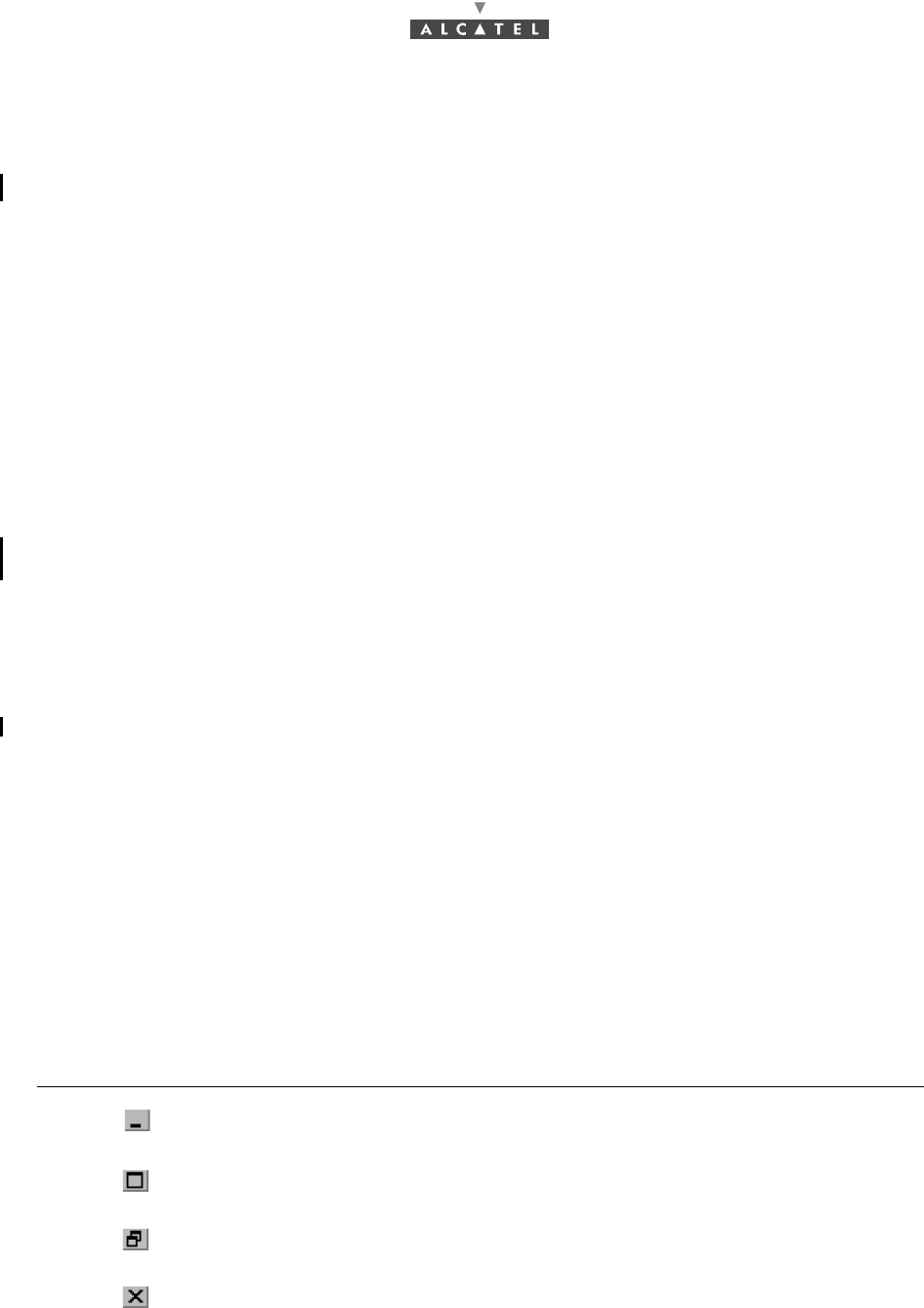
3CC12424AAAA TQ BJA 01 Issue 01 - April 2001 - Draft 04 77/302
182
4 7390 LT software overview
4.1 General information
The purpose of this chapter is to present the different screens of the 7390 LT software supplied with
the Base Station. The following chapters will make reference to this presentation each time the user
needs to access the software for a particular action (commissioning, maintenance or evolution of the
configuration). The same screen may apply for several types of action.
4.1.1 Functionalities
The 7390 LT software enables:
–supervision of both the system assembly as a whole (the NE (Network Element)), and of its sub-
assemblies (BS, NT);
–configuration of the sub-assemblies (DBS, RBS, etc.) (used when Commissioning, Chapter 5
Commissioning the Base Station (7390BS));
–setting up services (E1 leased lines, T1 and X21, ISDN, IP cross-connection including VoIP, circuit
emulation), (used when Commissioning, Chapter 6 Operation and maintenance);
–downloading, NE configuration back-up and restoration (used in Maintenance, Chapter 6 Opera-
tion and maintenance);
–display of the system redundancy state;
–management of external points.
–radio performances.
Note: the 7390 LT software exchanges no information with the radio part of the terminal station (7390
RT). These generate no alarms, and therefore require no other configuration apart from the ins-
tallation configuration.
4.1.2 Principles of the Man-Machine Interface (MMI) of the 7390 LT
The user of the 7390 LT software is expected to be familiar with the operation of software in the
Windows NTMT environment. There follows a description of some of the basic principles of the
Windows NTMT MMI along with others, more specific to the 7390 LT.
4.1.2.1 Opening, closing and resizing a window
Here is a reminder of how the boxes at the top right of an active window are used:
Click on... To......
...minimize the active window to place the application on the taskbar.
Click on the taskbar icon to restore the window.
...maximize the window to full-screen size.
...restore a window which was in full-screen size to its original size.
...close the active window.
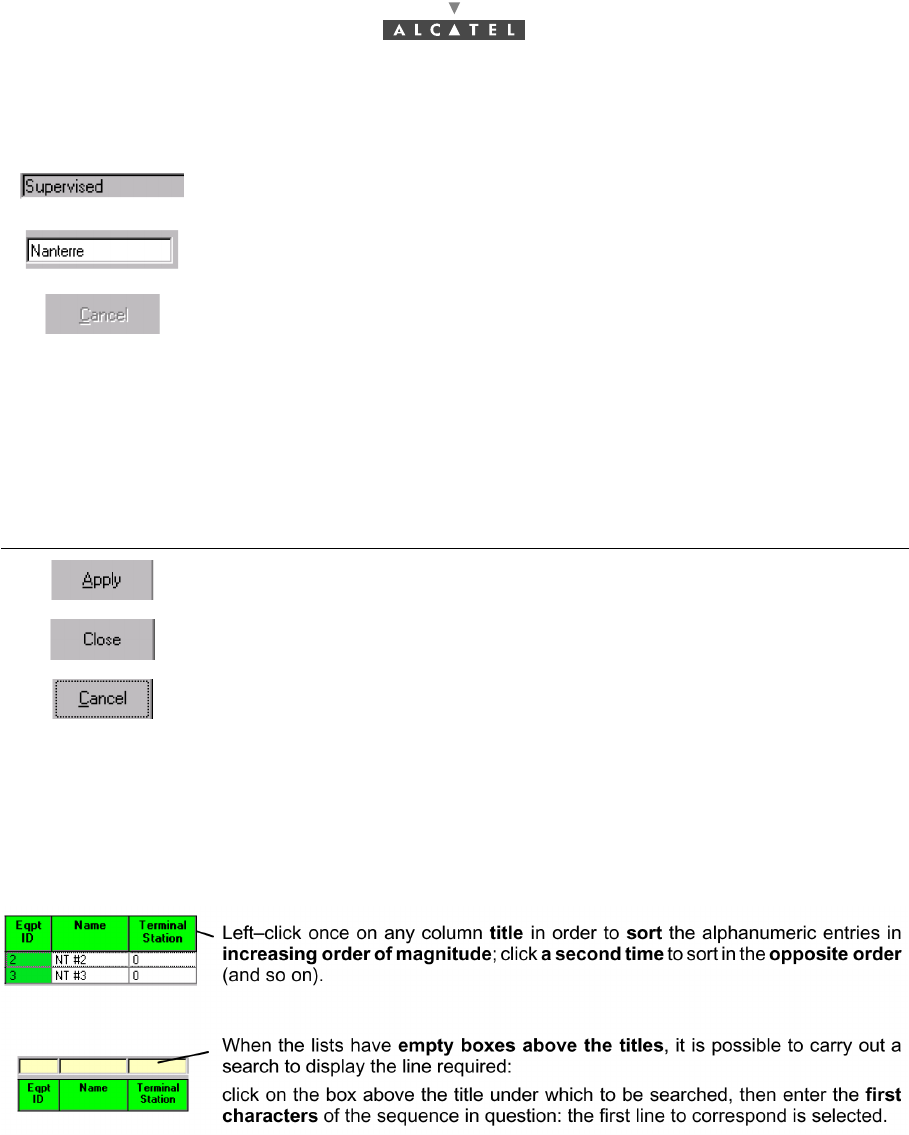
78/302 Issue 01 - April 2001 - Draft 04 3CC12424AAAA TQ BJA 01
182
4.1.2.2 Entry fields
4.1.2.3 Confirmation, closing a window, canceling an entry
In the lower part of the windows there may be buttons (which may or may not be active; cf. § 4.1.2.2
Entry fields), the principle of which is as follows:
4.1.2.4 Sorting and searching in a list
Some screens contain lists which may contain many lines; a sort and/or search tool is therefore available
via the MMI, in order to facilitate data management:
4.1.2.5 Selecting lines on a list
To select a line, click on it and it is highlighted in blue.
To select quickly a zone, click on the first line then select and hold down the 'Shift' key, then click on the
last line of the desired zone. The zone becomes highlighted in blue.
To select several non consecutive lines, hold down the 'Ctrl' key then select line by line the desired
elements.
The grayed out fields are for consultation only: their content cannot be
modified.
The fields on a white background can be modified: left-click to make the
cursor appear inside the field, then enter the character string required.
According to the same principle, the buttons, icons and items in the pull-down
menus become grayed out when they are inactive.
Click on... To......
...confirm the data entry, while keeping the window open.
...close the active window, thereby cancelling any unconfirmed data entries.
...cancel the data entry, while keeping the window open.

3CC12424AAAA TQ BJA 01 Issue 01 - April 2001 - Draft 04 79/302
182
4.1.2.6 Title, menu, button and status message bars
The various information and functionalities of the 7390 LT are accessible in several forms of MMI:
4.1.2.7 Dynamic keys
4.1.3 Rearrangement of active windows
During the use of the 7390 LT software, several windows may be active simultaneously. The MMI allows
you to rearrange them to optimize their visibility, in classic Windows fashion.
Access this function by opening the Windows pull-down menu:
Title bars (at the top of the main window): for information only; this is the
title of the window.
Menu bar (below the title bar): each menu contains items.
To access, open the pull-down menu by left-clicking on the title, then
click on the desired item (for execution it must be active, cf. § 4.1.2.2
Entry fields).
Button bar (below the title bar): certain menu functionalities are also
directly accessible by clicking on the buttons displayed at the top of the
window.
Message bar (at the bottom of the active window): messages linked to
current events are displayed on the fly in certain windows
Status bar (at the bottom of the 7390 LT main window), divided into 2
areas:
–on the left: global user's messages (states of progress, error mes-
sages, etc.)
–on the right: Local access: information about write access: cf. §
4.4.2 Local access requests
–Number of NTs: displays the number of NTs declared in the NE.
–Most critical alarm: displays the color of the most critical alarm (see
alarm color codes, § 4.10.1.2 Alarms color code).
Each time the cursor will stay a few seconds on a button (and on specific
field), a textual key on a yellow background defining this button (or field)
is displayed.
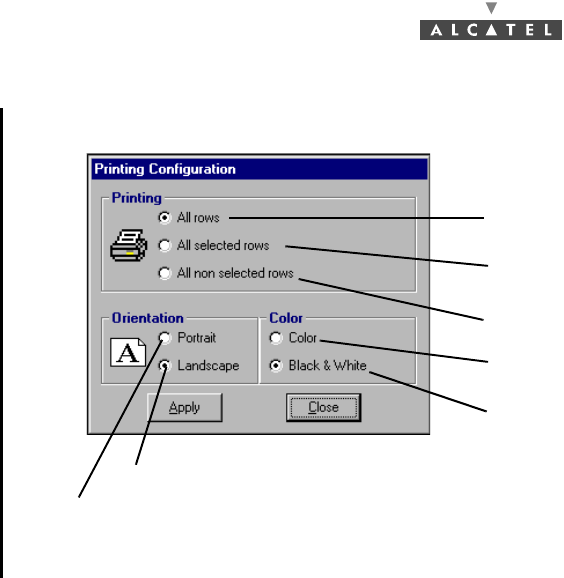
80/302 Issue 01 - April 2001 - Draft 04 3CC12424AAAA TQ BJA 01
182
4.1.4 Printing
Note: to know how to select lines in lists, see § 4.1.2.5 Selecting lines on a list.
To print all the elements of the list
To print all the elements selected in the list
To print the elements non selected in the list
Direction of the page: portrait (vertical)
Direction of the page: landscape (horizontal)
Color printing
Black and white printing
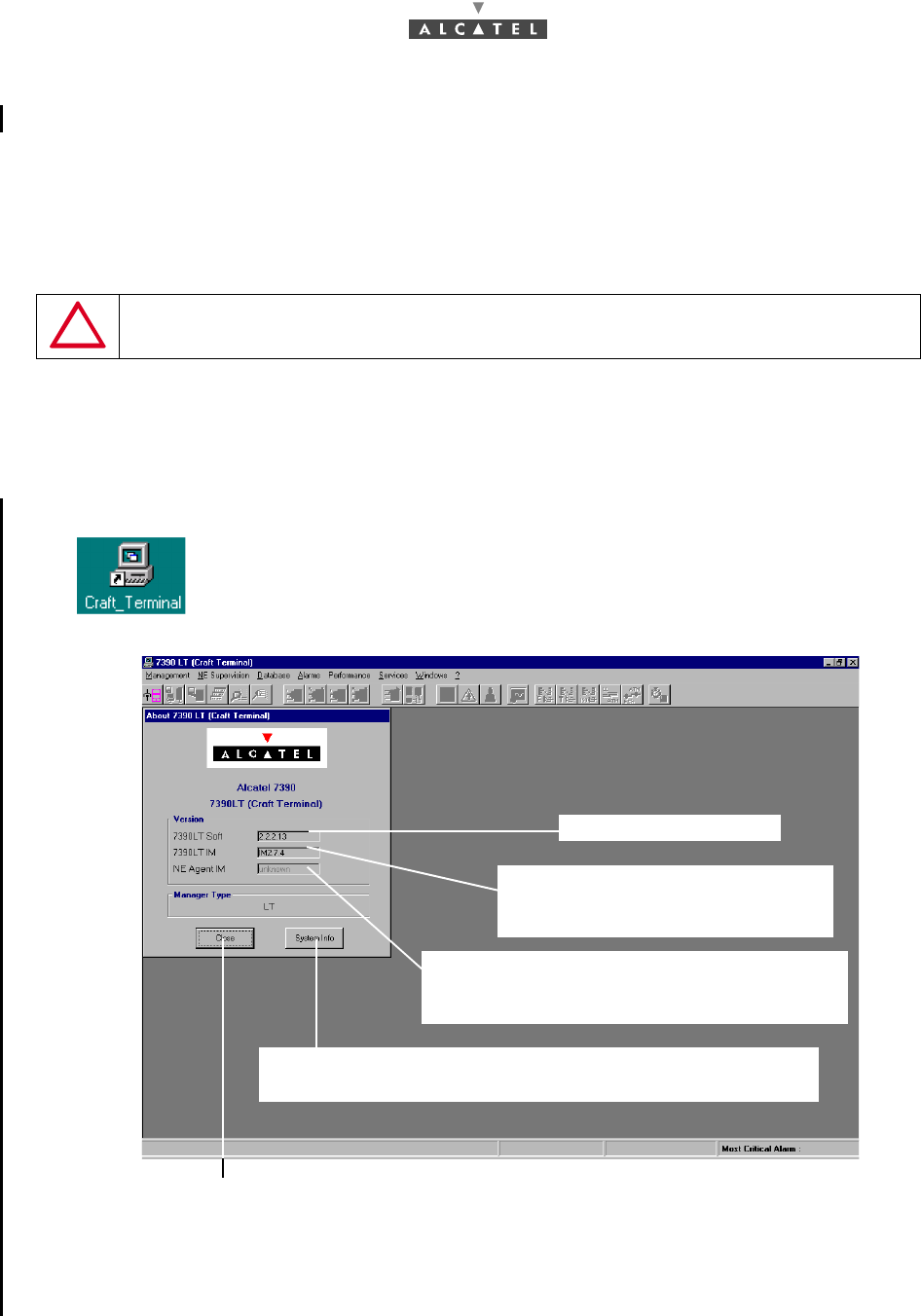
3CC12424AAAA TQ BJA 01 Issue 01 - April 2001 - Draft 04 81/302
182
4.2 Running and quitting the software
4.2.1 Installation of the 7390 LT software
The 7390 LT is either loaded on the PC which came with the BS, or comes on an installation medium
(e.g., CD-ROM).
If you need to install the 7390 LT software, refer to the Appendix 2 – Installation of 7390LT software;
otherwise, go directly to the next paragraph to run the already installed software.
4.2.2 Accessing and running 7390 LT
To run 7390 LT, go to the Windows taskbar and left-click on the «Start» button: the Start menu is
displayed. Next, select the Programs menu followed by the line Craft_Terminal.
or:
To run the 7390 LT, the following screen is displayed:
Note: After NE connexion (cf. § 4.3.1 NE Connection), the database versions at the Manager and
Agent sides must be identical.
If the LT session cannot open, check if there is any other LT open session.
ON THE ETHERNET PORT IT IS RECOMMENDED TO CONFIGURE
ONLY ONE IP ADDRESS
Click on the icon shown here which is on the Windows desktop.
Click here to close the About window and work on the main window of the 7390 LT. You can
access it again by selecting the heading About 7390 LT (Craft_Terminal) in the ? menu.
7390LT software version.
Version of the «Info Model» common
exchhange database at the Manager
(7390LT) side
Version of the «Info Model» common
exchange database at the Agent (NE) side,
filled in automatically upon connection to the NE
Short-cut to the Microsoftw system management function (refer
to corresponding documentation)
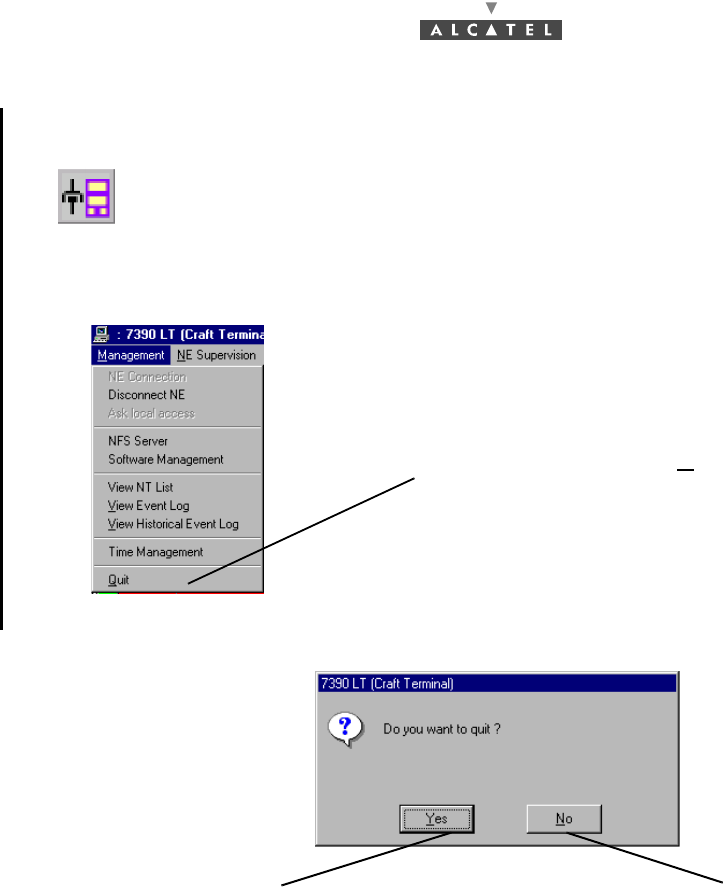
82/302 Issue 01 - April 2001 - Draft 04 3CC12424AAAA TQ BJA 01
182
On the screen displayed, only one icon is active: the choice of language and the NE connection icon:
4.2.3 Quitting the 7390 LT
A confirmation dialog box is displayed:
This operation includes the NE disconnection (cf. § 4.3.2 Disconnecting the NE assembly).
...click on this icon to access the NE connection (cf. comments in § 4.3.1 NE
Connection)
To quit the 7390LT, open the Management
pull-down menu and click on» Quit»
Click here to cancel the request to quit the
7390LT and return to the previous window
Click here to confirm quitting the 7390LT
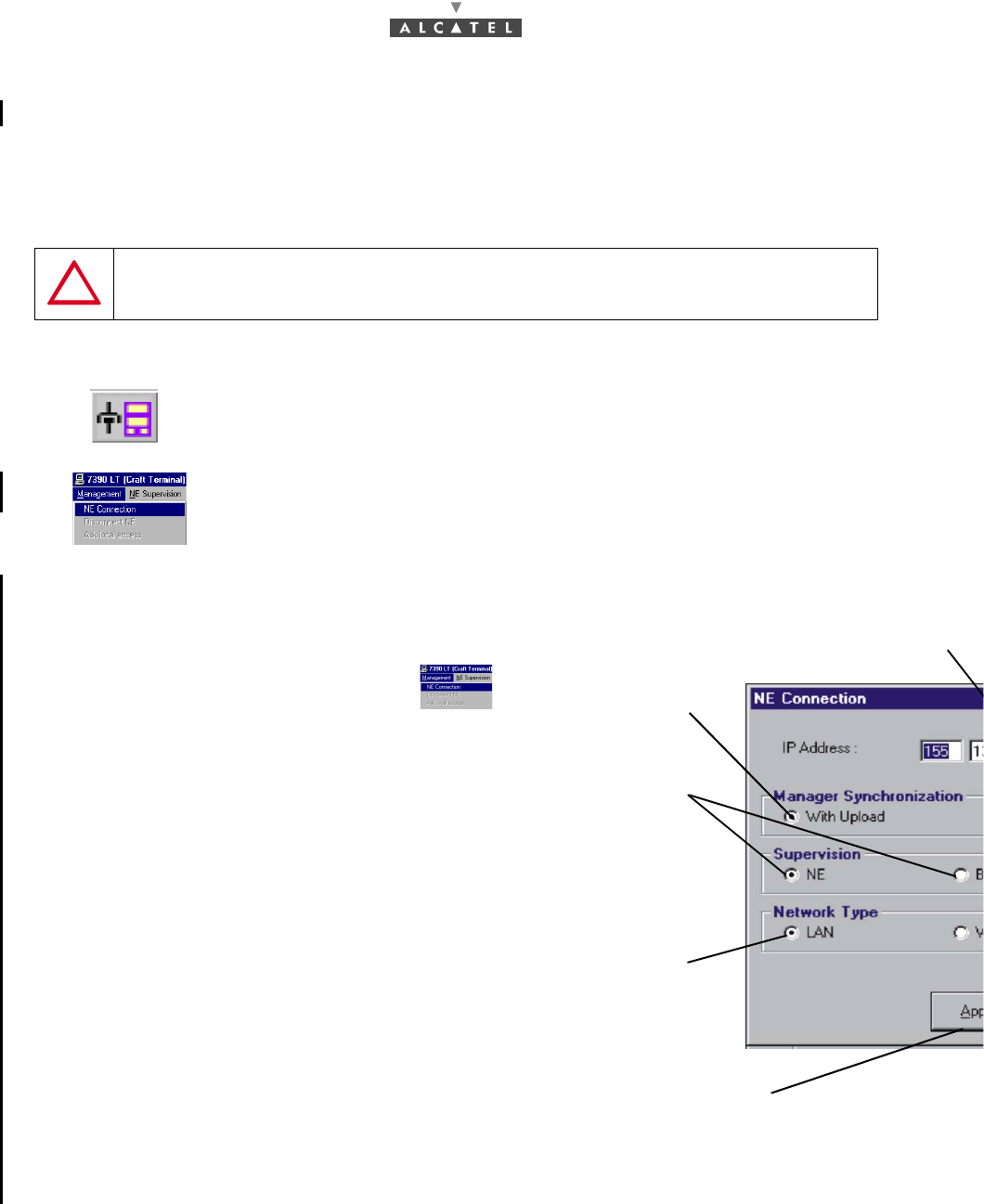
3CC12424AAAA TQ BJA 01 Issue 01 - April 2001 - Draft 04 83/302
182
4.3 Connection and Disconnection
4.3.1 NE Connection
The NE connection process consists partly in the NE "Agent" identifying the "Manager" and partly in the
retrieval of data for the NE assembly on the 7390 LT software by manual request: this involves the
updating of site information.
There are two possible ways of accessing the NE Connection:
The following screen is displayed:
In case several interface boards are installed in the PC, the window offers you a choice of boards.
ONLY ONE LT SESSION IS OPERATIONAL ON ONE NE. FOR EXAMPLE,
A LOCAL LT CONNECTION AND A REMOTE LT CONNECTION AT THE
SAME TIME ON THE SAME BS IS NOT POSSIBLE.
–click on the first button (provided that it is active; cf. § 4.1.2.2 Entry fields)
of the main menu button bar,
or else,
–open the Management pull-down menu and select the first item:
NE Connection.
IP Address of the NE
to be connected: click in a byte field
value (local IP default address value must be: 192.168.99.1
Connection type: with
data upload (default
selection)
Subject of
supervision: NE
system or BS
Network Type: there
are two types of
network: local (LAN)
or remote (WAN):
check the button for
the type of network
corresponding to the
system configuration
Click here to run the data update procedure C
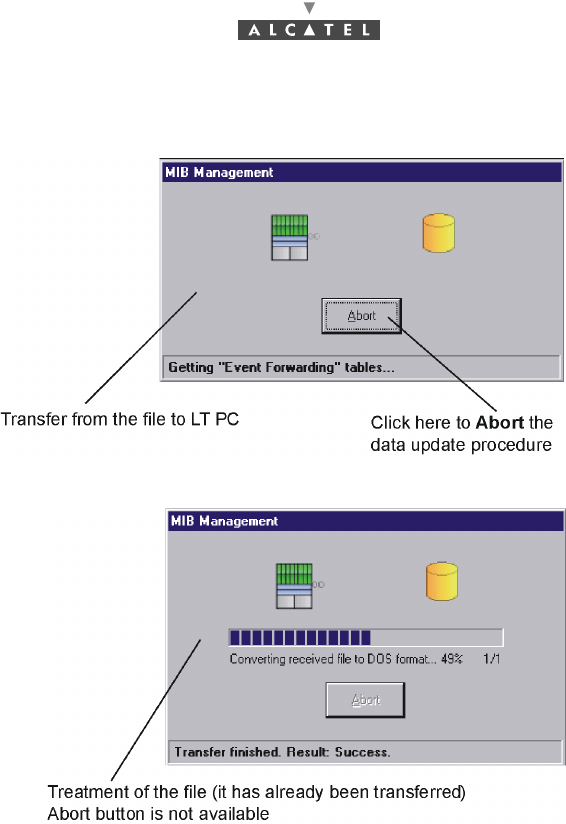
84/302 Issue 01 - April 2001 - Draft 04 3CC12424AAAA TQ BJA 01
182
By default, the update is done via FTP. The next screens will be displayed:
Note: In order to start the FTP process, there must not be any other FTP service or application running
in the PC. Windows NT includes a FTP service that is, by default, desactivated; if it were activa-
ted, the operator must stop it from the Services window through the Control Panel.
If there were any problem with the FTP process, the craft.ini file must be opened. Change the
UploadThruFTP value, it must be: UploadThruFTP=No. Throughout the update, an animated display
indicates to the user that data transmission is underway, with on-screen indication of the progress of the
processed files. In this case, the next screen would be displayed:
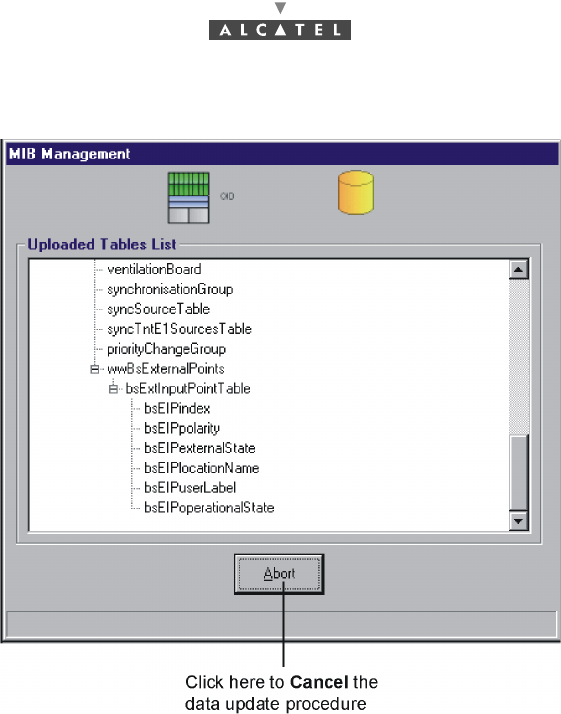
3CC12424AAAA TQ BJA 01 Issue 01 - April 2001 - Draft 04 85/302
182
Note: While updating, if the database versions at the Manager and Agent sides are not identical, the
animation stops and an error message is displayed to notify it. (cf. corrective actions in appendix
Appendix 6 – Error messages and corrective actions).
Once the update is completed, two new windows are displayed:
–one screen providing a global view of the base station (cf. § 4.5 Base Station Supervision);
–and one screen summarising the current alarms (cf. § 4.10.1 Alarms).
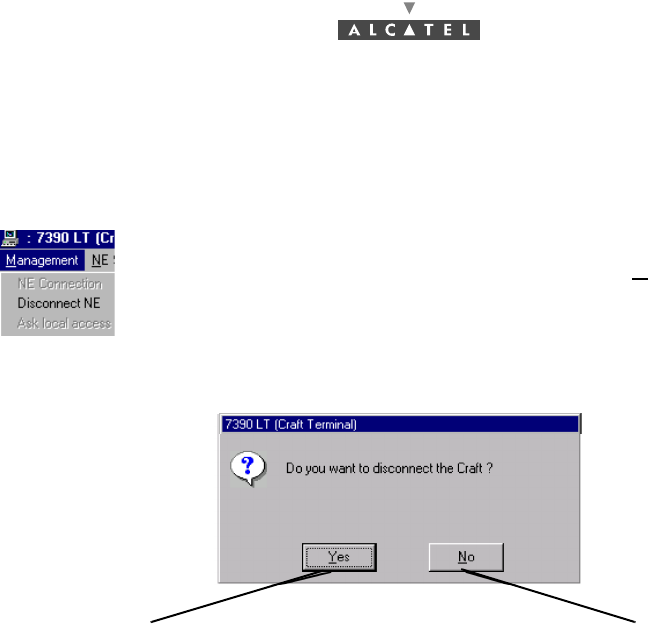
86/302 Issue 01 - April 2001 - Draft 04 3CC12424AAAA TQ BJA 01
182
4.3.2 Disconnecting the NE assembly
The NE disconnection process consists in closing the current session relating to a given NE in order to
connect to another NE of the system.
A confirmation screen is displayed:
To access the NE disconnection function, open the Management pull-down
menu then select the item: Disconnect NE.
Click here to confirm the disconnection Click here to cancel the request to disconnect
and return to the previous window
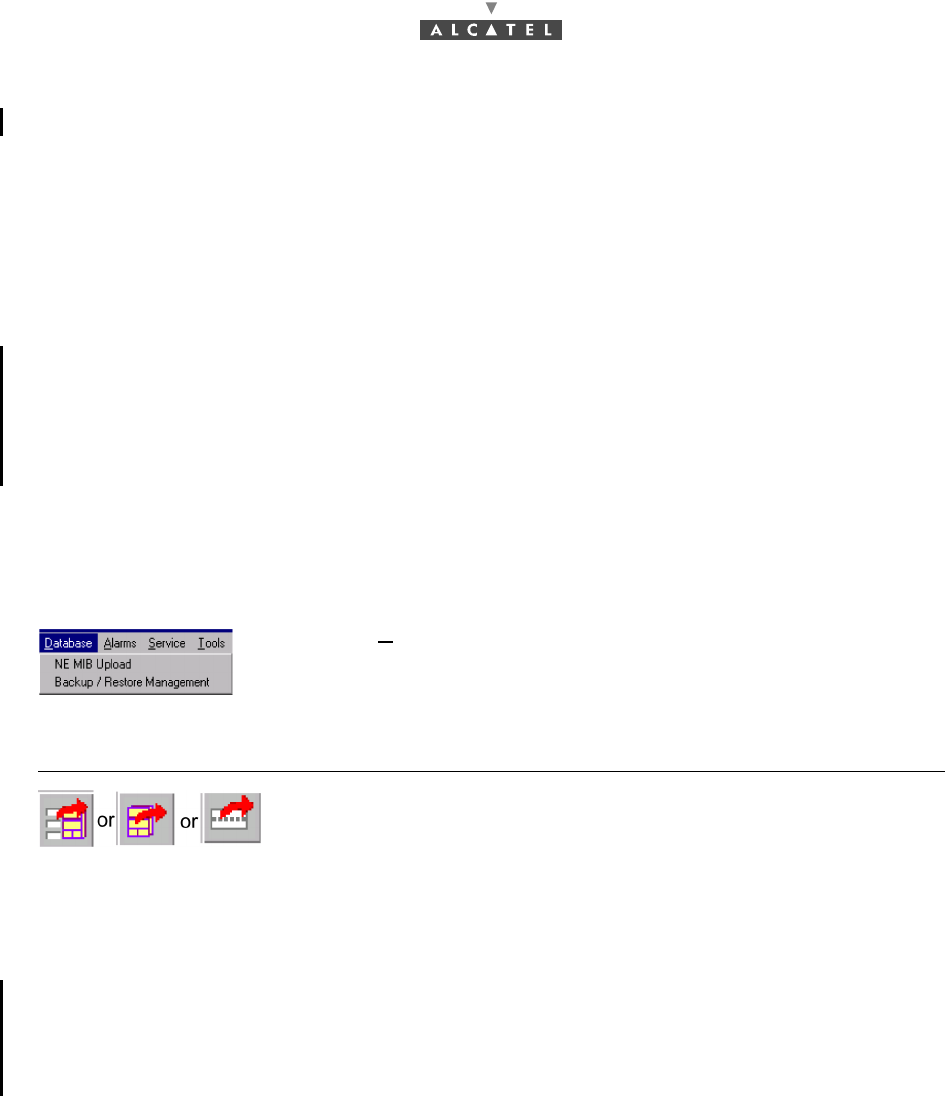
3CC12424AAAA TQ BJA 01 Issue 01 - April 2001 - Draft 04 87/302
182
4.4 Supervision Principles
The 7390 LT can be used for supervising the whole A7390 Network Element (NE) system.
The NE comprises of:
–a Base Station (7390BS) which mainly includes a Radio unit (RBS) and a MODEM rack (DBS),
–one or more Terminal Stations (7390TS) which mainly include a Radio unit (RT) and a User con-
nection unit (NT). Nevertheless the 7390 LT software does not manage RT units.
The display allows system control; alarms are activated in particular to signify any intervention.
The supervision items themselves are,by definition, grayed out and therefore unmodifiable, whereas
those reserved for configuration can be configured by the user: they will be used in the following
chapters concerning commissioning (Chapter 5 Commissioning the Base Station (7390BS)),
maintenance (Chapter 6 Operation and maintenance) and configuration evolution (Chapter 7 Changes
of configuration). For the modifications to be taken into account, writing should be enabled: see §
4.4.2 Local access requests.
4.4.1 Data retrieval
According to the same principle as for starting up the 7390 LT (automatic data retrieval following
connection), this update can be carried either for whole NE, or for each equipment: BS or NT.
To reach the Data retrieval function, two ways are possible:
Note: These operations may take quite a long time (in particular for the NE) since they depend on the
connection between NE and manager and on the round trip delay and the NE composition.
4.4.2 Local access requests
The general status bar (cf. § 4.1.2.6 Title, menu, button and status message bars) displays in its central
part the messages concerning write access rights on the NT configuration: "Local Access : Denied /
granted". Where there are different system managers, these access rights are allocated by the OS
manager, write access is authorized for the 7390 LT (local access set to granted) when no OS manager
is connected to the NE (local access set to granted) when no OS manager is connected to the NE.
4.4.3 Administrative statuses
Locking the administrative status of sub-assemblies allows the maintenance operator to disable the
sub-assembly manifesting an anomaly without disturbing the system.
Unlocking sub-assembly administrative status frees service use for the end user.
Operator is not able to modify the administrative state assembly. He can only change the ports and
cross-connections.
–open the Database pull-down menu and choose the first item: NE MIB
Upload,
–or click on one of the buttons in the screen of the equipment in question:
Click on...... To......
...activate the data recovery function for the NE, BS, and NT respectively.
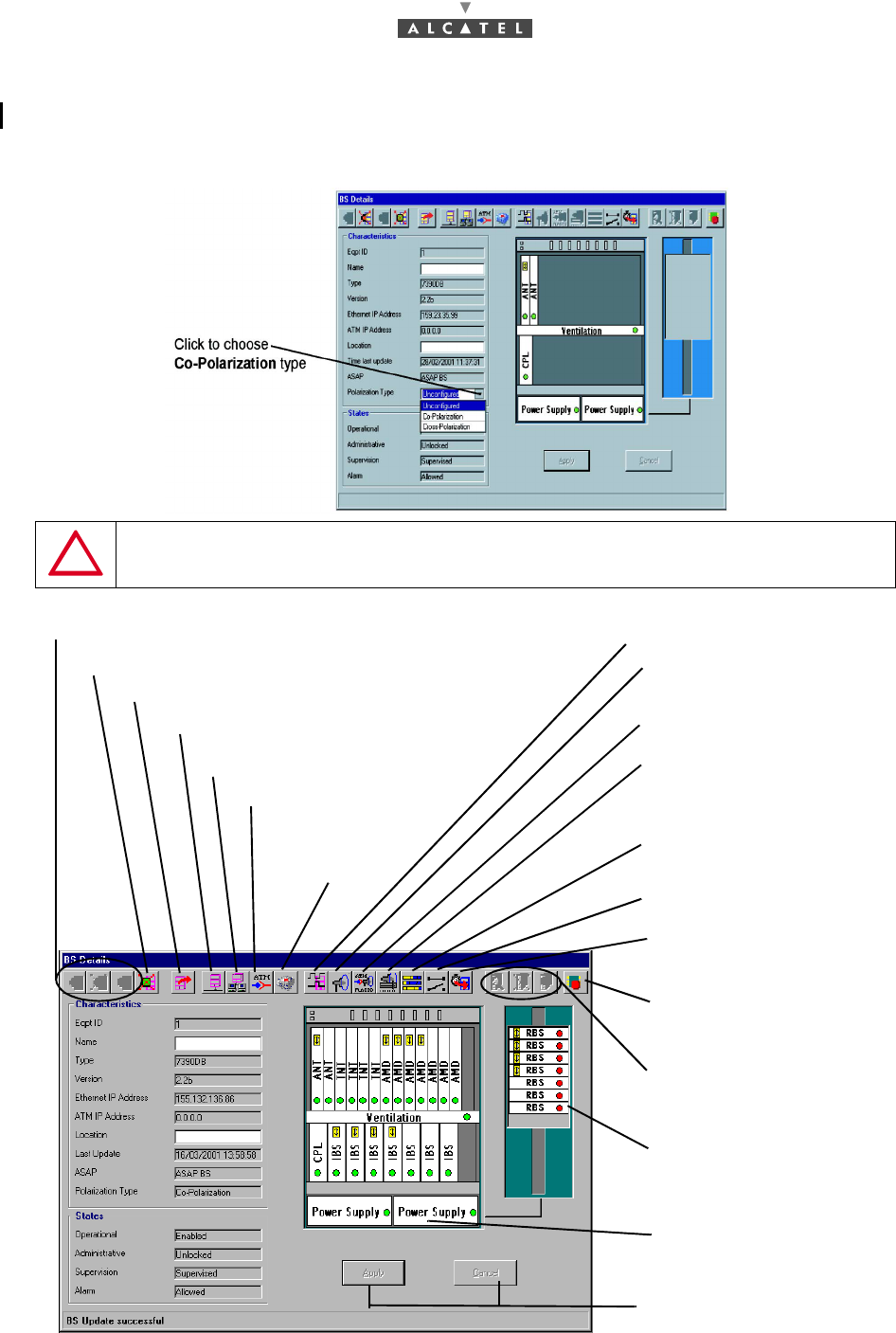
88/302 Issue 01 - April 2001 - Draft 04 3CC12424AAAA TQ BJA 01
182
4.5 Base Station Supervision
When the LT is started up for the first time, the Manager has to define the type of polarization used, in
this «Co-polarization» type must be selected
AFTER CLICKING ON THE «APPLY» BUTTON, A WARNING WINDOW WILL APPEAR SINCE THIS
PROGRESS IS IRREVERSIBLE, EXCEPT THROUGH AN ANT RAM-REINITIALIZATION. ONCE
ACCEPTED, THE 7390LT STARTS TO RECEIVE EVENTS FROM THE SYSTEM
DBS display: cf.§ 4.5.3
Become accessible when
’’Name’’ or ’’Location’’
fields are modified
Inhibit BS Alarms: cf.§ 4.5.1
BS UpLoad: cf.§ 4.4.1
Local IP addresses parameters: cf.§ 4.9.2.
ATM parameters: cf.§.4.9.1.
Configuration of the Network
addresses: cf.§.4.9.3
Consultation of the
redundancy state:
cf.§.4.5.8
Synchronization parameters: cf.§.4.5.4
Radio parameters: cf.4.7.1§
On demand service
management: cf.§ 4.7.3§ .
Bandwidth allocation:
cf.§ 4.7.4
List of external points:
cf.§ 4.10.3
NE time setting: cf.§ 4.5.5.
Actions of the BS boards:
cf.§ 4.5.3
Memory initialization:
cf.§ 4.5.6
RBS display: cf.§. 4.5.7
IP Data traffic configuration:
cf.§ 4.7.2
BS Supervision: cf.§ 4.5.1
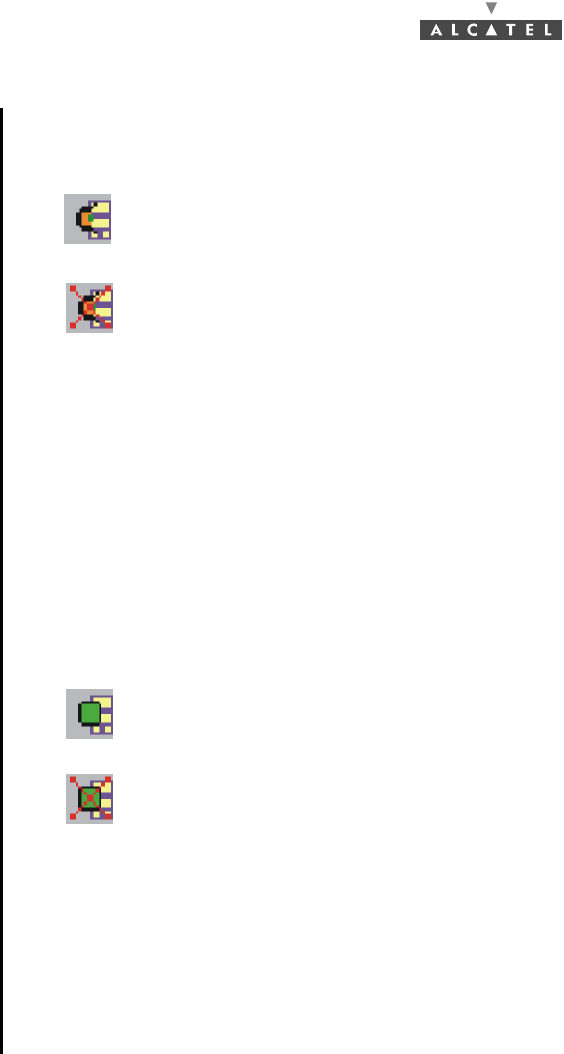
3CC12424AAAA TQ BJA 01 Issue 01 - April 2001 - Draft 04 89/302
182
4.5.1 Base Station Supervision
To Start or Stop the supervision of the Base Station:
BS supervised means that the agent sends to the manager all the events related to the Base station.
When the BS is supervised the «Start BS Supervision» button is disabled.
When the BS is not supervised the «Stop BS Supervision» button is disabled and a red message in
the status bar indicates to the operator that the equipment is not supervised. Besides, not supervised
status implies that no action can be performed on the BS from the LT manager. Therefore, if the BS is
not supervised then no alarm is sent to the BS element. So, not supervision state implies alarms not
allowed (the «Allow BS Alarms» button is disabled).
To Allow or Inhibit the alarms of the Base Station:
BS Alarms allowed means that all the alarms present in the BS equipment will be reported to the LT
manager.
When the BS alarms are allowed, the «Allow BS Alarms» button is disabled.
When the BS alarms are inhibited, the «Inhibit BS alarms» button is disabled. Moreover, all the status
led boards in the BS appears in grey colour to indicate that it is unknown if the boards have or do not
have alarms present.
Click on the icon to start the supervision of the Base Station.
Click on the icon to stop the supervision of the Base Station.
Click on this icon to allow receiving the alarms of the Base Station.
Click on this icon to inhibit receiving the alarms of the Base Station.
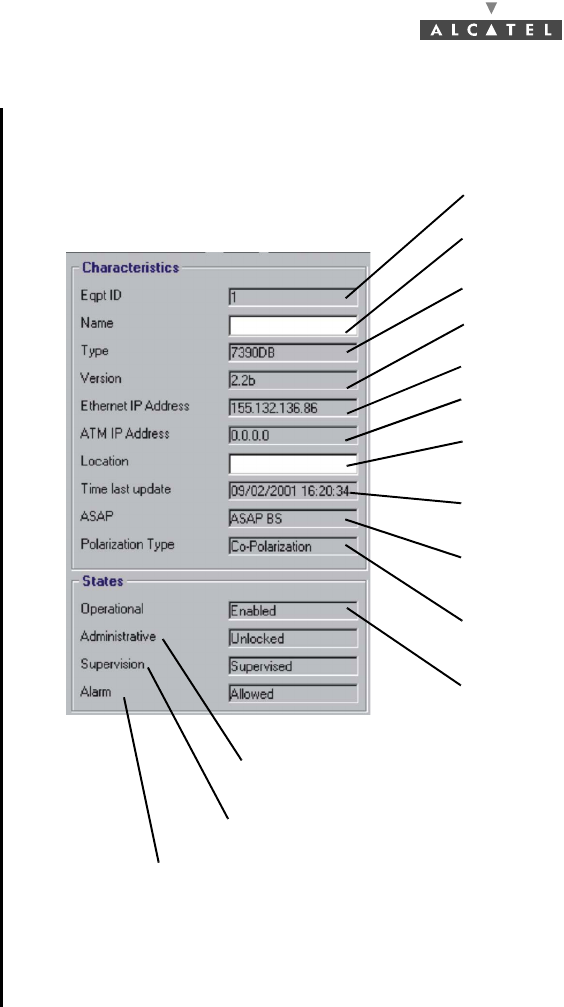
90/302 Issue 01 - April 2001 - Draft 04 3CC12424AAAA TQ BJA 01
182
4.5.2 General parameters
The left side of the BS Details screen shows the characteristics and associated states:
BS name: click to enter the BS name:
it will appear in the title bar
Identification No.: 1 for the BS
BS manufacturer No.
BS version No.
IP address of BS access via 10 BT Eth port
IP address of BS access via ATM port
BS Location: click to enter the town or
geographical sector where the BS is located
Last BS time setting (cf.§ 4.5.5) (by default
date displayed is 01/01/1970 at 00:00:00)
Name of the alarms correspondence base:
cf.§ 4.10.2
Operational state (enabled/disabled): indicates
the technical availability status of the equipment
with respect to service provision
Administrative state unlocked for the BS: indicates whether locked or
unlocked for modification at the network management level
Supervision state supervised for the BS
Alarm report state (only authorized values appear in the system)
BS Polarization type
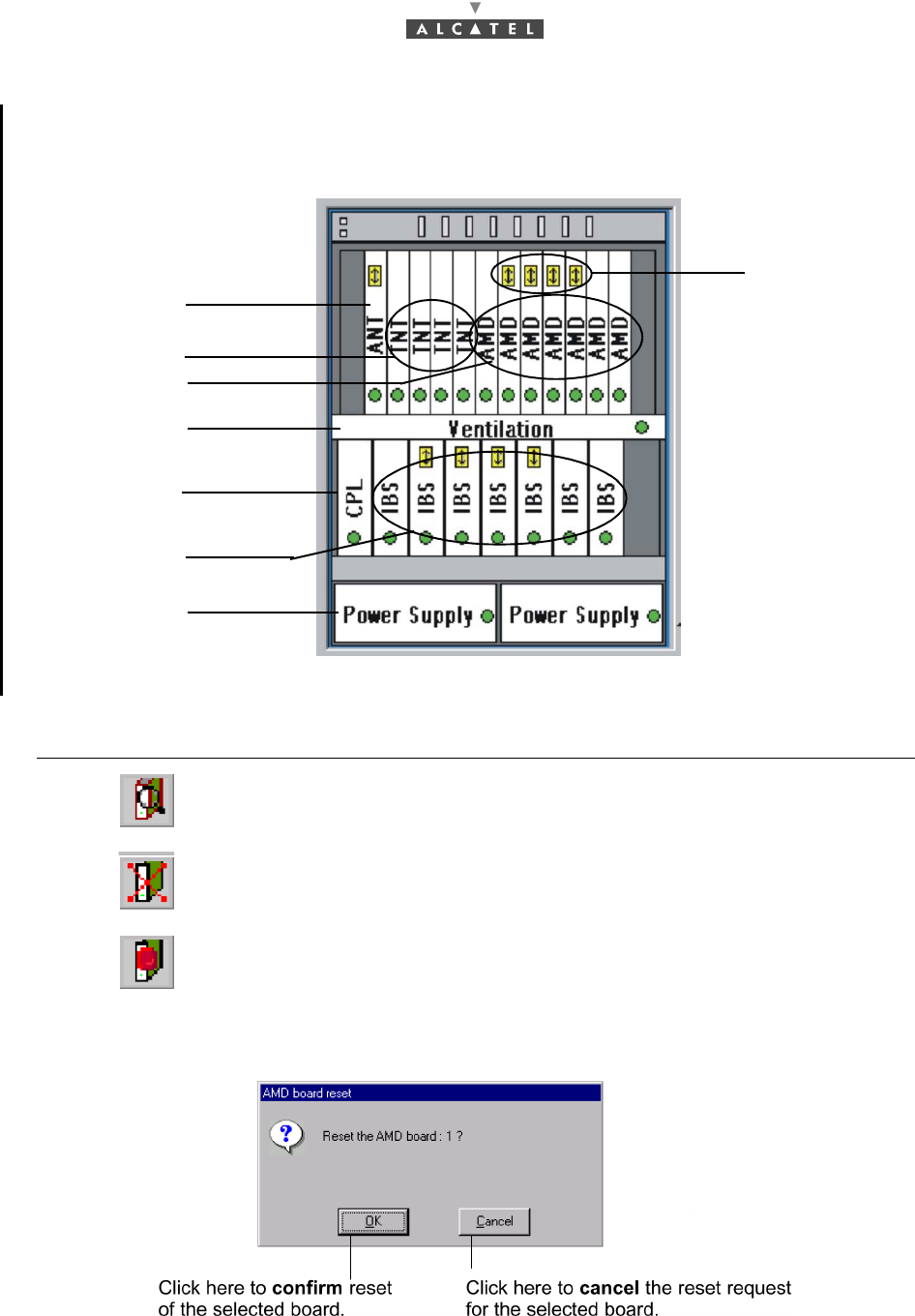
3CC12424AAAA TQ BJA 01 Issue 01 - April 2001 - Draft 04 91/302
182
4.5.3 DBS
The central part of the BS details screen shows the rack and its sub-assemblies as detected by the
7390 LT:
On the BS Detail screen button bar:
Click on... To......
...access the details of a selected sub-assembly (or double-click directly on
one of the sub-assemblies)
...delete a selected sub-assembly
...reset a selected board.
A confirmation screen is displayed:
cf.§ 4.5.3.1
cf.§ 4.5.3.2
cf.§ 4.5.3.3
cf.§ 4.5.3.6
cf.§ 4.5.3.4
cf.§ 4.5.3.5
cf.§ 4.5.3.7
Symbol of the
working board
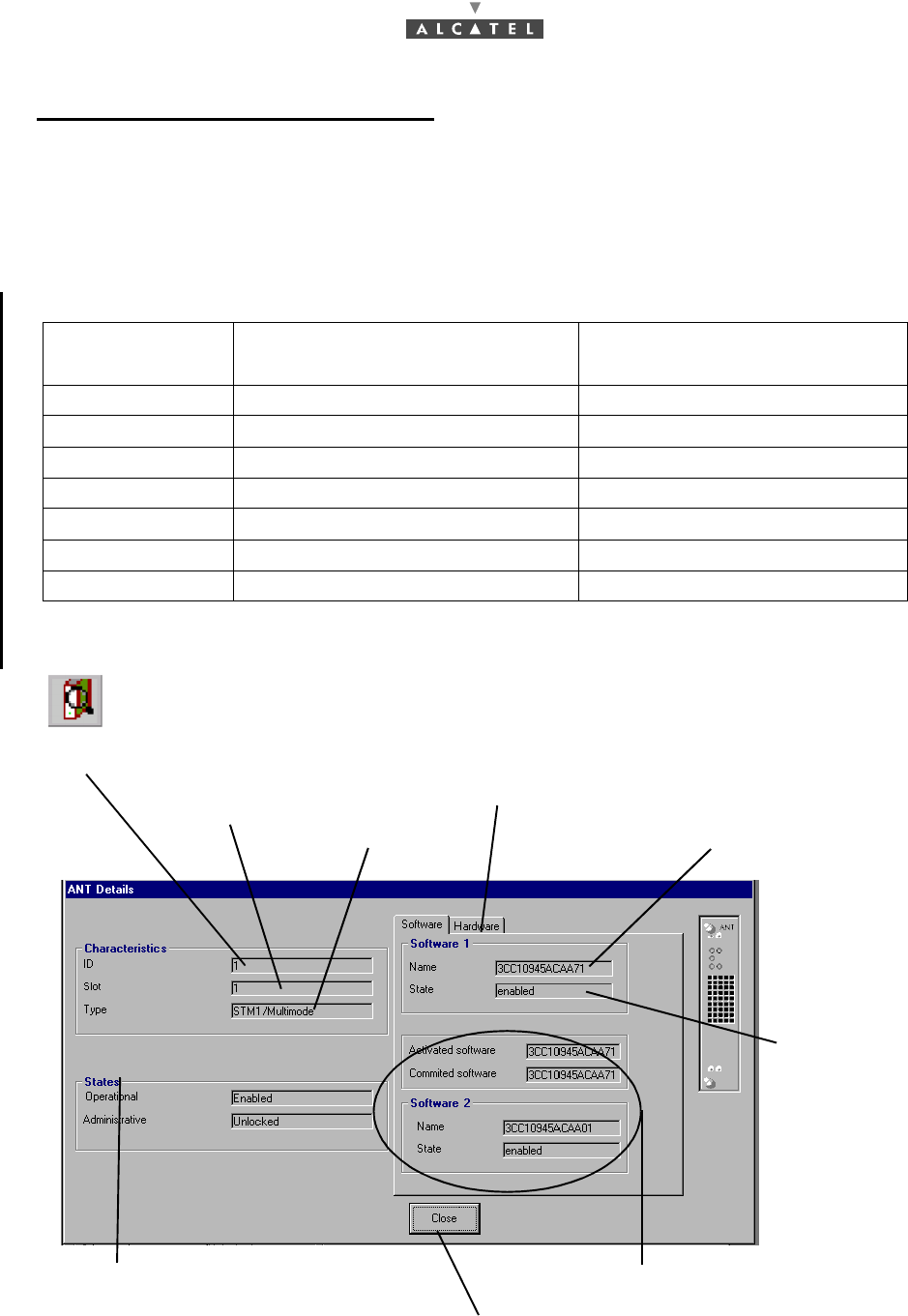
92/302 Issue 01 - April 2001 - Draft 04 3CC12424AAAA TQ BJA 01
182
Symbols on the equipment representations:
–green spot: no alarm is detected;
–colored spot (other than green): alarm detected: the color displayed corresponds to the most cri-
tical alarm level (cf. § 4.10.1.2 Alarms color code);
–white board: board physically present in the rack;
–gray board: board physically removed but still present in the system management.
Number of equipments in the rack:
4.5.3.1 ANT board screen
ANT (ATM Network Termination): ATM interface board.
Equipment
designation Maximum number of equipments
managed by the system in 2.2 Maximum number of equipments
that can be included in the BS
ANT board 2 2
TNT board 4 4
AMD board 8 8
CPL board 1 1
IBS board 8 8
Power Supply Unit 2 2
Ventilation subrack 1 1
Click on this tab to display the screen
relating to the hardware part of the board
Click here to return to the BS Details screen
Board slot No.
Board states: only these two states
are defined for the boards: cf.§ 4.5.1
Board type.
State of ANT
integrated
software
Name of ANT integrated software
Fields completed after downloading: cf. § 4.14.3
Board family ID No.
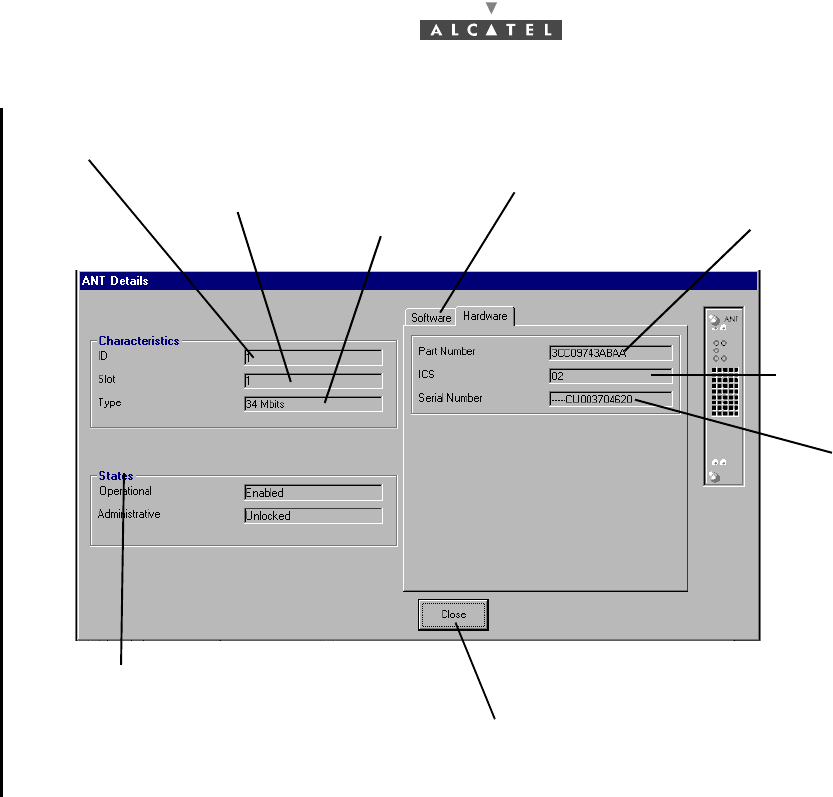
3CC12424AAAA TQ BJA 01 Issue 01 - April 2001 - Draft 04 93/302
182
Click on this tab to display the screen
relating to the software part of the board
Click here to return to the BS Details screen
Board slot No.
Board states: only these two states
are defined for the boards: cf.§ 4.5.1
Board type ANT board Part Number
Board family ID No.
ANT board
Serial Number
Status change
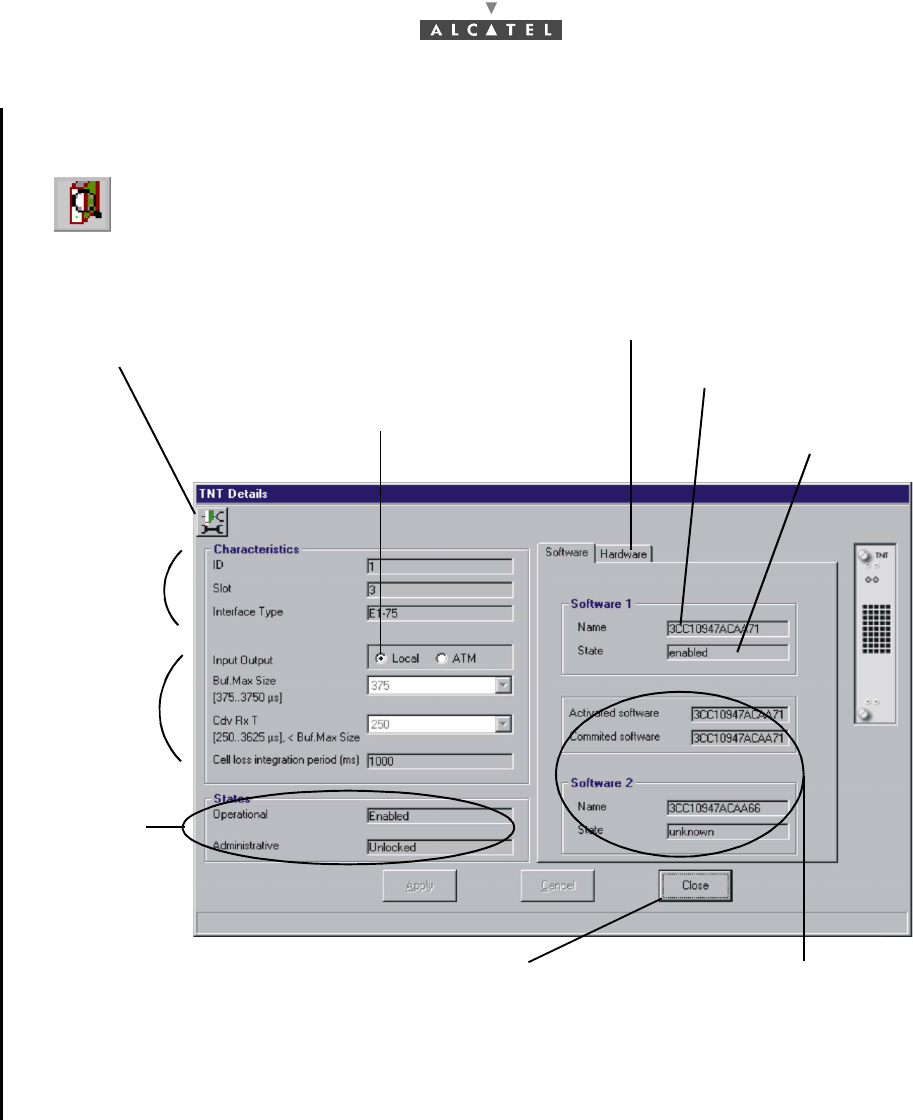
94/302 Issue 01 - April 2001 - Draft 04 3CC12424AAAA TQ BJA 01
182
4.5.3.2 TNT board screen
TNT (TDM Network Termination): board providing the leased line service (E1, X21, T1, CES).
Note: This screen can be modified only if the ATM type Input/Output is ticked off.
Click here to display the screen relating
to the TNT board ports wording
configuration (cf.following screen)
Click on this tab to display the screen
relating to the hardware part of the board
Select the Input type used to supply the TNT board:
either via the TDM network or via the ATM network
Name of TNT integrated software
cf.§ 4.5.3.1
Parameters
link with the
circuit
emulation
mode
cf.§ 4.5.3.1
Click here to return to the
BS Details screen
State of TNT integrated
software
Fields completed after
downloading: cf. § 4.14.3
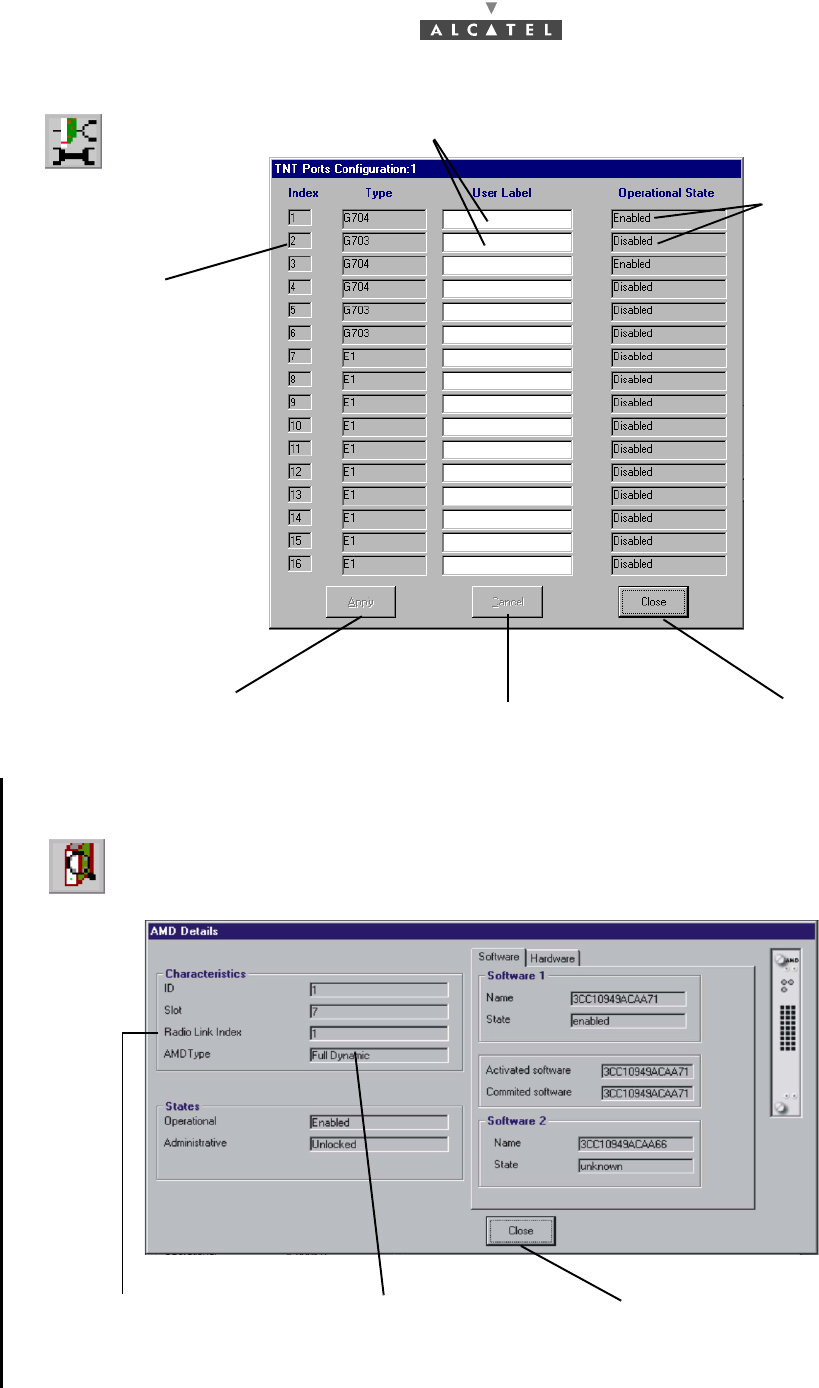
3CC12424AAAA TQ BJA 01 Issue 01 - April 2001 - Draft 04 95/302
182
4.5.3.3 AMD board screen
AMD (ATM MODEM) : ATM modulator demolulator board.
Click here to return to the
BS details screen
No.of radio sector
covered by the board Type of the AMD board
Click here to apply the label
modifications Click here to close the screen
Click here to cancel the label
modifications
Click here to enter the TNT board port labels
Operational state
of the port:
Enabled/Disabled
(cf. § 4.11.1)
Port number
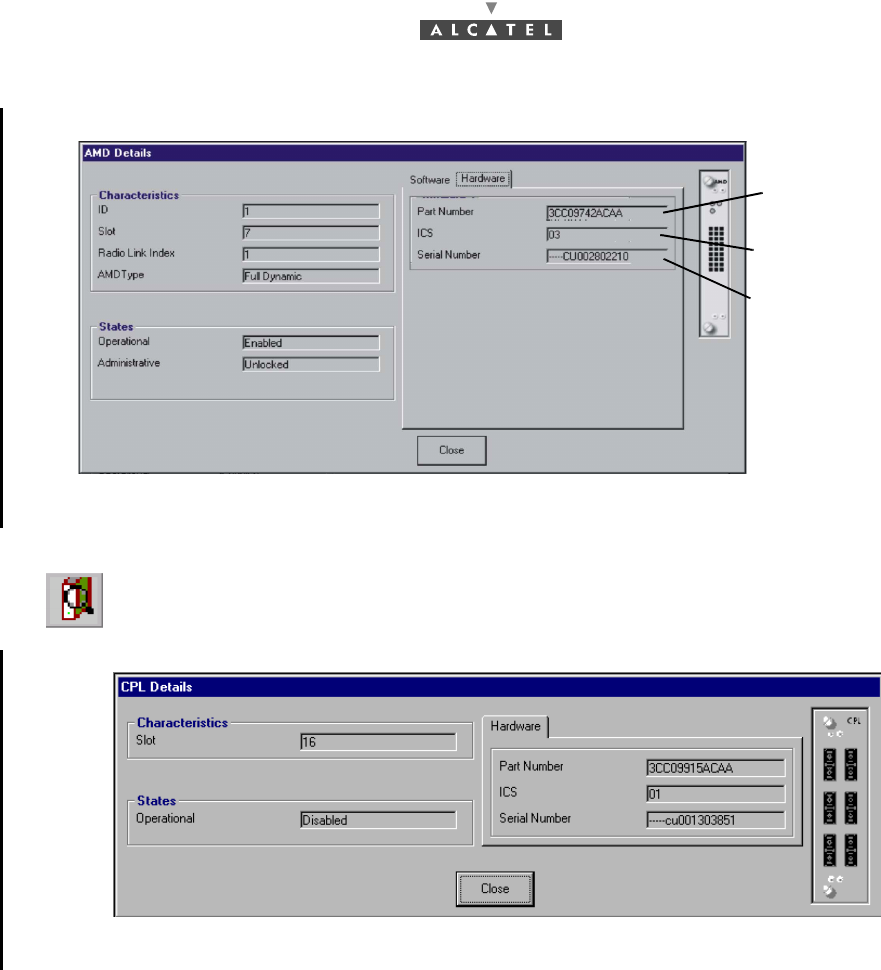
96/302 Issue 01 - April 2001 - Draft 04 3CC12424AAAA TQ BJA 01
182
4.5.3.4 CPL board screen
CPL (Coupler): network interface coupler board.
For the items on this screen, refer to the description of the ANT board (§ 4.5.3.1 ANT board screen).
Part No
Status change
AMD board
serial No
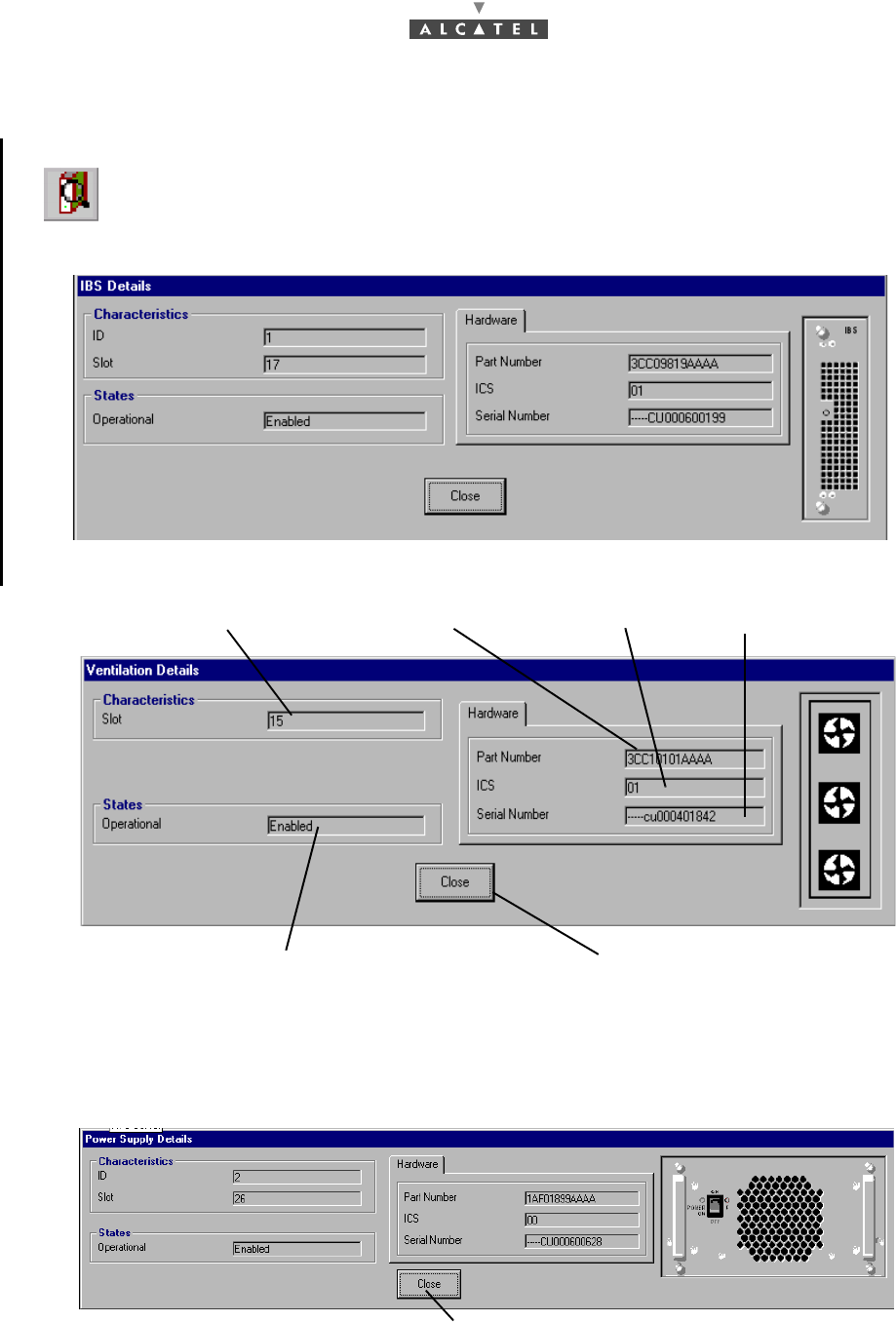
3CC12424AAAA TQ BJA 01 Issue 01 - April 2001 - Draft 04 97/302
182
4.5.3.5 IBS board screen
IBS: (Intermediate frequency Base Station): IF board.
For the items on this screen, refer to the description of the ANT board (§ 4.5.3.1 ANT board screen).
4.5.3.6 Ventilation
4.5.3.7 PSU
PSU : Power Supply Unit.
For the items on this screen, refer to the description of the ANT board (§ 4.5.3.1 ANT board screen)
Part No. Status change Ventilation serial No.
Number of ventilation slot
Operational state: enabled/disabled Click here to return to the BS Details screen
Click here to return to the BS Details screen.
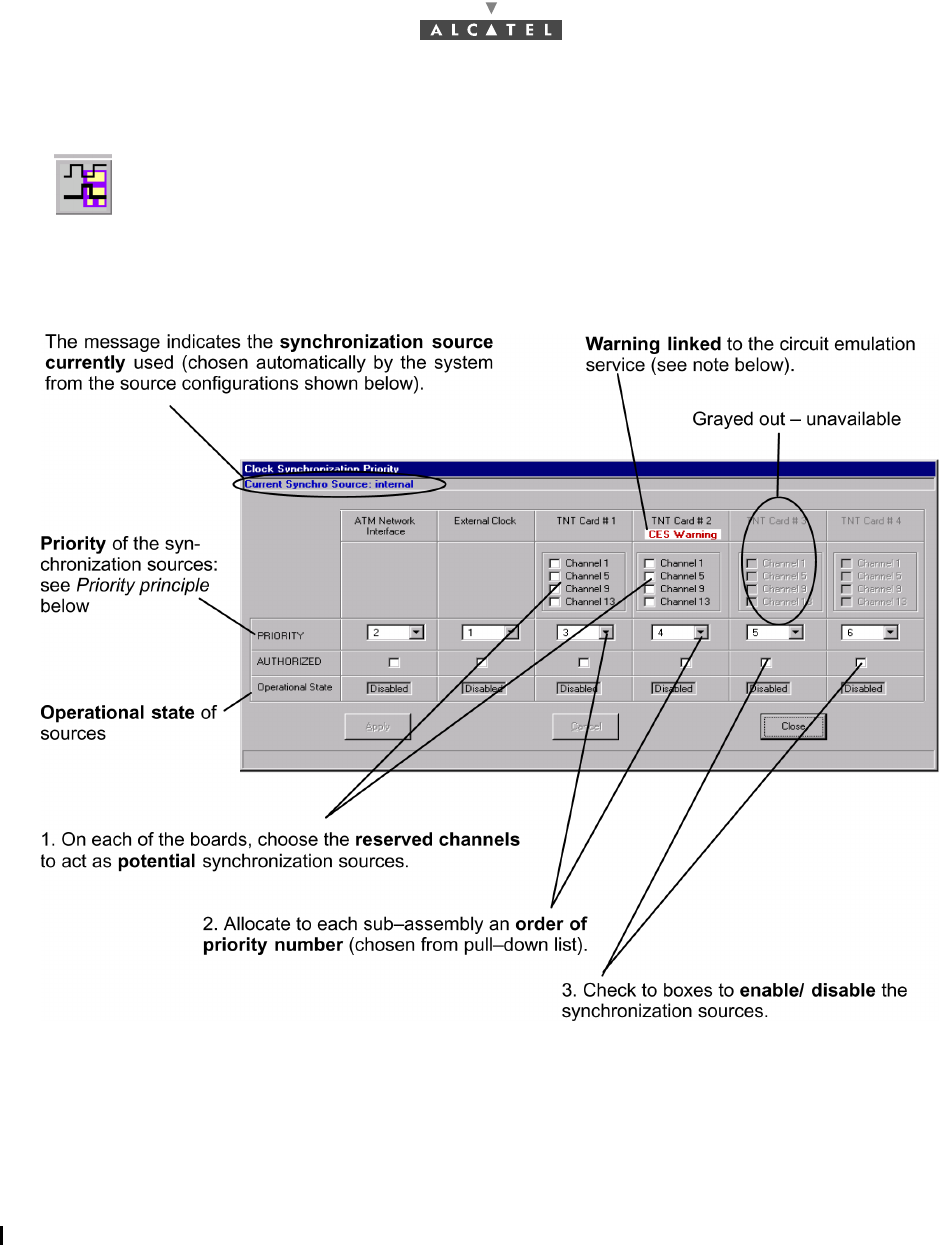
98/302 Issue 01 - April 2001 - Draft 04 3CC12424AAAA TQ BJA 01
182
4.5.4 Clock synchronization parameters
There is one default synchronization source (internal oscillator) and six configurable sources: ATM,
external clock and the four TNT boards. The TNT boards have 16 ports and 4 can be used as
synchronization ports: these are ports 1, 5, 9 and 13.
–Priority principle:
•the order of priority numbers take precedence, followed by the channel numbers, in in-
creasing order of appearance.
•an order number must be single (one specific number per sub-assembly).
•Order number one is for the highest level of priority.
Note: Two sources cannot be assigned the same order of priority (the «Apply» button is not available).
Note: In the screen shown in the above example, the warning message under TNT card N°2 is dis-
played because the type of input for the TNT 2 card has been set to ATM (see § 4.5.3.2 TNT
board screen), this board is thus in Circuit Emulation mode.
To access the synchronization parameters, click on the button shown here (in the button
bar of the BS Details screen).
This involves defining the setup rules for the synchronization sources used.
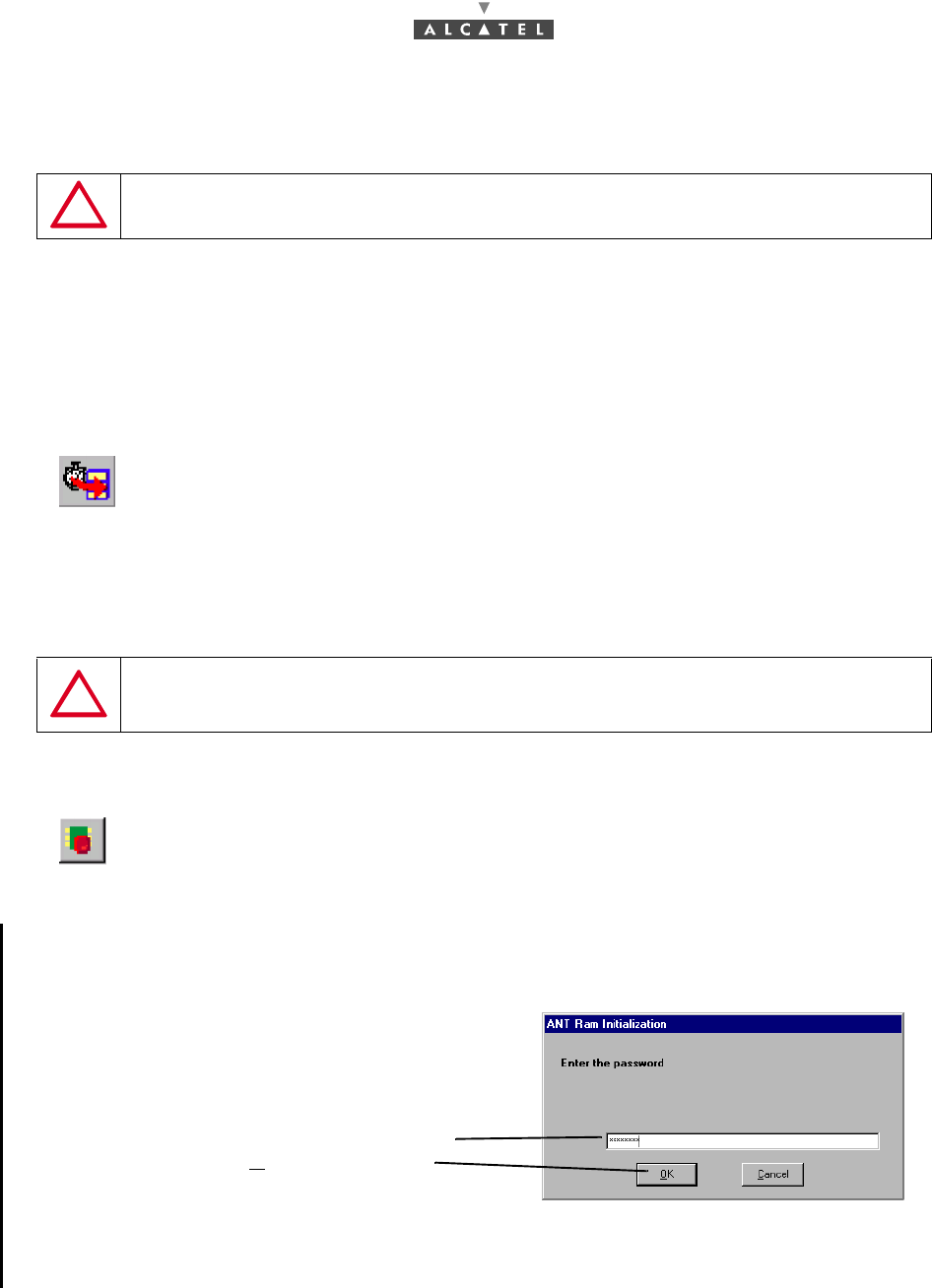
3CC12424AAAA TQ BJA 01 Issue 01 - April 2001 - Draft 04 99/302
182
4.5.5 Sending time to the Agent
This function allows to update time of the SNMP agent with the LT Windows Operating System (OS)
time. It is specially necessary at the first installation, to initialize the time of the system or, when there is
a big drift of the NE time in regards to that of the local PC (where the 7390 LT is running): see events
log § 4.8 NE management.
4.5.6 Memory initalization
ONLY USE THIS UPDATE FUNCTION IF THE SNTP SERVER IS NOT ENABLED:
(SEE § 4.14.4)
To synchronize the time of the agent, click on the button of the BS Details screen button
bar (see § 4.5 Base Station Supervision) shown here.
THIS FUNCTION, RESERVED TO MAINTENANCE OR FIRST START UP OF
BASE STATION, WILL DELETE THE CURRENT CONFIGURATION.
This function allows memory initialization by the SNMP agent located in ANT board.
The operator has to enter the password (Alcatel
7390), then to click on «OK» to validate this
password and start the memory initilization.
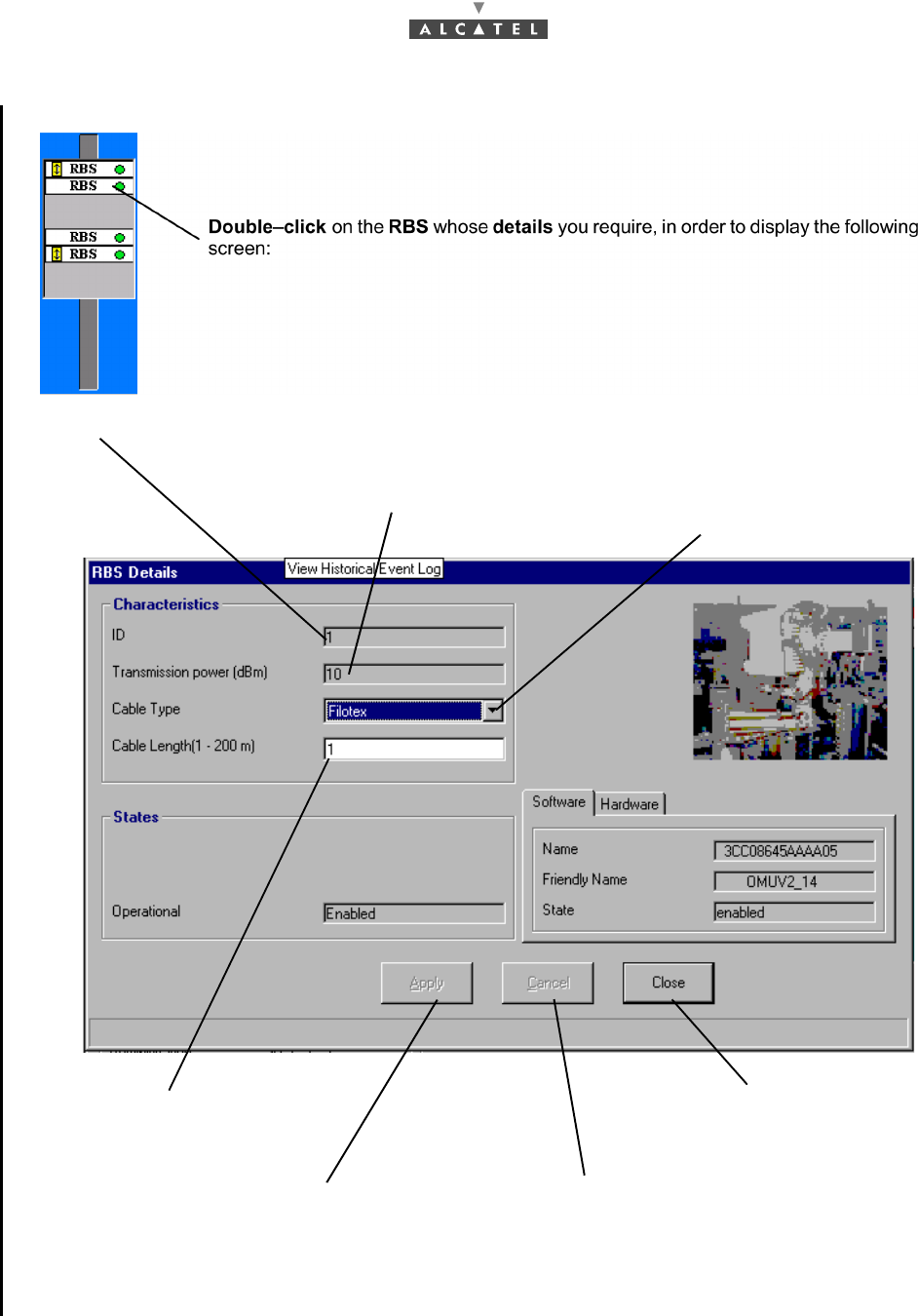
100/302 Issue 01 - April 2001 - Draft 04 3CC12424AAAA TQ BJA 01
182
4.5.7 RBS
Note: Specifications of the available cables in the RBS Details screen:
Attenuation calculation is done with: A= K1 x √f + K2 x f (f fréquency in MHz) in dB for 100 m
length
•Filotex: K1 = 0,418; K2 = 0,004; Lmax = 200 m
•Andrew: K1 = 0,22; K2 = 0,0012; Lmax = 300 m
On the right of the BS supervision screen are all the RBSs associated with the BS:
RBS identification Number
Click on the arrows to modify the Transmission
power; this value indicates the output power in
dBm (+7dBm to +17 dBm, by step of 1 dB)
Click on the arrow to open
the list and to select the
cable type (see note
below)(automatic recovery
for flat RBS)
Click here to enter the actual
cable length (automatic
recovery for flat RBS)
Click here to take into account
the modifications
Click here to cancel
the modifications
Click here to close the
window and to return to
the RBS Details screen
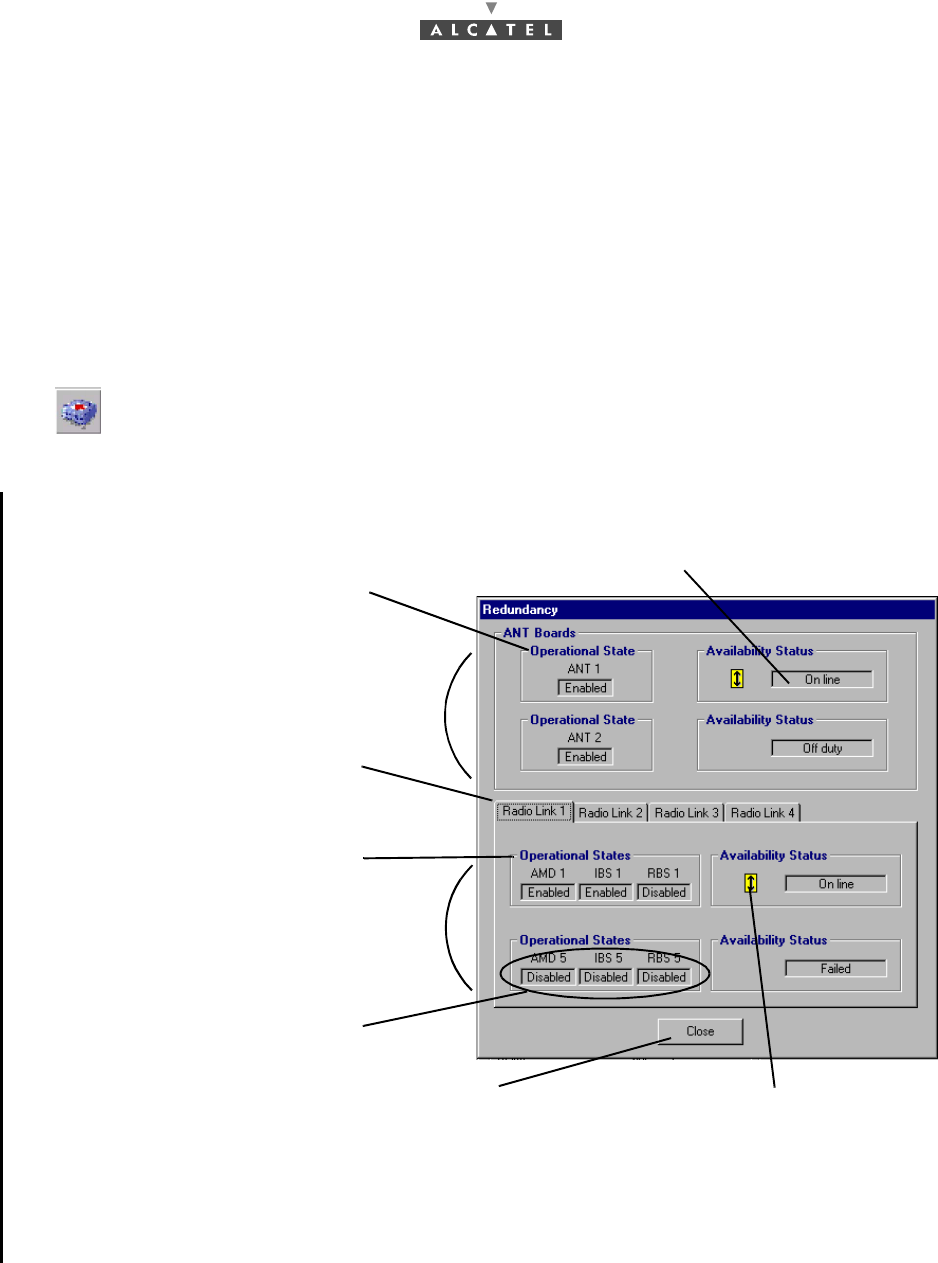
3CC12424AAAA TQ BJA 01 Issue 01 - April 2001 - Draft 04 101/302
182
4.5.8 Redundancy state
4.5.8.1 Principle
Redundancy of the A7390 system corresponds to a 1+1 configuration and works in the "cold
redundancy" mode. That means for one active entity, there is one stand-by entity and when the active
entity has failed, the switch over to the stand-by entity provokes a temporary service cut.
Redundancy applies to the management part (ANT board) and to the radio part (radio links) of the
system.
4.5.8.2 Access to redundancy state display
The screen below is displayed:
Note: The place of the boards into the DBS is directly linked to their role in redundancy (see § 4.5.8.3
Board and location in the cabinet according to their role in redundancy).
Note: The disponibility state on line corresponds to an active entity.
To access consultation of the system redundancy state, click on the icon shown here,
that is in the button bar of the BS Details screen (§ 4.5 Base Station Supervision).
Operational state of the entities
(enable / disable) See § 4.5.3.1 (ANT)
Availability state of the entity (on
line / off duty / failed / not installed)
Click here on the first tab to display
the redundancy state of the first
radio link (up to 4 radio links)
Operational state of the
entities (enable / disable): see §
4.5.3.3 (AMD), 4.5.3.5 (IBS)
and 4.5.7 (RBS) Redundancy on
the radio part
Set of radio link: AMD board + IBS
board + radio
Click here to close this consultation window
and return to the BS Details screen Symbol of the active entity
Redundancy on the
management part (ANT board)
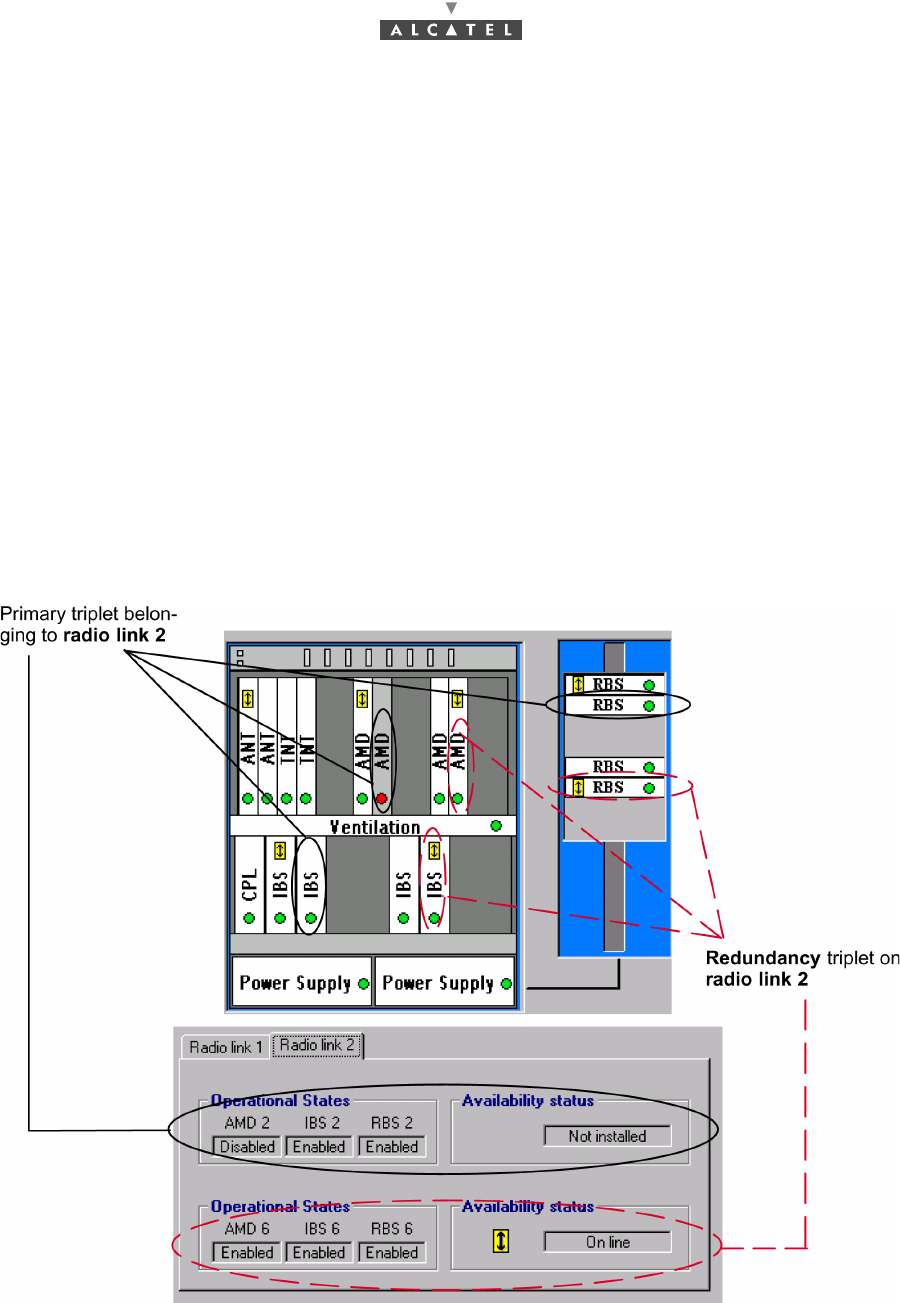
102/302 Issue 01 - April 2001 - Draft 04 3CC12424AAAA TQ BJA 01
182
Comments on radio link 2 as shown in the previous example:
Radio link 2 initially consists of the AMD 2 (slot 8), IBS 2 (slot 18) and RBS 2 triplet.
The redundancy capability of radio link 2 comes with the installation of the AMD 6 (slot 12), IBS 6 (slot
22) and RBS 6 triplet.
The BS Details screen (§ 4.5 Base Station Supervision) allows the boards inserted in the cabinet and
associated RBSs to be displayed, and also their role in redundancy. The operating entities may also be
displayed with the operation symbol (double-arrow).
In the example, the AMD 2 card has been removed; it is thus reported as a critical alarm (red) (see §
4.10.1 Alarms). Triplet 1 is no longer operational: consequently, switch-over was to triplet 2, this is
confirmed by the presence of the operation symbol on AMD 6 and IBS 6 cards and on RBS 6.
This information is grouped on the Redundancy screen (§ 4.5.8.2 Access to redundancy state display):
–operational state of the AMD2 card reported "disabled", (card withdrawn)
–availability of triplet 2= "Not installed",
–availability of triplet 6= "On line" with operation symbol present.
Conclusion: radio link 2 is available and operating via triplet 6.
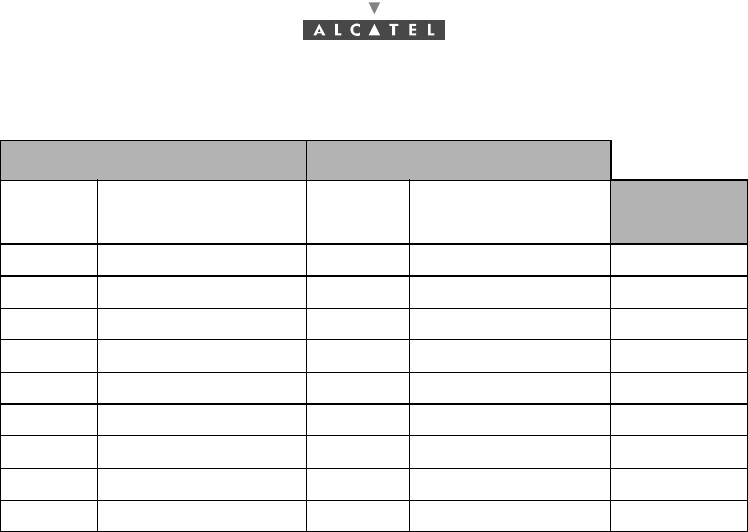
3CC12424AAAA TQ BJA 01 Issue 01 - April 2001 - Draft 04 103/302
182
4.5.8.3 Board and location in the cabinet according to their role in redundancy
In accordance with Figure 57 – Place of the boards into the DBS.
ACTIVE PART REDUNDANCY PART
Board Slot number into
the DBS Board Slot number into
the DBS Radio link
ANT 1 1 ANT 2 2 -
AMD 1 7 AMD 5 11 1
AMD 2 8 AMD 6 12 2
AMD 3 9 AMD 7 13 3
AMD 4 10 AMD 8 14 4
IBS 1 17 IBS 5 21 1
IBS 2 18 IBS 6 22 2
IBS 3 19 IBS 7 23 3
IBS 4 20 IBS 8 24 4
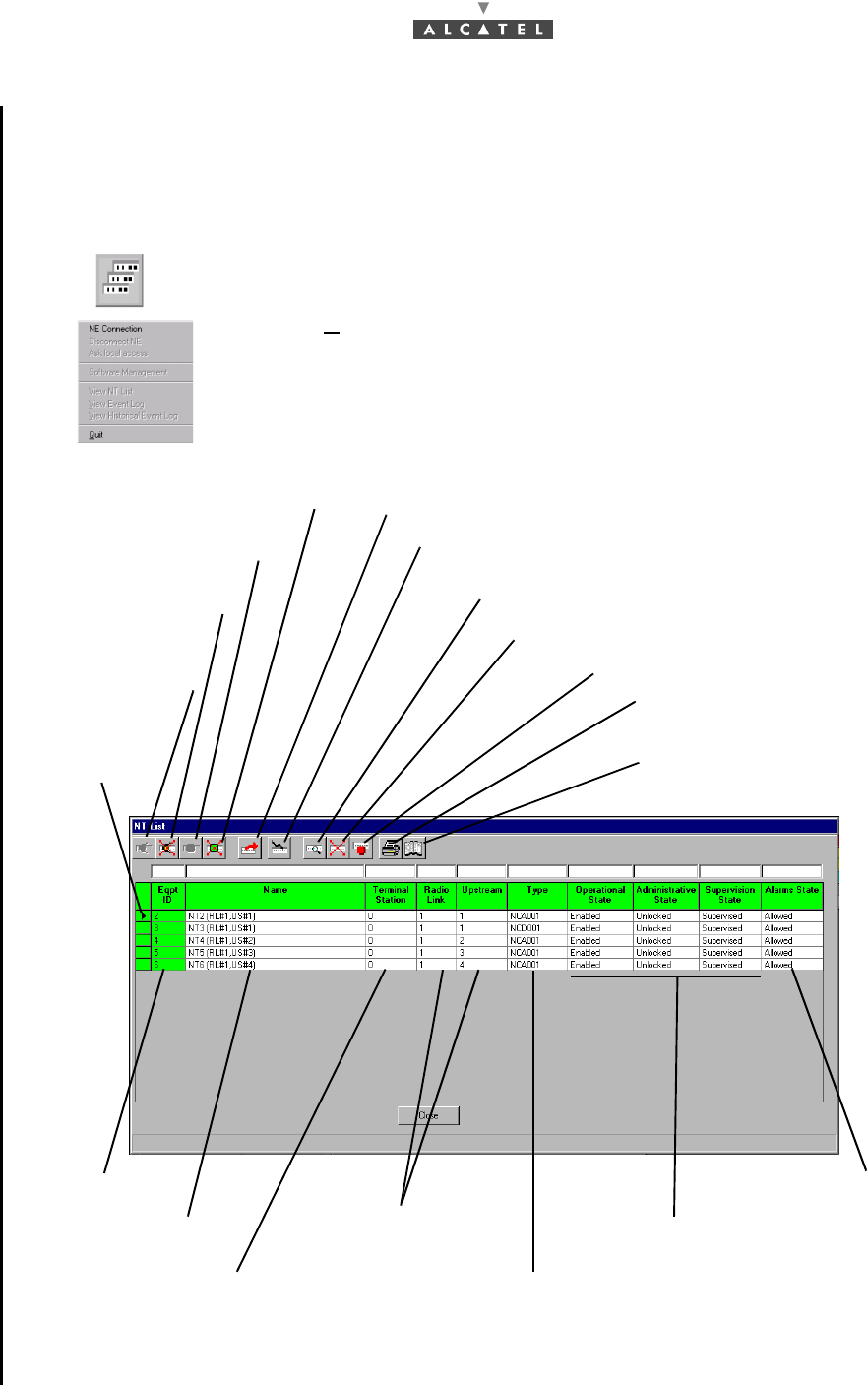
104/302 Issue 01 - April 2001 - Draft 04 3CC12424AAAA TQ BJA 01
182
4.6 NT Supervision
The system manages 100 NTs maximum per BS, with 31 NTs maximum per upstream for 28 MHz
channelization and 15 NTs for 14 MHz. The NT Supervision automatically begins as soon as the NE is
connected.
To access the list of declared NTs associated with the BS:
Note: The "ID" column displays the color of the most critical alarm for the NT concerned.
Note: The number of NTs present in the list corresponds to the "number of NTs" displayed perma-
click on the third button of the main menu button bar,
or else,
open the Management pull-down menu and choose the item: View NT List.
The screen belows is displayed:
NT upload (cf.§ 4.4.1)
Click here to add a NT ( cf: §4.6.2)
Click here to access the characteristics of
the NT chosen from the list ( cf: §4.6.3)
Click here to delete a NT ( cf: § 4.6.4)
Click here to restart a NT ( cf: §4.6.5)
Click here to print the
list of NTs ( cf: §4.1.4)
Click here to print the characteristics
of the NT(s) chosen from the list
( cf: §4.6.3 )
Operational, administrative and
supervision states of the NTs
Alarm report
state
Type of NTs : automatic entered
after input of NTs in the network
Radio Link and upstream
associated with NTs:
(cf: § 4.6.2)
TS Link
(cf: § 4.6.2)
Names of NTs
(cf: § 4.6.2 )
ID No. of NTs:
from 2 to 100
Arrow pointing at
the current NT
Inhibit NT Alarms
(cf: §4.6.1)
Allow NT Alarms
(cf: §4.6.1)
Stop NT Supervision
(cf: §4.6.1)
Start NT Supervision
(cf: §4.6.1)
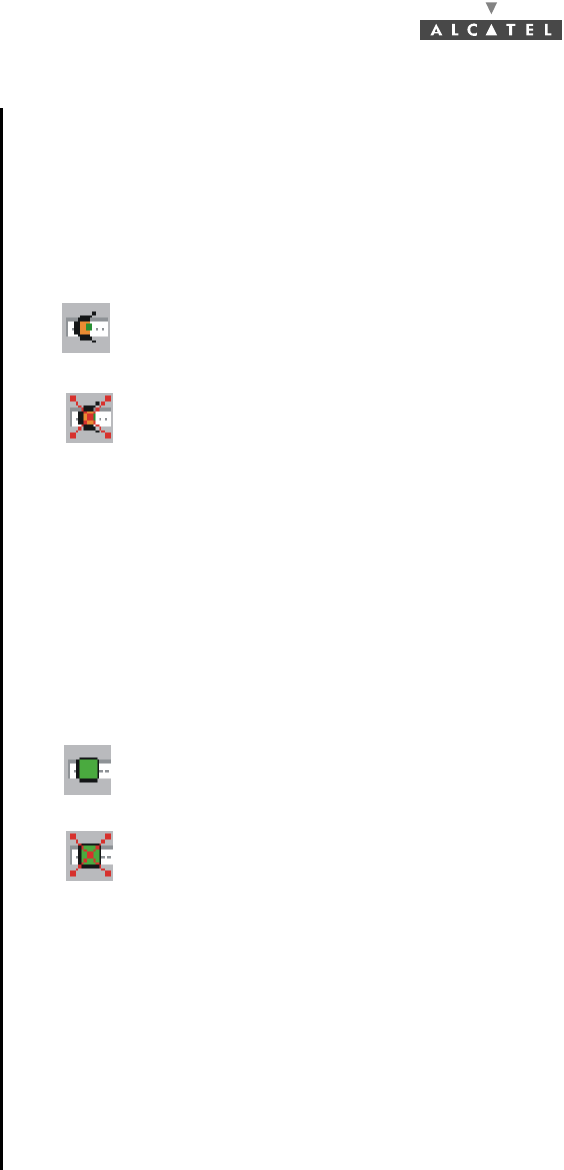
3CC12424AAAA TQ BJA 01 Issue 01 - April 2001 - Draft 04 105/302
182
nently on the main screen status bar (cf. § 4.1.2.6 Title, menu, button and status message bars).
Note: Remember that it is possible to access a given NT rapidly from the list of all NTs via the sort and
search functions (cf. § 4.1.2.4 Sorting and searching in a list).
4.6.1 NT Supervision
To Start or Stop the supervision of the NT:
NT supervised means that the system sends to the manager all the events corresponding to that NT.
A given NT can be supervised only if the BS is supervised.
When a NT is supervised, the «Start NT Supervision» button is disabled.
When the NT is not supervised the «Stop NT Supervision» button is disabled. Then, no action can be
applied over it, so all the «Apply» buttons are disabled. Therefore it implies that the alarms on this NT
are not allowed (the «Allow NT Alarms» button is disabled).
To Allow or Inhibit the alarms of the NT:
NT Alarms allowed means that all the alarms present in the NT equipment will be reported to the LT
manager.
Allowing or inhibiting alarms on NTs have to be done one by one. It is not possible to allow or inhibit
alarms in all the NTs by one action.
When the NT alarms are allowed, the «Allow NT Alarms» button is disabled.
When the NT alarms are inhibited, the «Inhibit NT Alarms» button is disabled. When the alarms are
inhibited on a given NT, the NT appears grey in the NT list screen to indicate that it is unknown if the NT
has or does not have any alarm present.
Click on this icon to start the supervision of the NT.
Click on this icon to stop the supervision of the NT.
Click on this icon to allow receiving the alarms of the NT.
Click on this icon to inhibit receiving the alarms of the NT.
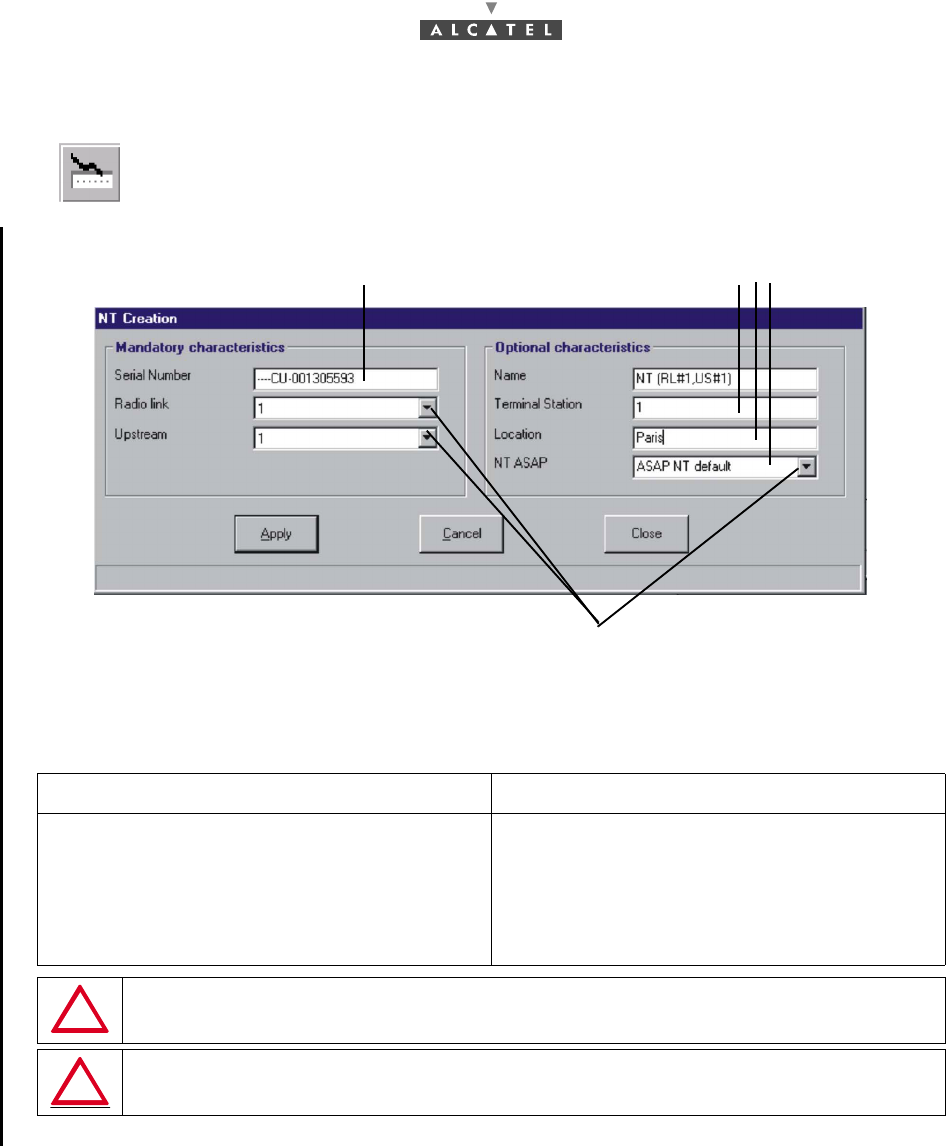
106/302 Issue 01 - April 2001 - Draft 04 3CC12424AAAA TQ BJA 01
182
4.6.2 Declaring a new NT
To add an NT, click on the button shown here (on the NT screen button bar).
An input screen is displayed:
Mandatory NT characteristics to be entered Optional NT characteristics to be entered
Serial number (of NT): see data supplied by
planner and warning below
Radio link: corresponding radio sector from 1
to 4.
Upstream: Connected upstream number, from 1
to 4
Name (of NT): by default displays NT#Eqt Index
Terminal Station link: numerical entry supplied
by the planner.
Location: town or geographical sector.
ASAP: name of alarms correspondence base.
When entering the Serial Number noted on the label, respect the above syntax:
"----CU-serial number" (without space between characters).
If several NTs are on same RT, the same Upstream must be declared for all NTs.
Click in the fields to enter the various information (described below)
Click on the arrows to display the list, then select:
- the radio sector (radio link),
- the upstream,
- the list of NT ASAP table (cf.4.10.2)
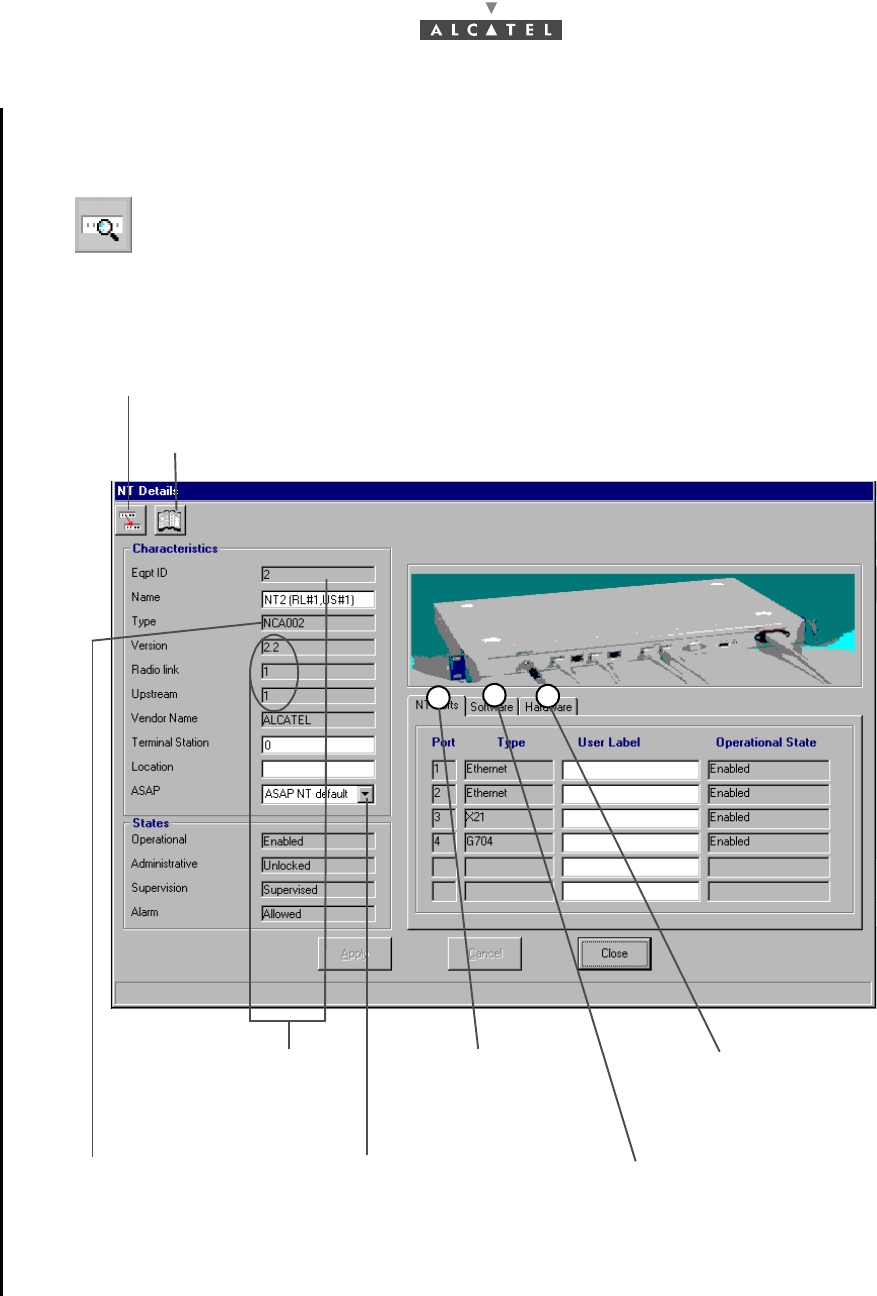
3CC12424AAAA TQ BJA 01 Issue 01 - April 2001 - Draft 04 107/302
182
4.6.3 NT Details
To access the characteristics of an NT:
–click on the button shown here (NT screen button bar),
or else,
–double-click directly on a line from the list of NTs.
A global screen is displayed in which (under Characteristics) the majority of the items
in the § 4.6.2 Declaring a new NT are to be found:
123
Click on this button to substitute the NT serial number: cf.§ 4.6.6
Click on this button to print the caracteristics of the NT that are displayed in this screen
Will be automatically
filled in after
declaration of the NTs
Click on this tab to
display the ports
characteristics
Click on this tab to
display the hardware
characteristics
Will be automatically
filled in after the NTs
enter the network
Click on the arrow to
choose the ASAP table
you want to assign to the
NT (cf.4.10.2)
Click on this tab to
display the software
characteristics
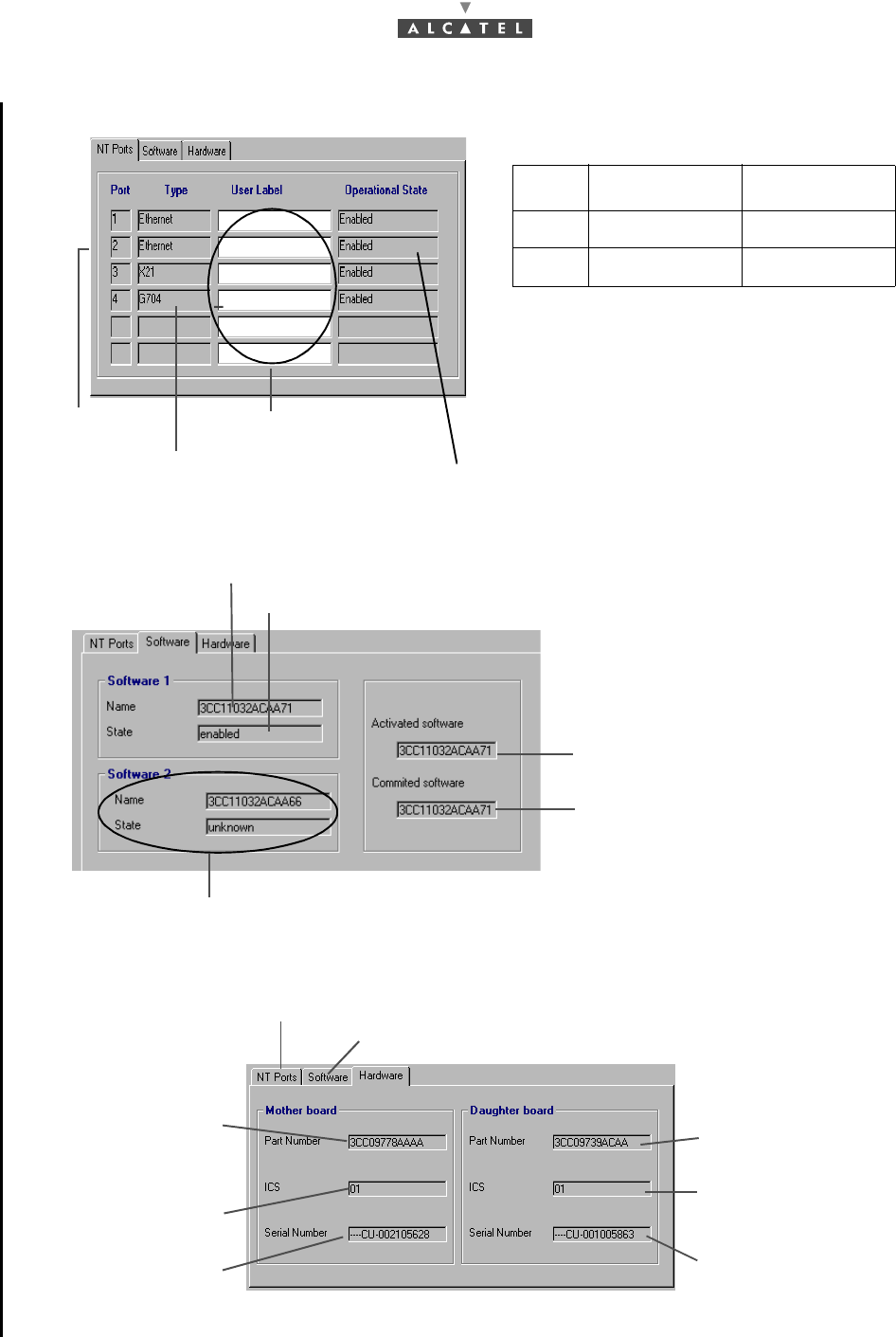
108/302 Issue 01 - April 2001 - Draft 04 3CC12424AAAA TQ BJA 01
182
1. NT ports:
2. NT software:
Note: Software names are the same except in the case of download.
3. NT hardware:
Port 2 E1/2T1 1 E1 and X21
3 G703-1 X21
4 G703-2 G703-1
Ports index
Ports type
Click on the fields to
enter the NT ports label
Ports state
Name of the software of the first storage zone
State of the software of the first storage zone
Name of the activated software
Name of the software to be activated
automatically after reset
Second software storage zone
Click on this tab to return to the NT software
Click on this tab to return to the NT ports configuration
Serial number of the
mother board
Status indication of
the mother board
Reference number of
the mother board
Serial number of the
daughter board
Status indication of
the daughter board
Reference number of
the daughter board
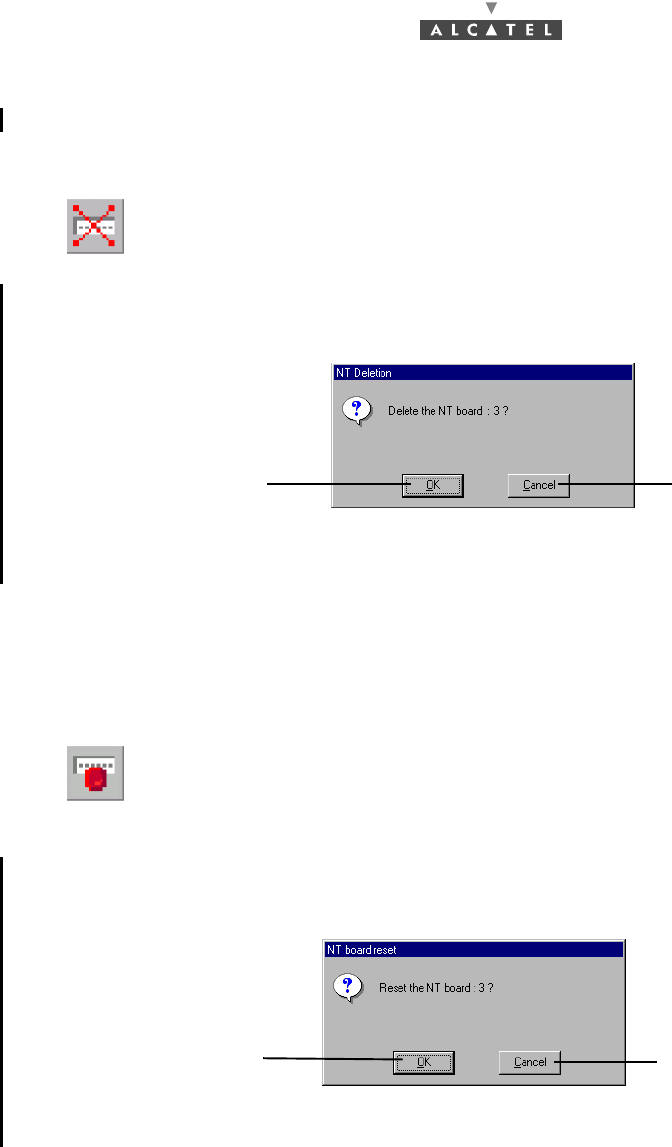
3CC12424AAAA TQ BJA 01 Issue 01 - April 2001 - Draft 04 109/302
182
4.6.4 NT deletion
To delete an NT :
A confirmation screen is displayed :
Note: You have to delete all cross-connections before deleting the NT.
4.6.5 NT reset
To reset an NT:
A confirmation screen is displayed:
–click on the NT in the list
–click on the button shown here (NT screen button bar).
–click on the NT in the list
–click on the button shown here (NT screen button bar).
Click here to confirm
NT deletion Click here to cancel
the NTdeletion request
Click here to confirm
NT reset Click here to cancel
the NTdeletion request
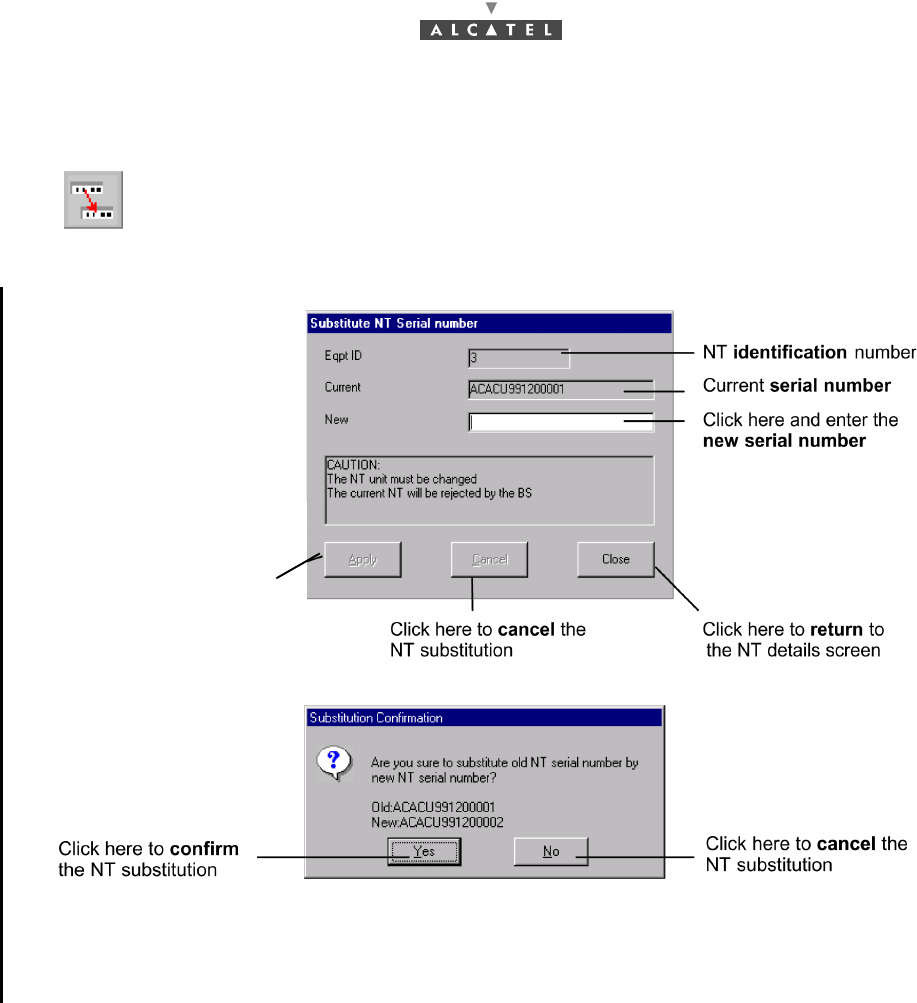
110/302 Issue 01 - April 2001 - Draft 04 3CC12424AAAA TQ BJA 01
182
4.6.6 NT substitution
The NT substitution will be effective the first time when the "old" NT will have left the network. Then, the
NT with the new serial number will be authorized to enter the network.
To substitute an NT, click on the button shown here (NT Details screen button bar).
The following screen is displayed:
Click here to apply the NT
substitution. After this step
the following confirmation
screen is displayed.
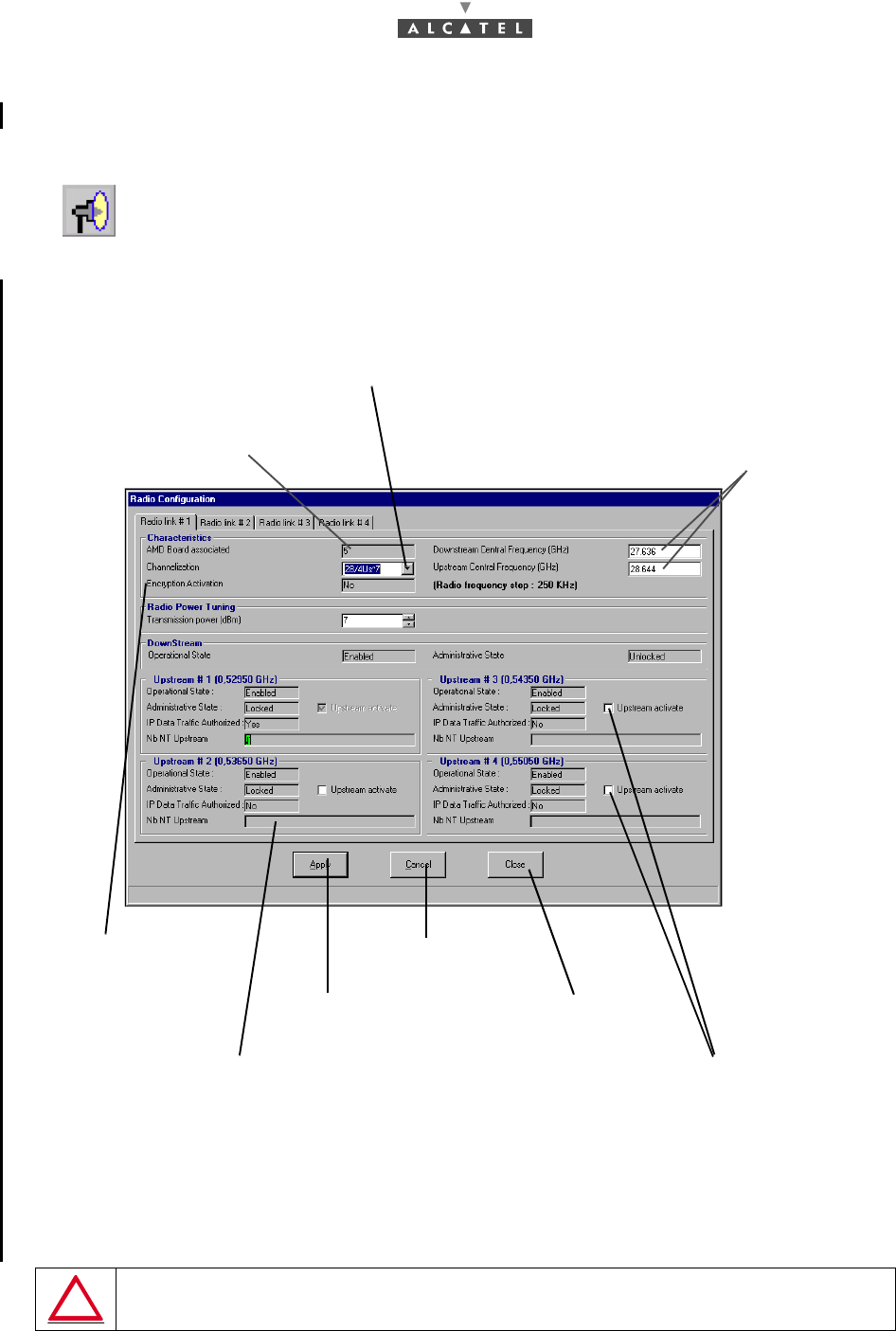
3CC12424AAAA TQ BJA 01 Issue 01 - April 2001 - Draft 04 111/302
182
4.7 Radio supervision and parameters
4.7.1 Radio configuration
The Radio Configuration screen is displayed and presents the radio characteristics.
The screen displays as many "Radio link # ..." tabs as there are radio links in the system (4 maximum).
Note 1: To change a bandwidth, refer to § 7.3.6 Change of channelling.
Note 2: Encryption: the data of service are systematically encoded, the management data are
not encoded.
Note 3: NT number: move the mouse pointer onto a progression bar and a tooltip displays the ratio
between the number of declared NTs and the max. number of managed NTs for a given channel.
Note 4: As long as there is data traffic on the upstream, you cannot deactivate it.
To access the supervision and parameters of the Radio link, click on the button shown
here (BS screen button bar)
IF YOU WANT TO CREATE AN IP SERVICE ON AN NT, THE UPSTREAM
USED BY THIS NT MUST BE CONFIGURED. CF. § 4.7.2.
Click on the arrow to select the bandwidth: 14/4 Us*3.5,
28/4 Us*7 MHz (by default: not configured) - (see note 1 below)
No. of the AMD board
associated with the sector.
Click here to cancel
the modifications
Click here to activate the
upstream. (see note 4 below)
Click here to return to
the BS details screen
Click here to enter the central trequencies
of the upstream (reception) and downstream
(emission) channels (see radio scheduler)
Progression bar representing the number of NTs connected
to the upstream channel N° 3 (see note 3 below)
Click here to apply
the modifications
Encryption activation:
No (see note 2 below)
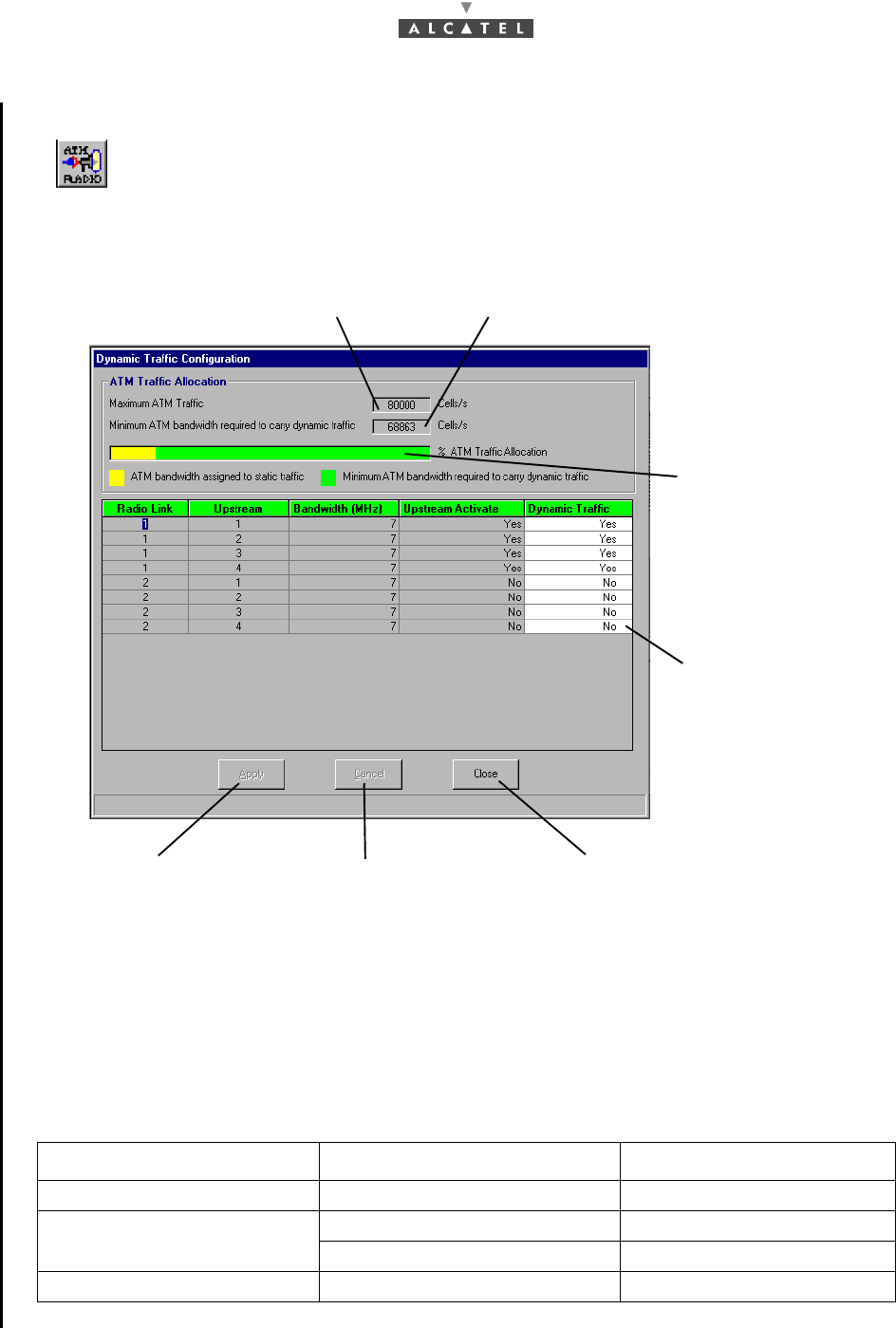
112/302 Issue 01 - April 2001 - Draft 04 3CC12424AAAA TQ BJA 01
182
4.7.2 Dynamic Traffic Configuration
The Dynamic Traffic Configuration screen is displayed:
Note: You can only activate dynamic services (Dynamic Traffic: Yes) if the upstream is activated
(Upstream: Yes).
(Cf. § 4.7.1 Radio configuration.)
Note: The authorization facility for Dynamic IP Traffic on any upstream is provided in order to avoid
overloading of the ATM interface: the air bandwidth available to data traffic should never exceed
the bandwidth available on the ATM interface ("Maximum Bandwidth" 4 "Configured Bandwidth").
Note: The system controls the configured bandwidth according to the maximum bandwidth of the ATM
interface and according to the overbooking configuration.
To access the configuration of the IP data traffic, click on the button shown here
(BS Details screen button bar).
Services Unit Cell/s
Static IP 66.5 Kbps 157
Circuit Emulation (CES) 2 Mb/s (E1) 5447
1.5 Mb/s (T1) 4107
Dynamic IP 66.5 Kbps 157
Click here to enter Yes
to allow or No to forbid
dynamic IP traffic
(cf: notes below)
Progression bar
representing the
configured bandwidth
used by the radio on
the ATM maximun
bandwidth
Minimum free ATM bandwidth
needed to use dynamic traffic
Maximum bandwidth
compatible with the ATM link
Click here to apply
the modifications Click here to cancel
the modifications
Click here to return to
the BS Details screen
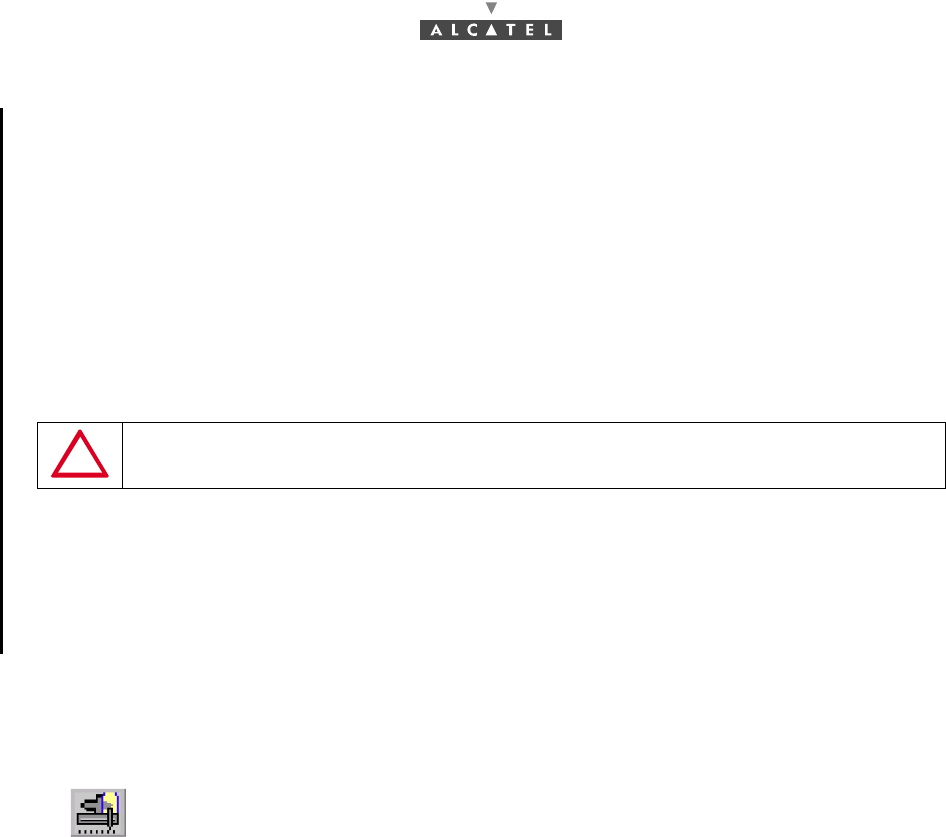
3CC12424AAAA TQ BJA 01 Issue 01 - April 2001 - Draft 04 113/302
182
4.7.3 On-demand Service management
4.7.3.1 Introduction
Radio resources management consists of distributing system resources, for each upstream and
downstream channel of each radio link, according to customer services to be created.
Customer services are available according to two types of radio traffic: dynamic (dynamic IP) and static
(leased lines, static IP).
The bit rate available for each radio channel is given by the bandwidth defined in the Radio
Configuration screen (see § 4.7.1 Radio configuration).
Radio resources management is carried out according to two operating principles (that can be jointly
implemented): system self-management (default configuration) and pre-configuration (carried out by
the operator).
–System self-management:
In this case, the system automatically manages the radio part according to the following princi-
ples:;
•by default, overbooking limit is 1. That means no overbooking is allowed.
•CAG = Guaranteed MCR.
•RRM Devices Enabled = Policing.
Note: Circuit emulation always requires a leased line. Radio resources are implicitly dedicated to circuit
emulation via the leased line.
4.7.3.2 Access to the radio pre-configuration
STATIC SERVICES CONFIGURATION MAY CAUSE DYNAMIC IP
SERVICES TO BE SHUT DOWN
To access on-demand services management and proceed with radio pre-
configuration, click on the button shown here (in the button bar of the BS Details
screen).
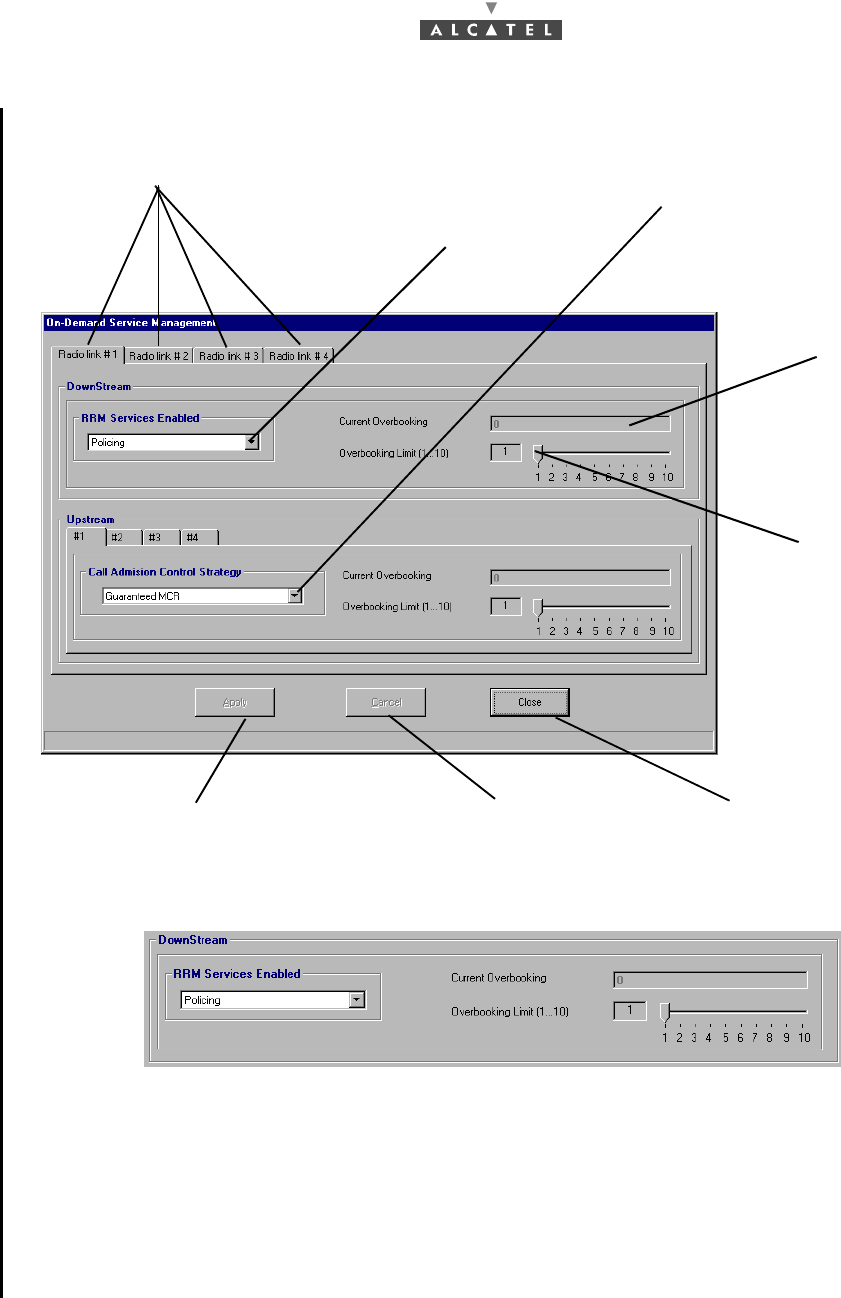
114/302 Issue 01 - April 2001 - Draft 04 3CC12424AAAA TQ BJA 01
182
–Downstream channels
Policing: is a buffer management function that implements intelligent discard mechanisms to prevent
buffer overflows.
Overbooking:
–limit = 0 means that overbooking has no sense because in this upstream dynamic traffic is not al-
lowed,
–limit = 1 means no overbooking is allowed,
–limit > 1 means it is possible to use more bandwidth than the physical one.
Click here to cancel the on-
demand services
management modifications
Click here to exit the
on-demand services
management window
Click here to take into account
the system on-demand
services allocation
Click on the arrow to enable
Service of RRM. Policing
or No Policing
Click here to select the strategy of Call
Admission Control: Degraded MCR
allowed or Guarranteed MCR - (See below)
Current Overbooking
(Downstream or
Upstream) for the
selected radio-link-
(See below)
Attribute configurable
from the manager that
confines the possible
overbooking (Us/Ds) to
this value for the
selected radio-link
Click on these tabs to
configure the other channels
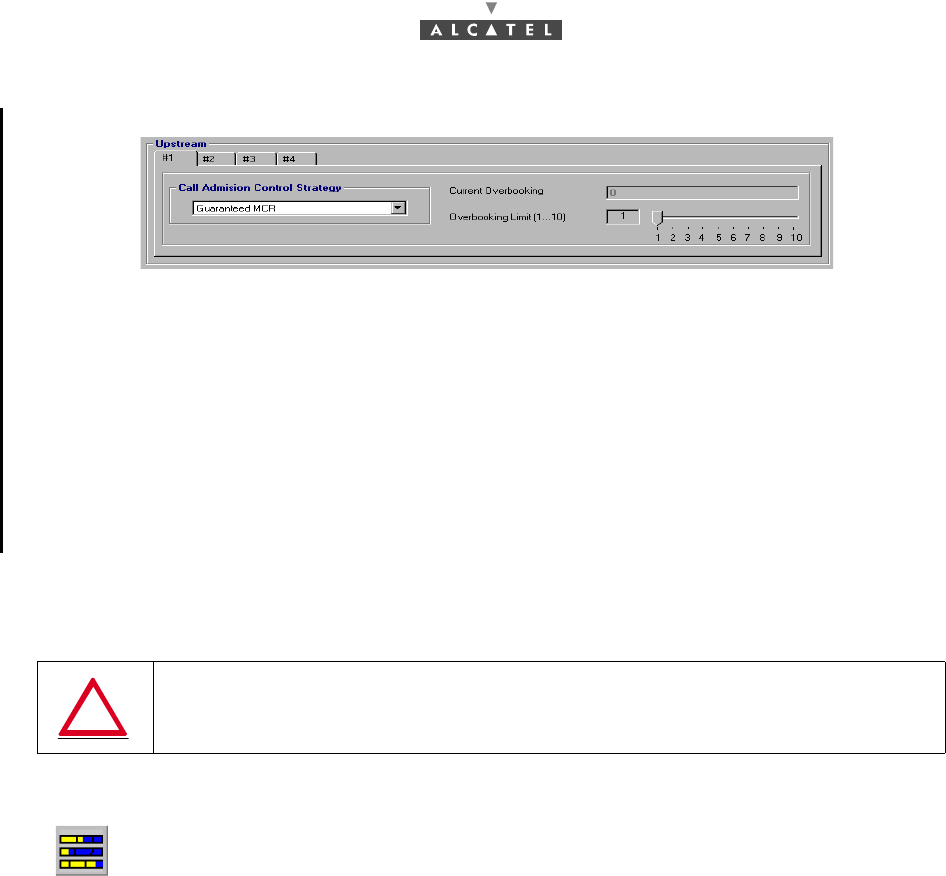
3CC12424AAAA TQ BJA 01 Issue 01 - April 2001 - Draft 04 115/302
182
–Upstream channels
Call Admission Control Strategy:
–Guaranteed MCR, allows the CAC to deny connection to an RRM port if the current sum of the
connected RRM ports does not allow to accept the new RRM port without exceeding the dynamic
resources.
Degraded MCR allowed:
–allows the CAC to accept every connection request. In this case, congestion event may happen
and the RRM scheduler will need to degrade the MCR contract parameter of each connected
RRM port, up to its "maximum degraded MCR".
4.7.4 Bandwidth allocation
The 7390LT offers the capacity to display radio resources reserved for traffic and therefore potentially
available to create customer services.
Nota : The system always runs in self management mode, but pre-configuration is possible to avoid
shutdown during static service creation; thus the system automatically returns to self manage-
ment mode if the capabilities are exceeded
THE RADIO RESOURCES DISPLAYED CORRESPOND TO BANDWIDTH
ALLOCATION AND NOT TO THE CURRENT TRAFFIC ON
THE SERVICES CREATED.
To view reserved radio resources, click on the button shown here (BS Details screen
toolbar).
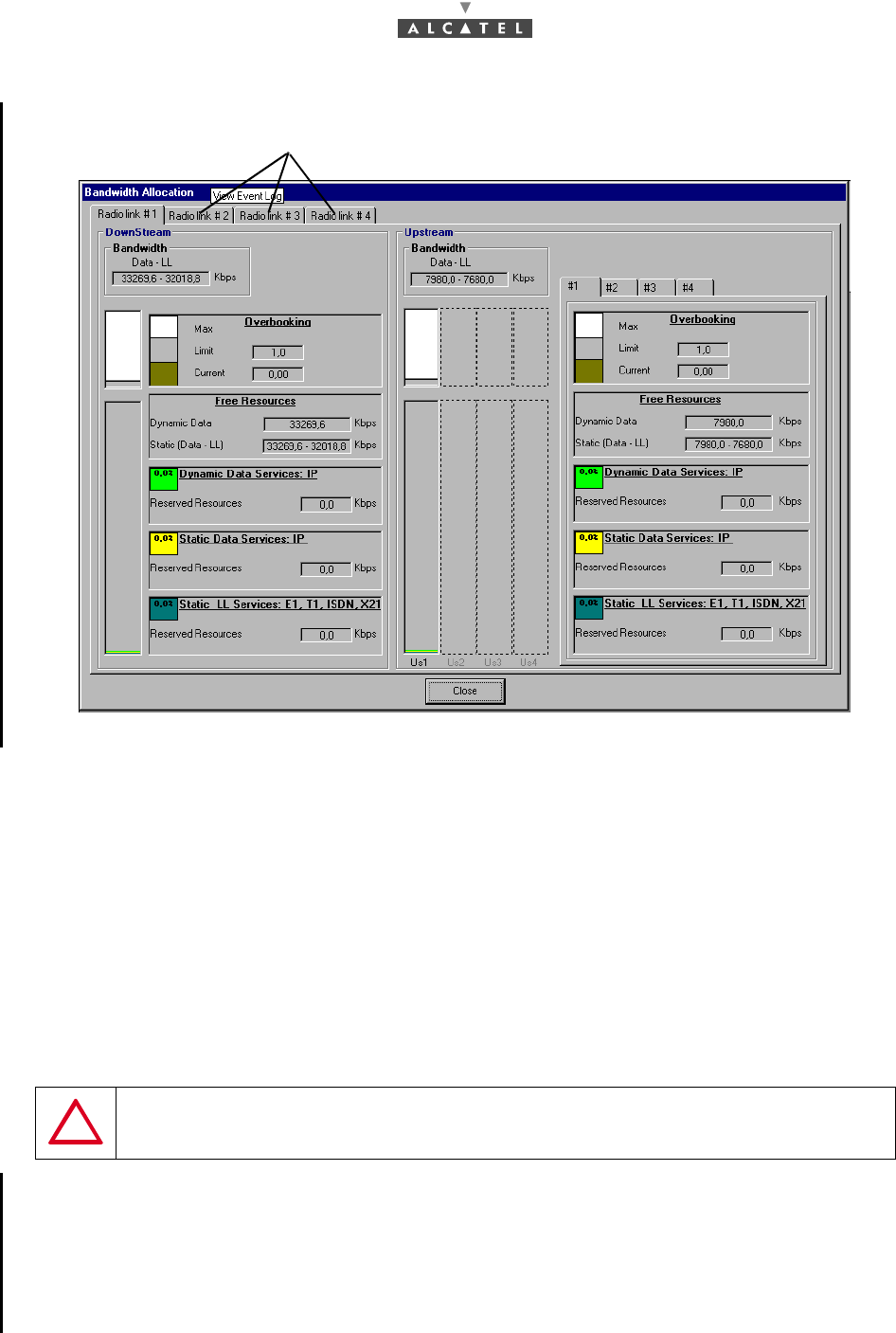
116/302 Issue 01 - April 2001 - Draft 04 3CC12424AAAA TQ BJA 01
182
Meaning of the colors used to show the different parts of the bandwidth:
The blue zone represents the bit rate allocated to leased lines (LL) type services.
The yellow zone represents the bit rate allocated to static IP (IPstat) type services.
The light grey zone represents the proportion of bit rate still available to create new static services
(FreeS) without disturbing the dynamic zone.
The dark grey zone represents the proportion of bit rate still available to create new dynamic services
(FreeD).
The green zone represents the bit rate allocated to the dynamic IP (IPdyn) type services, as the
physical limit of the system reserved to the dynamic services has not been reached (OF<1).
Once the bandwidth is filled, (maximum bit rate authorized by the system’s physical limits), the zone is
displayed in orange to warn the operator of the risk of dynamic service unavailability.
When the bit rate allocated to the dynamic services exceeds the booking factor limit (OFL), the zone
changes to red.
The whole bandwidth is represented on a scale from 0 to 100%.
It is divided into three zones: the static LL zone, the static IP zone and the dynamic IP zone.
The static zone represents the portion of the bandwith allocated to static services, with display of both
bit rate types: leased line (LL) and static IP (ATM) bit rate.
The dynamic zone represents the portion of the bandwidth allocated to the dynamic services: the
dynamic IP services.
IF THE ZONE IS ORANGE, CHECK THAT SIZE OF THE REMAINING DYNAMIC
ZONE IS GREATER THAN THE LARGER DYNAMIC CROSS-CONNECTION
IF IT’S NOT THE CASE THIS CONNECTION WILL BE UNAVAILABLE.
Click on these tabs to display the radio resources of the other channels
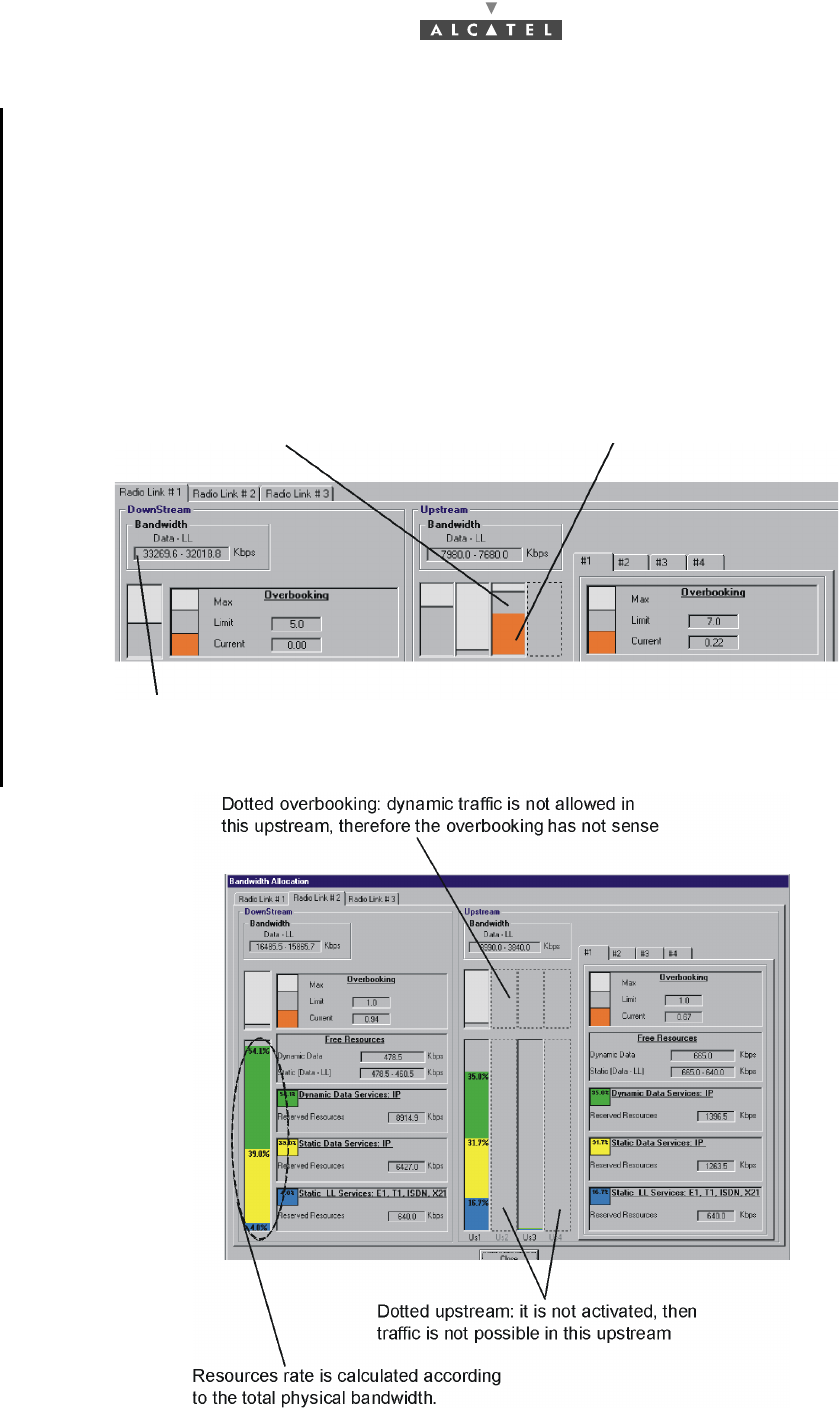
3CC12424AAAA TQ BJA 01 Issue 01 - April 2001 - Draft 04 117/302
182
Note : The available bit rate depends on the traffic type allocated: leased lines, static or dynamic IP.
Note : The dynamic zone is the zone remaining available, corresponding to the total bandwidth minus
the static zone; the static zone corresponds to the static IP service bit rate.
The overbooking factor limit (OFL) is a value defined by the operator (until 10 as maximum) and can
be modified at any time depending on radio resource requirements: if the operator wishes to offer more
services than the system can physically provide simultaneously on the available bandwidth, he defines
this value which will represent a risk level of dynamic degraded service.
Note : When OFL = 1 (default value), it corresponds to the system physical limit assigned to the dyna-
mic zone (= width of bandwidth).
If OFL = 2, double the dynamic zone physical bandwidth can be used for dynamic IP services.
IP traffic is measured according to «ATM» Rate = 66.5 Kbps,
whereas LL is measured with rate = 64 Kbps
Overbooking limit
Current overbooking (orange zone): < 1
means that there is no overbooking
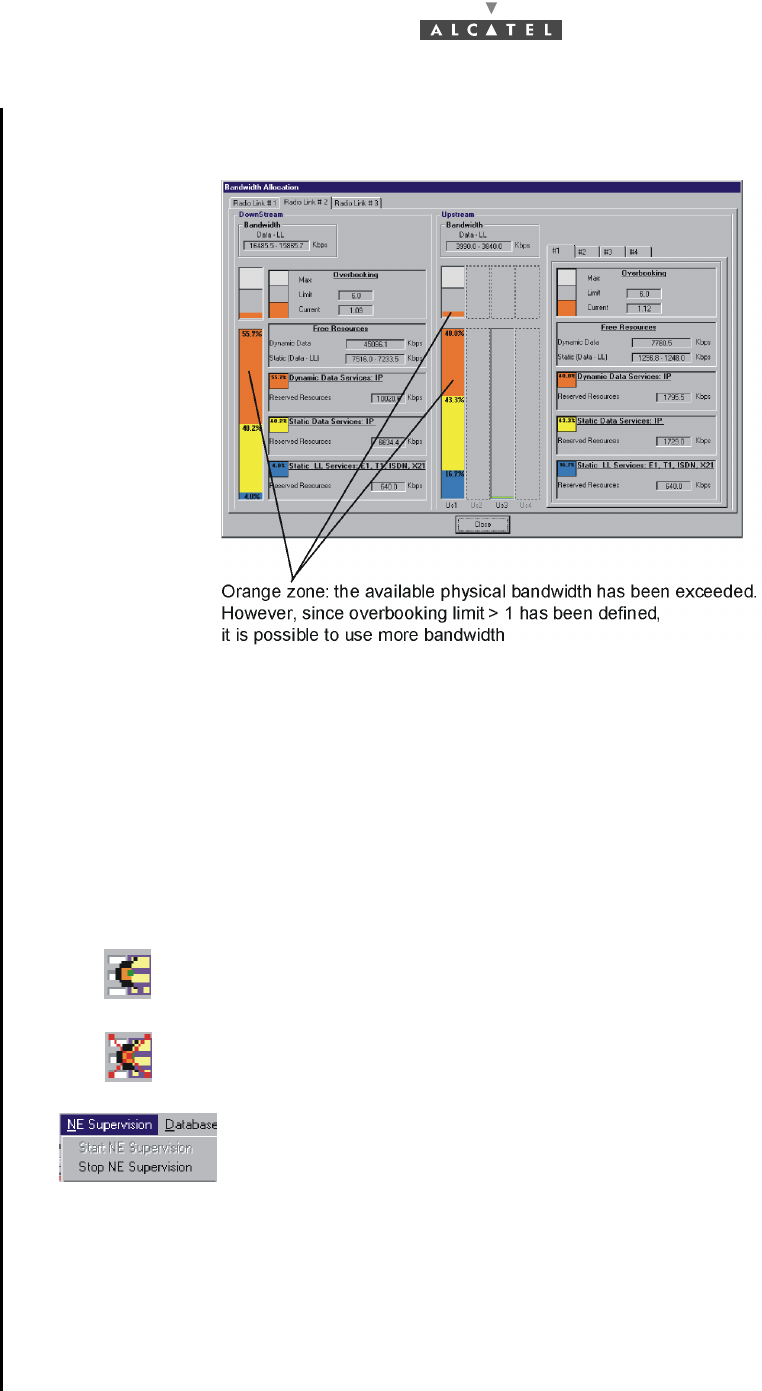
118/302 Issue 01 - April 2001 - Draft 04 3CC12424AAAA TQ BJA 01
182
When the dynamic traffic (green color) is overbooked, green is changed to orange (see next screen).
4.8 NE management
As soon as the 7390LT is connected to the NE, it keeps a log of all the events taking place between the
Agent (NE) and the Manager (7390 LT) for the corresponding part of the supervised NE. This supervision
tool is mainly used as a log file to be used for maintenance purpose (see Chapter 6 Operation and
maintenance).
4.8.1 NE Supervision
To Start or Stop the supervision of the NE:
NE supervised means that the agent sends to the manager all the events related to the network element.
When the NE is supervised, the «Start NE Supervision» button is disabled.
When the NE is not supervised, the «Stop NE Supervision» button is disabled. The manager has lost
its synchronization with the agent. BS and NT are not supervised and events are not received.
Starting the NE supervision implies a total NE upload, because it is the only way to align again the LT
Click on the icon to start the supervision of the NE.
Click on the icon to stop the supervision of the NE.
Or else, open the NE Supervision pull-down menu and choose the item Start
NE Supervision or Stop NE Supervision.
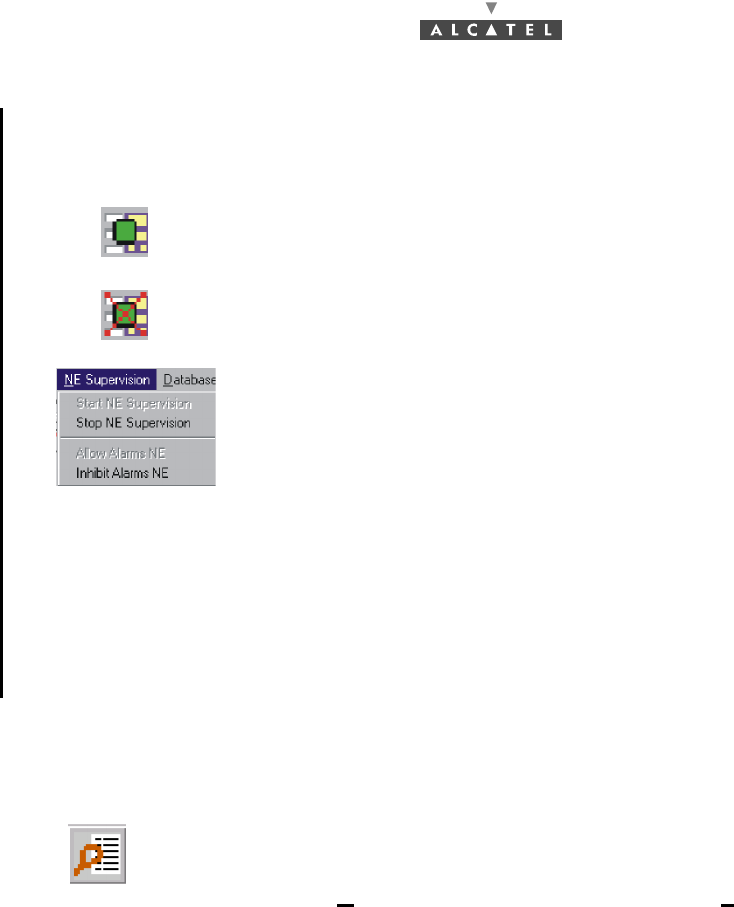
3CC12424AAAA TQ BJA 01 Issue 01 - April 2001 - Draft 04 119/302
182
and the MIB agent.
To Allow or Inhibit the alarms of the NE:
NE Alarms allowed means that all the alarms present in the NE equipment will be reported to the LT
manager.
When the NE alarms are allowed, the «Allow Alarms NE» button is disabled.
When the NE alarms are inhibited, the «Inhibit Alarms NE» button is disabled. Moreover, neither alarm
window is present in the 7390LT nor alarm code colour is showed in the main window.
4.8.2 Events log
Note: the events log (in read only) is presented in reverse chronological order. The most recent event is
at the top of the list. The circular list can contain up to 5000 events
.
Click on this icon to allow receiving the alarms of the NE.
Click on this icon to inhibit receiving the alarms of the NE.
Or else, open the NE Supervision pull-down menu and choose the item
Allow Alarms NE or Inhibit Alarms NE.
To access the events log:
–click on the button shown here (on the 7390 LT main screen),
–or, open the Management pull-down menu and choose View Event Log.
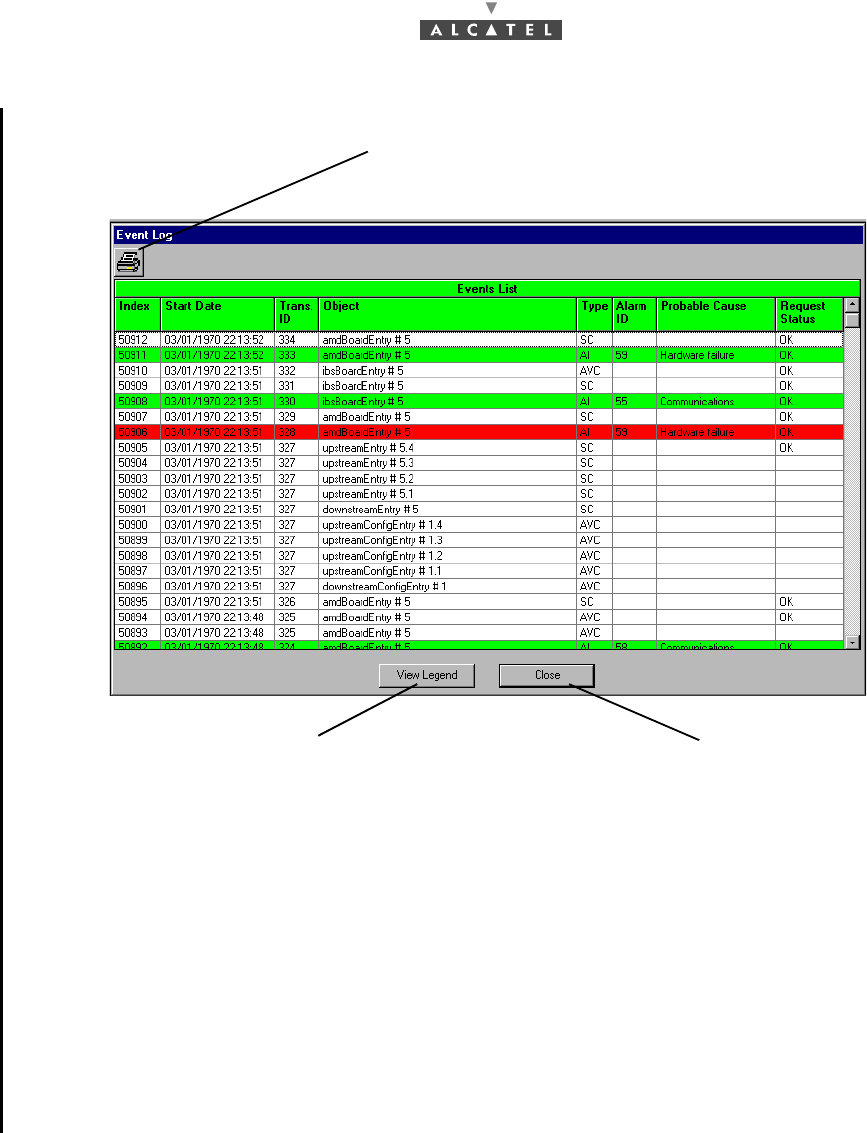
120/302 Issue 01 - April 2001 - Draft 04 3CC12424AAAA TQ BJA 01
182
Index: this is the event number: an incremental cyclic counter is activated each time an event takes
place.
Start date: time-stamping of the event (format: day/month/year, hour/minute/second).
Trans ID: transaction number allowing the action which occurred on the system and the different events
resulting from it, to be linked; in the example above, the action corresponding to event number 294
corresponds to 5 events (see groups ID Trans. 165).
Object: indicates the part of the system affected by the event (format: designation#equipment ID
followed by port number).
Type: abbreviation (which key is permanently displayed at the bottom of the window) of the event type:
alarm, deletion, creation, etc.
Alarm ID (if the event type is an alarm): alarm identifier corresponding to its coming out number
(chronological).
The line is displayed in the color related to the alarm: when the alarm ends, the same line will be
displayed (with an incrementing Index) in green to symbolize the end of alarm.
Probable cause (field associated with the alarm): description of the cause of the problem from the ASAP
(giving the severity for a given probable cause).
Request status: request status in the form of abbreviation whose legend is displayed at the bottom of
the screen. This is to identify the way a group of events has been terminated (same lD Trans.); the
transaction status of the last event of a same group is therefore ok if the action succeeded.
Note: ends of alarm are displayed in green.
Click here to print the events log on the default printer (see § 4.1.4 Printing)
Click here to quit the events list
Key of the differents event types
(see § 4.8.4 Event log legend)
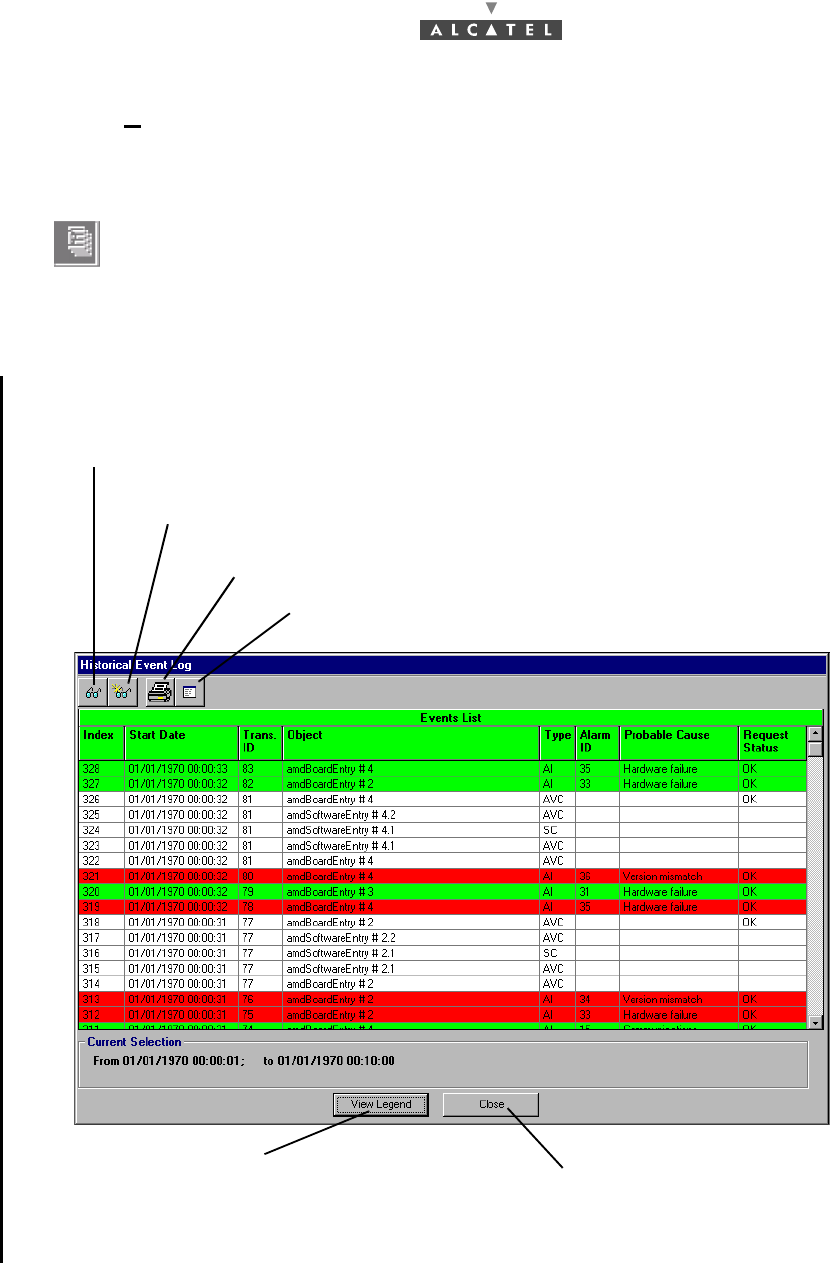
3CC12424AAAA TQ BJA 01 Issue 01 - April 2001 - Draft 04 121/302
182
4.8.3 Historical Event log
This function allows all or certain events, listed in the events log since the last connection, to be retrieved.
4.8.3.1 Accessing the historical event log
The screen below is displayed:
To access the historical event log:
–click on the button shown here (in the 7390 LT main screen),
–or, open the Management pull-down menu and select the Historical Event Display
section.
Click here to access search of items to be retrieved from the historical event log (cf:§ 4.8.3.2)
Click here to refresh the historical display of the event log according to the
selection criteria displayed at the bottom of the screen
Click here to print the event list on the default printer (cf: § 4.1.4)
Key of the different possible
types of event (cf: § 4.8.4 ) Click here to quit the Historical Event Log screen
Click here to save the historical event log file (cf: § 4.8.3.3 )
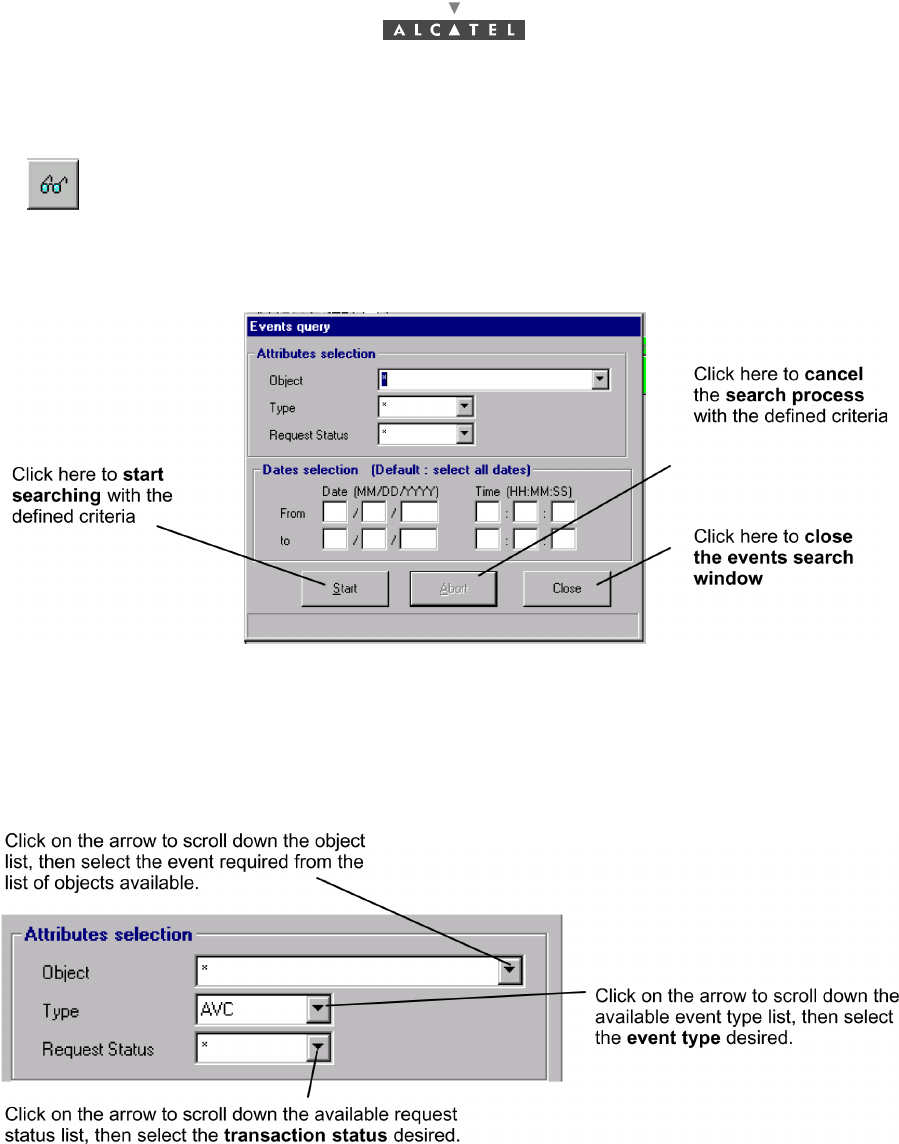
122/302 Issue 01 - April 2001 - Draft 04 3CC12424AAAA TQ BJA 01
182
4.8.3.2 Searching for items in the historical event log
The following screen is displayed:
Note: The search process can take several minutes to start after launch depending on the number of
events listed.
Two types of search criteria are available to retrieve the events in question from the entire historical
event log since the last connection:
–event attributes: object, event type and transaction status linked with the event.
Note: The selection of a star in the "attribute selection" fields allows all the items of the list for the sec-
tion concerned to be taken into account (no defined criteria).
To access the events search, click on the button shown here (in the Historical event log
screen).
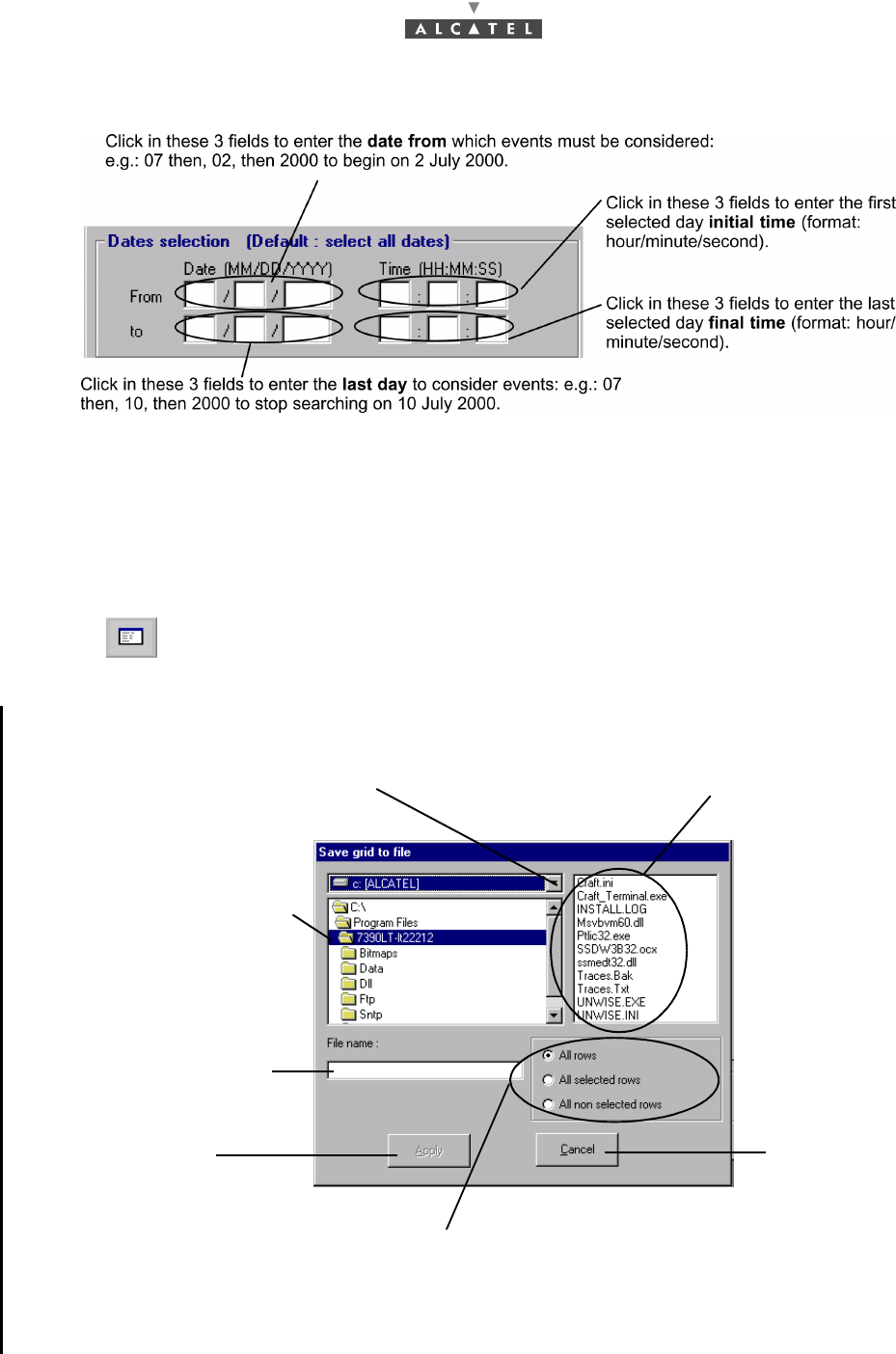
3CC12424AAAA TQ BJA 01 Issue 01 - April 2001 - Draft 04 123/302
182
–Time periods.
Note: By default, no date is selected: all dates are taken into account.
The tabulation key also allows you to move from one field to another.
Note: The chosen selection criteria are permanently displayed at the bottom of the Historical Event
Log screen.
4.8.3.3 Historical event log item backup
The following screen is displayed:
To perform backup of events corresponding to the defined search criteria (see
§ 4.8.3.2 Searching for items in the historical event log), click on the button
shown here (in the Historical Event Log screen).
1- Click on the arrow to select the disk
on which the event file is to be saved
2- Select the directory where
the event file is to be saved
Display of file names already present
in the selected directory
3- Click in this field to enter
the backup file name
Click here to start
the back up Click here to
cancel the
backup
Check one of the 3 sections to define the backup content with regard to the history
displayed in the Historical Event Log screen (cf: § 4.8.3.1). This filter is added to
the previously defined criteria (cf: § 4.8.3.2)
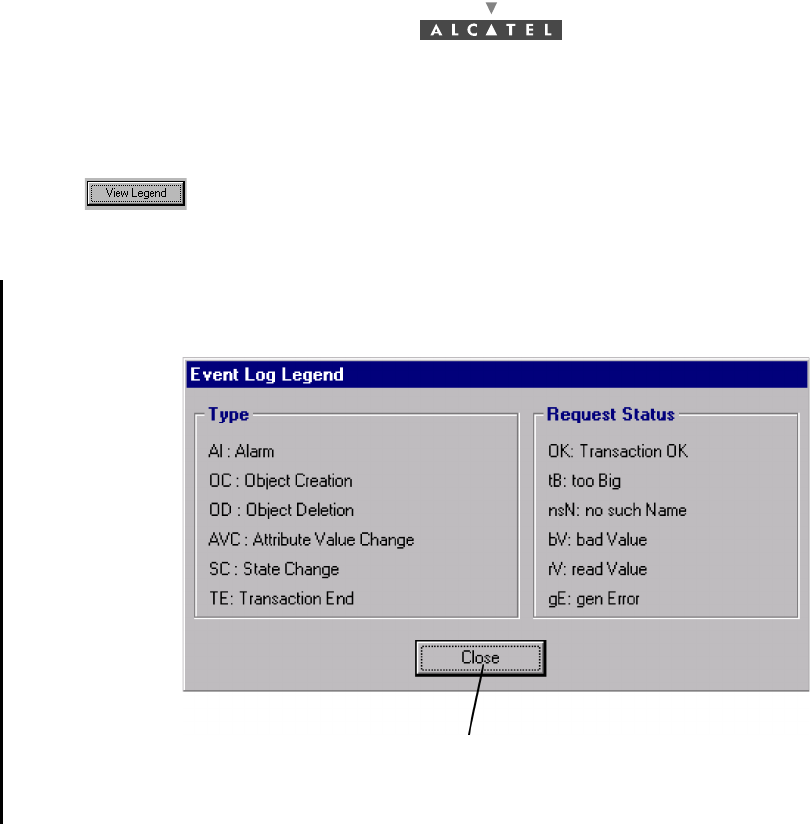
124/302 Issue 01 - April 2001 - Draft 04 3CC12424AAAA TQ BJA 01
182
4.8.4 Event log legend
The following legend is displayed:
To access the legend of events listed in the Event Log screen, click on the
button shown here (at the bottom of the Event Log and Historical Event Log
screens).
Click here to quit the Event Log Legend screen
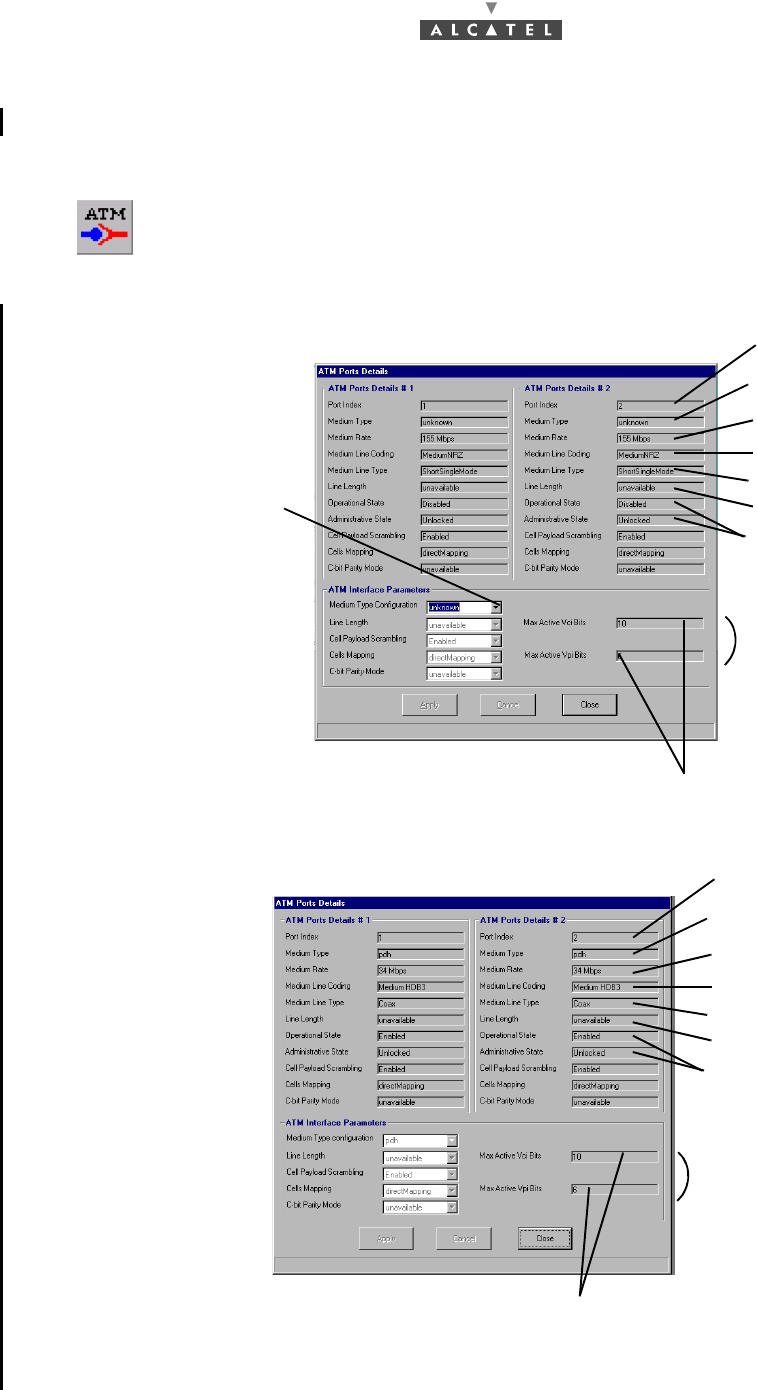
3CC12424AAAA TQ BJA 01 Issue 01 - April 2001 - Draft 04 125/302
182
4.9 Interface parameters
4.9.1 ATM
For the 155 Mbit/s version:
For the 34 MBit/s version:
Note: For the 34Mbit/s version, the Medium Type configuration cannot be modified.
To access the parameters of the ATM link, click on the button shown here (in the BS
details screen toolbar).
The following screen is displayed:
To make the ATM operational,
click on the arrow to scroll
down the list and select the
medium type used for the
ATM link: sdh or sonet (by
default unknown)
The numbers of bytes respectivelly allow the Vci and the Vpi
to be encoded (Vci bytes fixed to 10 and vpi bytes fixed to 6)
ATM port number
ATM transport
medium type
Line coding
Line type
ATM port states
ATM cell
coordinates
medium bit rate
unused parameter
ATM port number
ATM transport
medium type
Line coding
Line type
ATM port states
ATM cell coordinates
medium bit rate
unused parameter
The numbers of bytes respectivelly allow the Vci and the Vpi
to be encoded (Vci bytes fixed to 10 and vpi bytes fixed to 6)