Alcatel Canada 24T28A01D22C 7390 24 GHz Co-Pol RBS User Manual BS Manual pages 183 to 190
Alcatel Canada Inc 7390 24 GHz Co-Pol RBS BS Manual pages 183 to 190
Contents
- 1. BS Manual pages 1 to 16
- 2. BS Manual pages 17 to 30
- 3. BS Manual pages 31 to 40
- 4. BS Manual pages 41 to 45
- 5. BS Manual pages 46 to 50
- 6. BS Manual pages 51 to 55
- 7. BS Manual pages 56 to 60
- 8. BS Manual pages 61 to 70
- 9. BS Manual pages 71 to 76
- 10. BS Manual pages 77 to 125
- 11. BS Manual pages 126 to 182
- 12. BS Manual pages 183 to 190
- 13. BS Manual pages 191 to 228
- 14. BS Manual pages 229 to 246
- 15. BS Manual pages 247 to 276
- 16. BS Manual pages 277 to 280
- 17. BS Manual pages 281 to 284
- 18. BS Manual pages 285 to 302
BS Manual pages 183 to 190

3CC12424AAAA TQ BJA 01 Issue 01 - April 2001 - Draft 04 183/302
190
5 Commissioning the Base Station (7390BS)
Figure 58 – Base station optical configuration
Base Station commissioning is carried out using a compatible laptop PC fitted with the 7390LT
installation and programming software. The PC is connected directly to the DBS rack (see Figure 59 –
Connecting laptop PC to DBS rack) using a cable supplied with the equipment.
Commissioning involves:
–initialisation and configuration of Base Station parameters,
–control and validation of the installed parameters before running the system.
5.1 Initialisation and configuration of parameters
Preliminary conditions
To commission a Base Station it is necessary:
–to have access to all sub-assemblies required for Base Station creation associated with the site
specific installation sheet, (see Appendix 1 – Installation sheet),
–to have access to the 7390LT software version corresponding to the site configuration,
–to have access, on the laptop PC, to an installation software compatible with the boards to be ins-
talled,
–that the network operator gives the mission order to the installer.
Slots 1 to 26
ID number
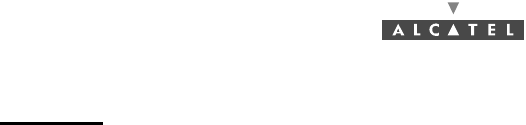
184/302 Issue 01 - April 2001 - Draft 04 3CC12424AAAA TQ BJA 01
190
Main steps
To commission a Base Station it is necessary to carry out the following:
–installation of the DBS rack (see Chapter 3.5 Base Station equipment installation),
–installation and configuration of the associated RBS(s) (see Chapter 3 Installation of the Base Sta-
tion),
–configuration and commissioning of the station using the 7390LT.
5.1.1 Equipment required
To configure the Base Station parameters the following equipment is required:
–the RBS transceivers already installed outdoors, connected to the DBS,
–a 50 ohm N/N connector coaxial cable (ref. 3CC07568Axxx) or equivalent.
–the DBS rack assembly,
–a laptop PC equipped with:
•the 7390LT Base Station initialisation and programming software, (see Appendix 2 – Installa-
tion of 7390LT software),
•the Windows NT4 SP5 Workstation system,
•the data transfer application (OMNI NFS).
The minimum PC specifications are as follows:
–microprocessor: Pentium II 450 MHz,
–RAM: 128 MB,
–Hard disk: min. 10 GB,
–Graphics board: 8 MB,
–3" 1/2 floppy drive (internal or external),
–12x CD drive (internal or external),
–ports: 1 available serial (DB9) and 1 available parallel (centronix) port,
–mouse: 2 buttons (PS2 series) or tracking device,
–network board: Ethernet 10/100BT (RJ45),
–12" monitor (1024x768).
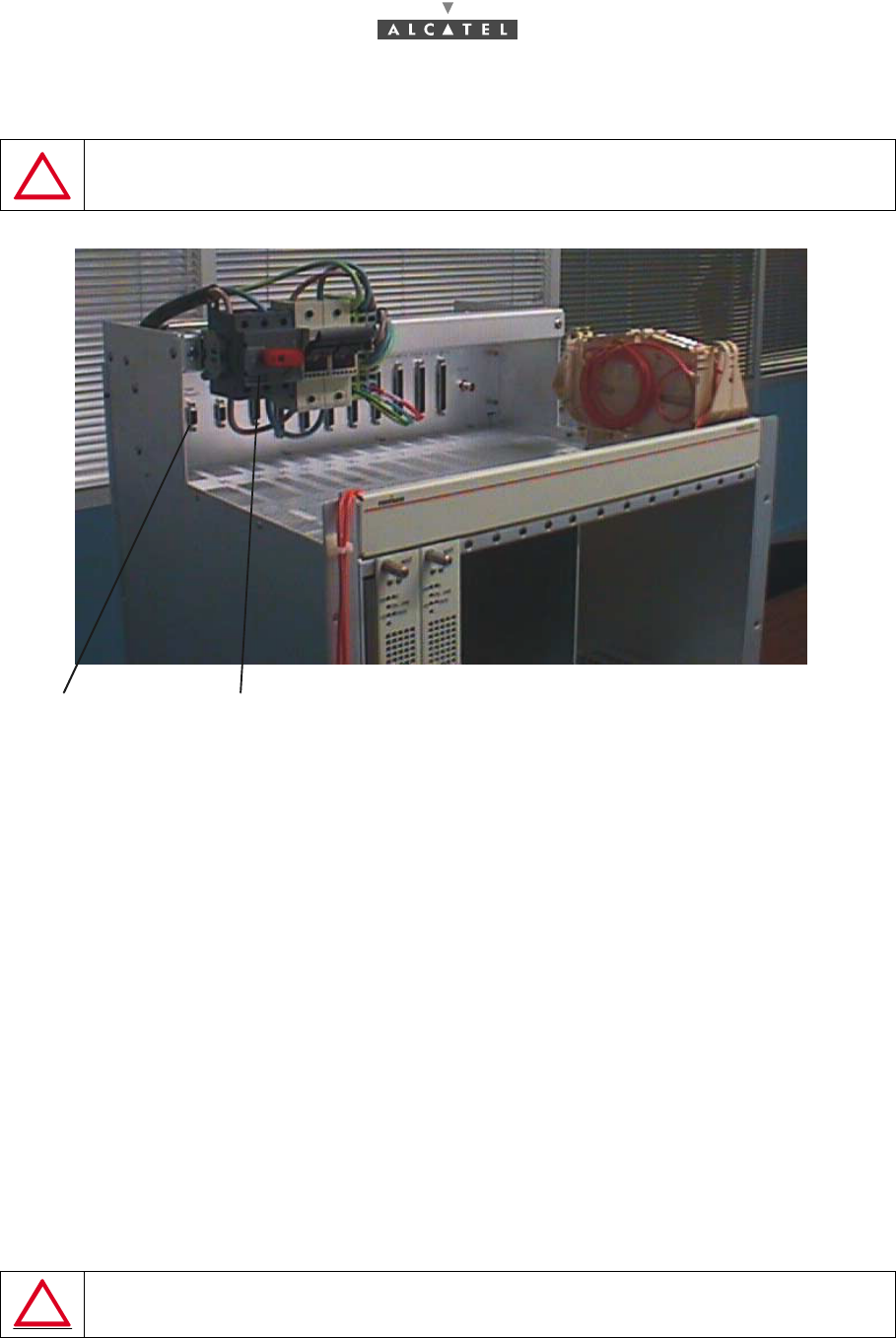
3CC12424AAAA TQ BJA 01 Issue 01 - April 2001 - Draft 04 185/302
190
5.1.2 Powering up RBS and DBS equipment in site configuration
Figure 59 – Connecting laptop PC to DBS rack
Steps
1. Power up the DBS rack using the general ON/OFF switch (see Figure 56).
2. Power up the power supply units at the bottom of the rack (switch at ON).
3. Check the DC/DC power coupling and the status of the power supply boards:
•board operational: green "ON" LED lit; red "F" LED unlit,
•board presenting a fault but still powered: green "ON" LED lit; red "F" LED lit (see Figure 60
– Role of the LEDs of the DBS board).
4. Check the operational status of the DBS boards:
•active operational board, if the green "ON" LED is lit and if the red "F" LED is unlit and, in
addition, for the ANT and AMD boards, if the green "ON LINE" LED is lit;
•the board is in standby if the "ON LINE" LED is unlit, for the ANT board the "F" LED is unlit,
on the contrary for the AMD boards the red "F" LED is lit;
•board not operational, but powered: the green "ON" LED is lit and if the red "F" LED is lit
and, in addition, for the ANT and AMD boards, the green "ON LINE" LED is unlit.
Note: In the initialization phase, the red "F" LED is lit, as is the green "ON" LED.
BEFORE POWERING THE EQUIPMENT, BE SURE ITS INSTALLATION IS CONFORM
TO THE PROCEDURES DESCRIBED IN SECTION § 3.5.2 ; IN PARTICULAR CHECK
THE RIGHT POLARITY OF THE 48V CABLES (POWER SUPPLY CABLES).
POWER SUPPLY UNITS MUST BE OFF BEFORE POWERING UP THE DBS
RACK WITH GENERAL SWITCH.
ON/OFF switch
Ethernet PC
connector (J102)
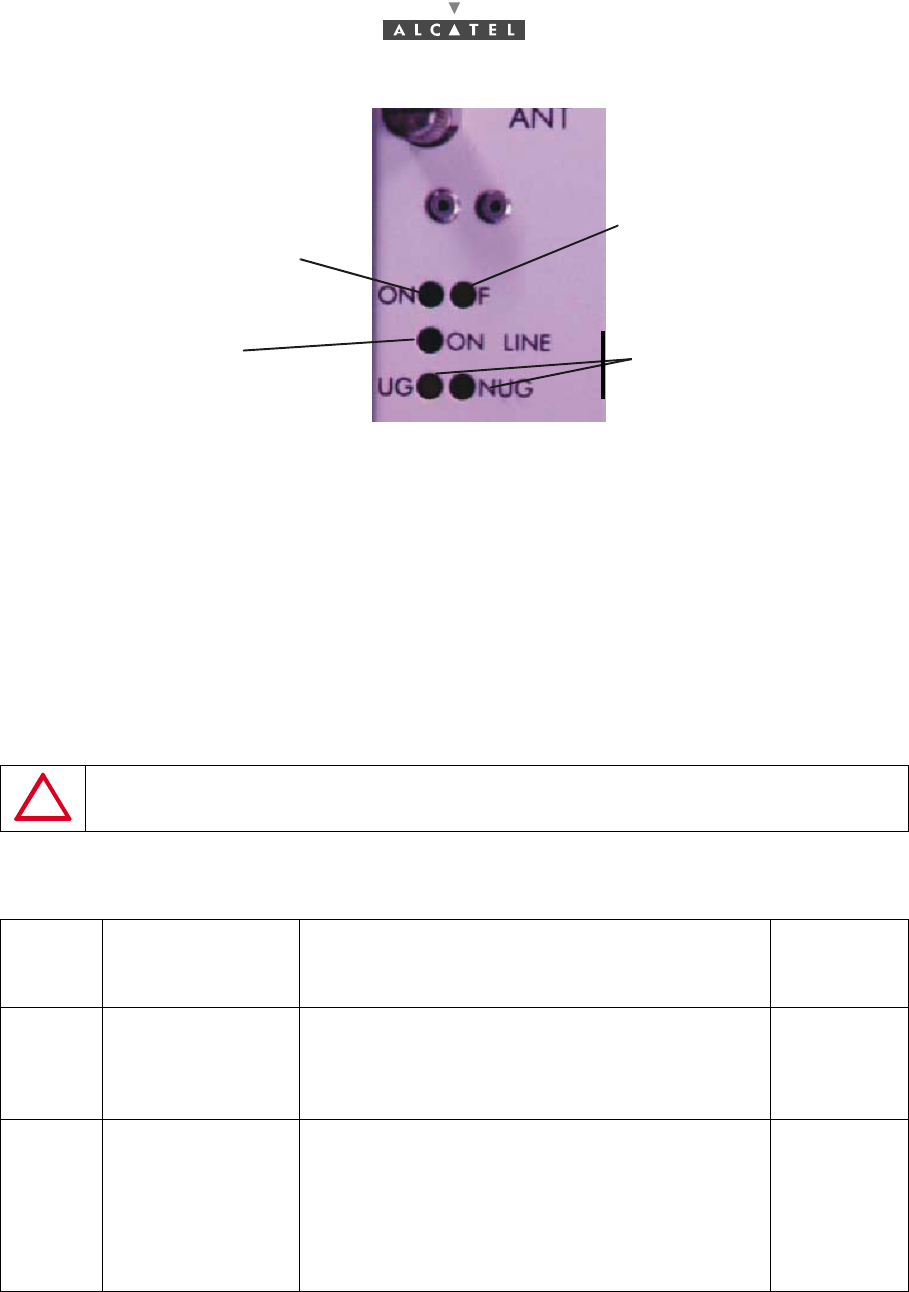
186/302 Issue 01 - April 2001 - Draft 04 3CC12424AAAA TQ BJA 01
190
Figure 60 – Role of the LEDs of the DBS board
5. Connect the PC to a power source and power up.
6. Allocate an IP address to the PC that is compatible with that of the BS. This condition is imperative
for communication between PC and BS to take place. The IP address of the BS (default value:
192.168.99.1 with sub-net mask: 255.255.255.0) and of the PC must be defined in the same sub-
net. For example: the IP address: 192.168.99.2 and the sub-net mask: 255.255.255.0 can be
allocated to the PC.
7. Connect laptop PC to DBS rack using a dedicated cable (Ethernet link, not provided). Use the
connector situated on the top panel of the DBS rack (see Figure 59 – Connecting laptop PC to DBS
rack).
8. Initialize the system by running the 7390LT software: to do this, the configuration steps listed in the
following table must be executed:
ON THE ETHERNET PORT IT IS RECOMMENDED TO CONFIGURE ONLY
ONE IP ADDRESS.
Order
number
of steps
Designation of
steps linked to
the 7390LT Comments Reference
of screen or
paragraph
IStarting up the LT - Follow the instructions described previously in
the manual to start up the 7390LT software.
- Close the information window displayed when the
program is running in order to access the 7390LT
main screen.
4.2.2
II Connecting to the
BS - Connect the DBS following the instructions seen
before.
. IP address: enter the address which is blank on
first start-up; for subsequent connections, the last
used IP address is displayed by default. Click on
«Apply» to activate retrieval of MIBs on PC; this
terminates with the opening of the BS Supervi-
sion screen.
4.3.1
4.5
Green "ON" LED lit: indicates the
power supply status of the board
Green "ON LINE" LED lit:
indicates the operational
status of the board
Red "F" LED:
- lit during the initialization
phase.
- subsequently lit in normal
operation to indicate a
problem with the board.
RED ’’UG’’ and ’’NUG’’
LEDs (not managed from
NR 2.0 to NR 2.2b).
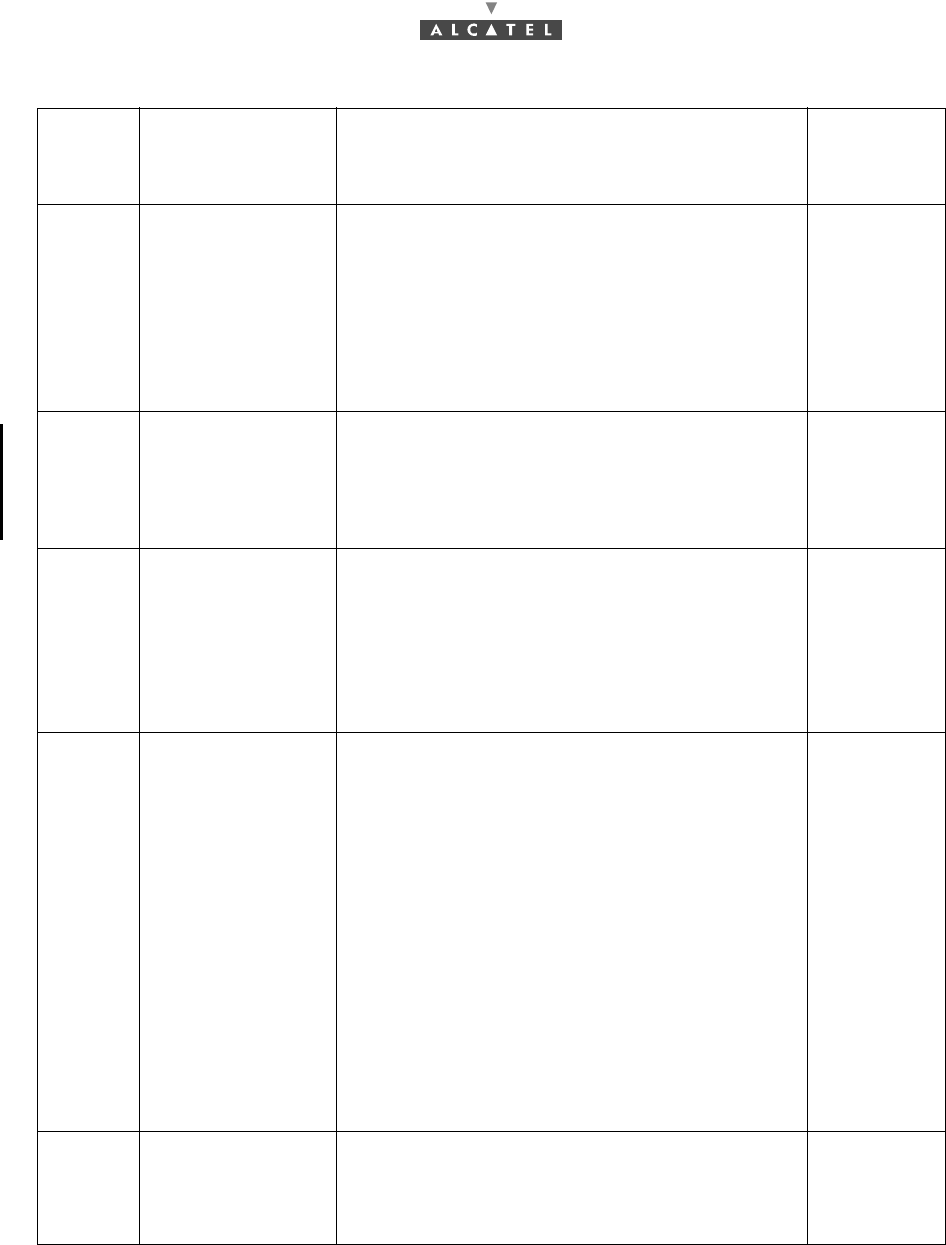
3CC12424AAAA TQ BJA 01 Issue 01 - April 2001 - Draft 04 187/302
190
Order
number
of steps
Designation of
steps linked to
the 7390LT Comments Reference
of screen or
paragraph
III Initializing the
RAM ANT board On first start-up, it is wise to initialize the ANT
board SNMP agent memory.
To do this, follow the instructions in § 4.5.6 .
Warning: this destructive function is not to be
used subsequently for an operation, but is reser-
ved for maintenance operations.
This initialization causes a reboot of the 7390LT;
return to step III to reconnect.
4.5.6
IV Select CO-POL
configuration In the BS Details screen:
- select Co-Polarization for polarization type.
- click on the «Apply» button,
Nota: configuration of radio links is only available
after this step.
4.5
VChecking reco-
gnition of sub-
assemblies
(boards and RBS)
by the LT
Check on the rack represented in the BS supervi-
sion screen that the physically present sub-
assemblies are taken into account by the LT.
Running the 7390LT software automatically retrie-
ves the serial number for each board, their modifi-
cation index and their software version. Check the
conformity of the data against the delivery slip.
4.5
4.5.3.1 to
4.5.3.7
4.5.3.6
VI Synchronization This involves defining the priority rules for the pos-
sible timing sources for the station. Priority 1 of
course relates to an external source, since this
allows the station to be immune to user error.
For the moment, it is not possible to select one of
the channels (1, 5, 9 or 13) of the TNT board pre-
sent since they are not yet defined. You should
come back to this step VI when at least one has
been configured.
. Operational Status: the effective presence of a
signal used for synchronization is signaled by the
wording "Enabled".
If no signal is valid, the station uses its internal
clock.
--> Confirm the modifications and quit the screen
to return to the BS supervision screen. 4.5
VII Agent time
setting In the BS Details screen:
- click on the icon to send the time to the agent.
- check that the Last time setting section has
been consequently modified (automatic).
4.5
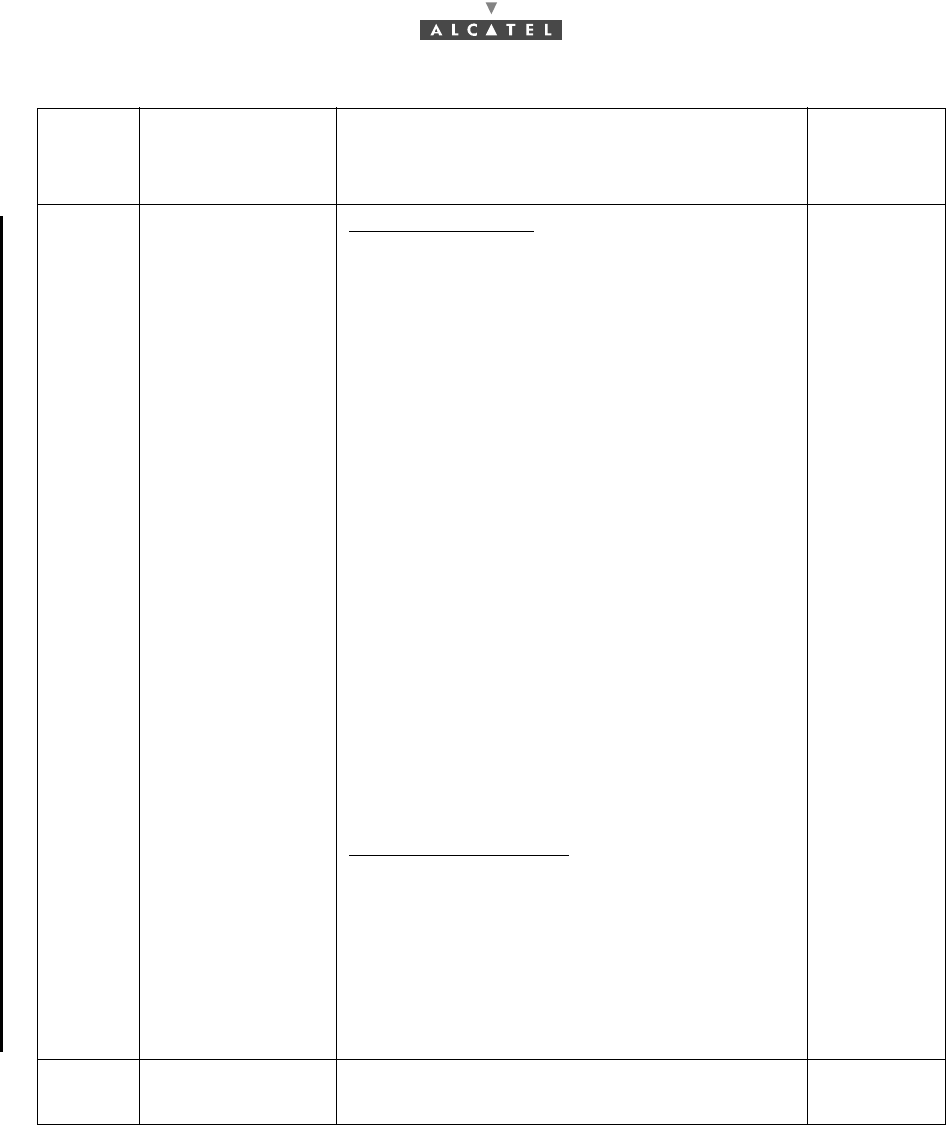
188/302 Issue 01 - April 2001 - Draft 04 3CC12424AAAA TQ BJA 01
190
Order
number
of steps
Designation of
steps linked to
the 7390LT Comments Reference
of screen or
paragraph
VIII Setting Radio link
parameters Radio characteristics:
. AMD Board associated: fields automatically filled:
check that the parameters are those anticipated.
. Band Width (MHz): define the band Width: 14 or
28MHz.
. DownStream Central (GHz): Enter the frequency
of the downstream channel, according to radio
planning.
. Upstream Central (GHz): Enter the central
frequency of the four upstream channels,
according to radio planning.
--> Confirm settings: after a few seconds, the four
frequencies of the upstream channels, Upstream #
1, Upstream # 2, Upstream # 3 et Upstream # 4, are
calculated and displayed.
NB: there are as many tabs as installed radio
sectors (radio links).
. Transmission power (dBm) (defines an output
power from +7 dBm to 17 dBm):
Adjust the display value to give that required for the
link study. If no value is supplied, use by default the
value +17 dBm, which gives the greatest range.
NB: If the specified value is +7 dBm, it is
recommended not to leave it in this status, but to
quit the value and return to it by using the up and
down arrows.
Upstream characteristics:
. activation of upstream,
. validate upstream apply data trafic.
Quit the screen to return to the BS supervision
screen.
Note that the alarm indicator of the AMD card(s)
has switched from yellow to green, to indicate the
settings have been accepted (otherwise see A.6.1
– Error messages for 7390LT software).
4.7
4.7.1
4.7.2
4.5
IX First 7390NE
software update Download, reference and activate. 7.3.13
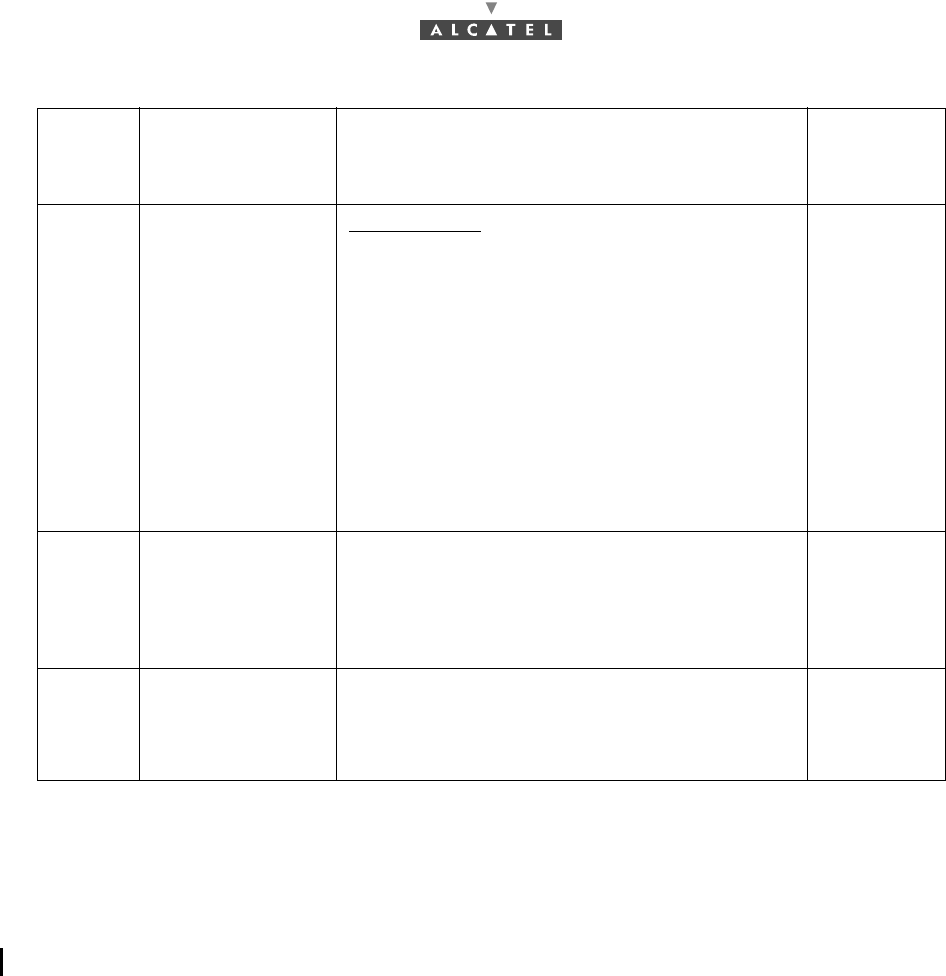
3CC12424AAAA TQ BJA 01 Issue 01 - April 2001 - Draft 04 189/302
190
9. Quit the 7390LT software (see § 4.3.2 Disconnecting the NE assembly)
10. Fill in the Installation Sheet (see Appendix 1 – Installation sheet).
5.2 Checking and validating parameters
Once the Equipment is commissioned, the 7390LT software can be used to:
–connect the Base Station, offering the possibility to update site data (see § 4.3.1 NE Connection),
–supervise the entire A7390 (NE) system.
Order
number
of steps
Designation of
steps linked to
the 7390LT Comments Reference
of screen or
paragraph
XConfiguration of
RBS
RBS parameters:
type and length of
cable.
Characteristics:
. ID: field automatically filled with the radio link
number.
. Cable type: select the type of cable from the scroll
menu.
. Cable length: enter the length of the cable which
connects the RBS to the DBS.
NB: Never leave at 0, even for a tabletop bench.
--> Confirm the settings to return to the BS
supervision screen
NB: Note that the alarm indicator on the RBS has
changed from yellow to green.
Repeat the same operations for all the RBS.
4.5.7
note 4.5.7
4.5
XI Configuration of
the ATM medium
type
(only for DBS with
optical interface)
- Select sdh or sonet for the Medium type
configuration, then apply 4.9.1
XII Information about
the BS . Name: enter the name of the base station (e.g.,
Base ST #1)
. Location: enter the location of the base station
(e.g., Orlando)
4.5

190/302 Issue 01 - April 2001 - Draft 04 3CC12424AAAA TQ BJA 01
190
PAGE INTENTIONALLY LEFT BLANK