Cygnion HRCU10102 Cordless Phone User Manual Chapter6
Cygnion Corporation Cordless Phone Chapter6
Cygnion >
Contents
CG2400 chapter 6
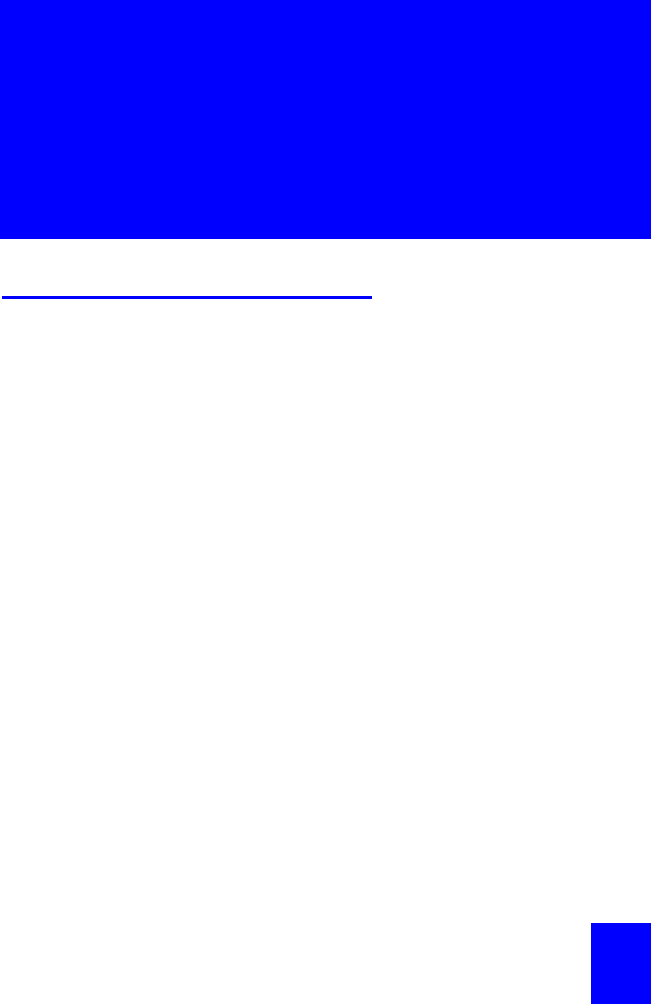
115
Chapter
6Unified
Messaging
What Unified Messaging
Does
Unified messaging provides a way of accessing all of
your messages, voice, fax, or email from a single
source.
The CG 2400 system streamlines message retrieval
so you can receive all of your voicemail, reminders,
email, and fax header information from a single
location.
Working with your PC, the CG 2400 system provides
the following unified messaging features:
•Remote message retrieval.
•Message notification when you have messages
waiting in your personal mailbox.
•Downloading of frequently used phone numbers
from the PC to your handset for quick reference.
•Voicemail service for multiple users.
•Message notification, either at the handset or at a
remote external number, for incoming messages,
including voicemail, email, and fax header
information (the number from which a fax was
transmitted).
•Text-to-speech email conversion, which allows
you to “listen” to emails from your handset or
remotely.
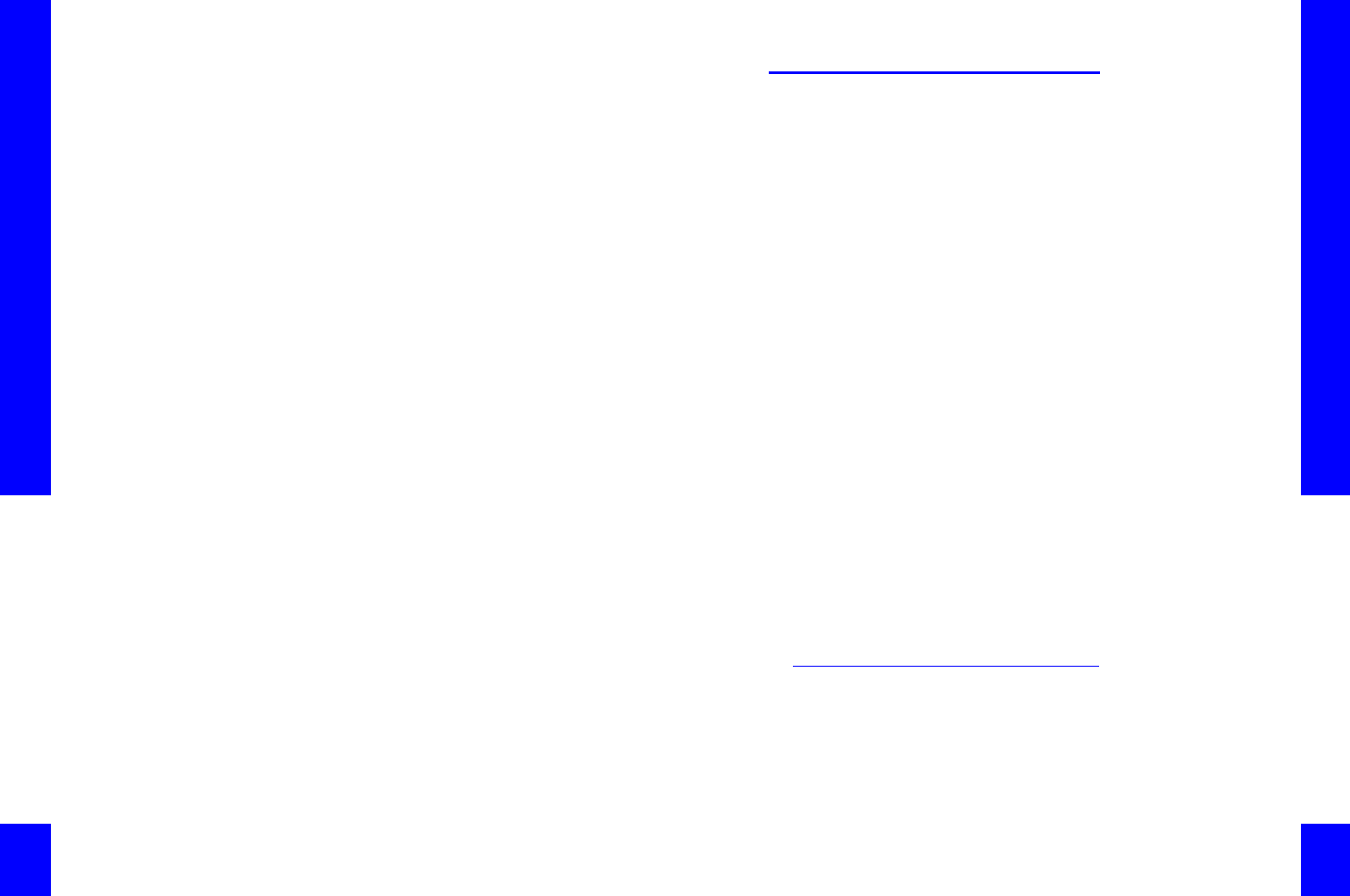
CG 2400 User Guide
116
•Customizable welcome greetings and voicemail
greetings (for both system and personal
mailboxes), based on time of day, day of week,
and other factors.
Some of the unified features are set up from the PC;
others are set up and used from the handset.
While this chapter addresses the actions needed from
the PC to utilize unified messaging on an overview
level, the focus is primarily on how to use the unified
messaging features available from the handset.
Chapter 6: Unified Messaging
117 117
Unified Messaging Features
from the PC
CyberGenie@Work uses one of two destinations for
routing incoming messages:
System inbox This is a general mailbox. Users
with rights to the system inbox can retrieve
messages from the system inbox.
Personal mailboxes A user for whom a
personal mailbox has been set up can retrieve
messages from that mailbox.
Three types of incoming messages can be managed:
Voicemails Incoming calls can be routed to a specific user's
mailbox. (Reminder messages, or memos, are
treated as voicemails.) Calls that are not sent to a
personal mailbox are sent to the system inbox.
Emails If you're using Microsoft Outlook, you can set it up to
route email to specific user mailboxes as well.
Outlook uses a series of user-created rules that
control how incoming email messages are received,
and how they are routed once received. For more
information on using Outlook's rules feature, refer to
your Outlook manual or online help. If you don't use
Outlook, all emails are routed to the system inbox by
default.
Faxes To use the fax feature in CyberGenie@Work, you will
need to have the Microsoft Fax installed and running.
For more information on using Microsoft Fax, refer to
your Windows manual or online help. Faxes are sent
to the system inbox by default.
Assigning Access to the
System Inbox
Only users who have been assigned access to the
system inbox will be able to receive message
notification for, and retrieve messages from, the
system inbox.
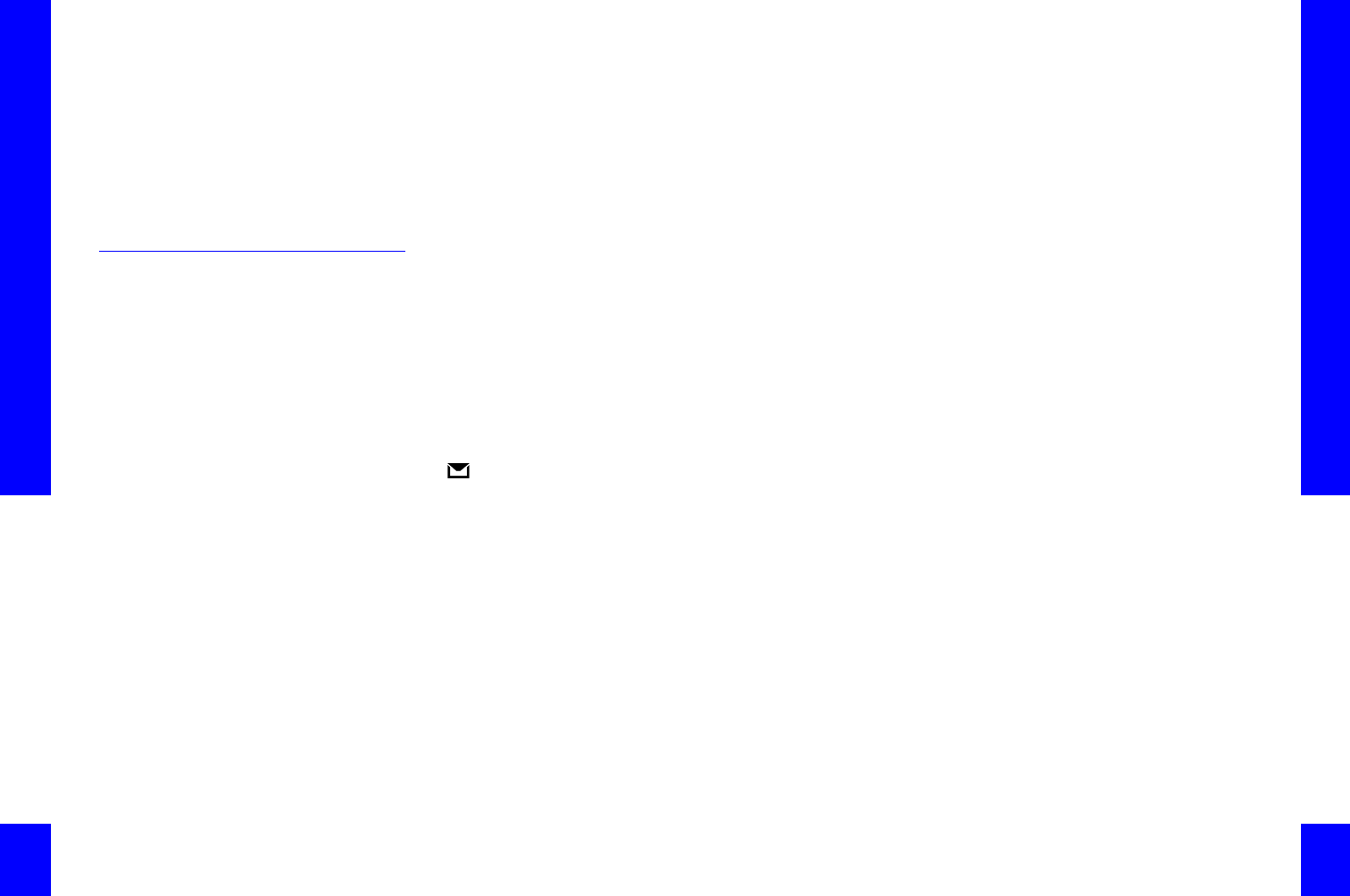
CG 2400 User Guide
118
To assign a user access to the system
inbox:
NOTE: To set up a new
user or change user
information, see “User
Setup” on page80.
1. Access the Configuration window.
2. Click Users, then double-click the specific user to
whom you want to assign access.
3. Click the Messaging tab if not already displayed.
4. Click the Give this user access to the system
inbox checkbox.
Setting up a User's Message
Notification
You can set up the system to notify a user when
messages are waiting in the user's personal mailbox.
If the user has rights to the system inbox, you can
also set up for the user to be notified for system
messages.
This feature also will notify the user who has
recorded a reminder message (see “Reminder
Messages” on page120).
When the user has a message, a notification icon
appears on the user's handset.
To set up message notification:
NOTE: You can set up
personal voicemail
greetings from this
window, or from the
handset (see “Changing
Voicemail Greetings” on
page127).
1. Access the CyberGenie Configuration window.
2. Click Users, then double-click the specific user
for whom you want to set up message
notification.
3. Click the Messaging folder.
4. Select from the following options:
Do not notify me If the user has an assigned
handset, this option will not affect the message
notification icon on the handset. It will, however,
prevent any other form of message notification.
Notify me on my handset This option is only
available if the user has a handset assigned. For
Chapter 6: Unified Messaging
119 119
more information, see “Assigning a Handset to a
User” on page77.
Notify me at my ________ number This
option is only available if at least one phone
number has been set up for this user on the
External Number tab. If this option is available,
click the down arrow to view, and select from a
list of available numbers. Message notification will
be forwarded to the number selected, and the
user can call in to CyberGenie to retrieve
messages.
Notification attempts (1 to 3) The number of
times CyberGenie will place a notification call to
the user when an external notification number is
selected. Use the up and down arrow keys to
adjust the number of tries.
Attempt interval (2 to 60 minutes) The
frequency with which notification attempts will be
placed by CyberGenie. Note that the first
notification will occur at the defined interval
rather than at the time the message is left.
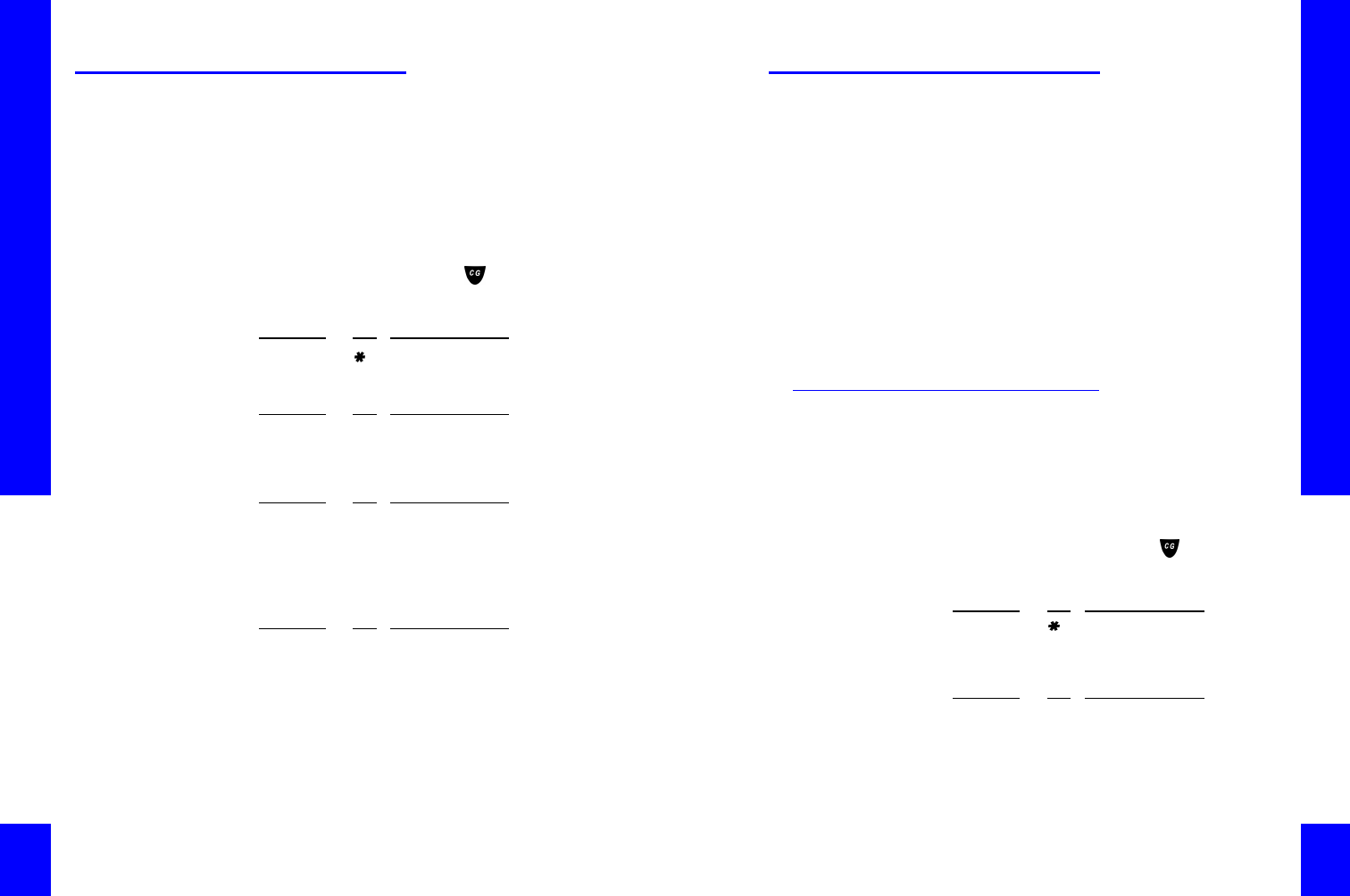
CG 2400 User Guide
120
Reminder Messages
Reminder messages are self-recorded voice
messages you store in your personal voice mailbox
for later retrieval.
Saved reminder messages are treated as new
messages.
To record a reminder message from the
handset:
1. Access CyberGenie by pressing on the
handset. CyberGenie responds: Who would you
like to call?
2. When CyberGenie responds:
3. When CyberGenie asks if you want to start
recording:
NOTE: You can exit the
reminder message
function anytime before
beginning the recording
by hanging up. If you
hang up mid-recording,
the memo is saved.
When you have finished recording your memo, press
the CyberGenie button again, then do one of the
following:
VOICE ( SAY)KE Y OPTION D ESC RIPTION
CYBERGENIEACCESS CYBERGENIE
VOICE ( SAY)KE Y OPTION D ESC RIPTION
RECORD A MEMO7 3 SELECT THE RECORD OPTION
VOICE ( SAY)KE Y OPTION D ESC RIPTION
YES 1RECORD A MEMO
NO2DO NOT RECORD A MEMO
VOICE ( SAY)KE Y OPTION D ESC RIPTION
SAVE 1SAVE THE RECORDING
LISTEN2LISTEN TO THE RECORDING
RE-RECORD 3RECORD THE MEMO AGAIN
GOO DBYE 9CANCEL THE RECORDING AND EXIT
Chapter 6: Unified Messaging
121 121
Message Retrieval
A message can be a voice message, a reminder
message, an email, or a fax header (the external
number from which the fax originated).
If you give a user access to the system inbox (see
“Assigning Access to the System Inbox” on
page117), the user will be notified for system
messages as well as messages for that user's
personal mailbox.
Without system inbox access, the user can still
receive notification and retrieve messages from his
or her personal mailbox. If Microsoft Outlook has
been set up to distribute emails to personal
mailboxes in CyberGenie@Work, the user will also be
able to retrieve emails.
Retrieving Messages from the
Handset
NOTE: If using
Microsoft Outlook, you
can change the
message sort order
from within Outlook.
Messages are stored and retrieved in reverse order
from how they were received, with the most recent
message first.
To access messages from a handset:
1. Access CyberGenie by pressing on the
handset. CyberGenie responds: Who would you
like to call?
2. When CyberGenie responds do one of the
following:
3. CyberGenie will tell you how many messages are
waiting and the message type for the first
VOICE (SAY)KEY OPTION DESCRIPTION
CYBERGENIEACCESS CYBERGENIE
VOICE (SAY)KEY OPTION DESCRIPTION
MAIL MENU 7ACCESS THE MAIL MENU
READ NEW MAIL7 1 BYPASS THE NEXT MENU LEVEL AND
GO DIRECTLY TO NEW MAIL
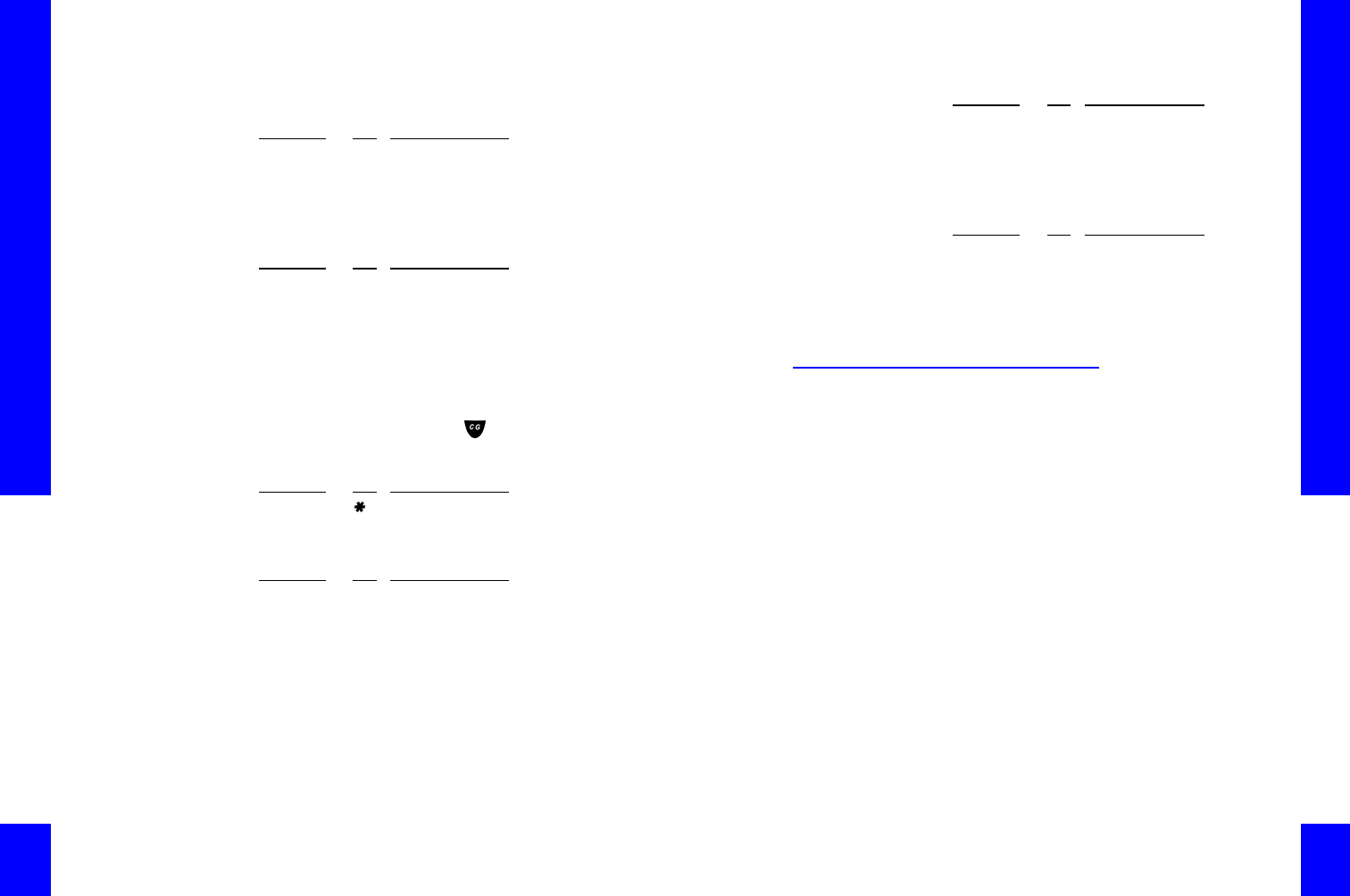
CG 2400 User Guide
122
message, then play the message. At any time
during the message, you can tell CyberGenie to
do one of the following:
4. You can move forward or backward through the
available messages at any time:
CyberGenie will not play the next message until you
say Next or press 1 on the handset.
Messages are automatically saved unless deleted.
To listen to saved messages:
1. Access CyberGenie by pressing on the
handset. CyberGenie responds: Who would you
like to call?
2. When CyberGenie responds do one of the
following:
3. CyberGenie will tell you how many saved
messages are waiting and the message type for
the first message, then play the message. At any
time during the message, you can tell CyberGenie
to do one of the following:
VOICE ( SAY)KE Y OPTION D ESC RIPTION
LISTEN3REPEAT THE MESSAGE JUST HEARD
DELETE4DELETE THE MESSAGE
RESTORE5RESTORE A MESSAGE JUST DELETED
VOICE ( SAY)KE Y OPTION D ESC RIPTION
NEXT1MOVE TO THE NEXT MESSAGE
PREVIOUS2RETURN TO THE PREVIOUS MESSAGE
VOICE ( SAY)KE Y OPTION D ESC RIPTION
CYBERGENIEACCESS CYBERGENIE
VOICE ( SAY)KE Y OPTION D ESC RIPTION
MAIL MENU 7ACCESS THE MAIL MENU
READ SAVED
MAIL
7 2 BYPASS THE NEXT MENU LEVEL AND
GO DIRECTLY TO SAVED MAIL
Chapter 6: Unified Messaging
123 123
4. You can move forward or backward through the
available messages at any time:
CyberGenie will not play the next message until you
say Next or press 1 on the handset.
Messages are automatically saved unless deleted.
Retrieving Messages Remotely
You can access CyberGenie from any external
telephone if the system is configured to route
incoming calls to the Auto Attendant.
NOTE: If the system is
configured to route
calls to a specific caller
or to ring all handsets,
you must wait until you
are listening to a
voicemail outgoing
message, then perform
the steps below before
the message finishes.
To access messages remotely:
1. Call in to CyberGenie from an outside line.
2. When the Welcome greeting finishes playing, say
CyberGenie or I want to log in.
3. CyberGenie will ask for your name. State your
name.
4. CyberGenie will ask for your PIN. Say the number
or enter it from your keypad.
5. Retrieve messages as you would from the
handset.
VOICE (SAY)KEY OPTION DESCRIPTION
LISTEN3REPEAT THE MESSAGE JUST HEARD
DELETE4DELETE THE MESSAGE
RESTORE5RESTORE A MESSAGE JUST DELETED
VOICE (SAY)KEY OPTION DESCRIPTION
NEXT1MOVE TO THE NEXT MESSAGE
PREVIOUS2RETURN TO THE PREVIOUS MESSAGE
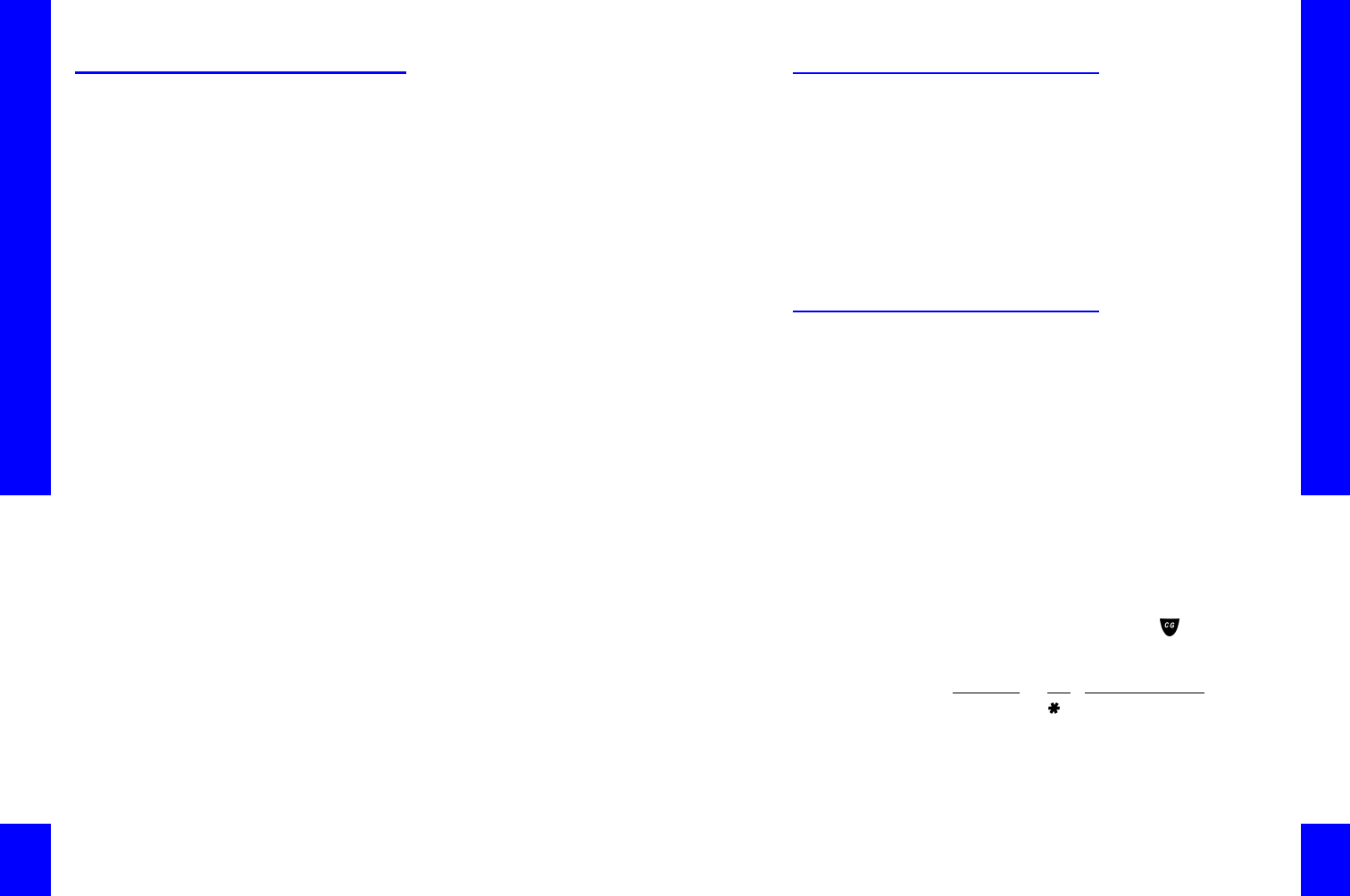
CG 2400 User Guide
124
CyberGenie Greeting
Messages
CyberGenie@Work provides different outgoing
messages that you can change or modify from the
handset:
Welcome greetings If an external phone line is configured to route calls
directly to CyberGenie, this is the main greeting a
caller hears when a call comes in. The greeting can
be set differently for business hours and
non-business hours.
Voicemail greetings When a caller cannot reach the desired party, the call
is usually routed to voicemail: either the system
inbox, or a personal mailbox. Different greeting
messages can be recorded for each. System inbox
greeting messages can be recorded by any user with
access to the system inbox. Personal mailbox
greetings are specific to each user and are accessible
by user name (and user PIN code if a PIN has been
set up for that user).
Rejection message You can direct unwanted calls to a rejection message.
The rejection message will play, then the caller will
be disconnected. (For more information, see
“Rejecting a Call” on page99.)
NOTE: You can
configure one line for
business use and the
other for personal use,
and have a different
welcome greeting for
each.
All greeting messages can be recorded at the
computer, as described in “Recording System Inbox
Voicemail Greetings” on page62 and “To set up a
new user—Messaging:” on page84, or from a
handset or external line.
For any welcome or mailbox greeting, you can create
a main message as the default message, and a
temporary message, such as for holidays, that can
be set without overwriting the main message.
Chapter 6: Unified Messaging
125 125
Call Routing and How It
Affects Messages
As described in “Setting Call Routing” on page70,
you can configure CyberGenie@Work to route
incoming calls to all handsets, a single handset, to
the general system greeting (from which the caller
can select a user or user mailbox to be further routed
to), or to a specific user's mailbox.
You can also set different routings based on the office
hours as described in the same chapter under Setting
Business Hours.
Changing Welcome Greetings
If the external phone lines are configured to direct
calls to CyberGenie, then the CyberGenie@Work
software determines which recording the caller is
greeted with based on defined business and non-
business hours. These hours can be changed as
described in “Setting Business Hours” on page69.
The other option for a welcome greeting is the
temporary greeting, which provides a welcome
message for greeting callers with a special recording
that is used to temporarily take the place of the main
system greeting, such as The office is currently
closed for the holiday.
To Change Welcome Greetings:
1. Access CyberGenie by pressing on the
handset. CyberGenie responds: Who would you
like to call?
VOICE (SAY)KEY OPTION DESCRIPTION
CYBERGENIEACCESS CYBERGENIE HANDSET
MENU
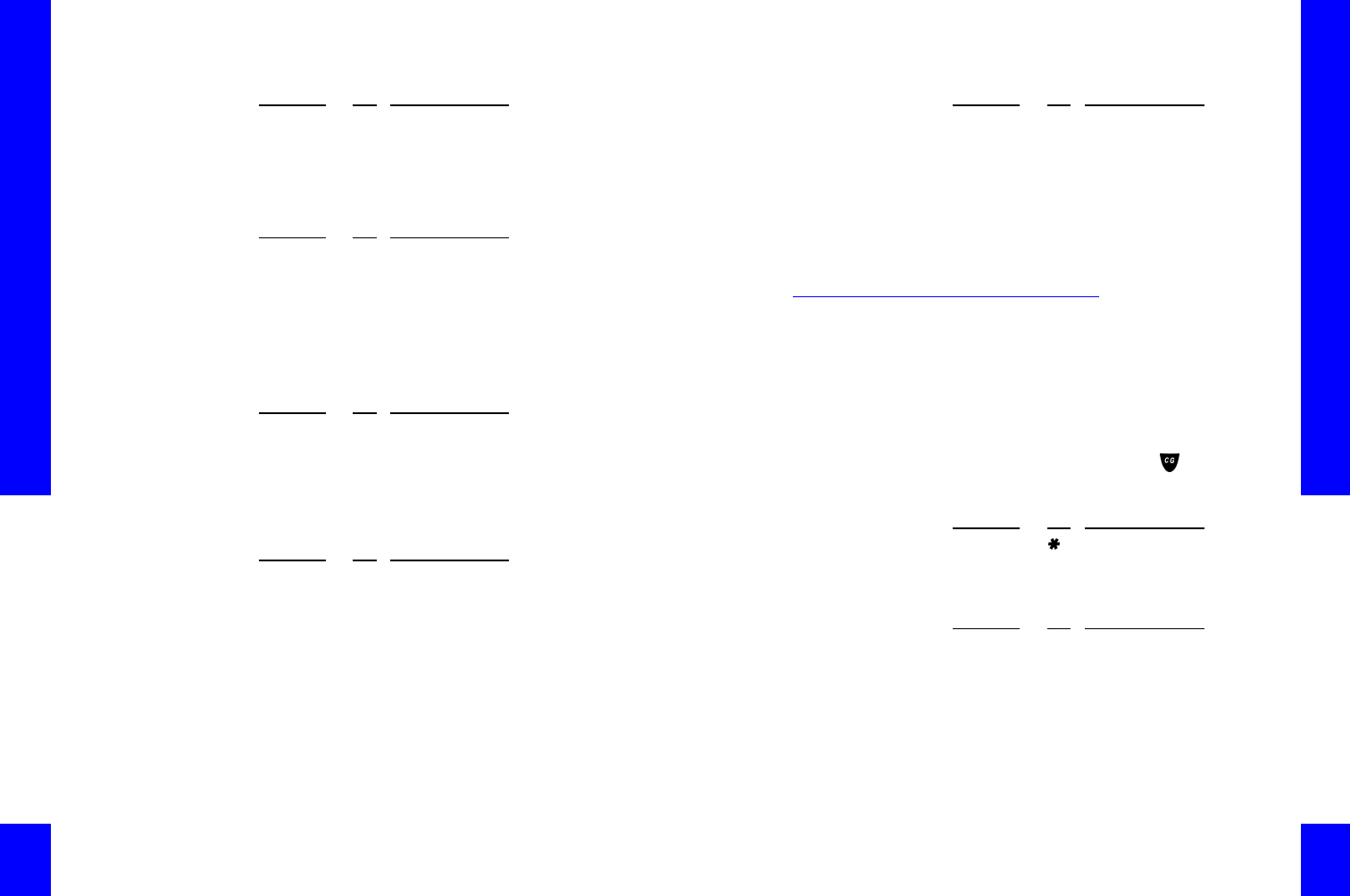
CG 2400 User Guide
126
When CyberGenie responds do one of the following:
2. Following CyberGenie's response, select one of
the following options:
3. Select one of the following options:
4. If you record a new message, press the
CyberGenie button when done, then select one of
the following when prompted:
NOTE: You can cancel
recording at any time
by hanging up.
At any time during the welcome greetings process,
you can switch back and forth from business hours,
non-business hours, and temporary greetings by:
VOICE ( SAY)KE Y OPTION D ESC RIPTION
GREETINGS8ACCESS GREETING MENU
WELCOME
GREETINGS
8 2 BYPASS THE NEXT MENU LEVEL AND
GO DIRECTLY TO WELCOME
GREETINGS
VOICE ( SAY)KE Y OPTION D ESC RIPTION
BUSINESS
HOURS
GREETING
1GO TO THE BUSINESS HOURS
GREETING OPTION
NON-BUSINESS
HOURS
GREETING
2GO TO THE NON-BUSINESS HOURS
GREETING OPTION
TEMPORA RY
GREETING
3GO TO THE TEMPORARY GREETING
OPTION
VOICE ( SAY)KE Y OPTION D ESC RIPTION
LISTEN1LISTEN TO THE CURRENT GREETING
RECORD 2RECORD A NEW GREETING
ACTIVATE3USE THE EXISTING GREETING
VOICE ( SAY)KE Y OPTION D ESC RIPTION
SAVE 1SAVE THE NEW MESSAGE
LISTEN2LISTEN TO THE MESSAGE JUST
RECORDED
RE-RECORD 3RECORD AGAIN
GOO DBYE 9QUIT WITHOUT SAVING
Chapter 6: Unified Messaging
127 127
Changing Voicemail Greetings
The personal greeting is the greeting a caller hears
when leaving a message for an individual. The
system greeting is the message for the system
inbox. For each type of voicemail greeting, you can
set a main message and a temporary message.
To change voicemail greetings:
1. Access CyberGenie by pressing on the
handset. CyberGenie responds: Who would you
like to call?
2. When CyberGenie responds do one of the
following:
3. Following CyberGenie's response, select one of the
following options:
VOICE (SAY)KEY OPTION DESCRIPTION
SWITCH TO
BUSINESS
HOURS
GREETING
4SWITCH TO ANOTHER RECORDING
OPTION
SWITCH TO
NON-BUSINESS
HOURS
GREETING
5SWITCH TO ANOTHER RECORDING
OPTION
SWITCH TO
TEMPORAR Y
GREETING
6SWITCH TO ANOTHER RECORDING
OPTION
VOICE (SAY)KEY OPTION DESCRIPTION
CYBERGENIEACCESS CYBERGENIE HANDSET
MENU
VOICE (SAY)KEY OPTION DESCRIPTION
GREETINGS8ACCESS GREETING MENU
VOICEMAIL
GREETINGS
8 1 BYPASS THE NEXT MENU LEVEL AND
GO DIRECTLY TO VOICEMAIL
GREETINGS
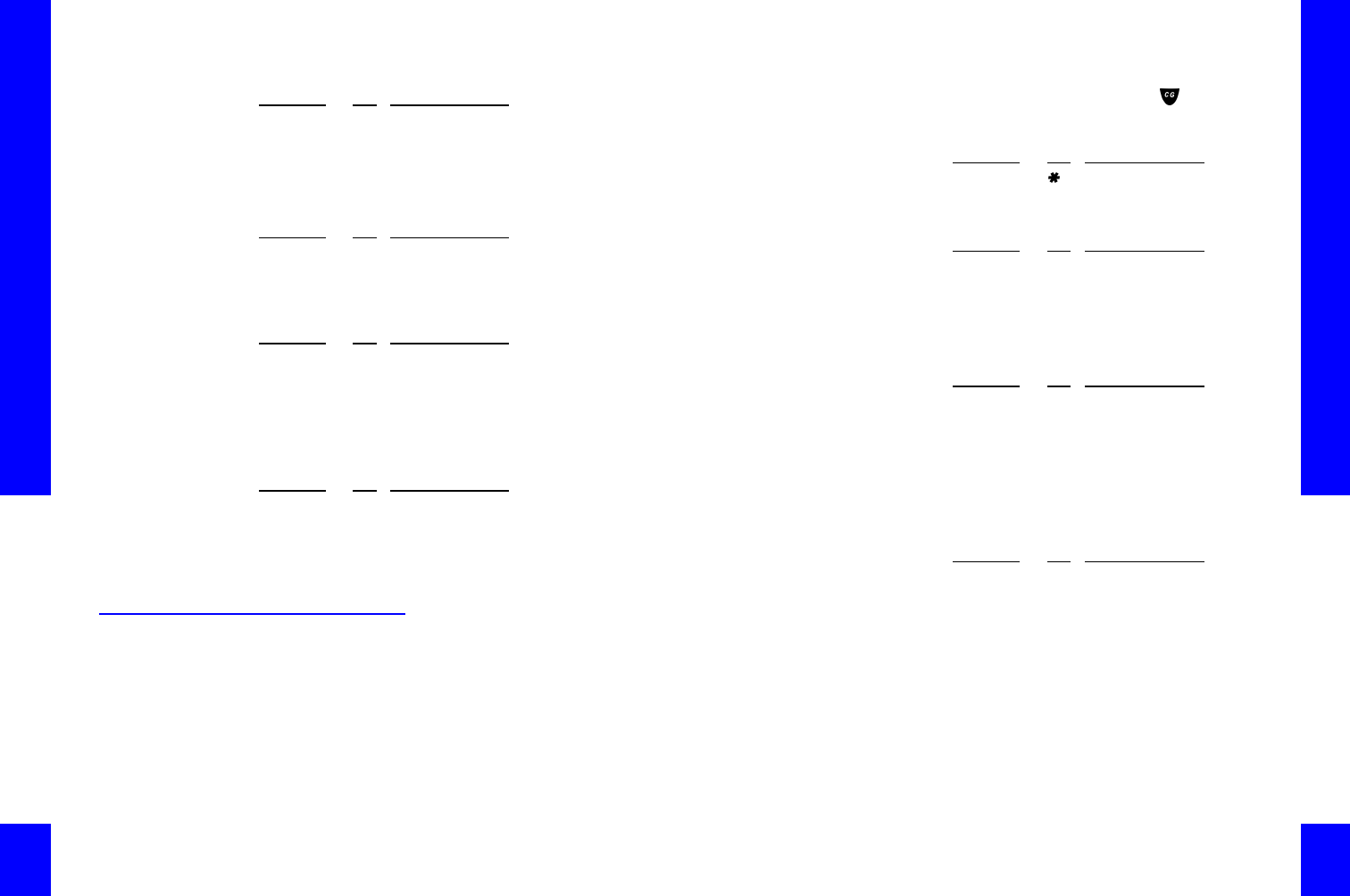
CG 2400 User Guide
128
4. Following CyberGenie's response, select one of the
following options:
5. Select one of the following options:
6. If you record a new message, press the
CyberGenie button when done, then select one of the
following when prompted:
Changing the Rejection
Message
The rejection message provides the user with the
option of transferring unwanted callers to a special
recording that plays, then disconnects the caller. The
software installs with a default recording, but you
have the option of recording a new rejection
message.
VOICE ( SAY)KE Y OPTION D ESC RIPTION
PERSONAL
GREETINGS
1GO TO THE PERSONAL GREETINGS
OPTION
SYSTEM
GREETINGS
2GO TO THE SYSTEM INBOX
GREETINGS OPTION
VOICE ( SAY)KE Y OPTION D ESC RIPTION
MAIN GREETING1GO TO THE MAIN GREETING OPTION
TEMPORA RY
GREETING
2GO TO THE TEMPORARY GREETING
OPTION
VOICE ( SAY)KE Y OPTION D ESC RIPTION
LISTEN1LISTEN TO THE CURRENT GREETING
RECORD 2RECORD A NEW GREETING
ACTIVATE3USE THE EXISTING GREETING
VOICE ( SAY)KE Y OPTION D ESC RIPTION
SAVE 1SAVE THE NEW MESSAGE
LISTEN2LISTEN TO THE MESSAGE JUST
RECORDED
RE-RECORD 3RECORD AGAIN
GOO DBYE 9QUIT WITHOUT SAVING
Chapter 6: Unified Messaging
129 129
To Change the Rejection Message:
1. Access CyberGenie by pressing on the
handset. CyberGenie responds: Who would you
like to call?
2. When CyberGenie responds, do one of the
following:
3. Following CyberGenie's response, select one of
the following options:
NOTE: You can
cancel recording at any
time by hanging up.
4. If you record a new message, press the
CyberGenie button when done, then select one of
the following when prompted:
VOICE (SAY)KEY OPTION DESCRIPTION
CYBERGENIEACCESS CYBERGENIE HANDSET MENU
VOICE (SAY)KEY OPTION DESCRIPTION
GREETINGS8ACCESS GREETING MENU
REJECTION
MESSAGE
8 3 BYPASS THE NEXT MENU LEVEL AND
GO DIRECTLY TO REJECTION
MESSAGE
VOICE (SAY)KEY OPTION DESCRIPTION
LISTEN1LISTEN TO THE CURRENT MESSAGE
RECORD 2RECORD A NEW MESSAGE
VOICE (SAY)KEY OPTION DESCRIPTION
SAVE 1SAVE THE NEW MESSAGE
LISTEN2LISTEN TO THE MESSAGE JUST
RECORDED
RE-RECORD 3RECORD AGAIN
GO ODBYE 9QUIT WITHOUT SAVING

CG 2400 User Guide
130