Cygnion HRCU10102 Cordless Phone User Manual Chapter7
Cygnion Corporation Cordless Phone Chapter7
Cygnion >
Contents
CG2400 chapter 7
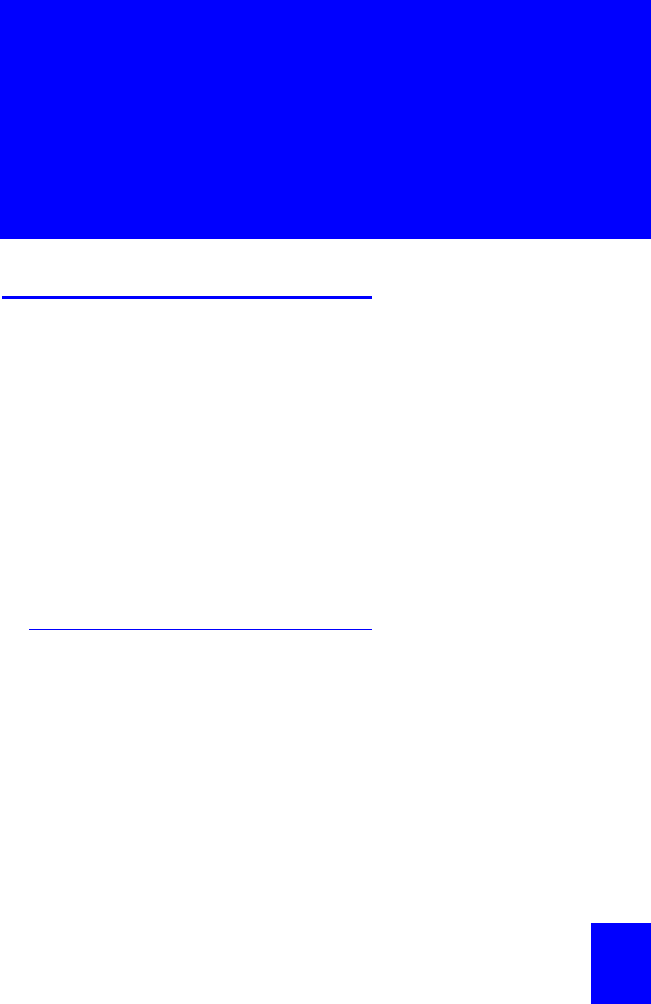
131
Chapter
7Calls from
the Handset
Call Management
From your handset, you can call an external number,
another handset or CyberGenie. You can also receive
incoming calls from an external line or another
handset, park a call (put it on hold in a way that
another user can pick up the call), transfer a call to
another user, or retrieve a parked call.
Your CG 2400 system also provides ways of handling
multiple calls:
•Put a call on hold while you receive or place
another call
•Forward a call to another user
•Set up conference calls.
How Call Sessions Work
Any call activity is referred to as a call session. Call
sessions can be tracked on the Call Progress window
(see “Call Progress Control” on page94).
Call sessions are also recorded in the call log (see
“Call Log” on page101).
Each handset operation involves one air channel. A
single call session uses one or two air channels,
depending on the nature of the call:
•An external call (incoming or outgoing) uses a
single channel.
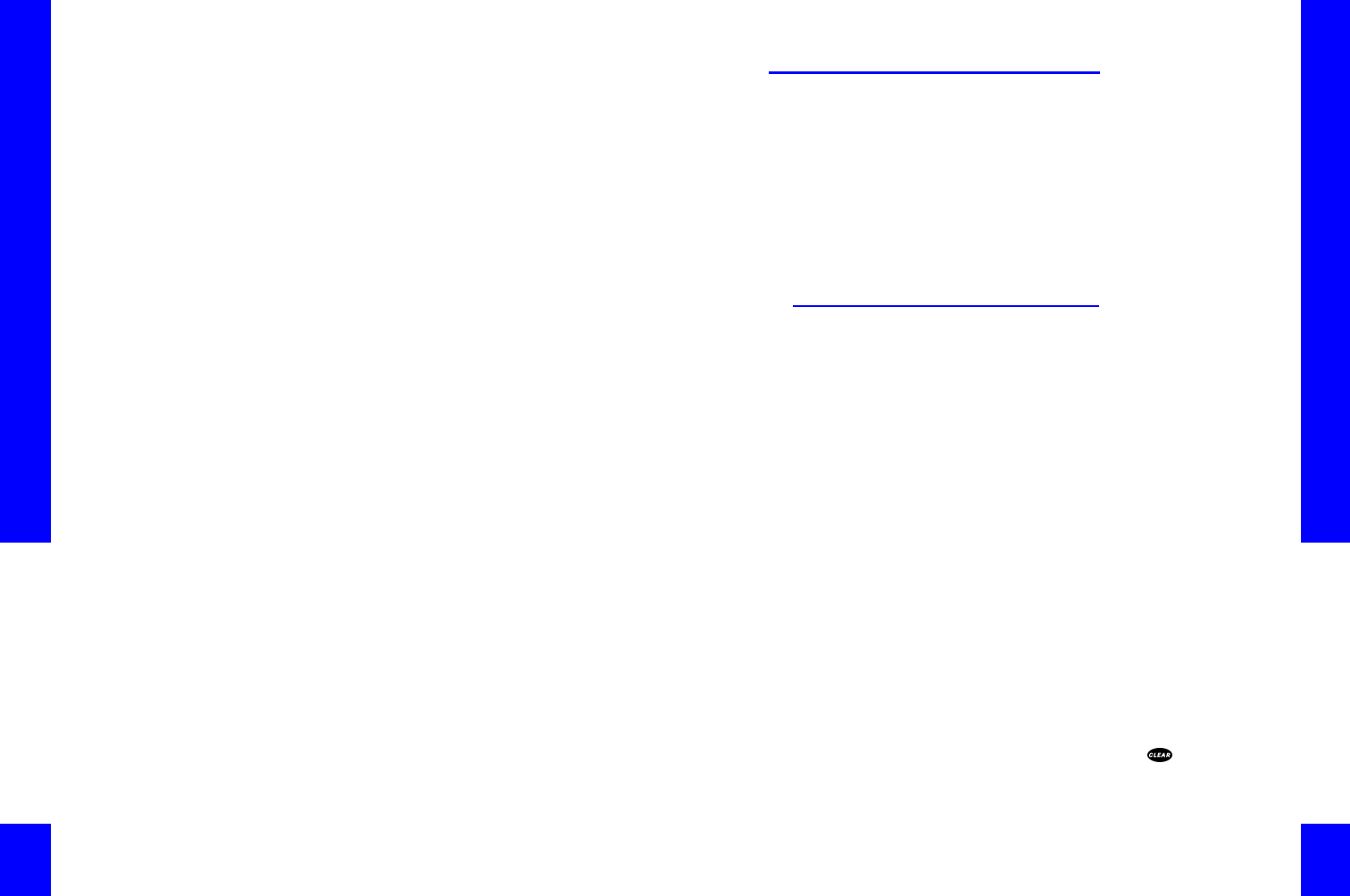
CG 2400 User Guide
132
•A call from a handset to CyberGenie also uses a
single air channel.
•Calls between two handsets, however, use two air
channels, one for each handset.
Your CG 2400 system supports up to six
simultaneous air channels for a maximum of three
handset-to-handset sessions if there are no handset-
to-CyberGenie calls or external calls at the same
time.
It also supports a maximum of two simultaneous
handset-to-CyberGenie calls.
Chapter 7: Calls from the Handset
133
Outgoing and Incoming Calls
You can place or receive calls from your handset. All
calls are either external (involving an outside line) or
internal (handset to handset, or handset to
CyberGenie).
You can park a call (put it on hold so another user
can retrieve it), retrieve a parked call, or transfer a
call to another user.
You can also send an unwanted call to a rejection
message.
Placing an External Call
For external calls, the handset works like a cellular
phone; you pre-dial the phone number first, then
activate the call.
You have two ways of placing calls from the handset:
•You can dial a number using the handset keypad.
•You can use CyberGenie to place your call based
on your spoken command, using the Call by
Name feature. To use Call by Name, the contact
name must already be set up in CyberGenie’s
contacts list, and the speech recognition feature
must be activated. (For more information, see
“Contacts” on page106.)
When requesting CyberGenie to dial a name from the
contacts list, CyberGenie will dial whichever number
you have listed as the default number for that
contact unless you specify otherwise. (See “Adding
and Updating Contact Records” on page107 for more
information on setting a default number.)
To place an external call with the keypad:
1. Enter the number on the handset. The number
will appear in the handset display. If you enter
the number incorrectly, press to remove the
number one digit at a time, then enter the
number again.
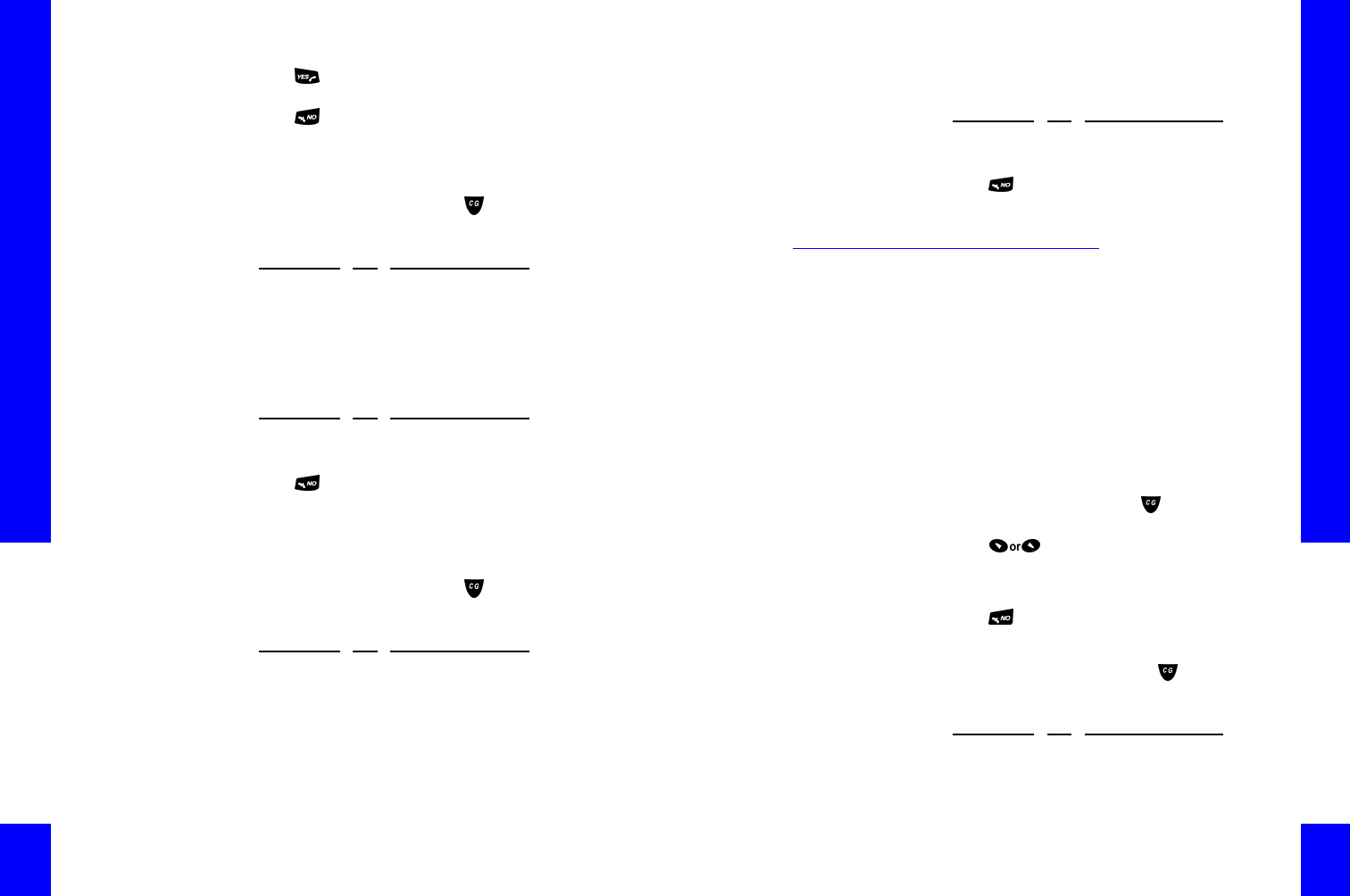
CG 2400 User Guide
134
2. Press to send the call. You will hear a dial
tone, then hear the number dialing.
3. Press to end the call. The call’s duration will
show for a few seconds before the handset
display returns to idle mode.
To place an external call with CyberGenie:
1. Access CyberGenie by pressing on the
handset. CyberGenie responds: Who would you
like to call?
2. If CyberGenie is unsure whether it has made an
exact match, it will repeat the name and ask for
confirmation. (If CyberGenie is confident in the
match, this step will be skipped.) If CyberGenie
asks for a confirmation:
3. Press to end the call. The call’s duration will
show briefly before the handset display returns to
idle.
To specify a number other than the contact
list default:
1. Access CyberGenie by pressing on the
handset. CyberGenie responds: Who would you
like to call?
2. If CyberGenie is unsure whether it has made an
exact match, it will repeat the name and ask for
confirmation. (If CyberGenie is confident in the
VOICE (SAY)KEYOPTION D ESCRIPTION
[CONTACT NAME]CYBERGENIE LOOKS TO THE
CONTACTS DATABASE
VOICE (SAY)KEYOPTION D ESCRIPTION
YES 1CYBERGENIE WILL DIAL THE NUMBER
NO2CYBERGENIE WILL TRY AGAIN
VOICE (SAY)KEYOPTION D ESCRIPTION
[CONTACT N AME]
AT [LOC ATION]
CYBERGENIE LOOKS TO THE
CONTACTS DATABASE FOR THE
CONTACT’S WORK, HOME, OR CELL
NUMBER BASED ON YOUR REQUEST
Chapter 7: Calls from the Handset
135
match, this step will be skipped.) If CyberGenie
asks for a confirmation:
3. Press to end the call. The call’s duration will
show briefly before the handset display returns to
idle.
Placing an Internal Call
The CG 2400 system supports up to 10 handsets. If
additional handsets are subscribed to the base
station and assigned to users, a user can dial another
user with a handset directly.
When a user record is set up, an extension number is
assigned. (See “Setting up a New User” on page80.)
When a handset is assigned to a user, the user’s
name and extension number show on the handset
display when no call activity is in progress on that
handset.
NOTE: Handsets are
easily assigned or
unassigned for different
users from the PC. For
procedures, see
“Assigning a Handset to
a User” on page77.
To place an internal call:
Pre-dial the extension and press to send the call,
or
1. Press to activate the menu.
2. Select >IntCall.
3. Enter the user’s extension number.
4. Press to end the call.
To place an internal call using CyberGenie:
1. Access CyberGenie by pressing on the
handset. CyberGenie responds: Who would you
like to call?
VOICE (SAY)KEYOPTION DESCRIPTION
YES 1CYBERGENIE WILL DIAL THE NUMBER
NO2CYBERGENIE WILL TRY AGAIN
VOICE (SAY)KEYOPTION DESCRIPTION
[USER NAME]CYBERGENIE LOOKS TO THE USER
DATABASE
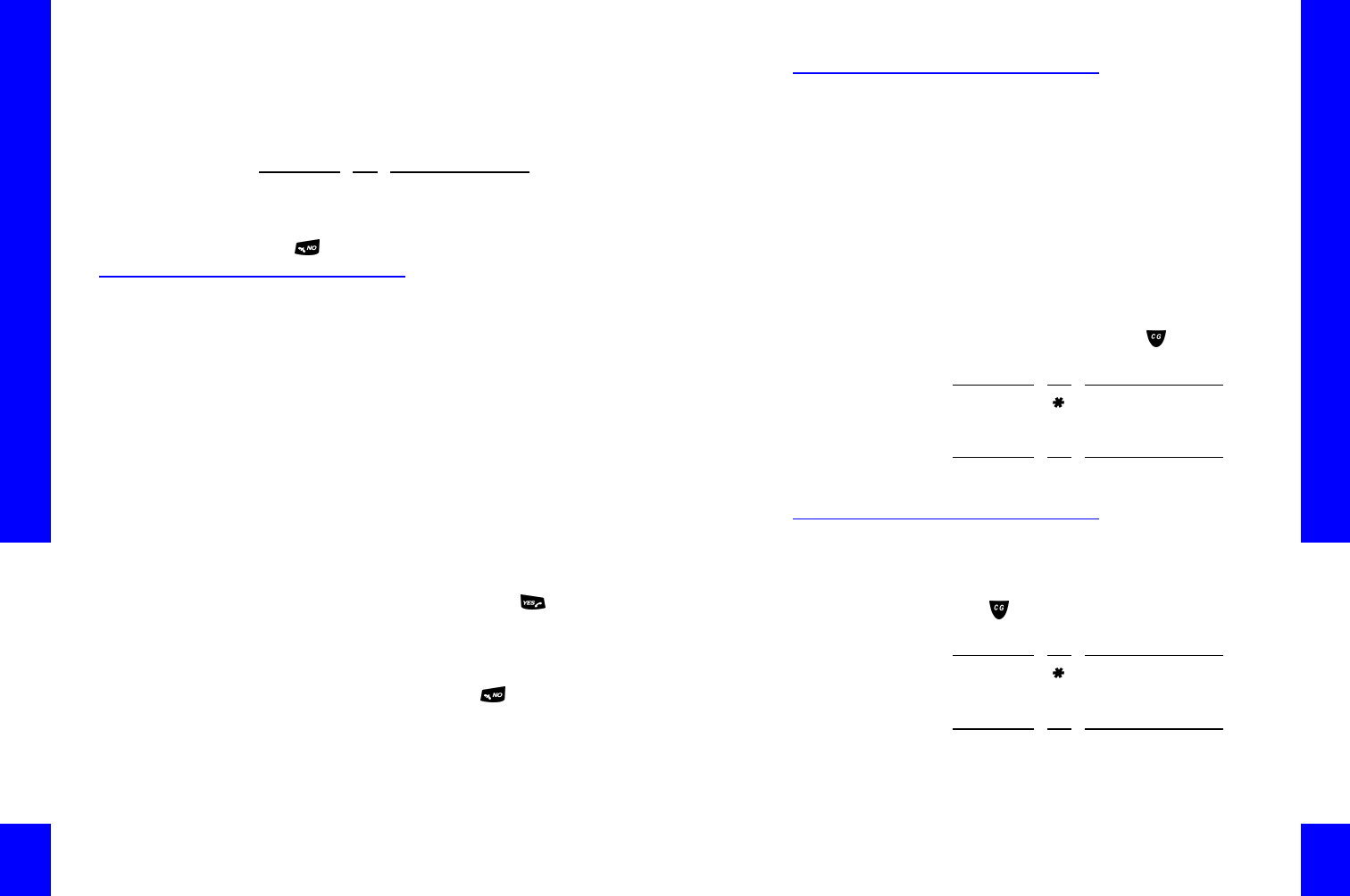
CG 2400 User Guide
136
2. If CyberGenie is unsure whether it has made an
exact match, it will repeat the name and ask for
confirmation. (If CyberGenie is confident in the
match, this step will be skipped.) If CyberGenie
asks for a confirmation:
3. Press to end the call.
Receiving a Call
When a call is received, the handset display identifies
the caller, and whether it is internal or from an
outside line. If your phone line has caller ID, the
handset displays available caller ID information for
external lines. If the caller has ID blocking, the
handset will display Blocked.
When a user does not answer an incoming call,
CyberGenie routes the incoming call depending on
how the CyberGenie@Work software is configured.
For more information, see “Setting Call Routing” on
page70.
The user is notified of incoming calls either through a
ring, or, if the ring is disabled, by a flashing indicator
light on the handset and through the handset display.
NOTE: You can set up
custom rings to
distinguish between call
types. For more
information, see
“Changing the Ringer
Sound” on page151.
To receive a call:
1. When alerted to an incoming call, press to
receive the call. If you do not take the call, it will
be routed to either the system inbox or your
personal voicemail, based on the system’s call
routing configuration.
2. When finished with the call, press to end the
call.
VOICE (SAY)KEYOPTION D ESCRIPTION
YES 1CYBERGENIE WILL DIAL THE
EXTENSION
NO2CYBERGENIE W ILL TRY AGAIN
Chapter 7: Calls from the Handset
137
Parking a Call
Call parking allows you to place a call on “hold” in
such a way that another user may pick it up.
If the call remains parked for more than two
minutes, CyberGenie pages the handset that parked
the call.
If the call continues to remain parked, or if the
handset the call was parked from does not answer or
is turned off, CyberGenie will route the call to the
user’s forwarding destination. (For more information
on routing, see “Setting Call Routing” on page70.)
To park an external call:
NOTE: Internal calls
cannot be parked.
1. While the call is active, press . CyberGenie
responds: Who would you like to call?
2. CyberGenie responds: Yes, <your name>?
Retrieving a Parked Call
Once a call is parked, any user can retrieve it.
NOTE: You can only
retrieve a parked call if
your handset is in idle
mode (no current call
activity).
To retrieve a parked call:
1. Press . CyberGenie responds: Who would you
like to call?
2. CyberGenie responds: Yes, <your name>?
VOICE (SAY)KEYOPTION DESCRIPTION
CYBERGENIE ACCESS CYBERGENIE
VOICE (SAY)KEYOPTION DESCRIPTION
PARK THIS CAL L 6 5 CYBERGENIE PARKS THE CALL AND
CONFIRMS THAT IT IS PARKED
VOICE (SAY)KEYOPTION DESCRIPTION
CYBERGENIE ACCESS CYBERGENIE
VOICE (SAY)KEYOPTION DESCRIPTION
RETRIEVE 6 4 RETRIEVE PARKED CALL WHEN A
PARKED CALL IS WAITING
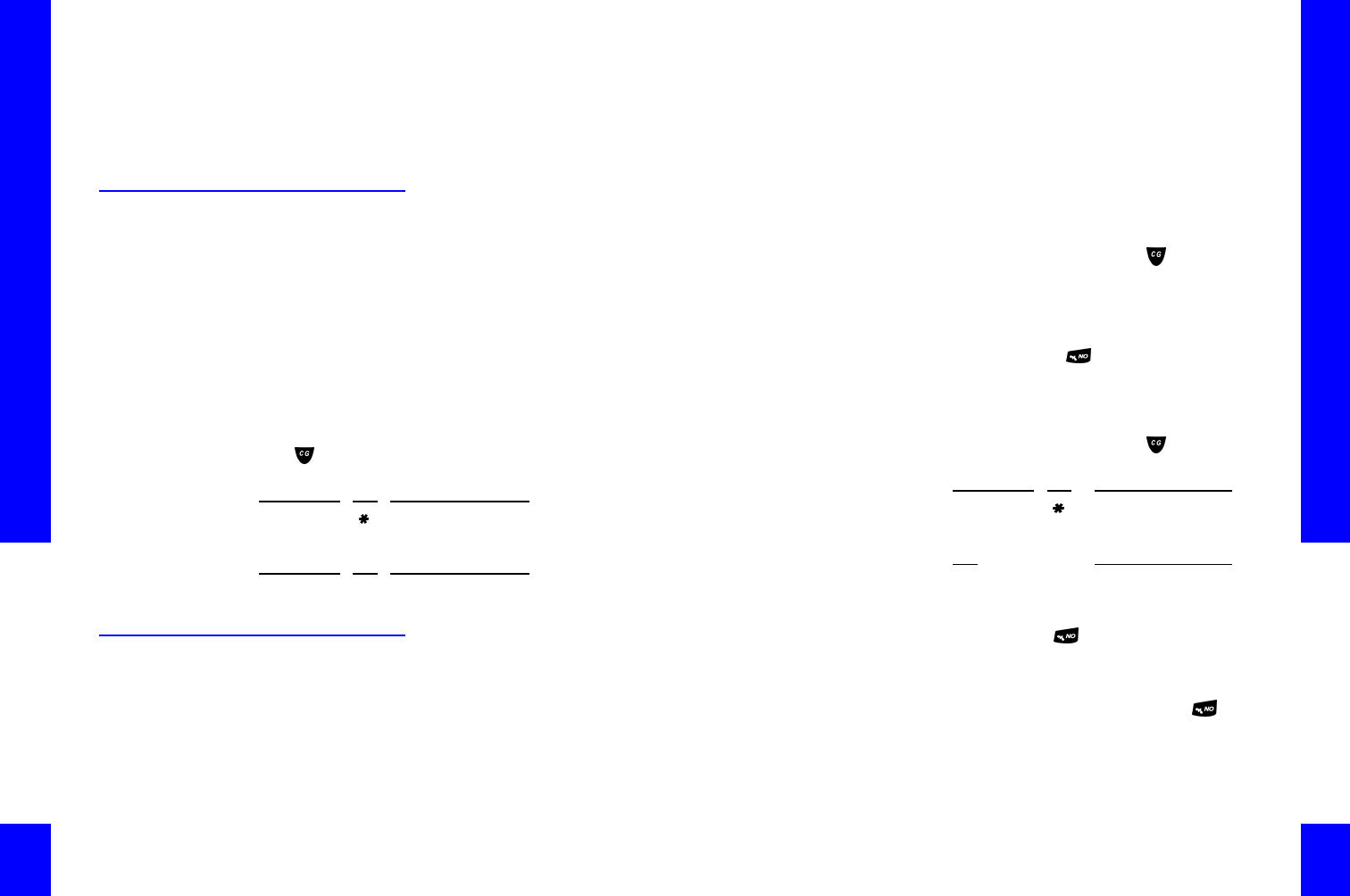
CG 2400 User Guide
138
3. If more than one call has been parked, also state
the line number description (such as Line 1) that
the call came in on. If no line number is stated,
the call that has been parked the longest will be
retrieved and CyberGenie will connect the call to
your handset.
Retrieving a Call from a Non-
CyberGenie Phone
If you have an analog phone connected to the same
phone line as your CG 2400 system, there may be
occasions where a call is answered with the analog
phone but you or another user want to take the call
on a CyberGenie handset.
NOTE: This feature is
only available if there
are no parked calls
already in the system
and you do not have
another call on hold.
If the user configuration for that handset has been
set to block outgoing calls on the requested line, the
line cannot be picked up from that handset.
To pick up a call originally answered by a
non-CyberGenie phone:
1. Press . CyberGenie responds: Who would you
like to call?
2. CyberGenie responds: Yes, <your name>?
Transferring a Call to Another
Handset
You also have the option of transferring an active call
to another handset user.
There are two methods of transfer:
VOICE (SAY)KEYOPTION D ESCRIPTION
CYBERGENIE ACCESS CYBERGENIE
VOICE (SAY)KEYOPTION D ESCRIPTION
RETRIEVE 6 4 RETRIEVE CALL ORIGINALLY
ANSWERED ON AN ANALOG PHONE
Chapter 7: Calls from the Handset
139
Attended Transfer You stay on the line until the
other party answers and you can notify the party
that the call is being transferred.
Blind Transfer The call is sent to a new
destination and you disconnect before finding out
whether the call was received by the handset
user or sent to the user’s voicemail.
To place an attended call transfer by
speech command:
1. While the call is active, press . CyberGenie
responds: Who would you like to call?
2. State the name of the user to whom the call will
be transferred.
3. When the user picks up the call, announce the
caller, then press to complete the transfer
and hang up.
To place an attended call transfer keypad
command:
1. While the call is active, press . CyberGenie
responds: Who would you like to call?
2. CyberGenie responds: Yes, <your name>?
3. When the user picks up the call, announce the
call, then press to complete the transfer and
hang up.
To place a blind call transfer:
Repeat the procedures above, but press as soon
as the other handset starts to ring.
VOICE (SAY)KEYOPTION DESCRIPTION
CYBERGENIE ACCESS CYBERGENIE
KEYOPTION DESCRIPTION
6 3 [PLUS USER
EXTENTION]CYBERGENIE PARKS THE CALL AND
DIALS THE INTERNAL USER
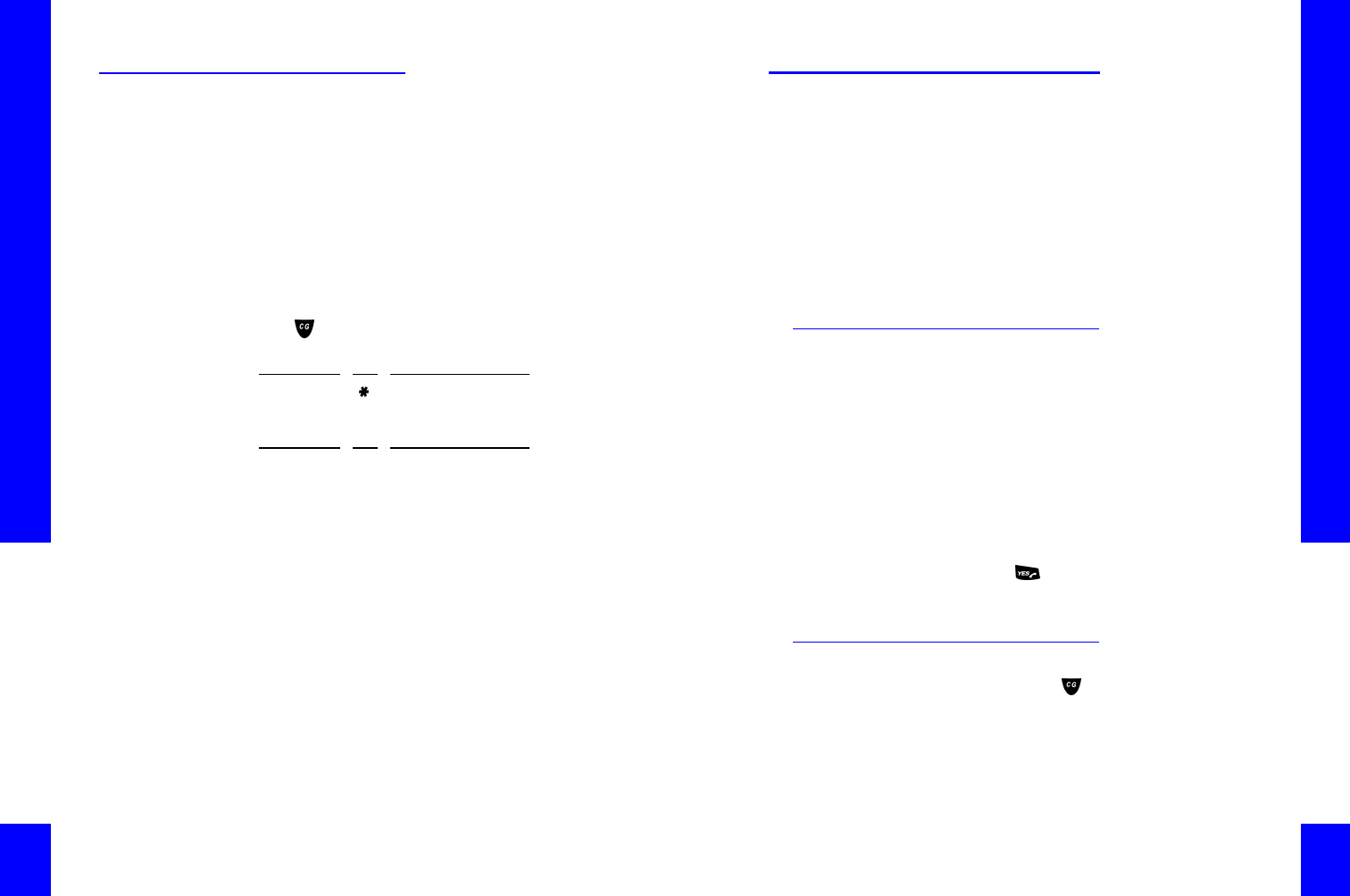
CG 2400 User Guide
140
Rejecting a Call
Call rejection lets you disconnect an unsolicited
external call. When a caller is routed to call rejection,
CyberGenie plays a message before disconnecting
the call.
NOTE: Calls can also
be rejected from the
Call Progress window.
See “Rejecting a Call”
on page99.
For information on recording a rejection message,
see “Recording a Rejection Message” on page63 or
“Changing the Rejection Message” on page128.
To reject a call:
1. Press . CyberGenie responds: Who would you
like to call?
2. When CyberGenie responds:
VOICE (SAY)KEYOPTION D ESCRIPTION
CYBERGENIE ACCESS CYBERGENIE
VOICE (SAY)KEYOPTION D ESCRIPTION
REJECT THIS
CALL
6 8 CYBERGENIE ROUTES THE CALL TO
THE REJECTION MESSAGE. AFTER THE
MESSAGE PLAYS, CYBERGENIE
DISCONNECTS THE CALL
Chapter 7: Calls from the Handset
141
Multiple Calls
With the CG 2400 system, you can handle multiple
calls:
•CyberGenie has its own call waiting feature that
acts independently of your phone service call
waiting.
•You can put a call on temporary hold to dial
another number.
•You can conference a call between yourself and
two external calls, an external call and another
handset, or two more handsets.
CyberGenie Call Waiting
CyberGenie alerts you to an incoming call when you
are on another call by playing a distinctive tone and
displaying a message on the handset.
You have the option of taking the call or allowing it to
ring through to your voicemail or other call
forwarding setting, depending on how your call
routing is set up. (For more information, see “Setting
Call Routing” on page70.)
To accept the waiting call
1. When CyberGenie signals that a call is waiting,
press the key.
2. CyberGenie connects the new call and places the
active call on hold.
Putting a Call on Hold
When you press the key while connected with a
caller, the caller is placed on temporary hold until you
tell CyberGenie what you want to do with the call.
You can place a call on hold while you speak with
another caller or give a command to CyberGenie.
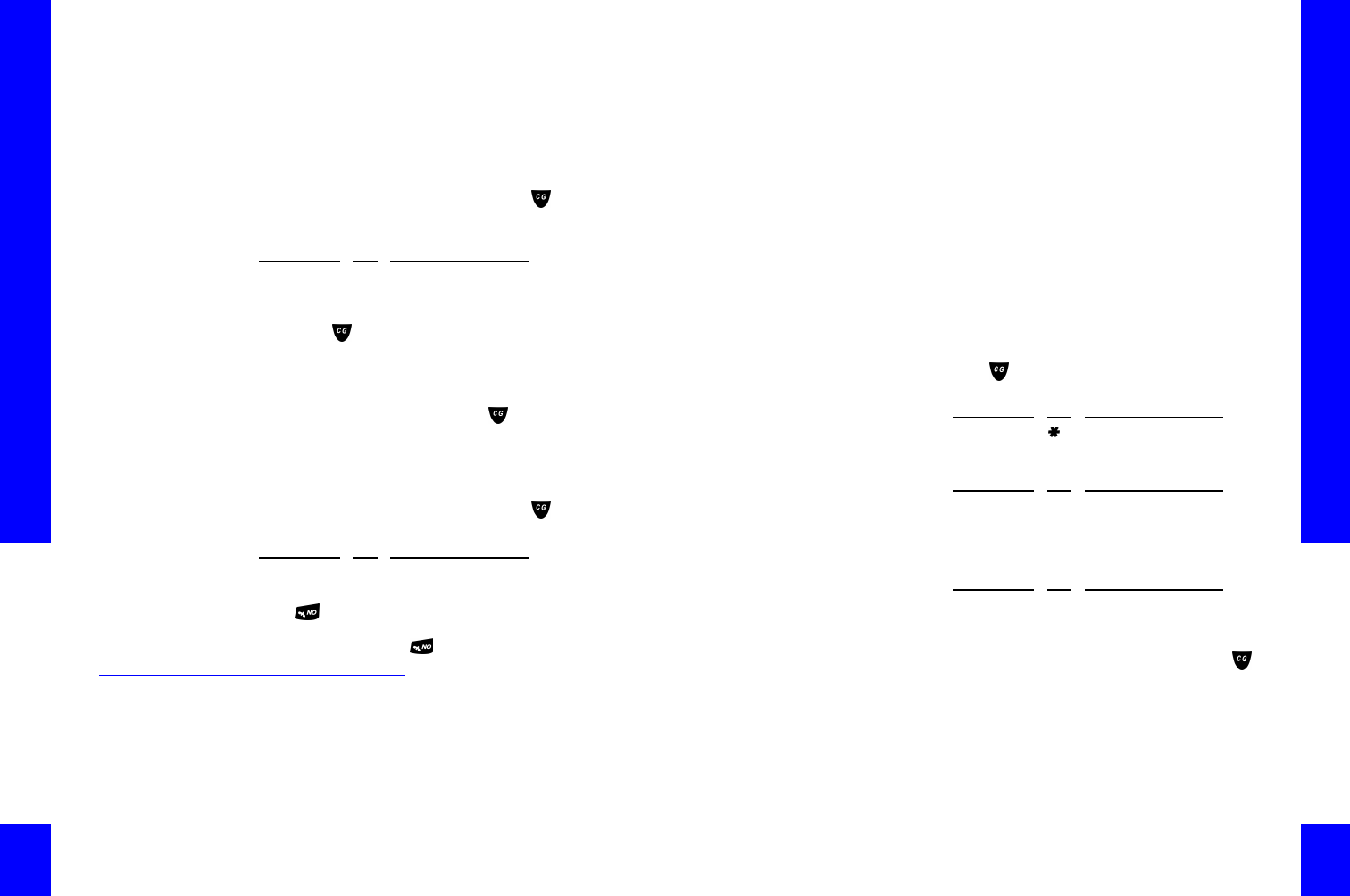
CG 2400 User Guide
142
NOTE: Hold is different
from call parking (see
“Parking a Call” on
page137). Call parking
lets another user take
the call. Hold is
temporary; the call
automatically returns to
active if no actions are
taken with two
minutes.
When you have two simultaneous calls, the handset
displays the caller information (number, name, or
caller ID). The top line displays the current caller.
The flashing text on the bottom line displays the
caller on hold.
To place a call on hold:
1. Place the current call on hold by pressing on
the handset. CyberGenie responds: Who would
you like to call?
2. To switch between the active call and the call on
hold, press , then:
3. To disconnect the active call, press , then:
NOTE: You cannot
transfer an external
caller to another
external number.
4. To transfer the call to another user, press ,
then:
5. Press while the call is ringing to hang up and
transfer the call, or wait for the called party to
answer and then press .
Conferencing Calls
With conference calling, you can connect three
parties. Three-way calls can be established between
internal users and between parties through external
phone lines using CyberGenie.
VOICE (SAY)KEYOPTION D ESCRIPTION
[NAME TO C ALL]CYBERGENIE WILL PLACE THE
SECOND CALL
VOICE (SAY)KEYOPTION D ESCRIPTION
SWITCH C ALLS 6 3 CYBERGENIE WILL SWITCH YOU TO
THE CALL ON HOLD
VOICE (SAY)KEYOPTION D ESCRIPTION
HANG UP 6 4 CYBERGENIE WILL DISCONNECT THE
ACTIVE CALL, AND THE SECOND CALL
WILL BECOME ACTIVE
VOICE (SAY)KEYOPTION D ESCRIPTION
[USER NAME]CYBERGENIE WILL TRANSFER THE
CALL TO THE USER NAME
Chapter 7: Calls from the Handset
143
There are two ways to make a conference call from
the handset:
Using CyberGenie To use CyberGenie for setting up a conference call,
both parties to be conferenced must be set up in the
contacts list and activated for speech recognition. For
more information, see “Adding and Updating Contact
Records” on page107.
Manually setting up
a conference call
If the initiator of a conference call disconnects the
call, then all external callers involved in the
conference call are disconnected.
Conference calls can also be set up through the Call
Progress window. For more information, see
“Conferencing a Call” on page98.
To make a conference call using
CyberGenie:
1. Press . CyberGenie responds: Who would you
like to call?
2. When CyberGenie responds:
3. CyberGenie will ask: Who is the first party you
would like me to call?
4. Once you are connected, tell the party that you
are setting up a conference call, and press to
place the first party on hold and access
CyberGenie again.
5. CyberGenie responds: Who is the second party
you would like me to call?
VOICE (SAY)KEYOPTION DESCRIPTION
CYBERGENIE ACCESS CYBERGENIE
VOICE (SAY)KEYOPTION DESCRIPTION
SET UP A
CONFERENCE
6 5 START CONFERENCE PROCEDURE
VOICE (SAY)KEYOPTION DESCRIPTION
[FIRST PARTY’S
NAME]
CYBERGENIE WILL DIAL THE NUMBER
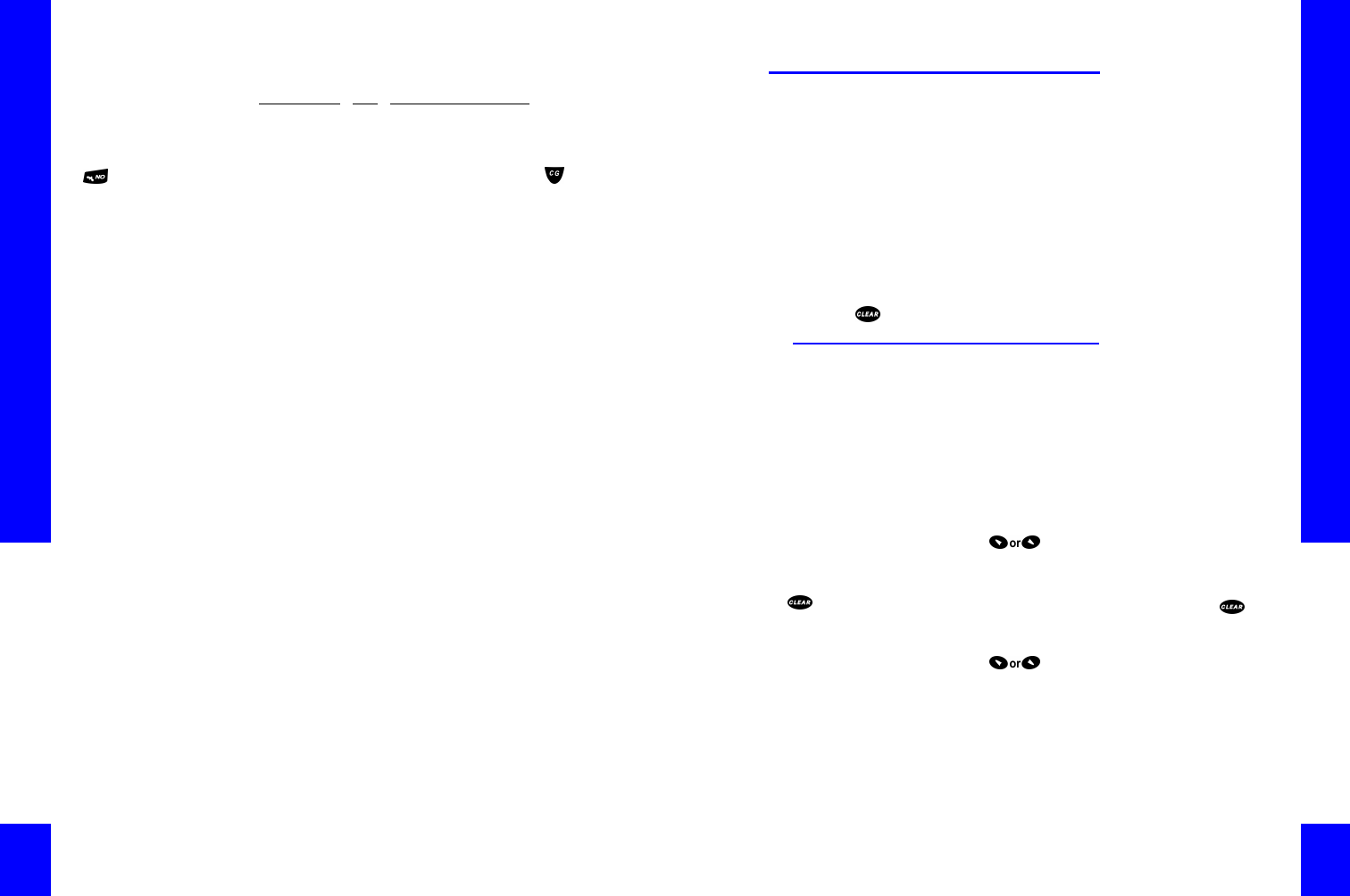
CG 2400 User Guide
144
NOTE : If you press
while setting up a
conference call, the
conference call is
disconnected.
If all internal callers
disconnect, then
external callers are
disconnected.
As long as one internal
caller is on the line,
external calls will
remain in the
conference.
6. Once connected, tell the second party that you
are setting up a conference call, then press
again. CyberGenie will ask you if you want to
establish the conference:
To retrieve a parked call while on hold or in
a conference:
1. If you are on hold or in a conference call, and
wish to pick up a parked call, you must end any
current call activity first.
2. For procedures on retrieving a parked call, see
“Retrieving a Parked Call” on page137.
VOICE (SAY)KEYOPTION D ESCRIPTION
[SECOND
PARTY’S NAME]
CYBERGENIE WILL DIAL THE NUMBER
Chapter 7: Calls from the Handset
145
Calls from the Handset Calls from the Handset
PhonebookPhonebook
The CG 2400 system provides a way for you to
download your most frequently referenced numbers
from CyberGenie into your handset.
NOTE: While
downloading the
phonebook, you cannot
use the handset unless
you interrupt the
download by pressing
the key.
Downloaded information can contain up to 100
names with one number—the default number—for
each name. The downloaded information cannot be
edited from the handset, only viewed or deleted.
Deleting the phonebook from the handset does not
affect the contact records on the PC.
Downloading the Phonebook
to Your Handset
Only contacts that have been flagged for
downloading will be downloaded when the process is
initiated. For information on how to prepare the
contact list for downloading, see “Adding and
Updating Contact Records” on page107.
NOTE: When you
download the
phonebook, pre-
existing data is erased.
If the download is
interrupted by pressing
, by the handset
going out of range, or
by low batteries, you
must download again.
To download the phonebook to your
handset:
1. Press to access the menu.
2. Select >PhoneBook>Download. The download
process will run automatically.
3. To stop the download at any time, press .
To check the handset phonebook status:
1. Press to access the menu.
2. Select >PhoneBook>Status. One of two
messages will display:
Empty, meaning there is currently no phonebook
downloaded.
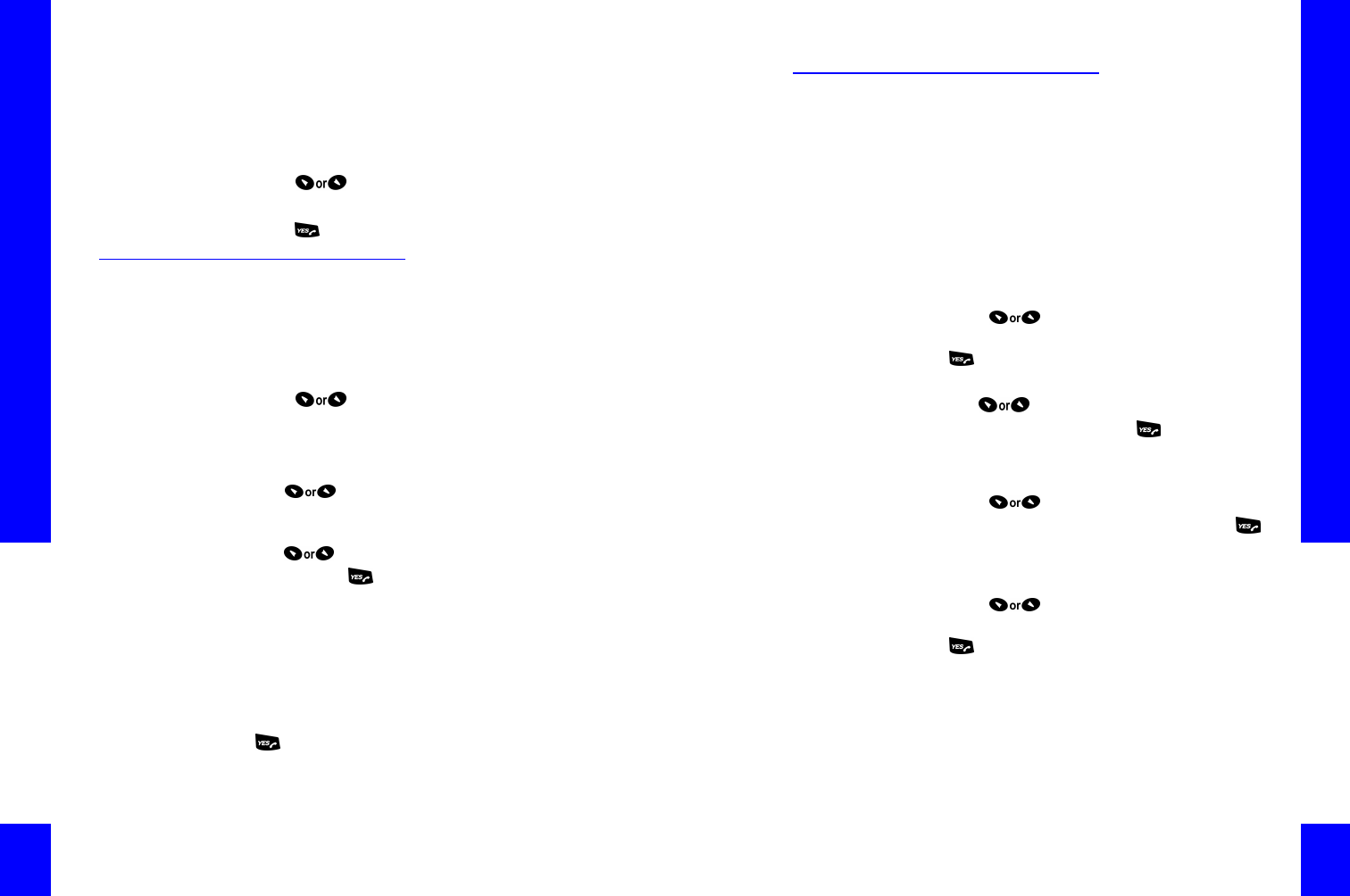
CG 2400 User Guide
146
Whether or not the download was completed
successfully, and the date and time of the most
recent download.
To remove the phonebook from your
handset:
1. Press to access the menu.
2. Select >PhoneBook>DeleteAll.
3. Press to confirm the deletion.
Placing a Call Using the
Phonebook
Numbers that have been downloaded can be dialed
from the handset by entering the contact name.
To place a call from the phonebook:
1. Press to access the menu.
2. Select >Phonebook>CallName.
3. There are three ways you can access the name of
the person to call:
•Use to scroll through the list of available
names, or
•Enter the first letter of the contact name, then
use to scroll through the list of available
names. Press to display and verify the
number, or
•Press the corresponding key on the keypad for
each letter. Press once for the first letter on the
key, twice for the second, and three times for the
third. (See “Entering Non-Numeric Symbols from
the Handset Keypad” on page175 for a full table
of symbols available from the keypad.)
4. When the desired contact name displays, press
to place the call.
Chapter 7: Calls from the Handset
147
Viewing and Using Call
Information
From the handset, you can view information on calls
that have been made from that handset. You can
access:
•The most recently called numbers (up to 10). A
called number is stored only once.
•The duration of the last call.
•Total duration of calls.
To view all calls recently placed:
1. Press to access the menu.
2. Select >Information>LastDialed and press
.
3. The number will display.
4. Use to scroll through the list of numbers.
5. To redial any number, press again while the
number is displayed.
To view the most recent call’s duration:
1. Press to access the menu.
2. Select >Information>LastCall and press .
3. The duration will display.
To view the total duration of all calls made:
1. Press to access the menu.
2. Select >Information>TotalCalls and press
.

CG 2400 User Guide
148
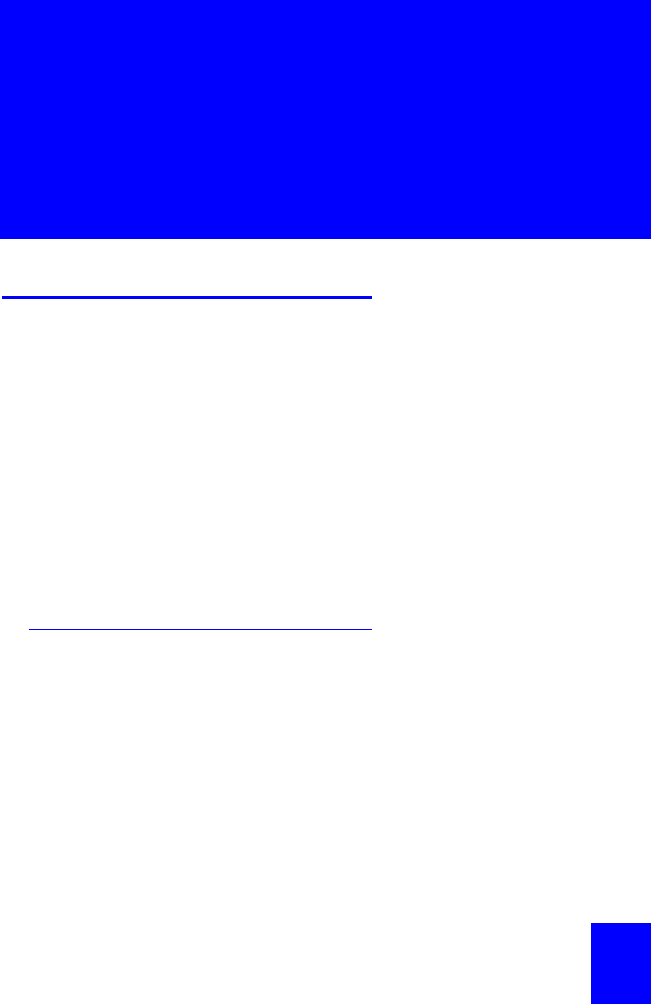
131
Chapter
7Calls from
the Handset
Call Management
From your handset, you can call an external number,
another handset or CyberGenie. You can also receive
incoming calls from an external line or another
handset, park a call (put it on hold in a way that
another user can pick up the call), transfer a call to
another user, or retrieve a parked call.
Your CG 2400 system also provides ways of handling
multiple calls:
•Put a call on hold while you receive or place
another call
•Forward a call to another user
•Set up conference calls.
How Call Sessions Work
Any call activity is referred to as a call session. Call
sessions can be tracked on the Call Progress window
(see “Call Progress Control” on page94).
Call sessions are also recorded in the call log (see
“Call Log” on page101).
Each handset operation involves one air channel. A
single call session uses one or two air channels,
depending on the nature of the call:
•An external call (incoming or outgoing) uses a
single channel.
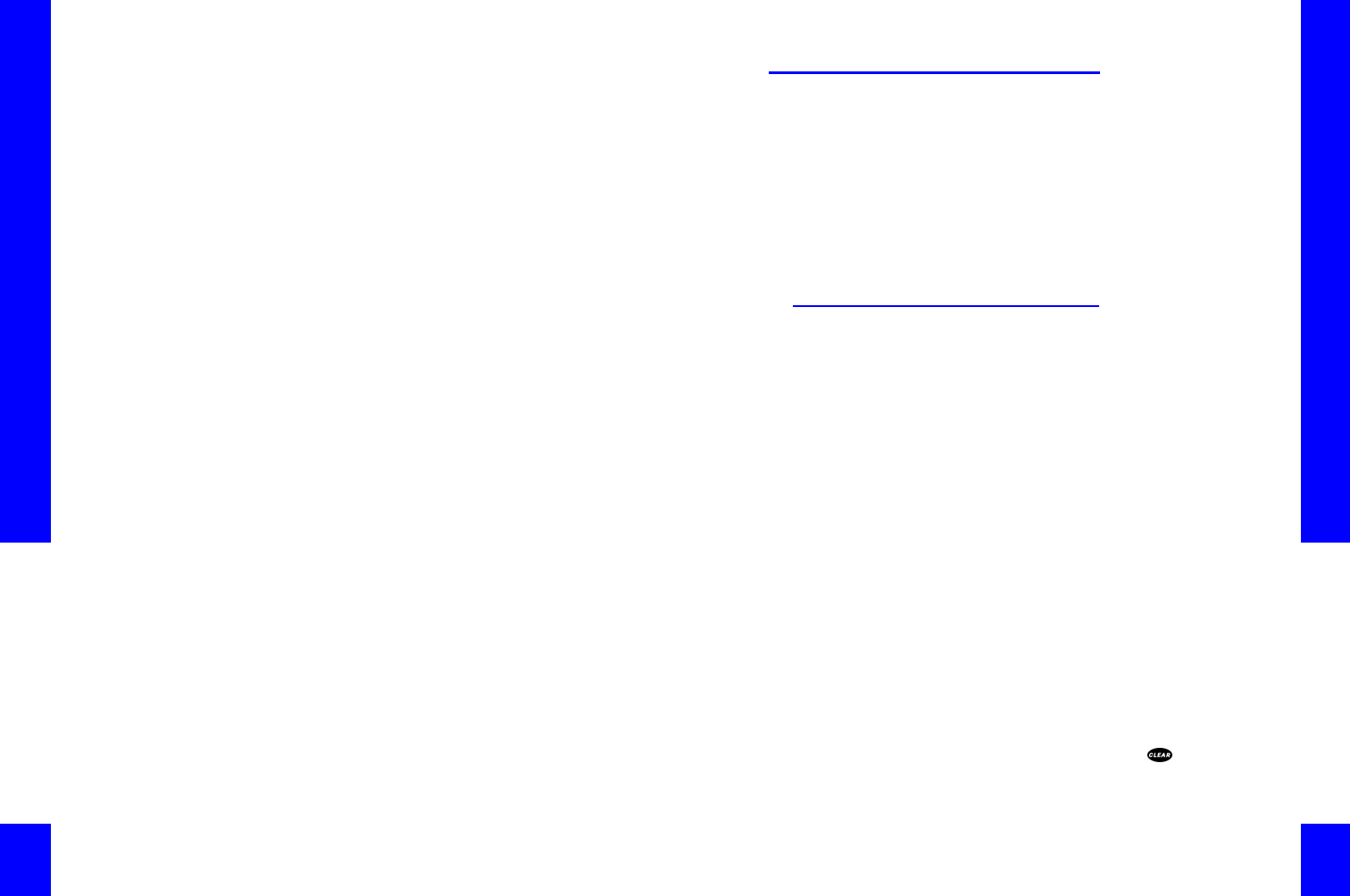
CG 2400 User Guide
132
•A call from a handset to CyberGenie also uses a
single air channel.
•Calls between two handsets, however, use two air
channels, one for each handset.
Your CG 2400 system supports up to six
simultaneous air channels for a maximum of three
handset-to-handset sessions if there are no handset-
to-CyberGenie calls or external calls at the same
time.
It also supports a maximum of two simultaneous
handset-to-CyberGenie calls.
Chapter 7: Calls from the Handset
133
Outgoing and Incoming Calls
You can place or receive calls from your handset. All
calls are either external (involving an outside line) or
internal (handset to handset, or handset to
CyberGenie).
You can park a call (put it on hold so another user
can retrieve it), retrieve a parked call, or transfer a
call to another user.
You can also send an unwanted call to a rejection
message.
Placing an External Call
For external calls, the handset works like a cellular
phone; you pre-dial the phone number first, then
activate the call.
You have two ways of placing calls from the handset:
•You can dial a number using the handset keypad.
•You can use CyberGenie to place your call based
on your spoken command, using the Call by
Name feature. To use Call by Name, the contact
name must already be set up in CyberGenie’s
contacts list, and the speech recognition feature
must be activated. (For more information, see
“Contacts” on page106.)
When requesting CyberGenie to dial a name from the
contacts list, CyberGenie will dial whichever number
you have listed as the default number for that
contact unless you specify otherwise. (See “Adding
and Updating Contact Records” on page107 for more
information on setting a default number.)
To place an external call with the keypad:
1. Enter the number on the handset. The number
will appear in the handset display. If you enter
the number incorrectly, press to remove the
number one digit at a time, then enter the
number again.
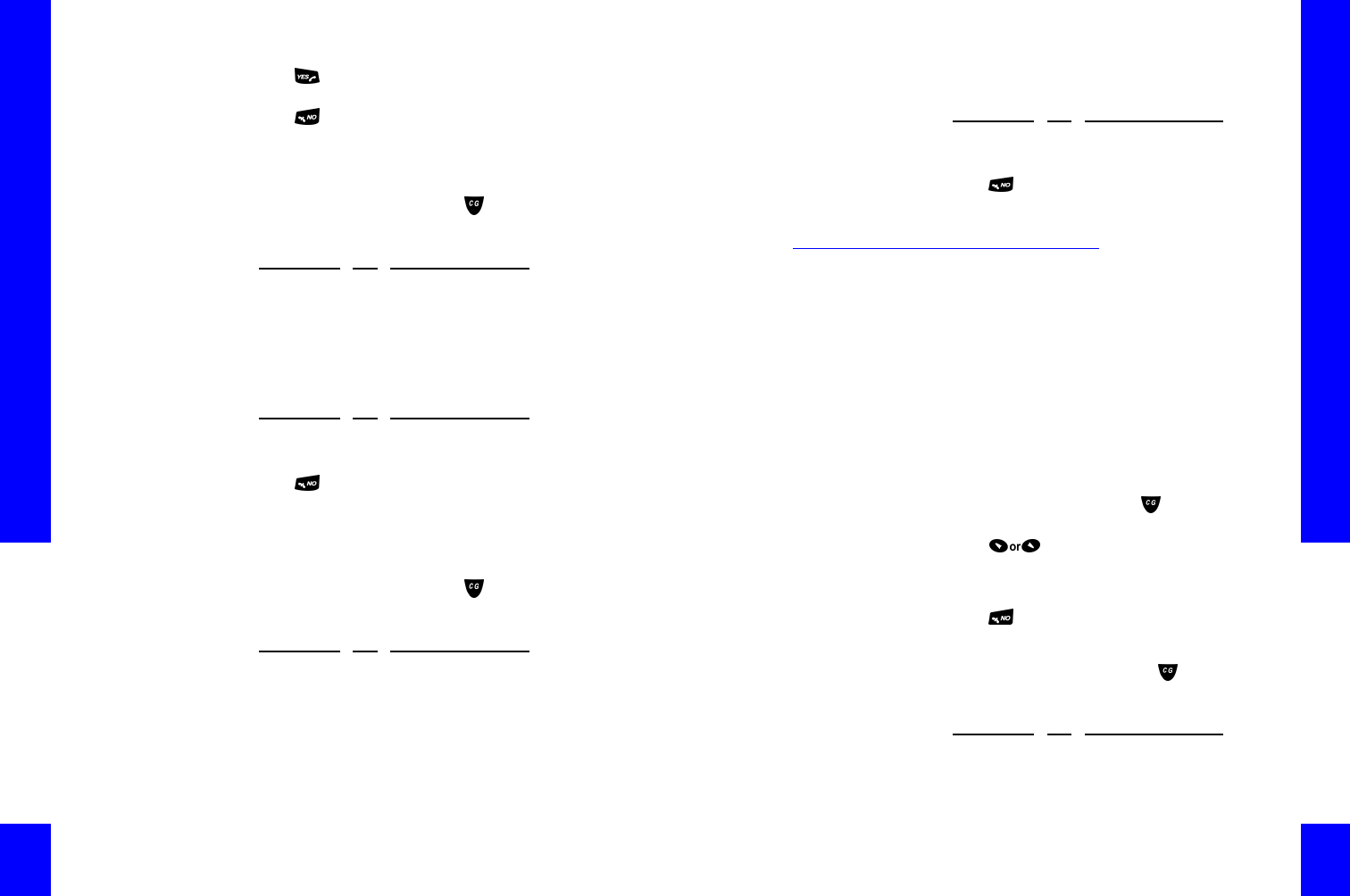
CG 2400 User Guide
134
2. Press to send the call. You will hear a dial
tone, then hear the number dialing.
3. Press to end the call. The call’s duration will
show for a few seconds before the handset
display returns to idle mode.
To place an external call with CyberGenie:
1. Access CyberGenie by pressing on the
handset. CyberGenie responds: Who would you
like to call?
2. If CyberGenie is unsure whether it has made an
exact match, it will repeat the name and ask for
confirmation. (If CyberGenie is confident in the
match, this step will be skipped.) If CyberGenie
asks for a confirmation:
3. Press to end the call. The call’s duration will
show briefly before the handset display returns to
idle.
To specify a number other than the contact
list default:
1. Access CyberGenie by pressing on the
handset. CyberGenie responds: Who would you
like to call?
2. If CyberGenie is unsure whether it has made an
exact match, it will repeat the name and ask for
confirmation. (If CyberGenie is confident in the
VOICE (SAY)KEYOPTION D ESCRIPTION
[CONTACT NAME]CYBERGENIE LOOKS TO THE
CONTACTS DATABASE
VOICE (SAY)KEYOPTION D ESCRIPTION
YES 1CYBERGENIE WILL DIAL THE NUMBER
NO2CYBERGENIE WILL TRY AGAIN
VOICE (SAY)KEYOPTION D ESCRIPTION
[CONTACT N AME]
AT [LOC ATION]
CYBERGENIE LOOKS TO THE
CONTACTS DATABASE FOR THE
CONTACT’S WORK, HOME, OR CELL
NUMBER BASED ON YOUR REQUEST
Chapter 7: Calls from the Handset
135
match, this step will be skipped.) If CyberGenie
asks for a confirmation:
3. Press to end the call. The call’s duration will
show briefly before the handset display returns to
idle.
Placing an Internal Call
The CG 2400 system supports up to 10 handsets. If
additional handsets are subscribed to the base
station and assigned to users, a user can dial another
user with a handset directly.
When a user record is set up, an extension number is
assigned. (See “Setting up a New User” on page80.)
When a handset is assigned to a user, the user’s
name and extension number show on the handset
display when no call activity is in progress on that
handset.
NOTE: Handsets are
easily assigned or
unassigned for different
users from the PC. For
procedures, see
“Assigning a Handset to
a User” on page77.
To place an internal call:
Pre-dial the extension and press to send the call,
or
1. Press to activate the menu.
2. Select >IntCall.
3. Enter the user’s extension number.
4. Press to end the call.
To place an internal call using CyberGenie:
1. Access CyberGenie by pressing on the
handset. CyberGenie responds: Who would you
like to call?
VOICE (SAY)KEYOPTION DESCRIPTION
YES 1CYBERGENIE WILL DIAL THE NUMBER
NO2CYBERGENIE WILL TRY AGAIN
VOICE (SAY)KEYOPTION DESCRIPTION
[USER NAME]CYBERGENIE LOOKS TO THE USER
DATABASE
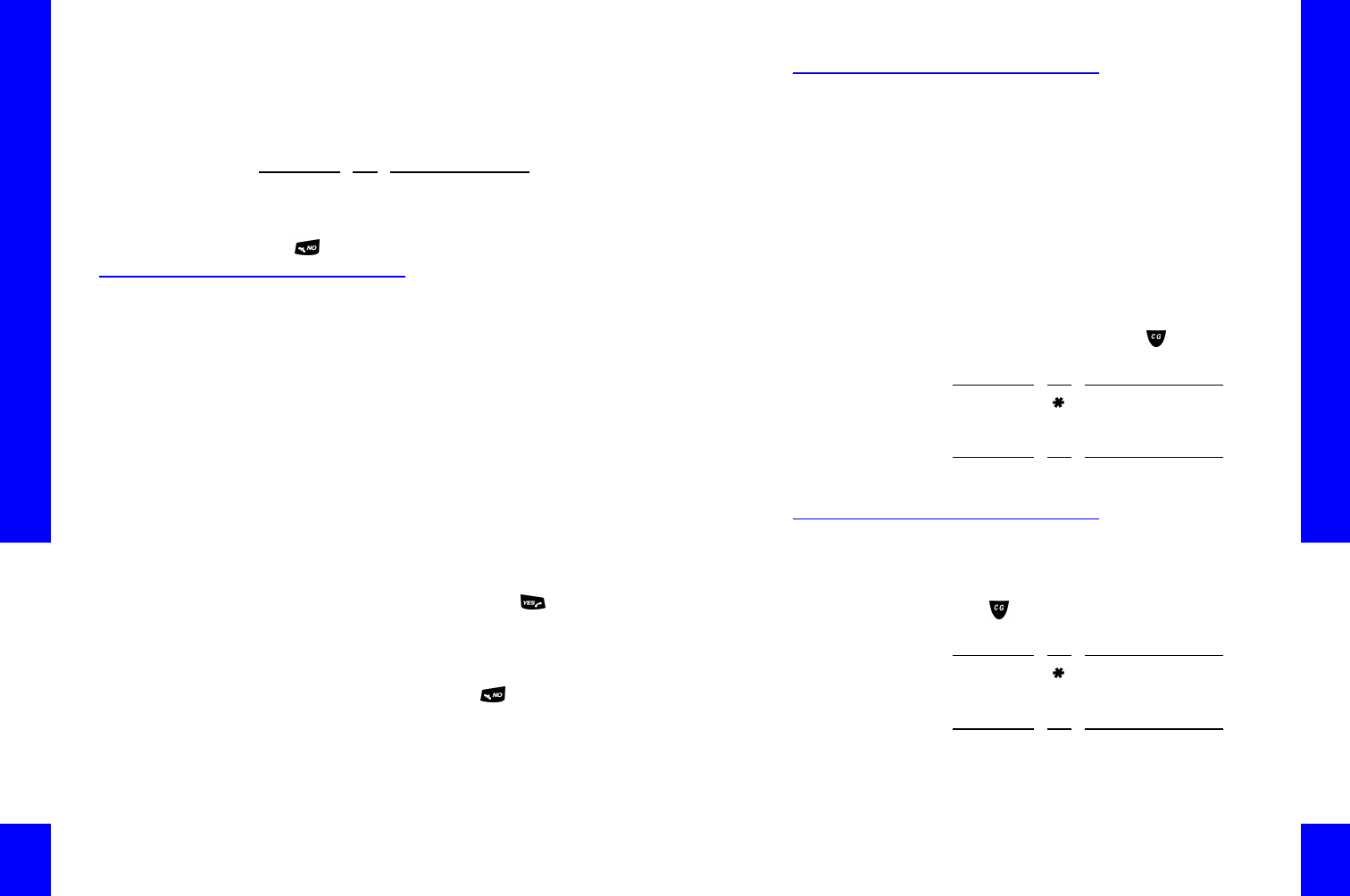
CG 2400 User Guide
136
2. If CyberGenie is unsure whether it has made an
exact match, it will repeat the name and ask for
confirmation. (If CyberGenie is confident in the
match, this step will be skipped.) If CyberGenie
asks for a confirmation:
3. Press to end the call.
Receiving a Call
When a call is received, the handset display identifies
the caller, and whether it is internal or from an
outside line. If your phone line has caller ID, the
handset displays available caller ID information for
external lines. If the caller has ID blocking, the
handset will display Blocked.
When a user does not answer an incoming call,
CyberGenie routes the incoming call depending on
how the CyberGenie@Work software is configured.
For more information, see “Setting Call Routing” on
page70.
The user is notified of incoming calls either through a
ring, or, if the ring is disabled, by a flashing indicator
light on the handset and through the handset display.
NOTE: You can set up
custom rings to
distinguish between call
types. For more
information, see
“Changing the Ringer
Sound” on page151.
To receive a call:
1. When alerted to an incoming call, press to
receive the call. If you do not take the call, it will
be routed to either the system inbox or your
personal voicemail, based on the system’s call
routing configuration.
2. When finished with the call, press to end the
call.
VOICE (SAY)KEYOPTION D ESCRIPTION
YES 1CYBERGENIE WILL DIAL THE
EXTENSION
NO2CYBERGENIE W ILL TRY AGAIN
Chapter 7: Calls from the Handset
137
Parking a Call
Call parking allows you to place a call on “hold” in
such a way that another user may pick it up.
If the call remains parked for more than two
minutes, CyberGenie pages the handset that parked
the call.
If the call continues to remain parked, or if the
handset the call was parked from does not answer or
is turned off, CyberGenie will route the call to the
user’s forwarding destination. (For more information
on routing, see “Setting Call Routing” on page70.)
To park an external call:
NOTE: Internal calls
cannot be parked.
1. While the call is active, press . CyberGenie
responds: Who would you like to call?
2. CyberGenie responds: Yes, <your name>?
Retrieving a Parked Call
Once a call is parked, any user can retrieve it.
NOTE: You can only
retrieve a parked call if
your handset is in idle
mode (no current call
activity).
To retrieve a parked call:
1. Press . CyberGenie responds: Who would you
like to call?
2. CyberGenie responds: Yes, <your name>?
VOICE (SAY)KEYOPTION DESCRIPTION
CYBERGENIE ACCESS CYBERGENIE
VOICE (SAY)KEYOPTION DESCRIPTION
PARK THIS CAL L 6 5 CYBERGENIE PARKS THE CALL AND
CONFIRMS THAT IT IS PARKED
VOICE (SAY)KEYOPTION DESCRIPTION
CYBERGENIE ACCESS CYBERGENIE
VOICE (SAY)KEYOPTION DESCRIPTION
RETRIEVE 6 4 RETRIEVE PARKED CALL WHEN A
PARKED CALL IS WAITING

CG 2400 User Guide
138
3. If more than one call has been parked, also state
the line number description (such as Line 1) that
the call came in on. If no line number is stated,
the call that has been parked the longest will be
retrieved and CyberGenie will connect the call to
your handset.
Retrieving a Call from a Non-
CyberGenie Phone
If you have an analog phone connected to the same
phone line as your CG 2400 system, there may be
occasions where a call is answered with the analog
phone but you or another user want to take the call
on a CyberGenie handset.
NOTE: This feature is
only available if there
are no parked calls
already in the system
and you do not have
another call on hold.
If the user configuration for that handset has been
set to block outgoing calls on the requested line, the
line cannot be picked up from that handset.
To pick up a call originally answered by a
non-CyberGenie phone:
1. Press . CyberGenie responds: Who would you
like to call?
2. CyberGenie responds: Yes, <your name>?
Transferring a Call to Another
Handset
You also have the option of transferring an active call
to another handset user.
There are two methods of transfer:
VOICE (SAY)KEYOPTION D ESCRIPTION
CYBERGENIE ACCESS CYBERGENIE
VOICE (SAY)KEYOPTION D ESCRIPTION
RETRIEVE 6 4 RETRIEVE CALL ORIGINALLY
ANSWERED ON AN ANALOG PHONE
Chapter 7: Calls from the Handset
139
Attended Transfer You stay on the line until the
other party answers and you can notify the party
that the call is being transferred.
Blind Transfer The call is sent to a new
destination and you disconnect before finding out
whether the call was received by the handset
user or sent to the user’s voicemail.
To place an attended call transfer by
speech command:
1. While the call is active, press . CyberGenie
responds: Who would you like to call?
2. State the name of the user to whom the call will
be transferred.
3. When the user picks up the call, announce the
caller, then press to complete the transfer
and hang up.
To place an attended call transfer keypad
command:
1. While the call is active, press . CyberGenie
responds: Who would you like to call?
2. CyberGenie responds: Yes, <your name>?
3. When the user picks up the call, announce the
call, then press to complete the transfer and
hang up.
To place a blind call transfer:
Repeat the procedures above, but press as soon
as the other handset starts to ring.
VOICE (SAY)KEYOPTION DESCRIPTION
CYBERGENIE ACCESS CYBERGENIE
KEYOPTION DESCRIPTION
6 3 [PLUS USER
EXTENTION]CYBERGENIE PARKS THE CALL AND
DIALS THE INTERNAL USER
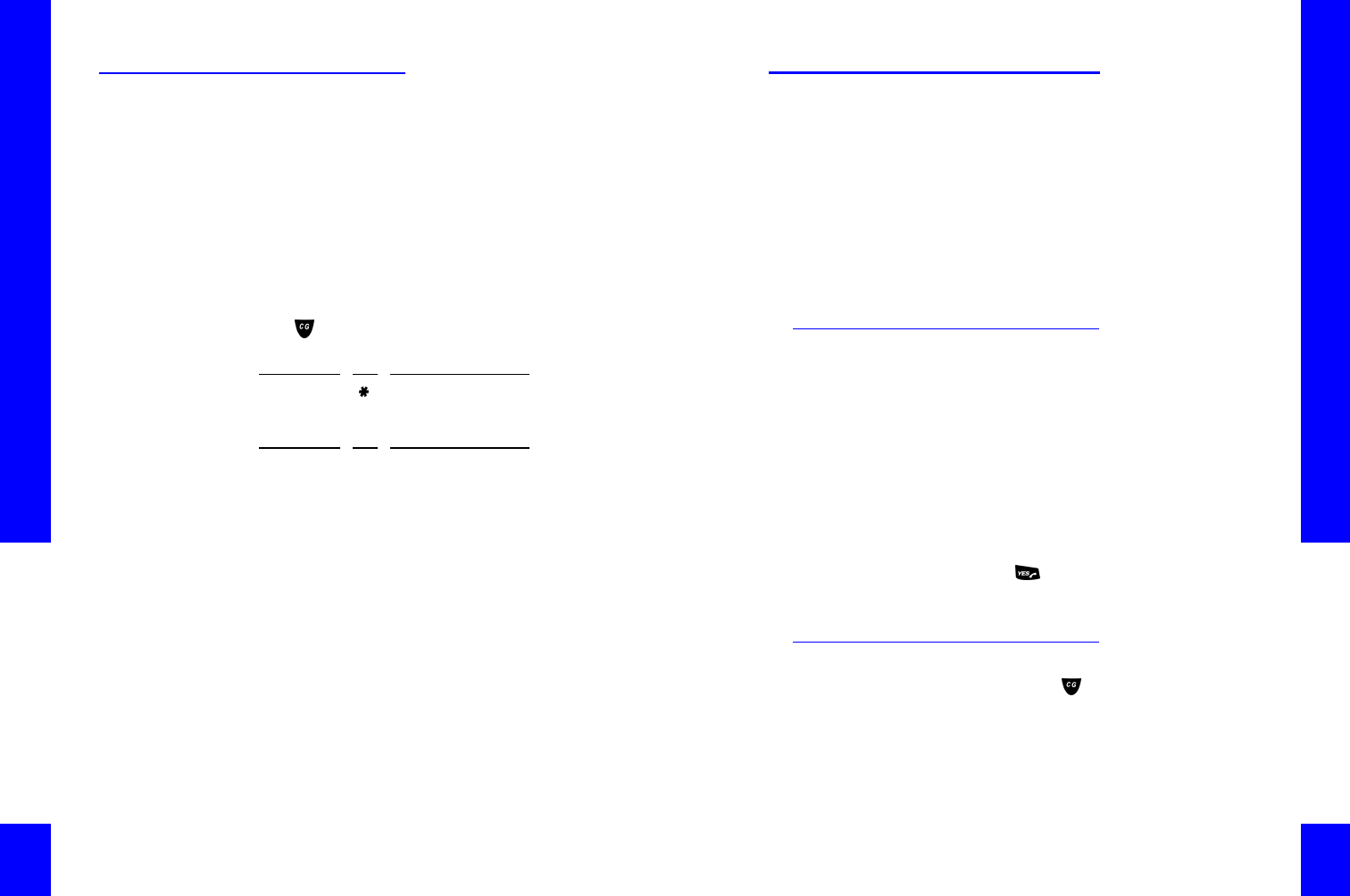
CG 2400 User Guide
140
Rejecting a Call
Call rejection lets you disconnect an unsolicited
external call. When a caller is routed to call rejection,
CyberGenie plays a message before disconnecting
the call.
NOTE: Calls can also
be rejected from the
Call Progress window.
See “Rejecting a Call”
on page99.
For information on recording a rejection message,
see “Recording a Rejection Message” on page63 or
“Changing the Rejection Message” on page128.
To reject a call:
1. Press . CyberGenie responds: Who would you
like to call?
2. When CyberGenie responds:
VOICE (SAY)KEYOPTION D ESCRIPTION
CYBERGENIE ACCESS CYBERGENIE
VOICE (SAY)KEYOPTION D ESCRIPTION
REJECT THIS
CALL
6 8 CYBERGENIE ROUTES THE CALL TO
THE REJECTION MESSAGE. AFTER THE
MESSAGE PLAYS, CYBERGENIE
DISCONNECTS THE CALL
Chapter 7: Calls from the Handset
141
Multiple Calls
With the CG 2400 system, you can handle multiple
calls:
•CyberGenie has its own call waiting feature that
acts independently of your phone service call
waiting.
•You can put a call on temporary hold to dial
another number.
•You can conference a call between yourself and
two external calls, an external call and another
handset, or two more handsets.
CyberGenie Call Waiting
CyberGenie alerts you to an incoming call when you
are on another call by playing a distinctive tone and
displaying a message on the handset.
You have the option of taking the call or allowing it to
ring through to your voicemail or other call
forwarding setting, depending on how your call
routing is set up. (For more information, see “Setting
Call Routing” on page70.)
To accept the waiting call
1. When CyberGenie signals that a call is waiting,
press the key.
2. CyberGenie connects the new call and places the
active call on hold.
Putting a Call on Hold
When you press the key while connected with a
caller, the caller is placed on temporary hold until you
tell CyberGenie what you want to do with the call.
You can place a call on hold while you speak with
another caller or give a command to CyberGenie.
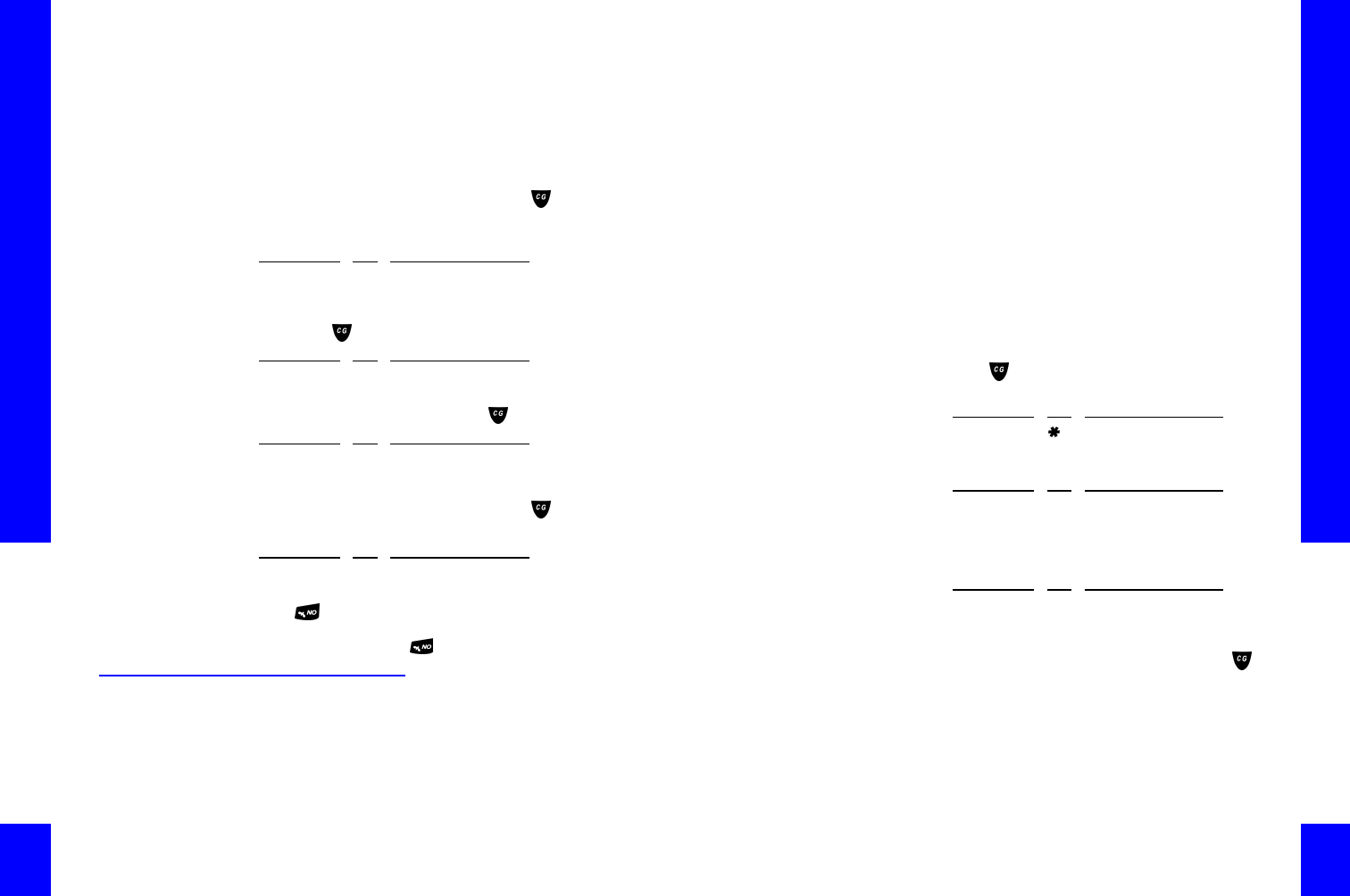
CG 2400 User Guide
142
NOTE: Hold is different
from call parking (see
“Parking a Call” on
page137). Call parking
lets another user take
the call. Hold is
temporary; the call
automatically returns to
active if no actions are
taken with two
minutes.
When you have two simultaneous calls, the handset
displays the caller information (number, name, or
caller ID). The top line displays the current caller.
The flashing text on the bottom line displays the
caller on hold.
To place a call on hold:
1. Place the current call on hold by pressing on
the handset. CyberGenie responds: Who would
you like to call?
2. To switch between the active call and the call on
hold, press , then:
3. To disconnect the active call, press , then:
NOTE: You cannot
transfer an external
caller to another
external number.
4. To transfer the call to another user, press ,
then:
5. Press while the call is ringing to hang up and
transfer the call, or wait for the called party to
answer and then press .
Conferencing Calls
With conference calling, you can connect three
parties. Three-way calls can be established between
internal users and between parties through external
phone lines using CyberGenie.
VOICE (SAY)KEYOPTION D ESCRIPTION
[NAME TO C ALL]CYBERGENIE WILL PLACE THE
SECOND CALL
VOICE (SAY)KEYOPTION D ESCRIPTION
SWITCH C ALLS 6 3 CYBERGENIE WILL SWITCH YOU TO
THE CALL ON HOLD
VOICE (SAY)KEYOPTION D ESCRIPTION
HANG UP 6 4 CYBERGENIE WILL DISCONNECT THE
ACTIVE CALL, AND THE SECOND CALL
WILL BECOME ACTIVE
VOICE (SAY)KEYOPTION D ESCRIPTION
[USER NAME]CYBERGENIE WILL TRANSFER THE
CALL TO THE USER NAME
Chapter 7: Calls from the Handset
143
There are two ways to make a conference call from
the handset:
Using CyberGenie To use CyberGenie for setting up a conference call,
both parties to be conferenced must be set up in the
contacts list and activated for speech recognition. For
more information, see “Adding and Updating Contact
Records” on page107.
Manually setting up
a conference call
If the initiator of a conference call disconnects the
call, then all external callers involved in the
conference call are disconnected.
Conference calls can also be set up through the Call
Progress window. For more information, see
“Conferencing a Call” on page98.
To make a conference call using
CyberGenie:
1. Press . CyberGenie responds: Who would you
like to call?
2. When CyberGenie responds:
3. CyberGenie will ask: Who is the first party you
would like me to call?
4. Once you are connected, tell the party that you
are setting up a conference call, and press to
place the first party on hold and access
CyberGenie again.
5. CyberGenie responds: Who is the second party
you would like me to call?
VOICE (SAY)KEYOPTION DESCRIPTION
CYBERGENIE ACCESS CYBERGENIE
VOICE (SAY)KEYOPTION DESCRIPTION
SET UP A
CONFERENCE
6 5 START CONFERENCE PROCEDURE
VOICE (SAY)KEYOPTION DESCRIPTION
[FIRST PARTY’S
NAME]
CYBERGENIE WILL DIAL THE NUMBER
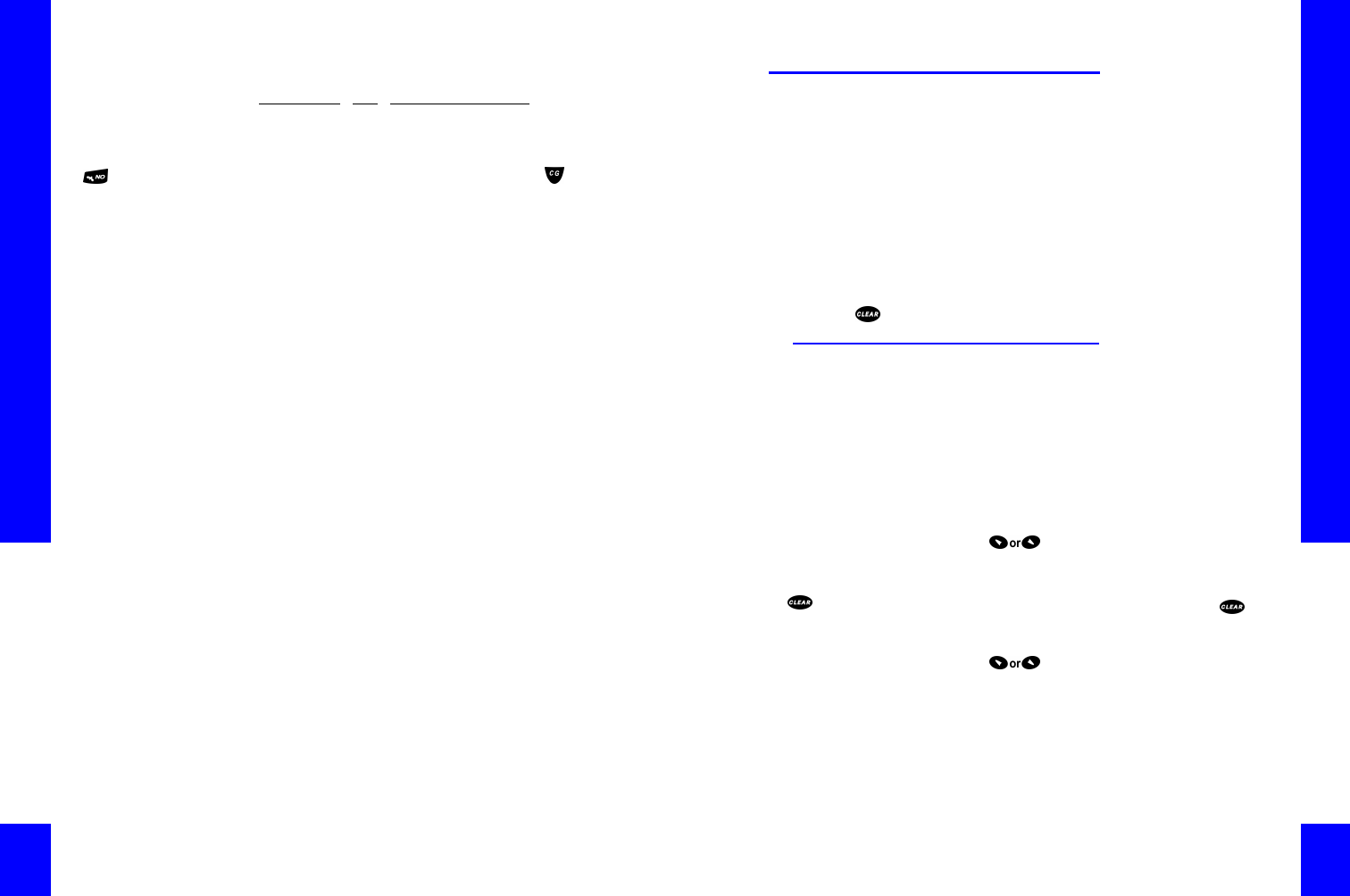
CG 2400 User Guide
144
NOTE : If you press
while setting up a
conference call, the
conference call is
disconnected.
If all internal callers
disconnect, then
external callers are
disconnected.
As long as one internal
caller is on the line,
external calls will
remain in the
conference.
6. Once connected, tell the second party that you
are setting up a conference call, then press
again. CyberGenie will ask you if you want to
establish the conference:
To retrieve a parked call while on hold or in
a conference:
1. If you are on hold or in a conference call, and
wish to pick up a parked call, you must end any
current call activity first.
2. For procedures on retrieving a parked call, see
“Retrieving a Parked Call” on page137.
VOICE (SAY)KEYOPTION D ESCRIPTION
[SECOND
PARTY’S NAME]
CYBERGENIE WILL DIAL THE NUMBER
Chapter 7: Calls from the Handset
145
Calls from the Handset Calls from the Handset
PhonebookPhonebook
The CG 2400 system provides a way for you to
download your most frequently referenced numbers
from CyberGenie into your handset.
NOTE: While
downloading the
phonebook, you cannot
use the handset unless
you interrupt the
download by pressing
the key.
Downloaded information can contain up to 100
names with one number—the default number—for
each name. The downloaded information cannot be
edited from the handset, only viewed or deleted.
Deleting the phonebook from the handset does not
affect the contact records on the PC.
Downloading the Phonebook
to Your Handset
Only contacts that have been flagged for
downloading will be downloaded when the process is
initiated. For information on how to prepare the
contact list for downloading, see “Adding and
Updating Contact Records” on page107.
NOTE: When you
download the
phonebook, pre-
existing data is erased.
If the download is
interrupted by pressing
, by the handset
going out of range, or
by low batteries, you
must download again.
To download the phonebook to your
handset:
1. Press to access the menu.
2. Select >PhoneBook>Download. The download
process will run automatically.
3. To stop the download at any time, press .
To check the handset phonebook status:
1. Press to access the menu.
2. Select >PhoneBook>Status. One of two
messages will display:
Empty, meaning there is currently no phonebook
downloaded.
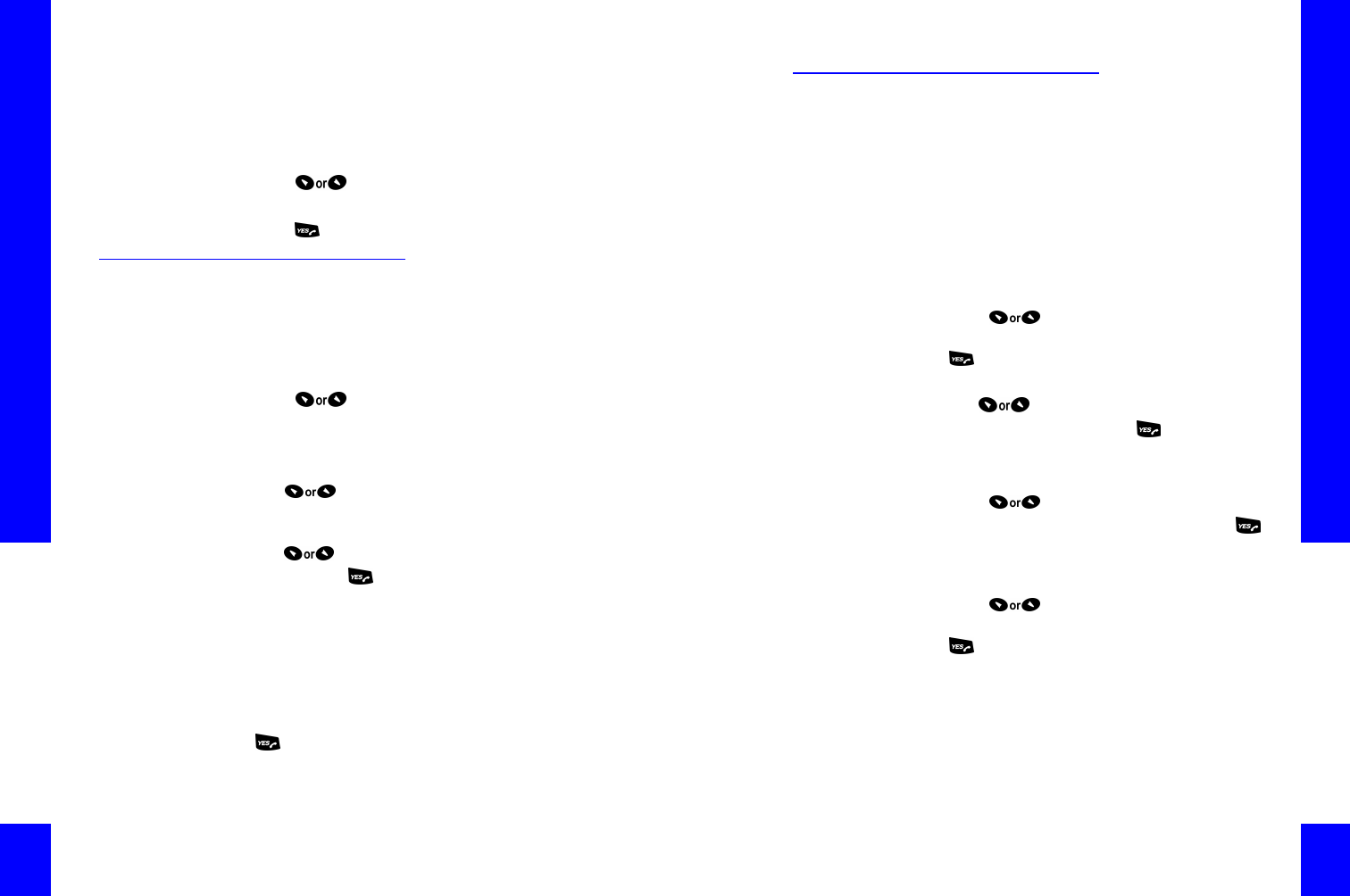
CG 2400 User Guide
146
Whether or not the download was completed
successfully, and the date and time of the most
recent download.
To remove the phonebook from your
handset:
1. Press to access the menu.
2. Select >PhoneBook>DeleteAll.
3. Press to confirm the deletion.
Placing a Call Using the
Phonebook
Numbers that have been downloaded can be dialed
from the handset by entering the contact name.
To place a call from the phonebook:
1. Press to access the menu.
2. Select >Phonebook>CallName.
3. There are three ways you can access the name of
the person to call:
•Use to scroll through the list of available
names, or
•Enter the first letter of the contact name, then
use to scroll through the list of available
names. Press to display and verify the
number, or
•Press the corresponding key on the keypad for
each letter. Press once for the first letter on the
key, twice for the second, and three times for the
third. (See “Entering Non-Numeric Symbols from
the Handset Keypad” on page175 for a full table
of symbols available from the keypad.)
4. When the desired contact name displays, press
to place the call.
Chapter 7: Calls from the Handset
147
Viewing and Using Call
Information
From the handset, you can view information on calls
that have been made from that handset. You can
access:
•The most recently called numbers (up to 10). A
called number is stored only once.
•The duration of the last call.
•Total duration of calls.
To view all calls recently placed:
1. Press to access the menu.
2. Select >Information>LastDialed and press
.
3. The number will display.
4. Use to scroll through the list of numbers.
5. To redial any number, press again while the
number is displayed.
To view the most recent call’s duration:
1. Press to access the menu.
2. Select >Information>LastCall and press .
3. The duration will display.
To view the total duration of all calls made:
1. Press to access the menu.
2. Select >Information>TotalCalls and press
.

CG 2400 User Guide
148