NCR RSD Atlanta 7710GA2 Electronic Pricing Transmitter User Manual Chapter 4
NCR Corporation, RSD - Atlanta Electronic Pricing Transmitter Chapter 4
Contents
- 1. Users Manual Cover
- 2. Users Manual Front
- 3. Users Manual Glossary
- 4. Users Manual Index
- 5. Users Manual Appendix A
- 6. Users Manual Appendix B
- 7. Users Manual Appedix C
- 8. Users Manual Appedix D
- 9. Chapter 1
- 10. Chapter 2
- 11. Chapter 3
- 12. Chapter 4
- 13. Chapter 5
- 14. Chapter 6
- 15. Chapter 7
- 16. Chapter 8
- 17. Chapter 9
- 18. Chapter 10
- 19. Chapter 11
- 20. Chapter 12
- 21. Chapter 13
Chapter 4

Installing the Hardware Infrastructure
Installing the DecisioNet RF System
This chapter describes how to install the DecisioNet hardware
infrastructure. The DecisioNet hardware includes the following
components:
• CBS(s)*
• CBS Power Supply(s)*
• SmarTalker and SmarTalker II tags
• Transmit and Receive Antennas*
• RS-232/RS-422 Converter
• RS-232/RS-422/RS-485 cables*
* To be installed only by NCR customer service personnel or NCR-
trained personnel.
Refer to Chapter 10, “SmarTalker and Rail Installation,” and/or
Chapter 11, “SmarTalker II and Rail Installation,” for information
about tag installation.
Refer to Appendix A and Appendix B for ordering information.
Refer to Chapter 5 for Windows NT, Chapter 6 for NCR UNIX, and
Chapter 7 for SCO UNIX EPL controller memory requirements.
4

4-2 Installing the Hardware Infrastructure
Two types of DecisioNet System configurations are discussed in this
chapter:
• Type 1 (lab) – This configuration uses one CBS.
• Type 2 (store) – This configuration uses multiple CBSs.
Technician Supply Checklist
The following table shows the tools and supplies an installation team
may need to install the DecisioNet RF infrastructure.
Tool/Supply Quantity
Cable ties 100
Chain, single jack #16 Installation dependent
Cane pole or firm, flexible rod, 6 foot
(not required for Type 1 (lab) configuration) 1
Lift truck 1

Installing the Hardware Infrastructure 4-3
Key Points to Remember During Installation
• Label all cables and document labeling for future reference.
• Neatness makes servicing the system much easier.
• Allow slack in cables, especially in receive antenna cables.
• Test the system as it is being installed. Refer to Chapter 12,
“Testing the System,” for information on testing.
• Provide AC power that meets NCR requirements for the power
supplies.
• It is highly recommended that the EPL infrastructure not be
connected to the site’s EPL controller until the infrastructure has
been completely installed and tested. For more information on
testing the infrastructure and site certification, see your NCR
representative and reference the following materials:
• B005-0000-1138: DecisioNet Support Tools Reference Guide
(document)
• G370-1182-0000: EPL Implementation Package for Windows 95/NT
(disk media containing the EPL RF Certification Package)
• 497-0410343: Site Certification/Re-Certification Process Document
(for documenting site configuration information for support
purposes)
• EPL software may be installed on a portable PC or laptop to test
the system before connecting it to the site’s EPL controller.
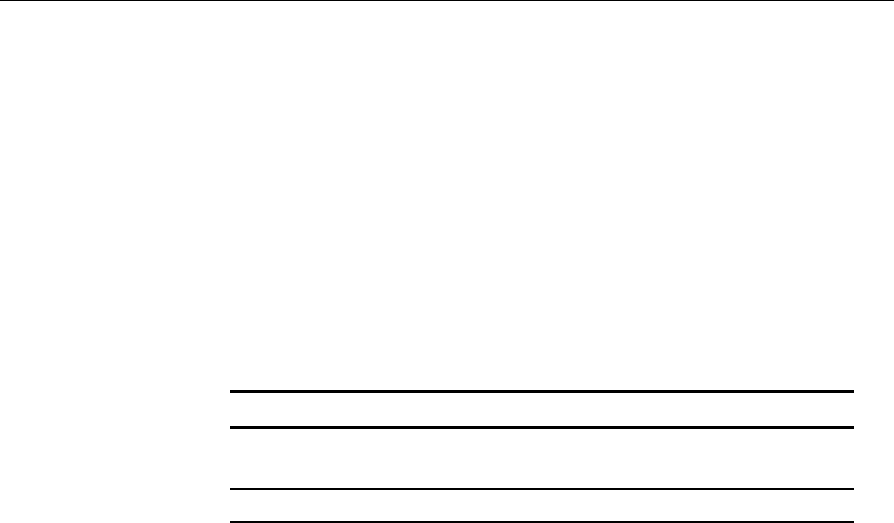
4-4 Installing the Hardware Infrastructure
Cables Required for Installation
The following sections describe the DecisioNet System cable
connections.
General Layout Instructions
The DecisioNet System general layout instructions are as follows:
• The total cable length for the entire site must not exceed the
following.
Communication Protocol Communication speed (bps) Cable Length m (ft.)
RS-422 (RS-232/RS-
422 Converter to CBS) 9,600 720 (2,362)
RS-485 (CBS to CBS) 19,200 720 (2,362)*
* The total cable length of any one CBS group that consists of one
power supply and up to five CBSs must not exceed 162 m (532 ft.).
• Only NCR authorized communication cable may be used. Refer to
Appendix B for detailed cable diagrams.
• Communication cables must be secured tightly with supplied
locking connectors to prevent cables from coming loose.
• Up to 20 CBSs can be installed in one DecisioNet System. An RS-
485 terminator must be installed on the last CBS in the line. Refer to
Appendix B for a detailed diagram of the RS-485 terminator.
• If the communication cable is routed through an elevator shaft, it
must be in a conduit and the conduit must be connected to the
building ground.
• The minimum distance between a communication cable and a
fluorescent, neon, or incandescent light is 30 cm (12 in.).
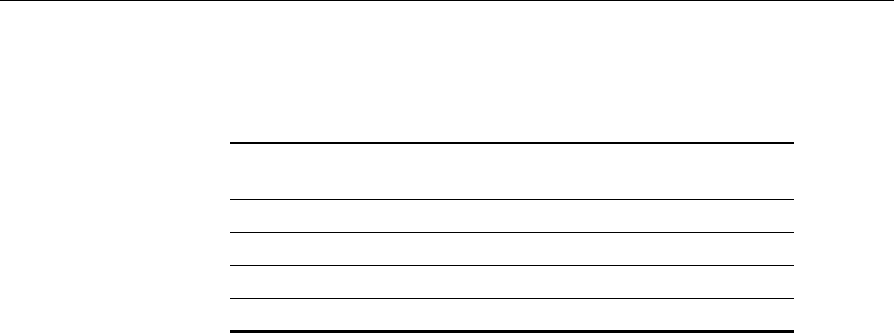
Installing the Hardware Infrastructure 4-5
• The minimum distances between a communication cable and
electrical equipment/associated power cables are as follows:
Maximum Rated
Circuit Power Unshielded Power
Cables Shielded Power
Cables
1 kVA 30.5 cm (14 in.) 2.54 cm (1 in.)
2 kVA 45.7 cm (18 in.) 5.08 cm (2 in.)
5 kVA 60.9 cm (24 in.) 15.24 cm (6 in.)
Over 5 kVA 152.4 cm (60 in.) 30.48 cm (12 in.)
• Do not route communication cables outside the building.
• All communication cable connections must be protected from
electrical and mechanical deterioration. The deterioration of
communication cable connections due to corrosion or electrolysis,
especially in a humid or corrosive atmosphere, may result in
electrical noise.
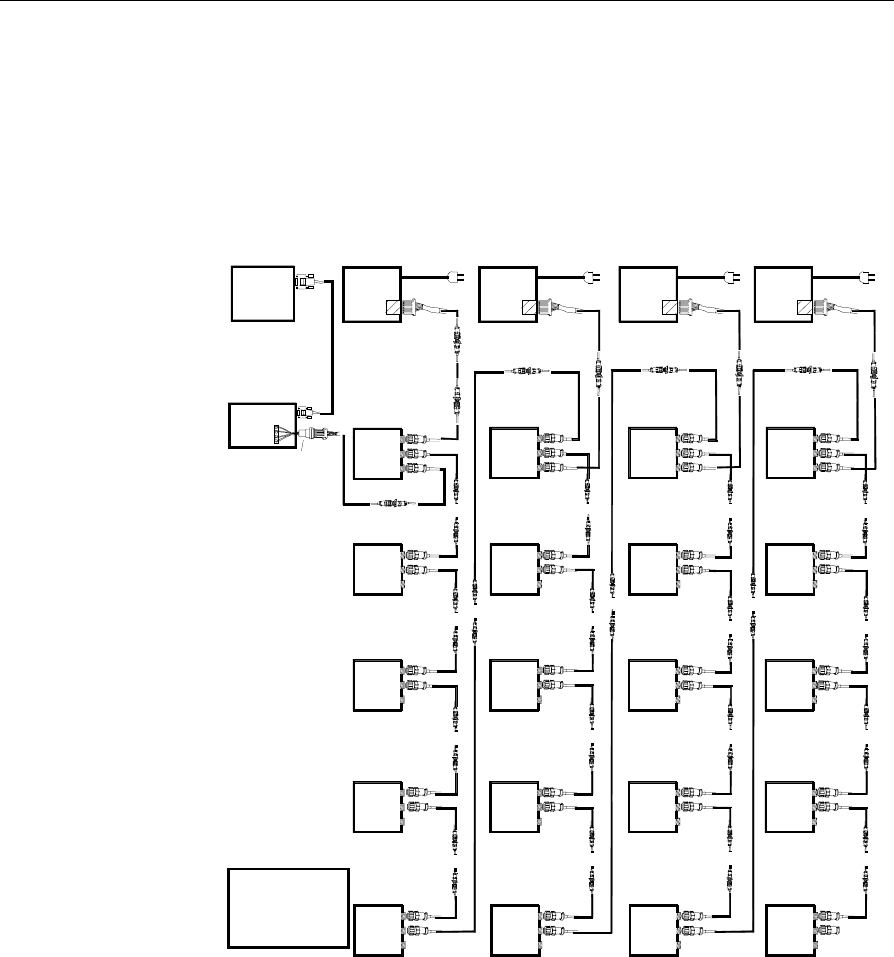
4-6 Installing the Hardware Infrastructure
System Cable Connection
The following illustration shows an example Type 2 (store)
configuration, its cable connections, and the cable numbers. Refer to
the table that follows for details about each cable.
15947a
ISP Power Supply 1
CBS 00
1
2
3
CBS 05
1
2
3
CBS 10
1
2
3
CBS 15
1
2
3
CBS 01
1
2
3
CBS 02
1
2
3
CBS 03
1
2
3
CBS 04
1
2
3
CBS 06
1
2
3
CBS 07
1
2
3
CBS 08
1
2
3
CBS 09
1
2
3
CBS 11
1
2
3
CBS 12
1
2
3
CBS 13
1
2
3
CBS 14
1
2
3
CBS 16
1
2
3
CBS 17
1
2
3
CBS 18
1
2
3
CBS 19
1
2
3
Power Supply 2 Power Supply 3 Power Supply 4
C048
C046
C049
C046
C052
C051
C046
C046
C047
C046
C054 C054 C054
C046
C046
C046
C049
C049
C046
C046
C049
C049
C046
C046
C046
C046
C049
C046
C046
C049
C046
C046
C049
C049
C046
C049
C046
C046
C049
C046
C046
C049
C046
C046
C049
C046
C046
C046
C049
C046
C046
C049
C046
C046
C049
C046
C046
C049
C050
C046 C046 C046
C053
**
** ** ** **
** **
**
*
*
** * *
C052
*
***
*
** ** ** **
****
*
**
*
****
** ** ** **
** ** ** **
****
****
* = optional
extension cable
** = CON 1 and CON 2
are interchangeable
Note :
RS232/RS422
Converter
RS232
Port
RS232
Cable C047 C047
C046 *
*C046
*
C052
*
C052
*
*
** *
*
C049
*
C049
*C049
*
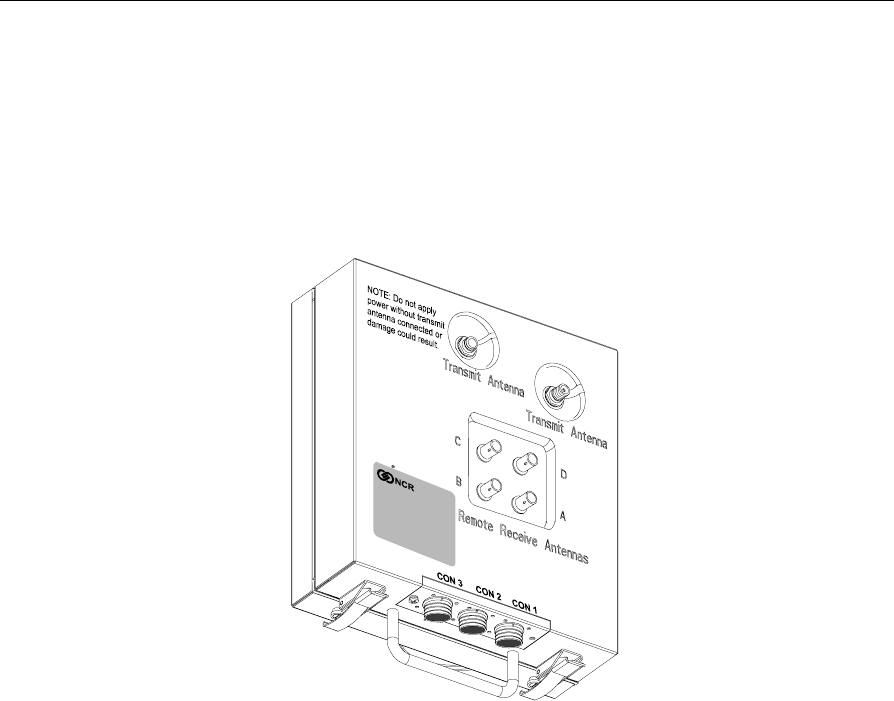
Installing the Hardware Infrastructure 4-7
Connector Location
The CBS and power supply cable connectors are shown in the
following illustrations.
Communications Base Station
16134
Note: Some CBSs may have minor cosmetic differences. The
indentations around the transmit antenna may be round (as shown) or
may be square. Also, there is only one physical connection for the
transmit antenna. The other connector location is a metal blank.
Connector location depends on CBS type (7710-1000, 7710- 1001, or
7710-1002). The connector is on the right, as shown in the illustration
above, for the 7710-1001 and 7710-1002. The connector is on the left for
the 7710-1000.
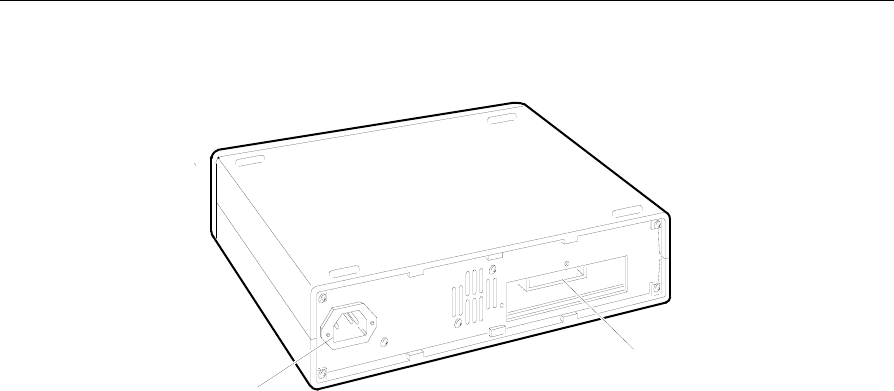
4-8 Installing the Hardware Infrastructure
Power Supply
+ 60 VD C out
AC in
16133
Front
Back
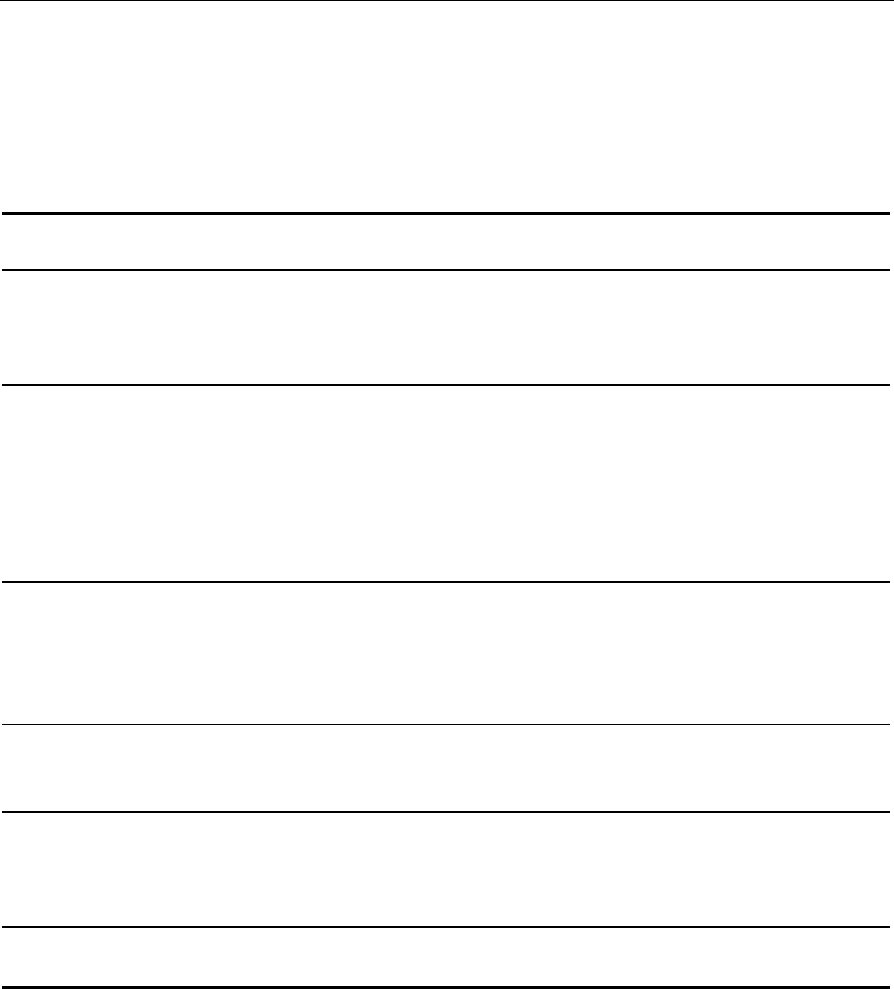
Installing the Hardware Infrastructure 4-9
Cables
NCR supplied cables conform to type CL2P, UL subject 13-PLCC NEC
725-38(b) (3). Refer to Appendix B for detailed cable diagrams.
Cable ID
Part Number Description Length
m (ft.) Connect From Connect To Comments
1424-C051-0180
230-0134924 RS-422 Cable 18.0
(59.0) CBS CON-3 C053 Can be
extended by
adding a series
of C052s
1424-C048-0180
230-0134940 RS-485/DC
Cable 18.0
(59.0) First Power
Supply Primary CBS
CON-1 Can be
extended by
adding
alternating
C049s and
C046s to reach
the CBS.
1424-C046-0180
230-0134922 RS-485/DC
Cable 18.0
(59.0) Any CBS
CON-1 CBS CON-2 of
next CBS Can be
extended by
alternating
C049s and
C046s.
1424-C047-9999
230-0134923 RS-485 Cable
(for separating
DC power)
0.2
(0.6) CBS CON-1 of
every 5th CBS C046 from the
previous CBS
CON-2
1424-C054-0180
230-0134941 RS-422/DC
Cable 18.0
(59.0) Second, third
and fourth
Power Supply
CBS CON-3 of
the same CBS
that C047 just
went to
Can be
extended by
adding a series
of C052s
1424-C050-9999
230-0134942 RS-485
Terminator CBS CON-2 of
last CBS in line
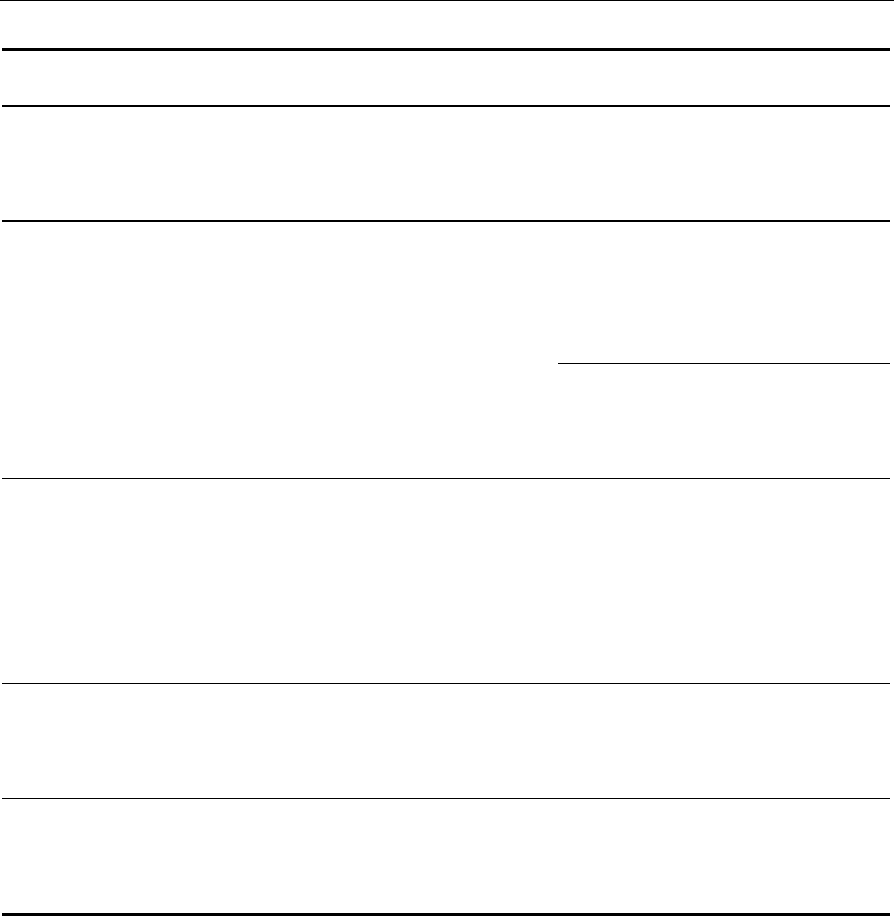
4-10 Installing the Hardware Infrastructure
Cable ID
Part Number Description Length
m (ft.) Connect From Connect To Comments
1424-C053-9999
230-0134946 RS-422 Adapter RS-232/RS-422
Converter CBS CON-3 of
the primary CBS Connects
through a C051
and a series of
C052s
1424-C049-9999
230-0134944 RS-485/DC
Extension
Adapter
0.1
(0.3) Extends C048s
or C046s Add alternating
C049s and
C046s to a C048
when one C048
does not reach.
C048-C049-
C046-C049-
C046-C049-
C046...
Use a C049
between C046s
when one C046
does not reach
C046-C049-
C046-C049-
C046-C049-
C046...
1424-C052-0180
230-0134945 RS-422/DC
Extension Cable 18.0
(59.0) Extends C051s
or C054s. Use one C051
or C054 and a
series of C052s
when one C051
or C054 does
not reach.
C051-C052-
C052-C052-
C052
or
C054-C052-
C052-C052-
C052
1424-C056-0018
230-0134971 Transmit
Antenna Cable 1.8
(5.9) Transmit
Antenna
Connector on
CBS
Transmit
Antenna Reverse thread
screw on
connector
(TNC)
1424-C057-0180
230-0134951 Receive Antenna
Cable 18.0
(59.0) Receive
Antenna
Connector A, B,
C, or D on CBS
Receive
Antenna Quick
disconnect
connector
(BNC)
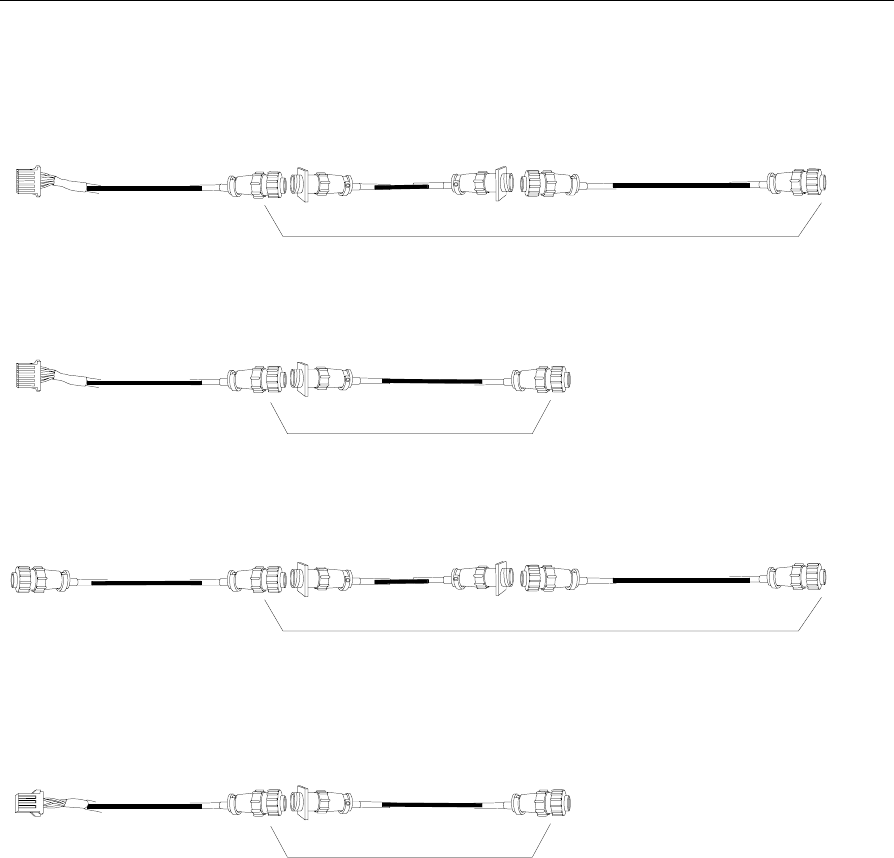
Installing the Hardware Infrastructure 4-11
The following illustrations show how cables can be extended to meet
installation requirements.
Extending a C048 cable
C048 C049 C046
18 meters 0.1 meters 18 meters
repeat as necessary
Extending a C054 cable
C052
18 meters 18 meters
C054
repeat as necessary
Extending a C046 cable
C046 C049 C046
18 meters 0.1 meters 18 meters
repeat as necessary
Extending a C051 cable
C052
18 meters 18 meters
C051
repeat as necessary 16000
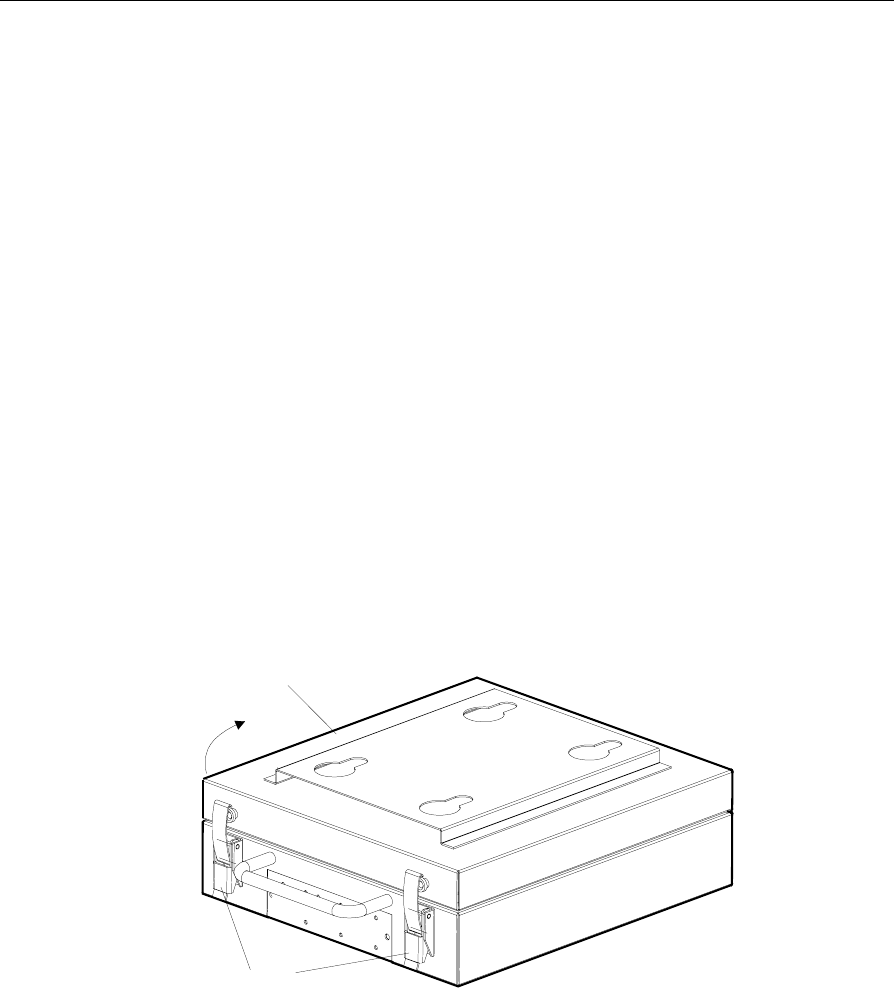
4-12 Installing the Hardware Infrastructure
Installing Primary and Secondary CBSs
The following sections describe how to prepare a CBS for installation
and how to install a CBS when preparation is complete.
Installation Process
Install the CBSs at the same time you install the power cables, data
cables, and antennas. The most efficient way to install the DecisioNet
hardware is in one pass through the store.
Things to Remember
• For a dropped ceiling, use a mounting system appropriate to the
ceiling type.
• For an open ceiling, mount the CBSs to the roof trusses.
• The CBS mounting system must isolate system ground from earth
ground. Use only NCR CBS Mounting Bracket 7710-K300-V001.
To open the cover of the CBS, release the latches and pull the cover up.
14067
Cover
Latches
Open
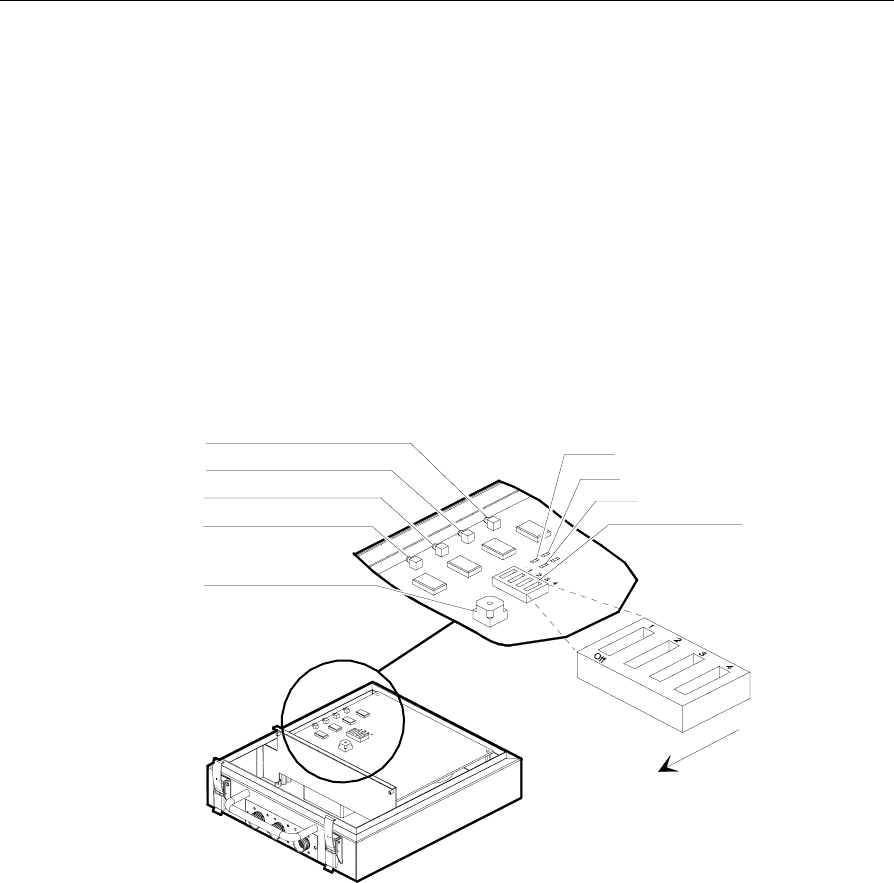
Installing the Hardware Infrastructure 4-13
Preparing the CBS
The CBS uses a four-position DIP switch and a ten-position rotary
switch to control the following functions:
• CBS Address
• CBS Address Display
• Normal or Diagnostic start-up
• RS-422 Speed
The following illustration shows the location of DIP switch DSW1 and
rotary switch DSW2.
LED 4
LED 3
LED 2
LED 1
LED 6
LED 7
LED 5
Rotary Switch (DSW2)
Dip Switch (DSW1)
The chassis
handle is in
this direction.
14058
Refer to Chapter 12, “Testing the System,” for information about tests
that utilize the LEDs.
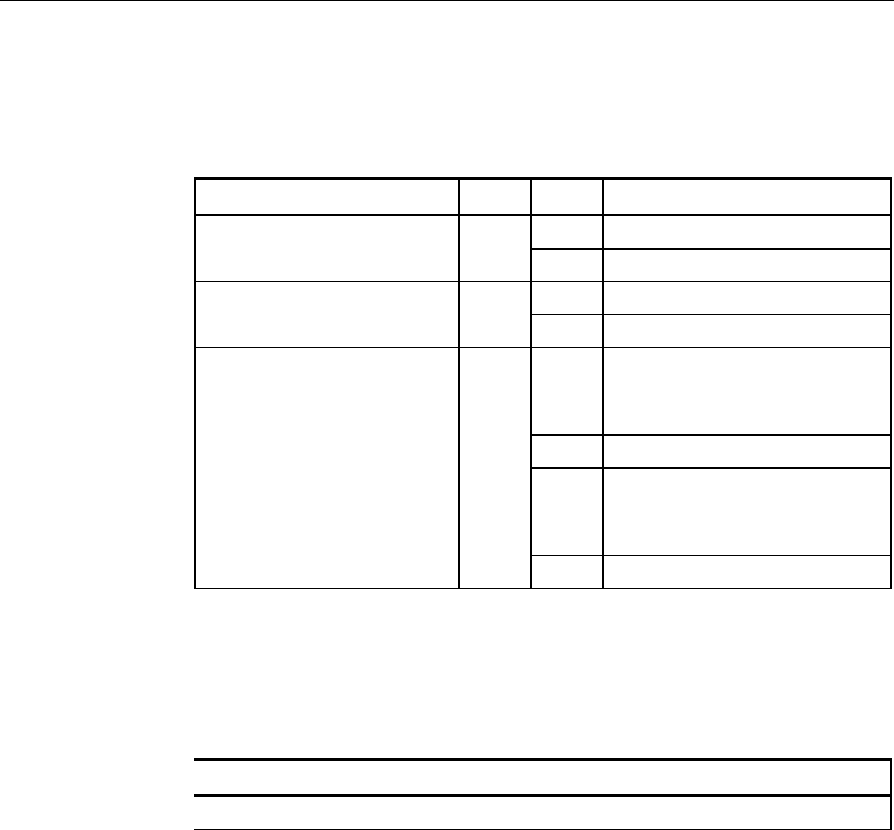
4-14 Installing the Hardware Infrastructure
DIP Switch Settings
The following table shows the functions of DIP switch DSW1.
Function Switch Setting Description
CBS Address (tens digit) 1 On 1
Off 0
RS-422 Speed 2 On 4,800 bps
Off 9,600 bps (required)
Diagnostic Switch A 3 On Diagnostics start-up (Refer
to Chapter 12, “Testing the
System,” for details.)
Off Normal start-up
Diagnostic Switch B 4 On CBS address indication
(When Switch 3 is set for
normal start-up.)
Off Normal
Rotary Switch Settings
The following table shows the function of rotary switch DSW2.
Function Position Description
CBS Address 0-9 Units digit value (decimal)
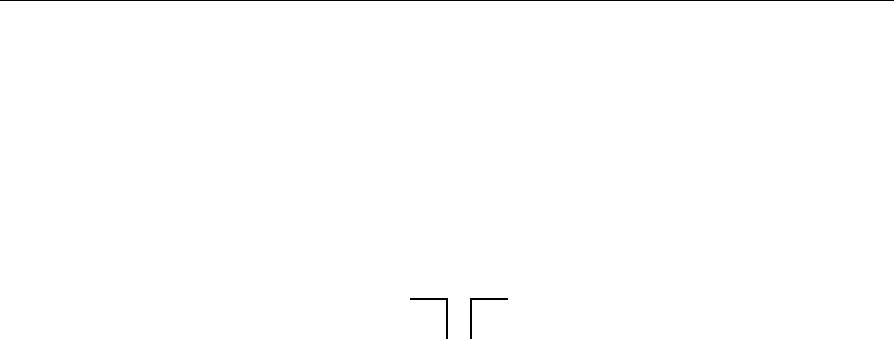
Installing the Hardware Infrastructure 4-15
Setting the CBS Address
Set the address of each CBS before installing it in the ceiling. To set a
CBS address, use DIP switch DSW1-Switch 1 for the high bit, and
rotary switch DSW2 for the low nibble as shown in the following
illustration where the example CBS address is 10.
DSW1-Switch 1 set to On DSW2 set to position 0
10
Set the CBS address to 0 -19 (decimal). Each CBS must have its own
unique address. The CBS addresses do not have to be sequential as
they are wired. There can be unused addresses in the series as long as
there are not twenty CBSs in the system.
Communication Speed
Set the RS-422 communication speed to 9,600 bps by setting DSW1-
Switch 2 to the OFF position. Set the communication speed before
installing the CBS in the ceiling.
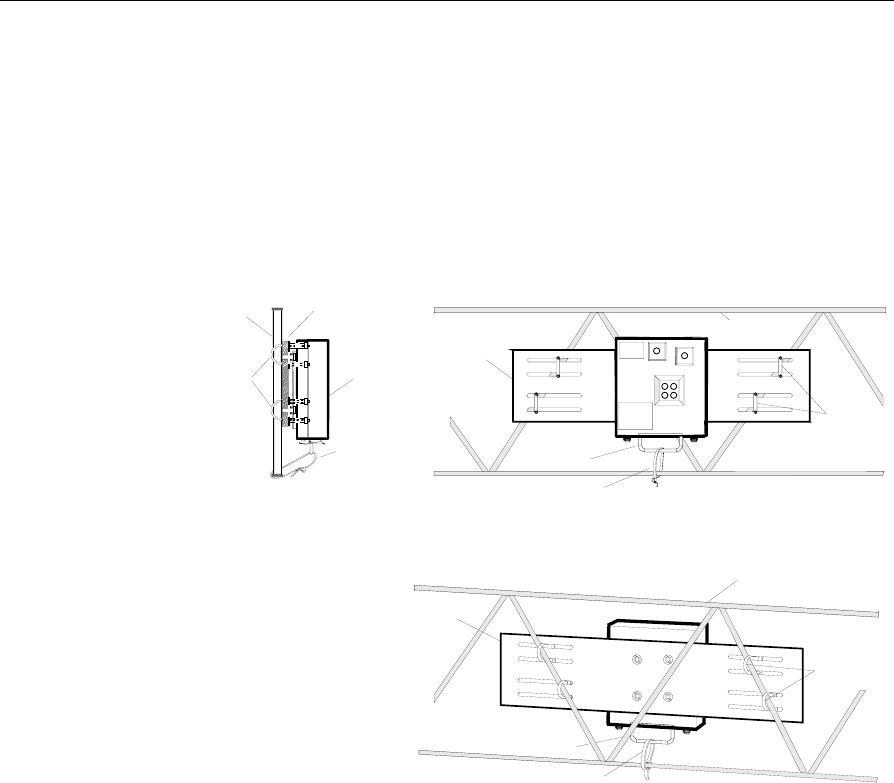
4-16 Installing the Hardware Infrastructure
Installing CBSs
Install the CBS in the ceiling using a mounting system appropriate for
the ceiling type. The illustration below is for open ceilings.
Caution: DO NOT install CBSs by placing them on the ceiling tiles.
CBS Mounting System
R em ote R eceive A ntennae
C
B
D
A
16177
N ote: xxxxxx
xxxx xxx xxxx
xxx x x xx xxx
F ro n t V ie w
C e ilin g J o is t
U-bolts
CBS
Side V iew
M ounting
B racket
CBS
U -bolts
Transm it A ntenna
R em ote R eceive A ntennae
C
B
D
A
C e ilin g J o is t
U-bolts
CBS
Back View
S a fe ty S tra p
S a fe ty S tra p
S a fe ty S tra p
C e ilin g
Joist
M ounting
B racket
M ounting
B racket
Caution: Provide clearance between the ceiling joist braces and CBS
mounting bolts to isolate the CBS case from building ground.

Installing the Hardware Infrastructure 4-17
Install the mounting bracket as follows:
1. Slide the U-bolts around the ceiling joists, and then into the slots of
the mounting bracket. Install the yokes, spacers if needed, and
tighten the nuts.
2. Lift the CBS up to the mounting system and hook the holes in the
back of the CBS case onto the carriage bolt heads.
Caution: To prevent damage of the transmitter, the transmit antenna
must be connected to the CBS before power is applied to the CBS.
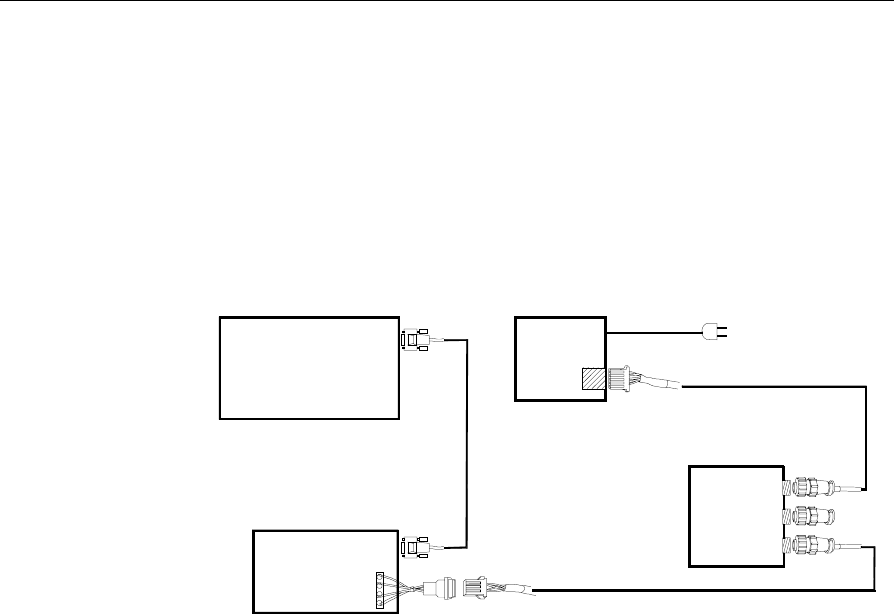
4-18 Installing the Hardware Infrastructure
Cable Connections for a Type 1 (Lab)
Configuration
The following diagram shows the configuration of a Type 1 (lab)
DecisioNet System.
ISP Power Supply
CBS 1
RS232/RS422
Converter
C048
C051
RS232
Cable
Single CBS, Minimum Cabling
C050
RS232
Port
1
2
3
CO53
15938
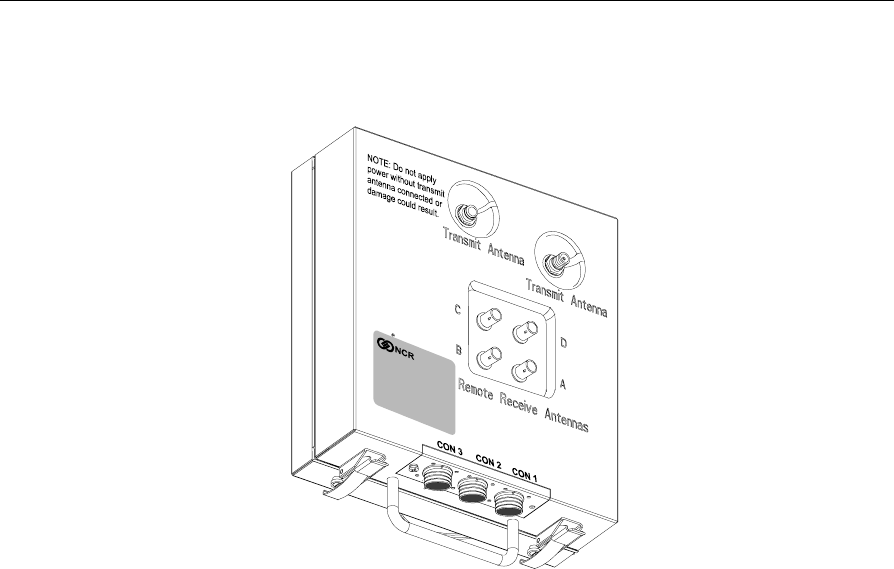
Installing the Hardware Infrastructure 4-19
The following diagram shows the CBS connector locations.
16134
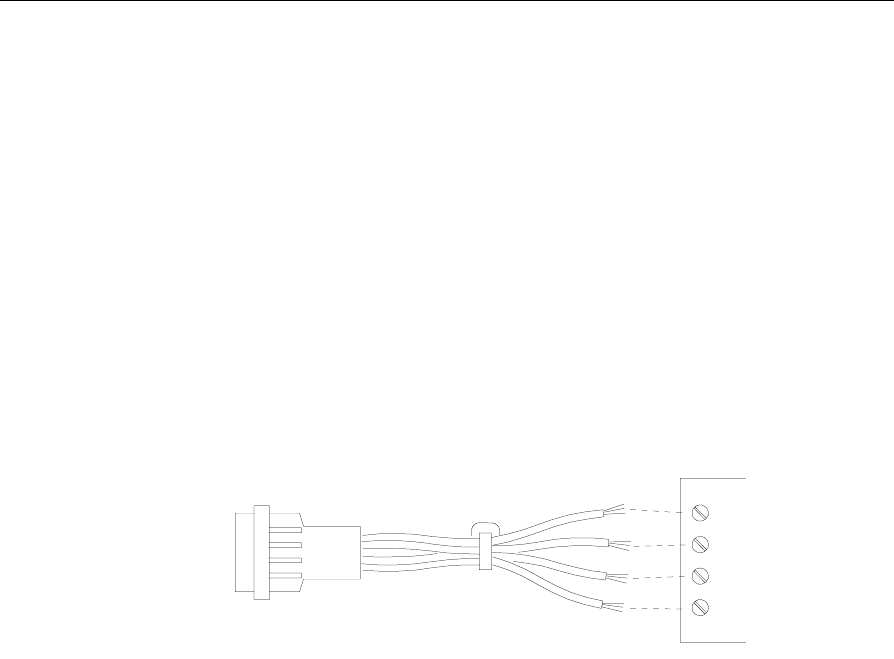
4-20 Installing the Hardware Infrastructure
Connecting an RS-232/RS-422 Converter to the Primary CBS
The RS-232/RS-422 Converter converts the communication protocol
from RS-232 to RS-422. Install the converter near the power supplies
and host computer in the back office or computer room.
To install the converter, do the following:
1. Connect a standard RS-232 cable from the RS-232 port on the EPL
Controller to the RS-232 port on the converter.
2. Connect the RS-422 adapter cable (C053) to the RS-422 terminal
block (TB1) inside the converter as shown in the following
illustration. Refer to Appendix B for a detailed diagram of the
cable.
Black R(+)
Yellow R(-)
Red T(+)
Blue T(-)
TxA (TX+)
TxB (TX-)
RxA (RX+)
RxB (RX-)
16156
3. Connect an RS-422 cable (C051) to the C053 cable.
4. Either connect the C051 cable to CON 3 of the CBS or add as many
C052 cables as are required to meet the desired length. Then plug
the last C052 cable into CON 3 of the CBS. Refer to the Single CBS,
Minimum Cabling illustration in the previous section, “Cable
Connections for a Type 1 (Lab) Configuration.”
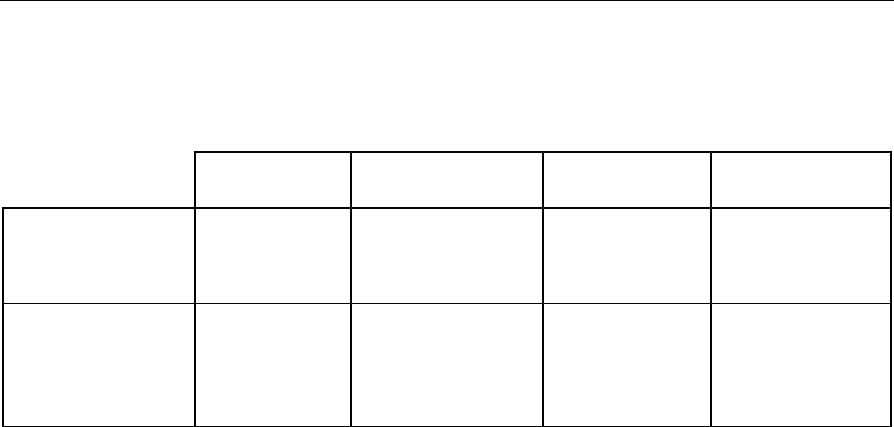
Installing the Hardware Infrastructure 4-21
Converter Strapping Information
Set up the converter as follows:
W15 Jumper W18 Jumper S2 XW1 DIP
Switch Jumper
Use these
settings with a
7710 system:
B/C
(Data
enabled)
Don’t care ON
(terminated
output)
XW1A (DCE)
Default settings
(for reference
only - DO NOT
rely upon these):
A/B
(RTS/CD
enabled)
B/C
(RTS enables
driver)
OFF
(unterminated
output)
XW1A (DCE)
If you have problems making the PC to converter connection work,
verify that all of your jumper settings are as shown above. If this does
not work, try moving the XW1 DIP switch jumper from the XW1A
(DCE) position to the XW1B (DTE) position. If that fixes the problem,
then you have a null modem RS-232 cable instead of a standard
modem RS-232 cable. If the system works with the alternative XW1
setting, then it is acceptable to use that setting.
Connecting Power Supplies to AC Power
Place the power supply with the host computer system if possible. If
this is not possible, you may place it nearer to the CBSs it is powering.
1. Have an electrician install new AC receptacles if needed.
2. Do not plug the power supply into the AC receptacle until steps 1 –
3 in the next section are complete.
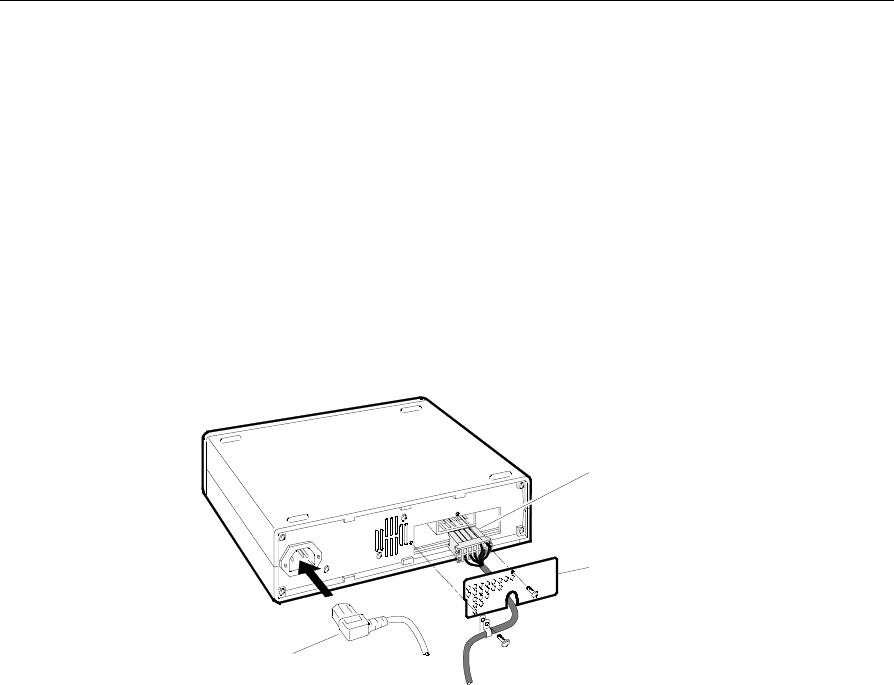
4-22 Installing the Hardware Infrastructure
Connecting a Power Supply to a Primary CBS
The power supply provides DC power to the CBS. To connect the
power supply to the CBS do the following:
1. Remove the rear plate as shown in the following diagram. Insert
the rectangular plug of an RS-485/DC cable (Cable CO48) into the
DC plug located at the back panel of the power supply, and then
reinstall the rear plate at the back panel of the power supply. Insert
the AC power cable into the AC receptacle located on the back
panel of the power supply.
DC Plug
Rear Plate
AC Plug
16132
2. Either connect C048 into CON 1 of the CBS or add as many C049 -
C046 cables as are required to meet the desired length. Then plug
the last C046 cable into CON 1 of the CBS. Refer to the system cable
connection illustrations in the previous sections, “Cable
Connections for a Type 1 (Lab) Configuration” and “Cables
Required for Installation.”
3. Connect the AC plug to the AC power source.
Caution: To prevent damage of the transmitter, the transmit antenna
must be connected to the CBS before power is applied to the CBS.
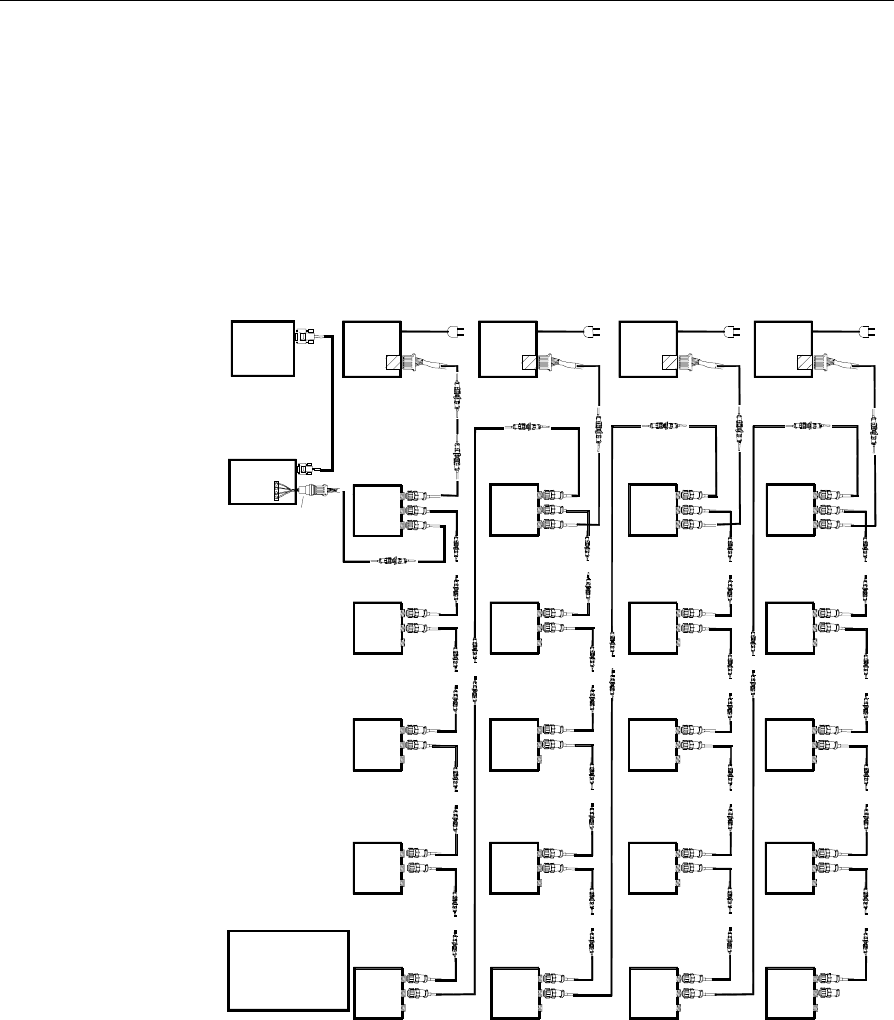
Installing the Hardware Infrastructure 4-23
Cable Connections for a Type 2 (Store)
Configuration
The following diagram shows a typical configuration for a Type 2
(store) DecisioNet System. This configuration can be scaled down as
needed for a smaller store or lab environment. Remember that one
power supply can support up to five CBSs.
15947a
ISP Power Supply 1
CBS 00
1
2
3
CBS 05
1
2
3
CBS 10
1
2
3
CBS 15
1
2
3
CBS 01
1
2
3
CBS 02
1
2
3
CBS 03
1
2
3
CBS 04
1
2
3
CBS 06
1
2
3
CBS 07
1
2
3
CBS 08
1
2
3
CBS 09
1
2
3
CBS 11
1
2
3
CBS 12
1
2
3
CBS 13
1
2
3
CBS 14
1
2
3
CBS 16
1
2
3
CBS 17
1
2
3
CBS 18
1
2
3
CBS 19
1
2
3
Power Supply 2 Power Supply 3 Power Supply 4
C048
C046
C049
C046
C052
C051
C046
C046
C047
C046
C054 C054 C054
C046
C046
C046
C049
C049
C046
C046
C049
C049
C046
C046
C046
C046
C049
C046
C046
C049
C046
C046
C049
C049
C046
C049
C046
C046
C049
C046
C046
C049
C046
C046
C049
C046
C046
C046
C049
C046
C046
C049
C046
C046
C049
C046
C046
C049
C050
C046 C046 C046
C053
**
** ** ** **
** **
**
*
*
** * *
C052
*
***
*
** ** ** **
****
*
**
*
****
** ** ** **
** ** ** **
****
****
* = optional
extension cable
** = CON 1 and CON 2
are interchangeable
Note :
RS232/RS422
Converter
RS232
Port
RS232
Cable C047 C047C046 *
*C046
*
C052
*
C052
*
*
** *
*
C049
*
C049
*C049
*
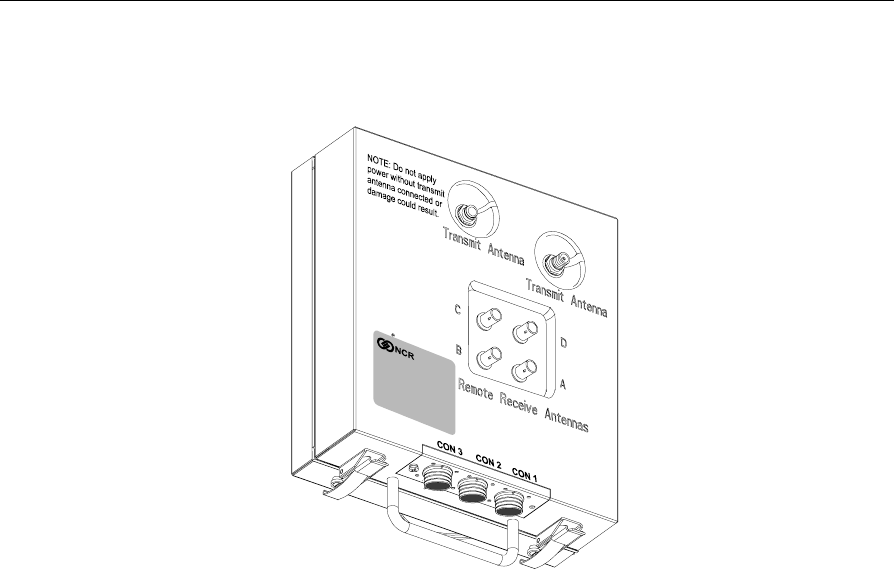
4-24 Installing the Hardware Infrastructure
The following diagram shows the CBS connector locations.
16134
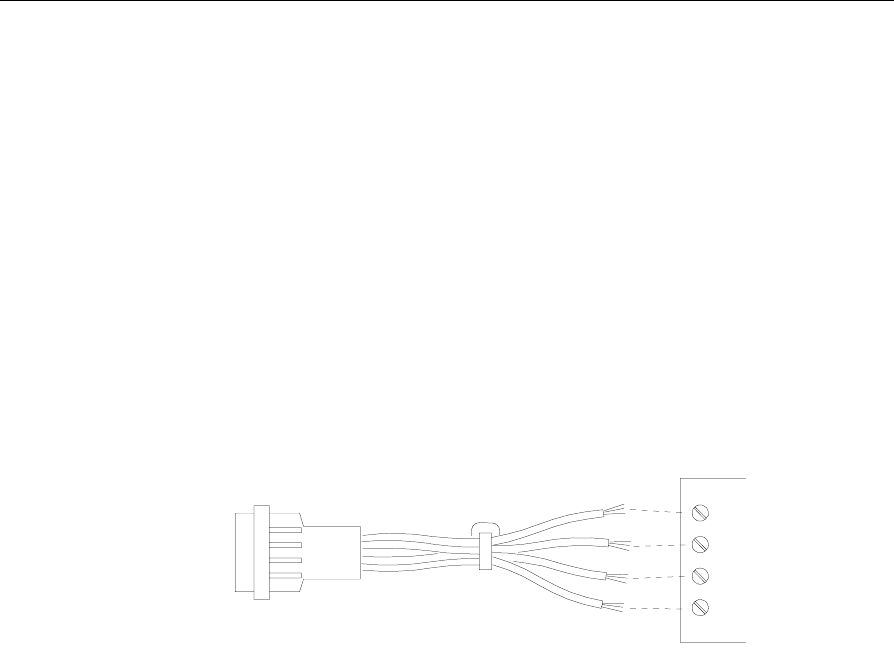
Installing the Hardware Infrastructure 4-25
Connecting an RS-232/RS-422 Converter to the Primary CBS
The RS-232/RS-422 Converter converts the communication protocol
from RS-232 to RS-422. Install the converter near the power supplies
and host computer in the back office or computer room.
To install the converter do the following:
1. Connect a standard RS-232 cable from the RS-232 port on the EPL
Controller to the RS-232 port on the converter.
2. Connect the RS-422 Adapter cable (C053) to the RS-422 terminal
block (TB1) inside the converter as shown in the following
illustration. Refer to Appendix B for a detailed diagram of the
cable.
Black R(+)
Yellow R(-)
Red T(+)
Blue T(-)
TxA (TX+)
TxB (TX-)
RxA (RX+)
RxB (RX-)
16156
3. Connect an RS-422 cable (C051) to the C053 cable.
4. Either connect the C051 cable to CON 3 of the CBS or add as many
C052 cables as are required to meet the desired length. Then plug
the last C052 cable into CON 3 of the CBS.
Note: Refer to “Cable Connections for a Type 1 (Lab) Configuration”
in this chapter for converter strapping information.
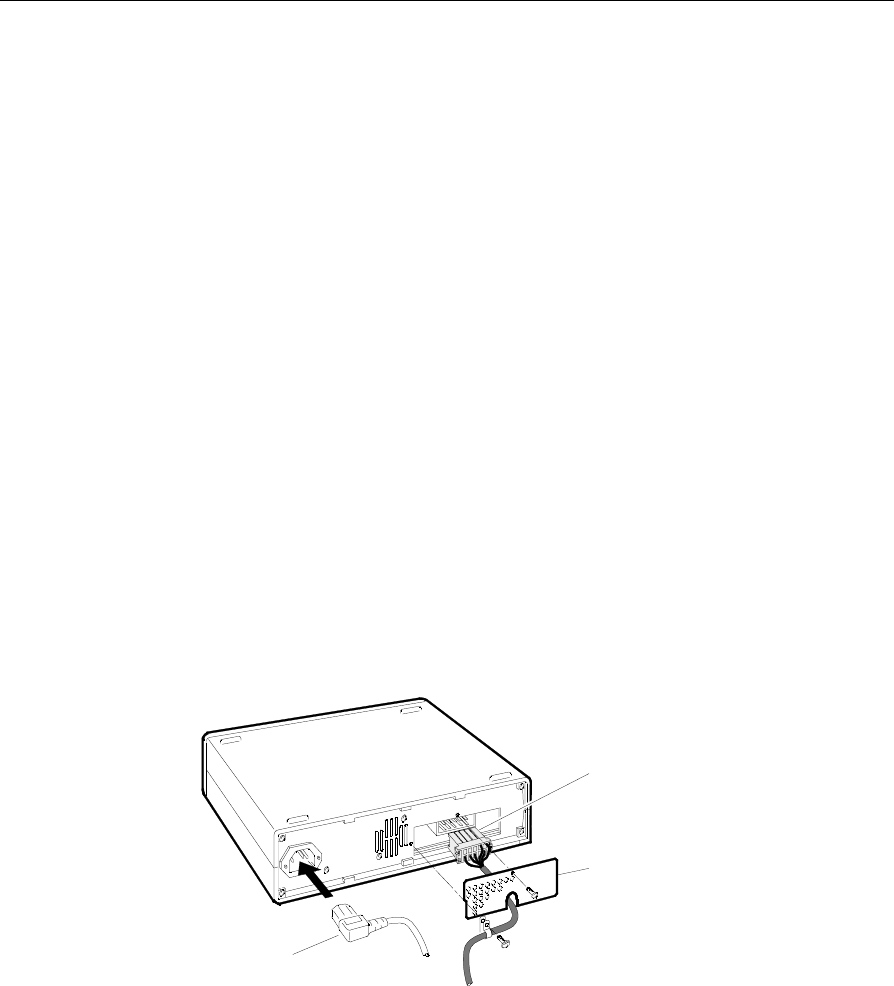
4-26 Installing the Hardware Infrastructure
Connecting Power Supplies to AC Power
Place the power supplies in the back office with the host computer
system if possible. If this is not possible, they can be placed nearer to
the CBSs they are powering. You may stack the power supplies.
1. Have an electrician install new AC receptacles if needed.
2. Do not plug the power supplies into the AC receptacles until steps
1 – 3 in the next section are complete.
Connecting a Power Supply to a Primary CBS
The power supply provides DC power to the CBS. To connect the
power supply to the CBS do the following:
1. Remove the rear plate as shown in the following diagram. Insert
the rectangular plug of a RS-485/DC cable (Cable CO48) into the
DC plug located at the back panel of the power supply, and then
reinstall the rear plate at the back panel of the power supply. Insert
the AC power cable into the AC receptacle located on the back
panel of the power supply.
DC Plug
Rear Plate
AC Plug
16132

Installing the Hardware Infrastructure 4-27
2. Either connect C048 into CON 1 of the CBS or add as many C049 -
C046 cables as are required to meet the desired length. Then plug
the last C046 cable into CON 1 of the CBS.

4-28 Installing the Hardware Infrastructure
3. Connect the AC plug to the AC power source.
Caution: To prevent damage of the transmitter, the transmit antenna
must be connected to the CBS before power is applied to the CBS.
Connecting a Power Supply to a Secondary CBS
To connect the power supply to the 6th (CBS 05), 11th (CBS 10), or 16th
(CBS 15) secondary CBS, perform the following procedure:
1. Remove the rear plate as shown in the diagram on the previous
page. Insert the rectangular plug of an RS-422/DC cable (C054) into
the DC receptacle located at the back panel of the power supply,
and then reinstall the rear plate at the back panel of the power
supply. Connect the AC power cable to the AC connector.
2. Either connect the cable C054 into CON 3 of the CBS or add as
many C052 cables as are required to meet the desired length. Then
plug the last C052 cable into CON 3 of the CBS.
3. Connect the AC plug to the AC power source.
Caution: To prevent damage of the transmitter, the transmit antenna
must be connected to the CBS before power is applied to the CBS.
Connecting RS-485 Cables between Secondary CBSs
The RS-485 cables connect the data (and sometimes the power)
between the secondary CBSs. The secondary non-powered CBSs are
connected differently from the powered CBSs. This section tells how to
connect the non-powered CBSs. (On the cable diagram this is called a
485 series.) The next section tells how to connect the powered CBSs.
1. Connect an RS-485/DC cable (C046) to the RS-485 connector
(CON 2) of the current CBS.

Installing the Hardware Infrastructure 4-29
2. Either connect cable C046 to CON 1 of the next CBS or add as many
C049 - C046 combination cables as are required to meet the desired
length. Then connect the last C046 cable into CON 1 of the next
CBS.
3. Repeat steps 1 and 2 to connect all remaining (secondary) non-
powered CBSs.
Connecting RS-485 Cables between a non-powered
(Secondary) CBS and a powered CBS
To install the RS-485 cables between a non-powered (5th (CSB 04), 10th
(CBS 09), or 15th (CBS 14)) secondary CBS and a powered CBS (6th
(CBS 05), 11th (CBS 10), or 16th (CBS 15)), perform the following
procedure:
1. Connect an RS-485/DC cable (C046) to the RS-485 connector
(CON 2) of the non-powered (secondary) CBS.
2. If the cable is at the desired length, go to step 3. If not, add as many
C049 - C046 combination cables as are required to meet the desired
length to reach the next CBS.
3. End the cable string with a DC-blocking RS-485 cable (C047) into
CON 1 of the powered CBS. This cable breaks the power line in the
RS-485 line so that this CBS only receives power from one power
supply.
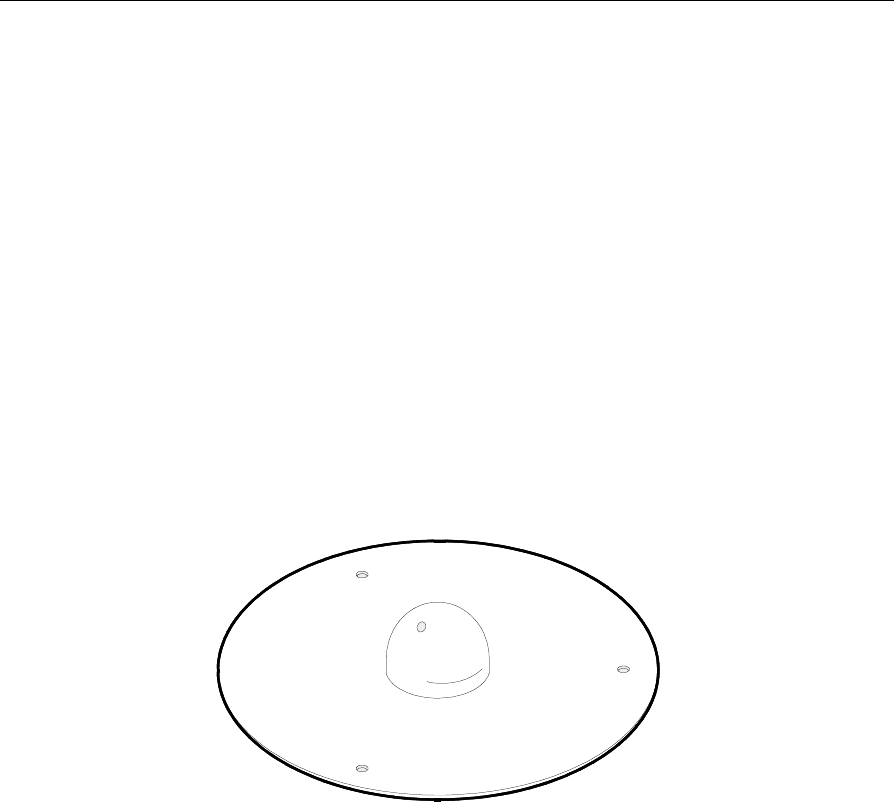
4-30 Installing the Hardware Infrastructure
Installing CBS Antennas
Three types of CBS antennas are available:
• Transmit
• Receive
• Patch (an optional receive antenna)
The transmit and receive antennas look very similar. They are the same
size (a ground plane 0.3 m (12in.) in diameter and a dome
6.35 cm (2.5 in.) high), but have the following differences:
• The transmit antenna does not have a hole in the dome and it has a
left-hand thread, screw-on TNC connector.
• The receive antenna has a small hole in the dome and it has a quick
disconnect BNC connector.
13185
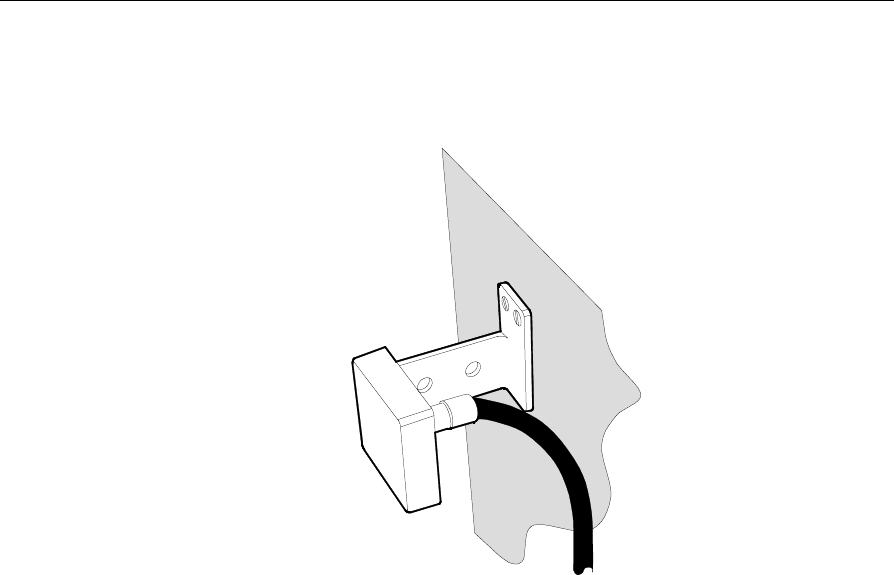
Installing the Hardware Infrastructure 4-31
The patch antenna is small, has its own mounting bracket, and is
intended for use in a confined space such as a cooler or freezer where
the large receive antenna may not fit.
16127
Installing Transmit and Receive Antennas
Install the antennas when installing the CBSs.
Materials Needed
• Transmit antennas
• Receive antennas
• Mounting hardware appropriate for the ceiling type
Things to Remember
• For a dropped ceiling, mount the antennas on the ceiling tiles.
• For an open ceiling, hang the antennas from the roof trusses.
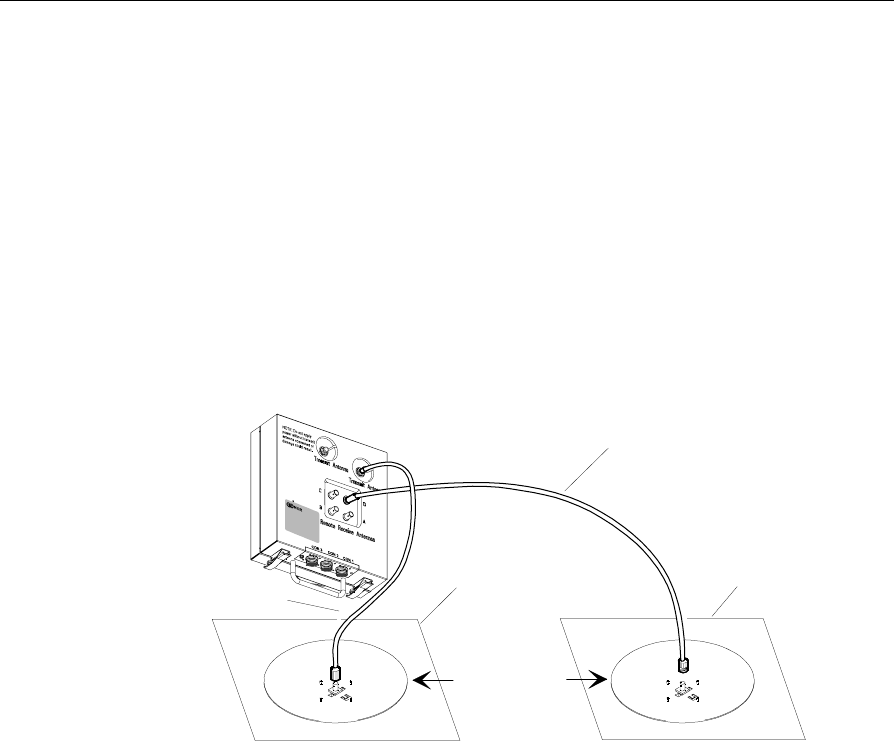
4-32 Installing the Hardware Infrastructure
Installing an Antenna on a Ceiling Tile
To install an antenna on a ceiling tile, drill a 76 mm (3.0 in.) hole in the
tile. Place the tile back in the ceiling and from above the tile, place the
dome of the antenna into the hole. Use cable ties to secure the antenna
cables.
Note: If the ceiling tile has an aluminum backing, remove a 0.61 m
(2 ft.) diameter section of foil from around the hole, or remove all of
the foil, whichever is easier.
Maintain a minimum distance of 9.2 m (30 ft.) between a transmit
antenna and any receive antennas connected to the same CBS.
A minimum of
9.2 m (30 ft)
of separation
is required.
CBS
Transmit
Antenna
Receive
Antenna
Ceiling Tile Ceiling Tile
60 Ft. Cable
6 Ft. Cable
16136
Note: Some CBSs may have minor cosmetic differences. The
indentations around the transmit antenna may be round (as shown) or
may be square. Also, there is only one physical connection for the
transmit antenna. The other connector location is a metal blank. Where
the connector is located depends on the type of CBS (7710-1000, 7710-
1001, or 7710-1002). The connector is on the right, as shown in the
illustration above, for the 7710-1001 and 7710-1002. The connector is on
the left for the 7710-1000.
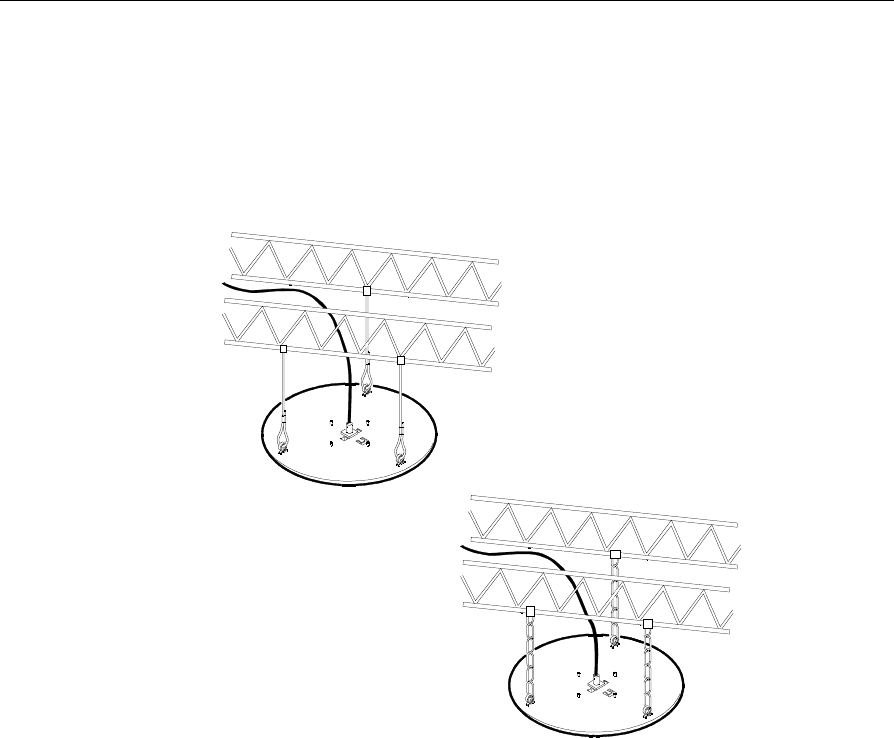
Installing the Hardware Infrastructure 4-33
Installing an Antenna on a Roof Truss
In a location where there is no dropped ceiling, use wires or chains to
hang the antenna from a roof truss as shown in the following
illustrations. Do not let the antenna hang by its antenna cable.
A
B
13188
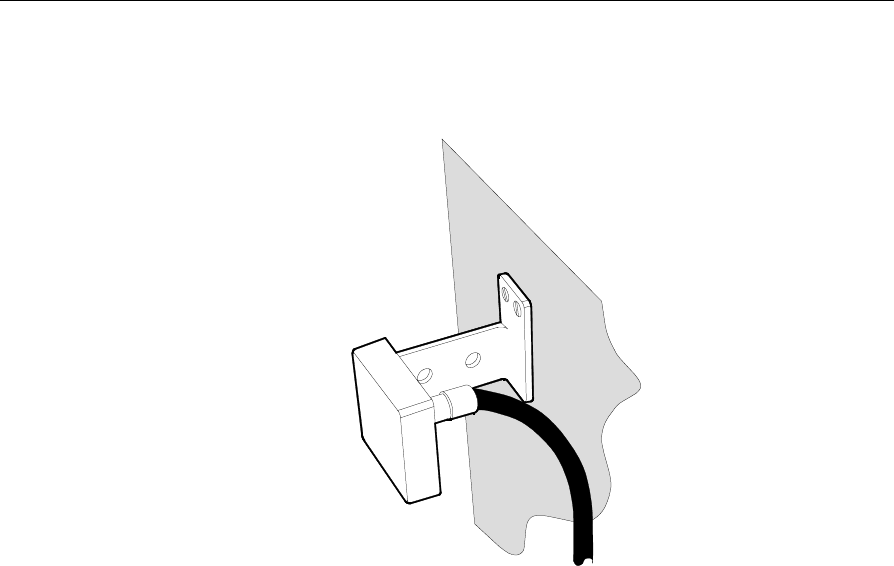
4-34 Installing the Hardware Infrastructure
Installing a Patch Antenna
16127
The patch antenna has an attached mounting bracket with two sets of
holes. It can be mounted to walls, ceilings, or other brackets. Due to the
many installation possibilities, screws are not included with the
antenna.
Use sheet metal screws to mount the antenna to metal walls or ceilings,
such as those found inside of freezers. Use other types of screws as
applicable to the mounting situation. Be careful not to over tighten the
screws and damage the mounting bracket.
Consider the following when installing patch antennas:
• The patch antenna can be used throughout the store like the larger
receive antenna, but due to its small size, it is more useful in
confined areas. When mounting the antenna, face the front of the
antenna (the side opposite the cable connector) towards the tags,
with as few obstructions between it and the tags as possible.

Installing the Hardware Infrastructure 4-35
• In a freezer, the best position is for the antenna to face down the
aisle, between the shelves where the tags are and the freezer door.
Place the antenna back behind the first door opening, where store
items will not fall on it and it is out of the customer’s view.
• Use a standard 18.29 m (60 ft.) receive cable (1424-C056-0180) to
connect the CBS and the patch antenna. When running the cable
within a freezer or cooler area, locate the cable on the back wall or
ceiling away from the doors or customer access areas. Near the
patch antenna, secure the cable with cable ties to provide strain
relief for the connector and antenna bracket.