NCR RSD Atlanta 7710GA2 Electronic Pricing Transmitter User Manual Chapter 9
NCR Corporation, RSD - Atlanta Electronic Pricing Transmitter Chapter 9
Contents
- 1. Users Manual Cover
- 2. Users Manual Front
- 3. Users Manual Glossary
- 4. Users Manual Index
- 5. Users Manual Appendix A
- 6. Users Manual Appendix B
- 7. Users Manual Appedix C
- 8. Users Manual Appedix D
- 9. Chapter 1
- 10. Chapter 2
- 11. Chapter 3
- 12. Chapter 4
- 13. Chapter 5
- 14. Chapter 6
- 15. Chapter 7
- 16. Chapter 8
- 17. Chapter 9
- 18. Chapter 10
- 19. Chapter 11
- 20. Chapter 12
- 21. Chapter 13
Chapter 9
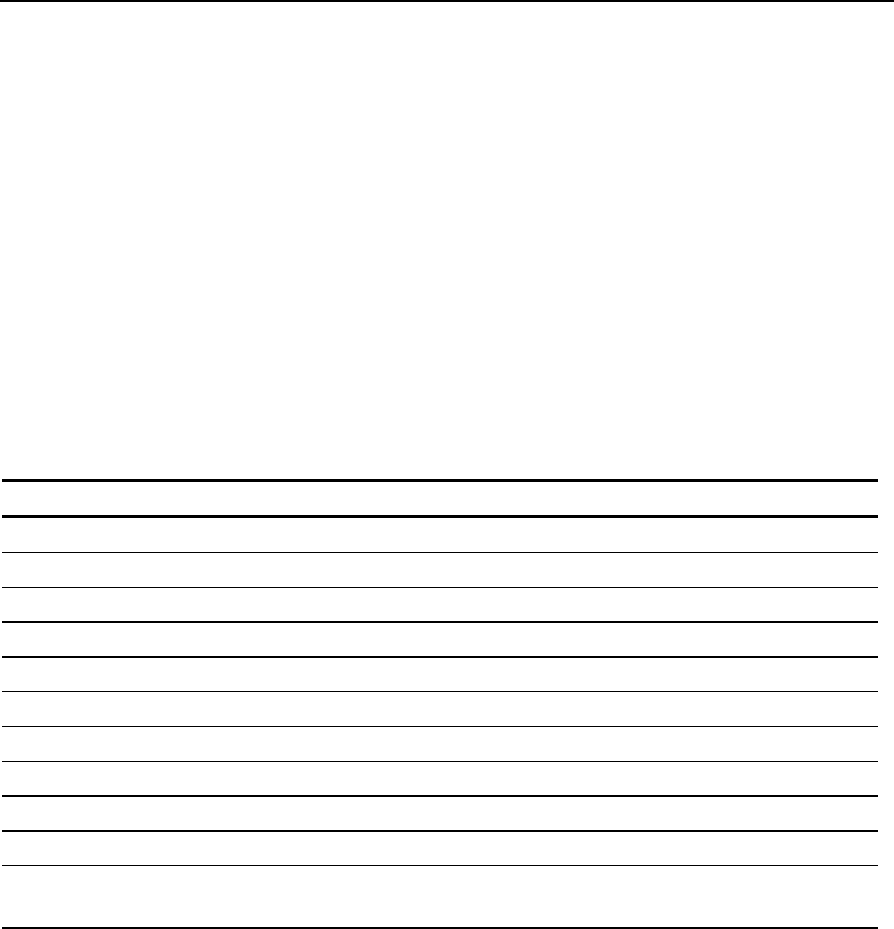
Loading the Pre-EPL File
Initializing SmarTalker Tags
Pre-EPL File Layout
The following table contains the Pre-EPL file field names, their default
values, examples where appropriate, and their descriptions. The
required fields are PLU Item Number, SmarTalker Type, Package Size,
Measure, Unit of Measurement, SmarTalker Serial Number, and
Production Month.
NCR service personnel should refer to the 7710 Worldwide Service
Plan for additional information.
Field Name Default Value Example Description
PLU, <PLU item number> “0000000000055” PLU item number (Note 4)
LVL, 0 PLU price level
LOC, “” Location (Note 1)
SN, <serial number> “00012345” EPL serial number (Note 4)
ID, 0 EPL ID (Note 2)
TS, 0 EPL time slot (Note 2)
INSTDATE, 000000 Installation date (Note 2)
LOWBATDATE, 000000 Battery low date
LOWBATCNT, 0 Battery low count
STAT, 1 Status
RSSI, 0 Received signal strength
indication
9
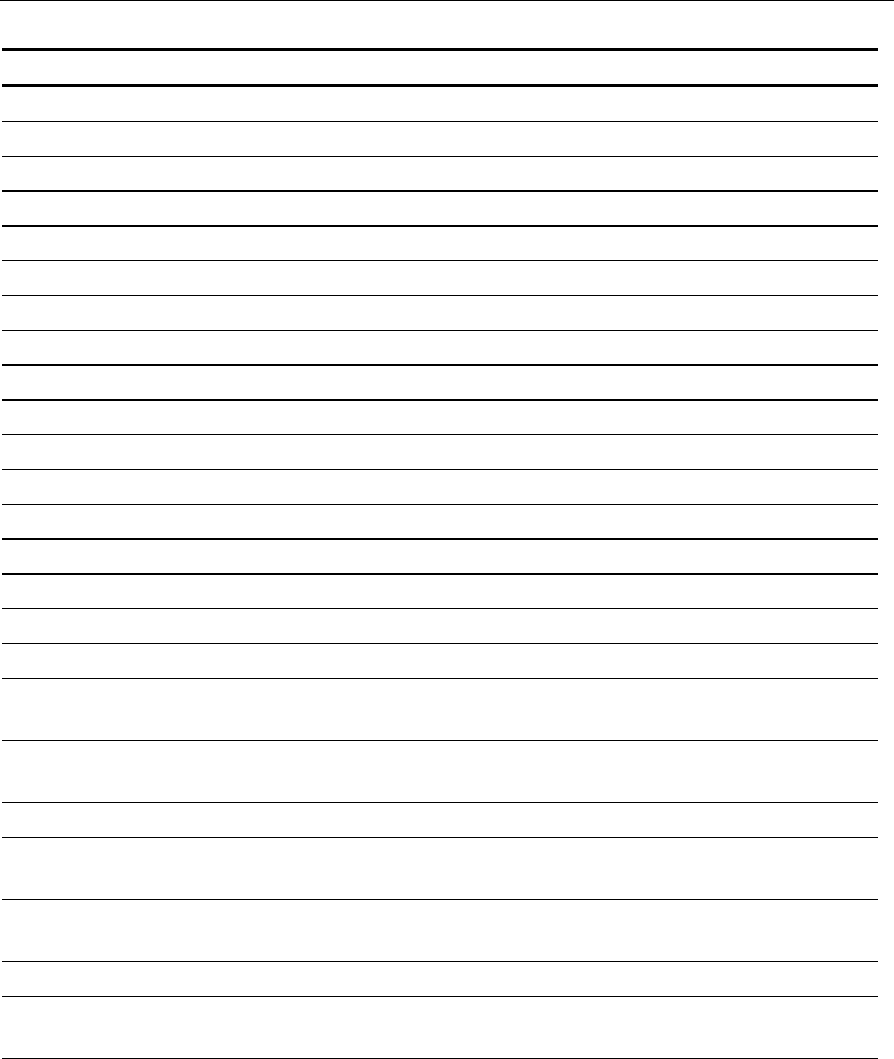
9-2 Loading the Pre-EPL File
Field Name Default Value Example Description
RSSIADDR, 0 CBS address of RSSI
TYPE, <EPL tag type> 1 EPL type (Note 4)
OLDSN, “00000000” Old EPL serial number
UPRC, 0 Unit price (Note 3)
SUPRC, 0 Sale unit price (Note 3)
MEAS, <measure> 001 Measure (Note 4)
UMEAS, <unit of measure> 01 Unit of measure (Note 4)
PKGSIZE, <package size> 12.5 Package size (Note 4)
SYM, 00001 Symbol
PBEGDATE, Promotion begin date
PBEGTIME, Promotion begin time
PENDDATE, Promotion end date
PENDTIME, Promotion end time
DUTY1, Promotion1 duty time
DUTY2, 0 Promotion2 duty time
DUTY3, 0 Promotion3 duty time
PRCDUTY, 0 Price duty time
FLAG1, 0 Promotion/register flag of
data register 1
DATA1, “” Promotion/register line
data of data register 1
SYM1, 00000 Symbols for data register 1
FLAG2, 0 Promotion/register flag of
data register 2
DATA2, “” Promotion/register line
data of data register 2
SYM2, 00000 Symbols for data register 2
FLAG3, 0 Promotion/register flag of
data register 3
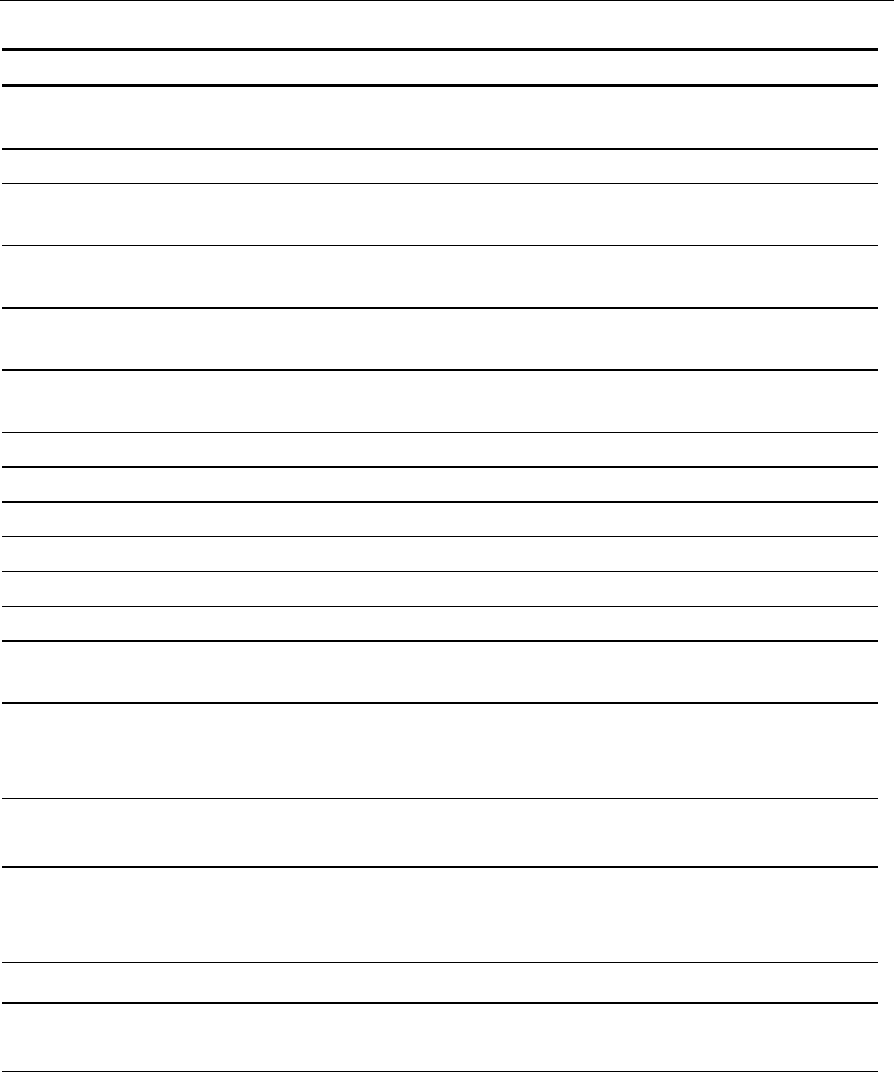
Loading the Pre-EPL File 9-3
Field Name Default Value Example Description
DATE3, “” Promotion/register line
data of data register 3
SYM3, 00000 Symbols for data register 3
PRODMNTH, 0000 Production month (from
overlay supplier)
MISSTIME, 000000000 Time of 1st price
disagreement
SUM1, 0 Detail sumcheck of price
Register
SUM2, 0 Detail sumcheck of data
register 1
PRCSUM, 0 Sumcheck of price register
R1SUM, 0 Sumcheck of data register 1
R2SUM, 0 Sumcheck of data register 2
R3SUM, 0 Sumcheck of data register 3
SCHEDTOD, 0000000000 Scheduled TOD
DISPUPRC, 0 Display unit price flag
LDMBIT, 0 Label data maintenance
dirty bit
LACKTIME, 0 36F7B633 Last time an
acknowledgment was
received from a tag
LSENTTIME, 0 36F7B62D Last time a message was
sent to a tag
LRMVDTIME, 0 0 Last time a tag was
disassociated with a PLU
number
PRCREG, 0 250 Contents of price register
SPRCREG, 0 0 Contents of scheduled price
register
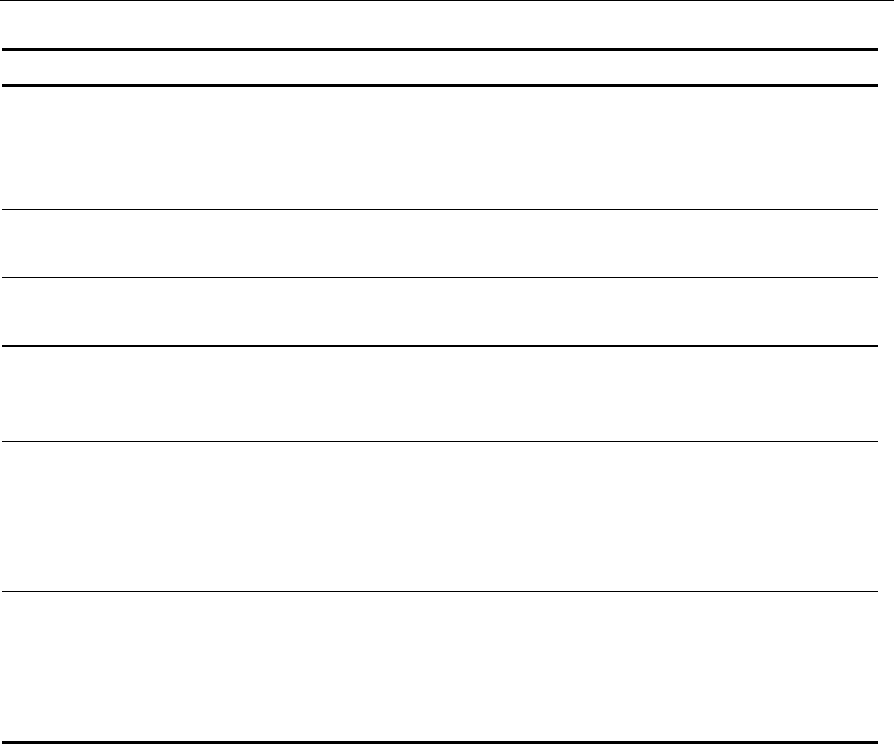
9-4 Loading the Pre-EPL File
Field Name Default Value Example Description
MSGIDX, 0 0 Message index
corresponding to
promotional message
displayed on tag
LACKLEN, 0 31 Length of message in
‘LACKMSG’ field
LSENTLEN, 0 31 Length of message in
‘LSENDMSG’ field
PRVPLU, 0 PLU number associated
with a tag before it was
removed
LACKMSG, 0 05320231363339
3003311D302E3
2353004302E323
53006302E32353
00B4200
EPL message data corre-
sponding to last message
acknowledged by tag
LSENDMSG, 0 05320231363339
3003311D302E3
2353004302E323
53006302E32353
00B4200
EPL message data
corresponding to the last
message sent to a tag
Note 1: Location data is required when:
• The store manages EPLs with location
• There are multiple EPLs for the same PLU item
• If location data is not required, this field may be set to ""
Note 2: This field is set when installing each EPL.
Note 3: This field data has to be calculated when loading the Pre-EPL
file.

Loading the Pre-EPL File 9-5
Note 4: These fields must be filled in before the file can be added.

9-6 Loading the Pre-EPL File
Pre-EPL File Created by Overlay Supplier
If the customer contracts with NCR’s overlay supplier, the customer
must provide a scan file that contains the PLU Item Numbers and an
indication as to what type of SmarTalker will be used for each item.
The customer must also provide an information file that contains the
Package Size, Measure, Unit of Measurement, and any other
information, such as Item Description, that the customer wants printed
on the overlay.
The customer could possibly combine the scan file with the
information file and provide the overlay supplier with one file
containing all of the required information. The format of this file is not
described here because it varies from customer to customer. The
customer must work with NCR Professional Services to determine the
exact format of the file(s) to be sent to the overlay supplier.
To the file(s) received from the customer, the overlay supplier adds the
EPL Serial Number and the Production Month. The remainder of the
fields will contain the defaults in the preceding table.
After the overlay supplier creates the Pre-EPL file, the overlays are
printed and applied to the SmarTalkers. Through NCR Professional
Services, the overlay supplier provides a copy of the Pre-EPL file to the
customer and the SmarTalkers to the installer.

Loading the Pre-EPL File 9-7
Pre-EPL File as a CSV File
The Pre-EPL file is a comma-separated file (CSV) containing at a
minimum the following required information:
• PLU Item Number
• SmarTalker type
• Package Size
• Measure
• Unit of Measurement
• SmarTalker Serial Number
• Production Month (MMYY)
The format has alternating entries of field names and data as shown in
the following example Pre-EPL file:
PLU,3890007830,PRODMTH,0396,LOC,”J1”,SN,00016CEF,TYPE,1,MEAS,1,UMEAS,1,PK
GSIZE,64
PLU,3890000985,PRODMTH,0396,LOC,”J1”,SN,00016CB1,TYPE,1,MEAS,1,UMEAS,1,PK
GSIZE,64
PLU,3890000981,PRODMTH,0396,LOC,”J1”,SN,00016CEB,TYPE,1,MEAS,1,UMEAS,1,PK
GSIZE,64
PLU,3890000629,PRODMTH,0396,LOC,”J1”,SN,000171B9,TYPE,1,MEAS,1,UMEAS,1,PK
GSIZE,64
PLU,3890001113,PRODMTH,0396,LOC,”J1”,SN,00016CED,TYPE,1,MEAS,1,UMEAS,1,PK
GSIZE,64
PLU,3890001095,PRODMTH,0396,LOC,”J1”,SN,0001714F,TYPE,1,MEAS,1,UMEAS,1,PK
GSIZE,64
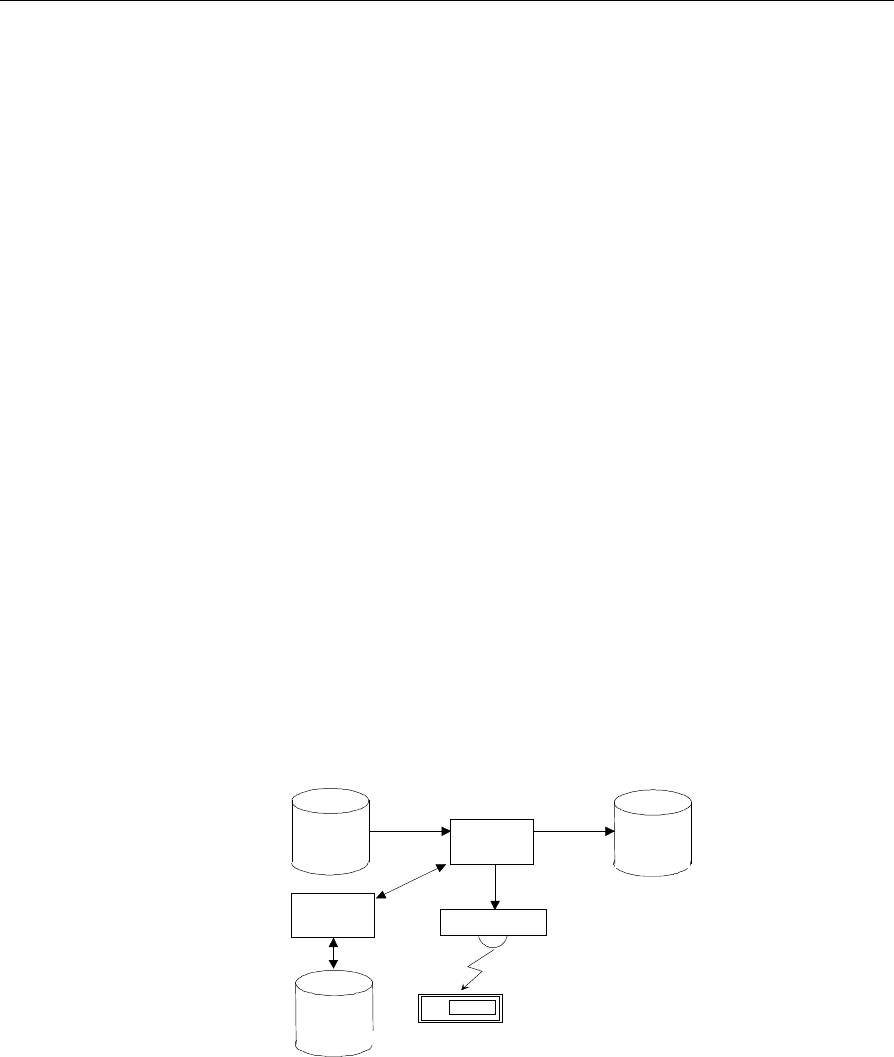
9-8 Loading the Pre-EPL File
Loading a Pre-EPL File
Loading a Pre-EPL table creates the EPL Table and initializes the
SmarTalker tags.
Before You Start
• PLU integration must be complete. If you add an EPL and can not
access the PLU linked via the PLU Reader, an error is generated.
• Make sure CBS communications are functional because the CBS
Manager validates the existence of SmarTalkers as each new record
is added to the EPL table.
• Optional EPL Application programs should not be running during
the Pre-EPL file load as they can slow down the load process. Stop
all EPL Applications and restart the CBS Manager, Data Scheduler,
Logger, PLU Reader, and Table Manager at the DOS or UNIX
prompt. Refer to Appendix D for the start scripts.
Starting the Load
Copy the Pre-EPL table to a hard disk accessible by the EPL controller.
To load the Pre-EPL table from the EPL Maintenance screen, select
Load EPL Table from the File menu.
Loading the table converts the CSV file to EPL format and sends it to
the EPL Table file. At the same time it sends the information to the EPL
tags and initializes them.
15038
EPL
Table
Pre-EPL
File
esmaint
Load File
CBS
PLU
Reader
PLU
Table
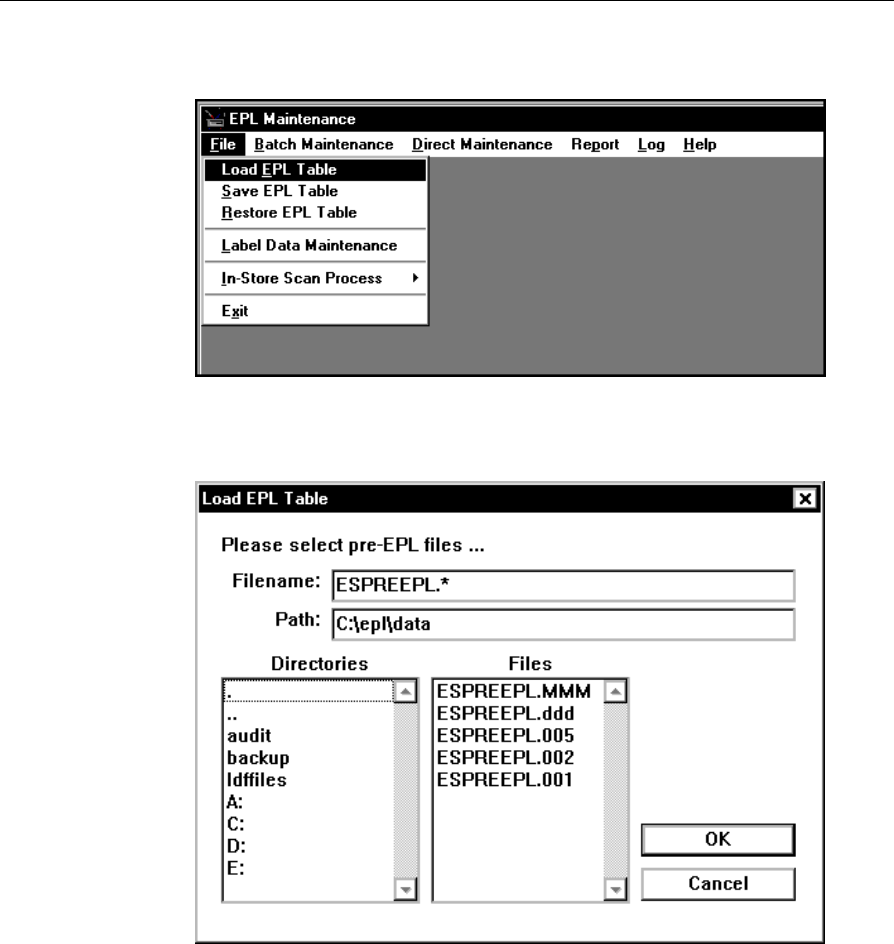
Loading the Pre-EPL File 9-9
Start at this menu:
1. Select Load EPL Table from the File pulldown menu of the EPL
Maintenance main menu. The Load EPL Table screen displays.
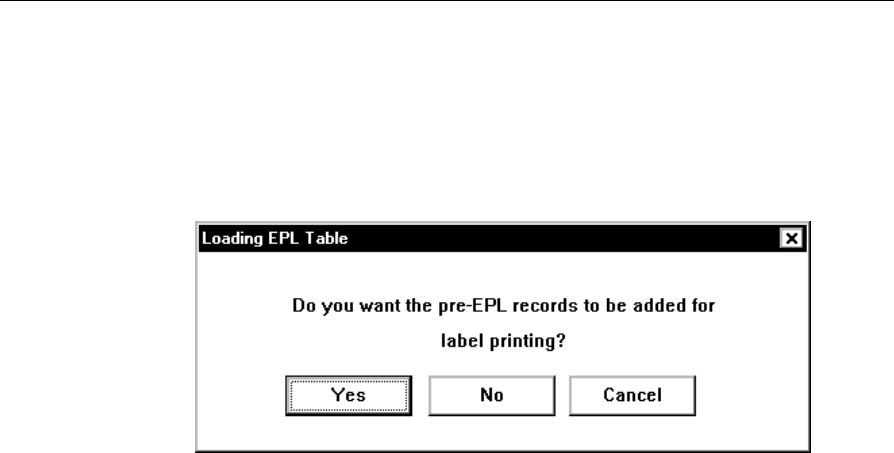
9-10 Loading the Pre-EPL File
2. Use the Filename and Path boxes on this screen to find the Pre-EPL
file you want to use and select the filename.
3. Select OK to load the file. The system starts loading the file and
displays this dialog box.
4. Select one of the following at this dialog box:
Yes - You are using the Label Data Manager (LDM) and want to
add the pre-EPL records to the LDM files for label printing.
No - You are not using LDM but wish to continue loading the Pre-
EPL file. This would be the case when using SmarTalkers pre-
labeled by the overlay supplier.
Cancel - You want to cancel loading the pre-EPL file.
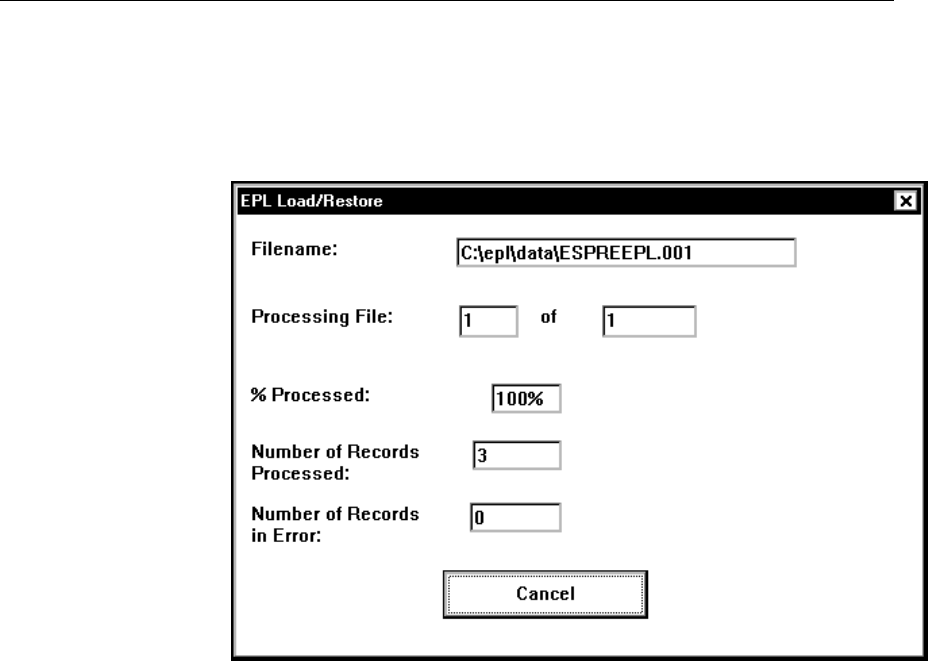
Loading the Pre-EPL File 9-11
The following screen appears allowing you to observe the progress
of the load process. You can press Cancel at any time if you want
to discontinue the Load/Restore process and return to the EPL
Maintenance menu bar.
5. When this operation is complete, this screen disappears and you
automatically return to the EPL Maintenance main menu bar.
Note: The EPL System Error Log contains a list of errors and
descriptions. Refer to Chapter 12, “Testing the System,” for
information on accessing the Error Log. Refer to the NCR DecisioNet
System User’s Guide, (B005-0000-1087) for more information on error
codes.
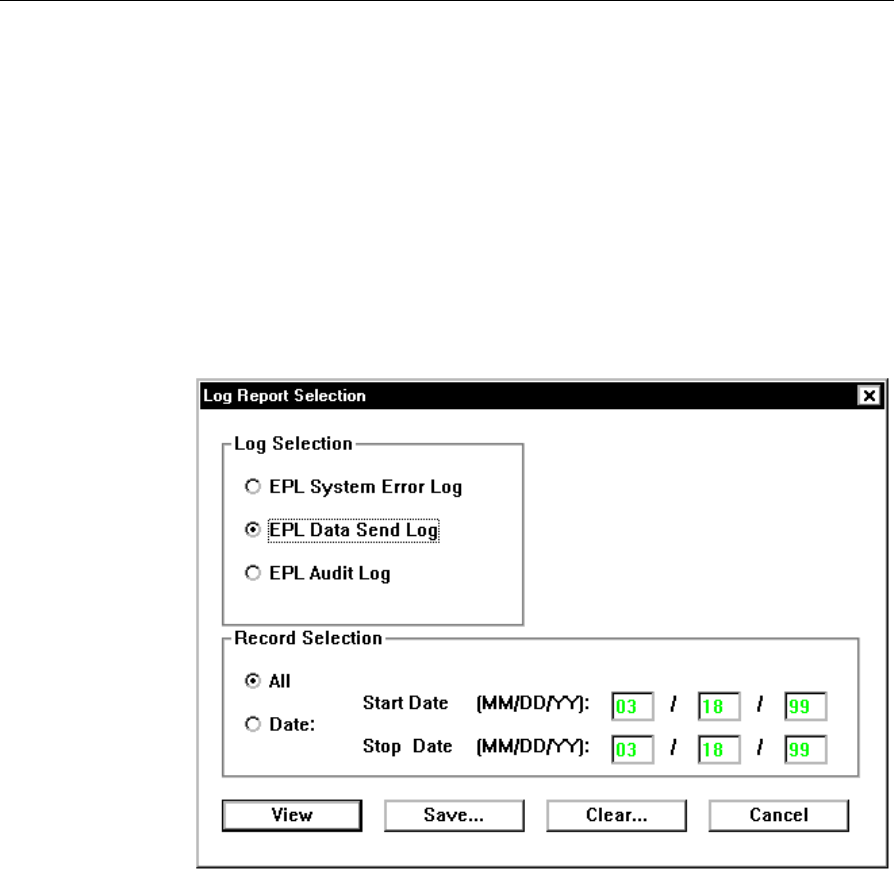
9-12 Loading the Pre-EPL File
Checking SmarTalker Initialization
After initializing the SmarTalkers, you can verify their status by
checking the EPL Data Send logs.
Viewing EPL Data Send Log
To view the EPL Data Send logs, follow this procedure:
1. Select Log on the EPL Maintenance menu. The log report selection
menu is displayed.
2. Select EPL Data Send Log and select All or Date (enter Start
Date/Stop Date if required), then select View. The EPL Data Send
Log is displayed.
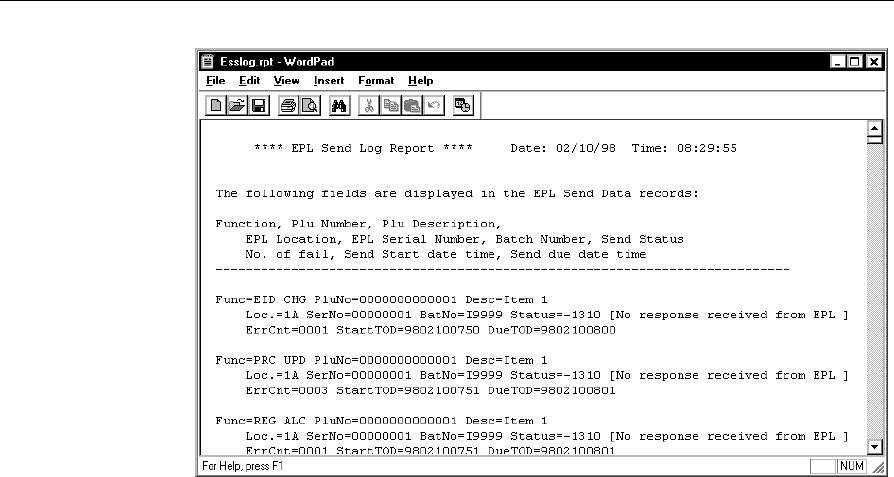
Loading the Pre-EPL File 9-13
The fields appearing in the EPL Data Send Log are explained here:
Function:
The function that started this operation
PLU Number:
Item number
PLU Description:
Item description
EPL Location:
SmarTalker location
EPL Serial Number:
SmarTalker serial number
Batch Number:
EPL maintenance batch number

9-14 Loading the Pre-EPL File
Send Status:
An EPL’s status is indicated by a number and brief message
0: Successful
1: Waiting
2: Communicating
Any Negative Number: Resend the data using the instructions in the
next section. Refer to Chapter 8, “DecisioNet System Messages,” in the
NCR DecisioNet System User’s Guide (B005-0000-1087), for message
descriptions.
ErrCnt:
Number of communication errors
StartTOD:
Date and time when communication starts
(9708302102 = YYMMDD and 24-hour time)
DueTOD:
Date and time when communication is due to be completed
(9708302112 = YYMMDD and 24-hour time)

Loading the Pre-EPL File 9-15
Resending the EPL Data
In the EPL Data Send Log, if an EPL’s Send Status is a negative
number, initialize the SmarTalker by resending the EPL data.
1. Select Resend from Batch Maintenance on the EPL Maintenance
menu. The following screen appears.
You can also check how many records in the batch were
successfully applied to the EPL Scheduler.
2. Select the EPL Batch No. that includes the SmarTalker that failed to
receive the data and select OK. (Obtain the batch number from the
EPL Data Send Log.)
3. Check the status of SmarTalkers in the Batch. (EPL data is resent to
SmarTalkers whose Send Status is a negative number.)