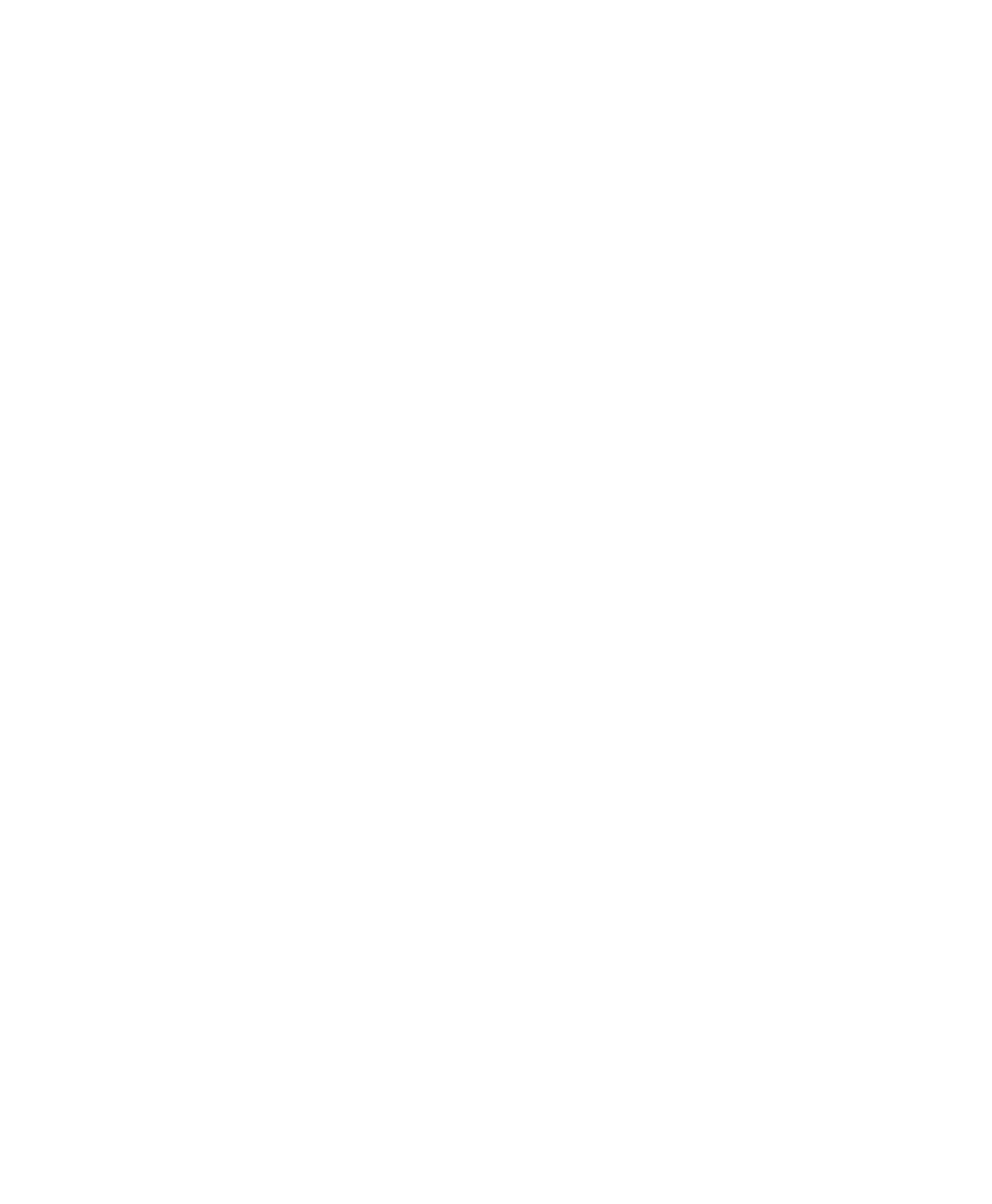Contents
- 1. TRX7431 User Manual
- 2. Teklogix 9150 Wireless Gateway User Manual
- 3. Teklogix 9150 Wireless Gateway User Manual Declaration of Conformity
- 4. Teklogix 9150 Wireless Gateway User Manual Cautions to Users
- 5. Teklogix 9150 Wireless Gateway User Manual Teklogix Offices
- 6. Teklogix 9150 Wireless Gateway User Manual Table of Contents
- 7. Teklogix 9150 Wireless Gateway User Manual Chapter 1 Introduction
- 8. Teklogix 9150 Wireless Gateway User Manual Chapter 2 Installation Requirements
- 9. Teklogix 9150 Wireless Gateway User Manual Chapter 3 9150 Main Configuration
- 10. Teklogix 9150 Wireless Gateway User Manual Chapter 4 Base Station Configuration
- 11. Teklogix 9150 Wireless Gateway User Manual Chapter 5 Mini Controller Configurati
- 12. Teklogix 9150 Wireless Gateway User Manual Chapter 6 Access Point Configuration
- 13. Teklogix 9150 Wireless Gateway User Manual Chapter 7 Specifications
- 14. Teklogix 9150 Wireless Gateway User Manual Appendix A
- 15. Teklogix 9150 Wireless Gateway User Manual Appendix B
- 16. Teklogix 9150 Wireless Gateway User Manual Index
- 17. Teklogix 9150 Wireless Gateway User Manual Appendix A
- 18. 7035 8255 8260 User Manual
- 19. 9150 User Manual
- 20. response to FCC correspondence 15472
Teklogix 9150 Wireless Gateway User Manual Chapter 2 Installation Requirements

Teklogix 9150 Wireless Gateway User Manual 13
INSTALLATION REQUIREMENTS 2
2.1 Choosing The Right Location..................15
2.1.1 Environment.....................15
2.1.2 Maintenance.....................16
2.1.3 Power And Antenna Cables . . . . . . . . . . . . . 16
2.2 Connecting To External Devices.................17
2.2.1 Ports.........................17
2.2.2 Status Indicators (LEDs). . . . . . . . . . . . . . . 18
2.2.3 Preparing For LAN Installation . . . . . . . . . . . 18
2.2.3.1 Ethernet....................19
2.2.3.2 Token Ring. . . . . . . . . . . . . . . . . . . 19
2.2.4 Preparing For Serial Installation . . . . . . . . . . . 20
2.2.5 Connecting A Video Display Terminal . . . . . . . 21
2.3 Changing The Configuration With A Web Browser.......21
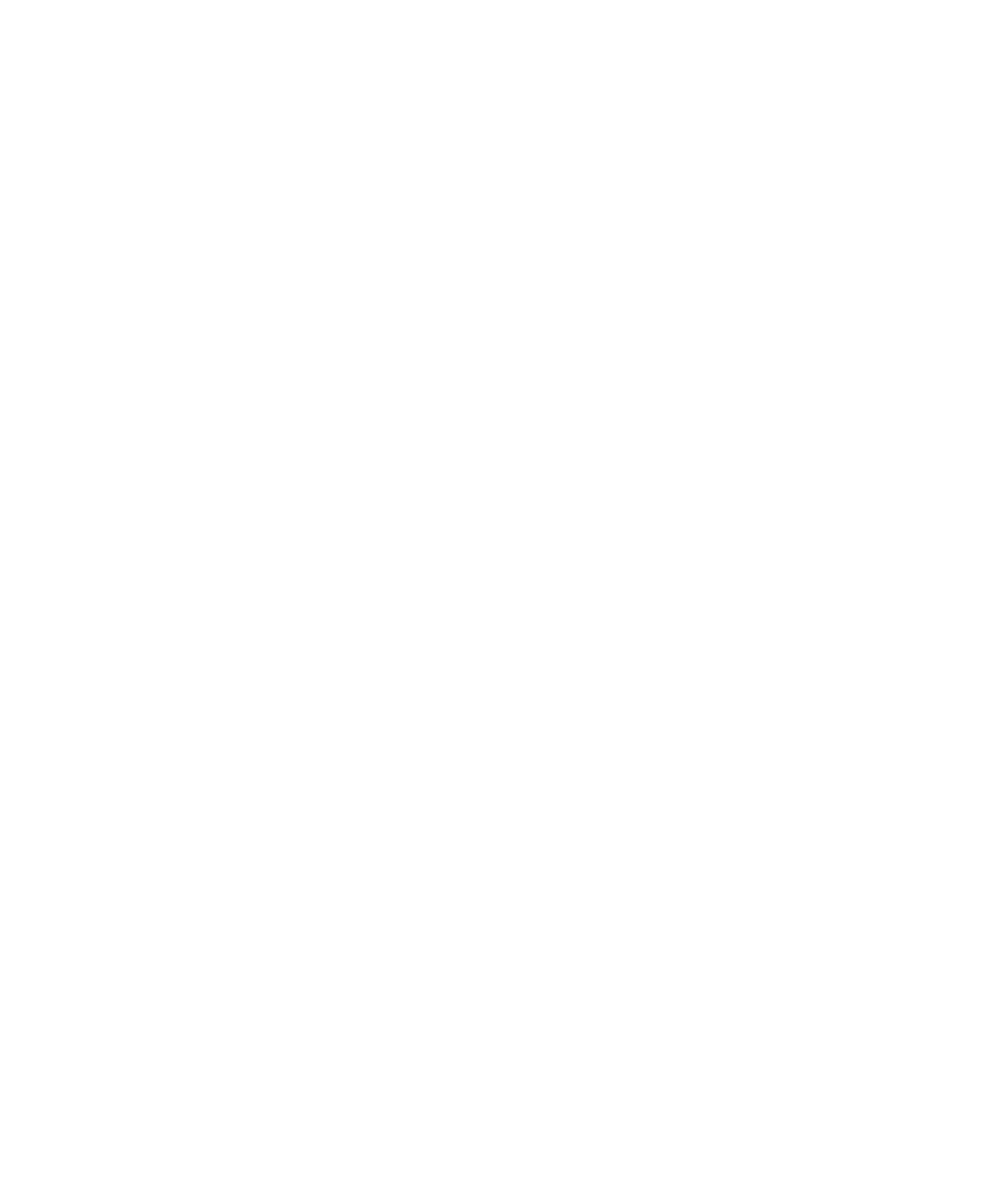
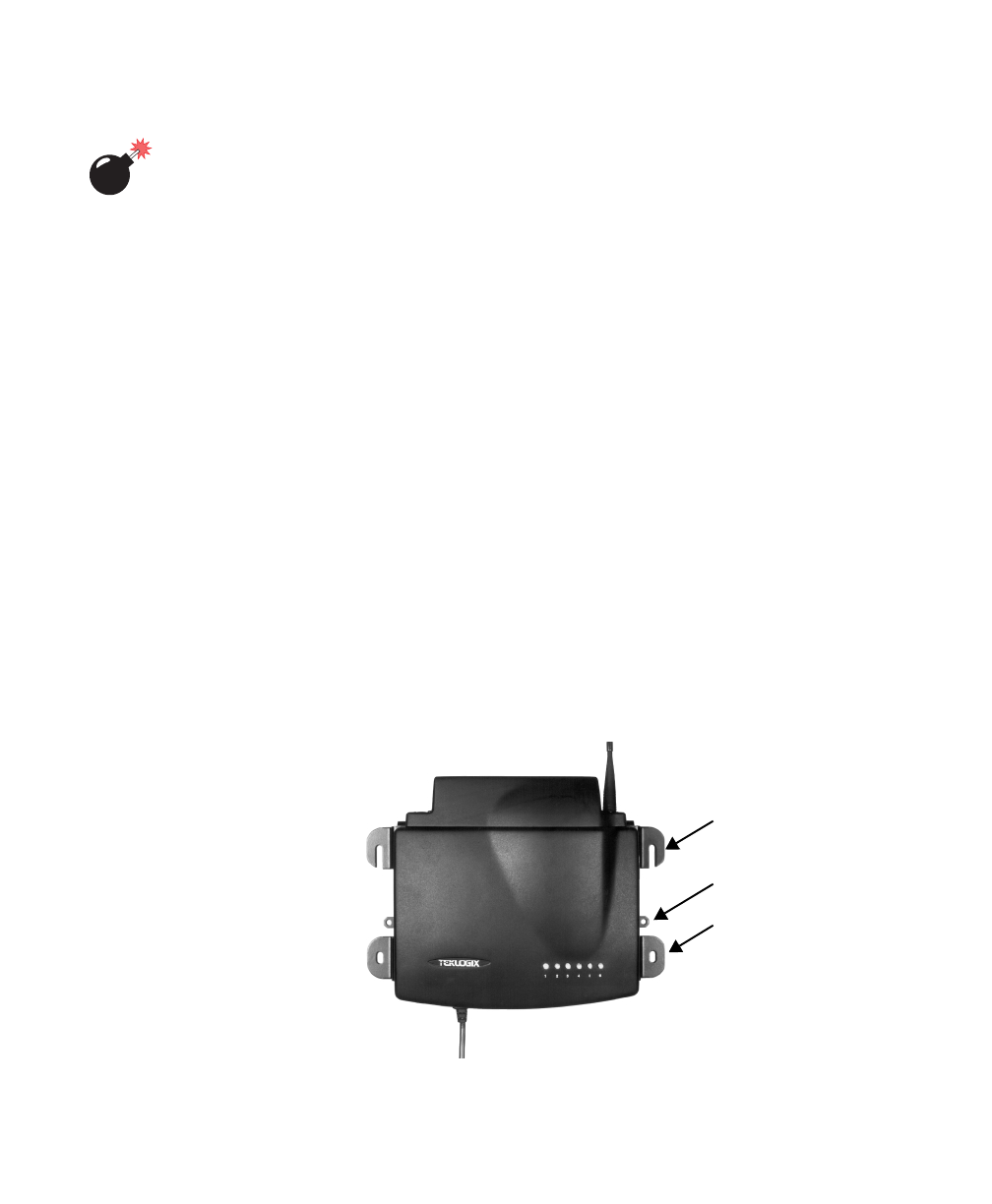
Teklogix 9150 Wireless Gateway User Manual 15
Chapter 2: Installation Requirements
Choosing The Right Location
Warning: The 9150 must be installed by qualified Teklogix personnel.
2.1 Choosing The Right Location
Typically, Teklogix conducts a site survey in the plant and then recommends the
preferred locations for the 9150s. These locations provide good radio coverage,
minimize the distance to the host computer or network controller, and meet the
environmental requirements.
2.1.1 Environment
The 9150 should be located in a well-ventilated area and should be protected from
extreme temperature fluctuations (i.e. direct heater output, shipping doors or
direct sunlight). If a protective cover is required, it must have enough ventilation
to maintain the 9150’s surface at or near room temperature. The 9150 should be
situated away from the path of vehicles and free from water or dust spray.
The 9150 should only be mounted in the upright position, as shown in Figure 2.1,
below. This orientation minimizes the risk of water entering the 9150, should the
unit accidentally be sprayed. The 9150 is attached to a vertical surface using four
fasteners on the rear plate (type of fasteners are dependent on mounting surface).
The top two holes in the rear plate are slots, allowing the unit to be hung in position
before the remaining bolts are installed, thus easing installation. The bolts used for
installation are SAE 1/4-20.
Figure 2.1 9150 Installation Position
Mounting Slot
Cable Tie Mount
Mounting Hole
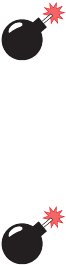
Chapter 2: Installation Requirements
Maintenance
16 Teklogix 9150 Wireless Gateway User Manual
Refer to Chapter 7: “Specifications” for a more detailed description of environmen-
tal requirements. Keep in mind that the long term stability of this equipment will
be enhanced if the environmental conditions are less severe than those listed in
this manual.
2.1.2 Maintenance
The 9150 has no internal option switches and does not require physical access;
all configuration settings are done remotely (see Chapter 3: “9150 Main Configura-
tion”). Environmental and radio communication considerations do, however,
still apply.
2.1.3 Power And Antenna Cables
To prevent accidental disconnection and stress on the 9150, antenna and power
cables should be secured within 30 cm of the unit. Secure the cables with ties to
the cable tie mounts on the 9150 (see Figure 2.1 on page 15). A single phase power
outlet (range 100 to 240 VAC rated 1.0A minimum) should be installed within one
metre (3.1 feet) of the 9150. The 9150 automatically adjusts to input within that
power range. The power cable is removable and is available in the power type spe-
cific to your location.
Warning: To avoid electric shock, the power cord protective grounding
conductor must always be connected to ground.
There are several omnidirectional antennas available from Teklogix. The type of
antenna required for each installation depends on the coverage requirements and
the frequencies used. Generally, a site survey determines the appropriate antenna.
Teklogix can also provide special, directional antennas. Consult Teklogix service
personnel for more information.
Warning: Never operate the 9150 without a suitable antenna or a
dummy load.
Connection to Outdoor Antenna: Outdoor antenna to be earthed in
accordance with International Standard EN 50083-1 (1993),
“Cabled Distribution Systems for Television and Sound Signals -
Safety Requirements”. The antenna must be installed by a
qualified service person and installed according to local electrical
installation codes. The antenna should be located such that it is
always at least 20 cm away from the user and other people
working in the area.

Teklogix 9150 Wireless Gateway User Manual 17
Chapter 2: Installation Requirements
Connecting To External Devices
Warning: For RF safety considerations, users are not allowed to approach
close to the antenna.
Teklogix supplies the coaxial cable required to connect the 9150 to the antenna.
When determining the location of the antenna, the coverage requirements of the
antenna are considered in conjunction with the environmental requirements
of the 9150.
The coaxial cable must be routed and secured using wire anchors and/or coaxial nail
clips. A few extra inches of cable are required near the antenna and the 9150 to
make disconnection easier.
2.2 Connecting To External Devices
This section contains general guidelines for connecting the 9150 to external
devices such as network controllers, base stations, host computers, PCs and video
display terminals.
2.2.1 Ports
Figure 2.2 below shows the locations of the port and power connectors on the under-
side of the 9150. The port pinouts are described in Appendix A: “Port Pinouts And
Cable Diagrams”.
Figure 2.2 Base Of The 9150 (inset: optional Token Ring adaptor)
AC Power Socket Console Port
On-Board Ethernet Adaptors
10Base2
10Base5
10Base-T
10Base-T 10Base5 10Base2 Console
To ke n R i ng
Lock Unlock
Token Ring Adaptor
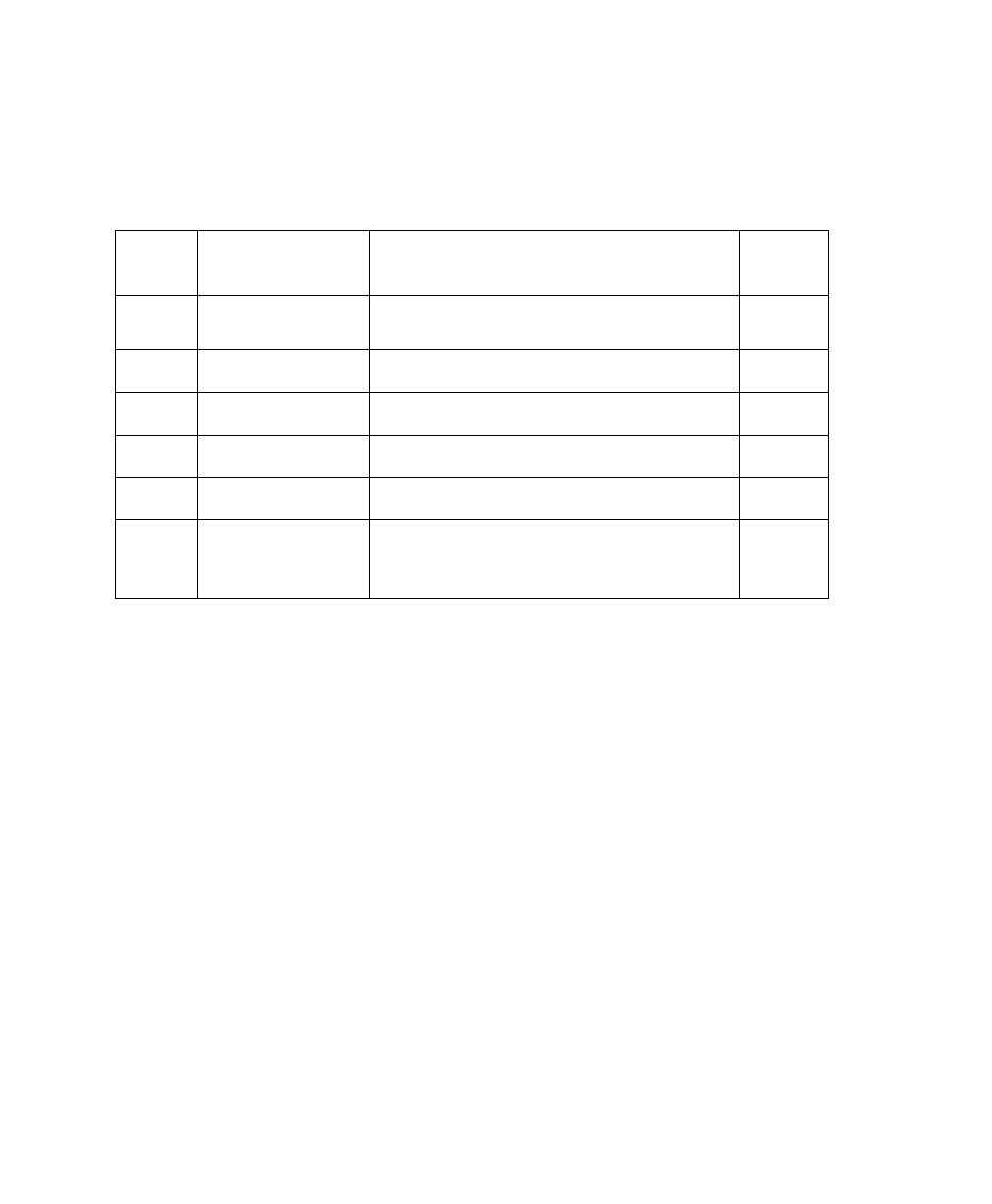
Chapter 2: Installation Requirements
Status Indicators (LEDs)
18 Teklogix 9150 Wireless Gateway User Manual
2.2.2 Status Indicators (LEDs)
The 9150 has six status indicators on the front of the enclosure. These numbered and
coloured LEDs indicate the operating status for each port:
2.2.3 Preparing For LAN Installation
Because the 9150 provides Ethernet or Token Ring connectivity, it can be added to
an existing LAN. Generally, LAN installations are handled with the help of the
network administrators, as they are familiar with their network and its configuration.
Once the 9150 is installed, connected and powered on, the system administrator
can access the unit to check the configuration and to assign the 9150 its unique IP
address. This may be done through the Console port or through the network (see
“Connecting A Video Display Terminal” on page 21 and “Changing The Configura-
LED
Number Name Function Colour
1 Ethernet link1 Link indicator for 10base-T:
ON = good link; OFF = no link yellow
2 Ethernet activity Ethernet LAN activity (Rx/Tx) green
3PC Card A status
2PC Card A activity (Rx/Tx) yellow
4 PC Card B status2,3 PC Card B activity (Rx/Tx; Token Ring) green
5 SLIM SLIM card activity yellow
6Power
LED flashing = BIST4 running/error detected
LED On solid = BIST4 Passed
LED Off = no power to unit
green
1 For 10Base2 and 10Base5: LED 1 is always OFF when these connections are used.
2 When a TekLAN 902 MHz radio is installed, the PC Card status LEDs blink only when
data is received from or transmitted to a terminal. When a TRX7370 narrow band radio is
installed, these LEDs blink for all received and transmitted data traffic.
3 When a Token Ring PC card is installed, LED #4 shows Token Ring activity.
4 Built-in Self-Test.
Table 2.1 LED Functions
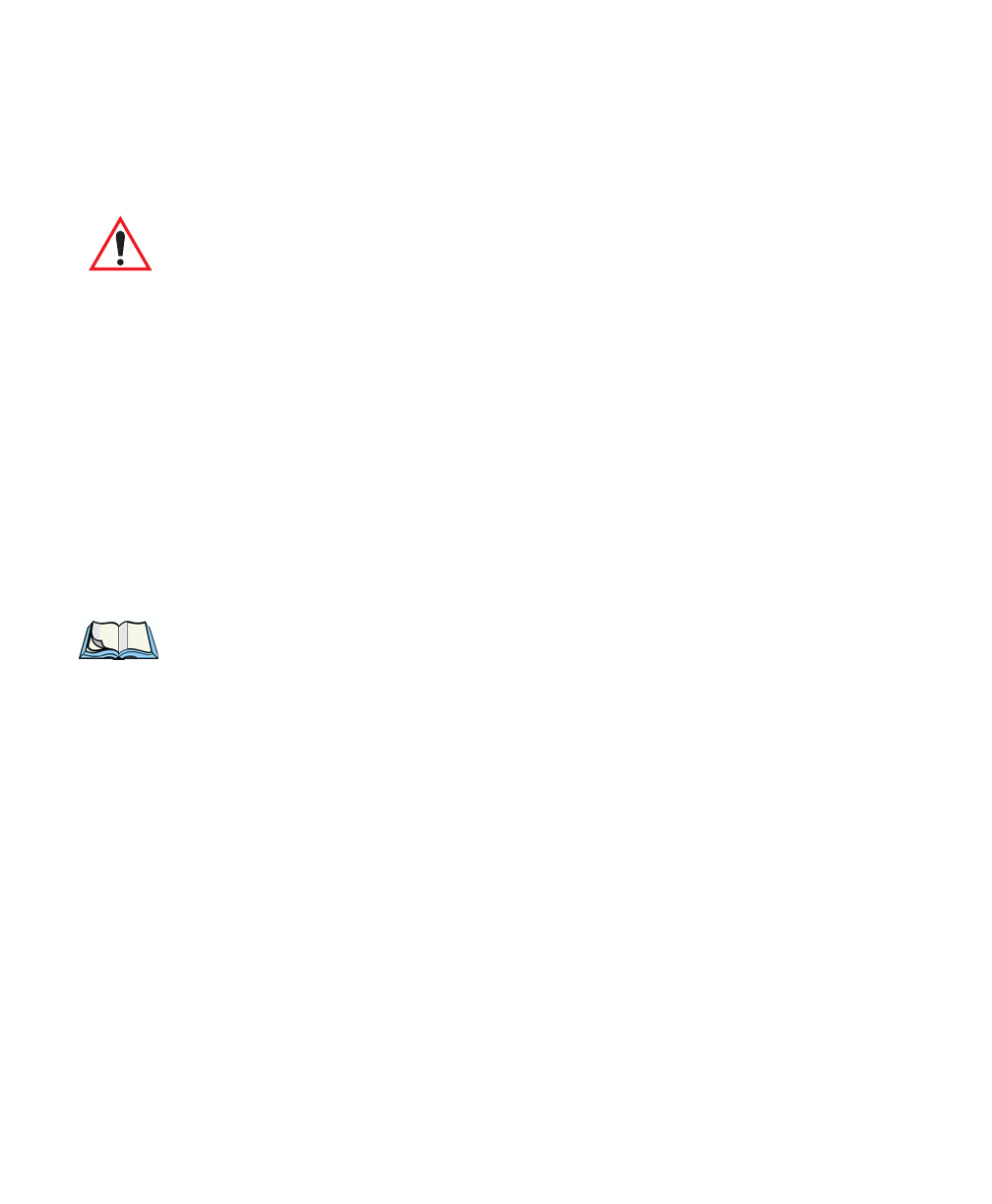
Teklogix 9150 Wireless Gateway User Manual 19
Chapter 2: Installation Requirements
Preparing For LAN Installation
tion With A Web Browser” on page 21). Subsequent changes in the network, such as
the addition of stations or users, would also require that the 9150 configuration
be changed.
Important: Once the 9150 is configured and rebooted the first time, the
“Employ bootp” parameter should be disabled (see page 38),
unless the 9150 obtains its IP address from a bootp server or the
system administrator intends to update the software through bootp.
2.2.3.1 Ethernet
The 9150 is equipped with three variations of Ethernet connection: 10Base-T
(RJ-45), 10Base2 (BNC coax), and 10Base5 (Dsub 15). See Figure 2.2 on page 17
for an illustration of the connector locations. Since these ports are auto-selecting,
jumper or configuration settings are not required. The maximum packet size sup-
ported over the network is 1500 bytes. This parameter is not set at the 9150, but
should be set at the host.
For a description of port pinouts, please refer to Appendix A: “Port Pinouts And
Cable Diagrams”.
Note: 10Base2 termination is not required if the port is not used.
2.2.3.2 Token Ring
To connect a 9150 to a Token Ring network, a Madge Token Ring Smart 16/4 Ring-
node Adapter Type II PC card, 4 or 16 Mbps, is pre-installed in the internal PC card
slot. The connector plate shown in the inset in Figure 2.2 on page 17 is fixed to the
base of the 9150 to accommodate the Token Ring Dsub9 cable. This connection
supports Shielded Twisted Pair (IBM STP) cables Type 1 or 6. The maximum
packet size supported over the network is 1500 bytes. This parameter is not set at
the 9150, but should be set at the host.
For a description of port pinouts, please refer to Appendix A: “Port Pinouts And
Cable Diagrams”.
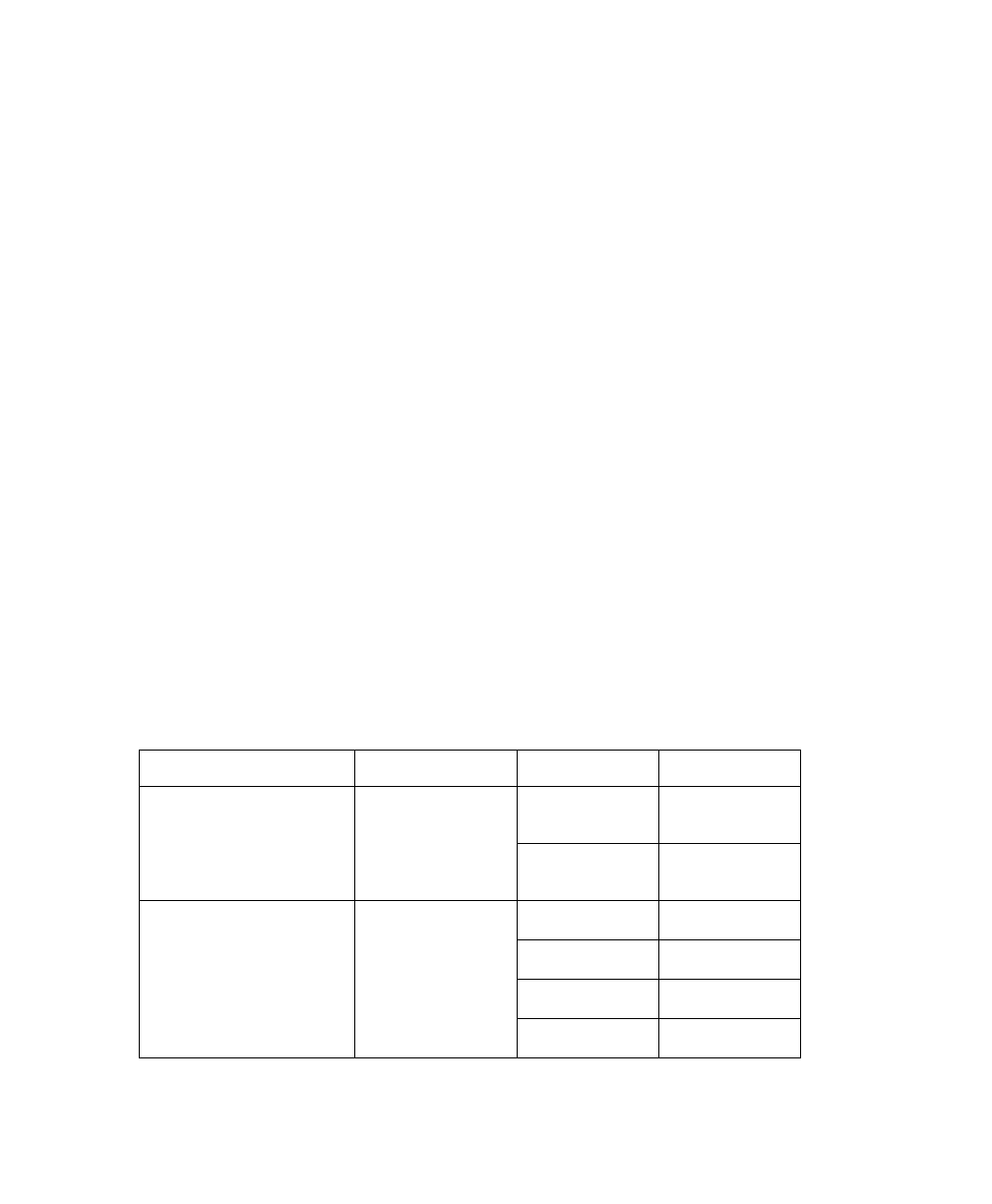
Chapter 2: Installation Requirements
Preparing For Serial Installation
20 Teklogix 9150 Wireless Gateway User Manual
2.2.4 Preparing For Serial Installation
The 9150 offers serial connection as an option when a local area network is not
used. Data cables are generally prepared after the site survey report is available and
should be in place before the equipment arrives so that Teklogix can install them.
The type of data cable used depends on the type of port required at the site. The type
of port depends on the location of the 9150 and whether it is to be connected to a
host computer or a network controller. Modems can be used to better accommodate
long distances between the 9150 and the host computer or network controller.
Port options include RS-232 Plus and Current Loop. Connector pinouts are listed in
Appendix A: “Port Pinouts And Cable Diagrams”. The baud rate and the
maximum length of the cable for each type of port is tabulated in Table 2.2, below.
The cable lengths are based on a quality, 2-pair shielded cable (Belden #8723). The
default baud rate for the 9150 serial connection is 19.2k.
Each method of connection has different advantages and capabilities:
•RS-232/Current Loop – This is a standard RS-232 asynchronous port with
extra lines for synchronous communication. Cable length is limited by the
RS-232 specification of 2500pF on the capacitance of the receiving stations.
An optional current loop is available to extend the limits of this connection.
•Optically isolated RS-232-Plus – This is a standard RS-232 asynchronous
port with an RS-423 driver. Cables connected to this port can span longer
distances at higher baud rates than the RS-232/Current Loop option.
Table 2.2 Maximum Cable Lengths For RS-232 Plus And Current Loop
Port Options Cable Part No. Baud Rate Max. Length
RS-232 Plus
(asynchronous
communications only)
16590, 16598,
19387
up to 19.2k 2250 ft.
38.4k 2000 ft.
Current Loop
20 mA
(asynchronous
communications only)
16599
2400 6250 ft.
9600 3250 ft.
19.2k 1500 ft.
38.4k 1000 ft.
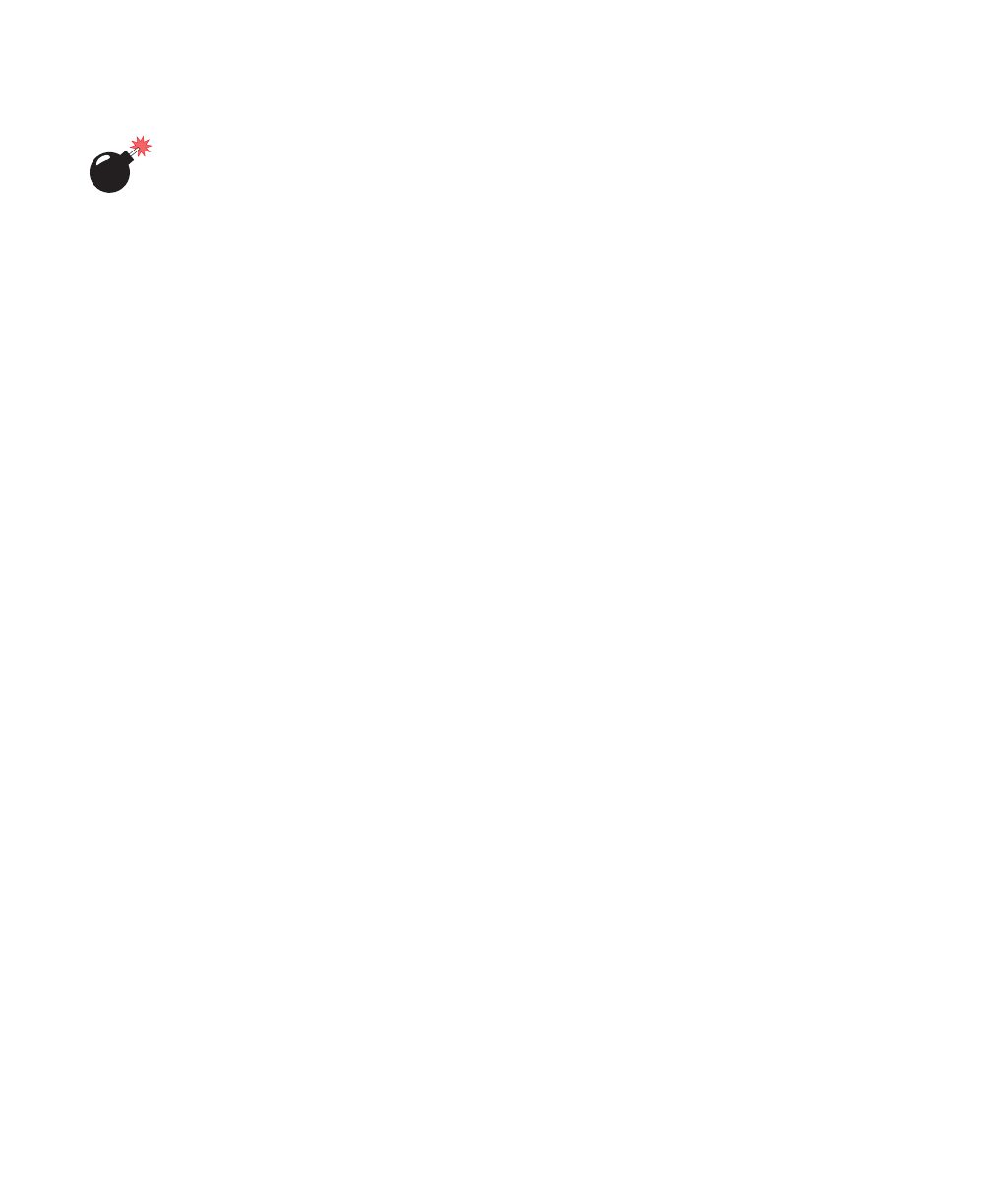
Teklogix 9150 Wireless Gateway User Manual 21
Chapter 2: Installation Requirements
Connecting A Video Display Terminal
Warning: Installation using an outdoor data cable between two buildings
requires that transient protection (a lightning arrestor) be added
to the data cable. The RS-232 Plus port is recommended in this
situation because it provides optical isolation between the cable
and the controller.
To avoid ground problems (on the data cables), the 9150 should be connected to the
same transformer/voltage distribution system as the network controller. If this is not
possible, use Current Loop ports or a pair of modems.
2.2.5 Connecting A Video Display Terminal
An ANSI compatible video display terminal (e.g., DEC VT220 or higher), or a PC
running terminal emulation, is used for diagnostic purposes and to configure the IP
address for the first time before the 9150 can be accessed using a Web Browser (see
“Configuring The IP Address” on page 25).
The terminal is connected to the port labelled “Console” on the 9150 (see Figure 2.2
on page 17). This port is normally set to operate at 19,200 baud, 8 bits, 1 stop bit, no
parity. To comply with Part 15 of the FCC rules for a Class B computing device,
only the cable supplied (Part no. 19387) should be used.
2.3 Changing The Configuration With A Web Browser
The 9150 Flash memory can be reconfigured remotely via the network using a stan-
dard HTML Web Browser such as Netscape Navigator (version 4.05 or later) or MS
Internet Explorer (version 4.0 or later). See Chapter 3: “9150 Main Configuration”
for instructions on changing the parameters.
When setting up the 9150 as an access point device, refer to Chapter 6: “Access
Point Configuration” for additional information.
When setting up the 9150 as a base station, please refer to Chapter 4: “Base Station
Configuration” for additional information.
When setting up the 9150 as a mini-controller, please refer to Chapter 5: “Mini-
Controller Configuration” for additional information.