Cambium Networks 50450I Wireless Ethernet Bridge, Dual Channel OFDM MIMO Combination Access Point, Subscriber Station and Point to Point Equipment User Manual PMP PTP 450i Series User Guide
Cambium Networks Limited Wireless Ethernet Bridge, Dual Channel OFDM MIMO Combination Access Point, Subscriber Station and Point to Point Equipment PMP PTP 450i Series User Guide
Contents
- 1. Installation Guide
- 2. User Guide Part 1
- 3. User Guide Part 2
- 4. User Guide Part 3
- 5. User Guide Part 4
- 6. User Guide Part 5
- 7. User Guide Part 6
- 8. User Guide Part 7
- 9. Exhibit D Users Manual per 2 1033 b3
- 10. User Manual - Part 1
- 11. User Manual - Part 2
- 12. User Manual - Part 3
- 13. User Manual - Part 4
- 14. Users Manual - Part 5
- 15. Users Manual - Part 6
- 16. User Manual
User Guide Part 2
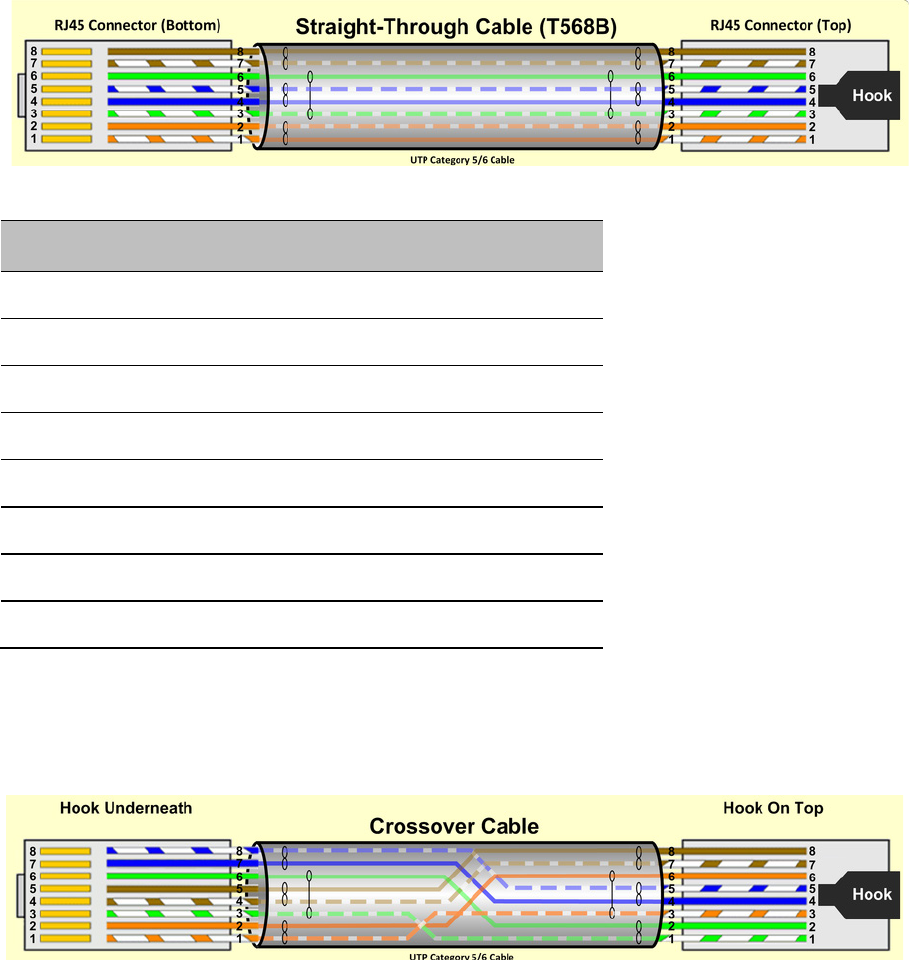
Chapter 5: Preparing for installation Testing system components
Page 5-12
RJ-45 Pinout for Straight-through Ethernet Cable
Table 49
Straight-through Ethernet Cable
Table 50
RJ-45 pinout for straight-through Ethernet cable
Pin
Signal
Pair
Color
1 TP1+ 2 White/orange stripe
2 TP1- 2 Orange solid
3 TP2+ 3 White/green stripe
4 TP3- 1 Blue solid
5 TP3+ 1 White/blue stripe
6 TP2- 3 Green solid
7 TP4+ 4 White/brown stripe
8 TP4- 4 Brown solid
RJ-45 Pinout for Crossover Ethernet Cable
Figure 28
Crossover Ethernet Cable
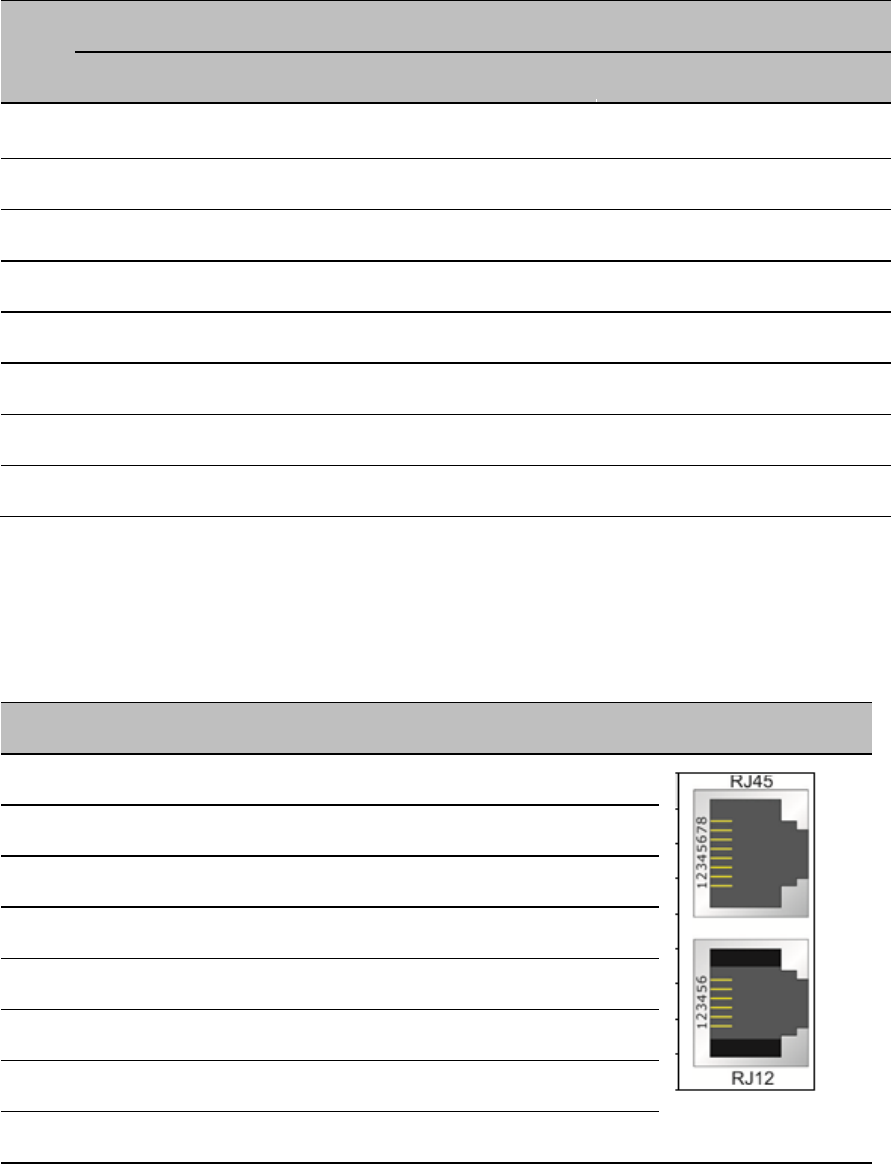
Chapter 5: Preparing for installation Testing system components
Page 5-13
Table 51
RJ-45 pinout for crossover Ethernet cable
Pin
Connection 1
Connection 2
Signal
Pair
Color
Signal
Pair
Color
1 TP2+ 3 White/green stripe TP1+ 2 White/orange stripe
2 TP2- 3 Green solid TP1- 2 Orange solid
3 TP1+ 2 White/orange stripe TP2+ 3 White/green stripe
4 TP3- 1 Blue solid TP3- 1 Blue solid
5 TP3+ 1 White/blue stripe TP3+ 1 White/blue stripe
6 TP1- 2 Orange solid TP2- 3 Green solid
7 TP4+ 4 White/brown stripe TP4+ 4 White/brown stripe
8 TP4- 4 Brown solid TP4- 4 Brown solid
AP/BHM to uGPS cable
The AP/BHM to uGPS cable can be constructed from RJ12 to RJ 45 cable using the ping
configuration described in Table 51.
Table 52
AP/BHM to uGPS cable pinout
Pin
450i AP RJ 45 Connector
Pin
UGPS RJ 12 Connector
Connector
1 NC
1
8 on RJ 45
2 NC
2
NC
3 NC
3
5 on RJ 45
4 4 on RJ 12
4
4 on RJ 45
5 3 on RJ 12
5
NC
6 NC
6
7 on RJ 45
7 6 on RJ 12
8 1 on RJ 12

Chapter 5: Preparing for installation Testing system components
Page 5-14
Note
The AP/BHM will only power up the uGPS if it configured to do so.
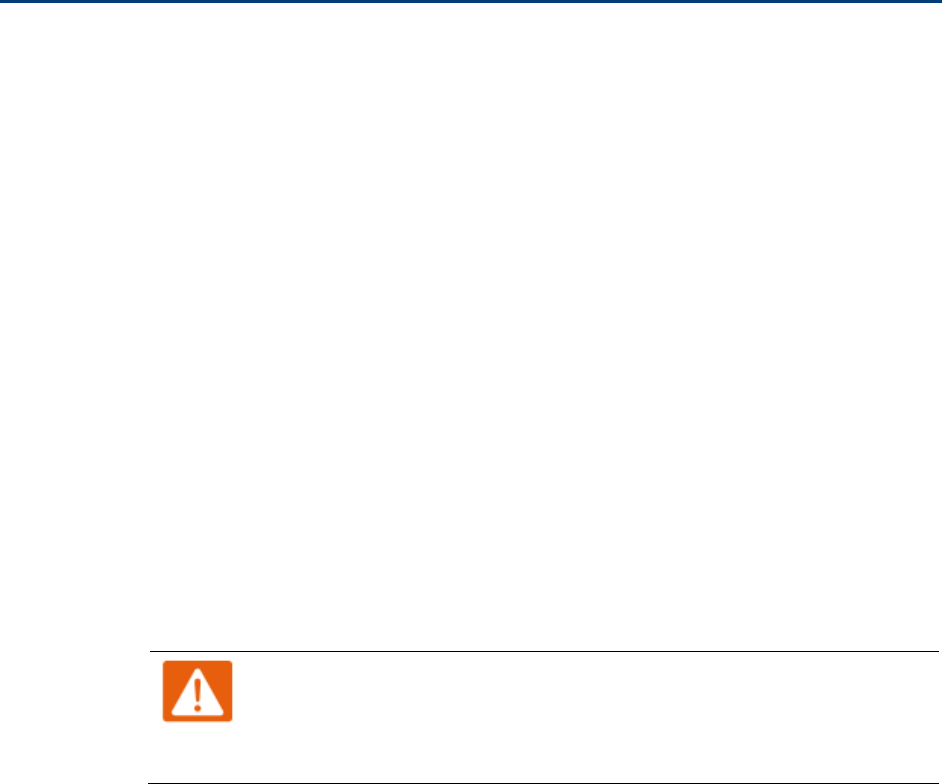
Chapter 5: Preparing for installation Configuring Link for Test
Page 5-15
Configuring Link for Test
It is important to stage the AP/BHM and SM/BHS units first to verify proper registration before
deploying the modules to the site. To begin configuring the modules for test, see the sections
below:
Configuring the management PC
To configure the local management PC to communicate with the AP, SM, BHM or BHS, proceed as
follows:
Powering the AP/SM/BH for test configuration
Perform the following steps to power on the ODU.
Procedure 1
Powering the ODU
1
Plug one end of a CAT 5 Ethernet cable into the ODU.
2
Plug the Ethernet cable connector labeled To Radio into the jack in the pig tail that
hangs from the power supply.
3
Plug the other connector of the pig tail (this connector labeled To Computer) into
the Ethernet jack of the computing device.
4
Plug the power supply into an electrical outlet.
Warning
From this point until you remove power from the ODU, stay at least as
far from the AP as the minimum separation distance specified in
Minimum separation distances on page 5-3.
5
Power up the computing device
6
Start the browser in the computing device
The AP/BHM interface provides a series of web pages to configure and monitor the unit. Access
web-based interface through a computing device that is either directly connected or connected
through a network to the AP/BHM. If the computing device is not connected to a network when it is
being configured for test environment, and if the computer has used a proxy server address and
port to configure a module, then the operator may need to first disable the proxy setting in the
computer.

Chapter 5: Preparing for installation Configuring Link for Test
Page 5-16
Perform the following procedure to toggle the computer to not use the proxy setting.
Procedure 2
Bypassing browser proxy settings to access module web pages
1
Launch Microsoft Internet Explorer
2
Select
Tools, Internet Options, Connections, LAN Settings.
Alternate web browser
menu selections may differ.
3
Uncheck the
Use a proxy server
box.
In the address bar of your browser, enter the IP address of the AP/BHM. (For example, enter
http://169.254.1.1 to access the AP/BHM through its default IP address). The AP/BHM
responds by opening the General Status tab of its Home page.
Logging into the web interface – AP/SM/BH
Procedure 3
Logging into the web interface
1
Plug one end of a CAT 5 Ethernet cable into the AP/BHM
2
Plug the Ethernet cable connector labeled To Radio into the jack in the pig tail that
hangs from the power supply.
3
Plug the other connector of the pig tail (this connector labeled To Computer) into
the Ethernet jack of the computing device.
4
Plug the power supply into an electrical outlet.
Warning
From this point until you remove power from the ODU, stay at least as
far from the ODU as the minimum separation distance specified in
Minimum separation distances on page 5-3.
Using the Quick Start Configuration Wizard of the AP/BHM
See section Quick link setup on page 7-12.
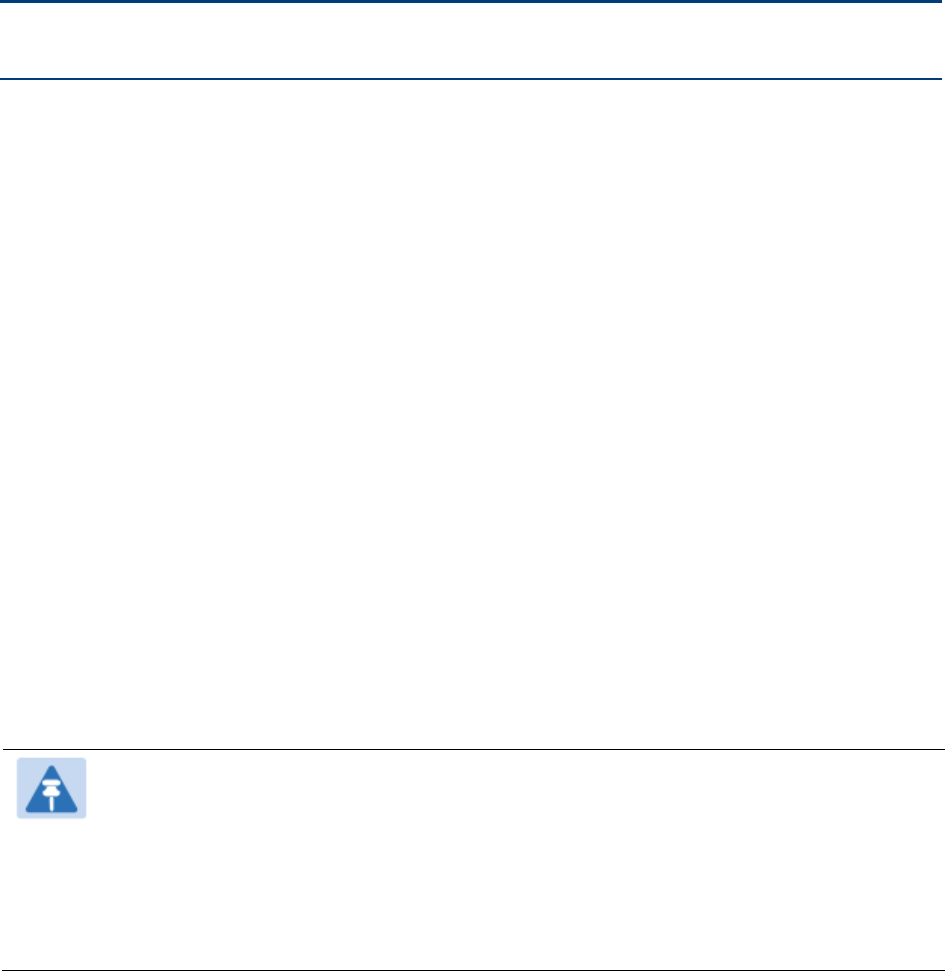
Page 6-1
Chapter 6: Installation
This chapter describes how to install and test the hardware for a PMP/PTP 450i link. It contains the
following topics:
• ODU variants and mounting bracket options on page 6-2 provides details of six different
bracket options, including the type of ODu and range of pole diameters supported by each
option.
• Mount the ODU, LPU and surge suppressor on page 6-3 describes how to mount and ground
an integrated or connectorized ODU, how to mount and ground the top LPU.
• Installing the copper Cat5e Ethernet interface on page 6-11 describes how to install the copper
Cat5e power over Ethernet interface from the ODU to the PSU.
• Installing external antennas for a connectorized ODU on page 6-15 describes how to install
external antennas for a connectorized ODU.
• Installing ODU on page 6-31 describes how to install PTP and PMP ODU radios.
• Installing the AC Power Injector on page 6-36 describes how to install a power supply unit for
the PMP/PTP 450i, either the AC Power Injector.
• Installing a GPS receiver on page 6-37 describes how to install a GPS receiver as the timing
reference source.
• Supplemental installation information on page 6-42 contains detailed installation procedures
that are not included in the above topics, such as how to strip cables, create grounding points
and weatherproof connectors.
Note
These instructions assume that LPUs are being installed from the PMP/PTP 450i LPU
and grounding kit (Cambium part number C000065L007). If the installation does not
require LPUs, adapt these instructions as appropriate.
If LPUs are being installed, only use the five black-capped EMC cable glands supplied
in the LPU and grounding kit. The silver-capped cable glands supplied in the ODU kits
must only be used in PMP/PTP 450i installations which do not require LPUs.

Chapter 6: Installation ODU variants and mounting bracket options
Page 6-2
ODU variants and mounting bracket options
Mounting bracket options
The PMP/PTP 450i series supports various mounting bracket options. Select the optimum
mounting bracket arrangement based on the pole diameter and the ODU variant:
Table 53
ODU mounting bracket part numbers
Cambium description
Cambium part number
Mounting bracket – low profile adjustable N000045L002A
The low profile bracket provides elevation adjustment with the PMP/PTP 450i Integrated ODUs of
+10° to –5° or +5° to –10°. A larger adjustment range is available using the standard integrated
mounting bracket. The connectorized mounting bracket does not provide elevation adjustment.
Note
The connectorized mounting bracket is included with the PMP/PTP 450i Connectorized
ODU. Order a bracket separately for PMP/PTP 450i Integrated ODUs.
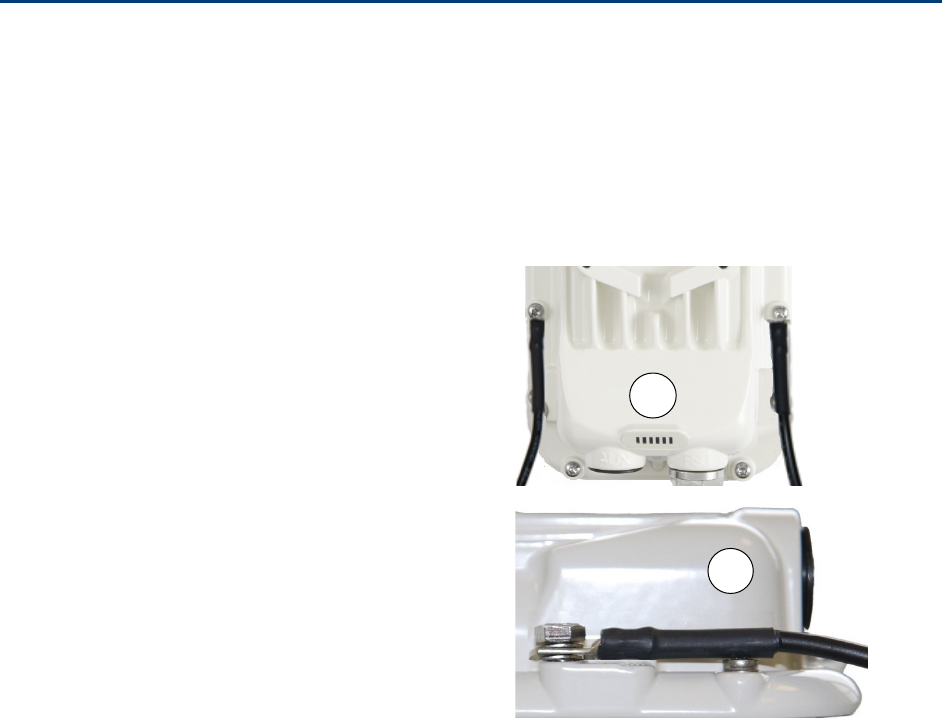
Chapter 6: Installation Mount the ODU, LPU and surge suppressor
Page 6-3
Mount the ODU, LPU and surge suppressor
To install the ODU and top LPU, use the following procedures:
• Attach ground cables to the ODU on page 6-3
• Mount the ODU on the mast on page 6-4
• Mount the top LPU on page 6-5
Attach ground cables to the ODU
1
Fasten
an AWG 10 (or 6mm2) copper ground
cable to each ODU grounding point using the
M
6 (small) lugs
2
Tighten the Ground post locking nut in the
10
00SSH onto the copper wire
3
Securely connect the copper wire to the
grounding system (Protective Earth) according to
applicable regulations.
2
1
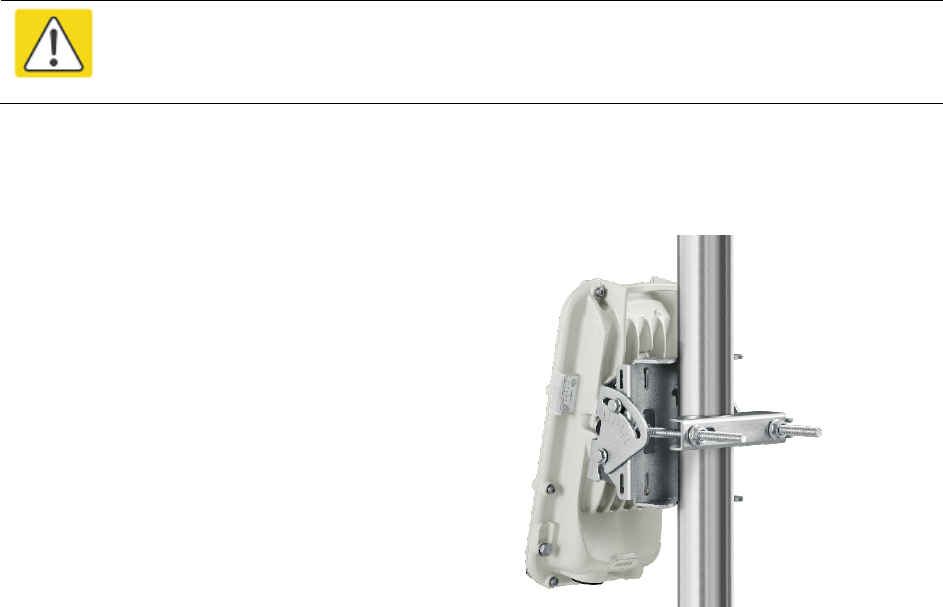
Chapter 6: Installation Mount the ODU, LPU and surge suppressor
Page 6-4
Mount the ODU on the mast
Caution
Do not reverse the bracket clamp, as this arrangement may lead to failure of the
assembly. Do not over-tighten the bolts as this may lead to failure of the assembly.
1
Use stainless steel hose clamps or equivalent fasteners to lock the ODU into position.
2
Remove the base cover of the ODU
3
Terminate the UV outside grade Category 5
Ethernet cable with an RJ-45 connector, and
connect the cable to the ODU.
4
Wrap a drip loop in the cable.

Chapter 6: Installation Mount the ODU, LPU and surge suppressor
Page 6-5
Mount the top LPU
1
For separate LPU mounting, use the U
-bolt
bracket from the LPU kit to mount the top LPU
on the pole below the ODU. Tighten to a torque
setting of 7.0 Nm (5.2 lb ft):
Mount the Surge Suppressor
1
Mount the 1000SSH to the outside of the subscriber premises (with the cable openings facing
downward), as close to the point where the Ethernet cable penetrates the residence or
building as possible, and as close to the grounding system (Protective Earth) as possible.
2
Wrap an AWG 10 (or 6mm2) copper wire around the Ground post of the 1000SSH.
3
Tighten the Ground post locking nut in the 1000SSH onto the copper wire.
4
Securely connect the copper wire to the grounding system (Protective Earth) according to
applicable regulations.
5
Using diagonal cutters or long nose pliers, remove the knockouts that cover the cable
openings to the 1000SSH.
6
Pack both of the surge suppressor Ethernet jacks with dielectric grease.
7
Wrap an AWG 10 (or 6mm2) copper wire around the Ground post of the 1000SSH.
8
Tighten the Ground post locking nut in the 1000SSH onto the copper wire.
9
Securely connect the copper wire to the grounding system (Protective Earth) according to
applicable regulations.
10
Using diagonal cutters or long nose pliers, remove the knockouts that cover the cable
openings to the 1000SSH.
11
Pack both of the surge suppressor Ethernet jacks with dielectric grease.
12
Wrap a splice loop in the loose end of the Ethernet cable from the SM/BHS.
13
Connect that cable to one of the Ethernet jacks.

Chapter 6: Installation Mount the ODU, LPU and surge suppressor
Page 6-6
14
Connect an Ethernet cable to the other Ethernet jack of the 1000SSH and to the power
adapter.
15
Replace the cover of the 1000SSH.
Figure 29
1000SSH Surge Suppressor
General protection installation
To adequately protect a PMP 450i installation, both ground bonding and transient voltage surge
suppression are required.
Basic requirements
The following basic protection requirements must be implemented:
• ODU must be in ‘Zone B’ (see Lightning protection zones on page 3-9).
• ODU must be grounded to the supporting structure.
• A surge suppression unit (1000SSH) must be installed on the outside of the building.
• The distance between the ODU and 1000SSH should be kept to a minimum.
• The drop cable must not be laid alongside a lightning air terminal.
• All grounding cables must be a minimum size of 10 mm2 csa (8AWG), preferably 16 mm2 csa
(6AWG), or 25 mm2 csa (4AWG).
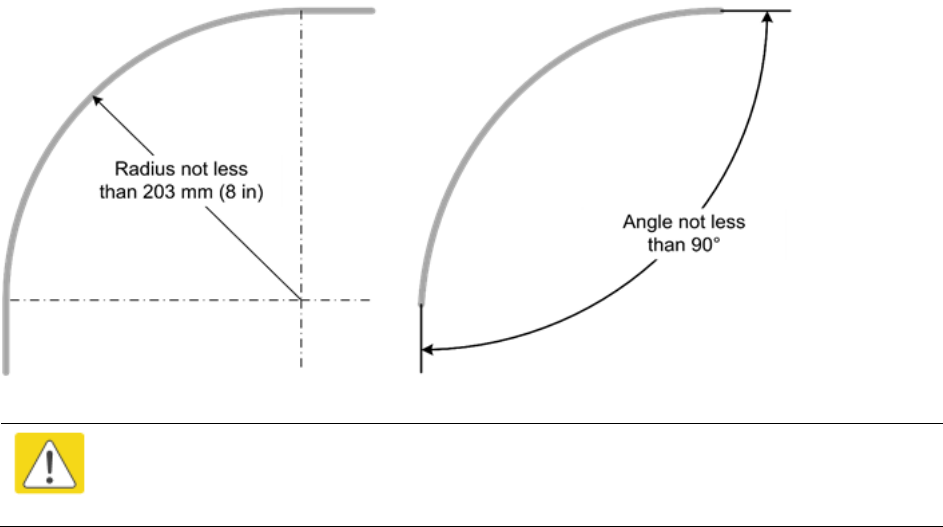
Chapter 6: Installation Mount the ODU, LPU and surge suppressor
Page 6-7
Grounding cable requirements
When routing, fastening and connecting grounding cables, the following requirements must be
implemented:
• Grounding conductors must be run as short, straight, and smoothly as possible, with the
fewest possible number of bends and curves.
• Grounding cables must not be installed with drip loops.
• All bends must have a minimum radius of 203 mm (8 in) and a minimum angle of 90° (Figure
30). A diagonal run is preferable to a bend, even though it does not follow the contour or run
parallel to the supporting structure.
• All bends, curves and connections must be routed towards the grounding electrode system,
ground rod, or ground bar.
• Grounding conductors must be securely fastened.
• Braided grounding conductors must not be used.
• Approved bonding techniques must be used for the connection of dissimilar metals.
Figure 30
Grounding cable minimum bend radius and angle
Caution
Do not attach grounding cables to the ODU mounting bracket bolts, as this
arrangement will not provide full protection.
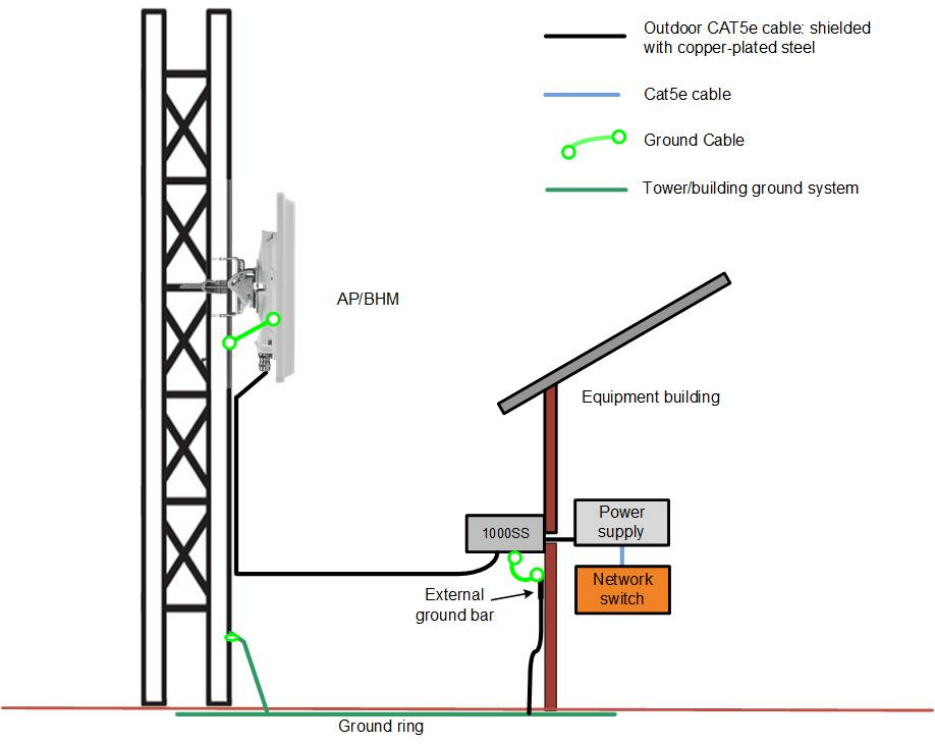
Chapter 6: Installation Mount the ODU, LPU and surge suppressor
Page 6-8
Protection requirements for a mast or tower installation
If the ODU is to be mounted on a metal tower or mast, then in addition to the general protection
requirements (above), the following requirements must be observed:
• The equipment must be lower than the top of the tower or its lightning air terminal.
• The metal tower or mast must be correctly grounded.
Schematic examples of mast or tower installations are shown in Figure 31.
Figure 31
Grounding and lightning protection on mast or tower
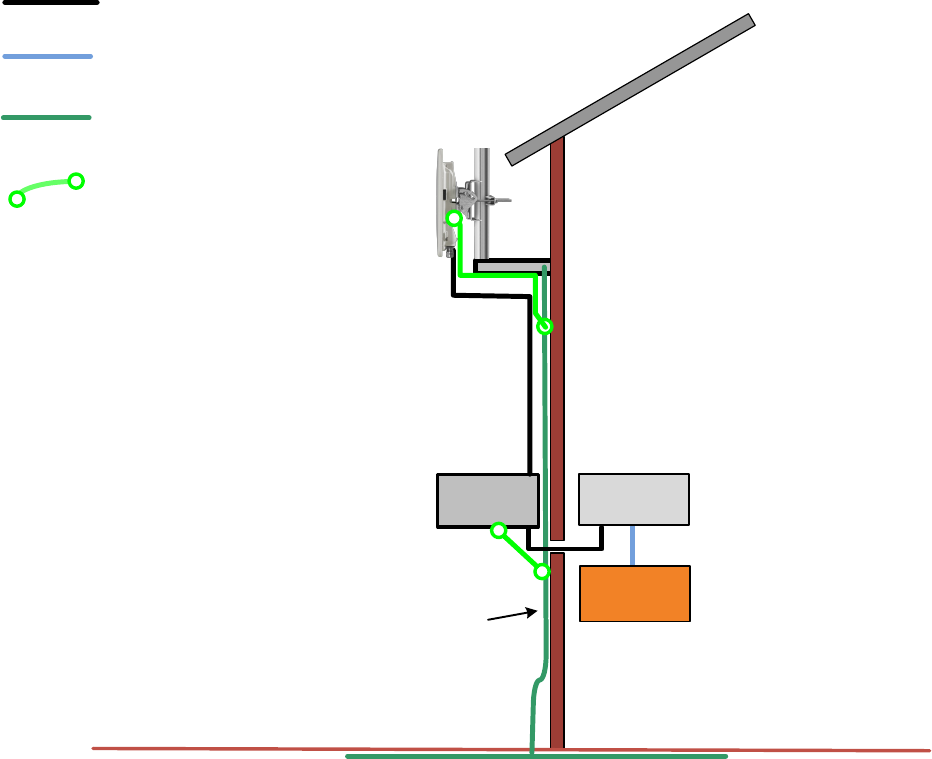
Chapter 6: Installation Mount the ODU, LPU and surge suppressor
Page 6-9
Protection requirements for a wall installation
If the ODU is to be mounted on the wall of a building, then in addition to the general protection
requirements (above), the following requirements must be observed:
• The equipment must be lower than the top of the building or its lightning air terminal.
• The building must be correctly grounded.
Schematic examples of wall installations are shown in Figure 32.
Figure 32
Grounding and lightning protection on wall
External
ground bar
Ground cable
Ground ring
Outdoor CAT5e cable: shielded
with copper-plated steel
Power
Supply
Equipment building
Networ k
switch
Building ground system
SM/BHS
1000SS
Cat5e cable
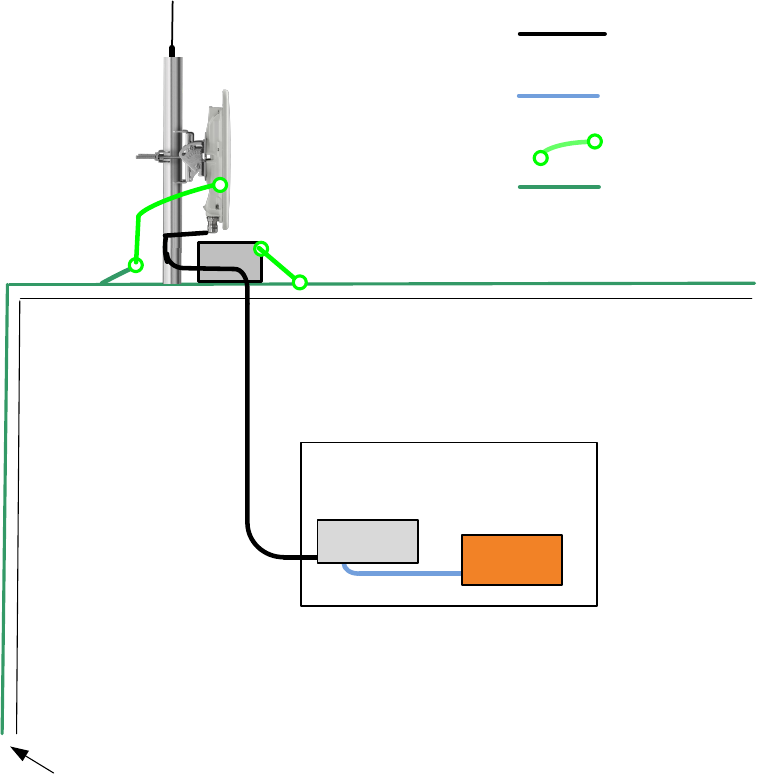
Chapter 6: Installation Mount the ODU, LPU and surge suppressor
Page 6-10
Protection requirements on a high rise building
If the ODU is to be mounted on a high rise building, it is likely that cable entry is at roof level
(Figure 17) and the equipment room is several floors below. The following additional requirements
must be observed:
• The ODU must be below the lightning terminals and finials.
• A grounding conductor must be installed around the roof perimeter to form the main roof
perimeter lightning protection ring.
• Air terminals are typically installed along the length of the main roof perimeter lightning
protection ring typically every 6.1m (20ft).
• The main roof perimeter lightning protection ring must contain at least two down conductors
connected to the grounding electrode system. The down conductors should be physically
separated from one another, as far as practical.
Figure 33
Grounding and lightning protection on building
Equipment area within a
larger building
To building ground ring
CAT5e cable: outdoor shielded
with copper-plated steel
CAT5e cable
AP
Network
switch
Ground cable
Building ground system
1000SS
Power
Supply
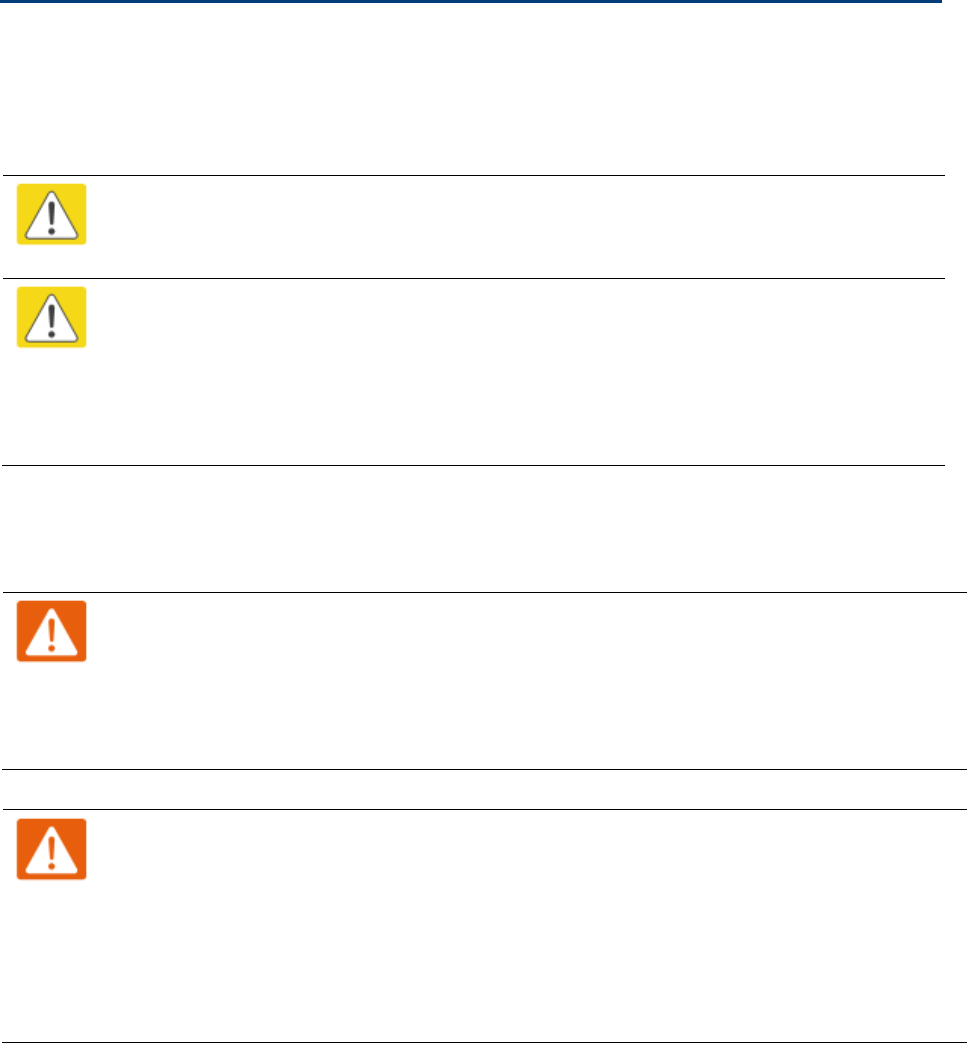
Chapter 6: Installation Installing the copper Cat5e Ethernet interface
Page 6-11
Installing the copper Cat5e Ethernet interface
To install the copper Cat5e Ethernet interface, use the following procedures:
• Install the main drop cable on page 6-11
• Install the bottom LPU to PSU drop cable on page 6-13
• Installing external antennas for a connectorized ODU on page 6-15
Caution
To avoid damage to the installation, do not connect or disconnect the drop cable when
power is applied to the PSU or network terminating equipment.
Caution
Always use Cat5e cable that is gel-filled and shielded with copper-plated steel.
Alternative types of Cat5e cable are not supported by Cambium Networks. Cambium
Networks supply this cable (Cambium part numbers WB3175 and WB3176), RJ45
connectors (Cambium part number WB3177) and a crimp tool (Cambium part number
WB3211). The LPU and grounding kit contains a 600 mm length of this cable.
Install the main drop cable
Warning
The metal screen of the drop cable is very sharp and may cause personal injury.
• ALWAYS wear cut-resistant gloves (check the label to ensure they are cut resistant).
• ALWAYS wear protective eyewear.
• ALWAYS use a rotary blade tool to strip the cable (DO NOT use a bladed knife).
Warning
Failure to obey the following precautions may result in injury or death:
• Use the proper hoisting grip for the cable being installed. If the wrong hoisting grip is
used, slippage or insufficient gripping strength will result.
• Do not reuse hoisting grips. Used grips may have lost elasticity, stretched, or become
weakened. Reusing a grip can cause the cable to slip, break, or fall.
• The minimum requirement is one hoisting grip for each 60 m (200 ft) of cable.
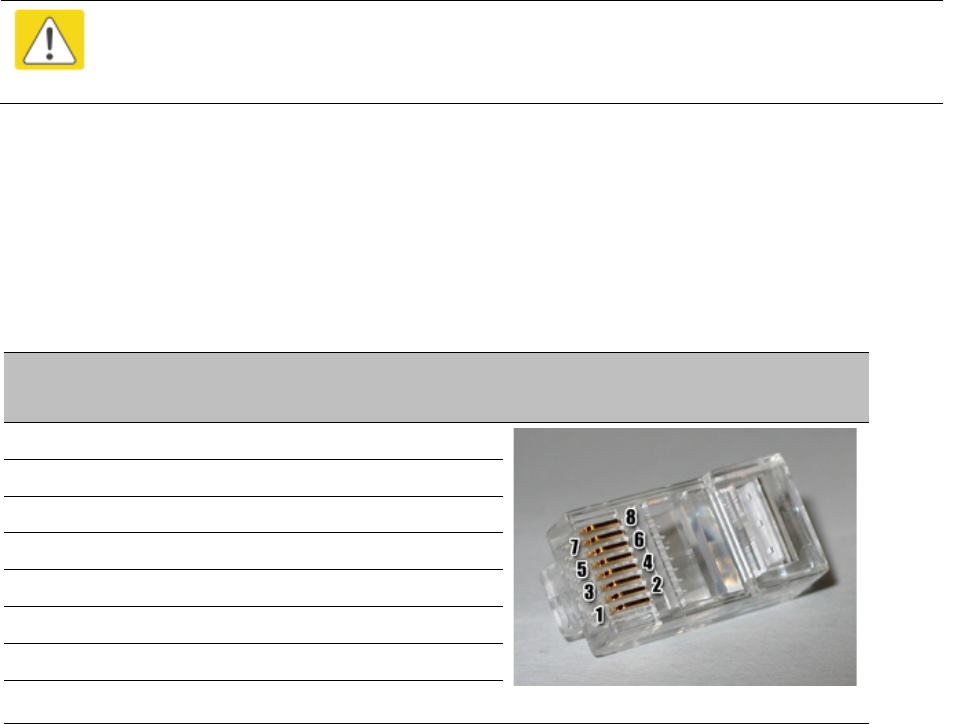
Chapter 6: Installation Installing the copper Cat5e Ethernet interface
Page 6-12
Cut to length and fit hoisting grips
1
Cut the main drop cable to length from the top LPU to the bottom LPU.
2
Slide one or more h
oisting grips onto the top end of the drop cable.
3
Secure the hoisting grip to the cable using a special tool, as recommended by the manufacturer.
Terminate with RJ45 connectors
Caution
Check that the crimp tool matches the RJ45 connector, otherwise the cable or
connector may be damaged.
1
Strip the cable outer sheath and fit the RJ45 connector load bar.
2
Fit
the RJ45 connector housing as shown. To ensure there is effective strain relief, locate the
cable inner sheath under the connector housing
tang.
Table 54
RJ45 connector and cable color code
Pin
Color (Supplied
cable)
Color
(Conventional)
Pins on plug face
1 Light Orange White/Orange
2 Orange Orange
3 Light Green White/Green
4 Blue Blue
5 Light Blue White/Blue
6 Green Green
7 Light Brown White/Brown
8 Brown Brown
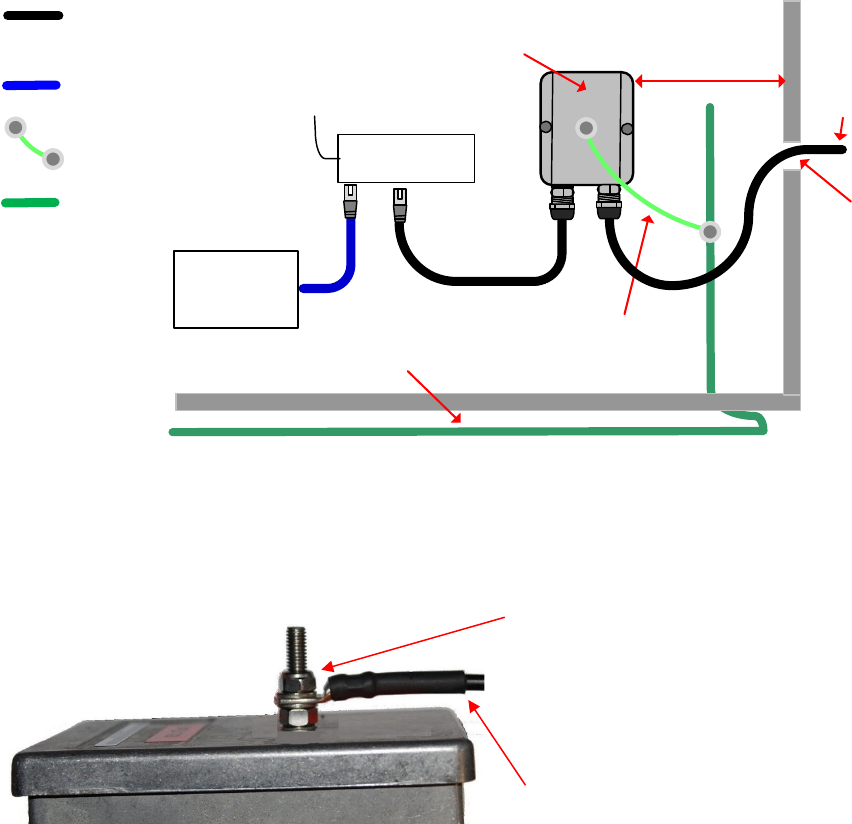
Chapter 6: Installation Installing the copper Cat5e Ethernet interface
Page 6-13
Install the bottom LPU to PSU drop cable
Install the bottom LPU
Install the bottom LPU, ground it, and connect it to the main drop cable.
1
Select a mounting point for the bottom LPU within 600 mm (24 in) of the building entry point.
Mount the LPU vertically with cable glands facing downwards.
Maximum 600 mm
(24 inches)
Bottom LPU
Grounding system
Build ing
entry
point
LPU to grounding system
PSU drop
cable
PSU
AC supply
Network
terminating
equipment
Ground cables
Power over Ethernet CAT5e
cable (gel-filled, shielded with
copper-plated steel)
Network CAT5e cable
Site grounding system
2
Connect the main drop cable to the bottom LPU.
3
Fasten one ground cable to the bottom LPU using the M6 (small) lug. Tighten both nuts to a
torque of 5 Nm (3.9 lb ft):
Locking nut
Washer
M6 lug
Washer
Nut
Toothed washer
M10 lug to ground
4
Select a building grounding point near the LPU bracket. Remove paint from the surface and
apply anti-oxidant compound. Fasten the LPU ground cable using the M10 (large) lug.
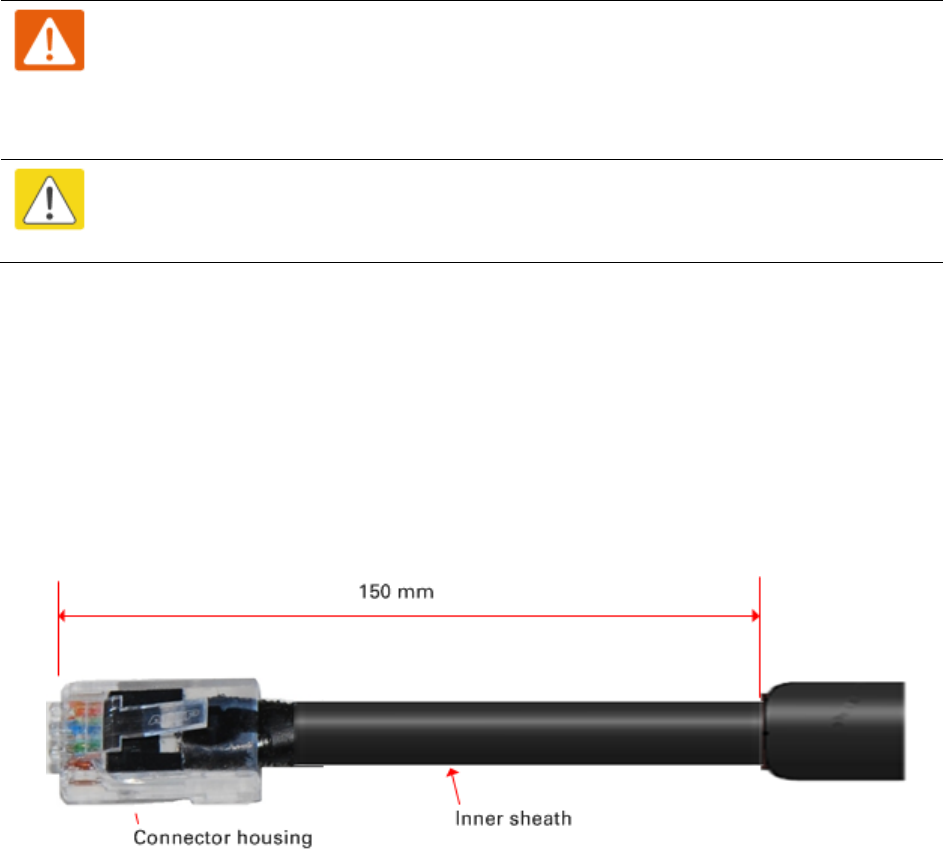
Chapter 6: Installation Installing the copper Cat5e Ethernet interface
Page 6-14
Install the LPU to PSU drop cable
Use this procedure to terminate the bottom LPU to PSU drop cable with RJ45 connectors at both
ends, and with a cable gland at the LPU end.
Warning
The metal screen of the drop cable is very sharp and may cause personal injury.
ALWAYS wear cut-resistant gloves (check the label to ensure they are cut resistant).
ALWAYS wear protective eyewear. ALWAYS use a rotary blade tool to strip the cable,
not a bladed knife.
Caution
Check that the crimp tool matches the RJ45 connector, otherwise the cable or
connector may be damaged.
1
Cut the drop cable to the length required from bottom LPU to PSU.
2
At the LPU end only
:
• Fit one cable gland and one RJ45 connector by following the procedure Terminate with
RJ45 connectors on page 6-12.
• Connect this cable and gland to the bottom LPU.
4
At the PSU end only
: Do not fit a cable gland. Strip the cable outer sheath and fit the RJ45
connector load bar. Fit the RJ45 connector housing. To ensure there is effective strain relief,
locate the cable inner sheath under the connector housing tang:
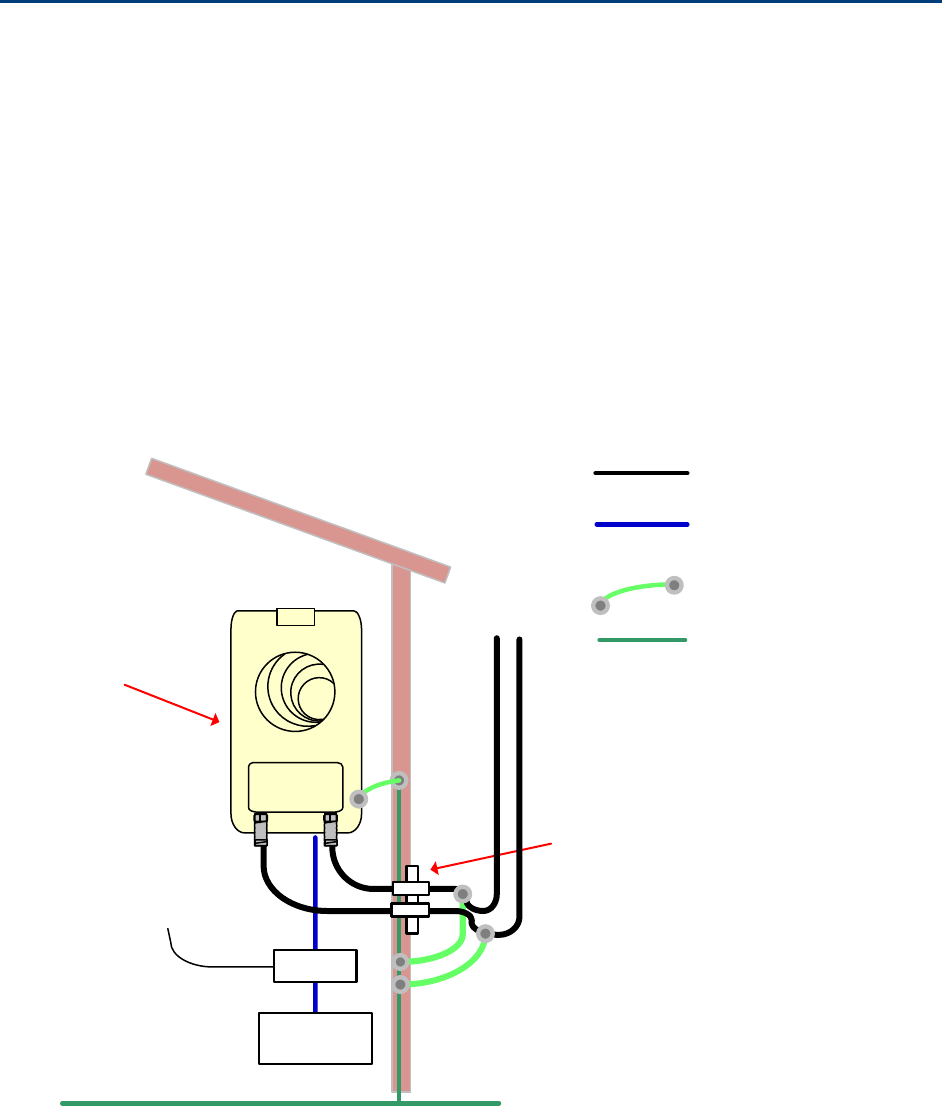
Chapter 6: Installation Installing external antennas for a connectorized ODU
Page 6-15
Installing external antennas for a connectorized
ODU
To mount and connect an external antenna for the connectorized ODU, proceed as follows:
1
M
ount the antenna(s) according to manufacturer’s instructions.
2
Connect the ODU
A and B interfaces to the antenna(s) with RF cable of type LMR-400 (Cambium
part numbers 30010194001 and 30010195001)
and N type connectors (Cambium part number
09010091001). Tighten the
N type connectors to a torque setting of 1.7 Nm (1.3 lb ft).
3
If
the ODU is mounted indoors, install lightning arrestors at the building entry point:
4
Form
drip loops near the lower ends of the antenna cables. These ensure that water is not
channeled towards the connector
s.
5
If the ODU is mounted outdoors, weatherproof the N type connectors (when antenna alignment
is complete)
using PVC tape and self-amalgamating rubber tape.
6
Weatherproof the antenna connectors in the same way (unless the antenna manufacturer
specifies a different method).
PSU
Network
equipment
CAT5e cable
Ground ring
RF cables to
antenna
AC supply
Lightning arrestors
Equipment building
or cabinet
RF cable
Connectorized
ODU
AB
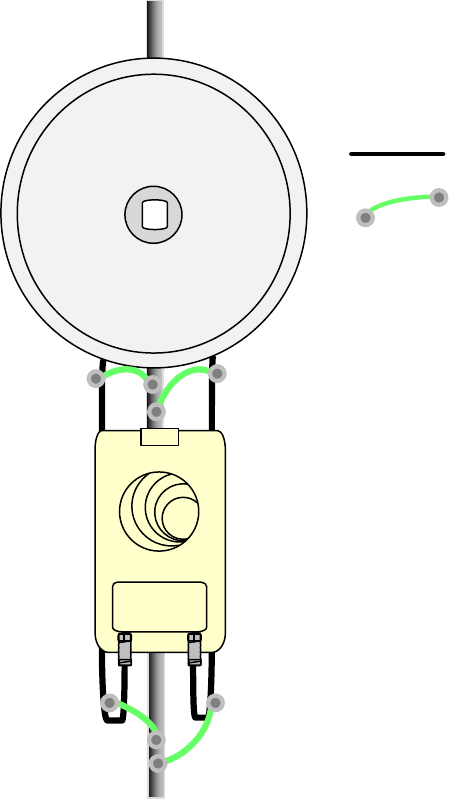
Chapter 6: Installation Installing external antennas for a connectorized ODU
Page 6-16
7
Ground the
antenna cables to the supporting structure within 0.3 meters (1 foot) of the ODU and
antennas using the Cambium grounding kit (
part number 01010419001):
Connectorized ODU
AB
PMP/PTP 450i ground
cable
RF cable
Antenna
8
Fix the antenna cables to the supporting structure using site approved methods. Ensure that no
undue strain is plac
ed on the ODU or antenna connectors. Ensure that the cables do not flap in
the wind, as flapping cables are prone to damage and induce unwanted vibrations in the
supporting structure.
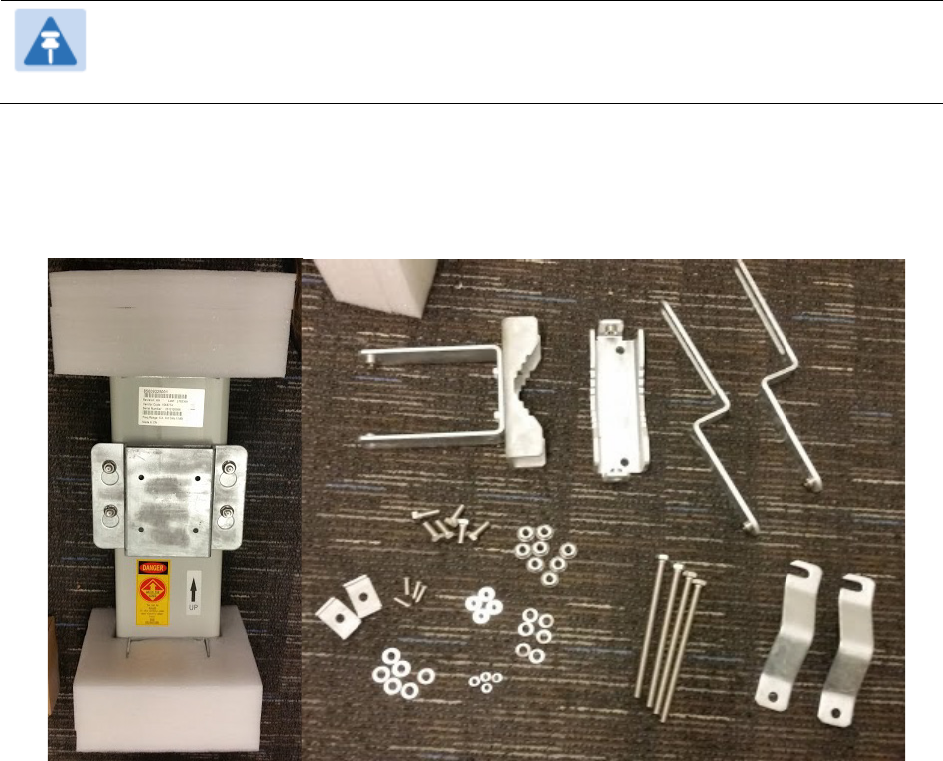
Chapter 6: Installation Installing external antennas for a connectorized ODU
Page 6-17
Assembling the AP antenna and attaching to the AP
To assemble a PMP 450i Series AP antenna, perform the following steps.
Note
Cambium recommends to assemble the antenna, attach the AP and cabling, and to
seal the RF connections before installing the unit at the deployment site.
1
Inventory the parts to ensure that you have them all before you begin. The full set of parts
is shown below.
Figure 34
AP antenna parts
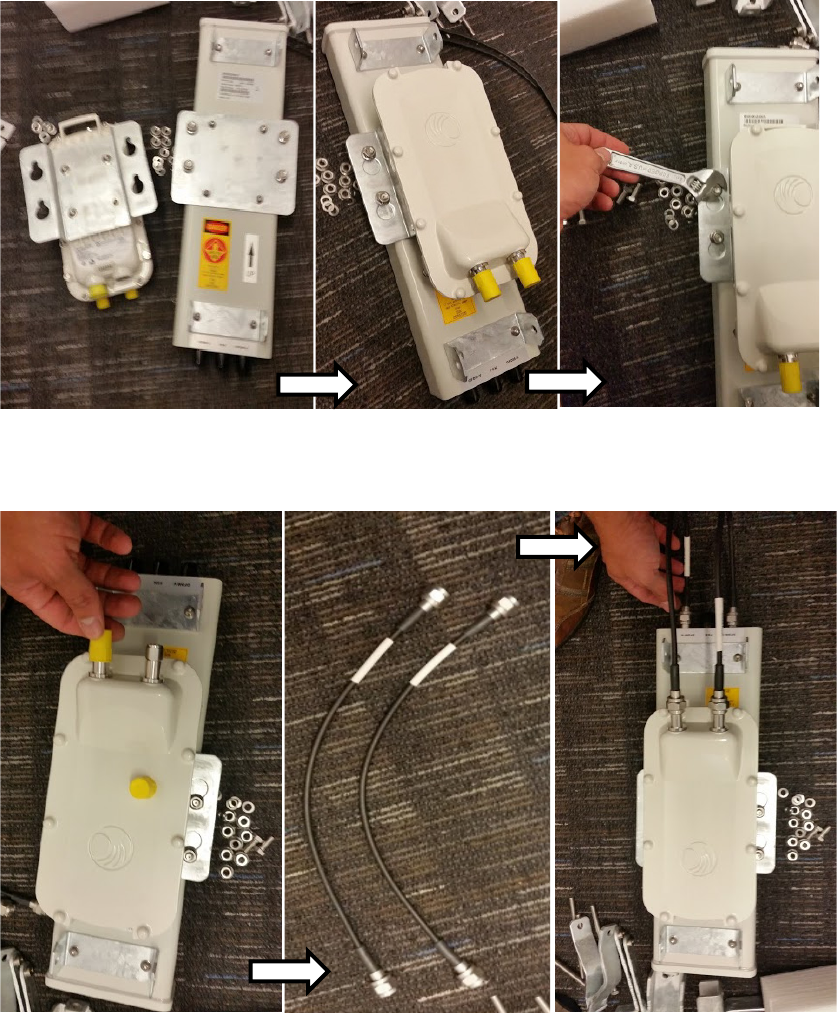
Chapter 6: Installation Installing external antennas for a connectorized ODU
Page 6-19
4
Attach the plate mounted AP to the antenna and tighten the (4) serrated flange nuts using
a spanner wrench
5
Connect the AP A and B interfaces to the antenna with RF cable. Tighten the N type
connectors to a torque setting of 1.7 Nm (1.3 lb ft).

Chapter 6: Installation Installing external antennas for a connectorized ODU
Page 6-20
6
Assembling the upper bracket by attaching the (2) 7” hex bolts to the bracket using (2)
serrated flange nuts
Figure 37
AP antenna upper bracket assembly
7
Attach the upper bracket to the adjustment
arms using (2) hex bolts, (2) flat washers and
(2) lock washers. Feed the bolt through the
lock washer then flat washer, then thread the
bolt into the upper bracket’s threaded
receptacle.
Figure 38
AP antenna upper bracket
attached to upper adjustment
arms

Chapter 6: Installation Installing external antennas for a connectorized ODU
Page 6-21
8
Attach the rear strap to the upper bracket
using (2) serrated flange nuts and (1)
retaining bracket. Do not tighten the nuts
now.
Figure 39
Rear strap connected to upper
AP antenna bracket
9
Attach the entire upper bracket to the
antenna using (2) hex bolts, (2) flat washers
and (2) lock washers. Feed the bolt through
the lock washer then flat washer, then thread
the bolt into the upper bracket’s threaded
receptacle.
Figure 40
Assembled upper bracket
connected to AP antenna
10
Begin assembling the lower bracket by
attaching the (2) 7” hex bolts to the bracket
using (2) serrated flange nuts
Figure 41
AP Antenna Lower Bracket
Assembly
11
Attach the rear strap to the bracket using (2) serrated flange nuts and (1) retaining bracket.
Do not tighten the nuts now.
Attach the entire lower bracket to the antenna using (2) hex bolts, (2) flat washers and (2)
lock washers.
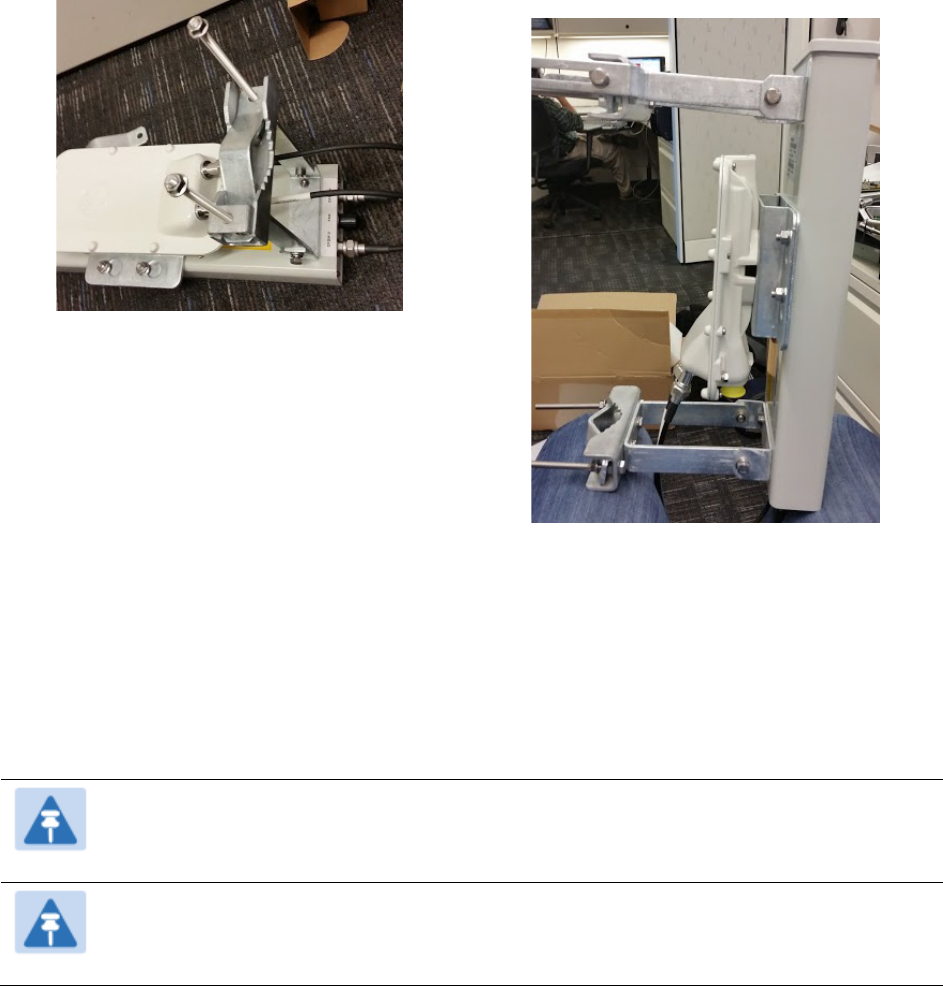
Chapter 6: Installation Installing external antennas for a connectorized ODU
Page 6-22
Figure 42
Lower bracket attached to AP
antenna
Figure 43
Completed AP and antenna
assembly
Attaching and weatherproofing a N-type antenna connector
The following procedure should be used to weatherproof the N type connectors fitted to the
connectorized ODU (AP/SM/BH) and antenna. This procedure must be followed to ensure that
there is no moisture ingress at the radio ports. Failure to properly seal N-type antenna connectors
can result in poor link performance or complete loss of radio communication.
Note
Cambium recommends to assemble the antenna, attach the ODU and cabling, and to
seal the RF connections before installing the unit at the deployment site.
Note
N type connectors should be tightened using a torque wrench, set to 15 lb in or 1.7
Nm. If a torque wrench is not available, N type connectors may be finger tightened.

Chapter 6: Installation Installing external antennas for a connectorized ODU
Page 6-23
To weatherproof an N type connector, proceed as follows:
1
Ensure the connection is tight. A torque wrench should be used if available.
2
Wrap the connection with a layer of 19 mm
(0.75 inch) PVC tape, starting 25 mm
(1 inch) below the connector body. Overlap
the tape to half-width and extend the
wrapping to the body of the AP. Avoid
making creases or wrinkles:
3
Smooth tape edges:
4
Cut a 125mm (5 inches) length of rubber
tape (Scotch 3M Professional Grade: D.C.J.
No. 06147 or equivalent):
5
Expand the width of the tape by stretching
it so that it will wrap completely around the
connector and cable:
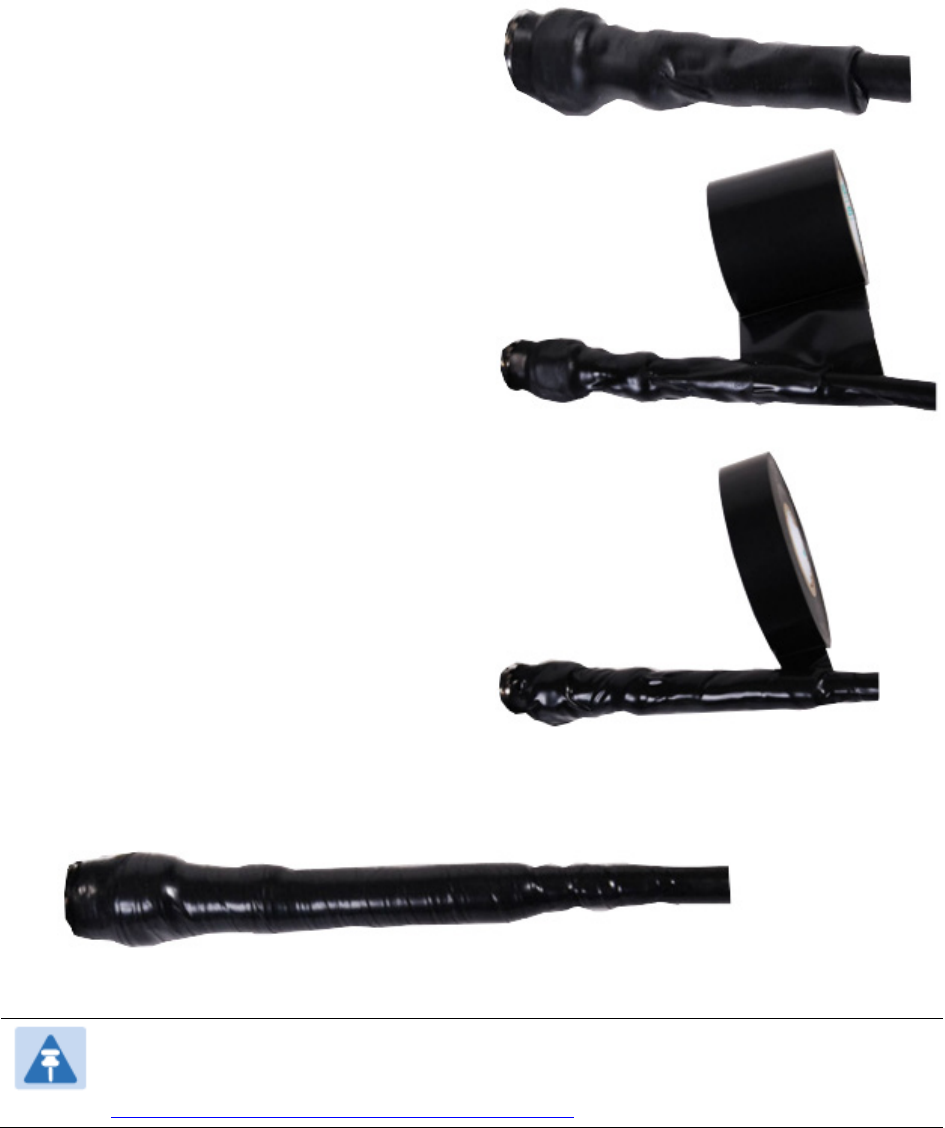
Chapter 6: Installation Installing external antennas for a connectorized ODU
Page 6-24
6
Press the tape edges together so that there
are no gaps. The tape should extend 25mm
(1inch) beyond the PVC tape:
7
Wrap a layer of 50 mm (2 inch) PVC tape
from bottom to top, starting from 25 mm (1
inch) below the edge of the self-
amalgamating tape, overlapping at half
width.
8
Repeat with a further four layers of 19 mm
(0.75 inch) PVC tape, always overlapping at
half width. Wrap the layers in alternate
directions:
Second layer: top to bottom.
Third layer: bottom to top.
Fourth layer: top to bottom.
Fifth layer: bottom to top.
The bottom edge of each layer should be
25 mm (1 inch) below the previous layer.
9
Completed weatherproof connection:
Note
A video of this procedure can be found at:
https://www.youtube.com/watch?v=a-twPfCVq4A
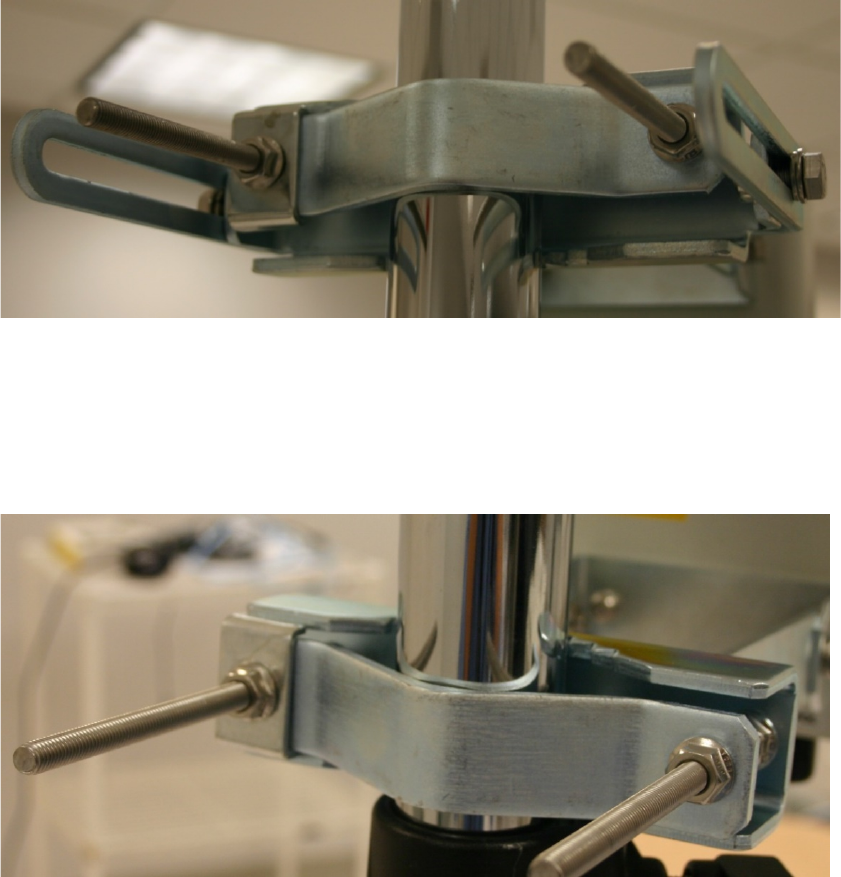
Chapter 6: Installation Installing external antennas for a connectorized ODU
Page 6-25
Attaching the AP and antenna to the mount point
1
Attach the upper bracket of the antenna to the mount point by closing the rear strap around
the pole and tightening the (2) serrated flange nuts using a 13mm spanner wrench. These
must be tightened evenly on the pol to avoid jumping/stripping threads.
Figure 44
Attaching the AP antenna upper bracket to the pole
2
Attach the lower bracket of the antenna to the mount point by closing the rear strap around
the pole and tightening the (2) serrated flange nuts using a 13mm spanner wrench. These
must be tightened evenly on the pole to avoid jumping/stripping threads.
Figure 45
Attaching the AP antenna lower bracket to the pole
3
Use a local map, compass, and/or GPS device as needed to determine the direction that one
or more APs require to each cover the 90
°
sector.
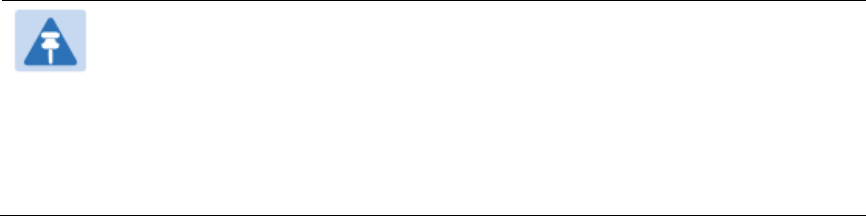
Chapter 6: Installation Installing external antennas for a connectorized ODU
Page 6-26
4
Choose the best mounting location for your particular application.
Note
Use the embedded spectrum analyzer or a commercial analyzer to evaluate
the frequencies present in various locations. OFDM APs need not be mounted
next to each other. They can be distributed throughout a given site. However,
the 90° offset must be maintained. If you want to collocate these APs with
PMP 100 Series APs of the 5.4-GHz frequency band range, plan to allow at
least 25 MHz of separation between their center channels.
5
Secure a ground strap to the ground lug on the back of the AP.
6
Secure the ground strap to the pole, tower, or other trusted ground.
7
The bracket of the standard antenna has provision for measured down tilt. The
recommended practice is to use one of the many radio analysis and mapping tools or on-
line tools to calculate down tilt based on antenna height above the service area.
The proper angle of tilt can be calculated as a factor of both the difference in elevation and
the distance that the link spans. Even in this case, a plumb line and a protractor can be
helpful to ensure the proper tilt. This tilt is typically minimal.
The number of degrees to offset (from vertical) the mounting hardware leg of the support
tube is equal to the angle of elevation from the lower module to the higher module (<B in
the example provided in Figure 46
Error! Reference source not found.
).
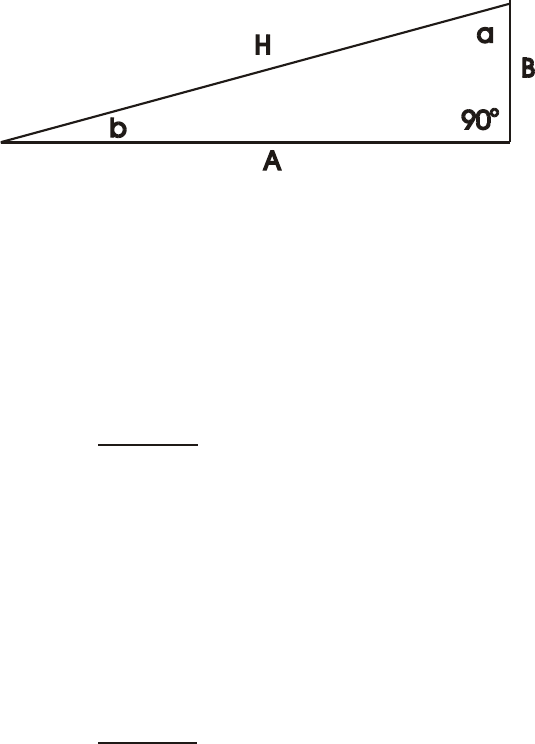
Chapter 6: Installation Installing external antennas for a connectorized ODU
Page 6-27
Figure 46
Variables for calculating angle of elevation (and depression)
Where:
Is:
b angle of elevation
B vertical difference in elevation
A horizontal distance between modules
To use metric units to find the angle of elevation, use the following formula:
Where:
Is:
B expressed in meters
A expressed in kilometers
To use English standard units to find the angle of elevation, use the following formula:
Where:
Is:
B expressed in feet
A expressed in miles
The angle of depression from the higher module is identical to the angle of elevation from
the lower module.
8
Connect the coax cables to the antenna and to the AP
9
Weatherproof the connector on the coax cables (see section Attaching and weatherproofing
a N-type antenna connector on page 6-22)
tan b =
B
1000A
tan b =
B
5280A
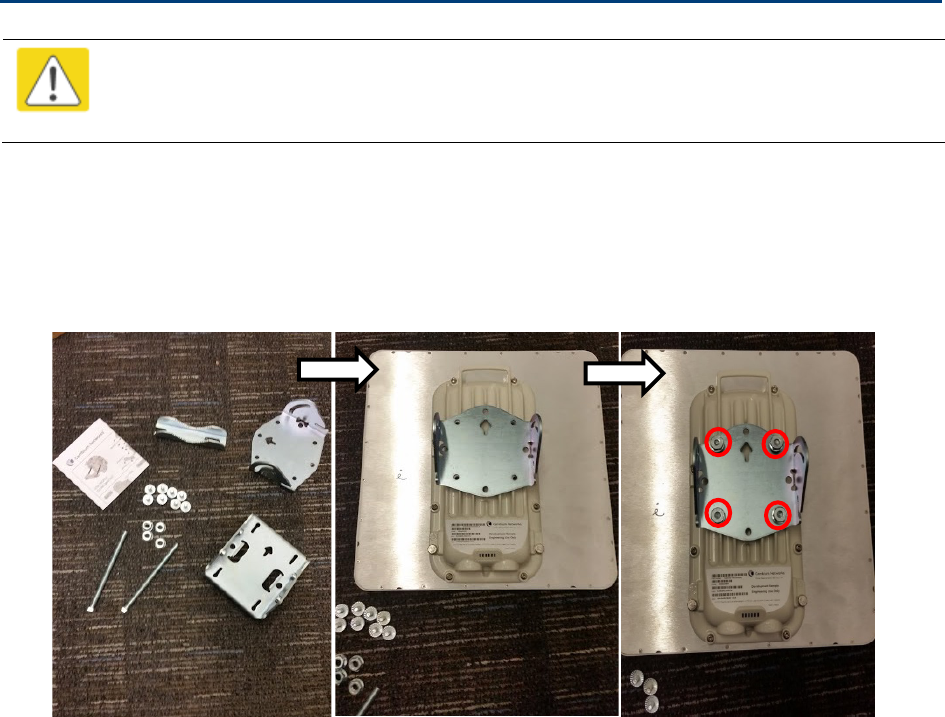
Chapter 6: Installation Installing an integrated ODU
Page 6-28
Installing an integrated ODU
Caution
Do not reverse the bracket clamp, as this arrangement may lead to failure of the
assembly. Do not over-tighten the bolts as this may lead to failure of the assembly.
To mount and connect an integrated ODU, proceed as follows:
1
Fix the mounting plate to the back of the ODU using the four bolts, and spring and plain washers
provided. Tighten the bolts to a torque setting of 5.0 Nm (3.7 lb ft).
Figure 47
Fixing the mounting plate to the back of the ODU
2
Attach the bracket body to the mounting plate using the M8 bolt, spring and plain washers.
3
Hoist the ODU to the mounting position.
4
Attach the bracket body to the pole using the bracket clamp, M8 bolts, and spring and plain
washers.

Chapter 6: Installation Installing an integrated ODU
Page 6-29
5
I
f the ODU is mounted outdoors, weatherproof the N type connectors (when antenna alignment
is complete) using PVC tape and
self-amalgamating rubber tape.
Figure 48
Attaching the bracket body
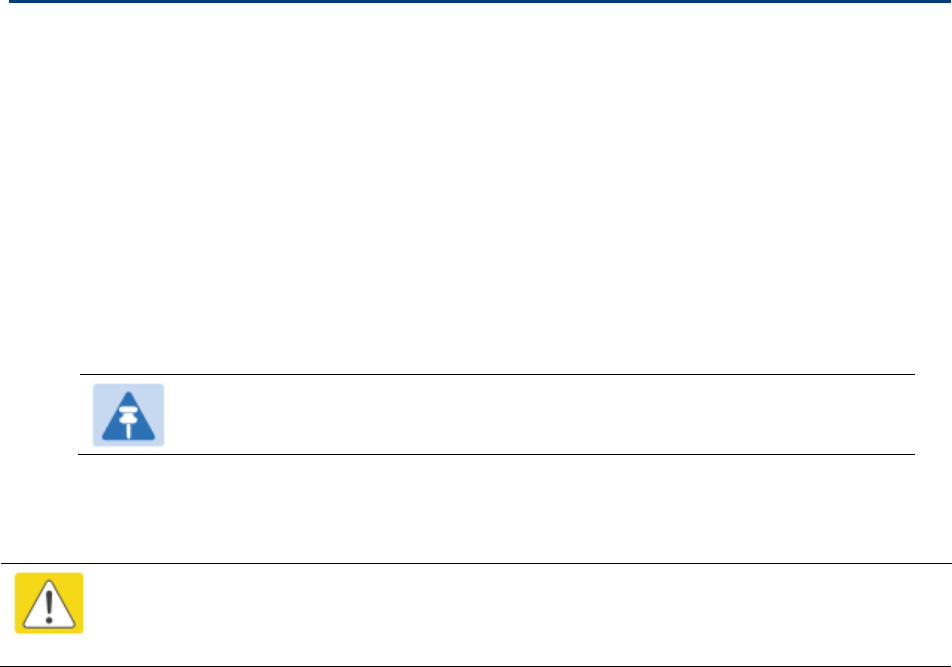
Chapter 6: Installation Connecting Cat5e Ethernet cable
Page 6-30
Connecting Cat5e Ethernet cable
Connecting an RJ45 and gland to a unit
Perform this task to connect the Ethernet cable to an AP.
To connect the Ethernet cable with a gland to an AP unit, proceed as follows:
1
Insert the RJ45 cable through the gland components
2
Insert the RJ45 plug into the socket in the unit, making sure that the locking tab snaps
home.
3
Support the drop cable and gently hand screw the gland body into the unit until the
bushing seal is flush to the unit body.
Note
Do not fit the back shell prior to securing the gland body.
4
Once the gland is fully hand screwed into the unit, tighten it one full rotation only with a 1
1/8 inch spanner wrench.
5
When the gland body has been fitted, tighten the gland back shell.
Caution
Do not over-tighten the gland back shell, as the internal seal and structure or RJ45 port
may be damaged.
Disconnecting an RJ45 and gland from a unit
Perform this task to disconnect the Ethernet cable and watertight gland from ODU.
To disconnect the Ethernet cable and gland from a unit, proceed as follows:
1
Hold Ethernet cable and remove the gland back shell
2
Use a small flathead screwdriver (0.2”/5mm wide or greater) to gently release the black
plastic watertight bushing from the compression fins, being careful not to damage the
bushing.
3
Unscrew the gland body from the AP, making sure that the Ethernet cable is not rotating
while disengaging the gland body from the AP housing
4
Use a small screwdriver to depress the RJ45 locking clip
5
Unplug the RJ45 cable
6
Remove the gland from the cable, if necessary

Chapter 6: Installation Installing ODU
Page 6-31
Installing ODU
Installing an AP
To install a PMP 450i AP, perform the following steps.
Procedure 4
Installing an AP
1
Begin with the AP in the powered-down state.
2
Choose the best mounting location for your particular application. Modules need not be
mounted next to each other. They can be distributed throughout a given site. However, the
60° offset must be maintained. Mounting can be done with stainless steel hose clamps or
another equivalent fastener.
3
Align the AP as follows:
a. Move the module to where the link will be unobstructed by the radio horizon and no
objects penetrate the Fresnel zone.
b. Use a local map, compass, and/or GPS device as needed to determine the direction that
one or more APs require to each cover the intended 60
°
sector.
c. Apply the appropriate degree of downward tilt.
d. Ensure that the nearest and furthest SMs that must register to this AP are within the
beam coverage area.
4
Using stainless steel hose clamps or equivalent fasteners, lock the AP in the proper direction
and downward tilt.
5
Attach the cables to the AP (See Powering the AP/SM/BH for test configuration on Page 5-15)
6
Perform waterproof the cables. (See Attaching and weatherproofing a N-type antenna
connector on page 6-22)
Installing a SM
Installing a PMP 450i Series SM consists of two procedures:
• Physically installing the SM on a residence or other location and performing a coarse
alignment using the alignment tool or alignment tone.
• Verifying the AP to SM link and finalizing alignment using review of power level, link tests, and
review of registration and session counts.
Procedure 5
Installing an SM/BHS
1
Choose the best mounting location for the SM/BHS based on section ODU and external
antenna location on page 3-10.
2
Use stainless steel hose clamps or equivalent fasteners to lock the SM into position.

Chapter 6: Installation Installing ODU
Page 6-32
3
Remove the base cover of the SM/BHS.
4
Terminate the UV outside grade Category 5 Ethernet cable with an RJ-45 connector, and
connect the cable to the SM/BHS.
5
Wrap a drip loop in the cable.
6
For Connectorized Models, Install the external antenna according to the manufacturer’s
instructions.
7
For Connectorized Models, connect the SM’s/BHS N-type antenna connectors to the external
antenna, ensuring that the polarity matches between the SM/BHS cable labeling and the
antenna port labels.
Connectorized SM Antenna Cable Label
5.8 Antenna Connection
A Vertical
B Horizontal
8
For Connectorized Models, weatherproof the N-type antenna connectors following section
Attaching and weatherproofing a N-type antenna connector.
9
Wrap an AWG 10 (or 6mm2) copper wire around the Ground post of the SM/BHS
10
Securely connect the copper wire to the grounding system (Protective Earth) according to
applicable regulations.
12
Install an surge supporessor as describe in section Mount the Surge Suppressor on page 6-5
13
Connect the power supply to a power source.
14
Connect the Ethernet output from the power supply to the Ethernet port of your laptop.
15
Launch your web browser. In the URL address bar, enter
169.254.1.1
. then press Enter.
16
If the browser in laptop fails to access the interface of the SM, follow the procedureRadio
recovery mode – Radio Recovery Console / Default Mode (fka Default Plug) on page 1-16
17
Log in as admin on the ODU. Configure a password for the admin account and log off.
18
Log back into the SM as admin or root, using the password that you configured.
19
For coarse alignment of the SM, use the Alignment Tool located at
Tools
,
Alignment Tool
.
Optionally, connect a headset to the AUX/SYNC port the SM and listen to the alignment tone,
which indicates greater SM/BHS receive signal power by pitch. By adjusting the SM/BHS’s
position until the highest frequency pitch is obtained operators and installers can be
confident that the SM is properly positioned. For information on device GUI tools available
for alignment, see sections Using the Alignment Tool, Using the Link Capacity Test tool, and
Using AP Evaluation toolbelow.
20
When the highest power achieved, lock the SM/BHS mounting bracket in place.
21
Log off of the SM web interface.
22
Disconnect the Ethernet cable from your laptop.
23
Replace the base cover of the SM.
Chapter 6: Installation Installing ODU
Page 6-33
24
Connect the Ethernet cable to the computer that the subscriber will be using.
Installing a BHM
To install a PMP 450i BHM, perform the following steps.
Procedure 6
Installing a BHM
1
Access the General tab of the Configuration page in the BHM
2
Choose the best mounting location for your particular application.
3
Align the BHM as follows:
a. Move the module to where the link will be unobstructed by the radio horizon and no
objects penetrate the Fresnel zone.
b. Use a local map, compass, and/or GPS device as needed to determine the direction to
the BHS.
c. Apply the appropriate degree of downward or upward tilt.
d. Ensure that the BHS is within the beam coverage area.
4
Using stainless steel hose clamps or equivalent fasteners, lock the BHM into position.
5
If this BHM will not be connected to a CMM, optionally connect a utility cable to a GPS timing
source and then to the SYNC port of the BHM.
6
Either connect the BHM’s Aux to the CMM or connect the DC power converter to the BHM
and then to an AC power source.
RESULT: When power is applied to a module or the unit is reset on the web-based interface,
the module requires approximately 25 seconds to boot. During this interval, self-tests and
other diagnostics are being performed.
7
Access
Configuration > General
page of the BHM for Synchronization configuration.
8
If a CMM4 is connected, set the
Sync Input
parameter to the AutoSync or Autosync + Free
Run selection.
Chapter 6: Installation Installing ODU
Page 6-34
Installing a BHS
To install a PMP 450i BHS, perform the following steps.
Procedure 7
Installing a BHS
1
Choose the best mounting location for the BHS.
2
Terminate the UV outside grade Category 5 Ethernet cable with an RJ-45 connector, and
connect the cable to the BHS. (See Powering the AP/SM/BH for test configuration on Page 5-
15)
3
Use stainless steel hose clamps or equivalent fasteners to lock the BHS into position.
4
Remove the cover of the 1000SS Surge Suppressor.
5
With the cable openings facing downward, mount the 1000SS as close to the grounding
system (Protective Earth) as possible.
6
Using diagonal cutters or long nose pliers, remove the knockouts that cover the cable
openings to the 1000SS.
7
Connect an Ethernet cable from the power adapter to either RJ-45 port of the 1000SS
8
Connect another Ethernet cable from the other RJ-45 port of the 1000SS to the Ethernet port
of the BHS
9
Connect ground cable to BHS (see Attach ground cables to the ODU on page 6-3)
10
Wrap an AWG 10 (or 6mm2) copper wire around the Ground post of the1000SS.
11
Tighten the Ground post locking nut in the 1000SS onto the copper wire
11
Securely connect the copper wire to the grounding system (Protective Earth) according to
applicable regulations
12
Connect a ground wire to the 1000SS
13
Replace the cover of the 1000SS surge suppressor
14
For coarse alignment of the BHS, use the Audible Alignment Tone feature as follows:
a. At the BHS, connect the RJ-45 connector of the Alignment Tool Headset to the Aux port
via alignment tone adapter as shown in Figure 89 on page 8-17.
Alternatively, instead of using the Alignment Tool Headset, use an earpiece or small
battery-powered speaker connected to Aux port of BHS as cable pinout shown in Figure
90.on page 8-18.
b. Listen to the alignment tone for:
• pitch, which indicates greater signal power (RSSI/dBm) by higher pitch.
• volume, which indicates better signal quality (lower jitter) by higher volume.
Adjust the module slightly until you hear the highest pitch and highest volume
15
When you have achieved the best signal (highest pitch, loudest volume), lock the BHS in
place with the mounting hardware
Chapter 6: Installation Installing ODU
Page 6-35
Configuring the Link
See Configuring remote access on page 7-147.
Monitoring the Link
See Monitoring the Link on page 7-150.
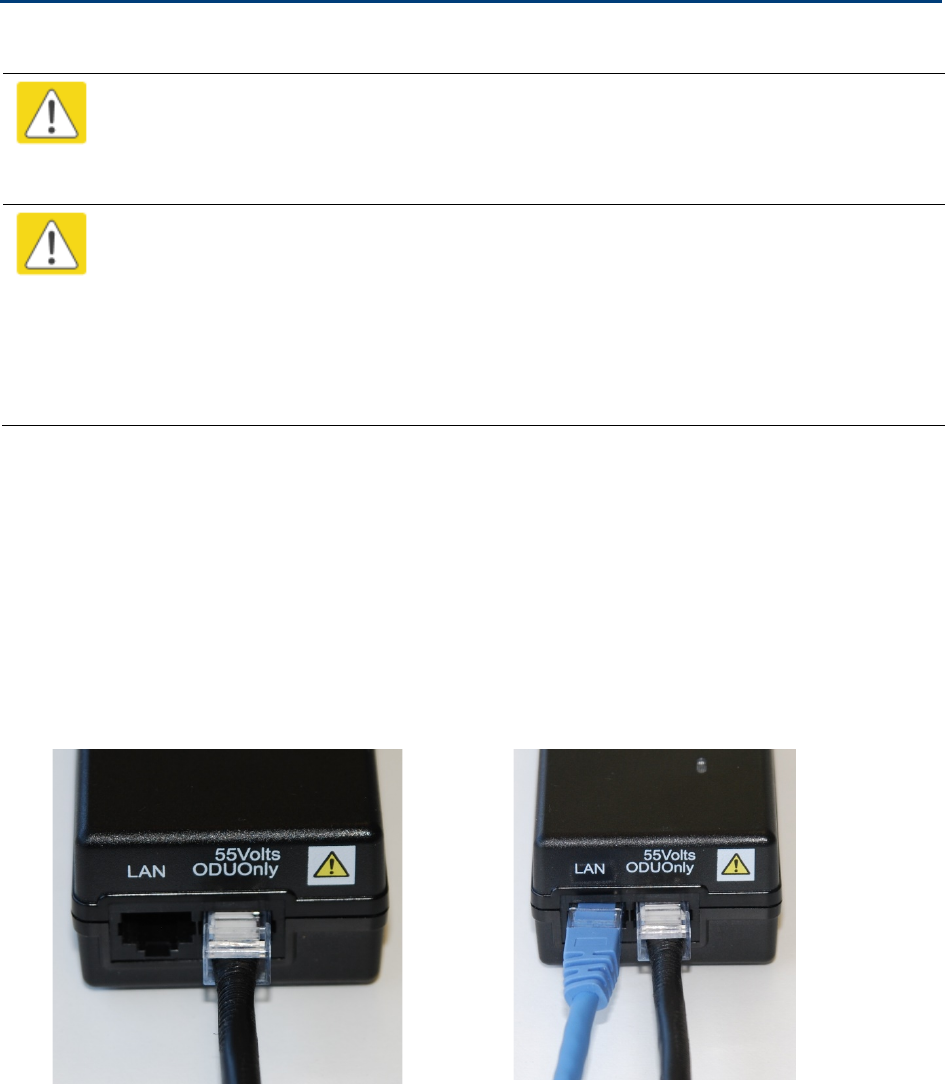
Chapter 6: Installation Installing the AC Power Injector
Page 6-36
Installing the AC Power Injector
Caution
As the PSU is not waterproof, locate it away from sources of moisture, either in the
equipment building or in a ventilated moisture-proof enclosure. Do not locate the PSU
in a position where it may exceed its temperature rating.
Caution
Do not plug any device other than a PMP/PTP 450i ODU into the ODU port of the PSU.
Other devices may be damaged due to the non-standard techniques employed to
inject DC power into the Ethernet connection between the PSU and the ODU.
Do not plug any device other than a Cambium PMP/PTP 450i PSU into the PSU port of
the ODU. Plugging any other device into the PSU port of the ODU may damage the
ODU and device.
Installing the AC Power Injector
Follow this procedure to install the AC Power Injector:
1
Form a drip loop on the PSU end of the LPU to PSU drop cable. The drip loop ensures that
any moisture that runs down the cable cannot enter the PSU.
2
(a) Place the AC Power Injector on a horizontal surface. Plug the LPU to PSU drop cable into
the PSU port labeled ODU. (b) When the system is ready for network connection, connect the
network Cat5e cable to the LAN port of the PSU:
(a)
(b)
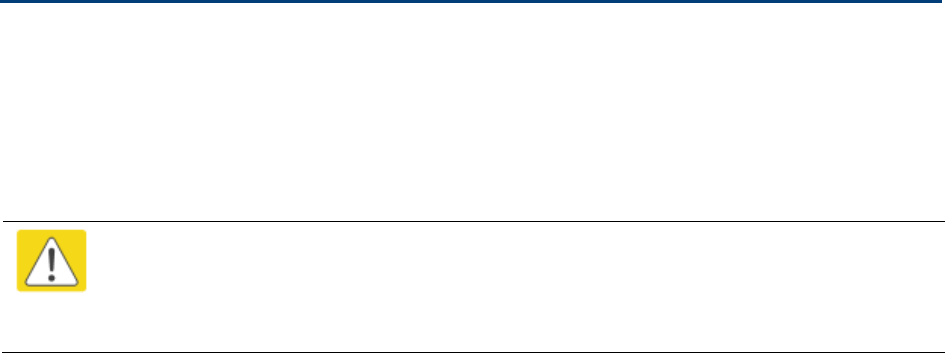
Chapter 6: Installation Installing a GPS receiver
Page 6-37
Installing a GPS receiver
To install a GPS receiver as the timing reference source, use the following procedures:
• Mounting the GPS receiver on page 6-38
• Cabling the GPS Antenna o on page 6-39
• Installing and connecting the GPS LPU on page 6-39
Caution
Prior to power-up of equipment, ensure that all cables are connected to the correct
interfaces of the CMM4 unit and the UGPS receiver module. Failure to do so may
result in damage to the equipment.
GPS receiver location
Mount the GPS receiver at a location that meets the following requirements:
• It must be possible to protect the installation as described in Grounding and lightning
protection on page 3-8.
• It must have an un-interrupted view of at least half of the southern sky. For a receiver mounted
on a wall there must be no other significant obstructions in the view of the sky.
• It must be mounted at least 1 m (3 ft), preferably 2 m (6 ft), away from other GPS receiving
equipment.
• It must not be sited in the field of radiation of co-located radio communications equipment and
should be positioned at a distance of at least 3 m (10 ft) away.
Mount the UGPS receiver on the wall of the equipment building if there is a suitable location on
the wall that can meet these requirements.
Mounting the GPS receiver module on the equipment building
If mounting the GPS receiver on the equipment building (Figure 18), select a position on the wall
that meets the following requirements:
• It must be below the roof height of the equipment building or below the height of any roof-
mounted equipment (such as air conditioning plant).
• It must be below the lightning air terminals.
• It must not project more than 600mm (24 inches) from the wall of the building.
If these requirements cannot all be met, then the module must be mounted on a metal tower or
mast.

Chapter 6: Installation Installing a GPS receiver
Page 6-38
Mounting the GPS receiver module on a metal tower or mast
If mounting the GPS receiver module on a metal tower or mast (Figure 19), select a position that
meets the following requirements:
• It must not be mounted any higher than is necessary to receive an adequate signal from four
GPS satellites.
• It must be protected by a nearby lightning air terminal that projects farther out from the tower
than the GPS receiver module.
Mounting the GPS receiver
Mount the UGPS receiver (following manufacturer’s instructions) upon either an external wall
(Figure 18) or a metal tower or mast (Figure 19).
Figure 49
GPS antenna mounting
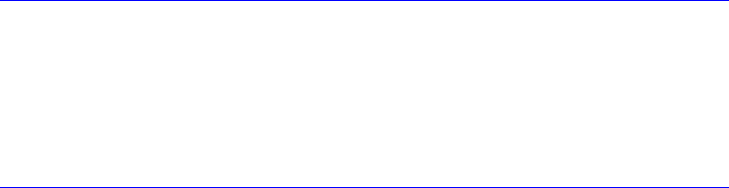
Chapter 6: Installation Installing a GPS receiver
Page 6-39
Procedure 8
Mounting the GPS receiver
1
Ensure that the mounting position
• has an unobstructed view of the sky to 20º above the horizon.
• is not the highest object at the site. (The GPS antenna does not need to be
particularly high on a site, which would give it more exposure to lightning. It just
needs to have an unobstructed view of the sky.)
• is not further than 100 feet (30.4 meters) of cable from the CMM.
2
Select a pole that has an outside diameter of 1.25 to 1.5 inches (3 to 4 cm) to which
the GPS antenna bracket can be mounted.
3
Place the U-bolts (provided) around the pole as shown in Figure 28..
4
Slide the GPS antenna bracket onto the U-bolts.
5
Slide the ring washers (provided) onto the U-bolts.
6
Slide the lock washers (provided) onto the U-bolts.
7
Use the nuts (provided) to securely fasten the bracket to the U-bolts.
Please refer to the PMP Synchronization Solutions User Guide located on the Cambium website
(http://www.cambiumnetworks.com/resources/pmp-synchronization-solutions ).
Cabling the GPS Antenna
Connect the GPS coax cable to the female N-connector on the GPS antenna. Please refer to the
PMP Synchronization Solutions User Guide located on the Cambium website
(http://www.cambiumnetworks.com/resources/pmp-synchronization-solutions ).
Installing and connecting the GPS LPU
Install and ground the GPS drop cable LPU at the building (or cabinet) entry point, as described in
Install the bottom LPU on page 6-13.
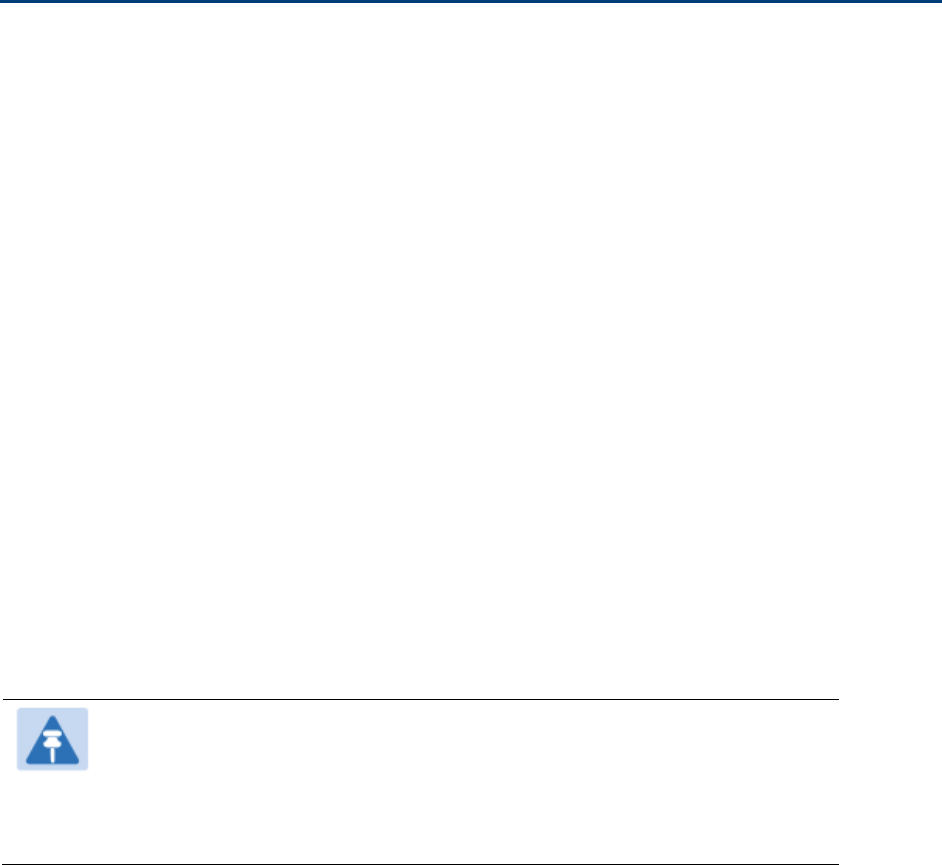
Chapter 6: Installation Installating CMM4
Page 6-40
Installating CMM4
The Cluster Management Module 4 (CMM4) provides power, sync, and network connectivity for up
to eight APs, backhauls, and Ethernet terrestrial feeds in a variety of configurations. The CMM4
provides
• Sync over Power over Ethernet and integrated surge suppression on the controller board for
up to 8 APs or BHs. Both a custom 30 VDC power scheme and a custom 56 VDC power scheme
are available. Neither is the same as the later IEEE Standard 802.3af, and neither is compatible
with it.
• Managed switching using a hardened EtherWAN switch (1090CKHH models). The CMM4 ships
with a 14-port EtherWAN switch and is also available without a switch. The CMM4 originally
shipped with a 9-port EtherWAN switch.
• Surge suppression on the controller board for the incoming 30V DC and 56V DC power lines
and GPS coax cable.
• Auto-negotiation on the Ethernet ports. Ports will auto-negotiate to match inputs that are either
100Base-T or 10Base-T, and either full duplex or half duplex, when the connected device is set
to auto-negotiate. Alternatively, these parameters are settable.
• An always-on NTP (Network Time Protocol) server that can provide date and time to any radio
that can reach the CMM’s management IP address.
• CNUT can be used to upgrade th CMM-4 software.
PMP/PTP 450i can use the CMM4’s EtherWan switch for their network connectivity.
Note
The 56V of a CMM4 needs to go through the adapter cable (part number
N000045L001A) as shown in Figure 13 on page 2-24.
The CMM4 56V power adapter cable can be prepared by swapping pins 5
and 7.
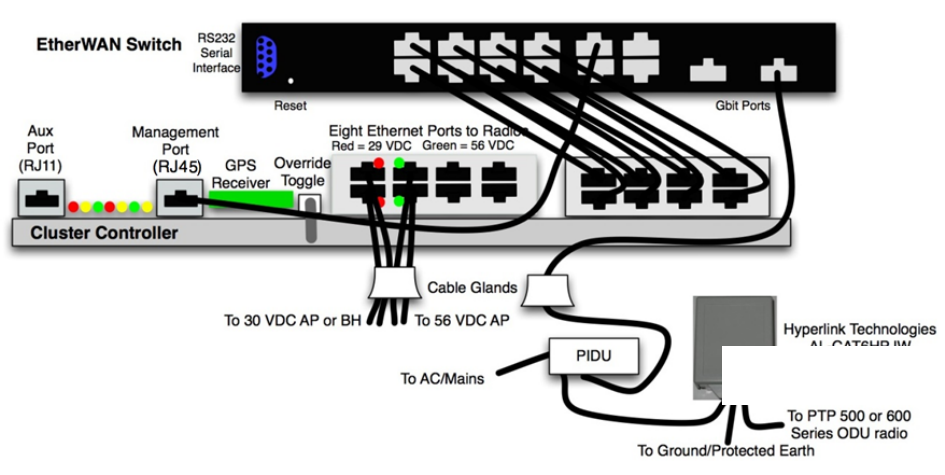
Chapter 6: Installation Installating CMM4
Page 6-41
Figure 50
CMM4 cabled to support PMP/PTP 450i
To PMP/PTP 450i series
ODU Radio
