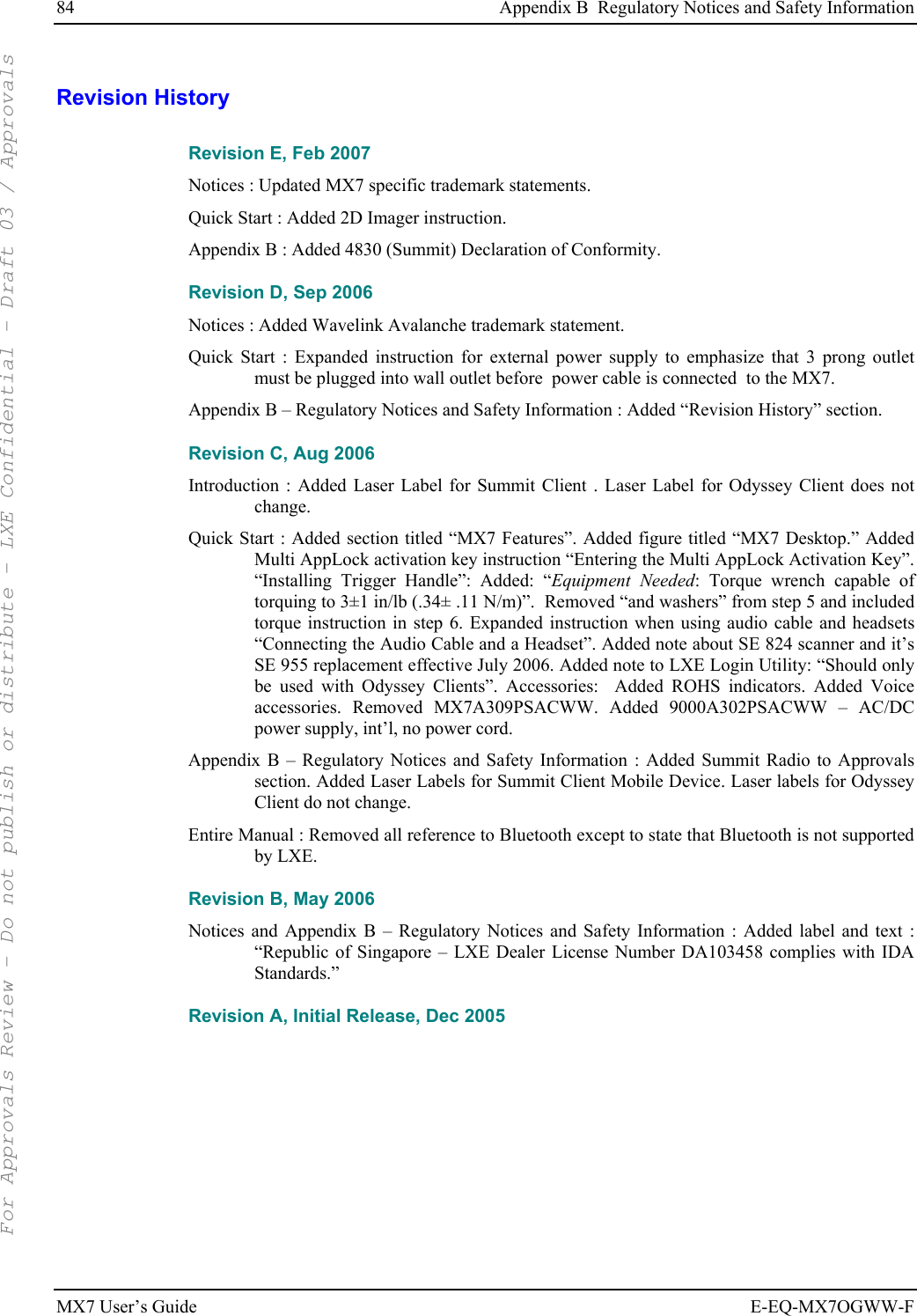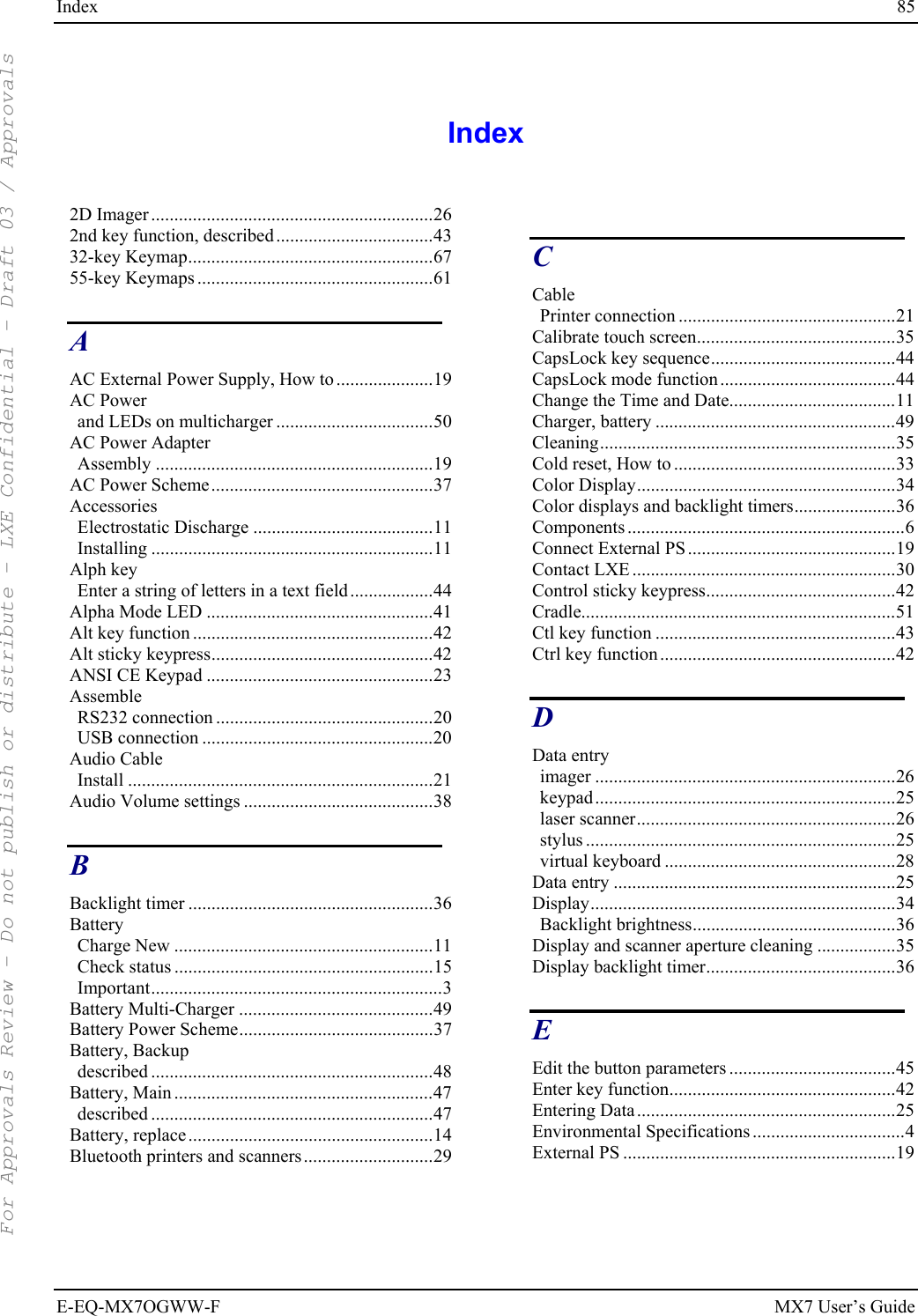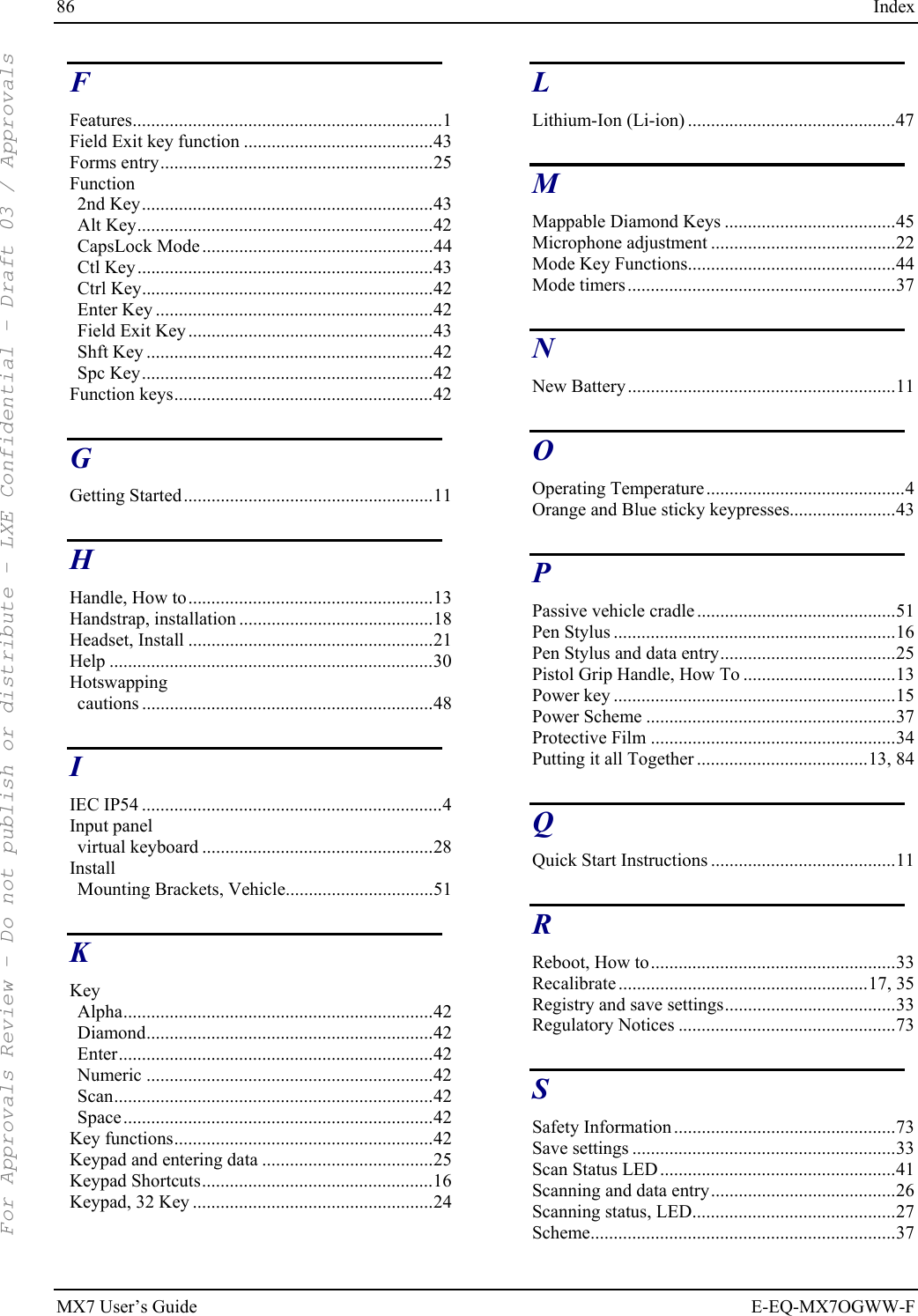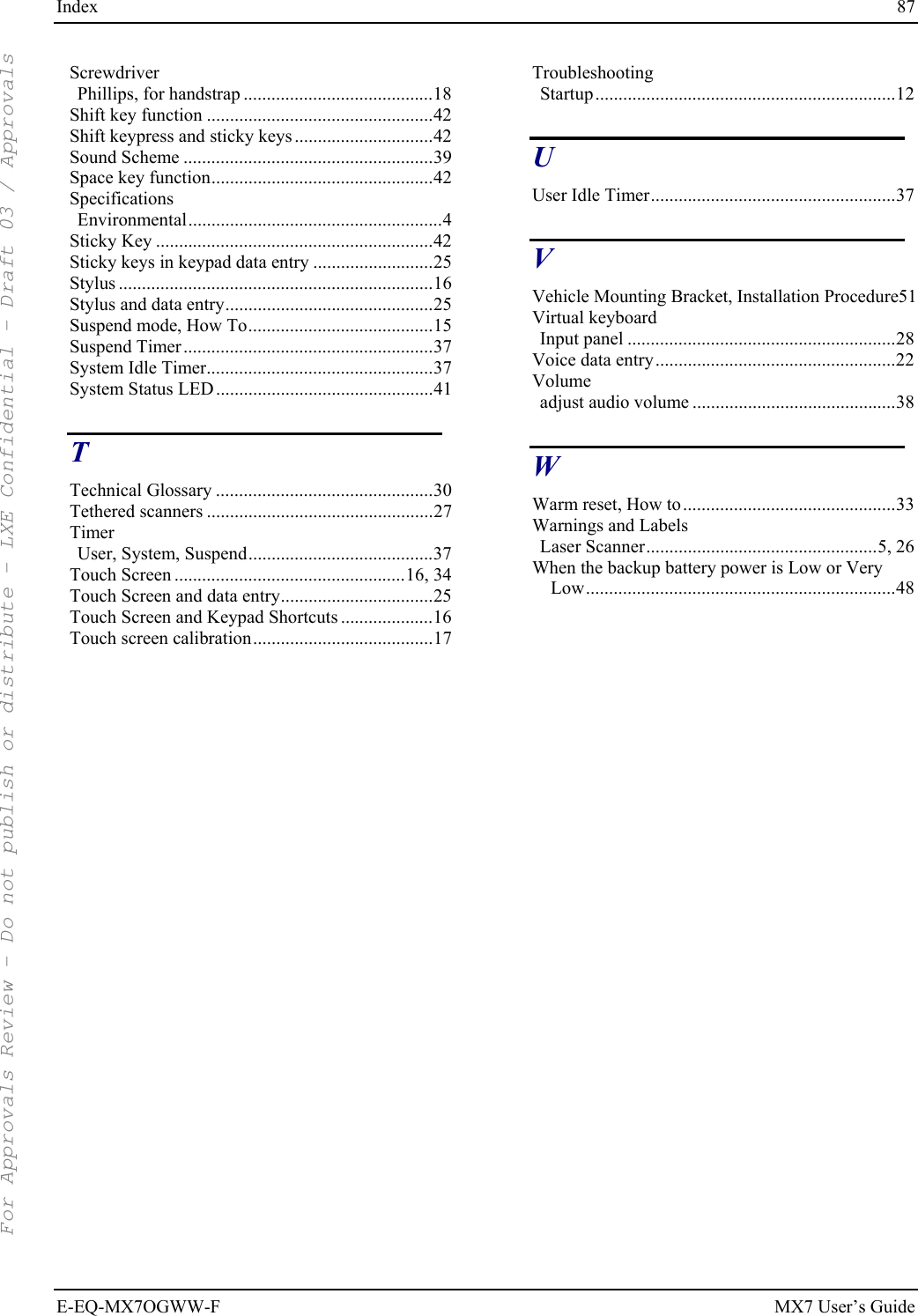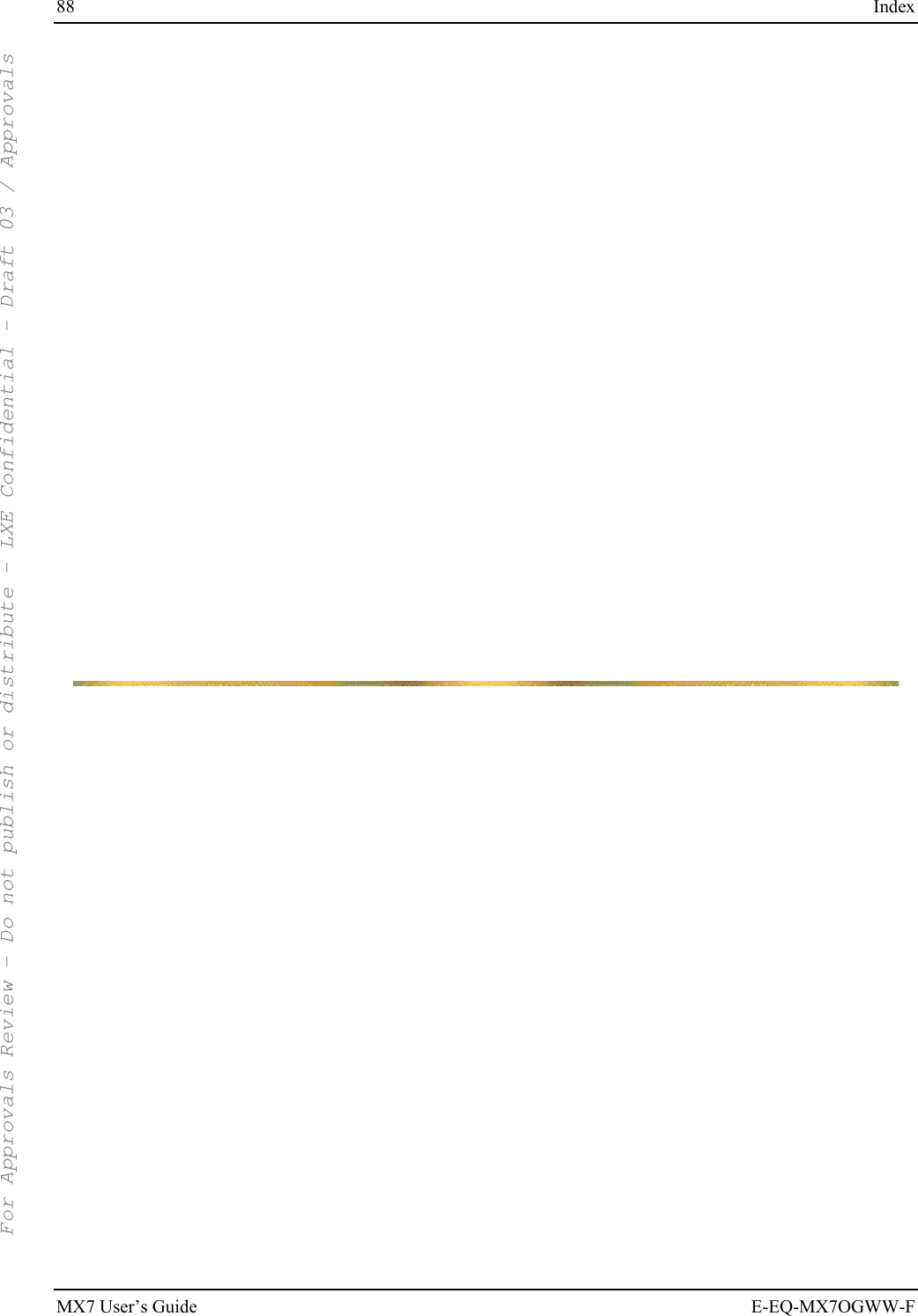Honeywell LXE4830P 802.11g Compact Flash Module User Manual MX7 User s Guide
Honeywell International, Inc. 802.11g Compact Flash Module MX7 User s Guide
Contents
- 1. Manual HX1 rev3
- 2. Manual MX3X rev3
- 3. Manual MX5X rev3
- 4. Manual MX7 rev3
- 5. User Manual HX2
- 6. User Manual MX7
- 7. users manual
- 8. USERS MANUAL
- 9. User Manual MX3X
- 10. User Manual VX3X
- 11. User Manual VX6 part 1
- 12. User Manual VX6 part 2
- 13. User Manual VX7 part 1
- 14. User Manual VX7 part 2
- 15. Users Manual F300
- 16. Users Manual MX9
User Manual MX7
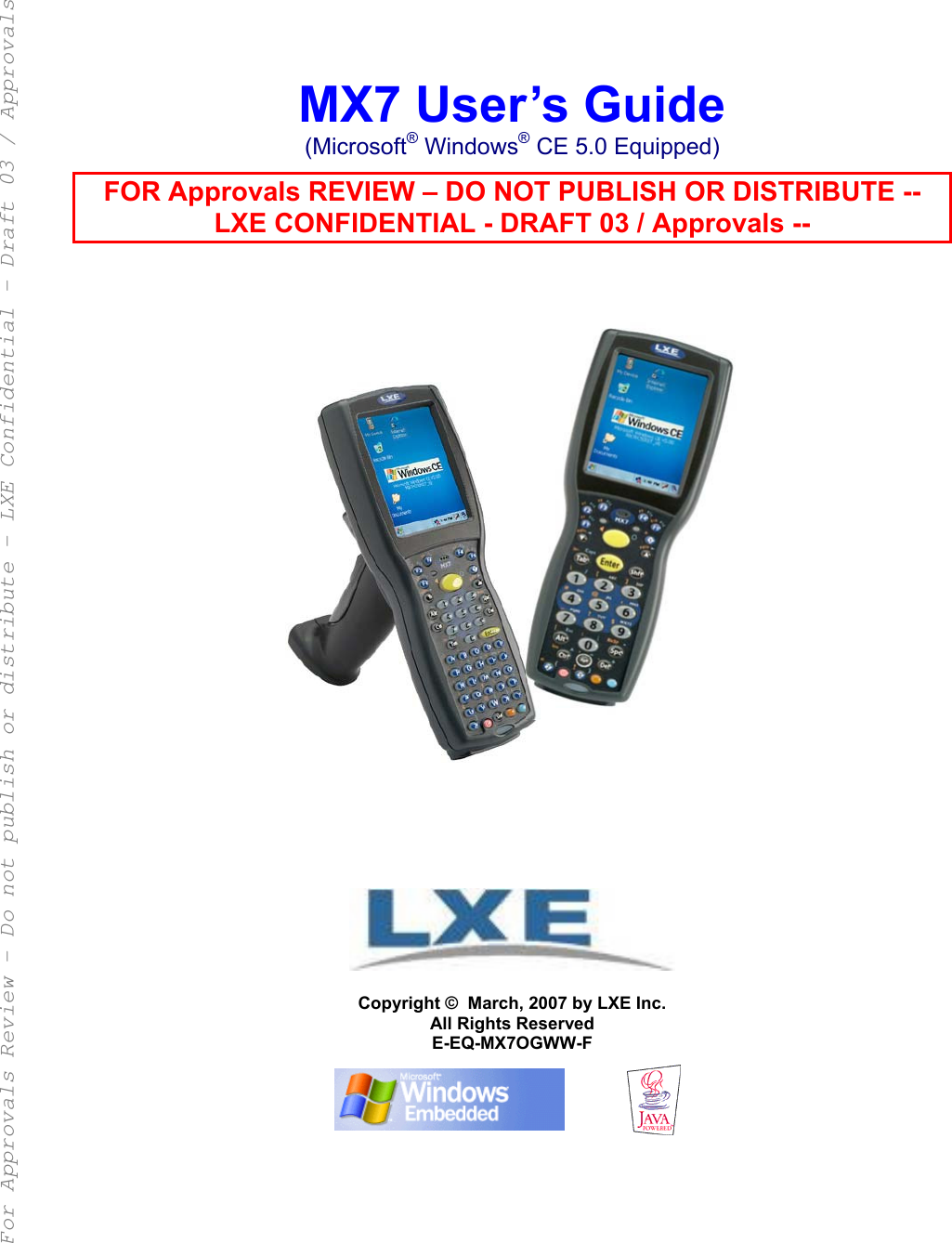
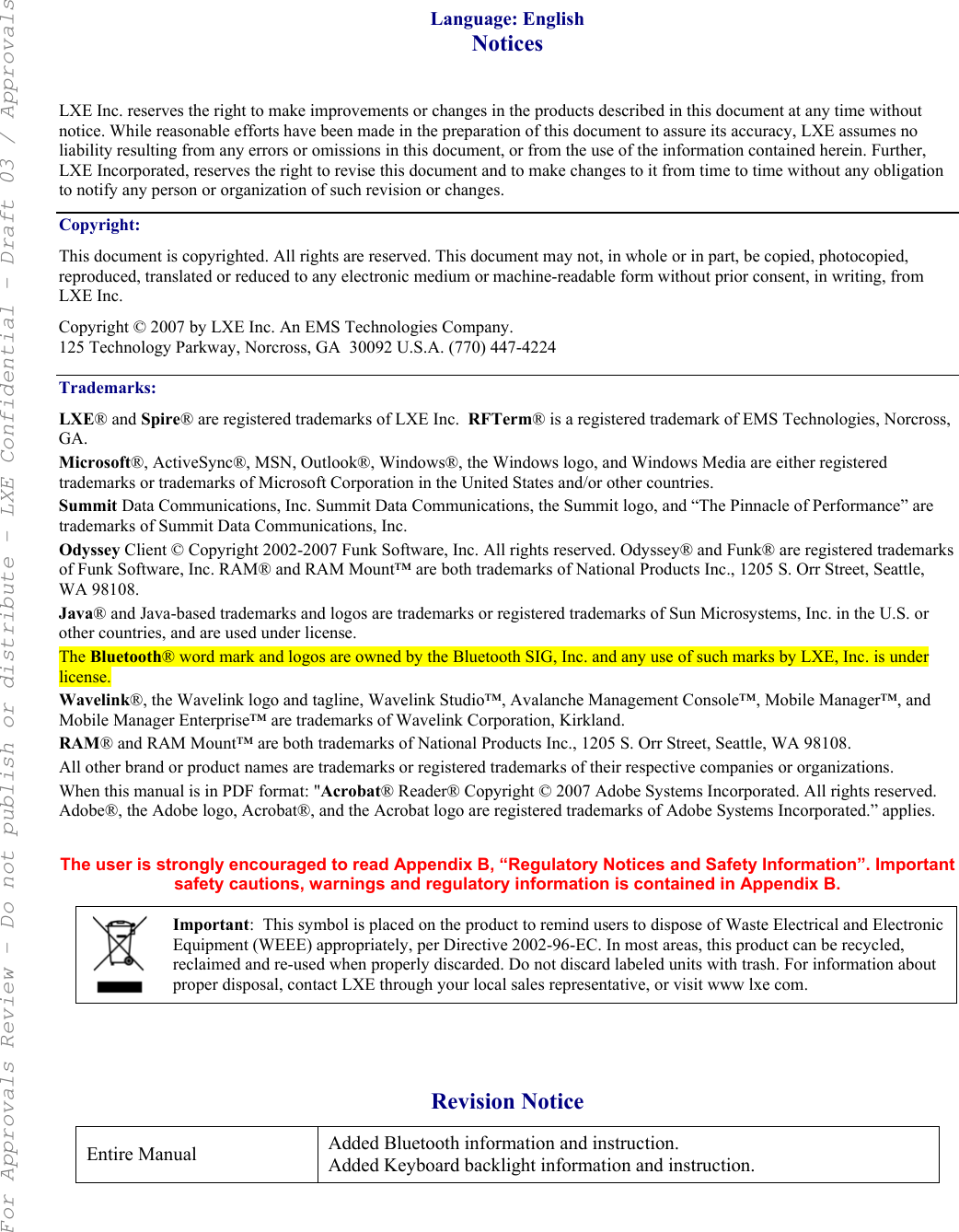
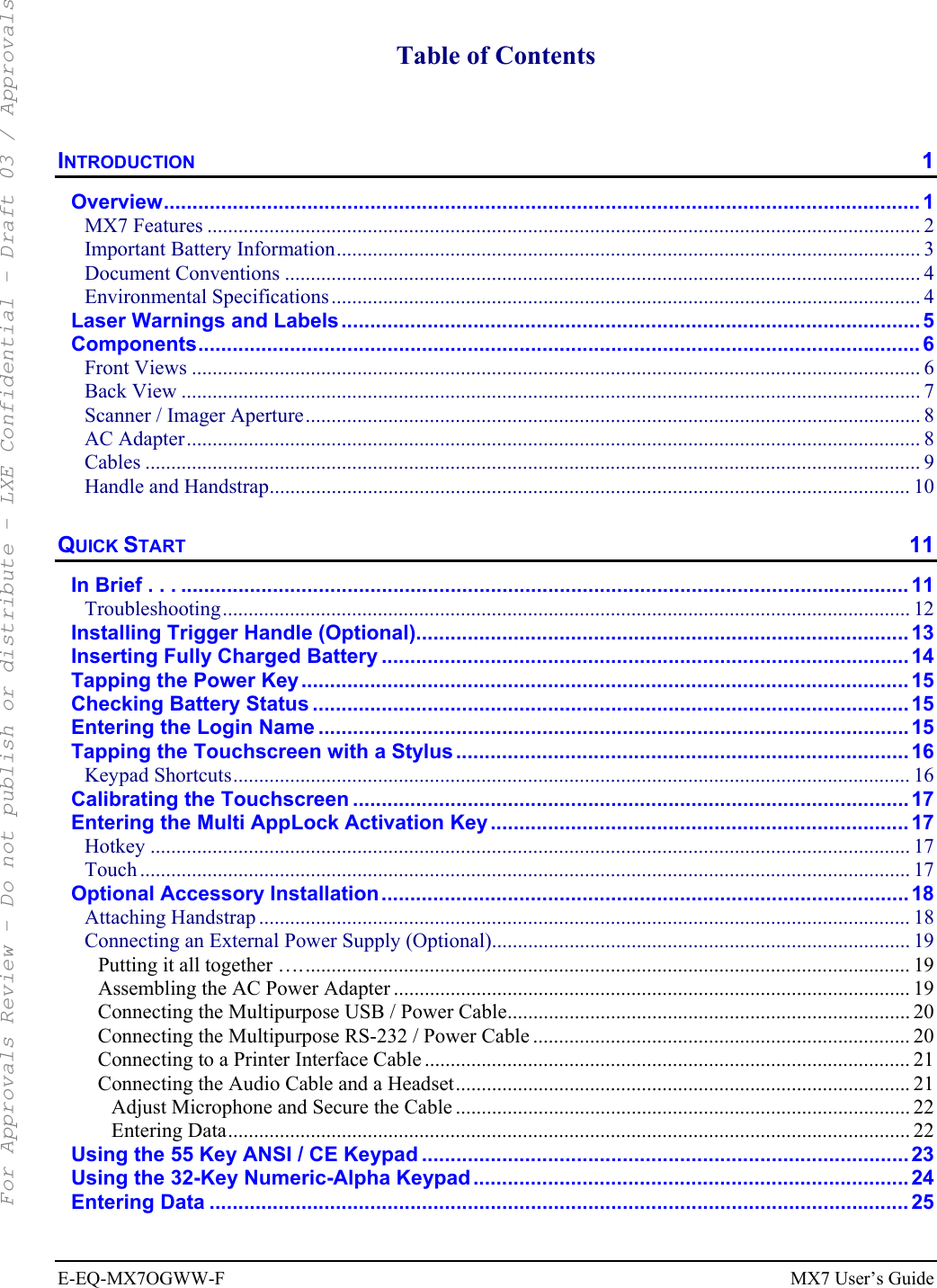
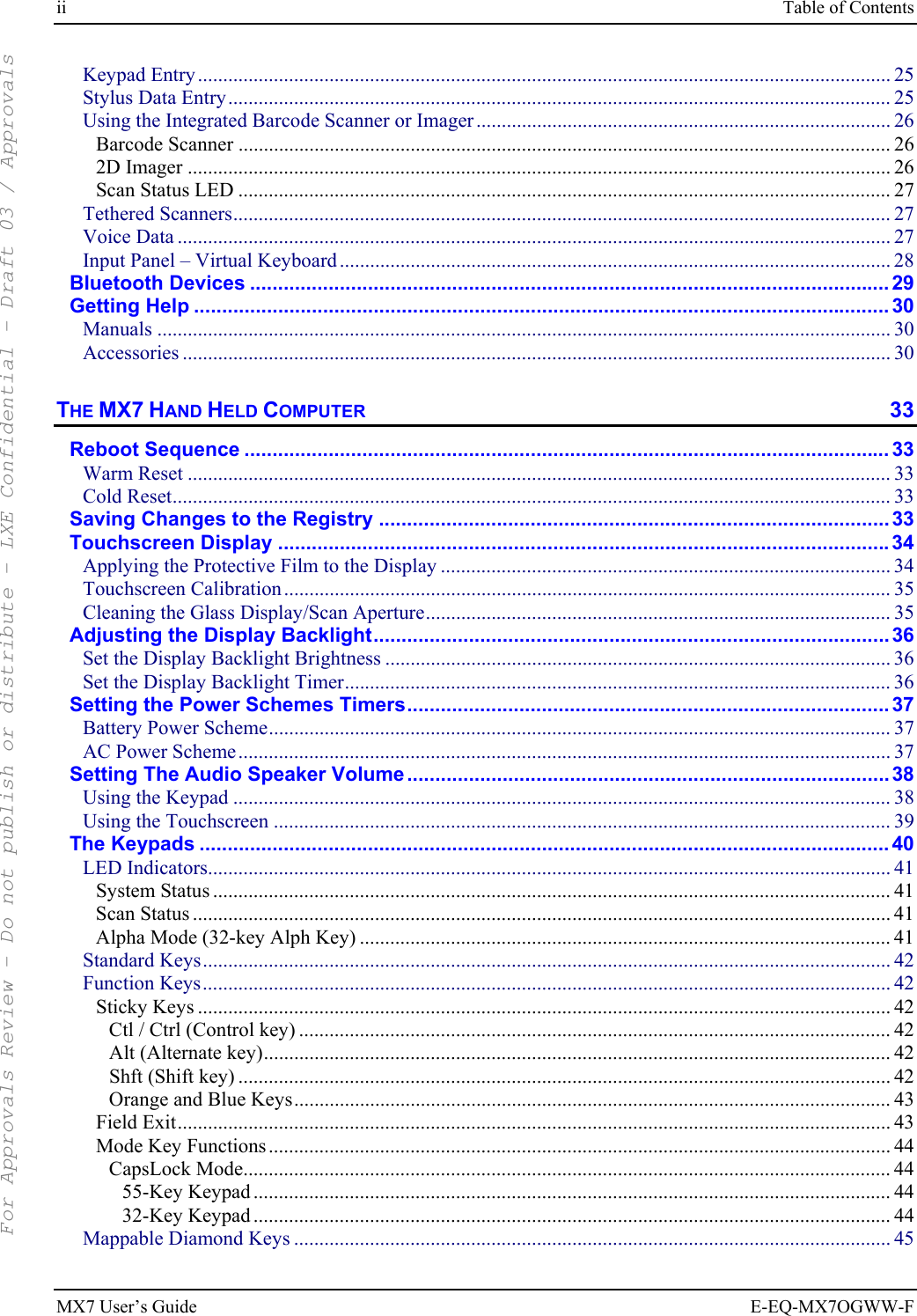
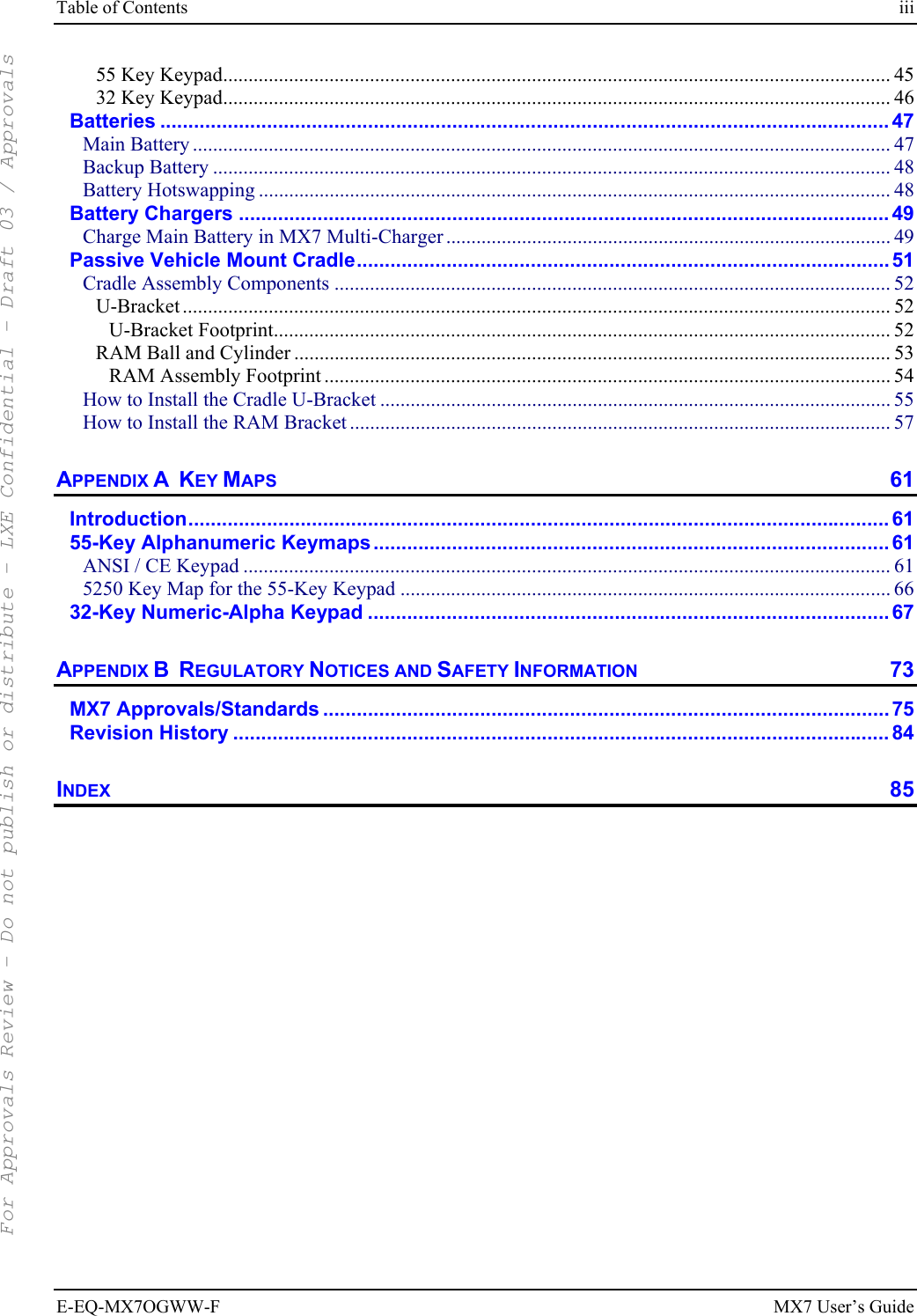
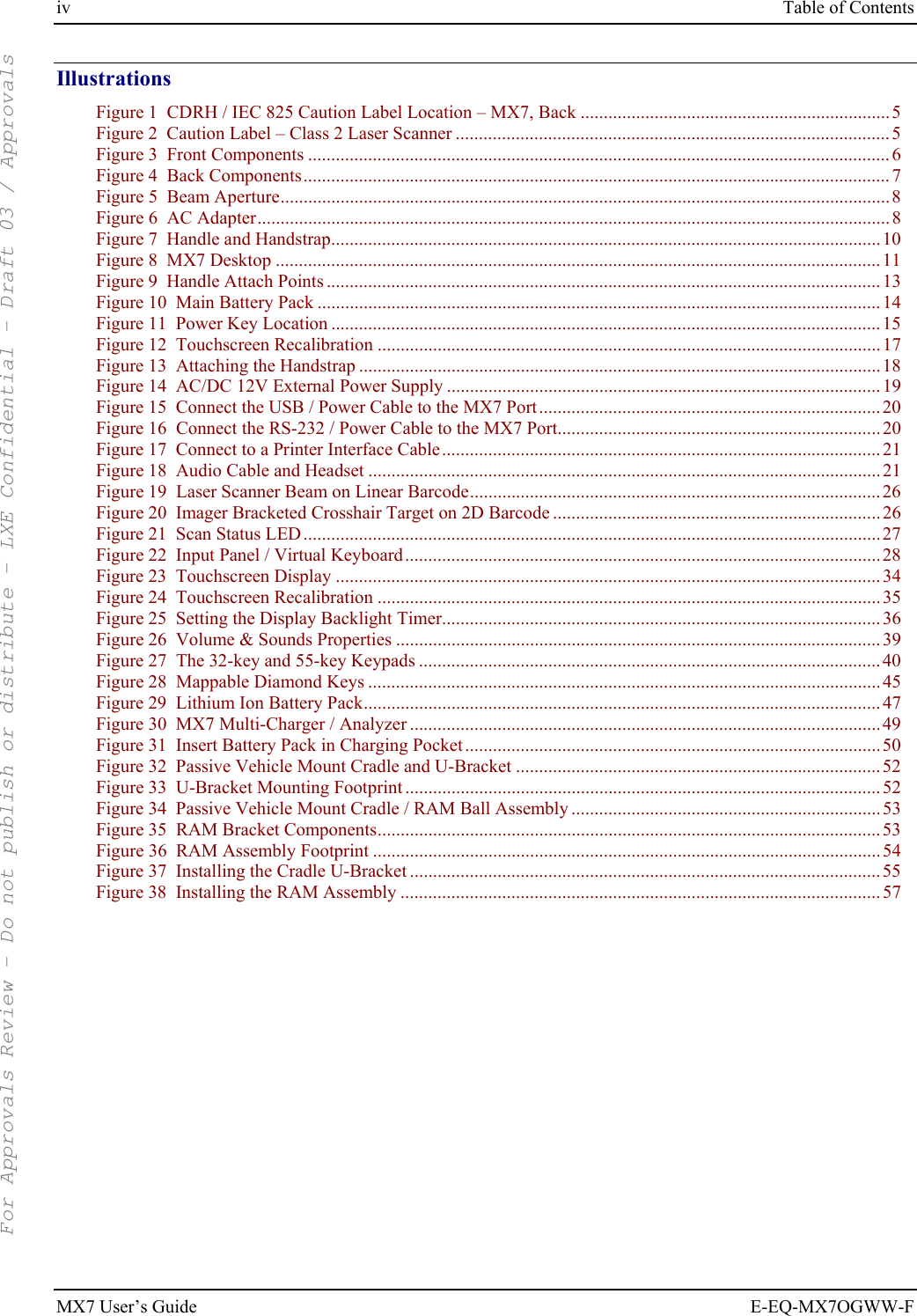
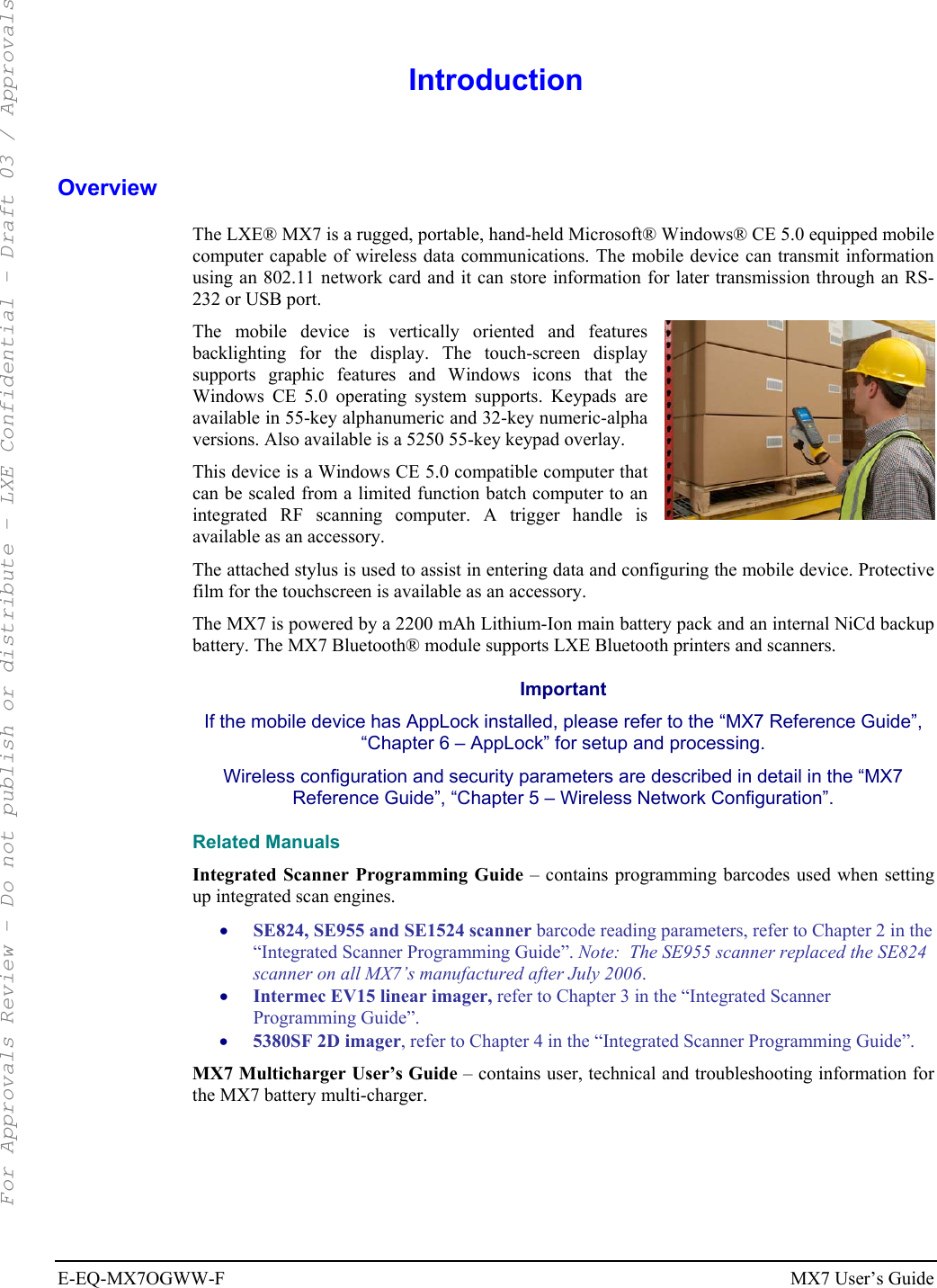
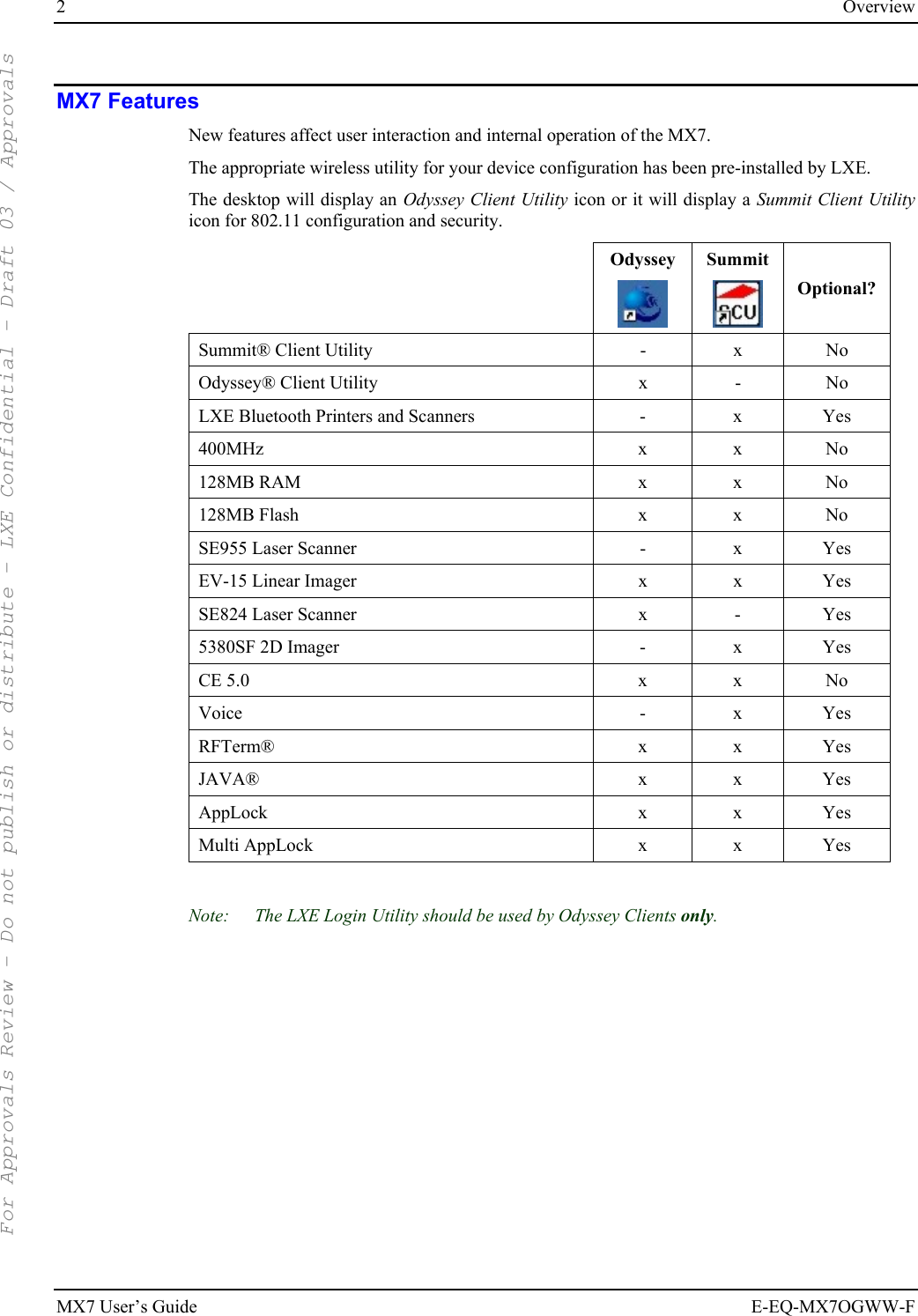

![4 Overview MX7 User’s Guide E-EQ-MX7OGWW-F Document Conventions ALL CAPS All caps are used to represent disk directories, file names, and application names. Menu | Choice Rather than use the phrase “choose the Save command from the File menu”, this guide uses the convention “choose File | Save”. “Quotes” Indicates the title of a book, chapter or a section within a chapter (for example, “Document Conventions”). < > Indicates a key on the keypad (for example, <Enter> ). Indicates a reference to other documentation. ATTENTION Keyword that indicates vital or pivotal information to follow. Attention symbol that indicates vital or pivotal information to follow. Also, when marked on product, means to refer to the user’s guide. International fuse replacement symbol. When marked on the product, the label includes fuse ratings in volts (v) and amperes (a) for the product. Note: Keyword that indicates immediately relevant information. CAUTION Keyword that indicates a potentially hazardous situation which, if not avoided, may result in minor or moderate injury. WARNING Keyword that indicates a potentially hazardous situation which, if not avoided, could result in death or serious injury. DANGER Keyword that indicates a imminent hazardous situation which, if not avoided, will result in death or serious injury. Environmental Specifications Operating Temperature 14°F to 122°F (-10°C to 50°C) [non-condensing] Storage Temperature -4°F to 158°F (-20°C to 70°C) [non-condensing] Water and Dust IEC 60529 compliant to IP54 Operating Humidity 5% to 90% non-condensing at 104°F (40°C) Vibration Based on MIL Std 810D ESD 8 kV air, 4kV contact Bluetooth Range 32.8 feet (10 meters) Direct line of sight only. For Approvals Review - Do not publish or distribute - LXE Confidential - Draft 03 / Approvals](https://usermanual.wiki/Honeywell/LXE4830P.User-Manual-MX7/User-Guide-799687-Page-10.png)
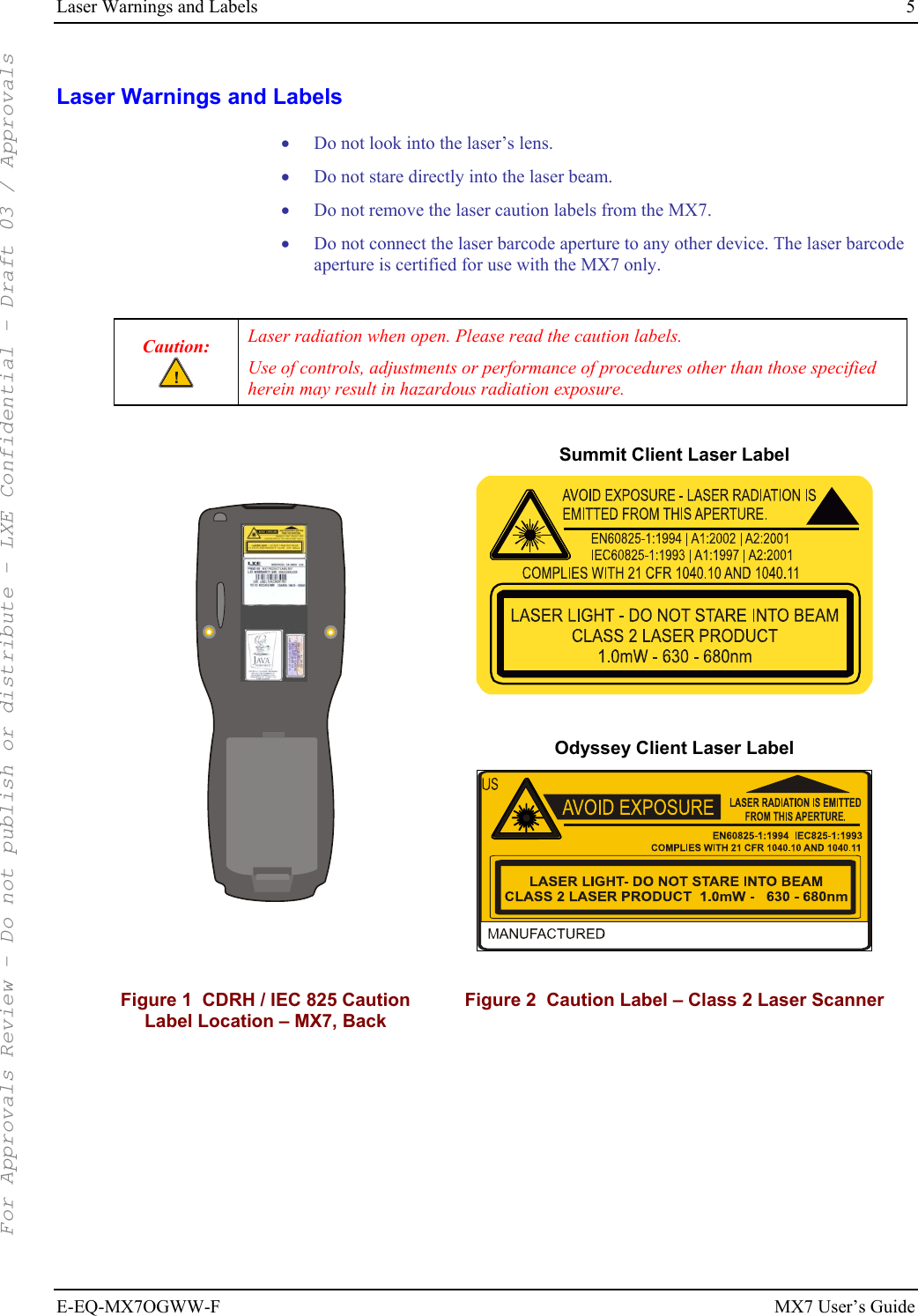
![6 Components MX7 User’s Guide E-EQ-MX7OGWW-F Components Front Views BkSp+F11MX7PgDnPgUpF6F13F14CapsEsc|~:#;*,>/Ins<.(?=)\!$%^&@}{[]|~:#;*,>/Ins<.(?=)\!$%^&@}{[]F11MX7PgDnPgUpF6F13F14*BkSpEscCaps+|:#;,/(?=)\!$^[] Front – 55 Key Front – 32 Key Figure 3 Front Components 1 Imager/Scanner Aperture 2 Speaker 3 System Status LED 4 Scan Button 5 Orange Key (Sticky Key) 6 Blue Key (Sticky Key) 7 Scan Status LED 8 Cable Port 9 On / Off Button 10 “Alpha” Lock LED Diamond Number Keys For Approvals Review - Do not publish or distribute - LXE Confidential - Draft 03 / Approvals](https://usermanual.wiki/Honeywell/LXE4830P.User-Manual-MX7/User-Guide-799687-Page-12.png)
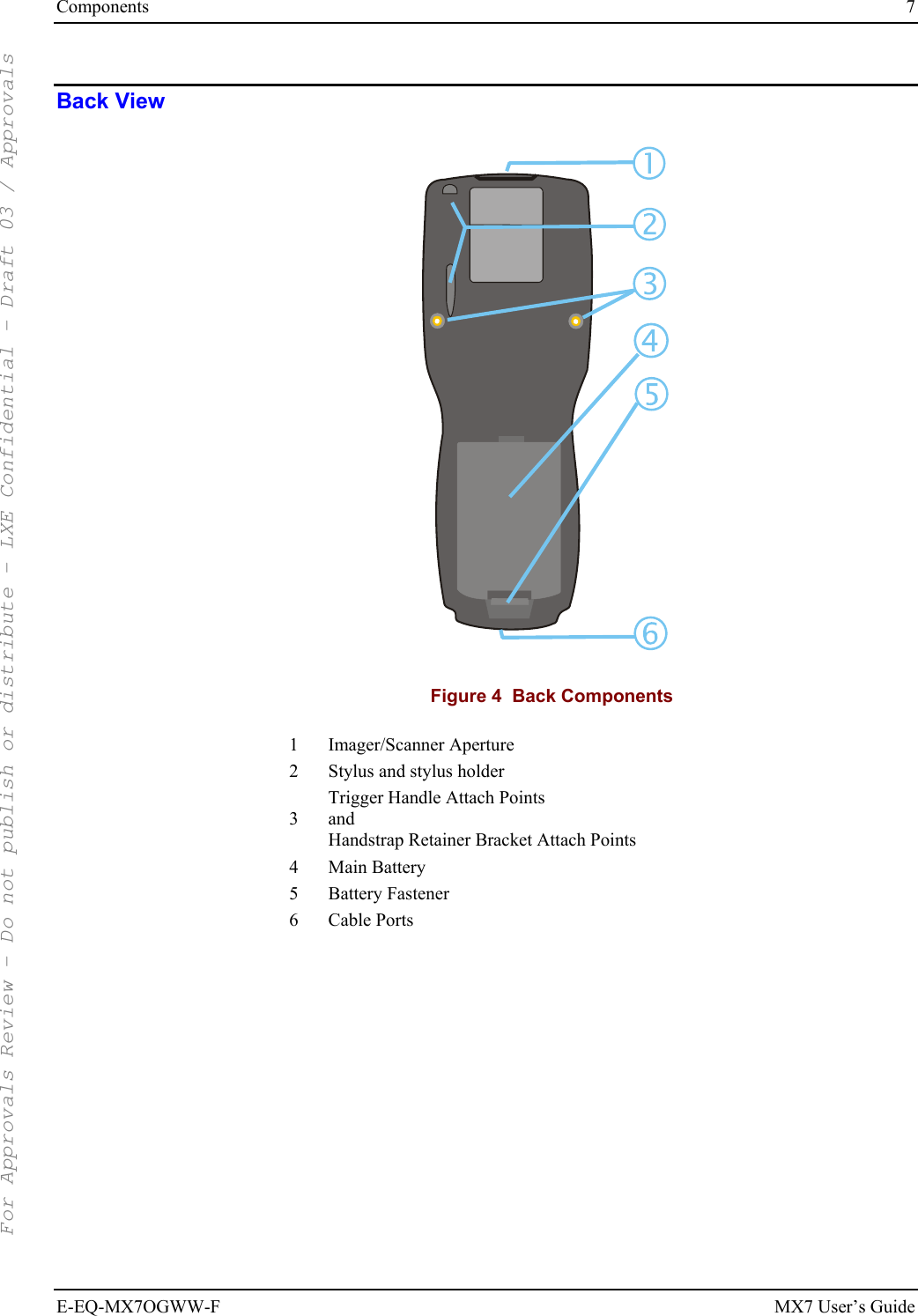
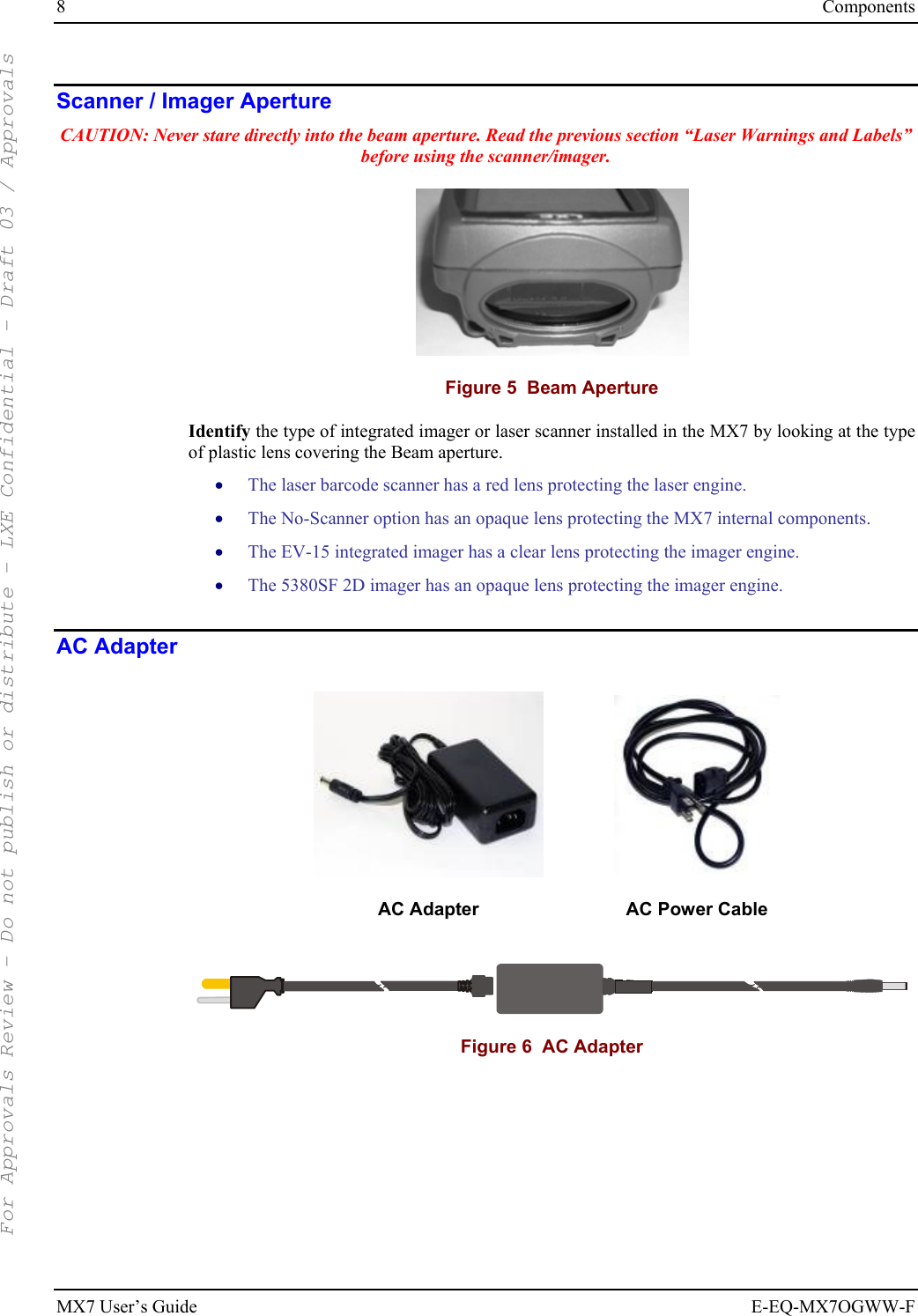
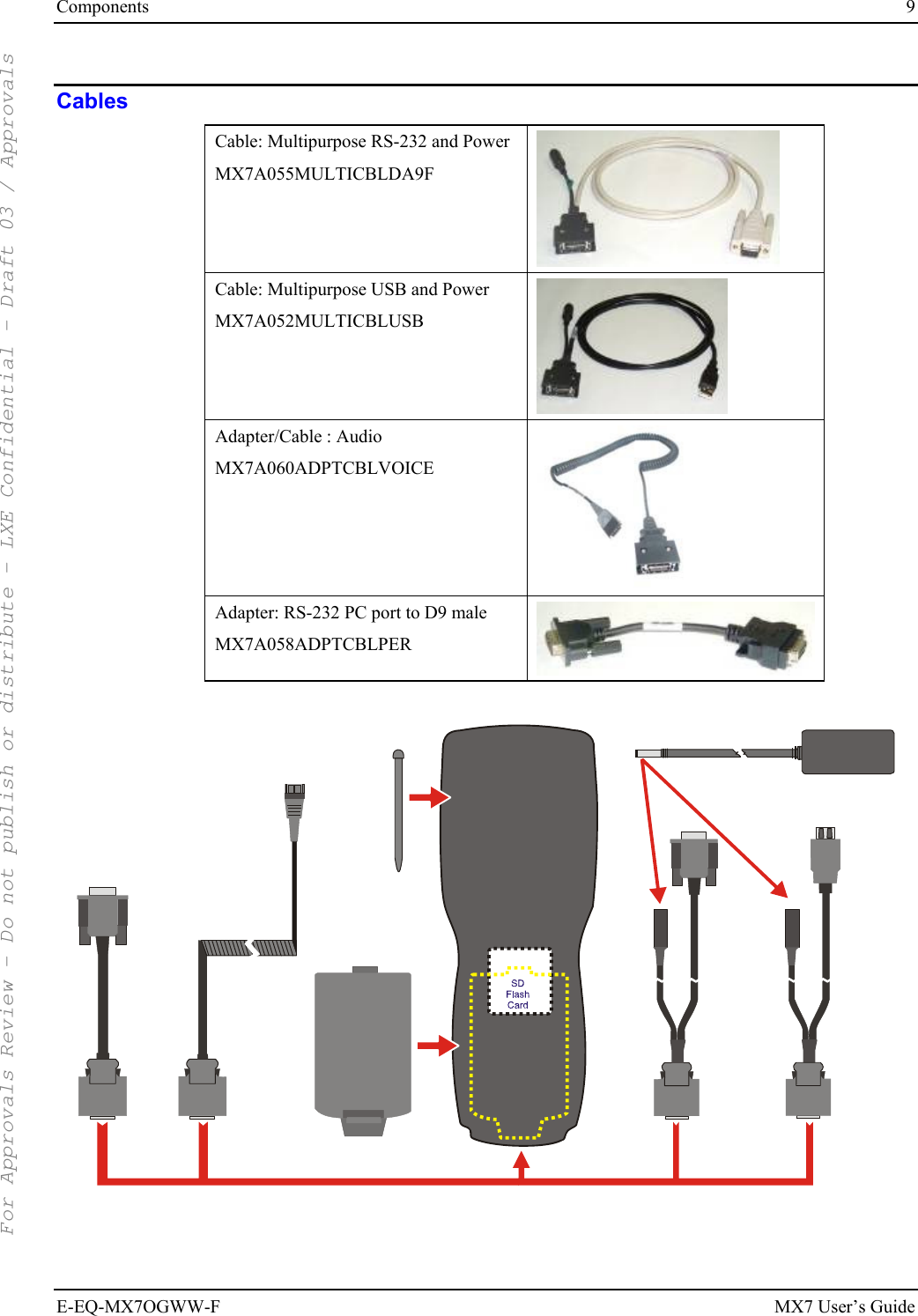
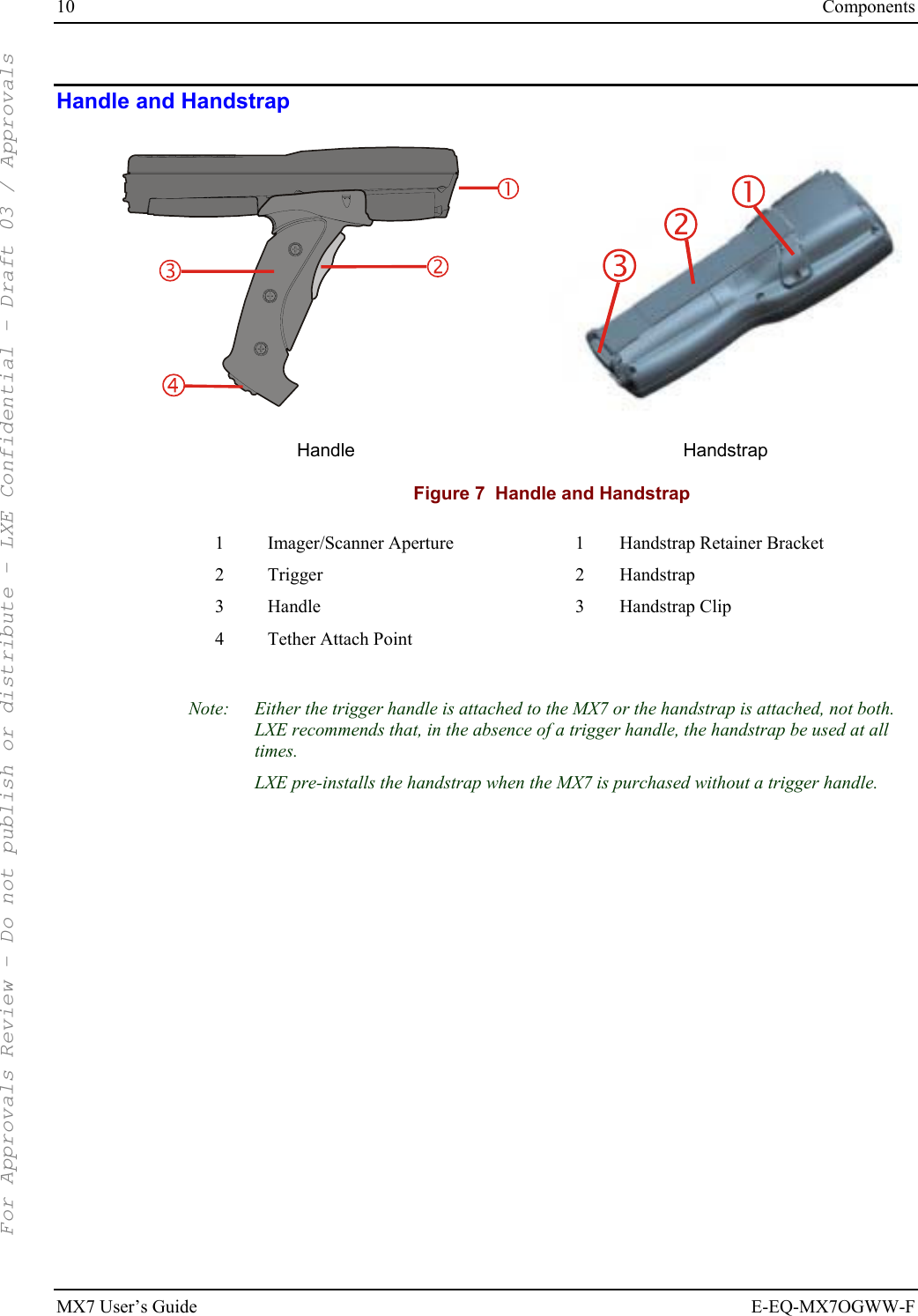
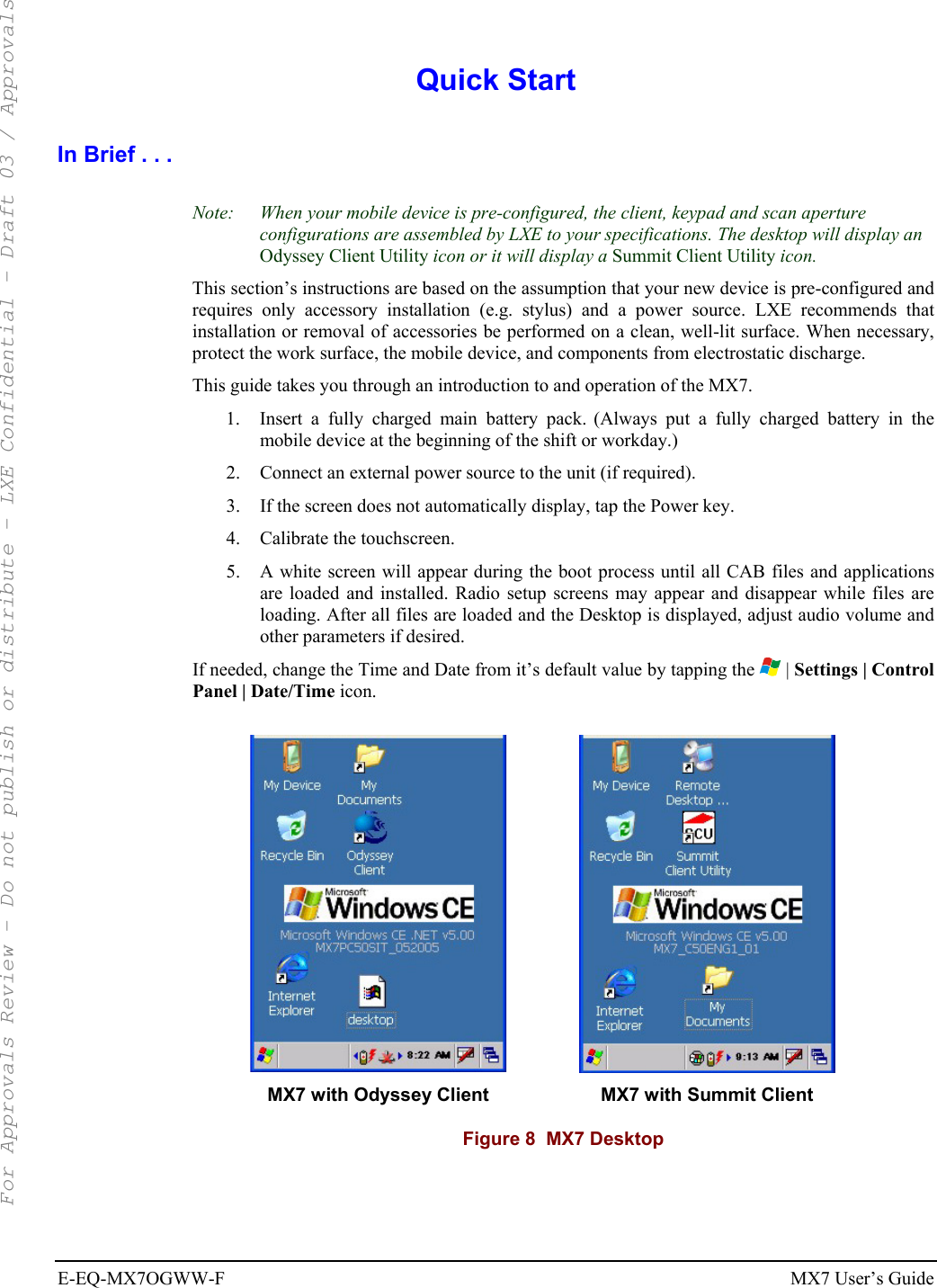
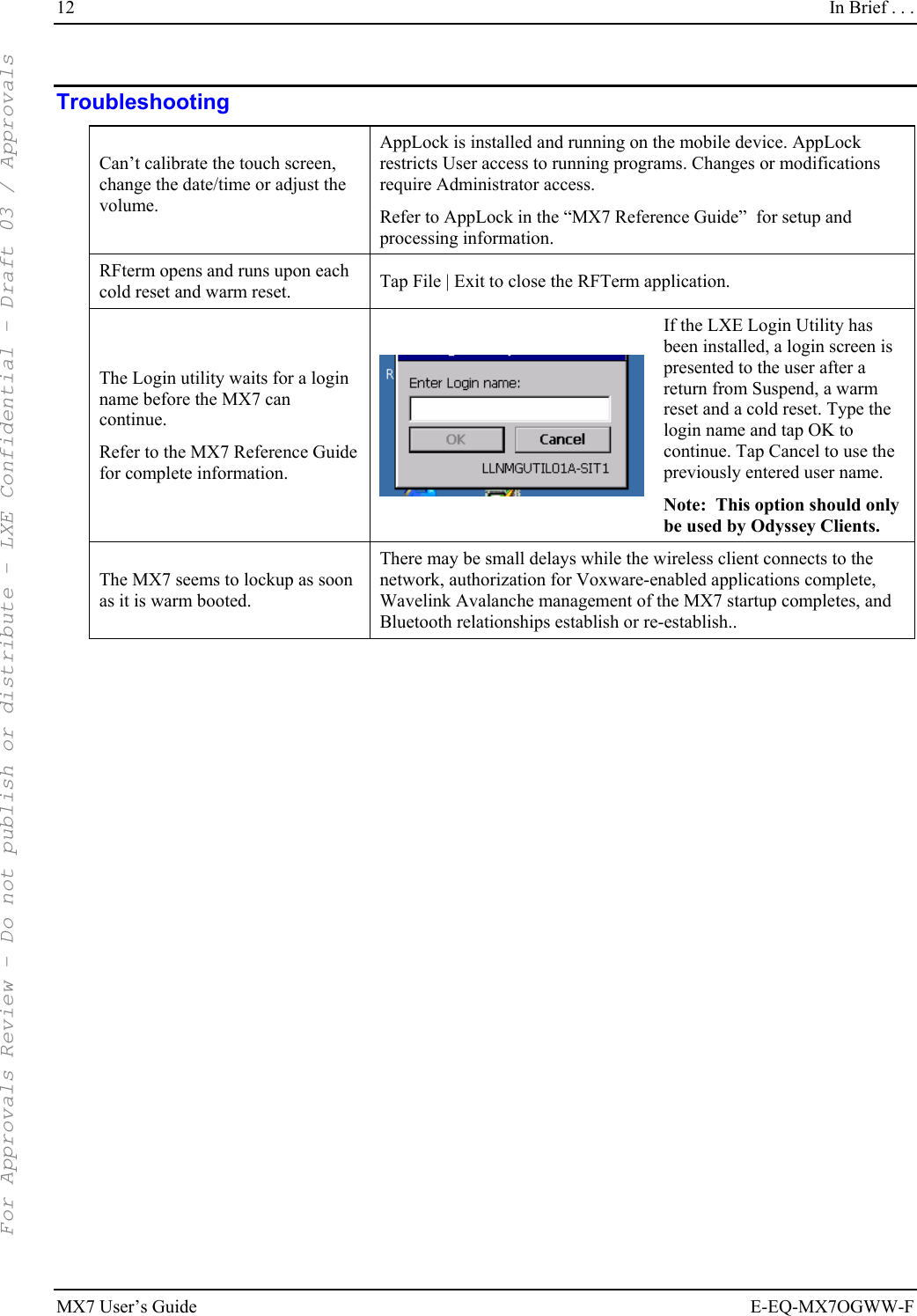
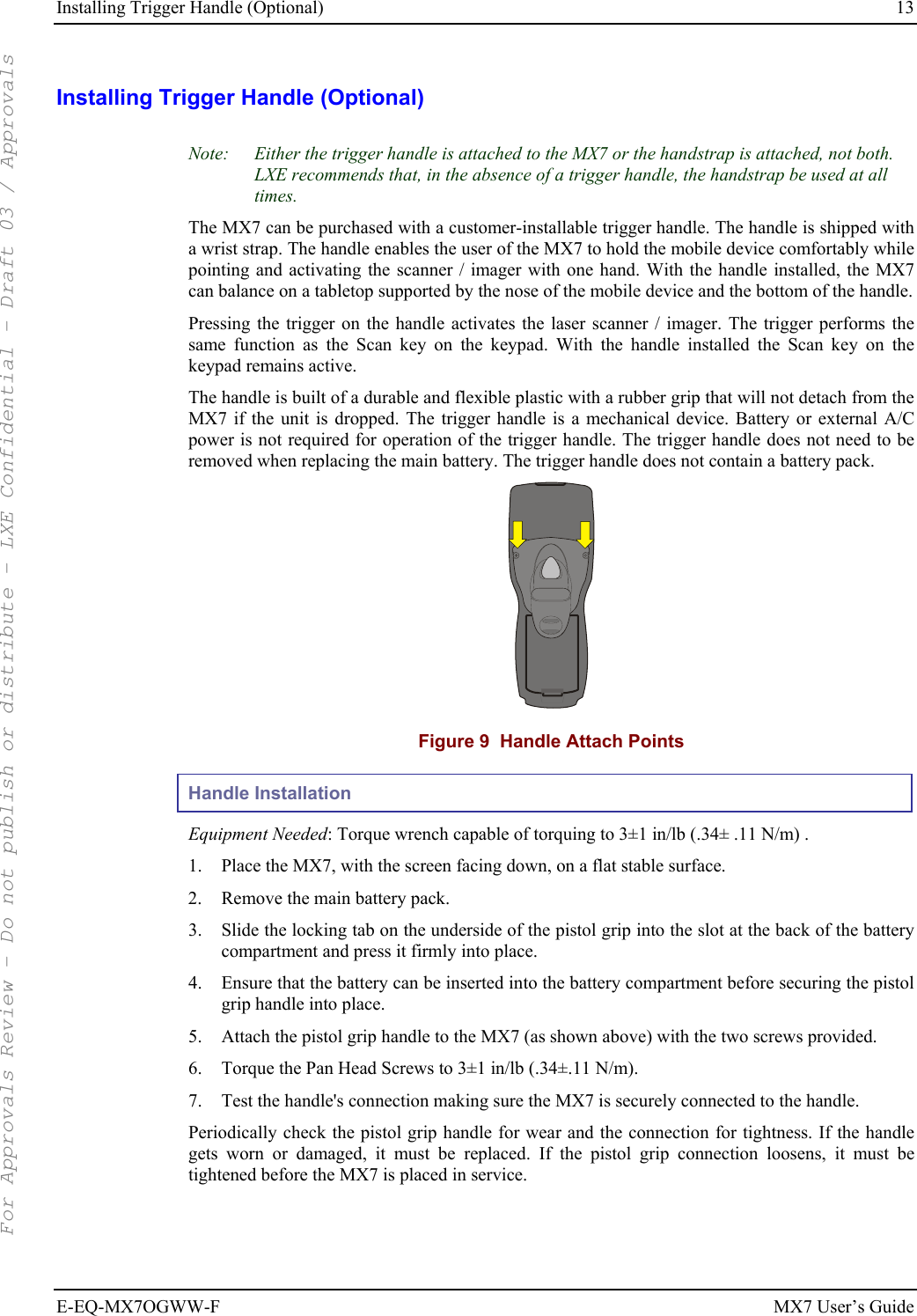
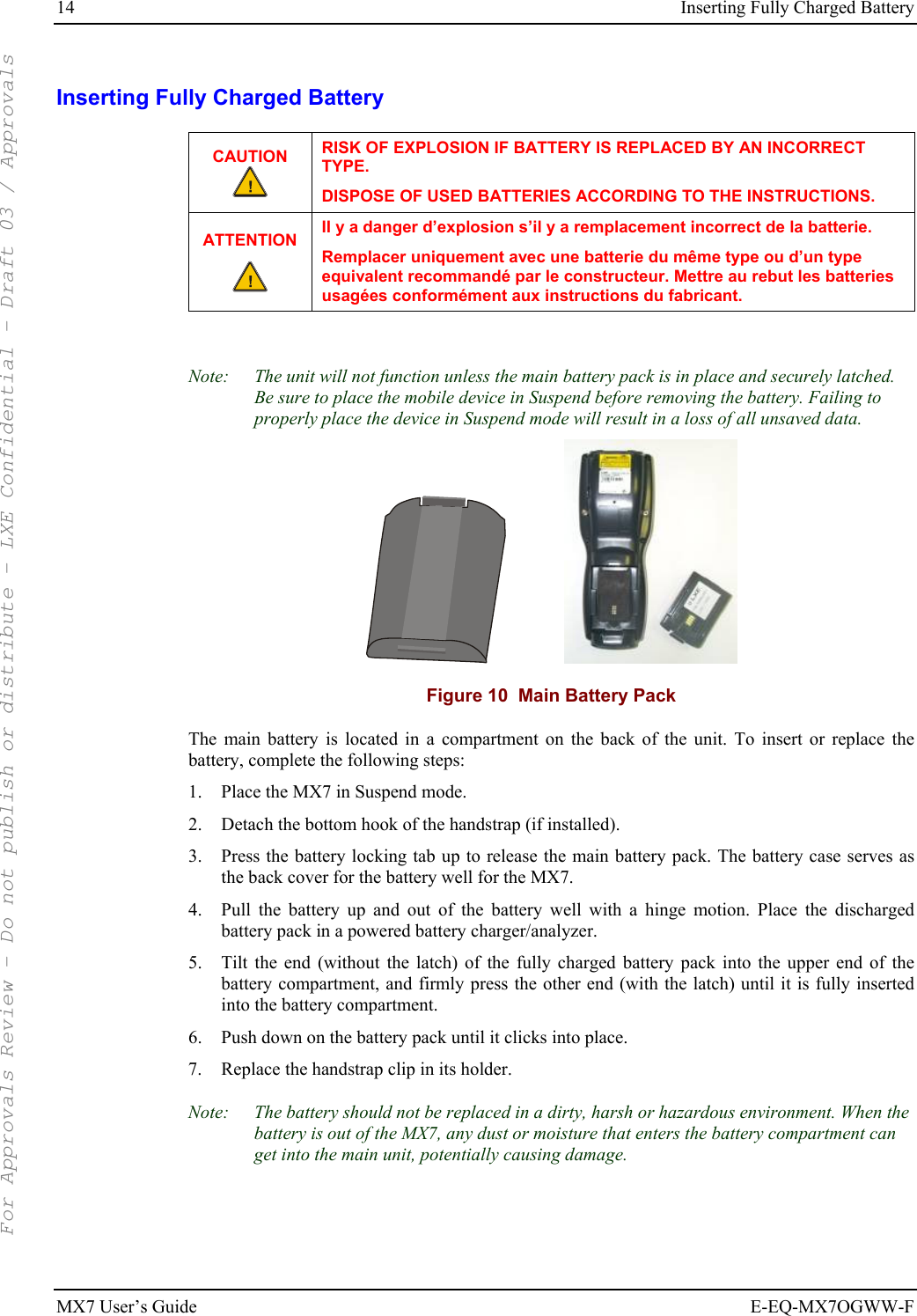
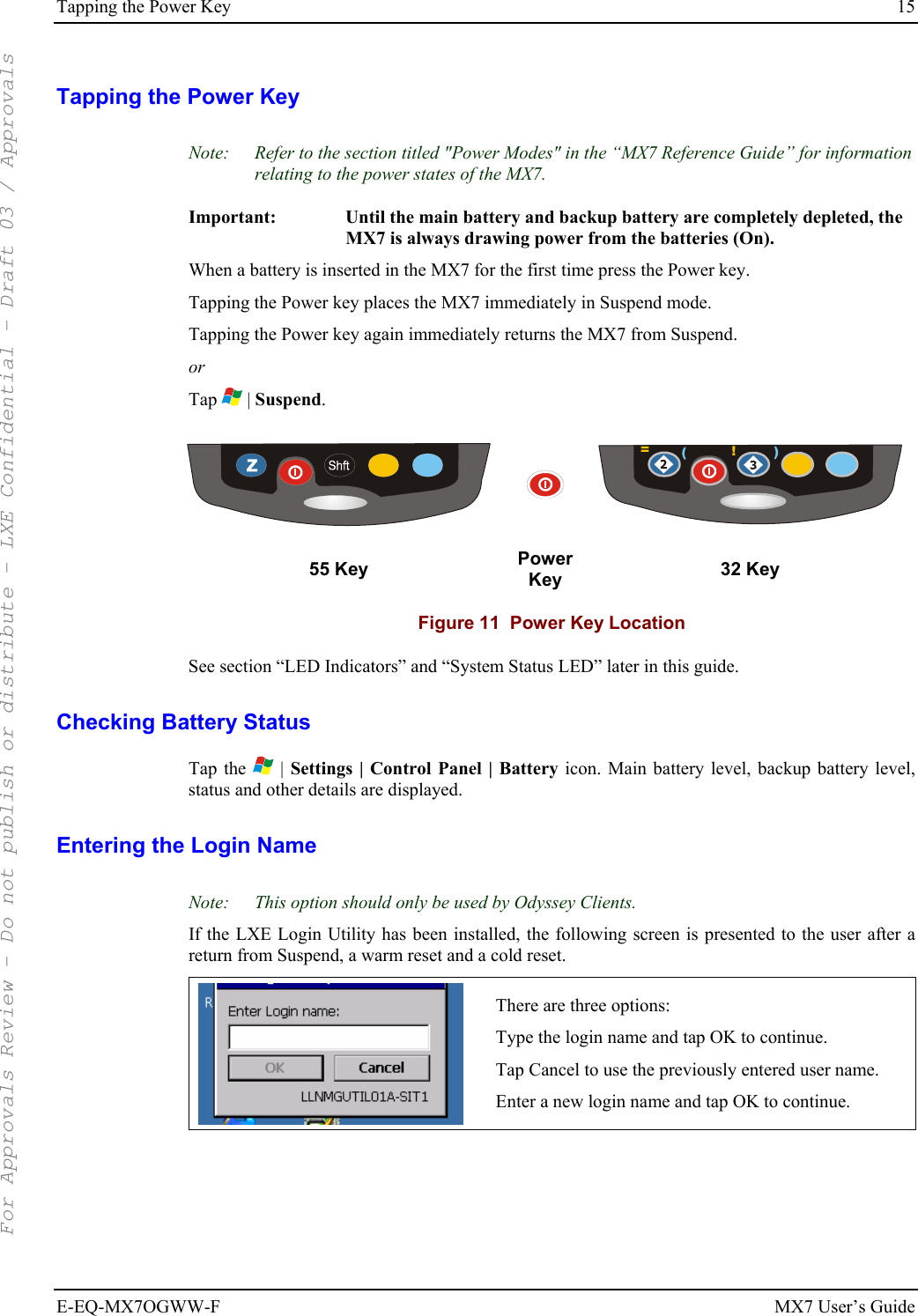
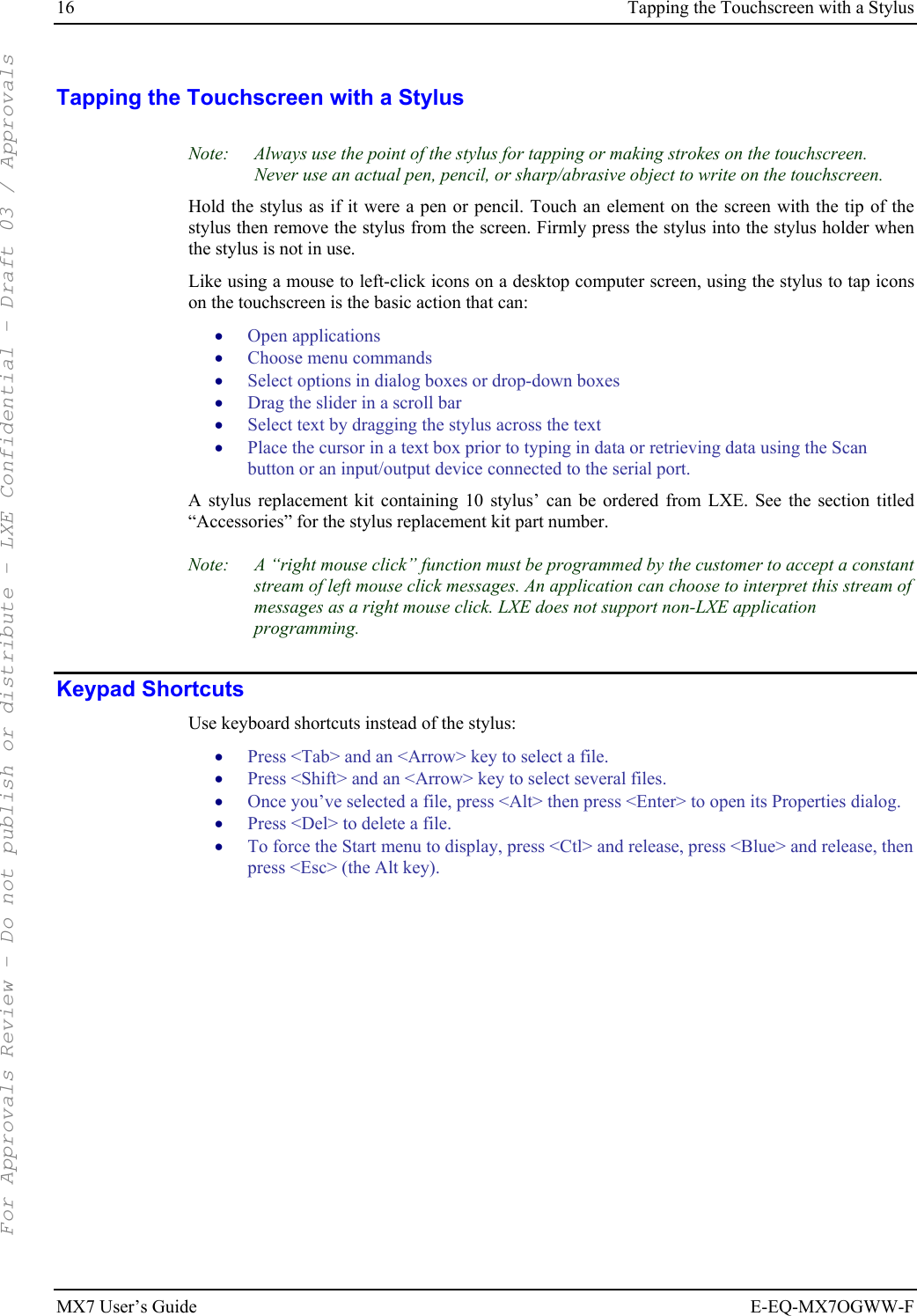
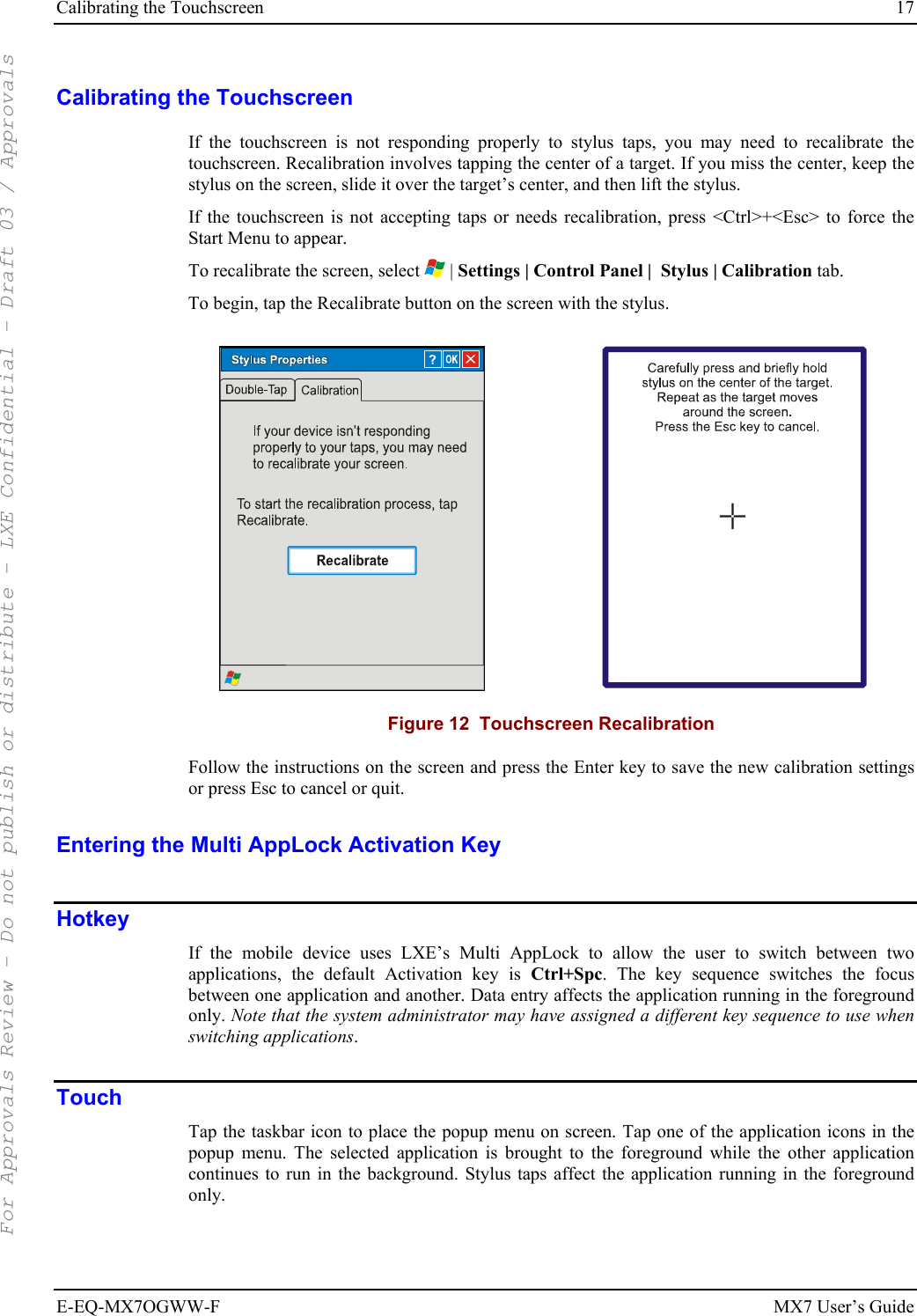
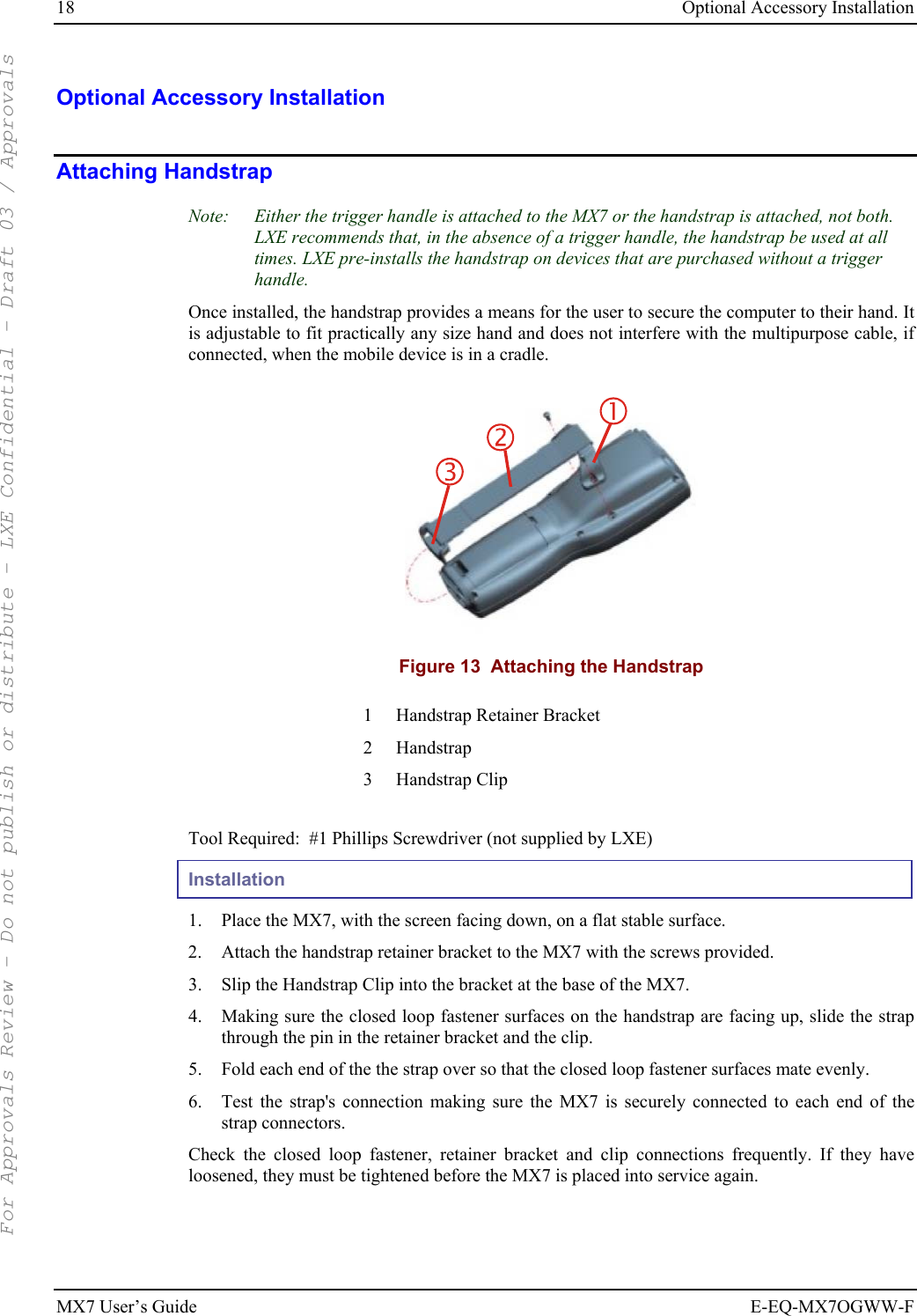
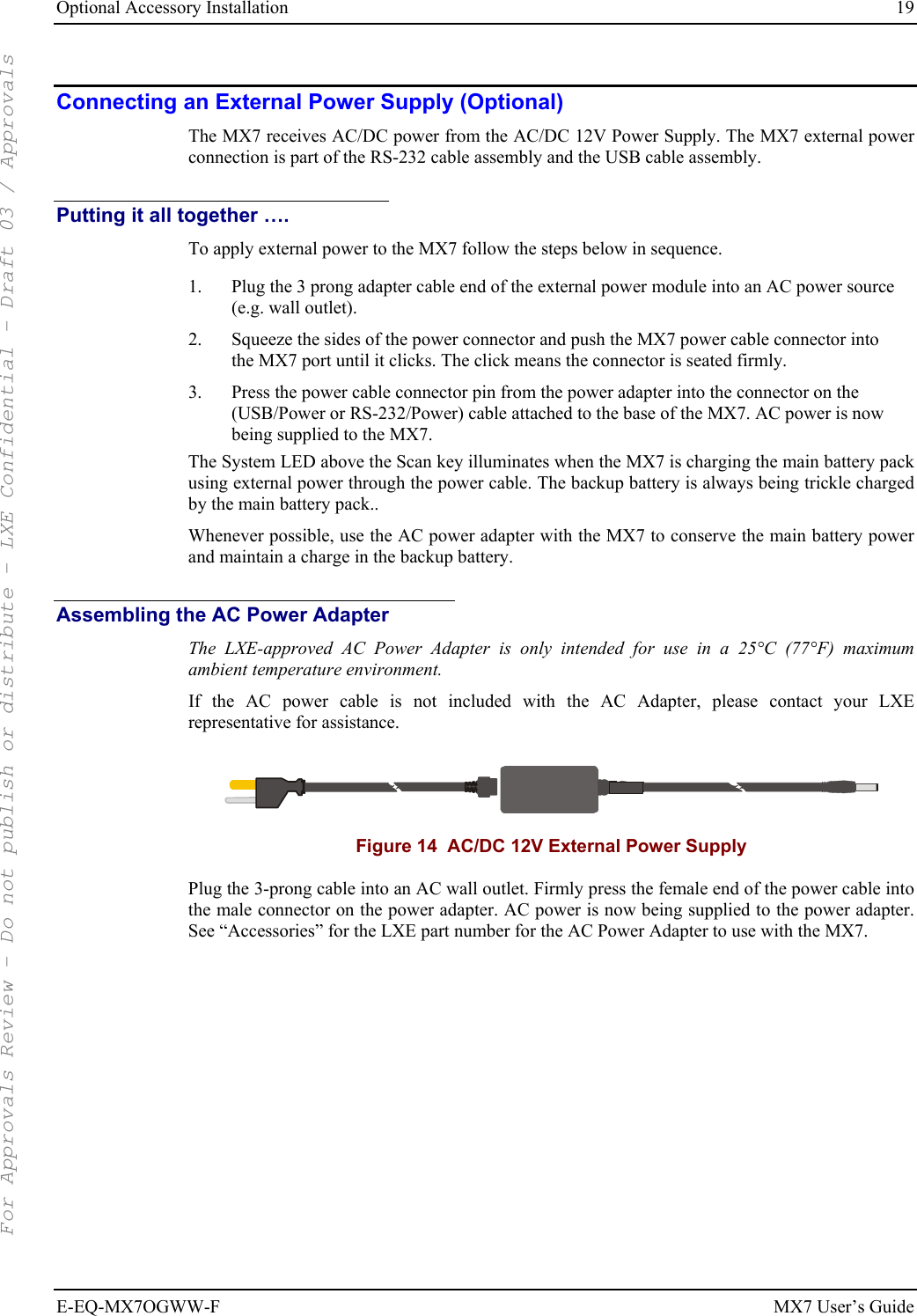
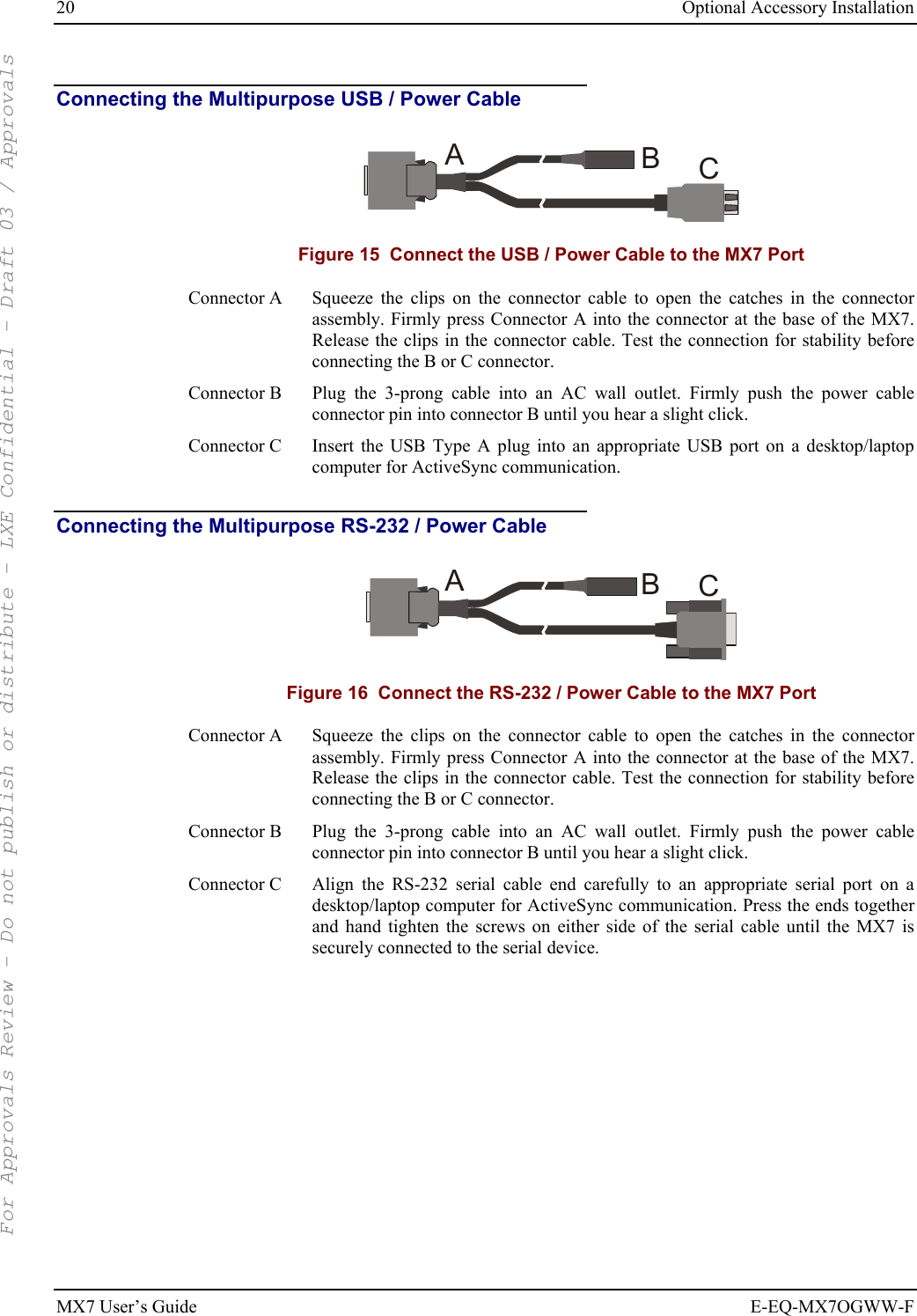
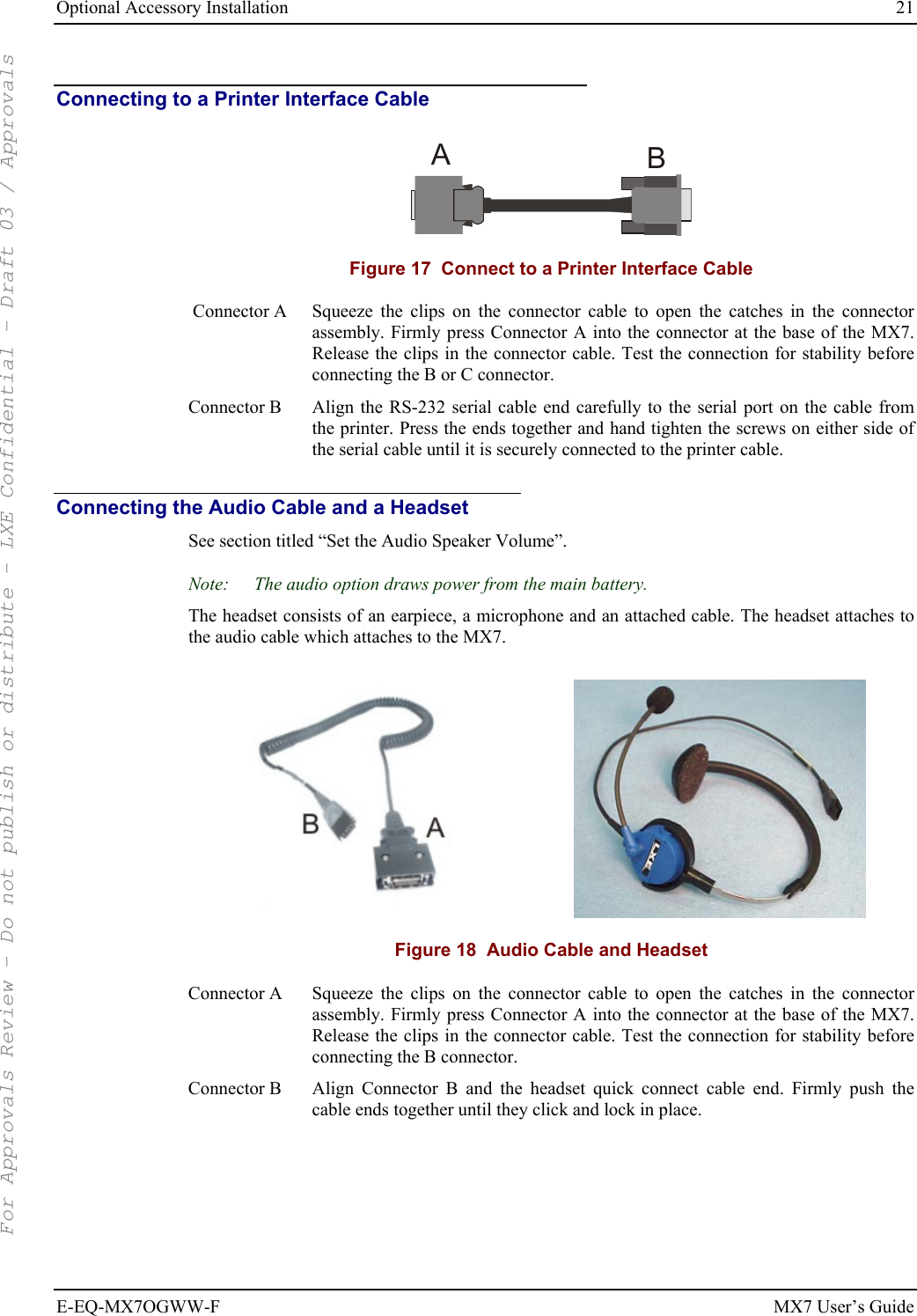
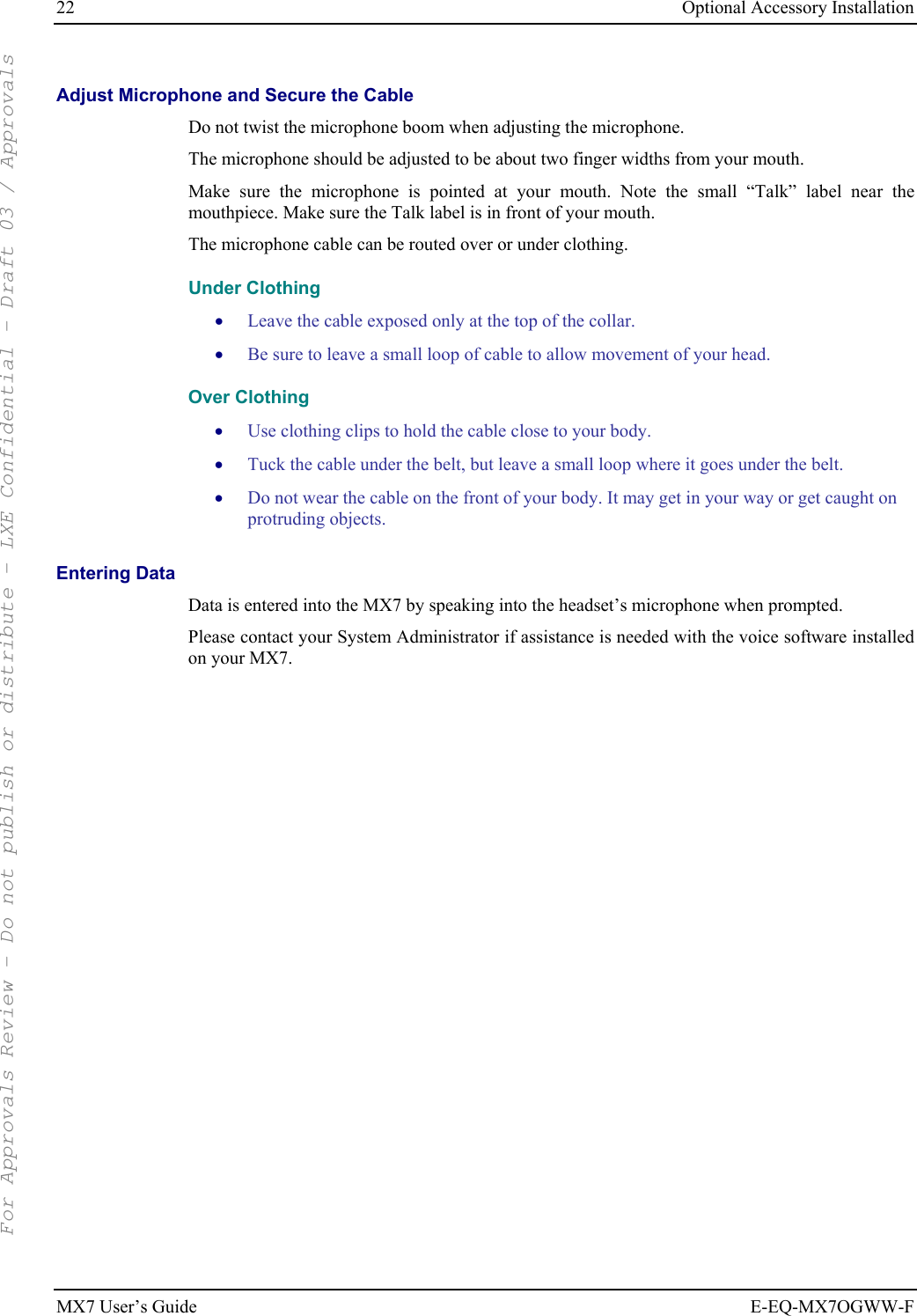
![Using the 55 Key ANSI / CE Keypad 23 E-EQ-MX7OGWW-F MX7 User’s Guide Using the 55 Key ANSI / CE Keypad BkSp+F11MX7PgDnPgUpF6F13F14CapsEsc|~:#;*,>/Ins<.(?=)\!$%^&@}{[]|~:#;*,>/Ins<.(?=)\!$%^&@}{[] 1 System Status LED 2 Audio Adjust Icon 3 Display Brightness Icon 4 Diamond Key (Mappable key) 5 Scan Button 6 Enter Key 7 Orange Key (Sticky Key) 8 Blue Key (Sticky Key) 9 On/Off Button 10 Scan Status LED • When using a sequence of keys that includes a sticky key, press the sticky key first, release it, then press the rest of the key sequence. • When using a sequence of keys that includes the Orange or Blue keys, press the color key first then the rest of the key sequence. • Alphabetic keys default to lower case letters. Press the Shft key, then the alphabetic key for an uppercase letter. • When the computer boots, the default condition of Caps (or CapsLock) is Off. The Caps (or CapsLock) condition can be toggled with Blue plus Tab key sequence. For Approvals Review - Do not publish or distribute - LXE Confidential - Draft 03 / Approvals](https://usermanual.wiki/Honeywell/LXE4830P.User-Manual-MX7/User-Guide-799687-Page-29.png)
![24 Using the 32-Key Numeric-Alpha Keypad MX7 User’s Guide E-EQ-MX7OGWW-F Using the 32-Key Numeric-Alpha Keypad F11MX7PgDnPgUpF6F13F14*BkSpEscCaps+|:#;,/(?=)\!$^[] 1 System Status LED 2 Alpha Status LED 3 Diamond Keys (Mappable keys) 4 Scan Button 5 Enter Key 6 Alph Key 7 Orange Key (Sticky Key) 8 Blue Key (Sticky Key) 9 On/Off Button 10 Scan Status LED • When using a sequence of keys that require an alpha key, first press the Alph key. Use the Shft sticky key or the Caps key sequence (Blue+Tab) for upper case alphabetic characters. • Pressing the Alph key forces “Alpha” mode for the 2,3,4,5,6,7,8, and 9 keys. The 1 and 0 keys continue to place a 1 and 0 into the text field. • To create a combination of numbers and letters before pressing Enter, remember to tap the Alph key to toggle between Alpha and Numeric mode. • When using a sequence of keys that do not include the Alph key but does include a sticky key, press the sticky key first then the rest of the key sequence. For Approvals Review - Do not publish or distribute - LXE Confidential - Draft 03 / Approvals](https://usermanual.wiki/Honeywell/LXE4830P.User-Manual-MX7/User-Guide-799687-Page-30.png)
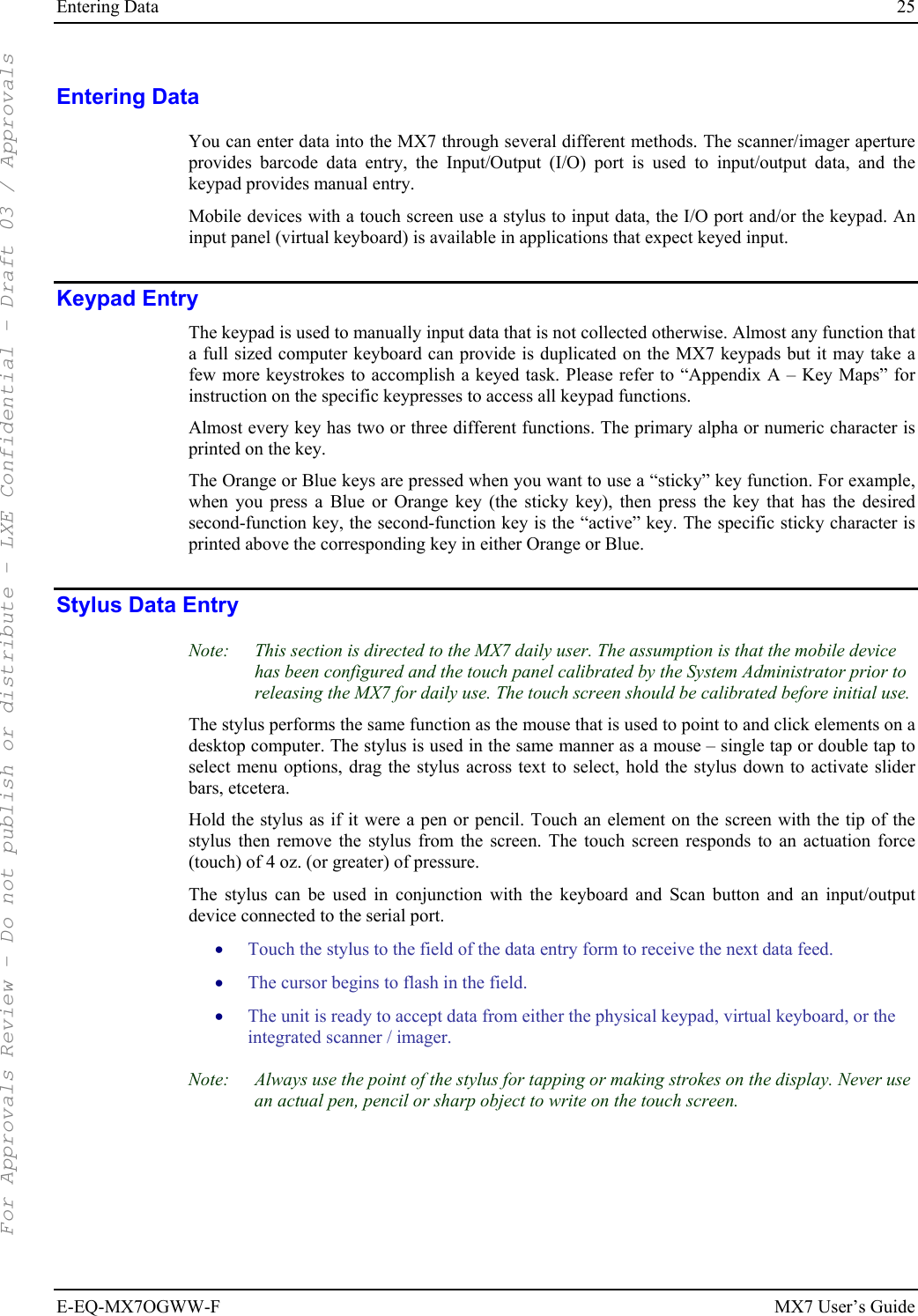
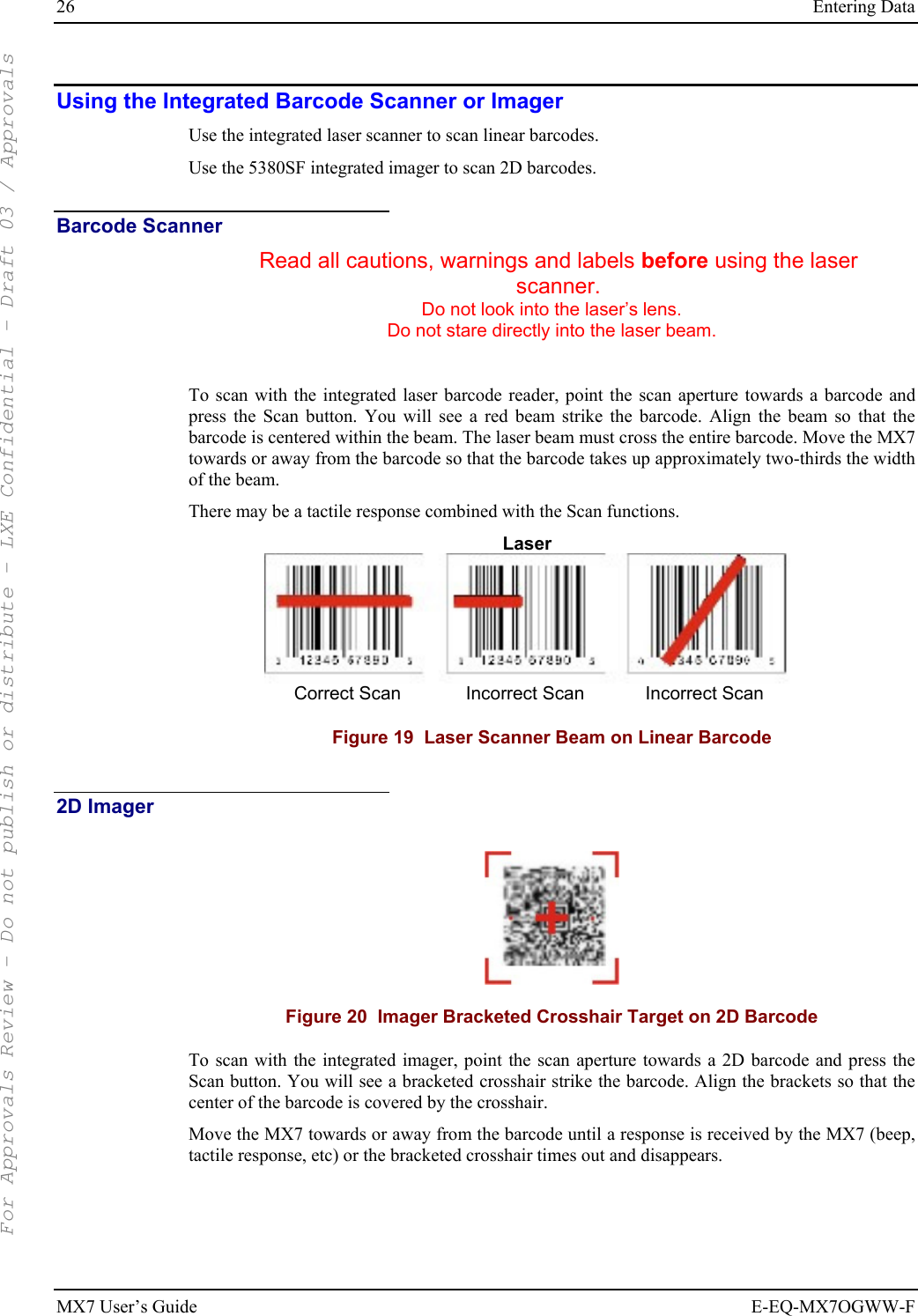
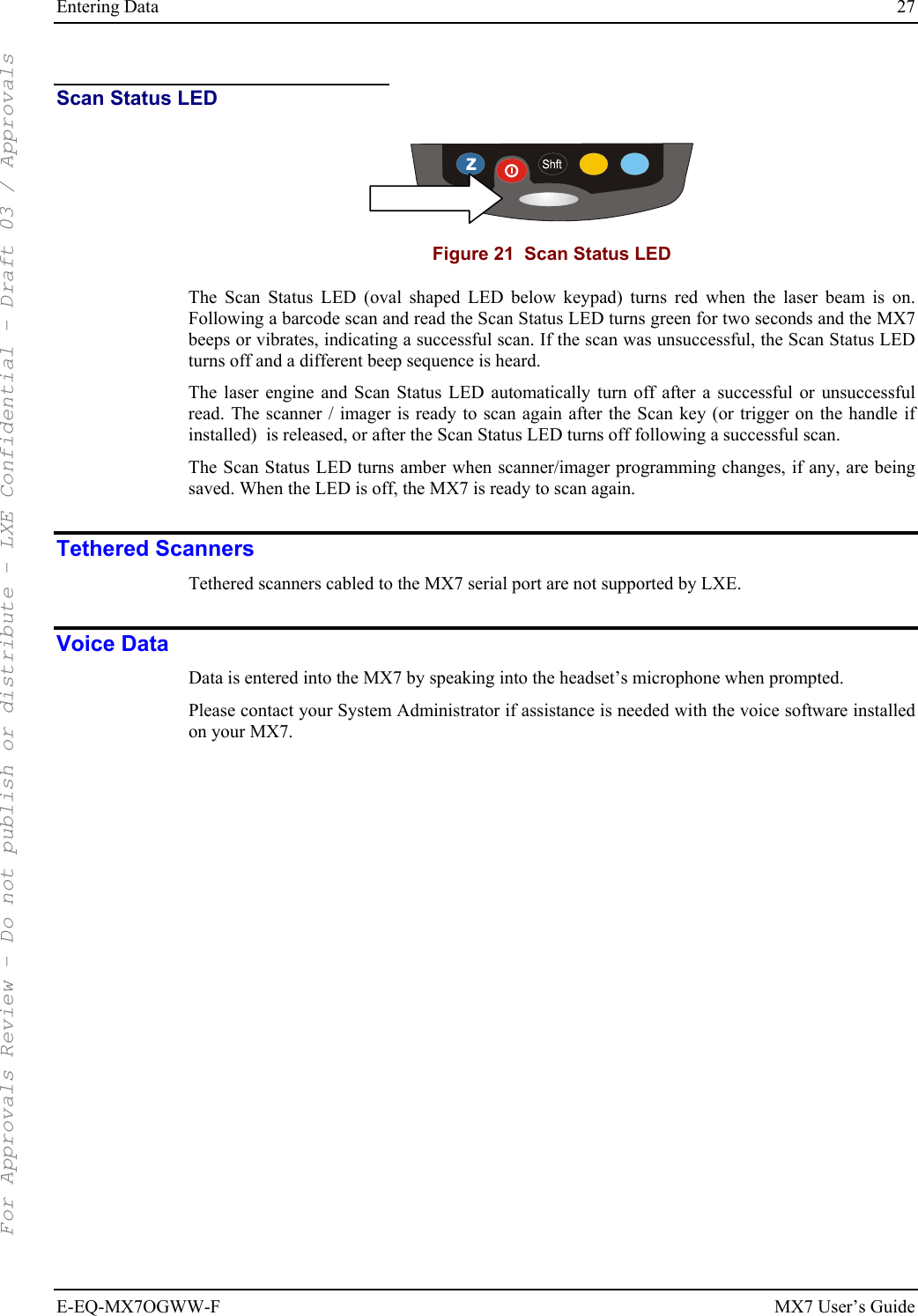
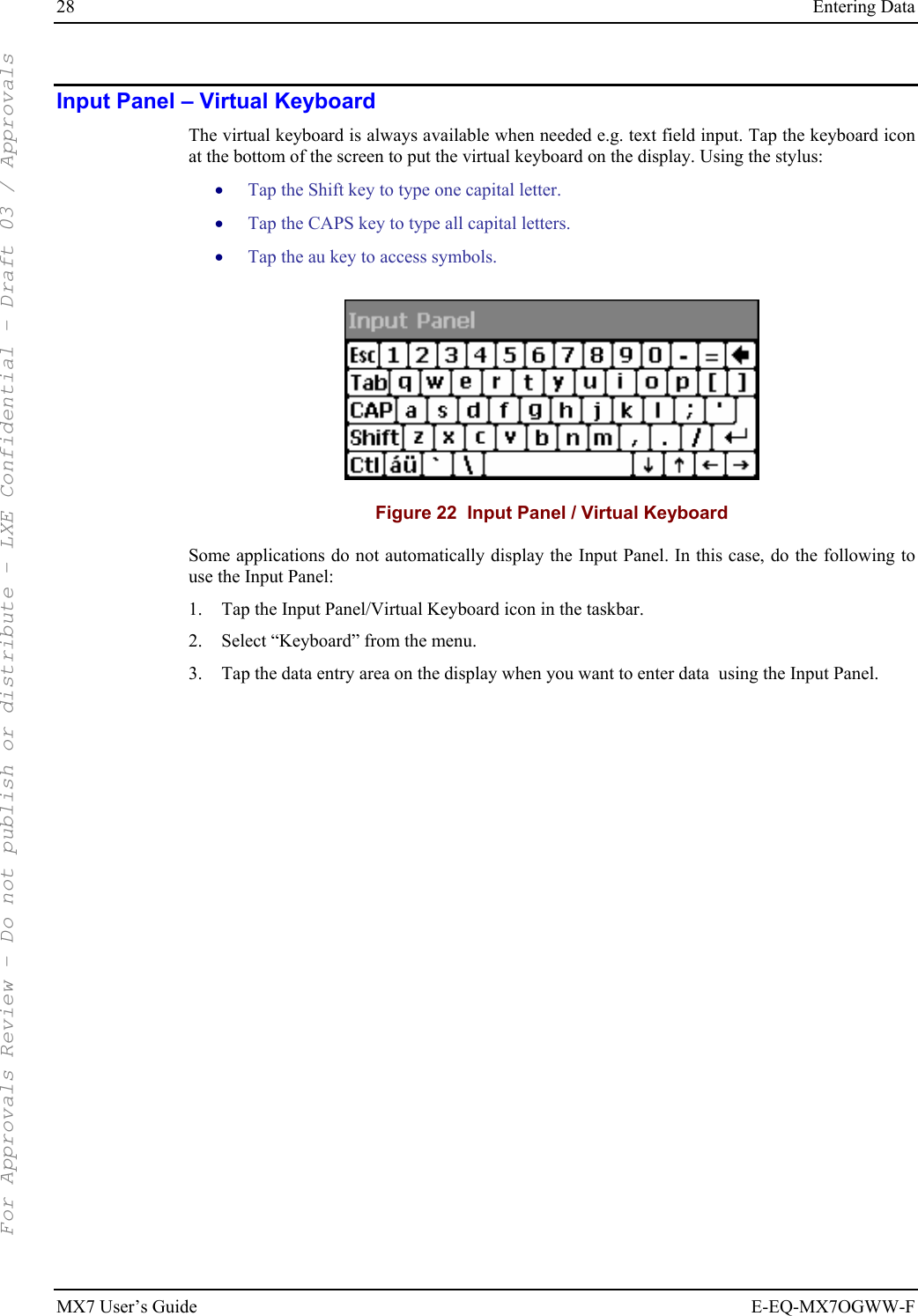
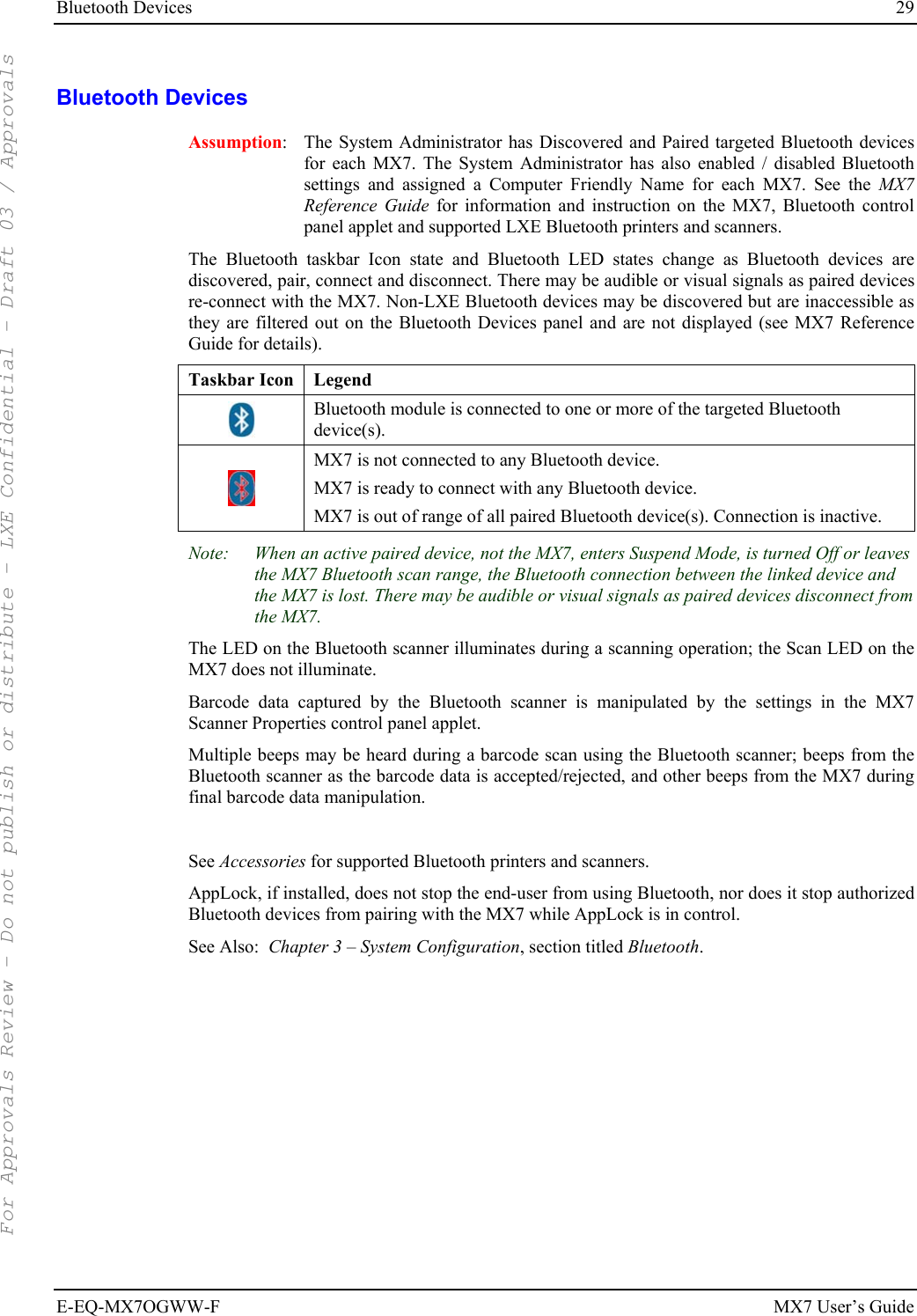
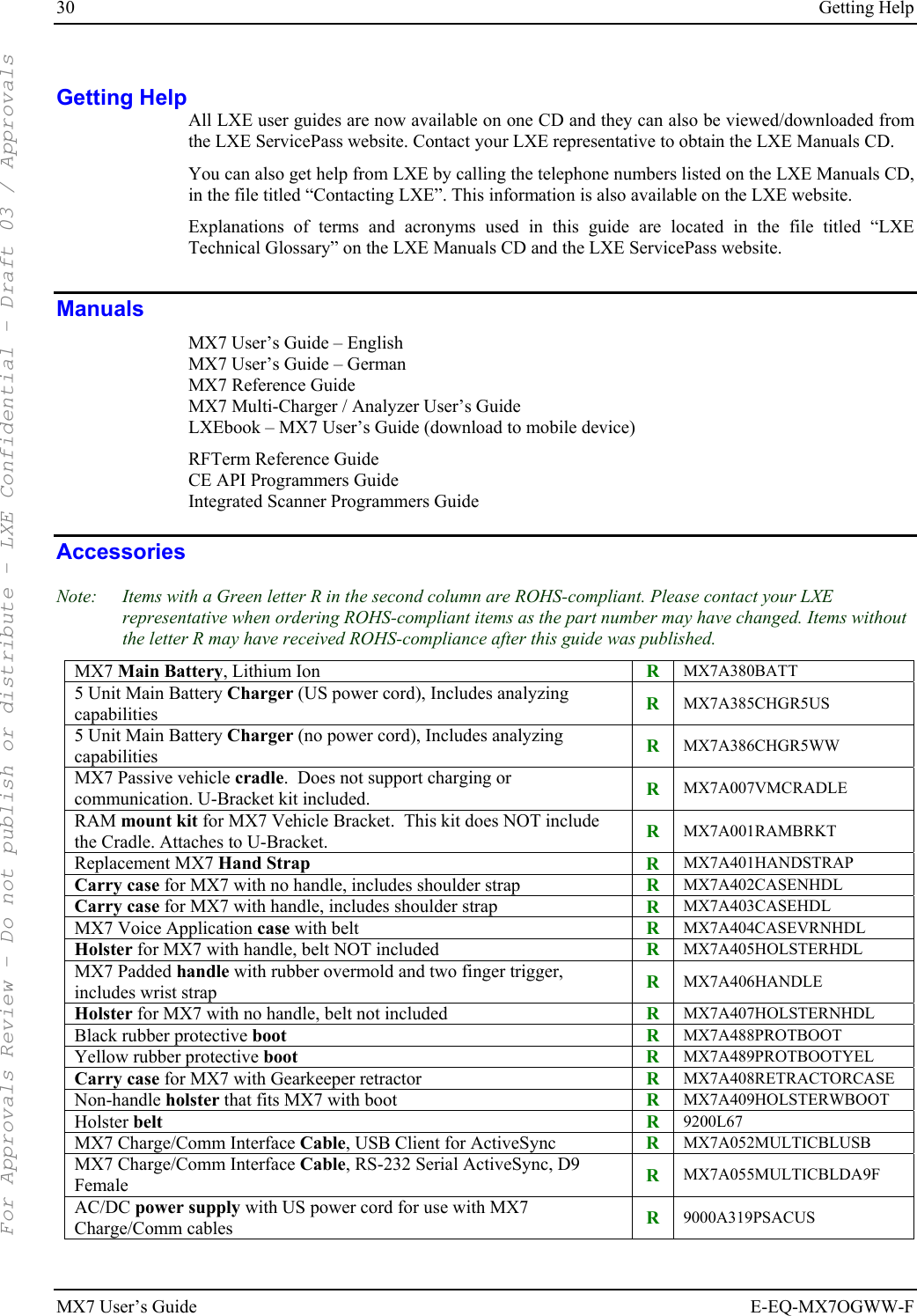
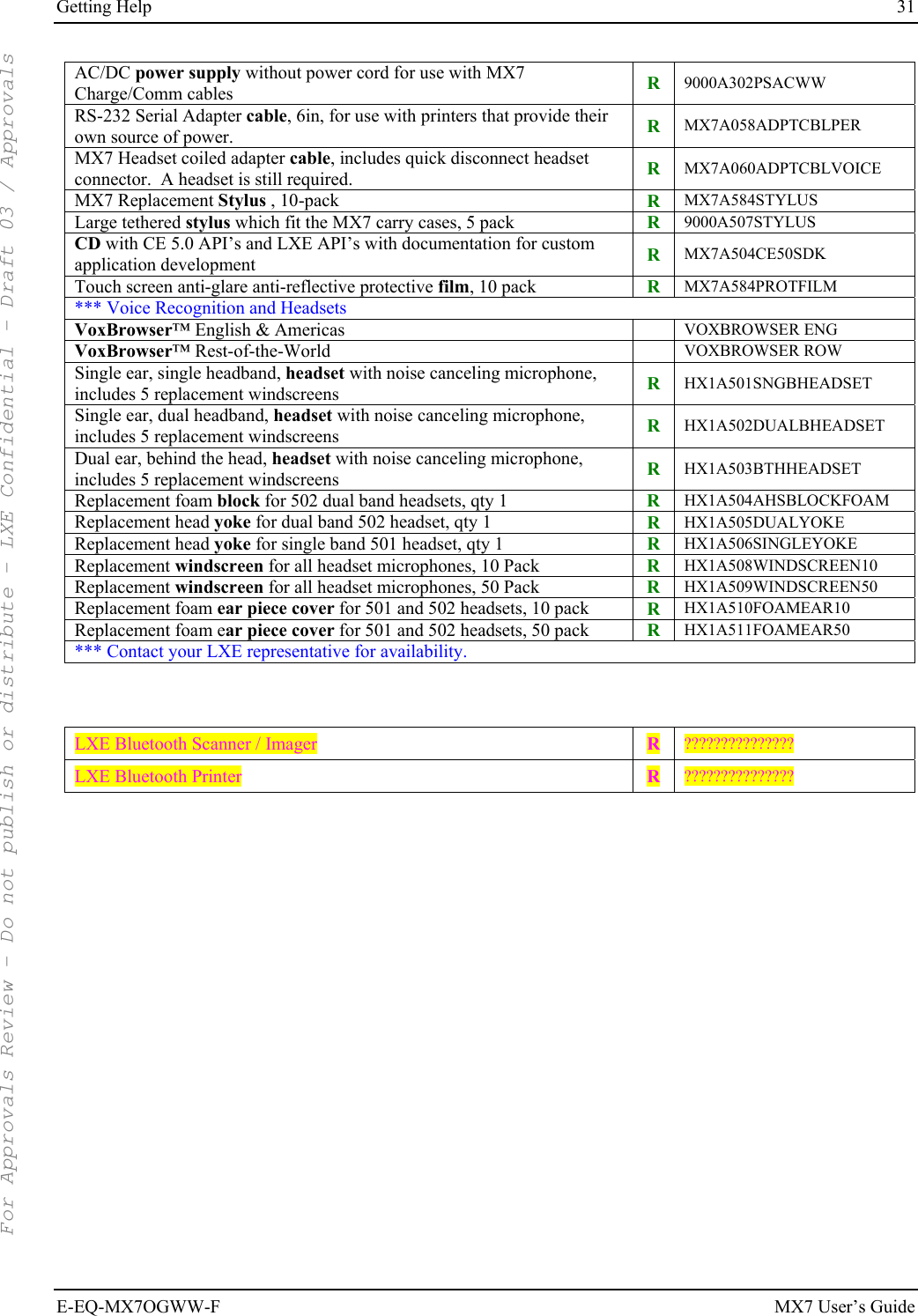
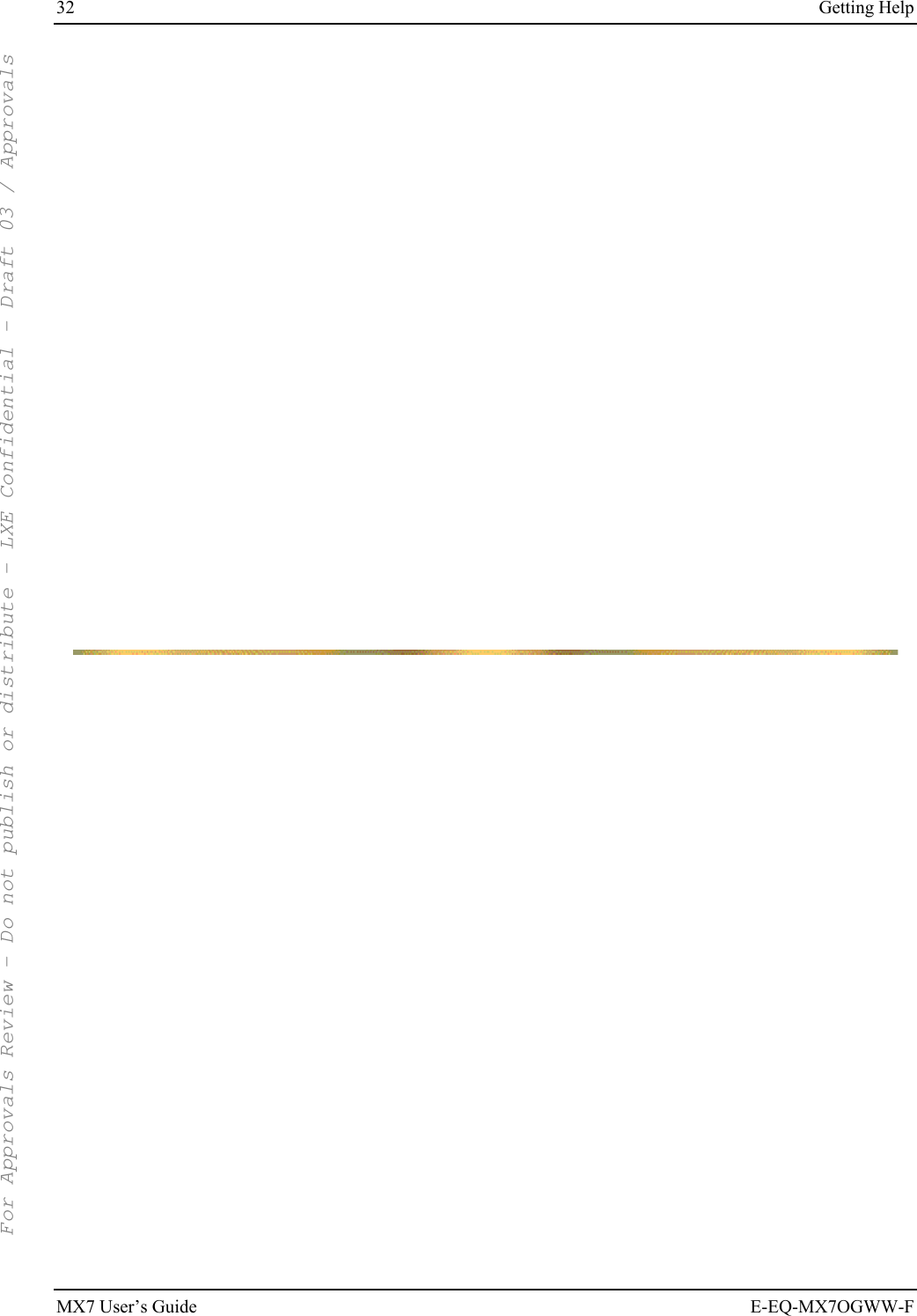
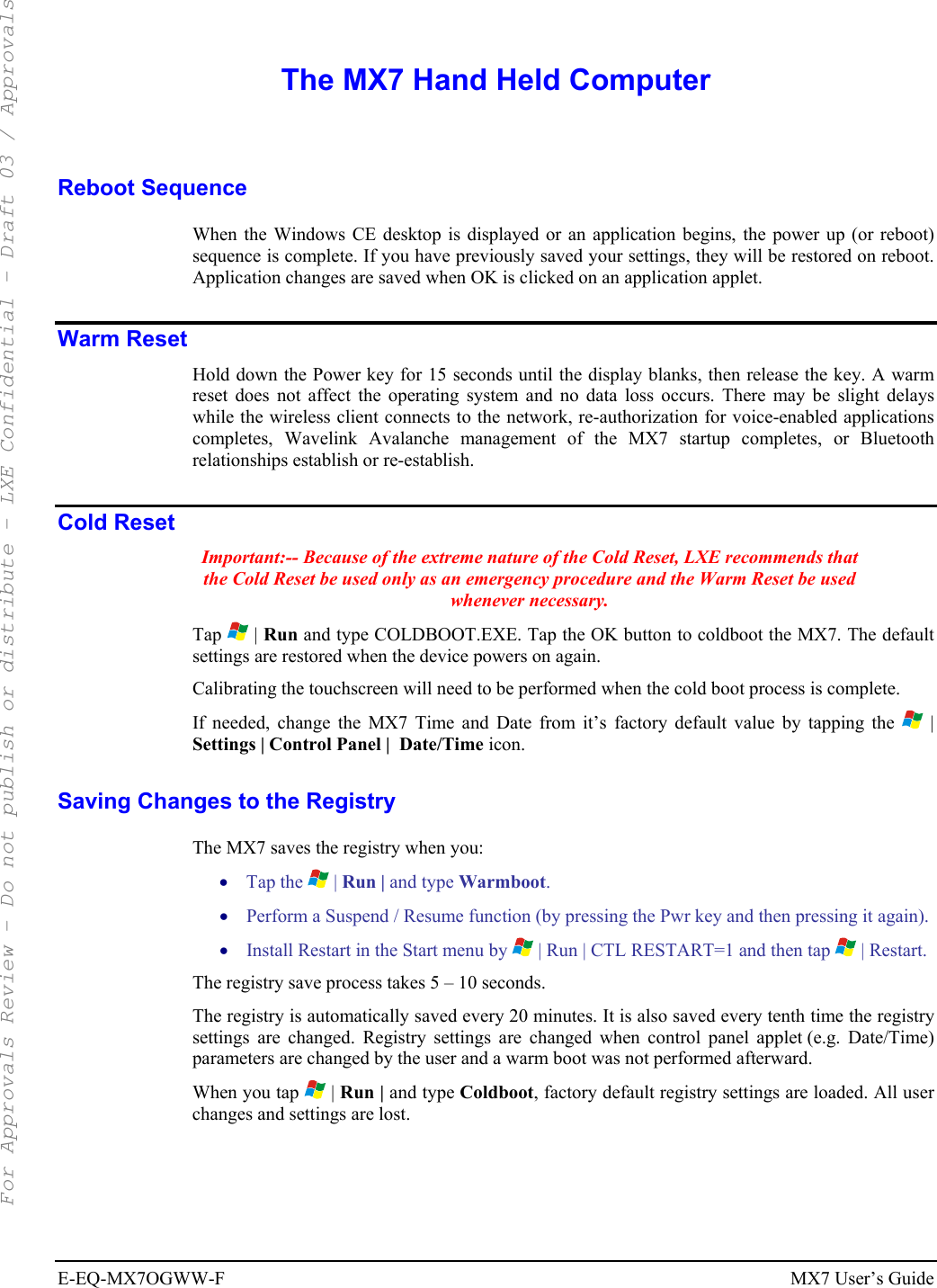
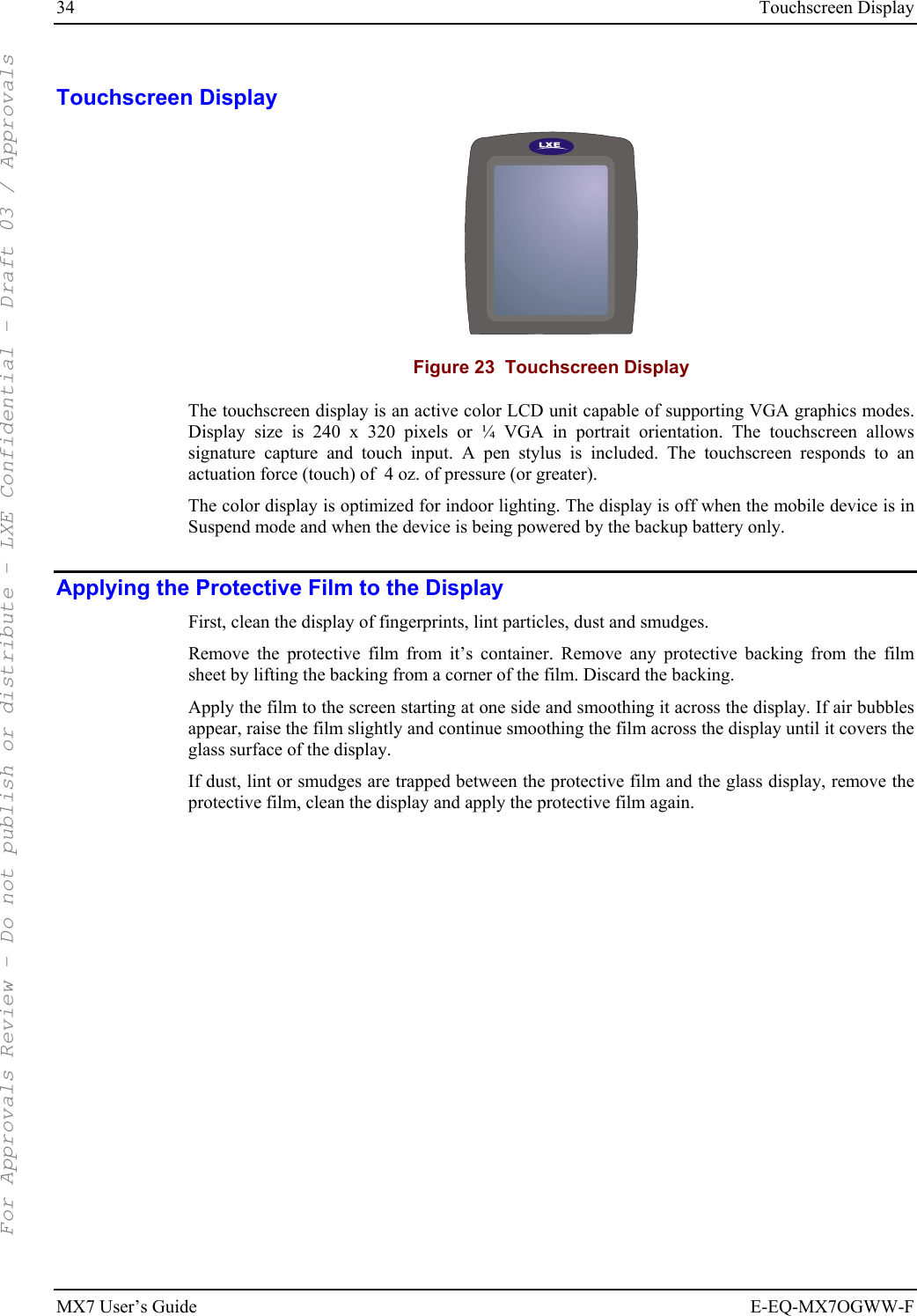
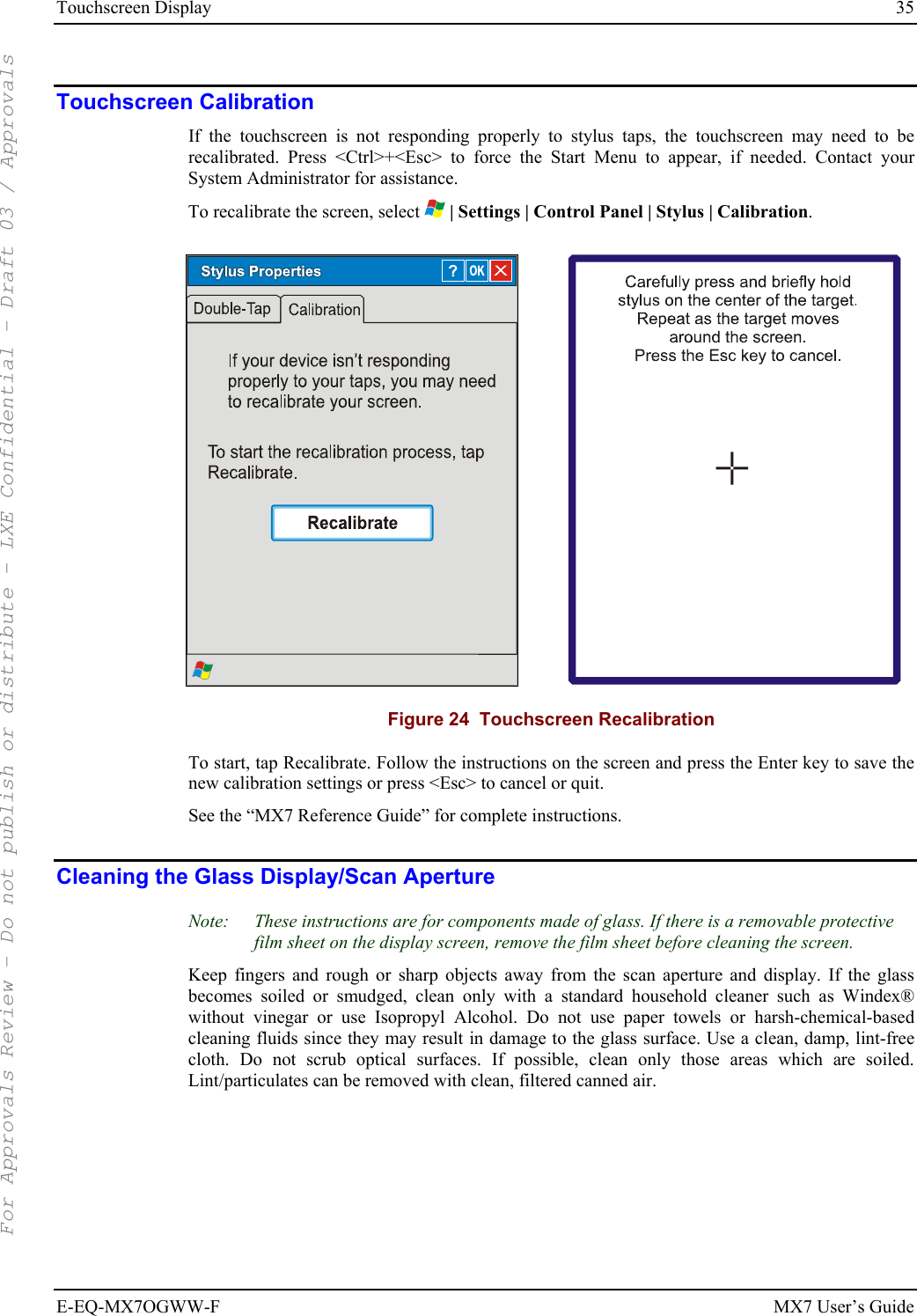
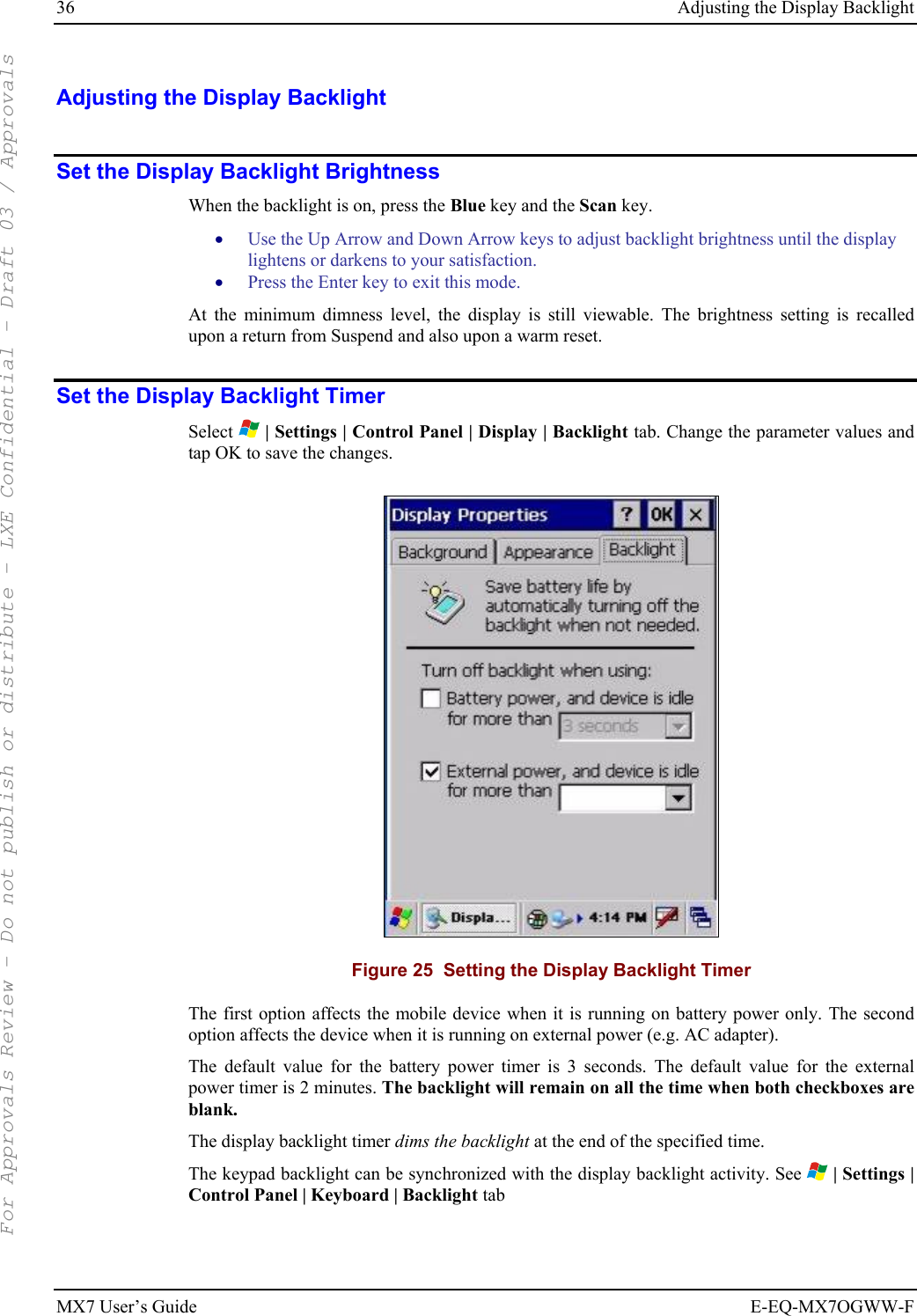
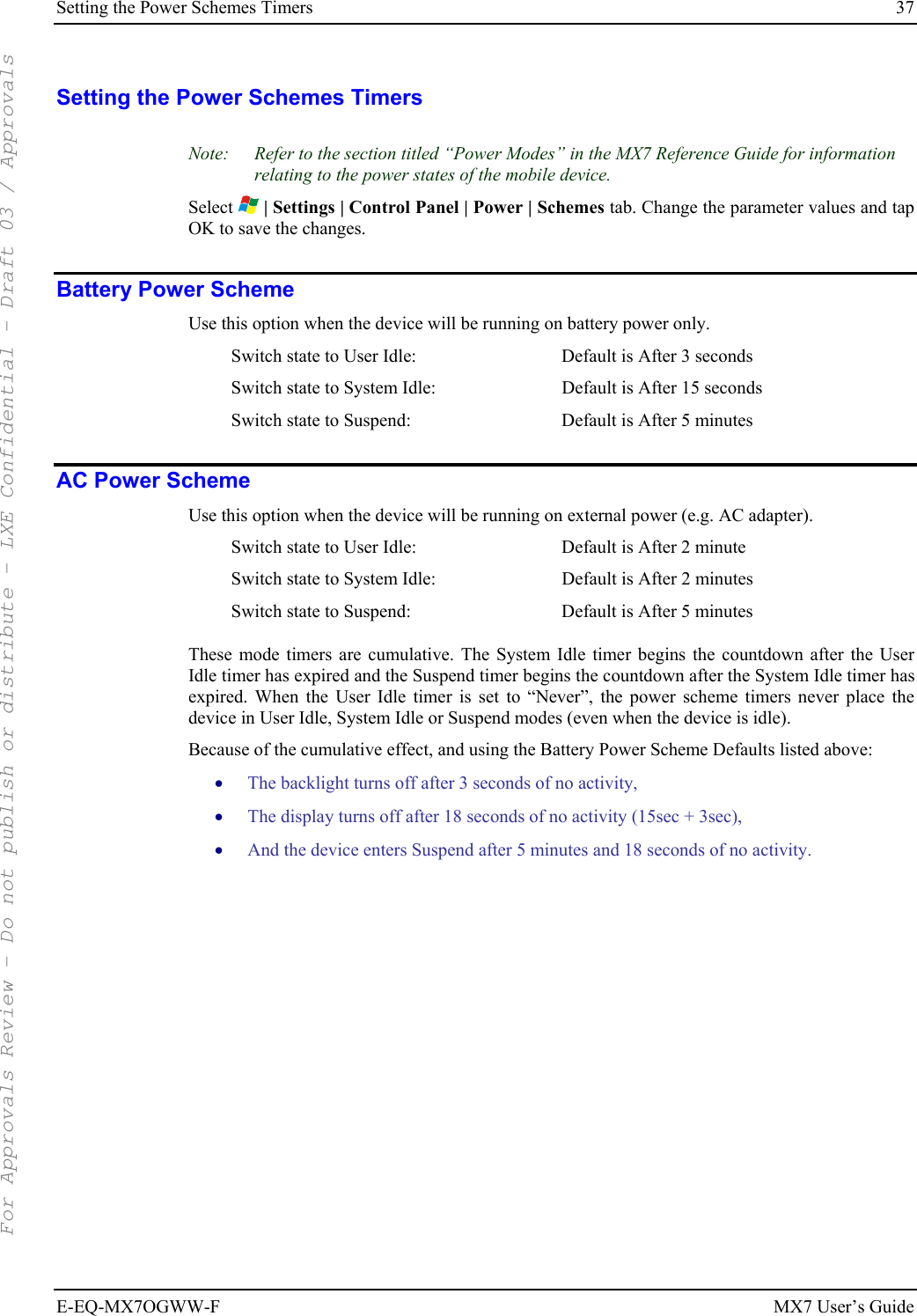
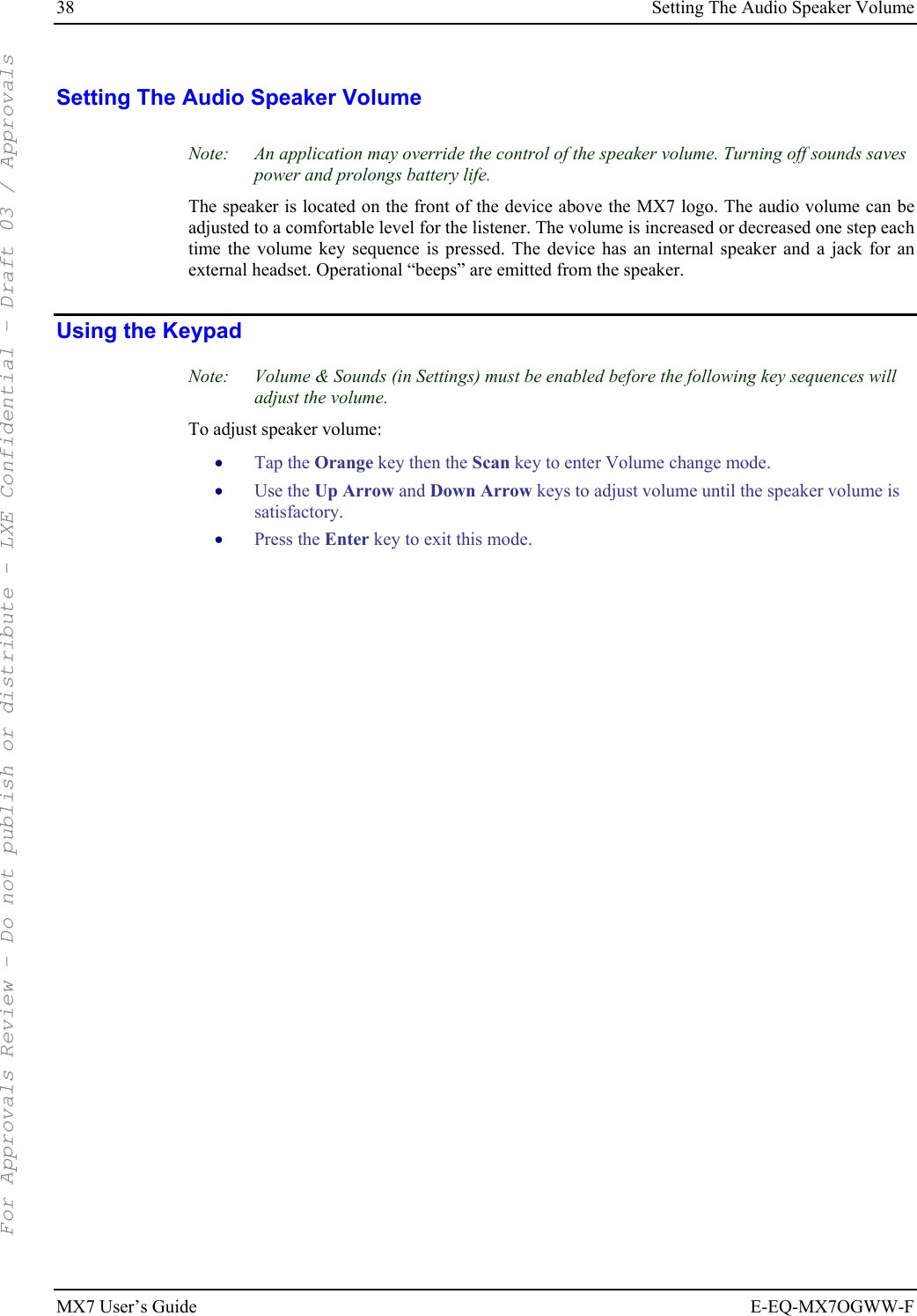
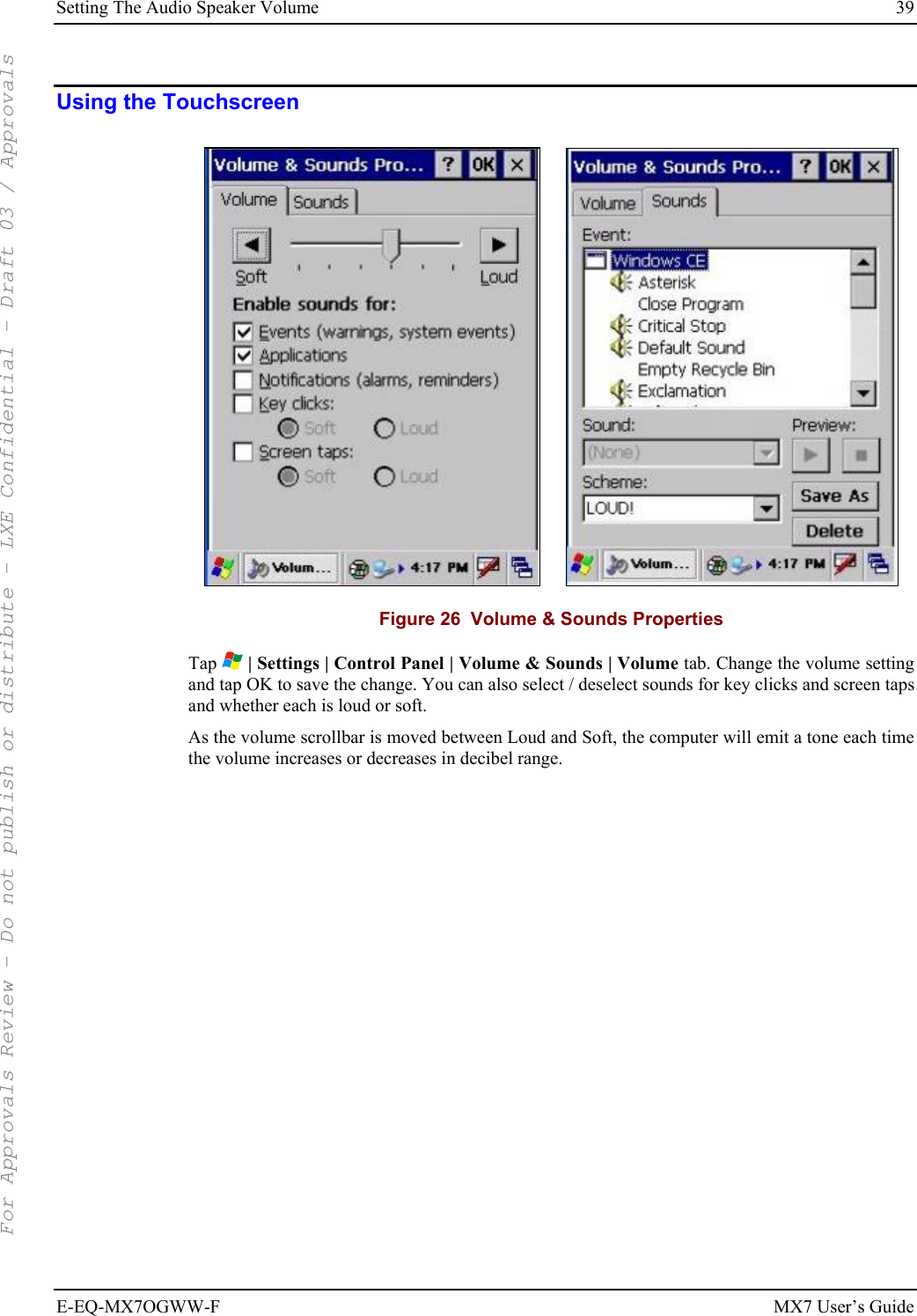
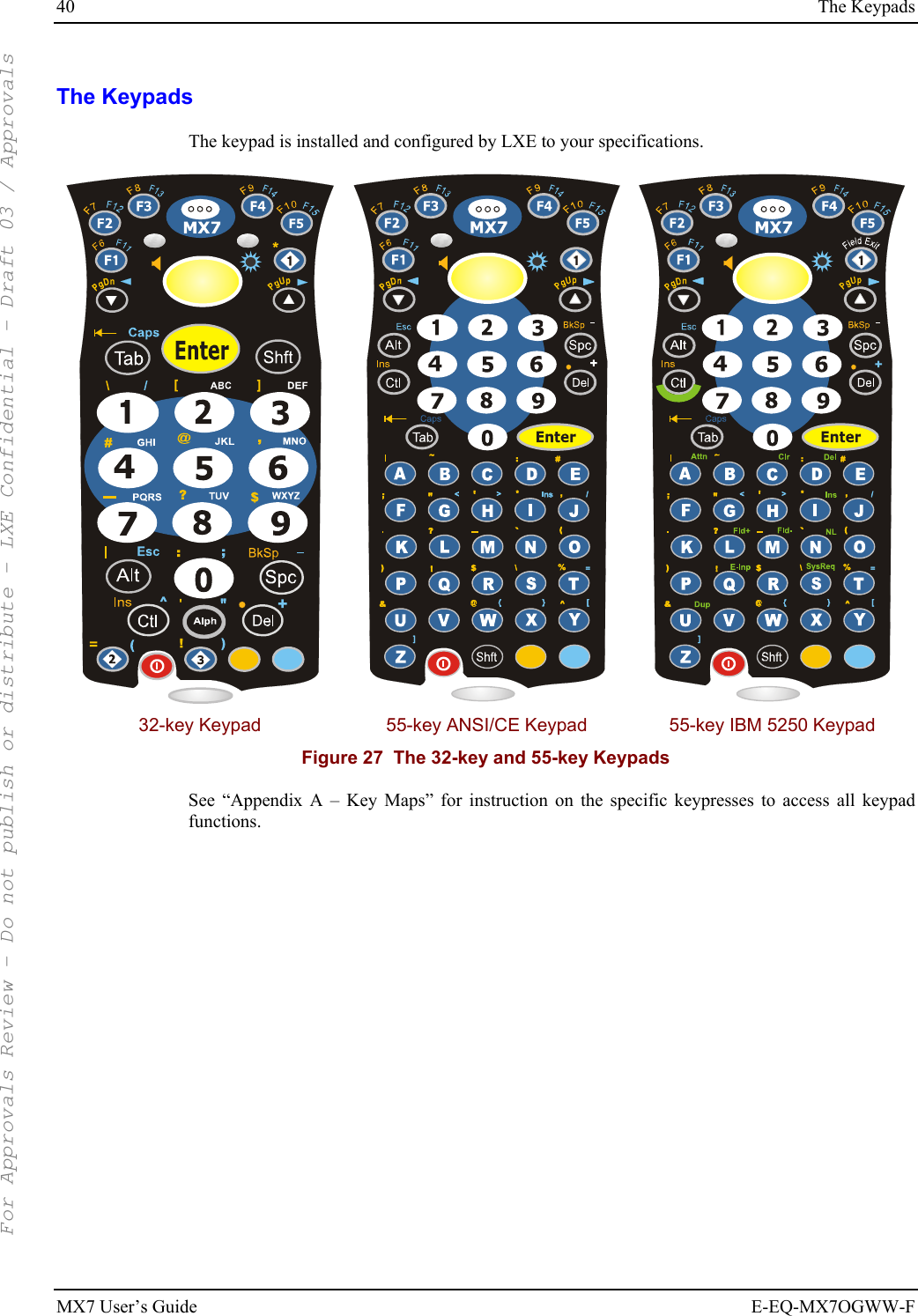
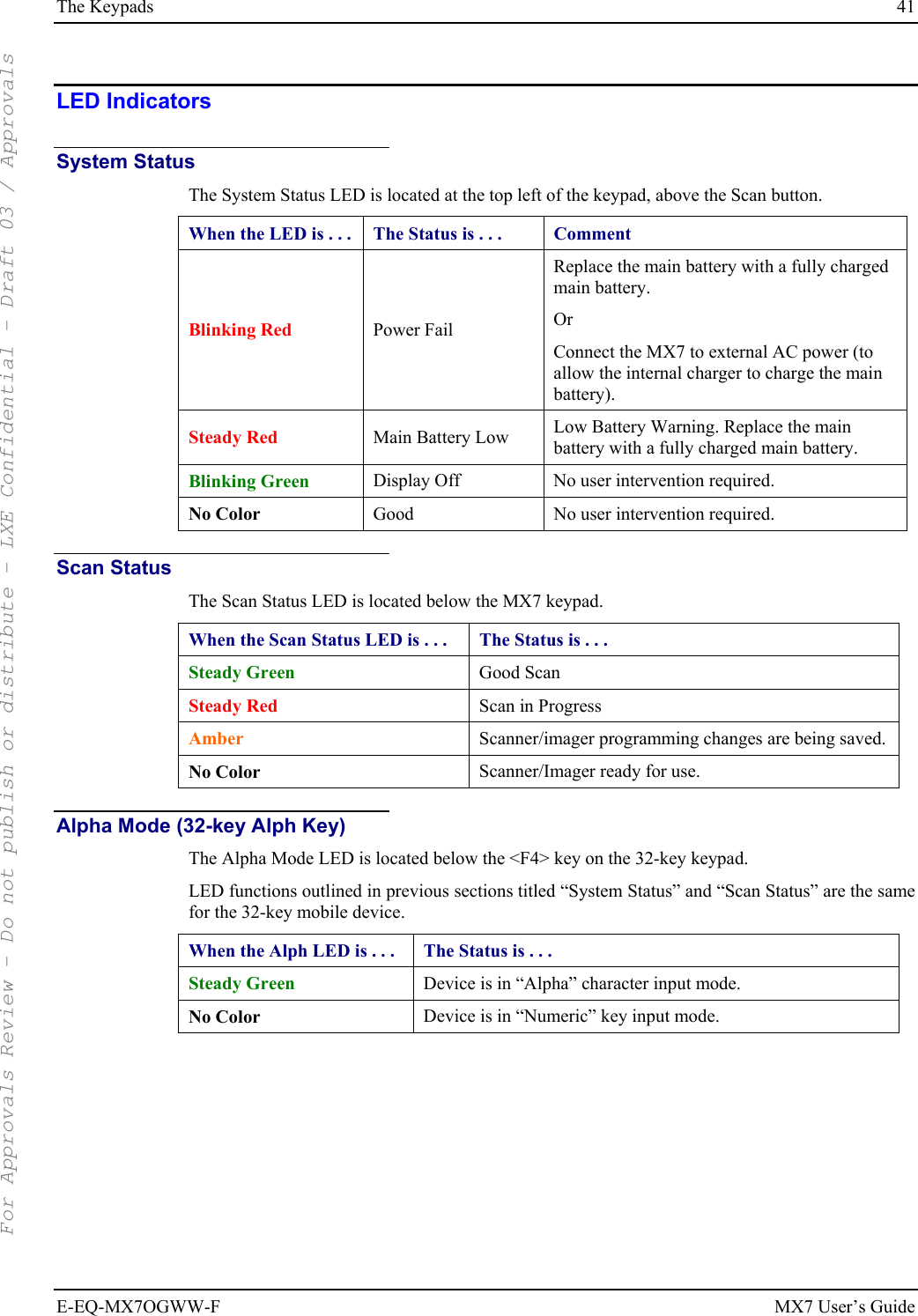
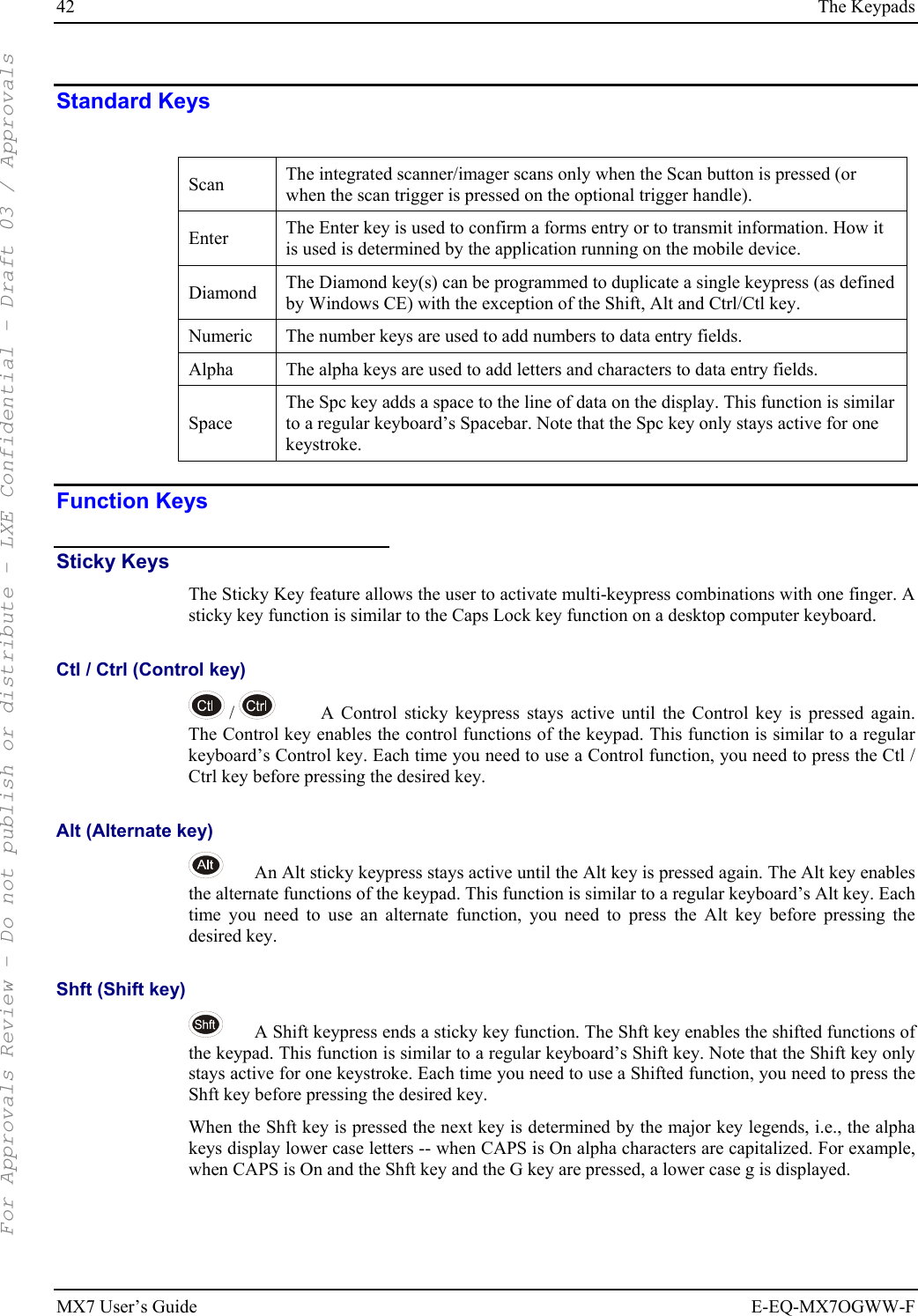
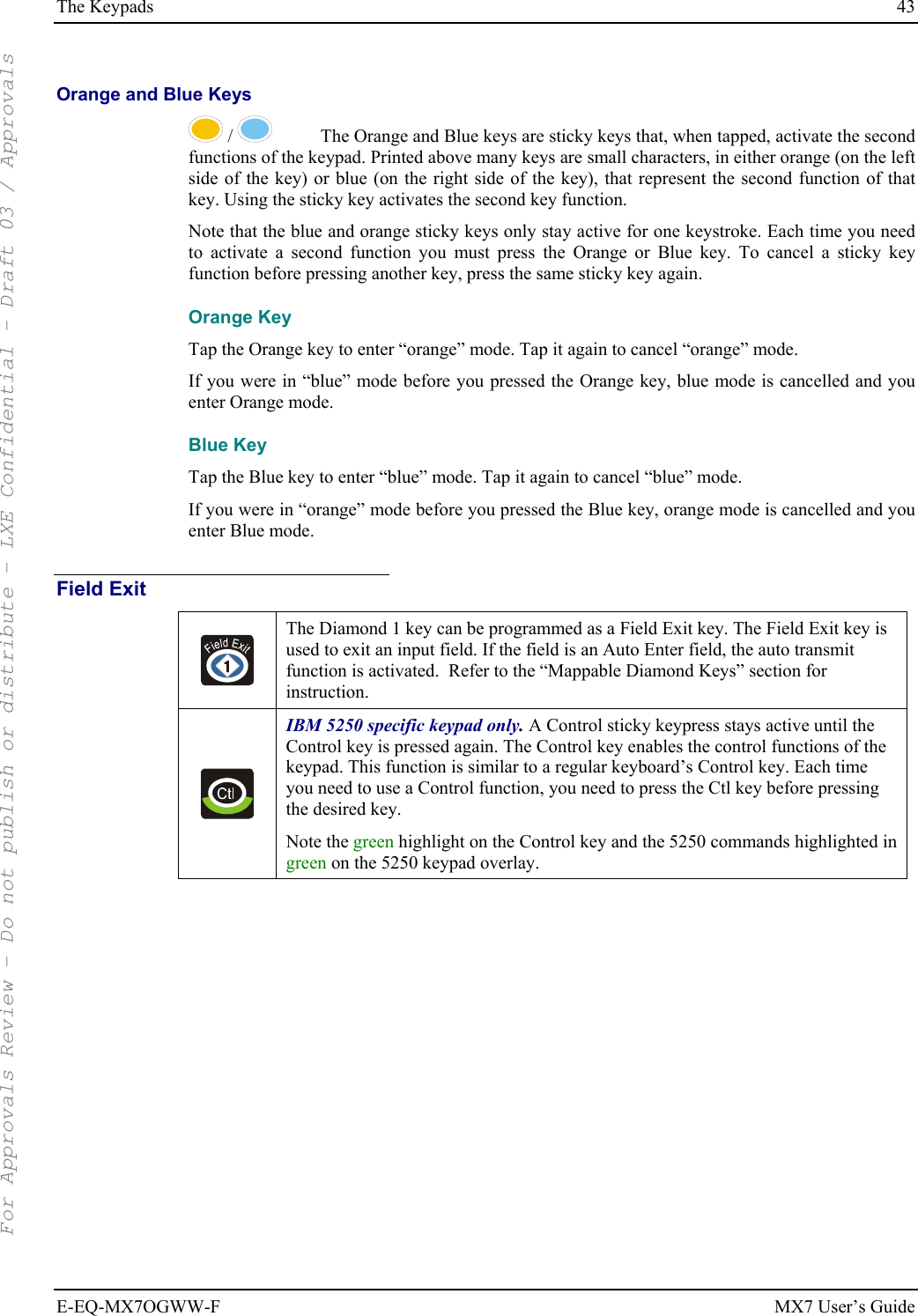
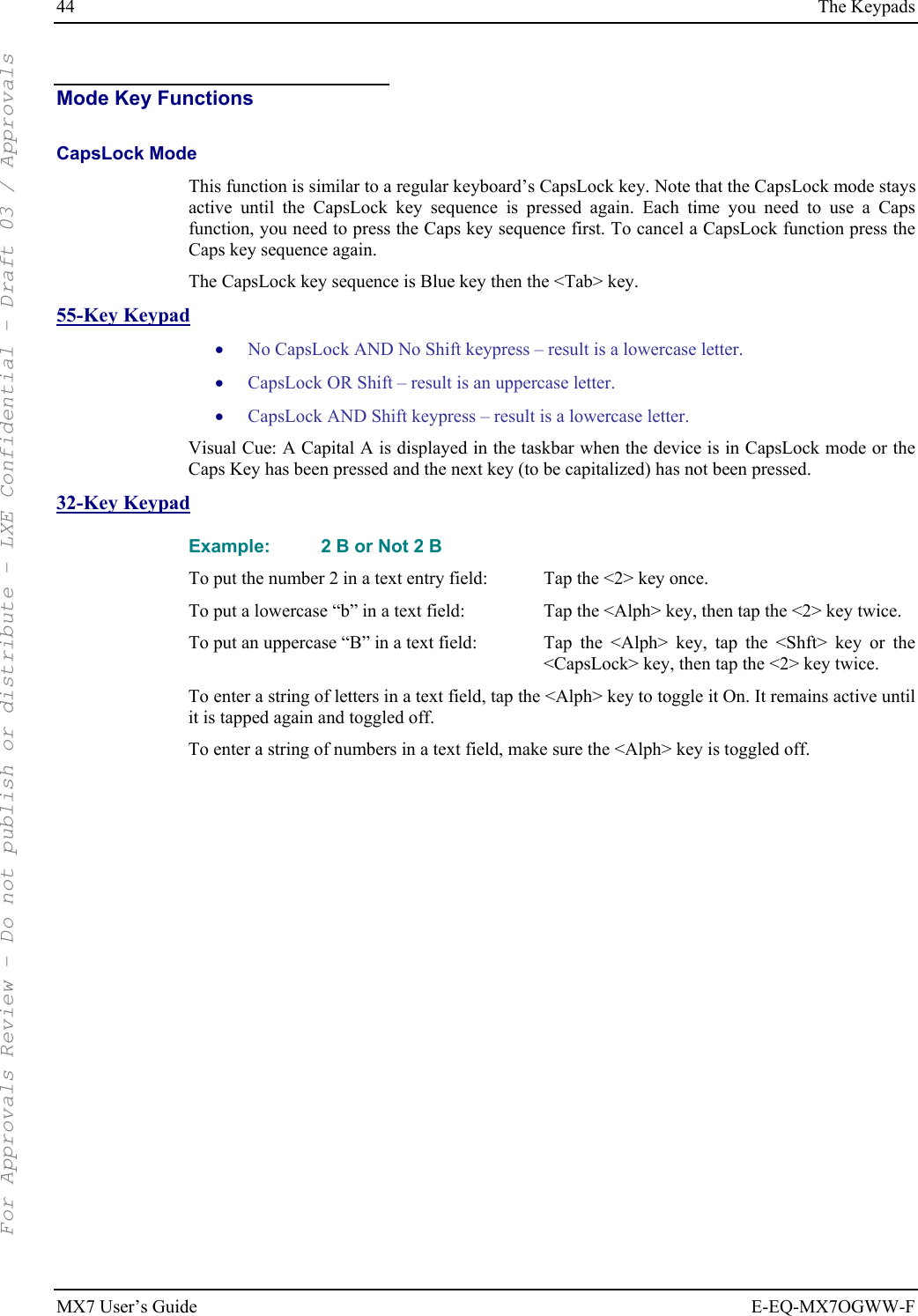
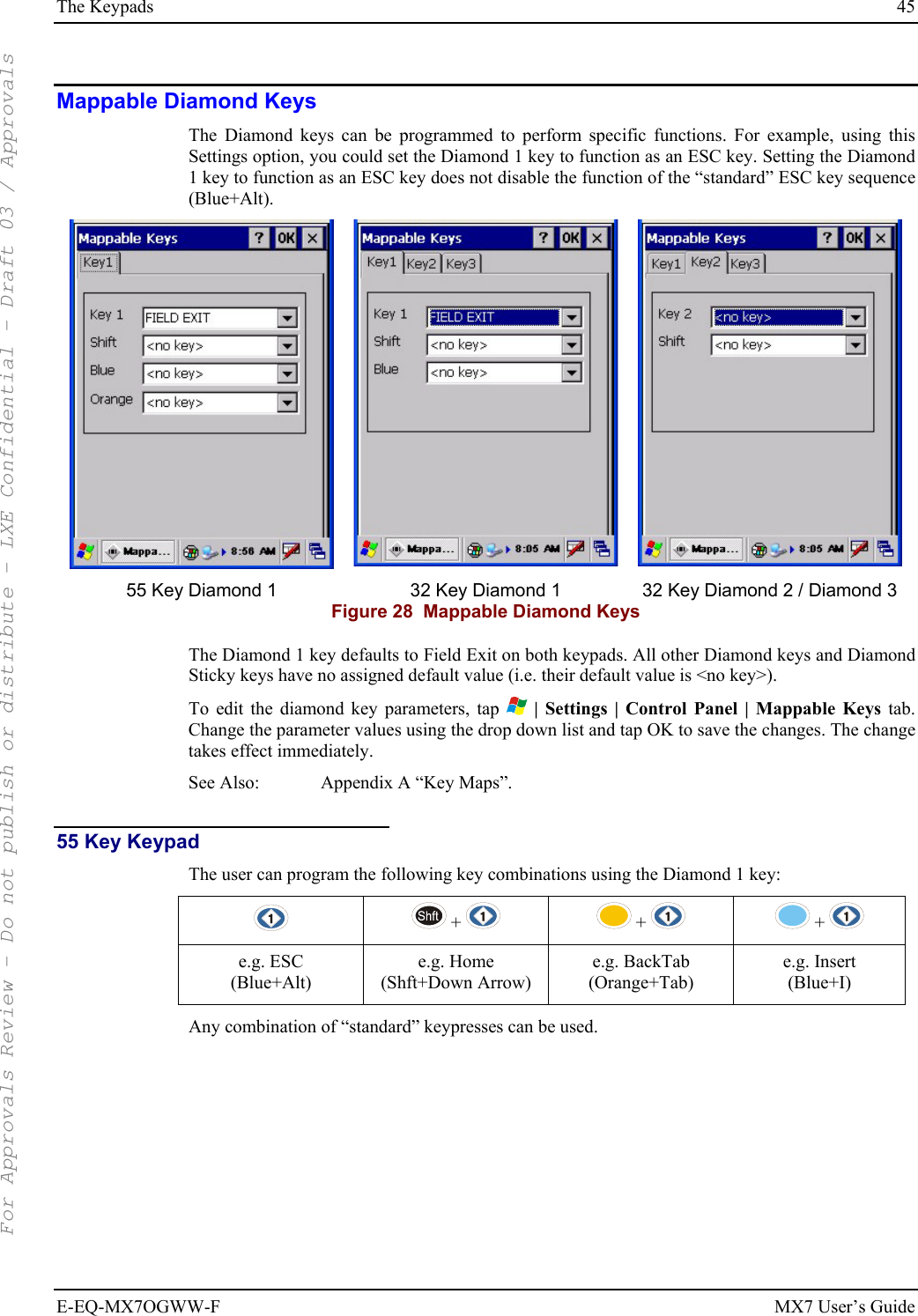
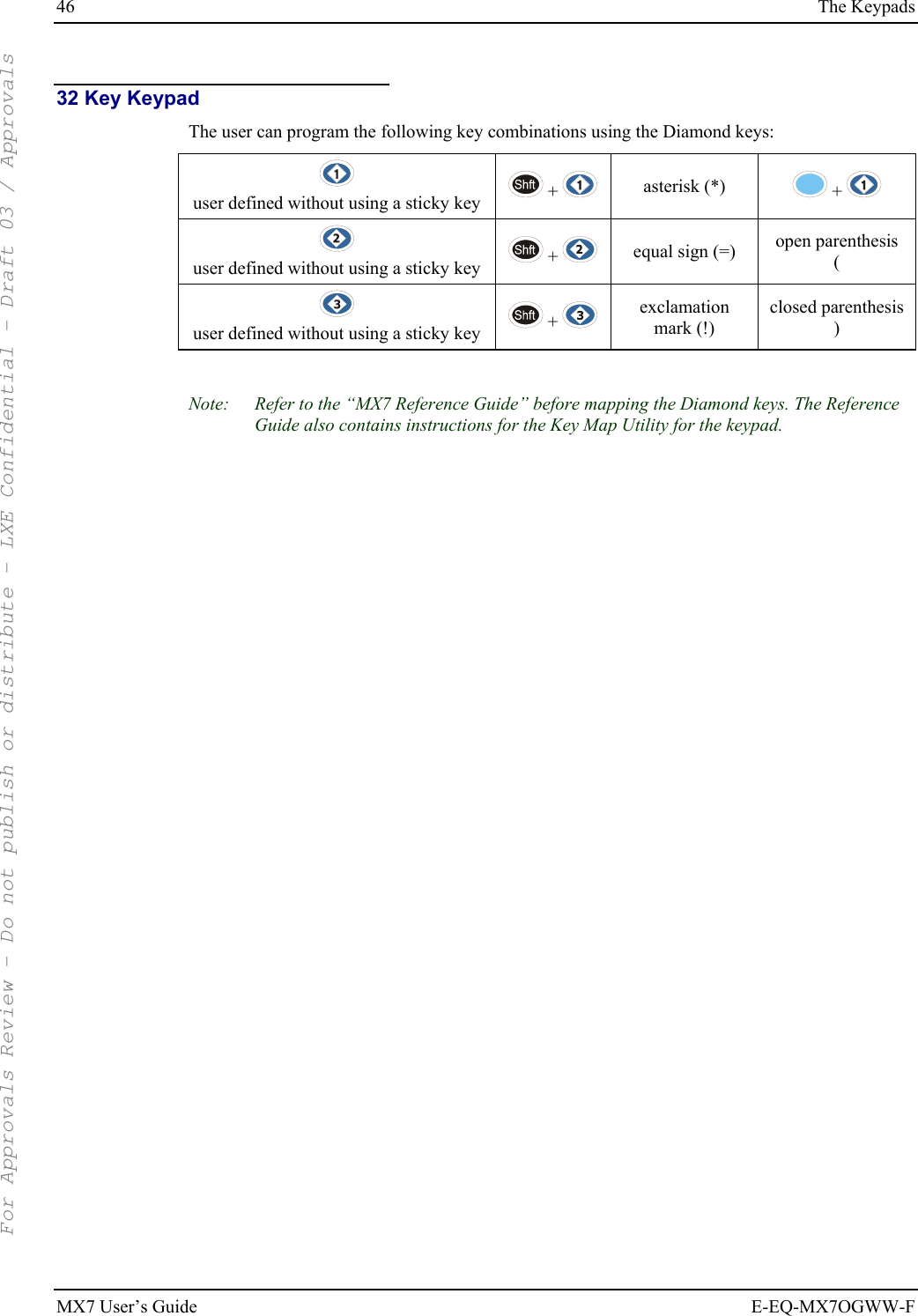
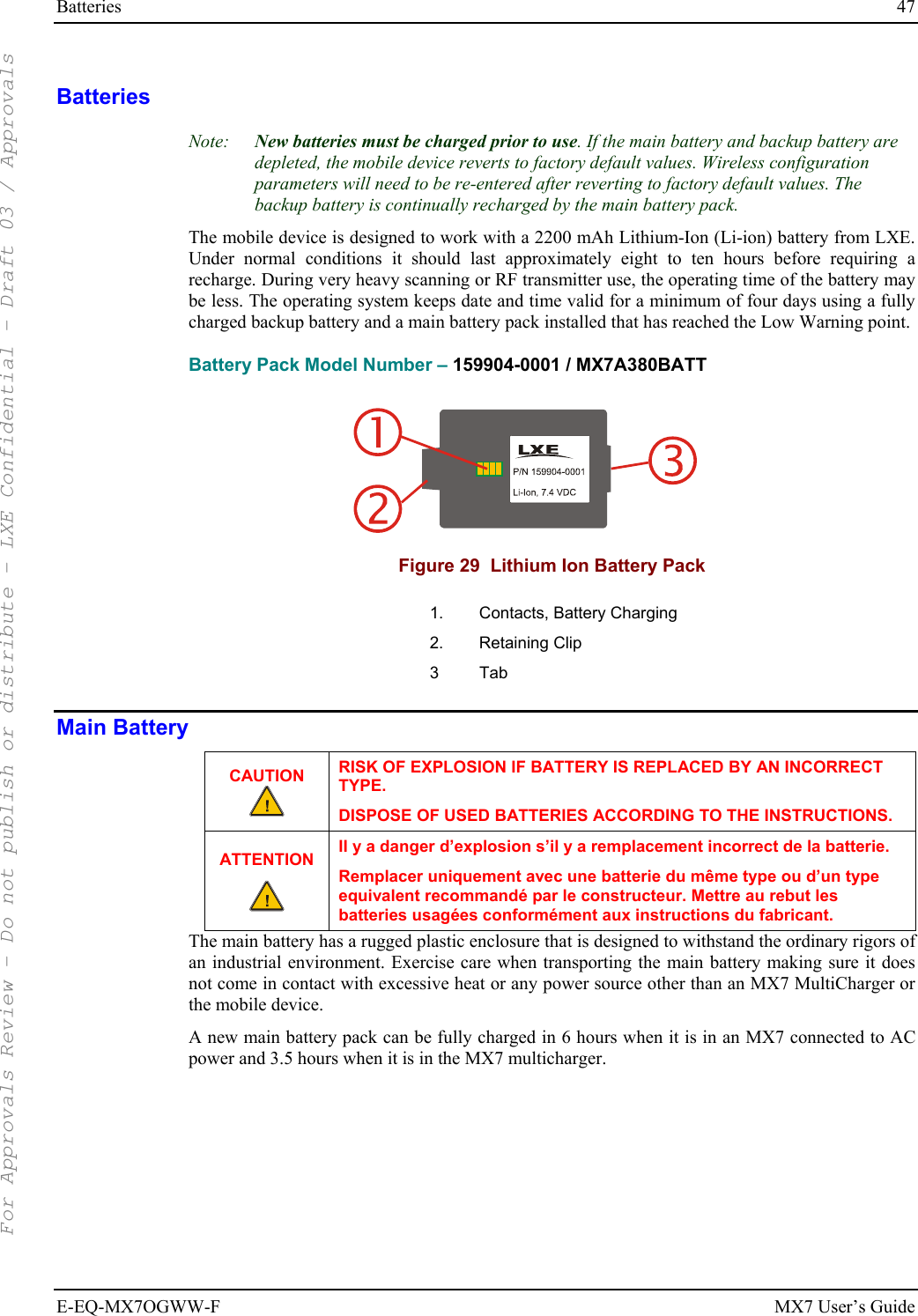
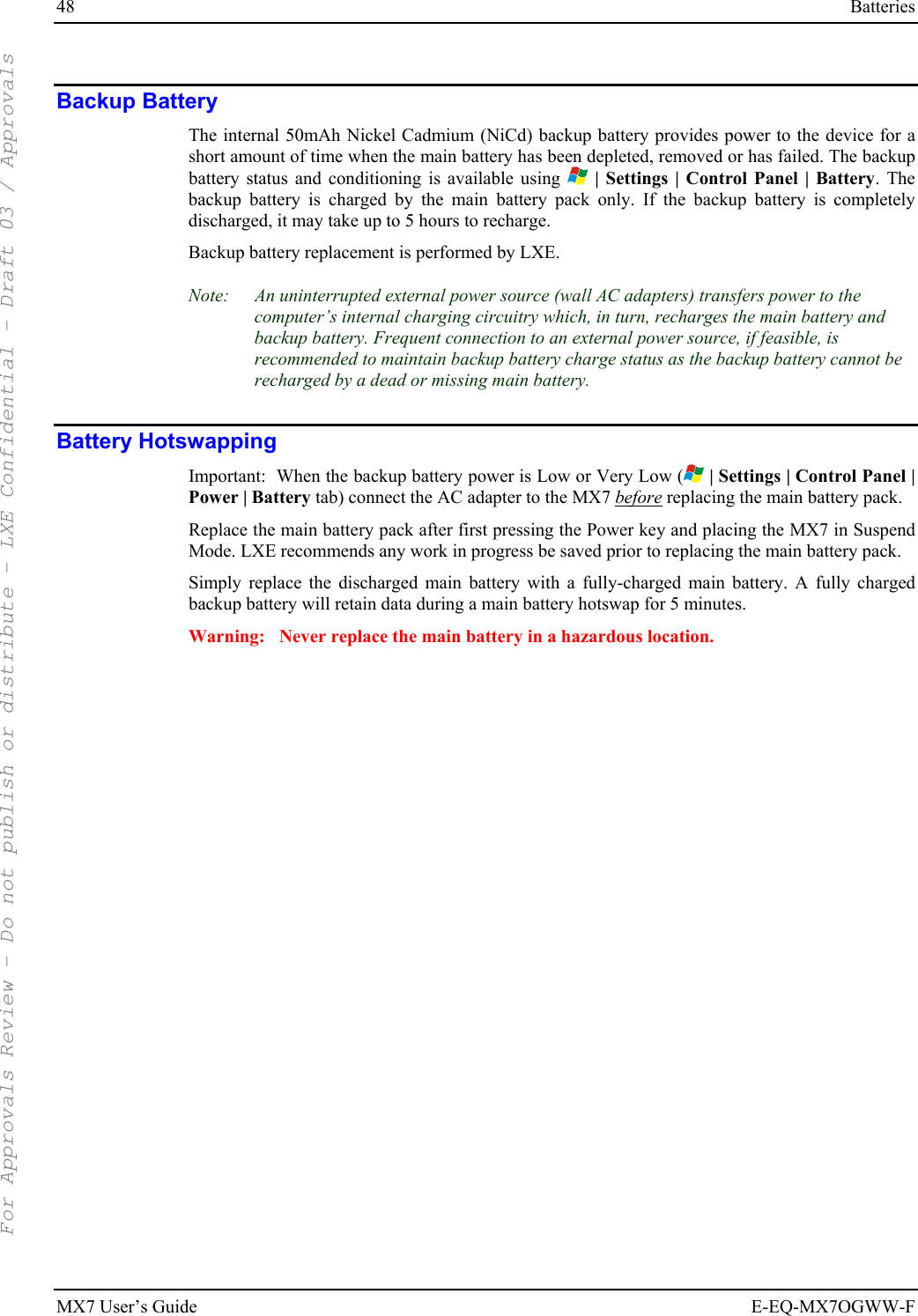

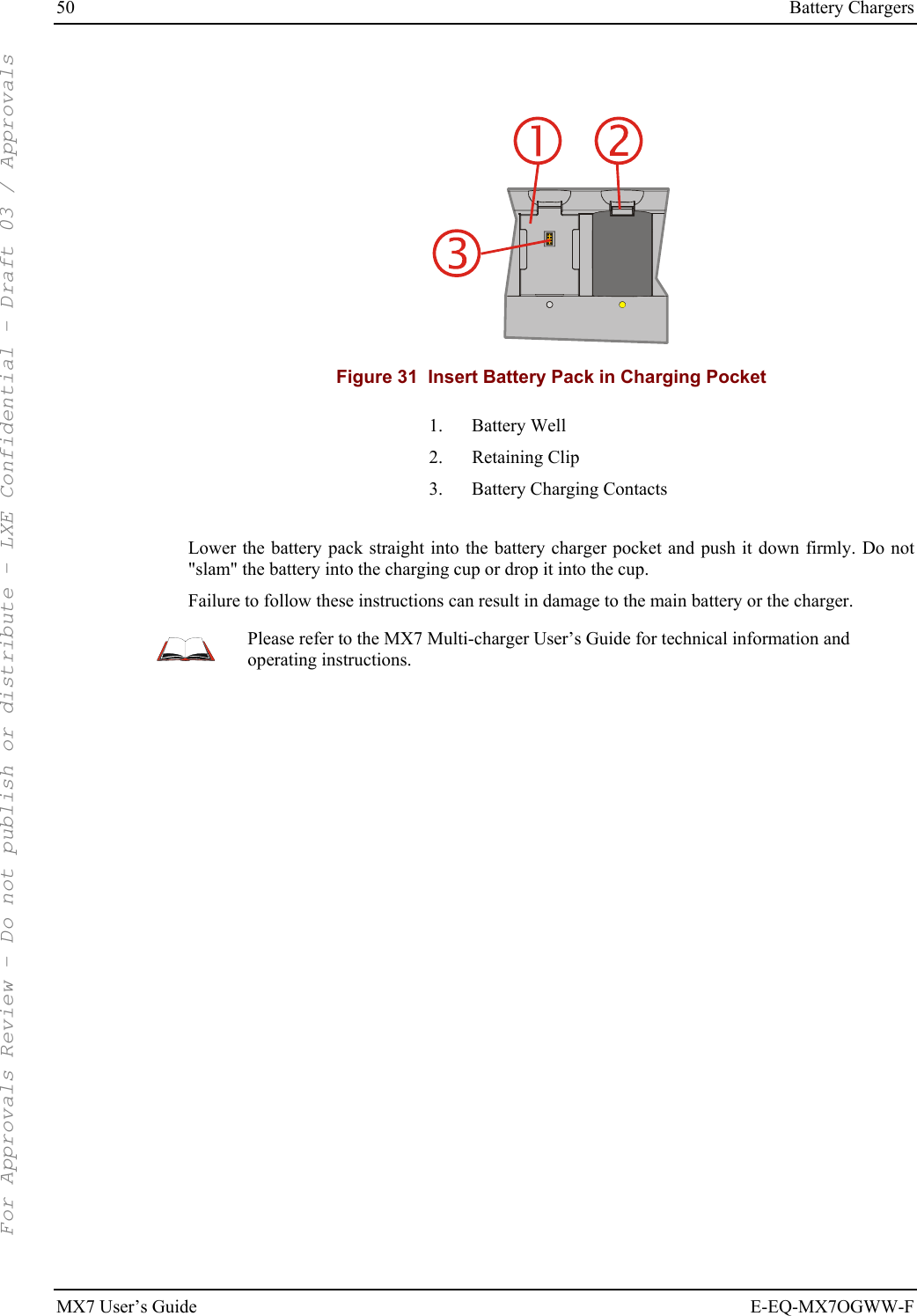
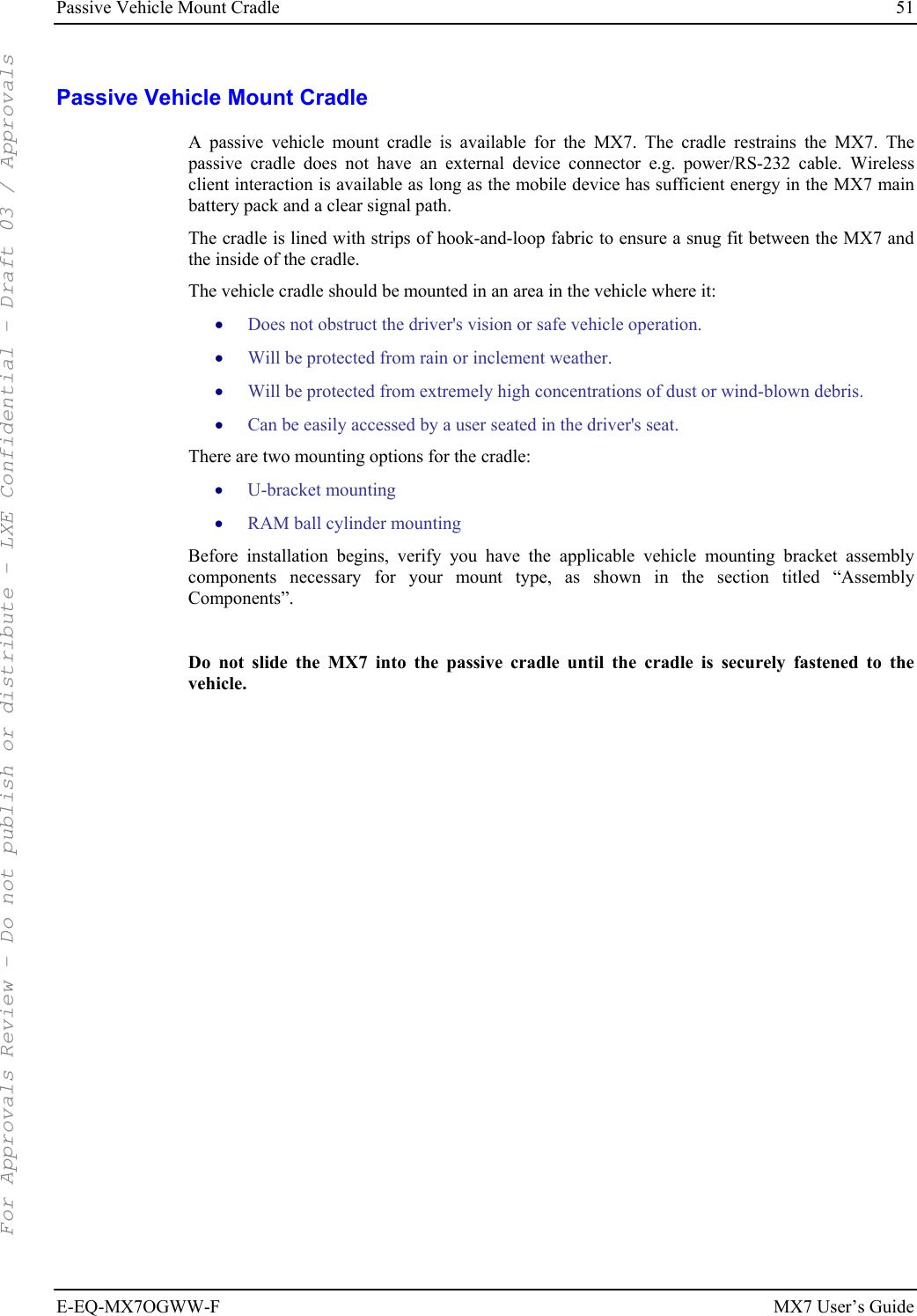
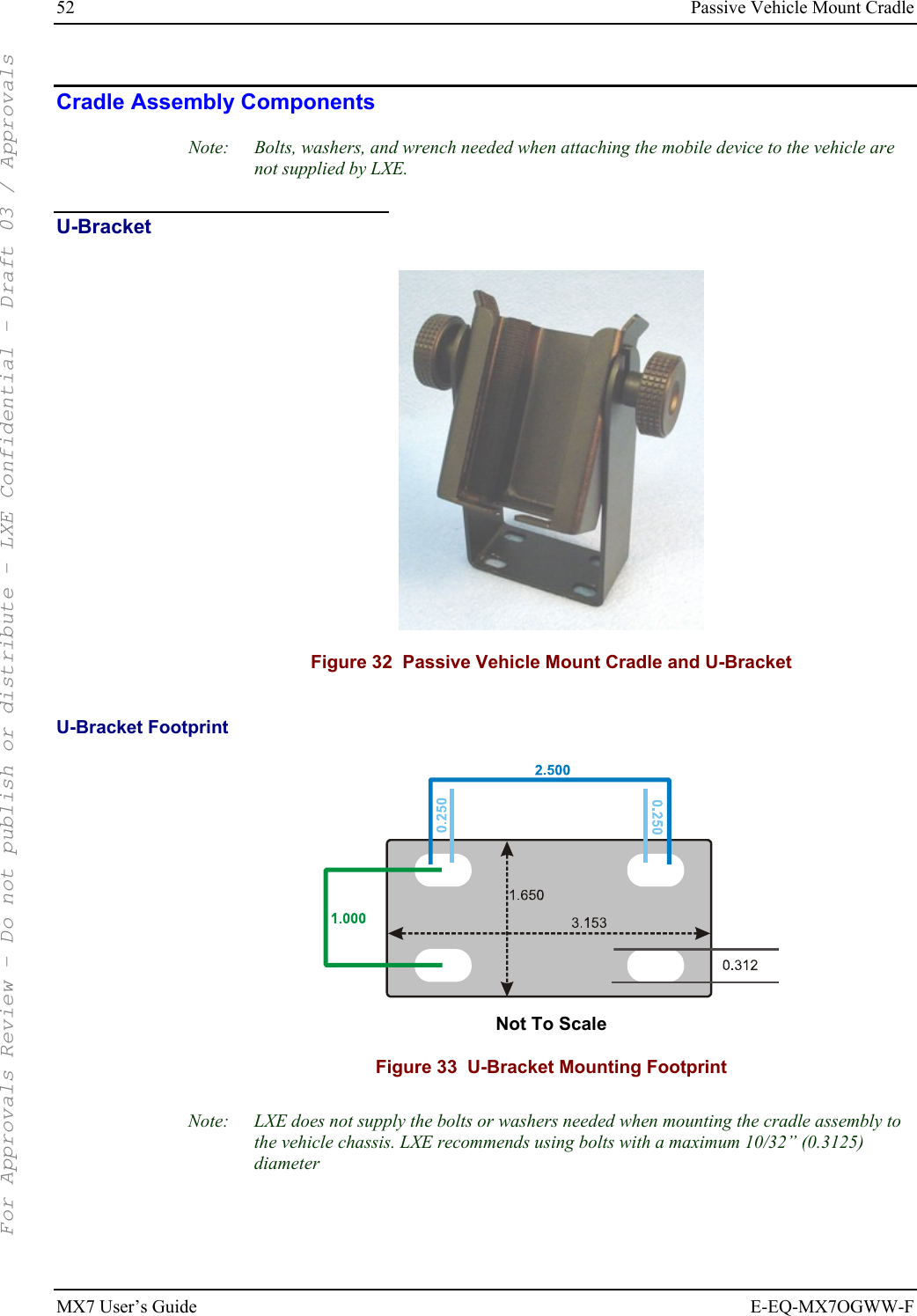
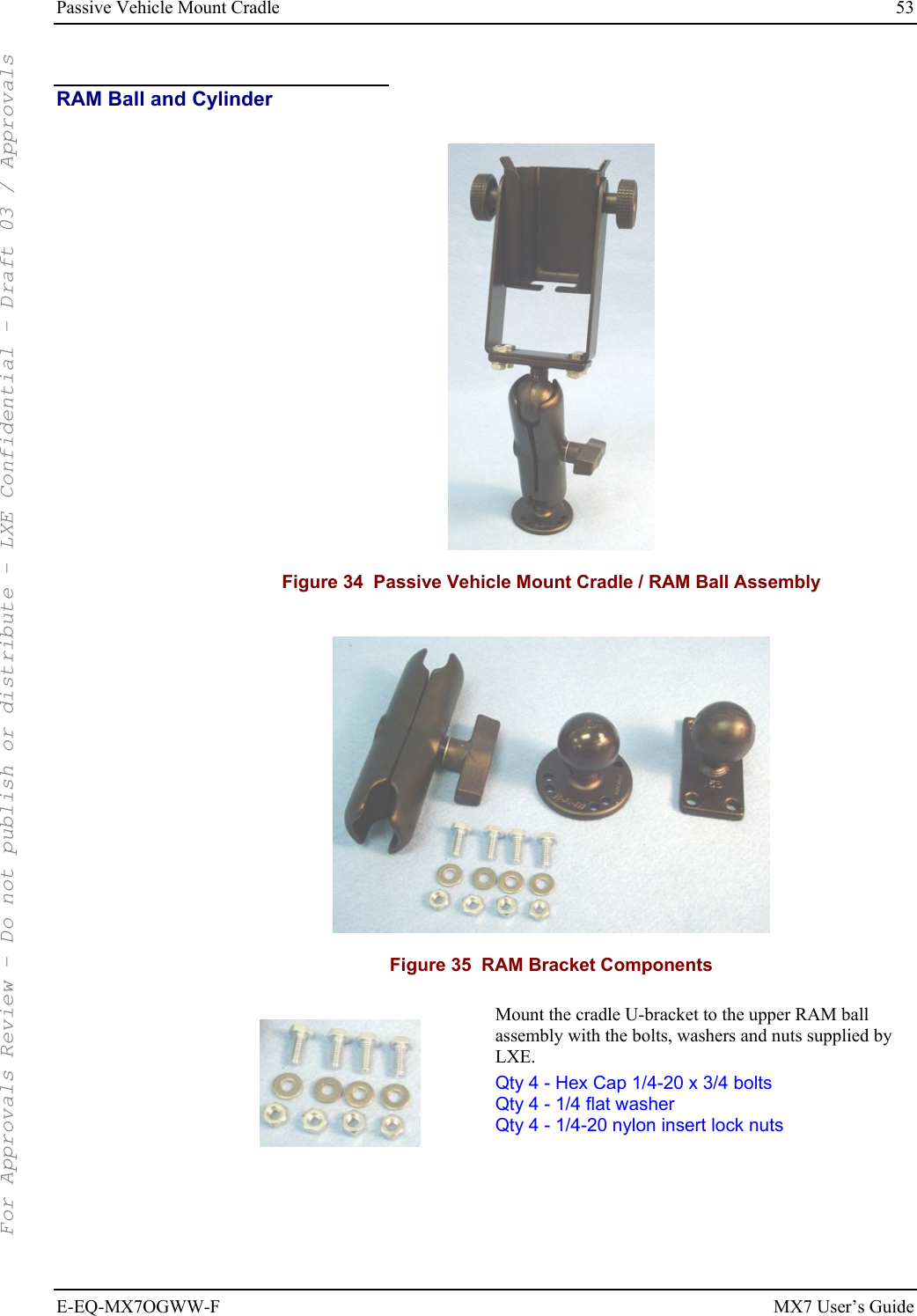
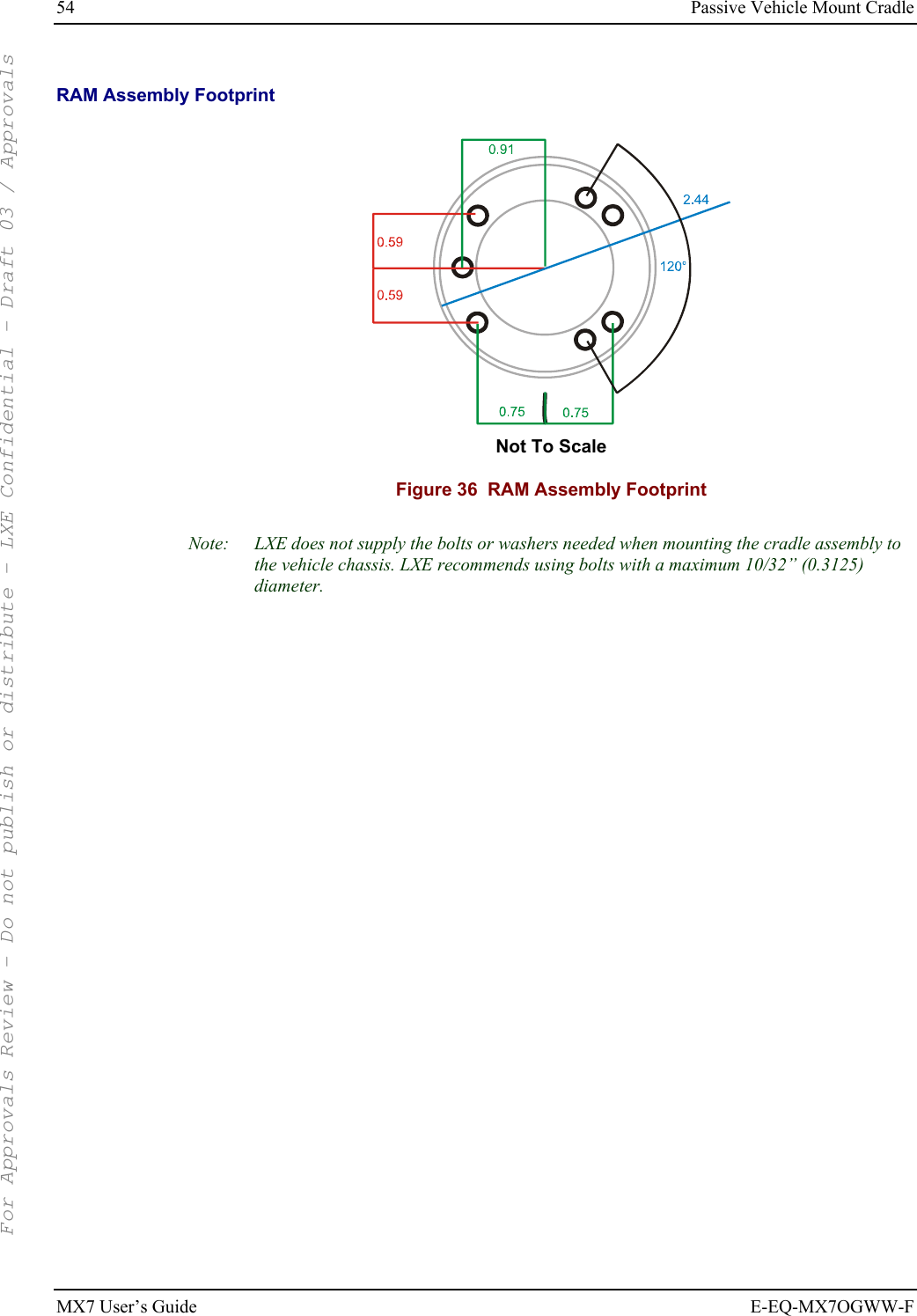
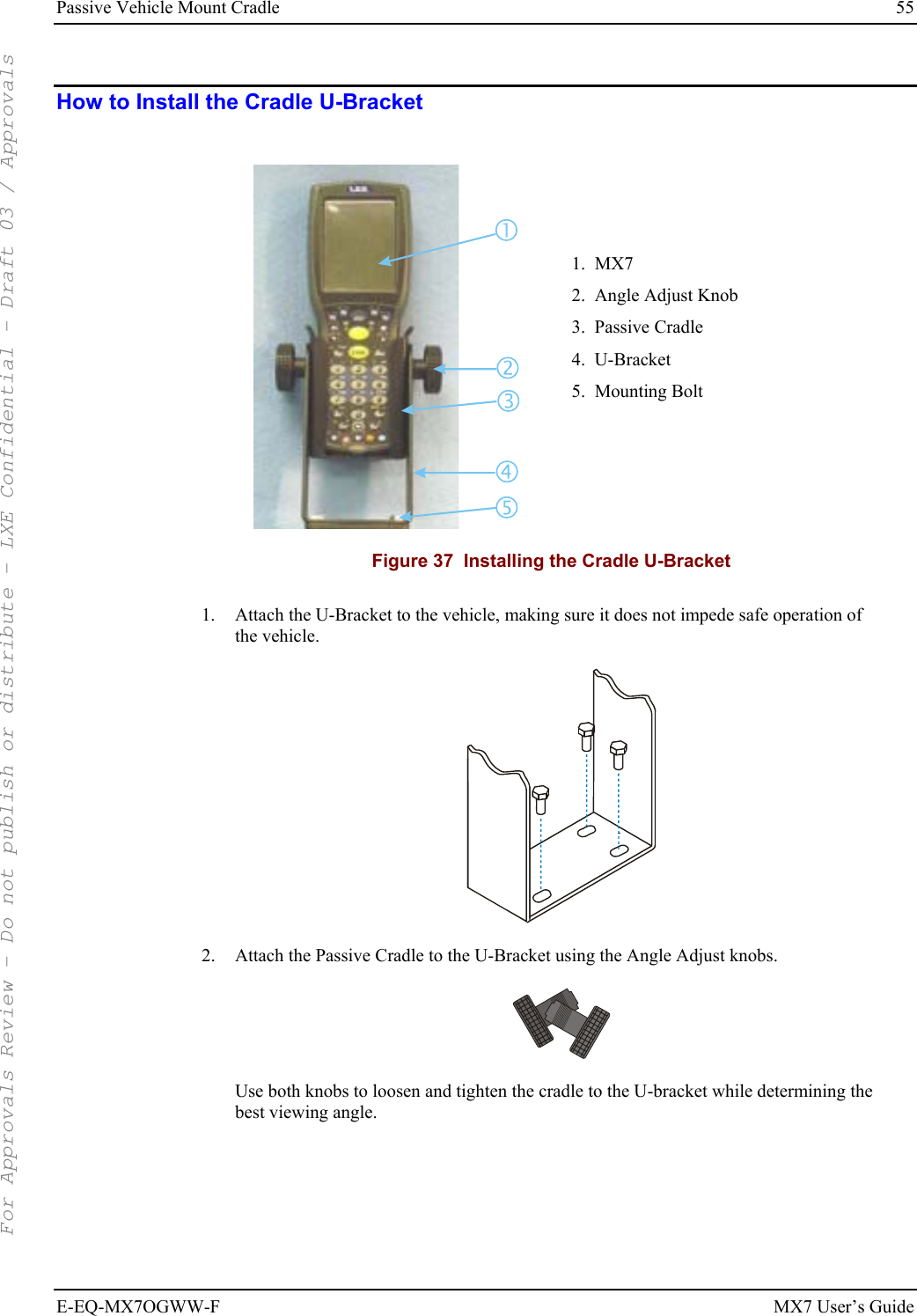
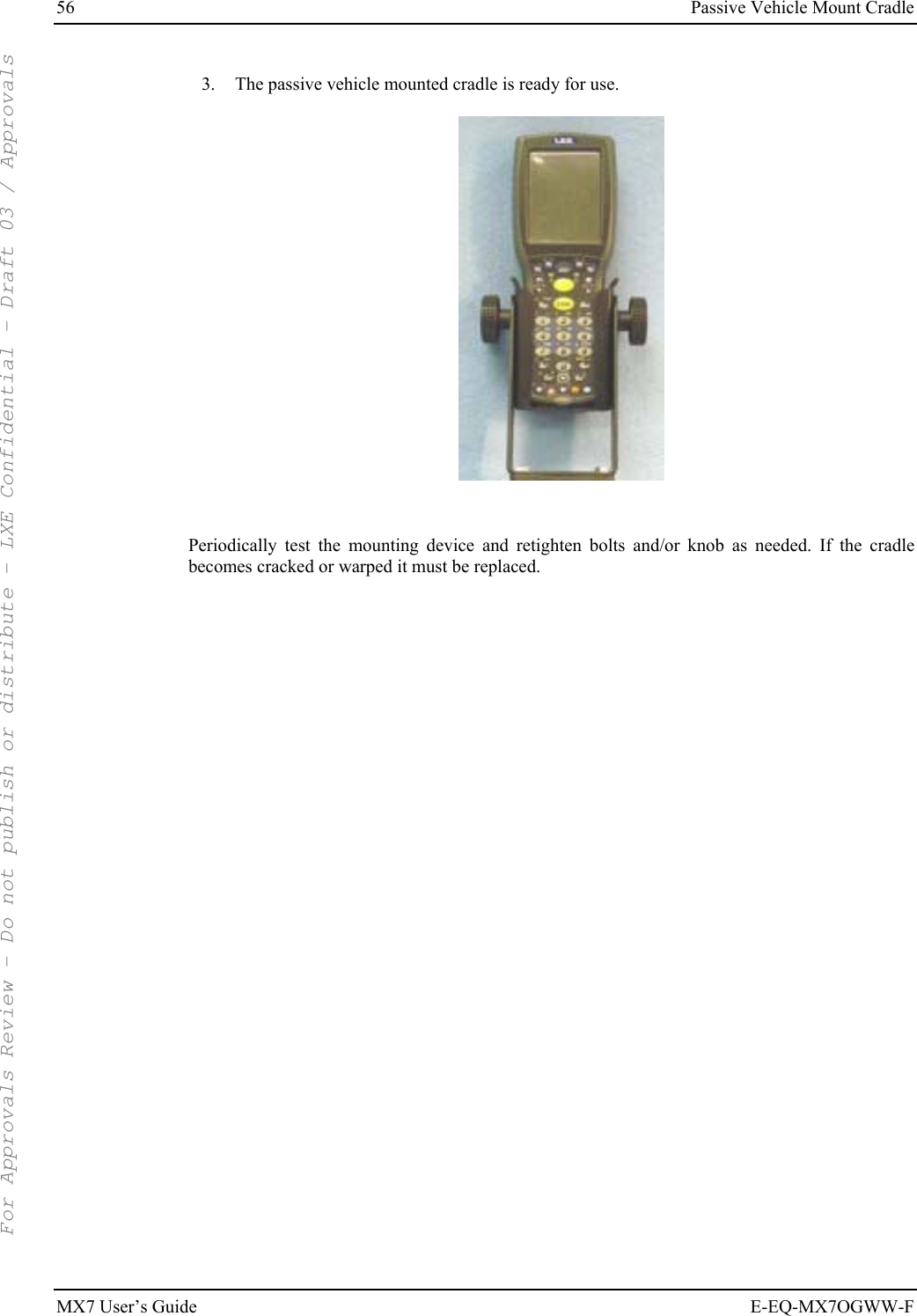
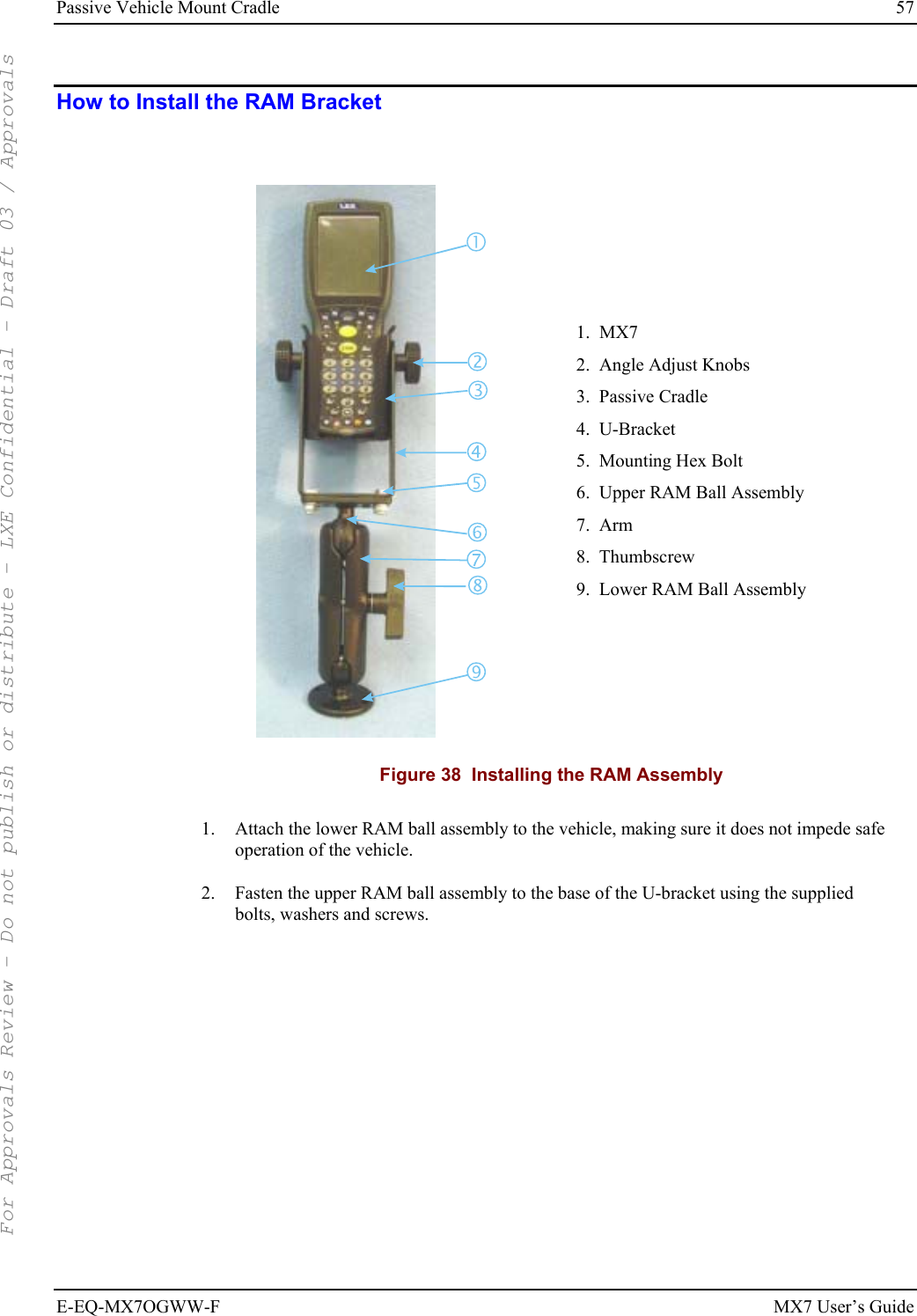
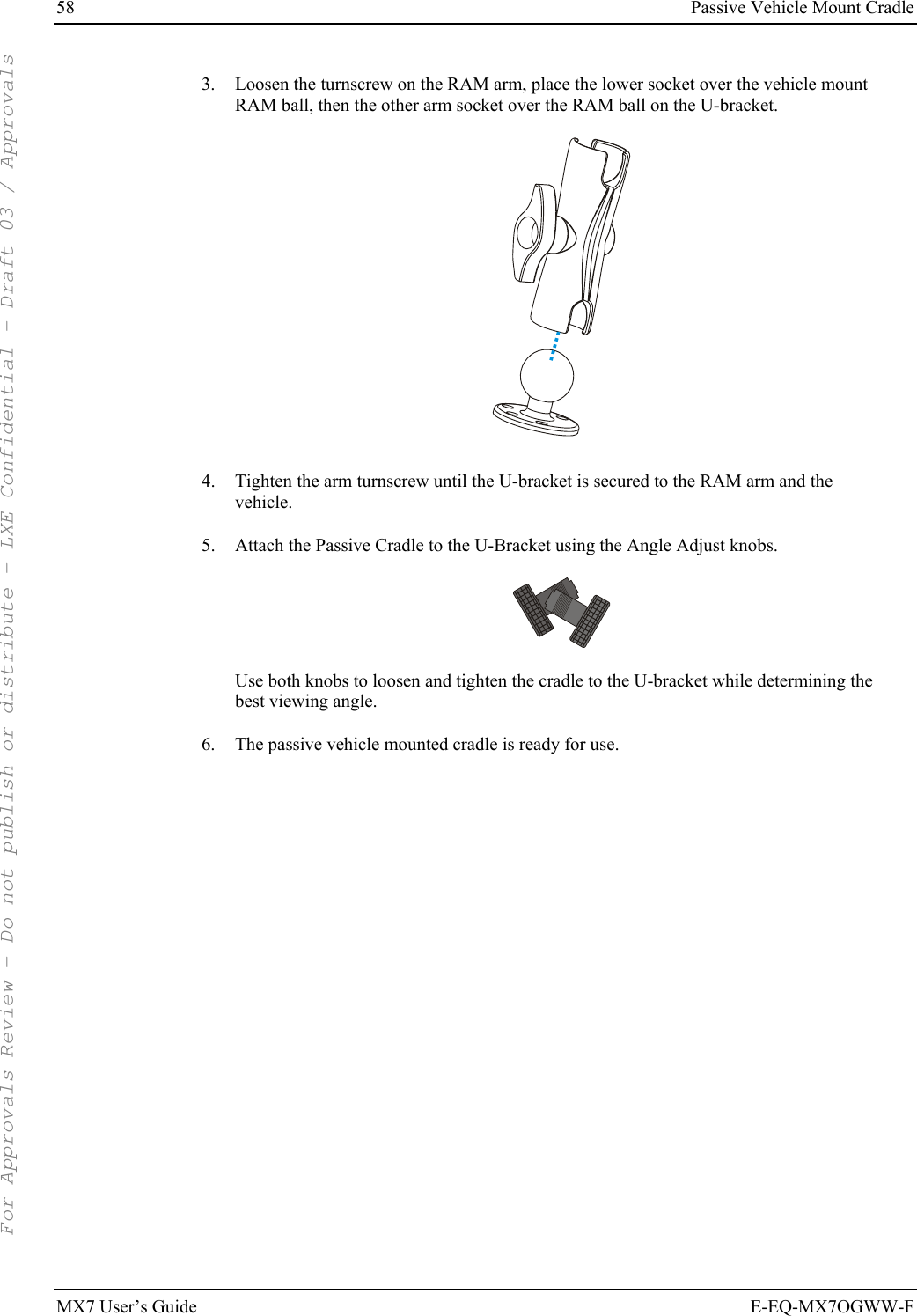
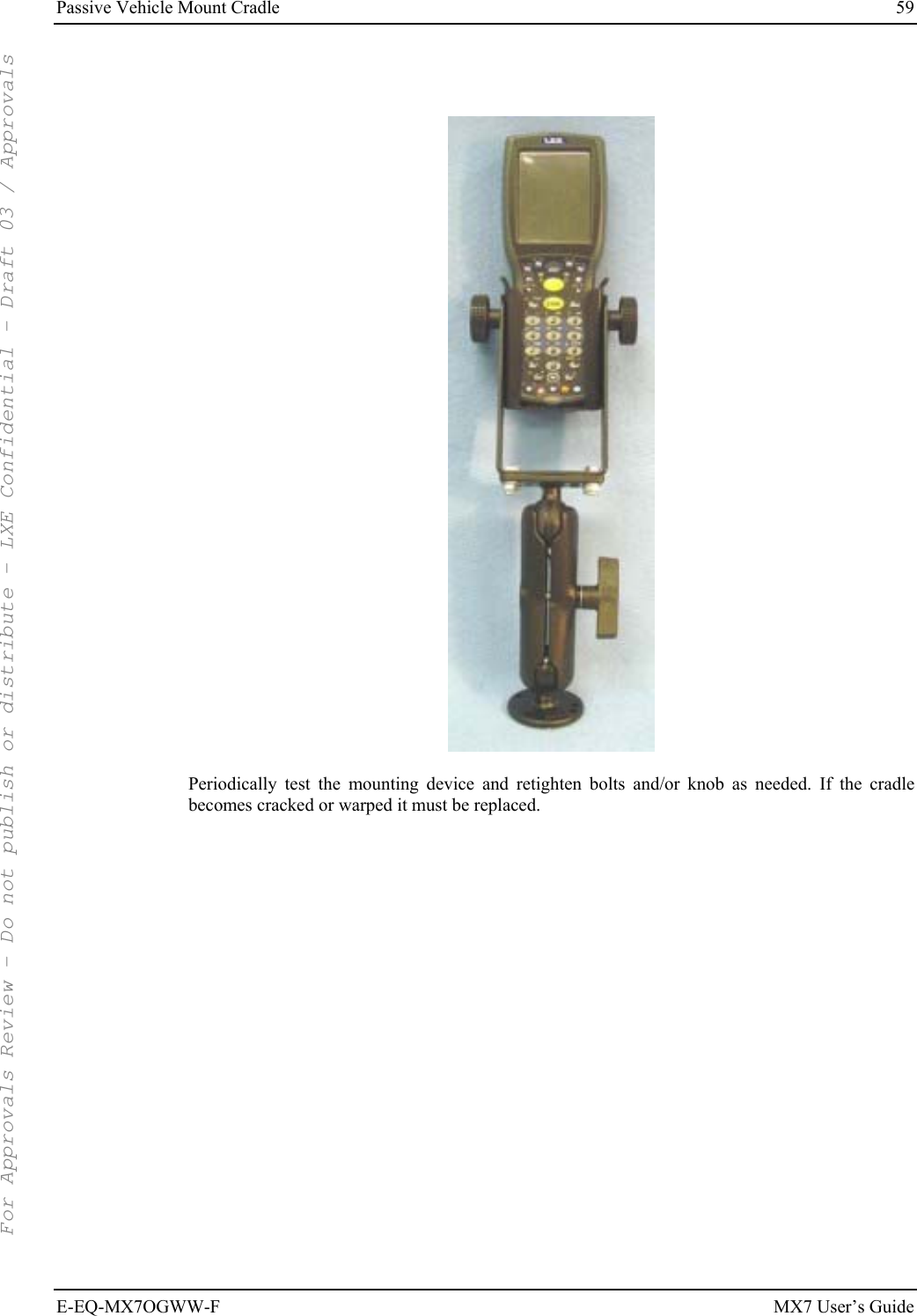
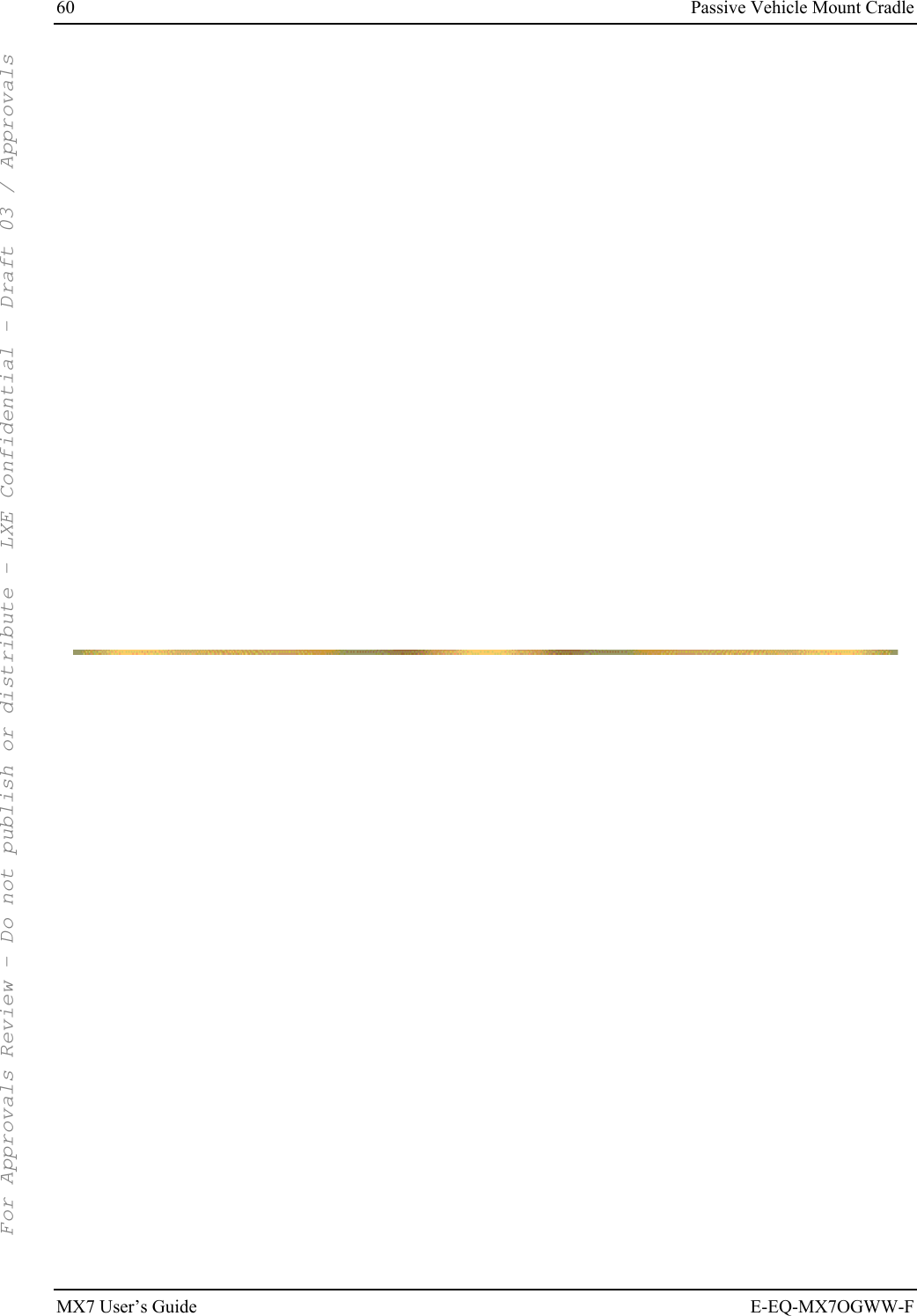
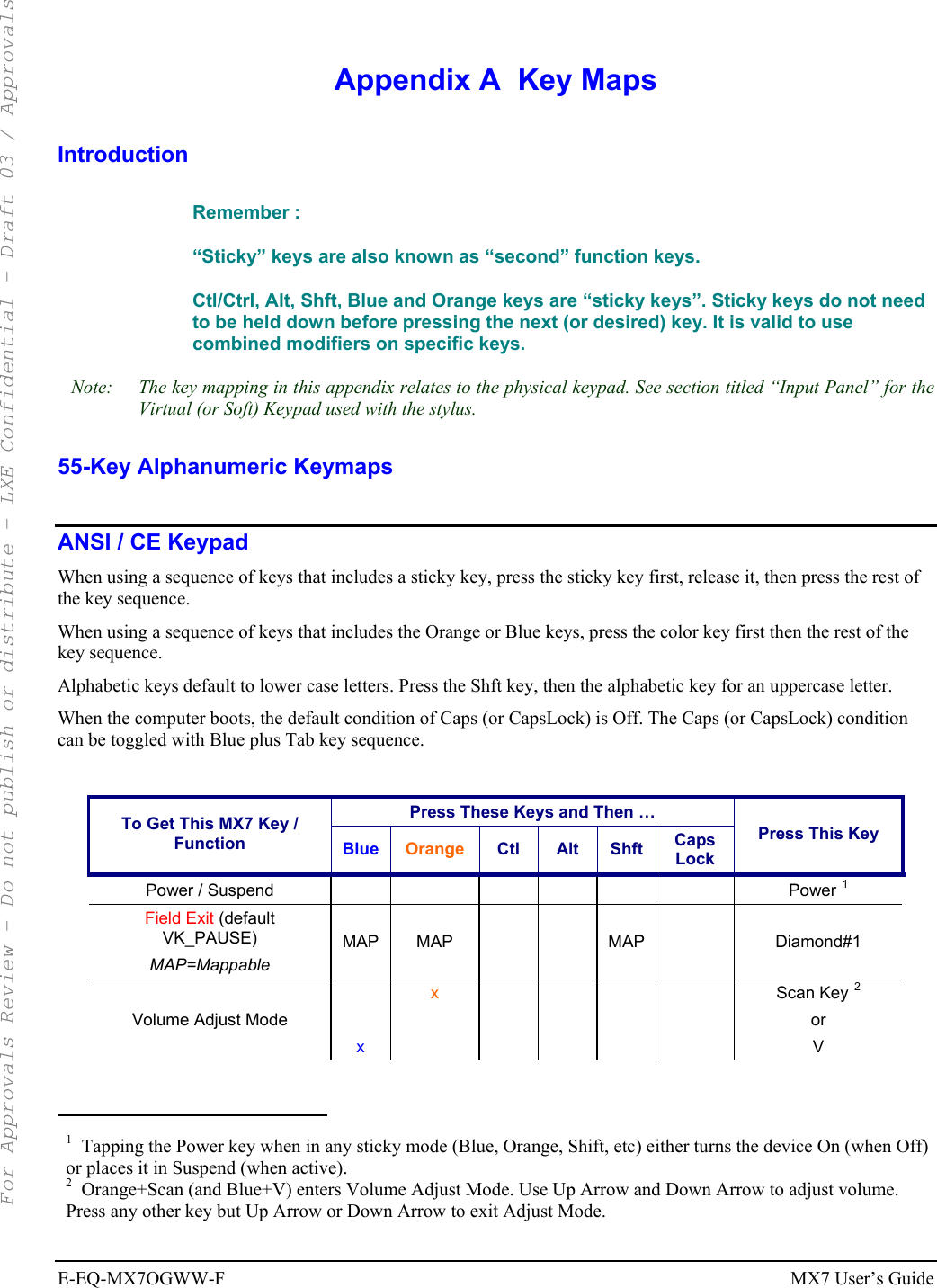
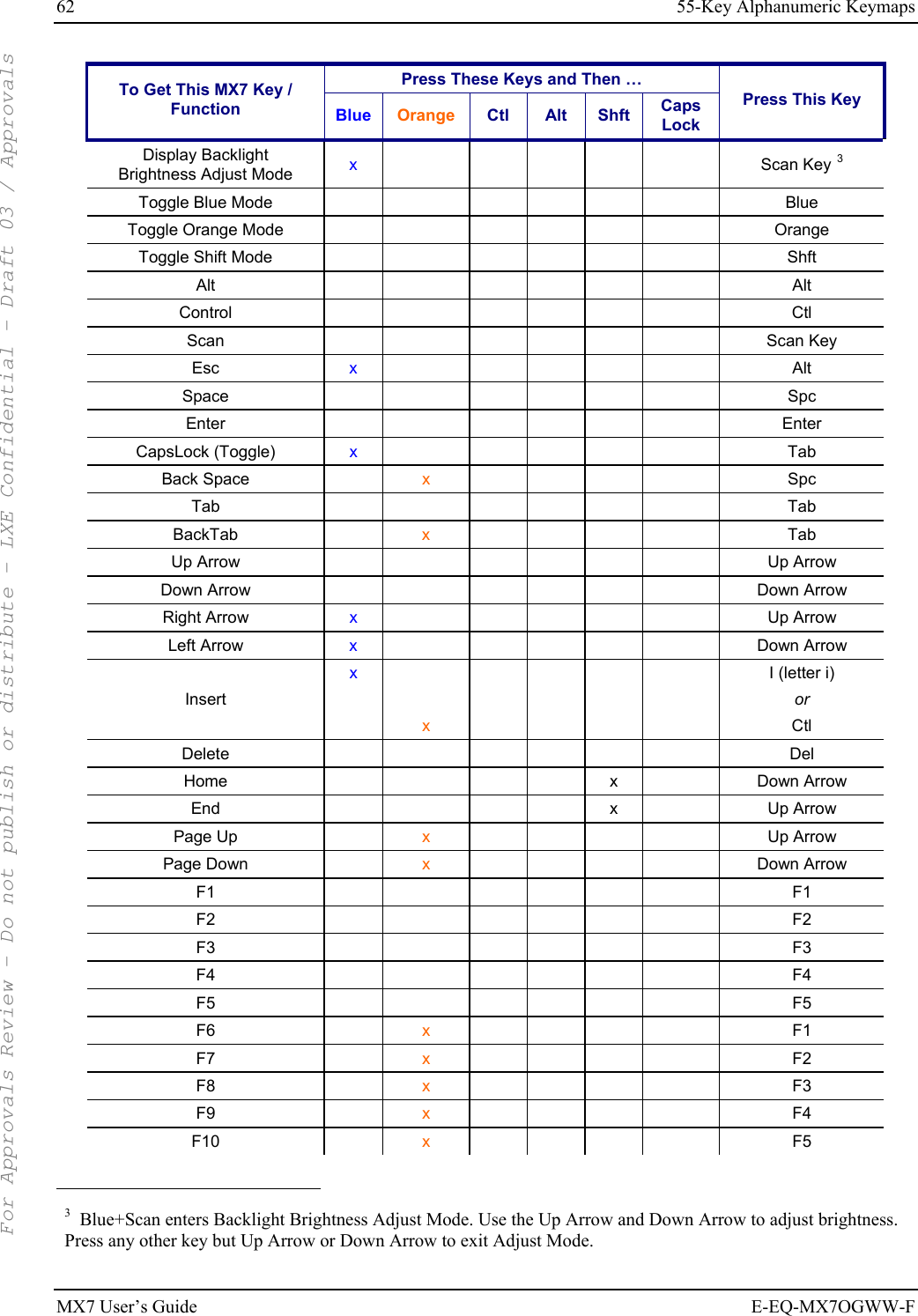
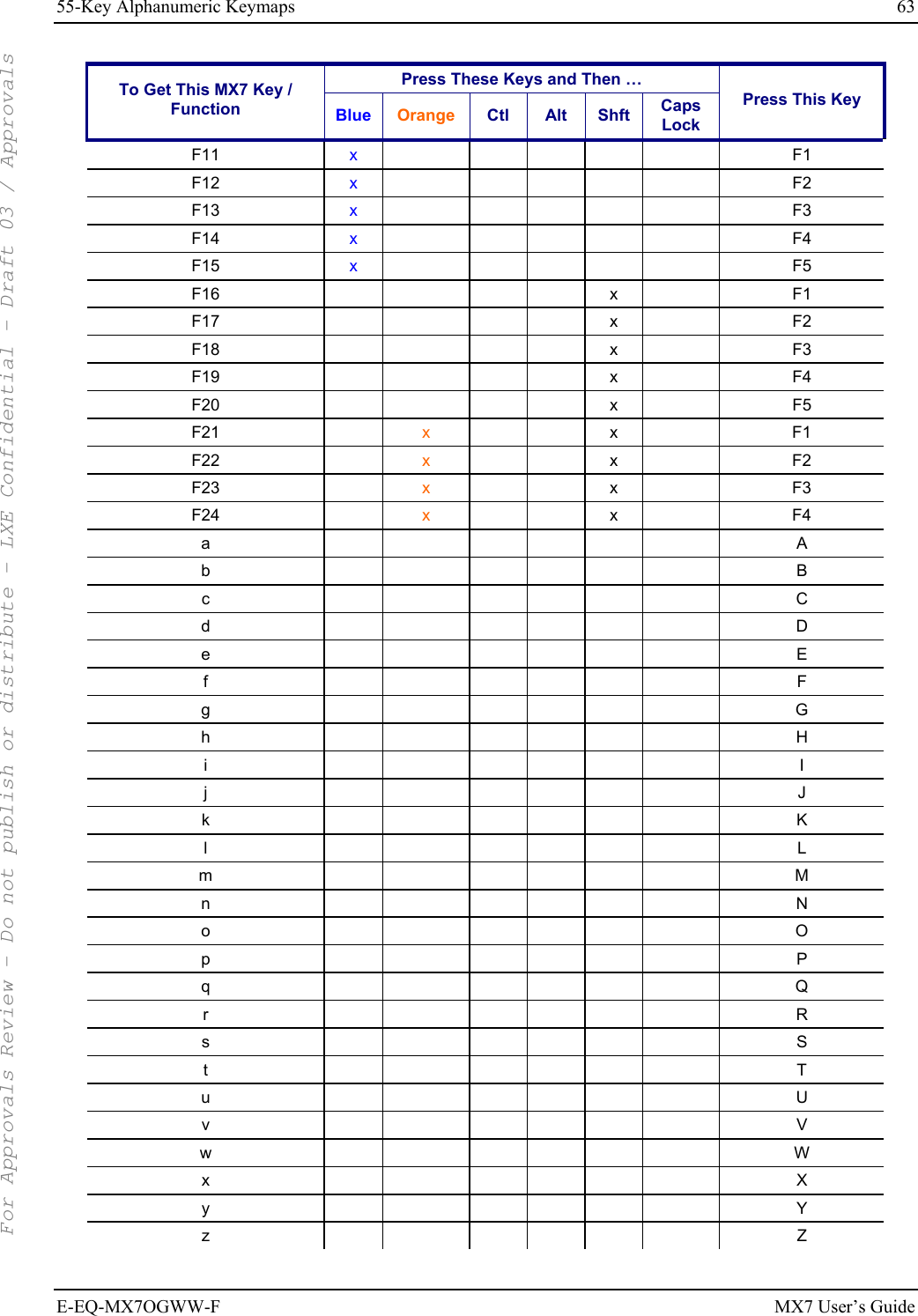
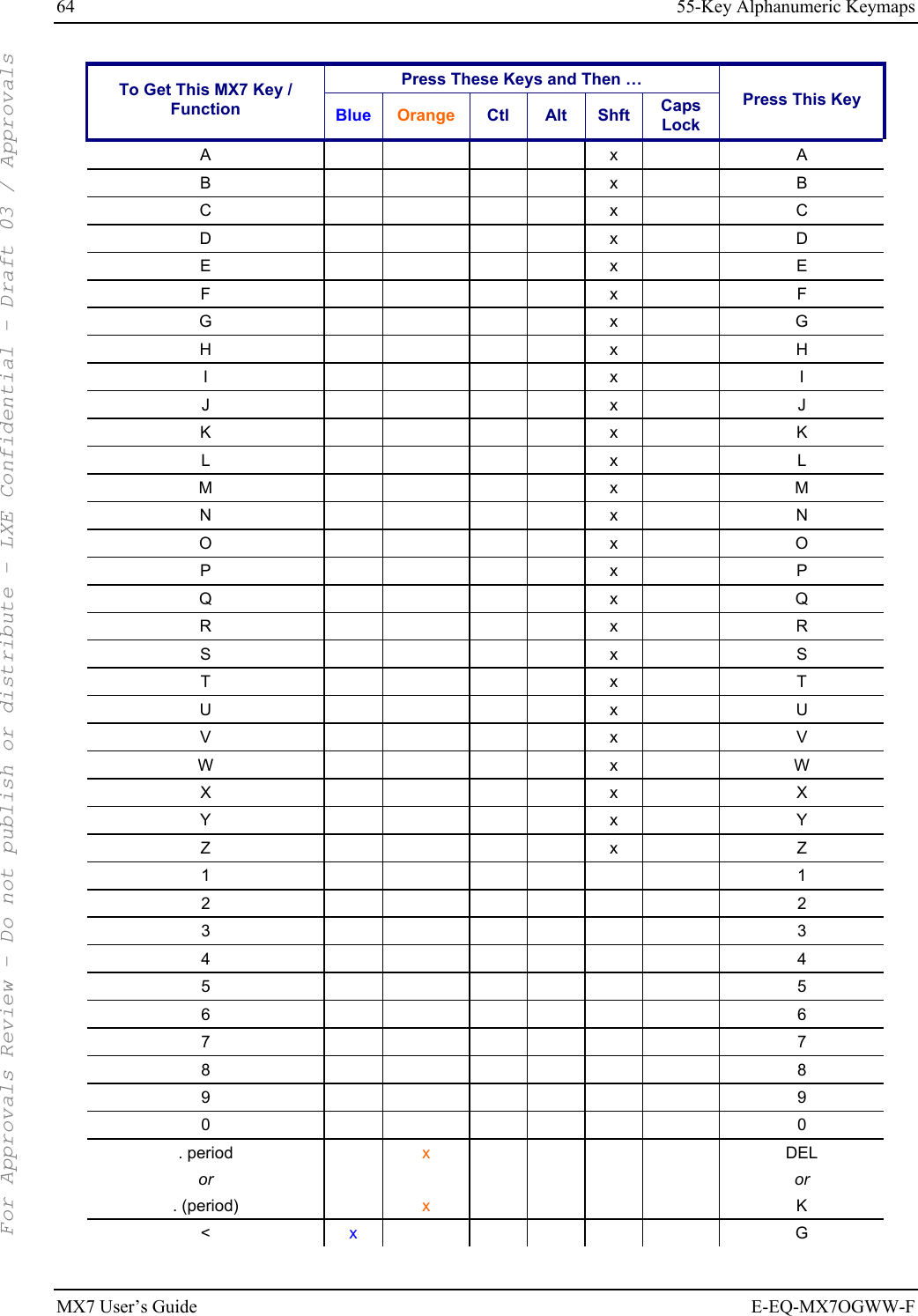
![55-Key Alphanumeric Keymaps 65 E-EQ-MX7OGWW-F MX7 User’s Guide Press These Keys and Then … To Get This MX7 Key / Function Blue Orange Ctl Alt Shft Caps Lock Press This Key [ x Y ] x Z > x H = x T { x W } x X / x J - x Spc + x Del * (asterisk) x x I (letter i) or 8 : (colon) x D ; (semicolon) x F . (period) x K ? x L ` (accent) x N _ (underscore) x M , (comma) x J ‘ (apostrophe) x H ~ (tilde) x B \ x S | x A “ x G ! x x Q or 1 @ x x W or 2 # x x E or 3 $ x x R or 4 % x x T or 5 For Approvals Review - Do not publish or distribute - LXE Confidential - Draft 03 / Approvals](https://usermanual.wiki/Honeywell/LXE4830P.User-Manual-MX7/User-Guide-799687-Page-71.png)
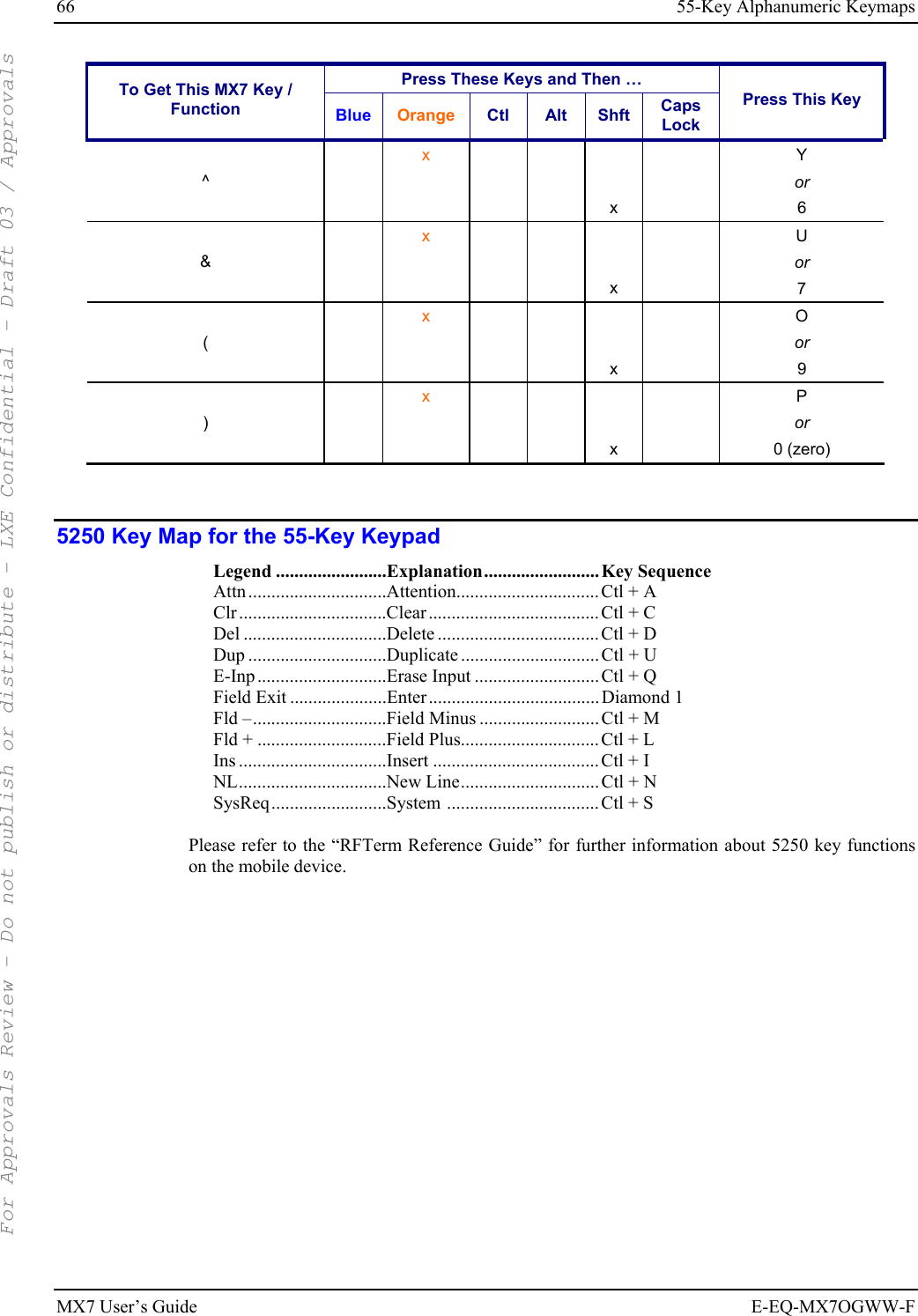
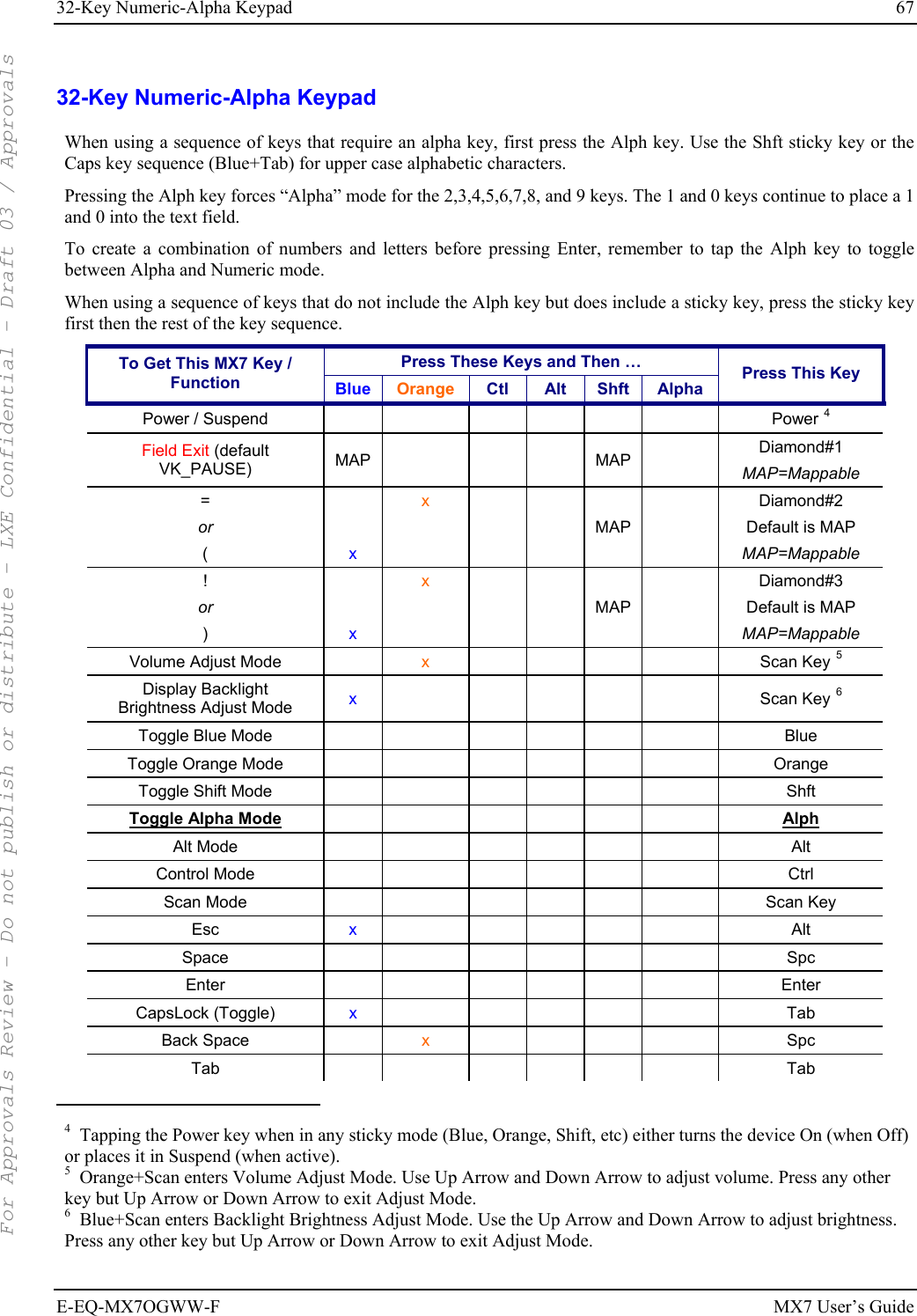
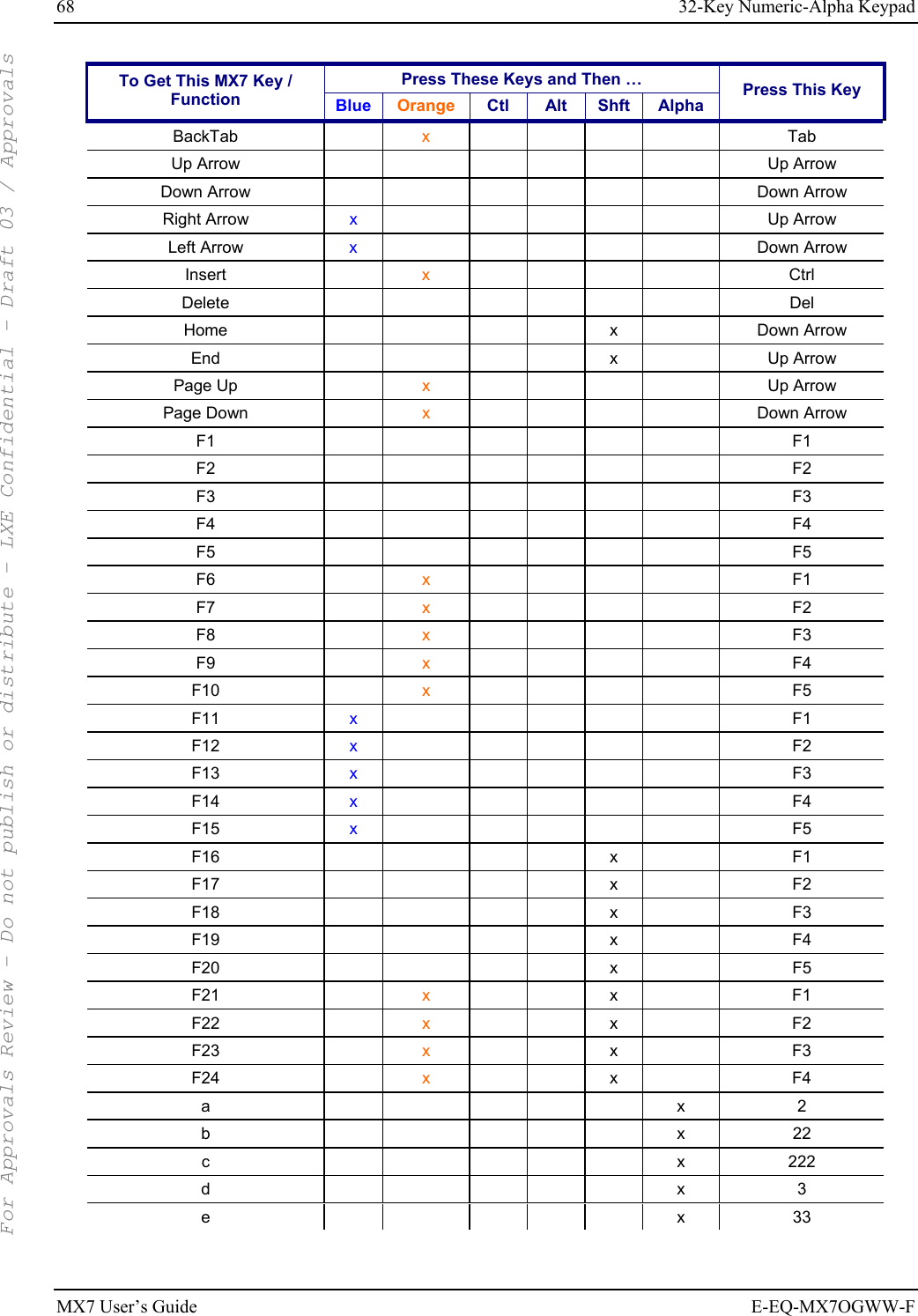
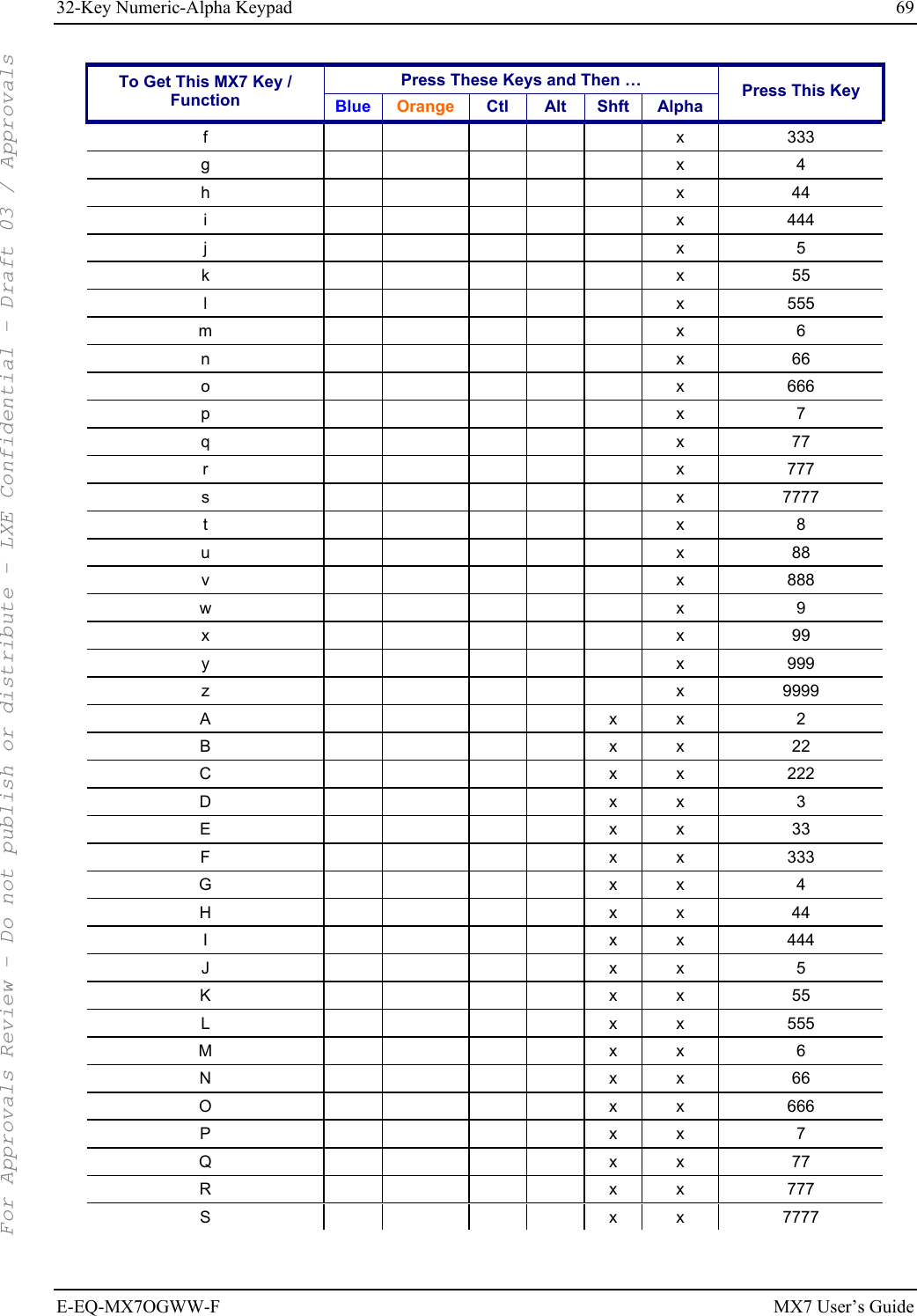
![70 32-Key Numeric-Alpha Keypad MX7 User’s Guide E-EQ-MX7OGWW-F Press These Keys and Then … To Get This MX7 Key / Function Blue Orange Ctl Alt Shft Alpha Press This Key T x x 8 U x x 88 V x x 888 W x x 9 X x x 99 Y x x 999 Z x x 9999 1 1 2 2 3 3 4 4 5 5 6 6 7 7 8 8 9 9 0 0 . (period) x DEL < x 7 [ x x 2 or 2 ] x x 3 or 3 > x 8 = x Diamond#2 { x 4 } x 5 / x 1 - x Spc + x Del * (asterisk) x x 8 or Diamond#1 : (colon) x 0 ; (semicolon) x 0 . (period) x Del ? x 8 ` (accent) x 6 _ (underscore) x 7 For Approvals Review - Do not publish or distribute - LXE Confidential - Draft 03 / Approvals](https://usermanual.wiki/Honeywell/LXE4830P.User-Manual-MX7/User-Guide-799687-Page-76.png)
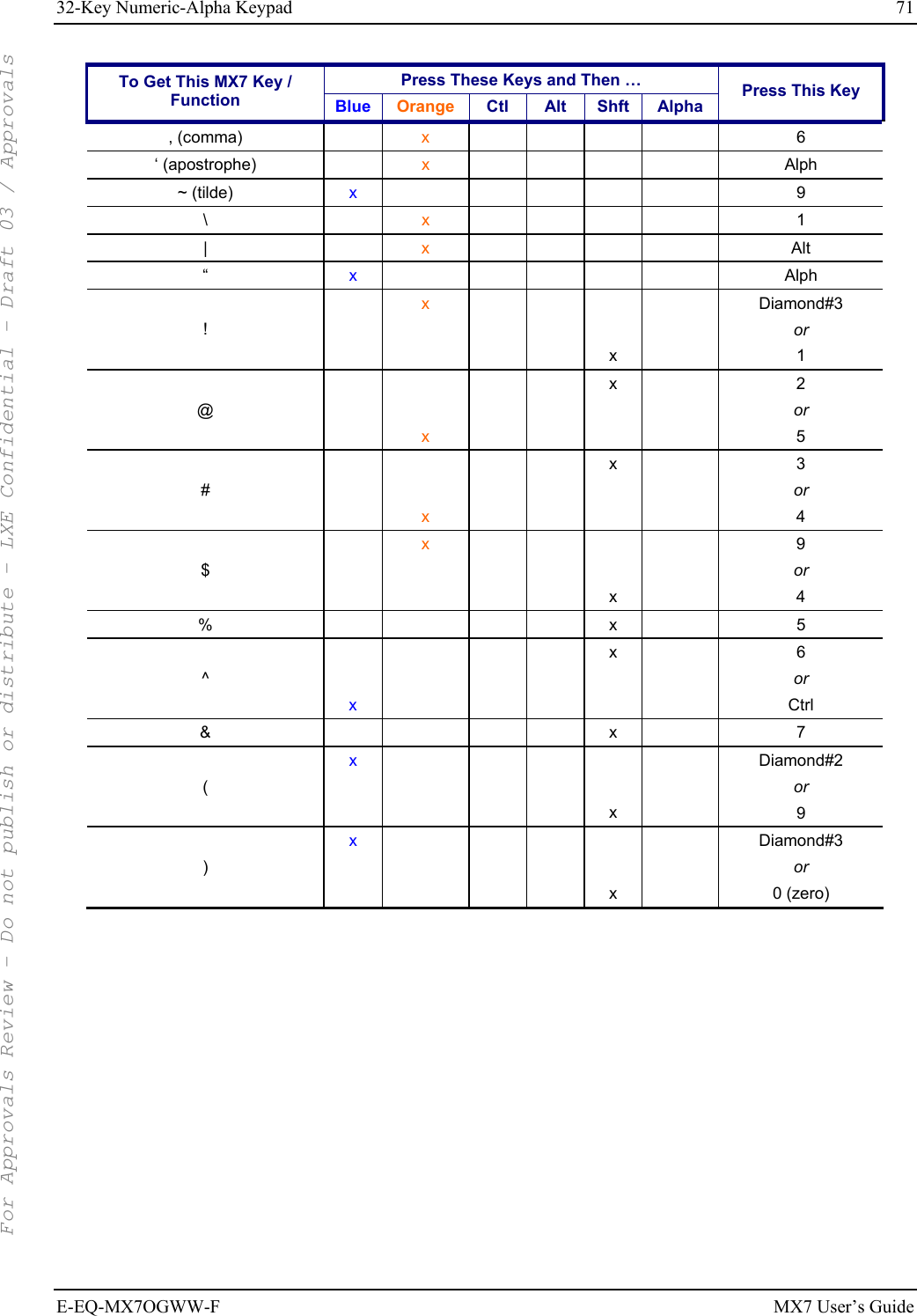
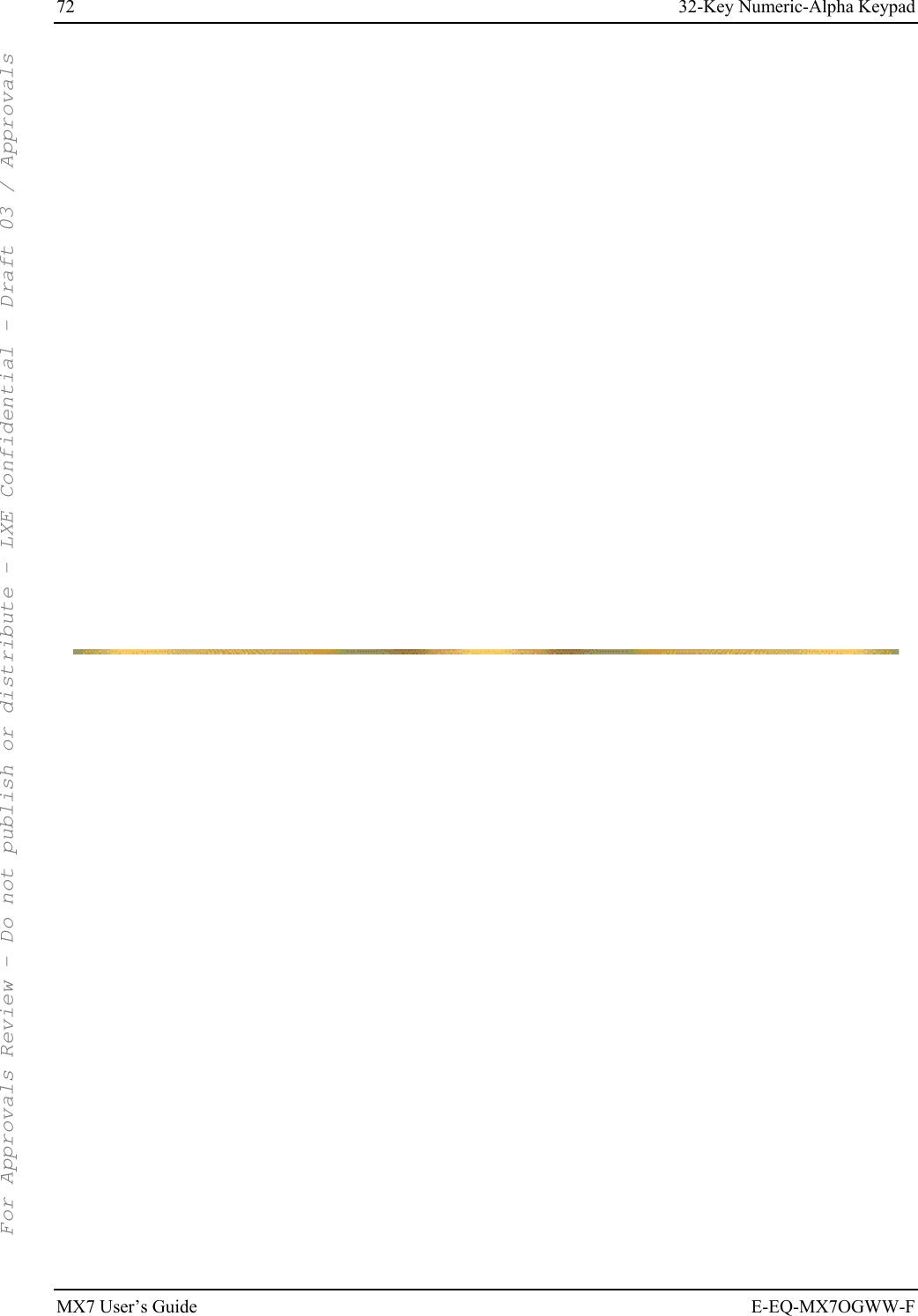
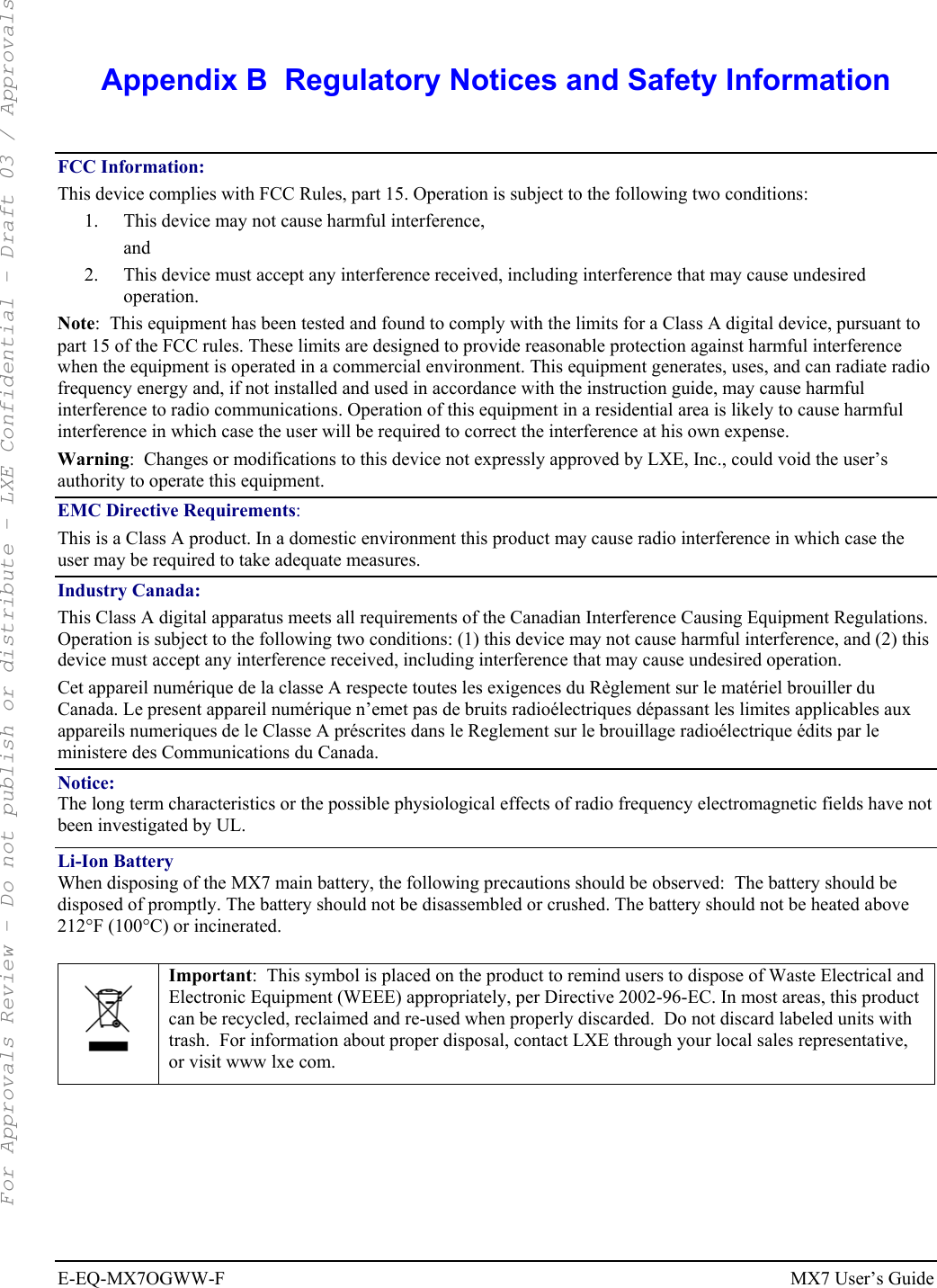
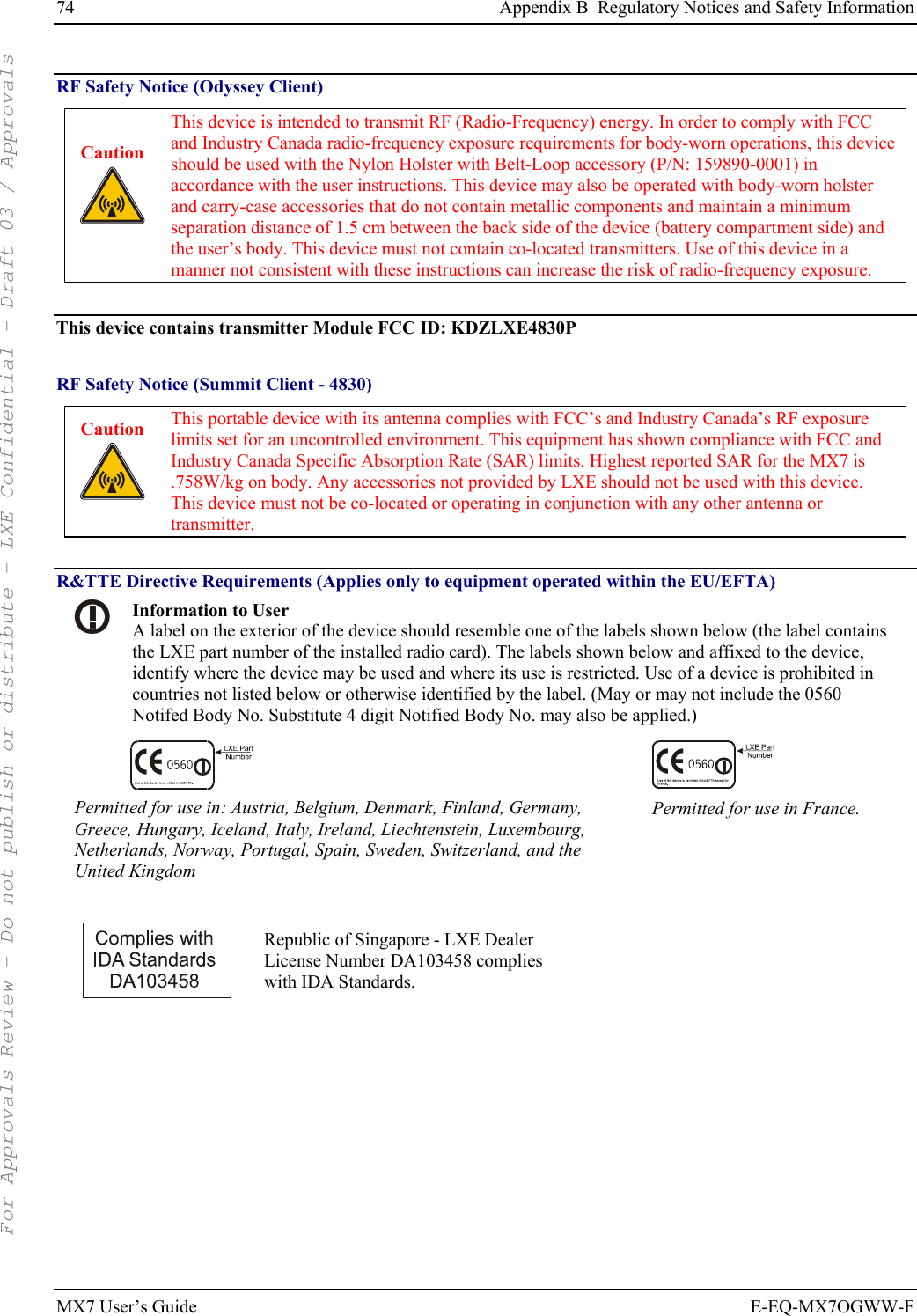
![Appendix B Regulatory Notices and Safety Information 75 E-EQ-MX7OGWW-F MX7 User’s Guide MX7 Approvals/Standards Product EMI / EMC Standards Safety Standards MX7 FCC Part 15 Subpart B, Class A EN 55022 Class A (CISPR 22) EN 55024:1998 AS/NZS 3548, Class A (CISPR 22) UL 60950 / CSA C22.2 No. 60950 IEC/EN 60950-1 CDRH: 21 CFR 1040.10 IEC/EN 60825-1 Transceiver: Transceiver RF (2.4 GHz) standards RF Safety Standards MX7 with 802.11b/g [Summit Client - 4830] FCC Part 15.247, Subpart C FCC Bulletin OET-65 EN 300 328 IC-RSS 210 IC-RSS 102 FCC O.E.T. Bulletin 65 Industry Canada RSS 102 MX7 with 802.11b/g [Odyssey Client] FCC Part 15.247, Subpart C FCC Bulletin OET-65 EN 300 328 IC-RSS 210 IC-RSS 102 FCC O.E.T. Bulletin 65 Industry Canada RSS 102 For Approvals Review - Do not publish or distribute - LXE Confidential - Draft 03 / Approvals](https://usermanual.wiki/Honeywell/LXE4830P.User-Manual-MX7/User-Guide-799687-Page-81.png)
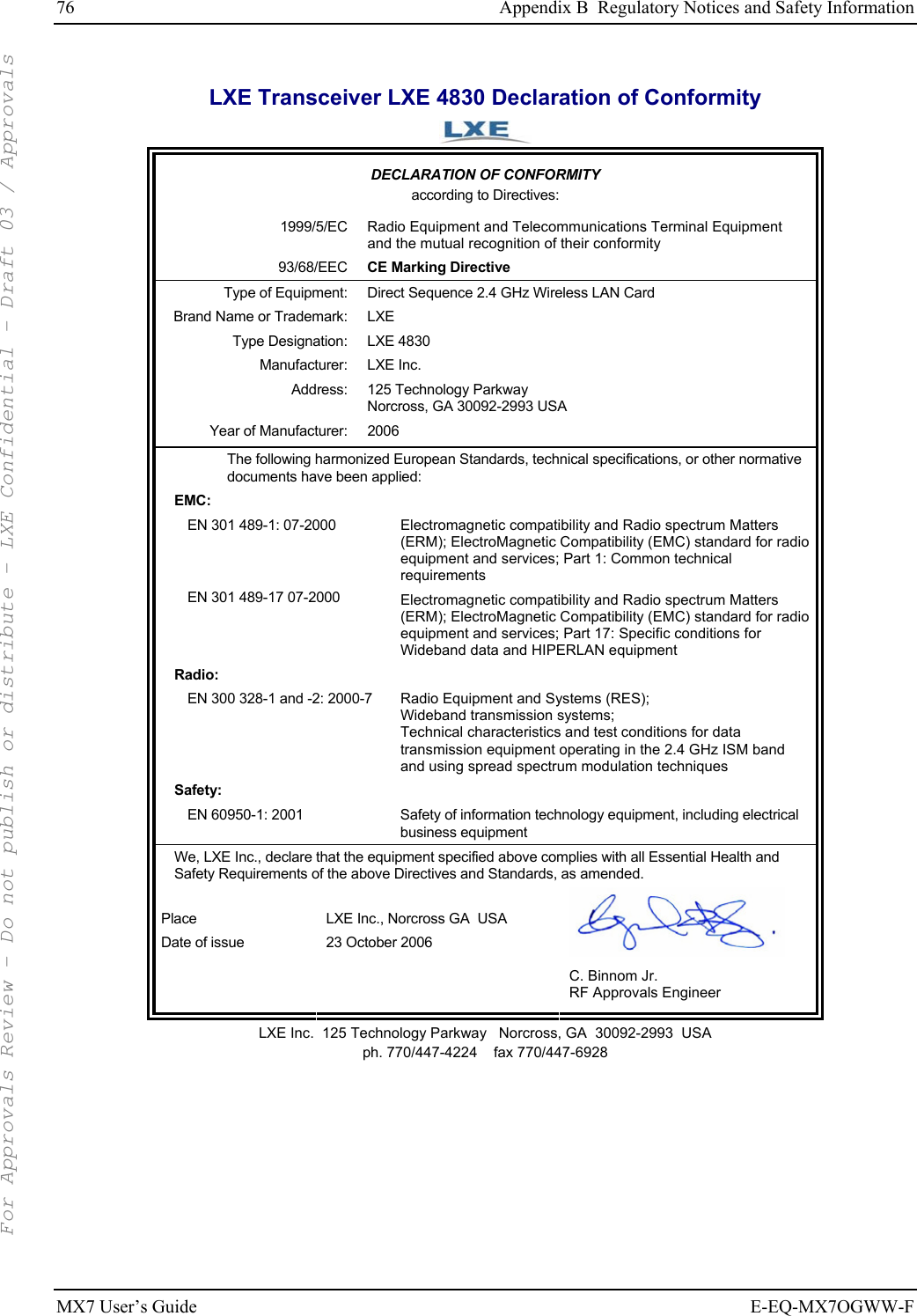
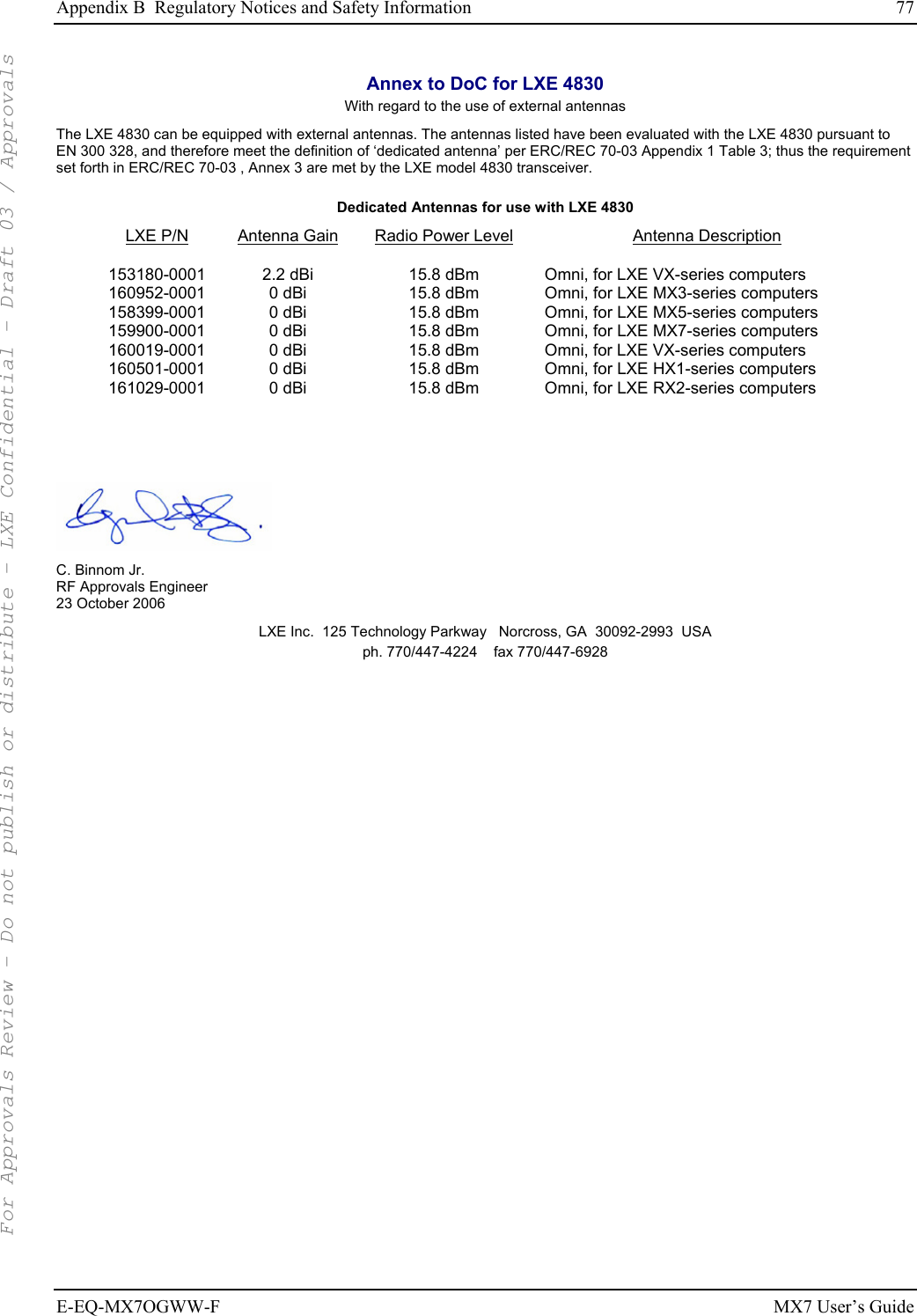


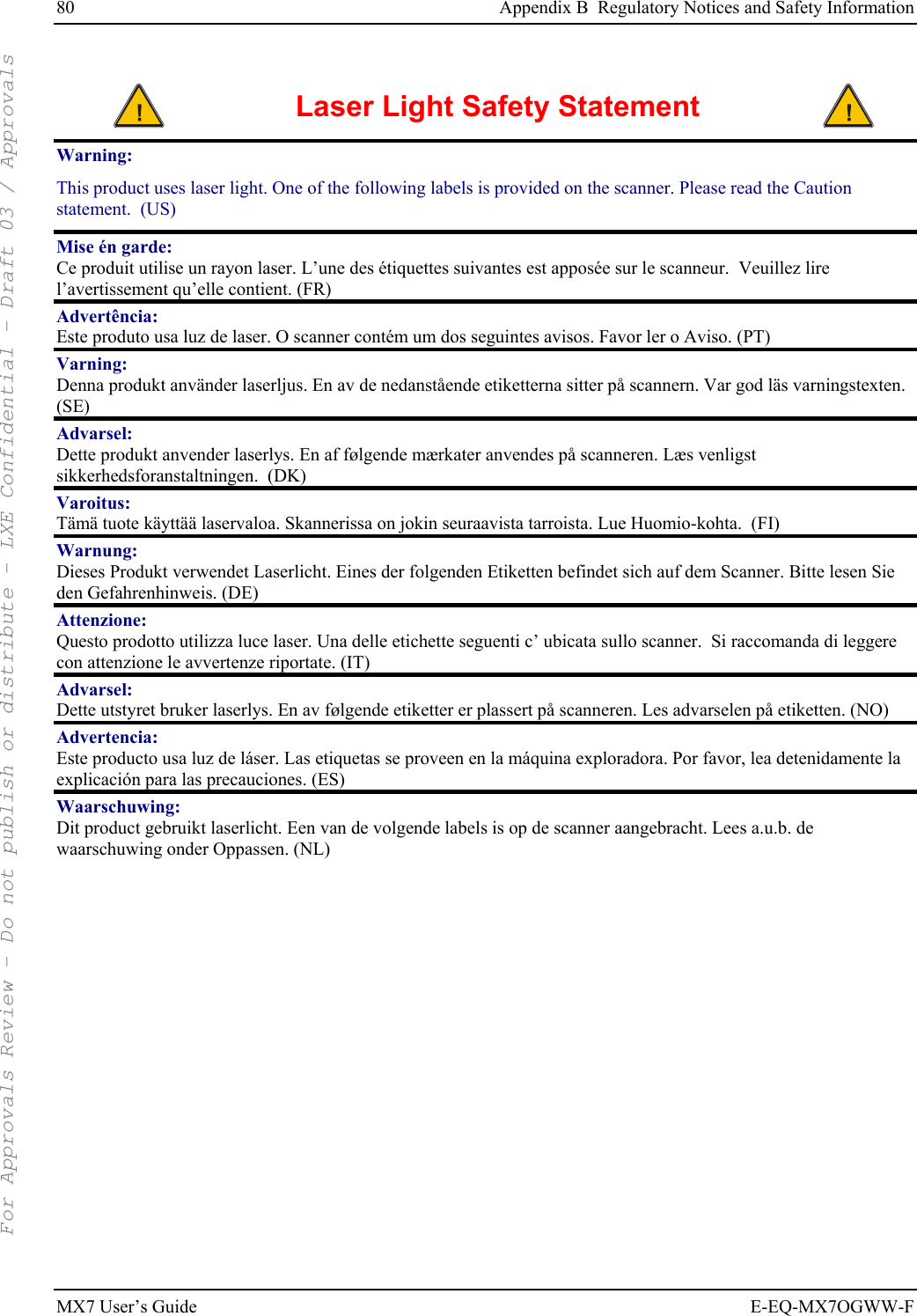
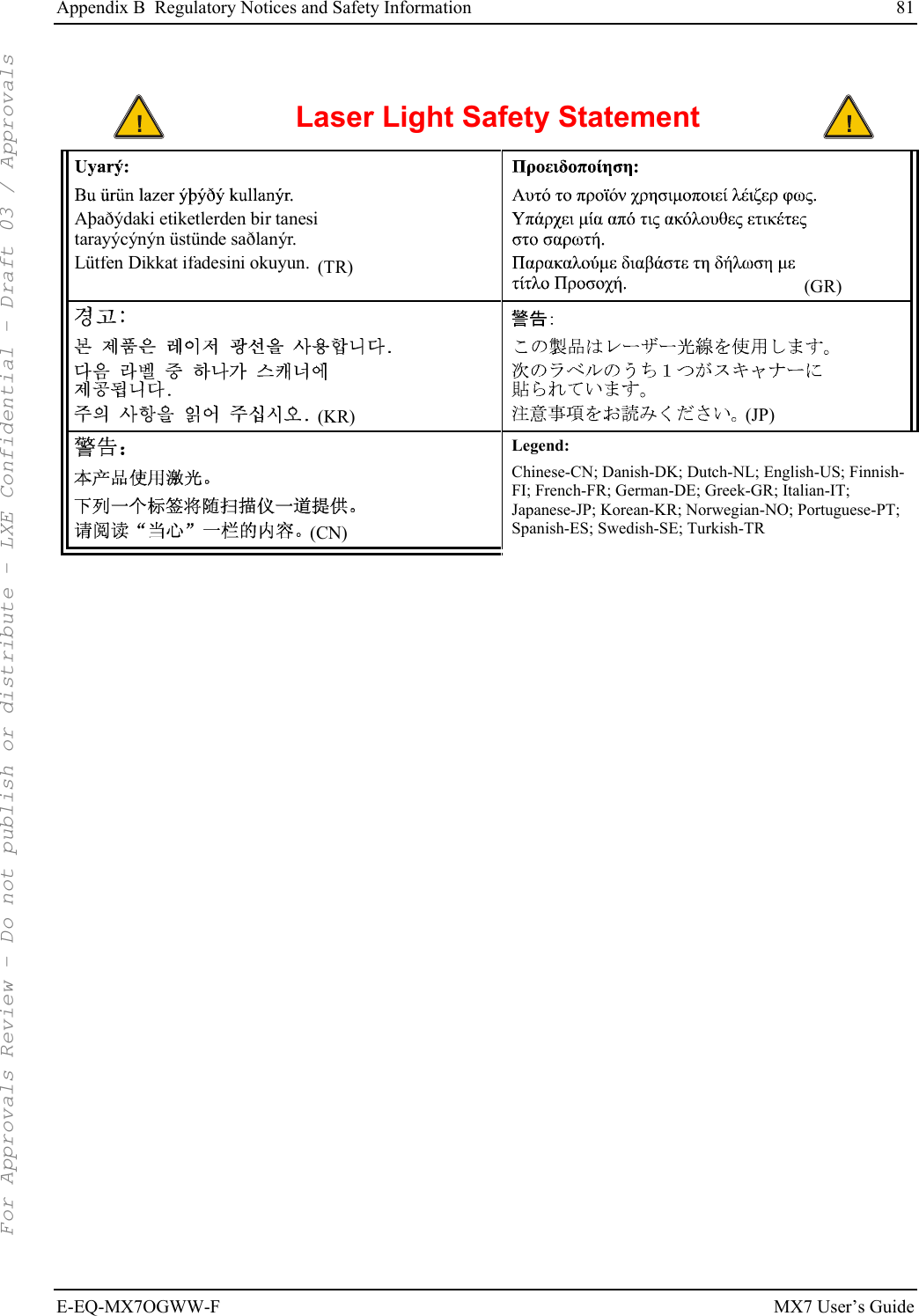
![82 Appendix B Regulatory Notices and Safety Information MX7 User’s Guide E-EQ-MX7OGWW-F Labels – MX7 Hand Held Computer [Odyssey Client] For Approvals Review - Do not publish or distribute - LXE Confidential - Draft 03 / Approvals](https://usermanual.wiki/Honeywell/LXE4830P.User-Manual-MX7/User-Guide-799687-Page-88.png)
![Appendix B Regulatory Notices and Safety Information 83 E-EQ-MX7OGWW-F MX7 User’s Guide Labels – MX7 Hand Held Computer [Summit Client] For Approvals Review - Do not publish or distribute - LXE Confidential - Draft 03 / Approvals](https://usermanual.wiki/Honeywell/LXE4830P.User-Manual-MX7/User-Guide-799687-Page-89.png)