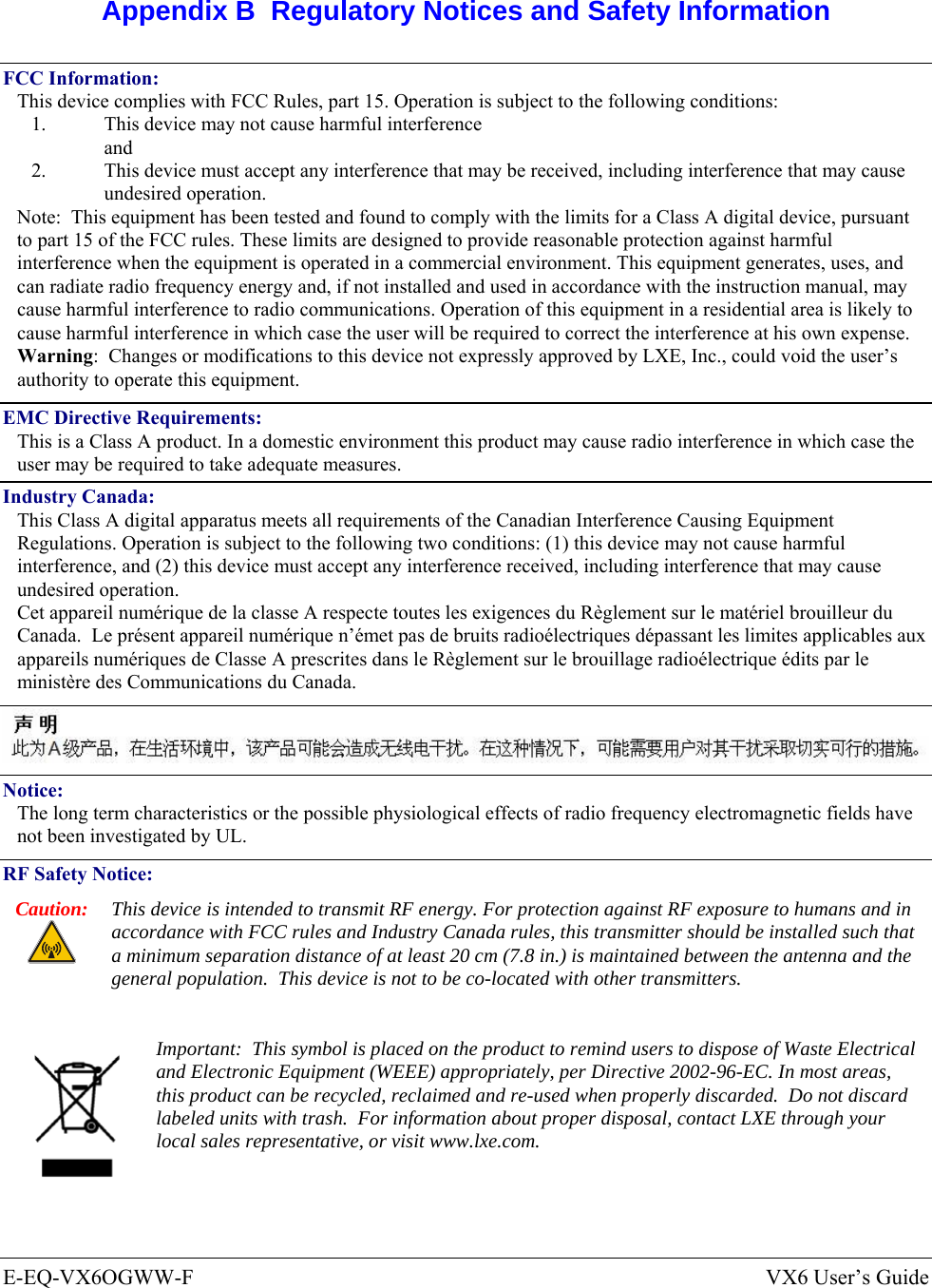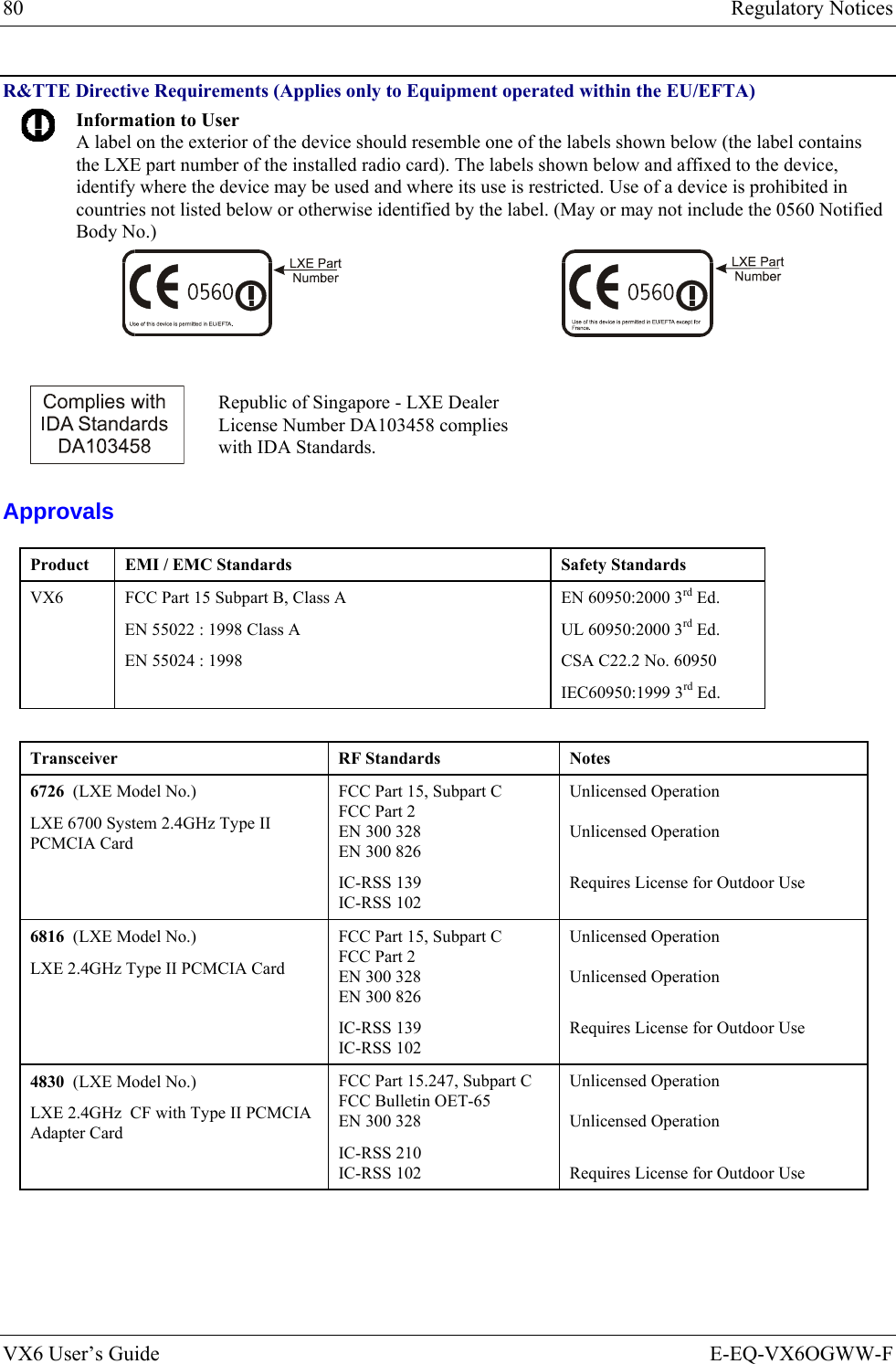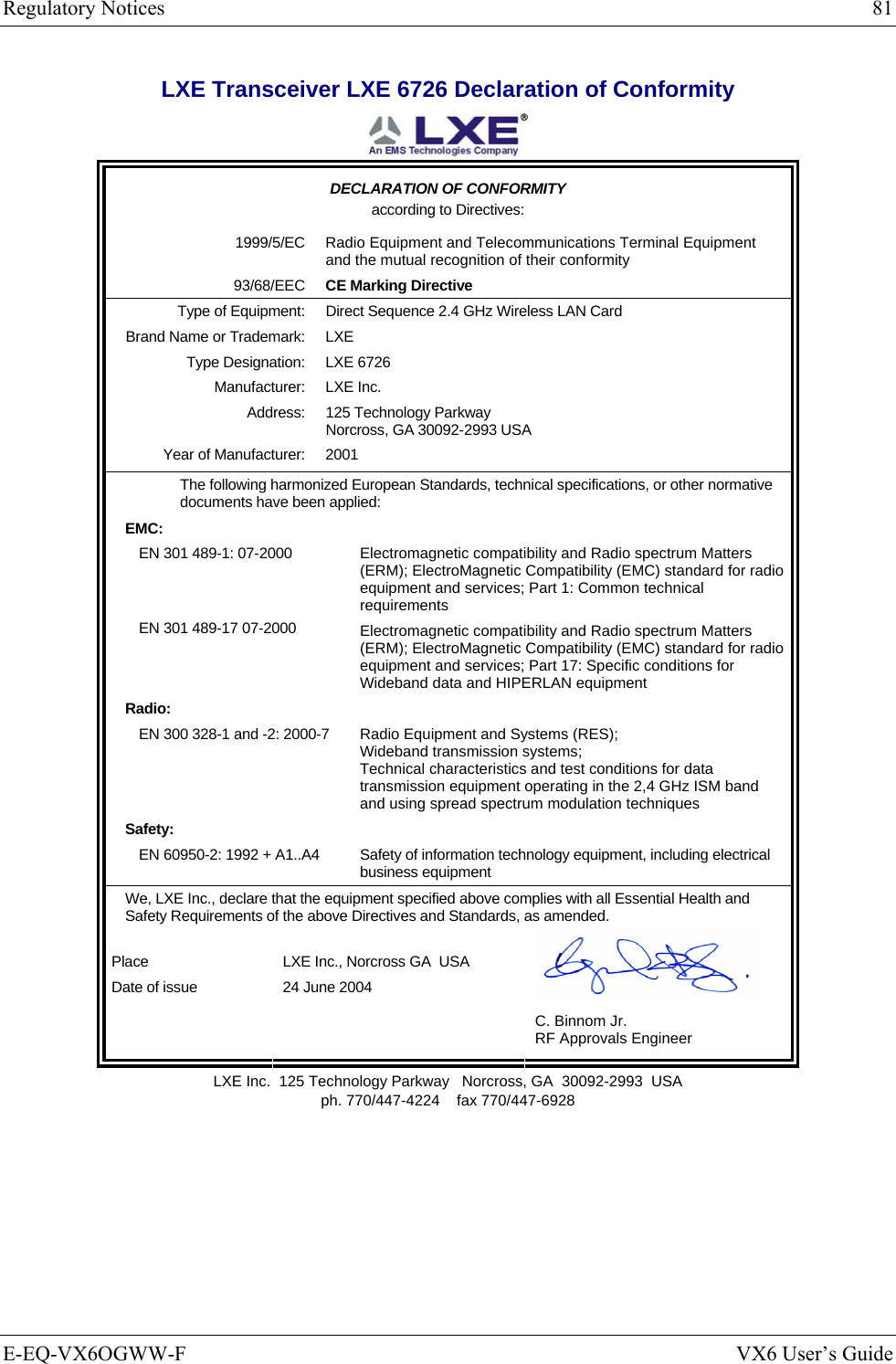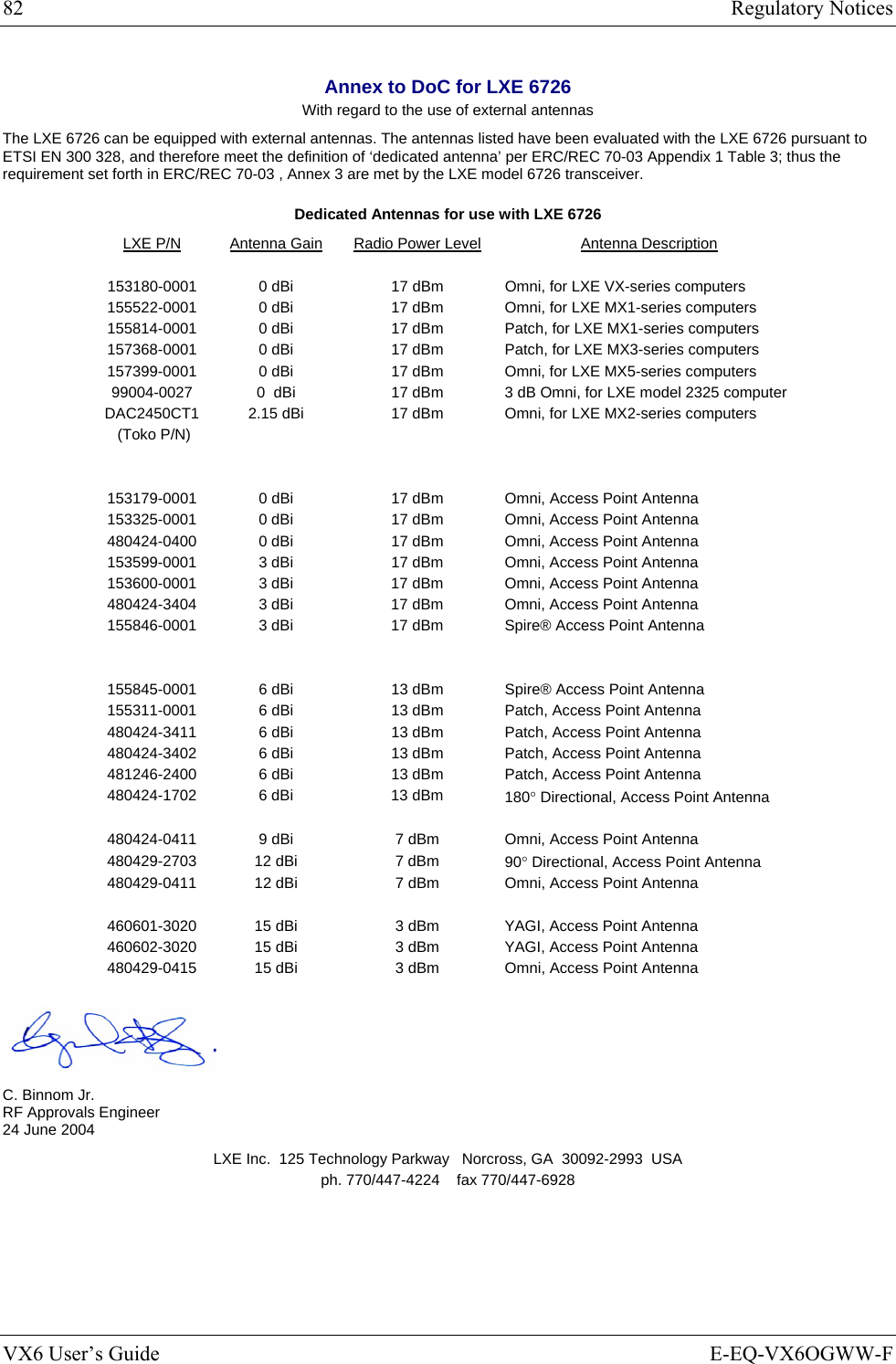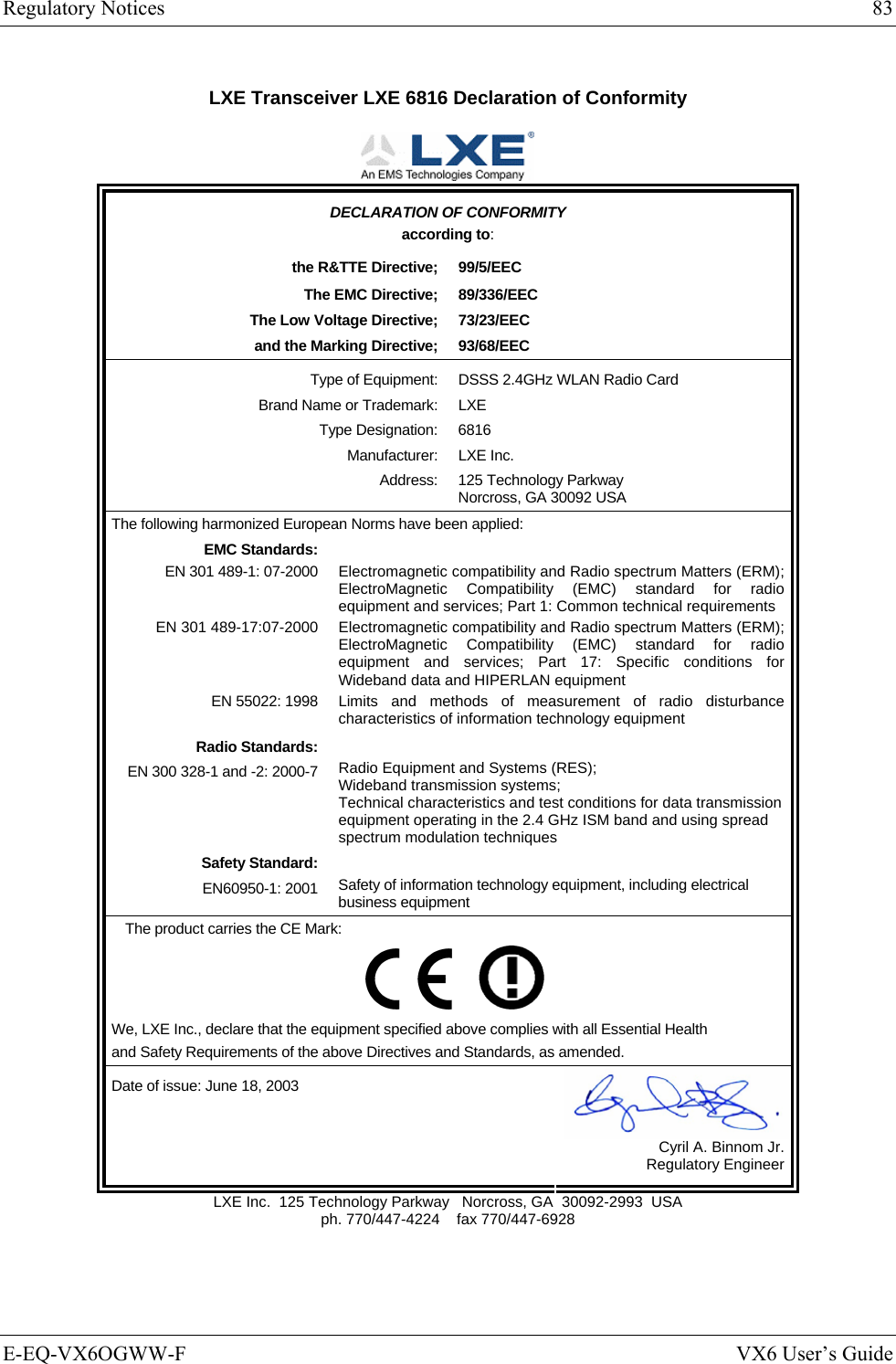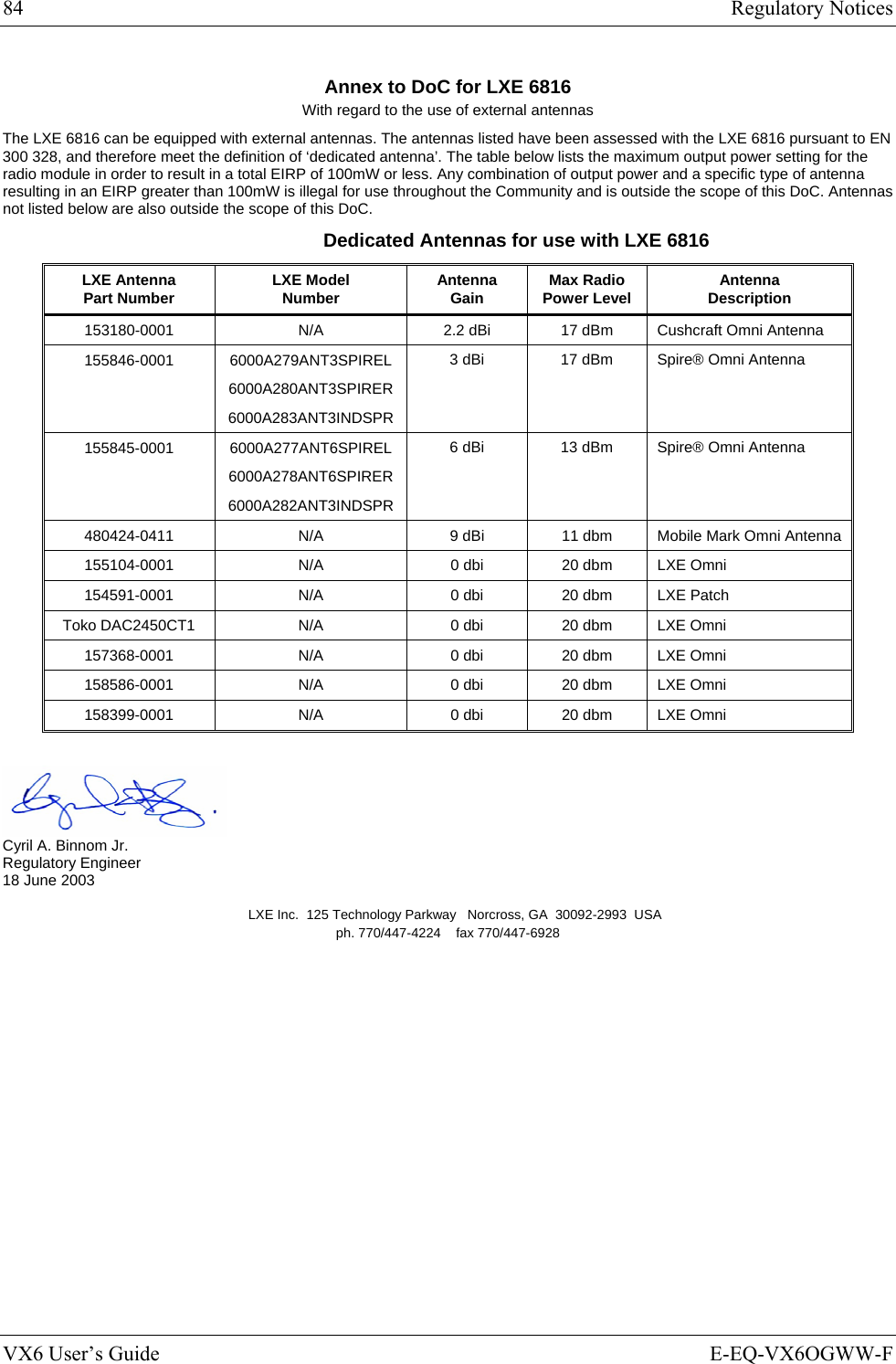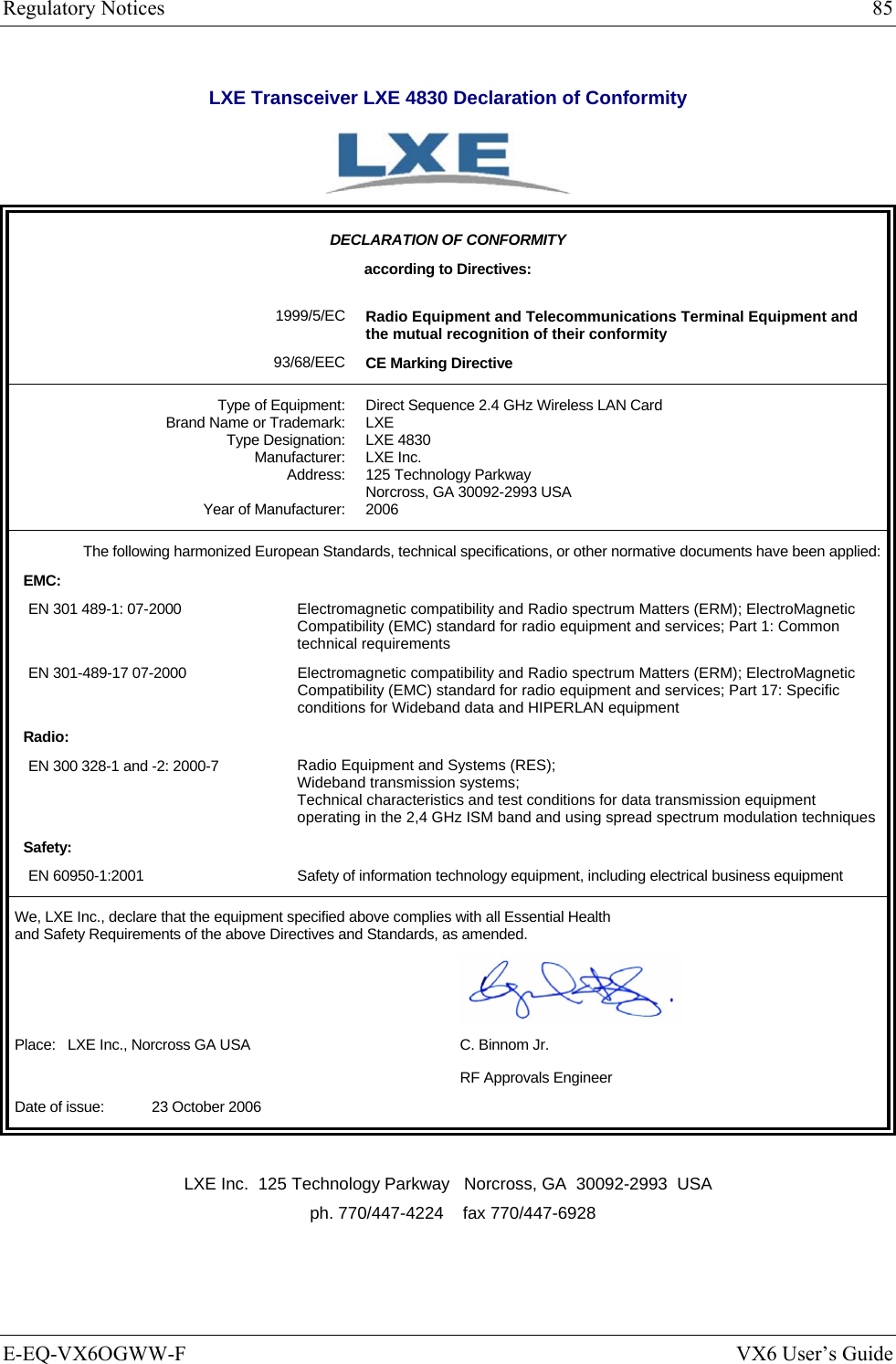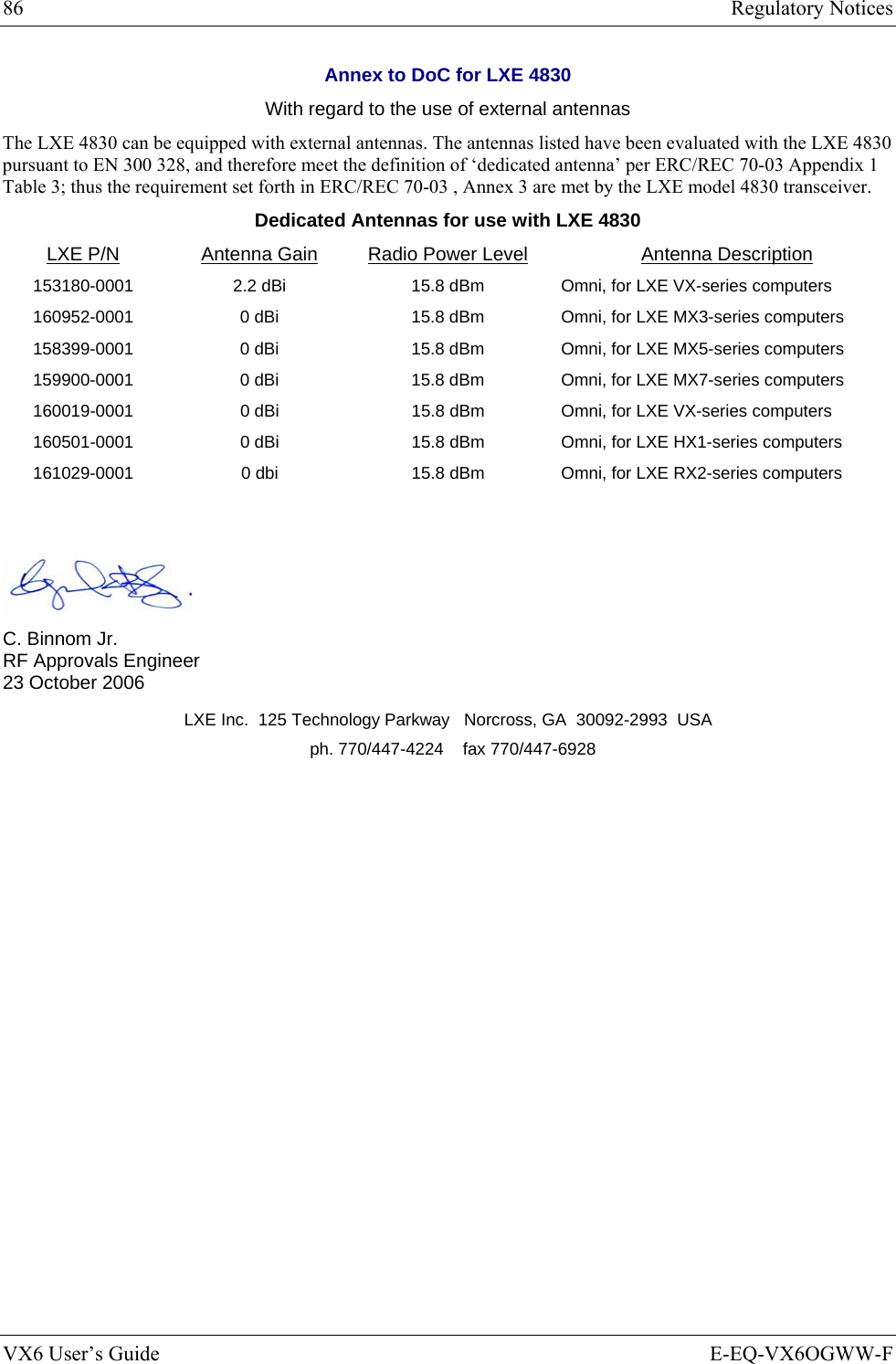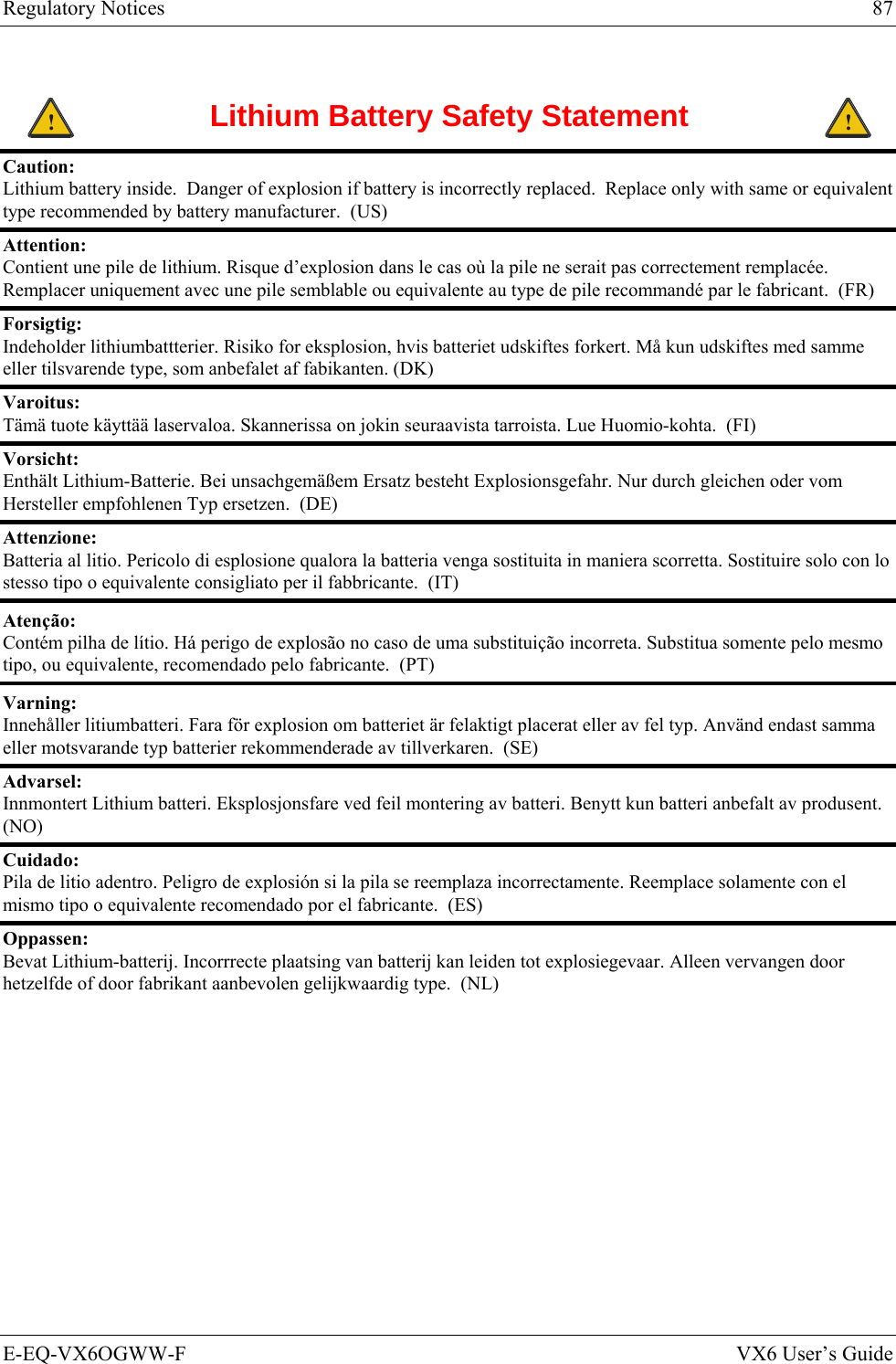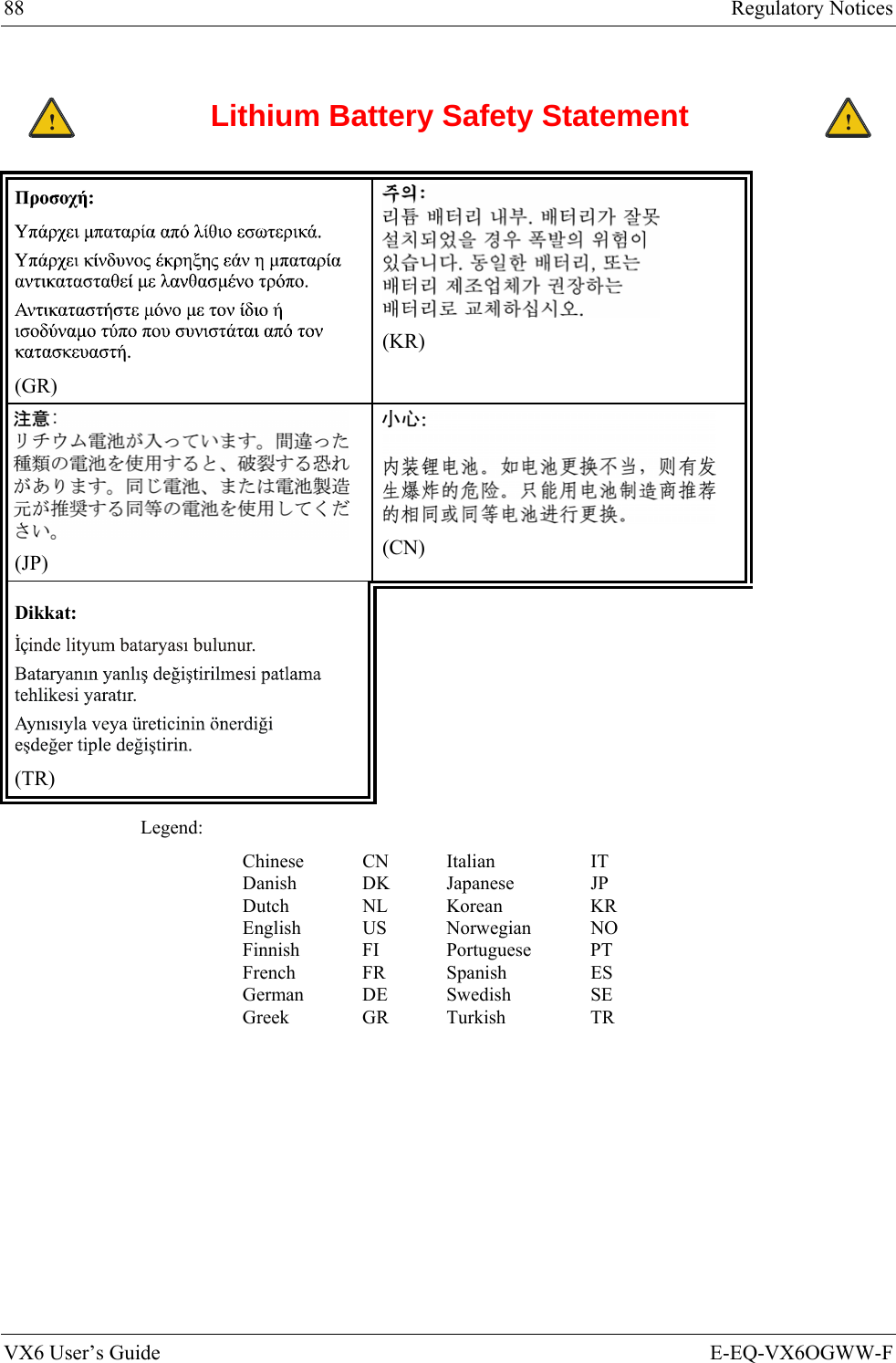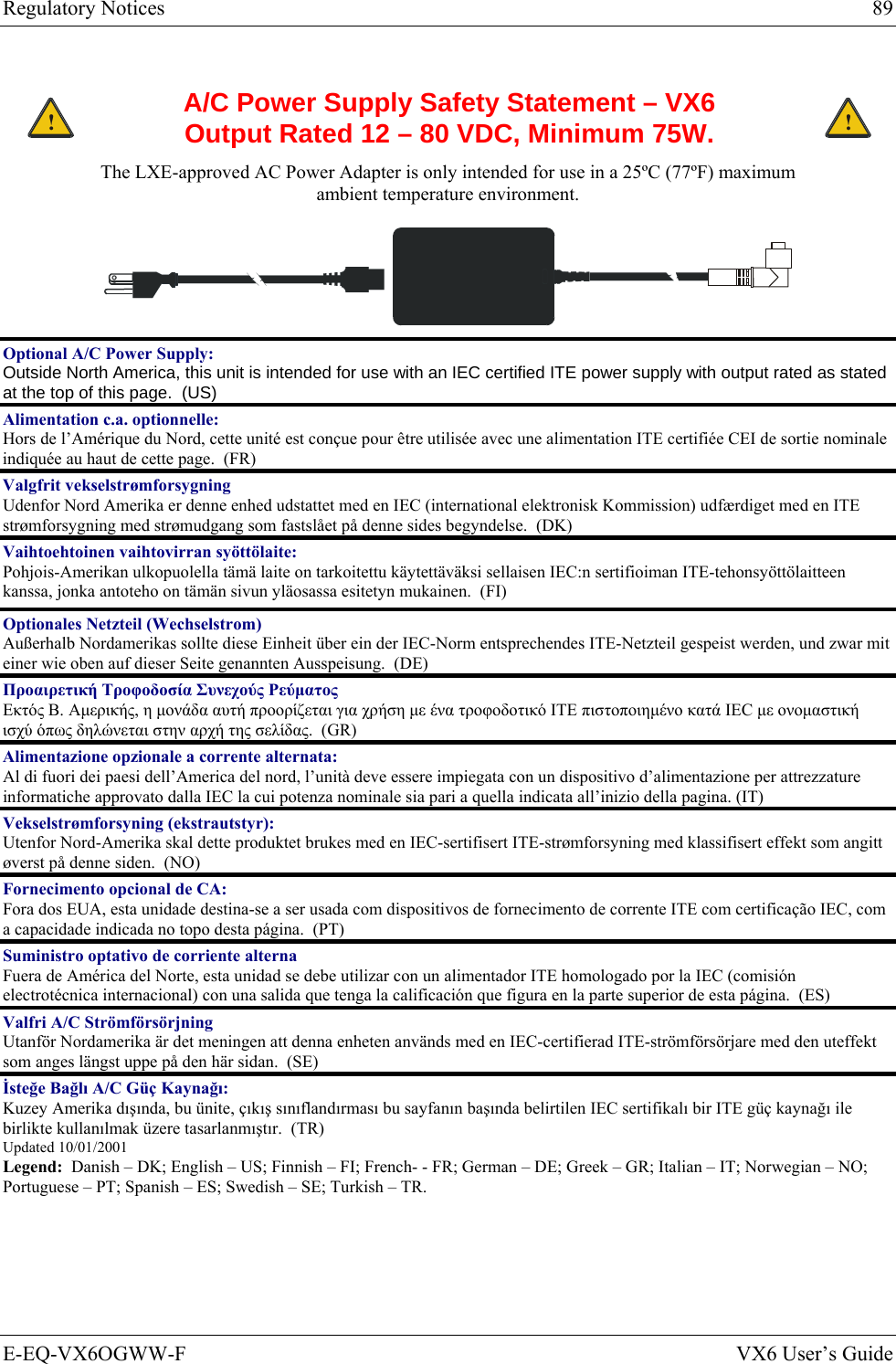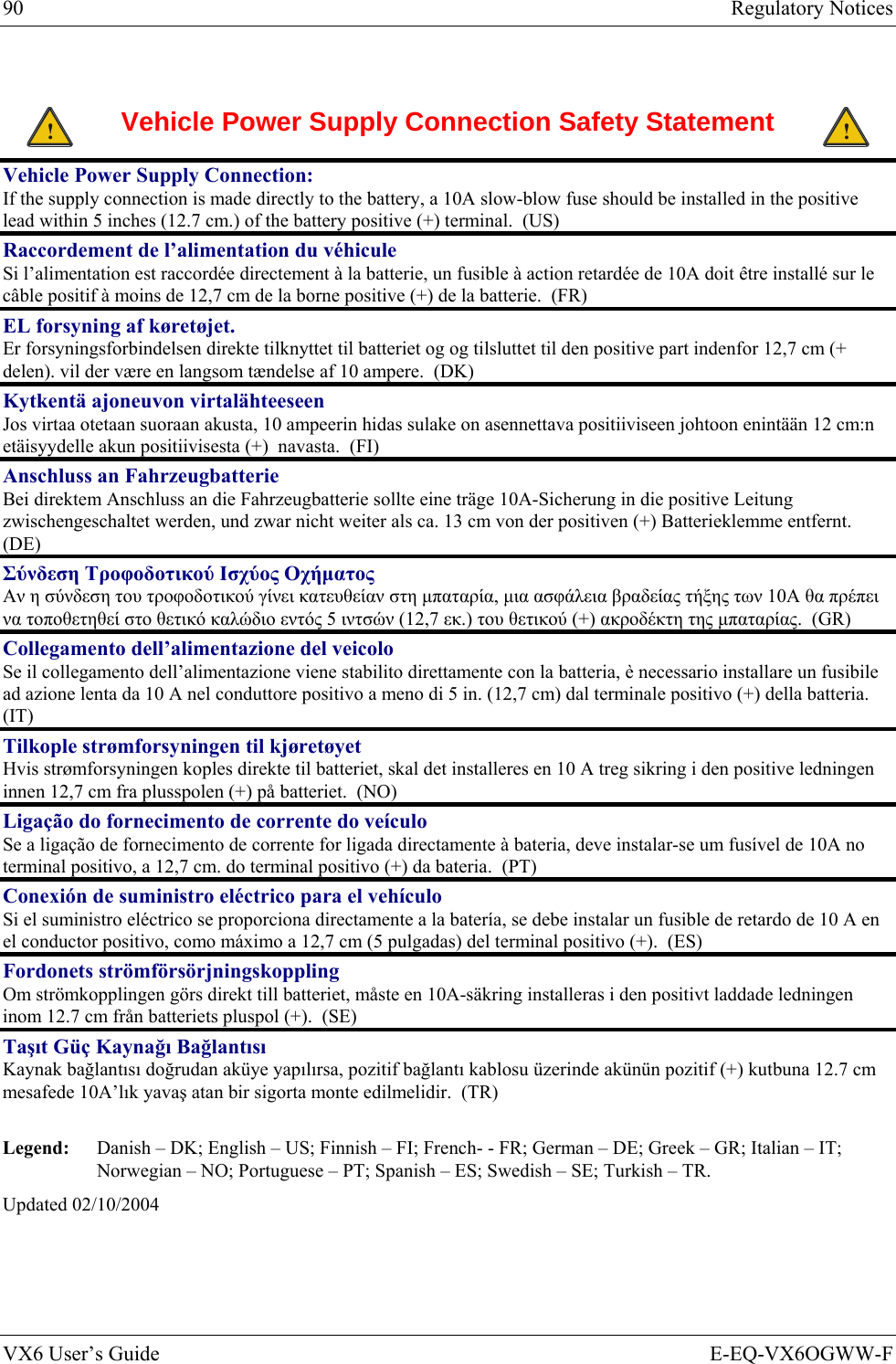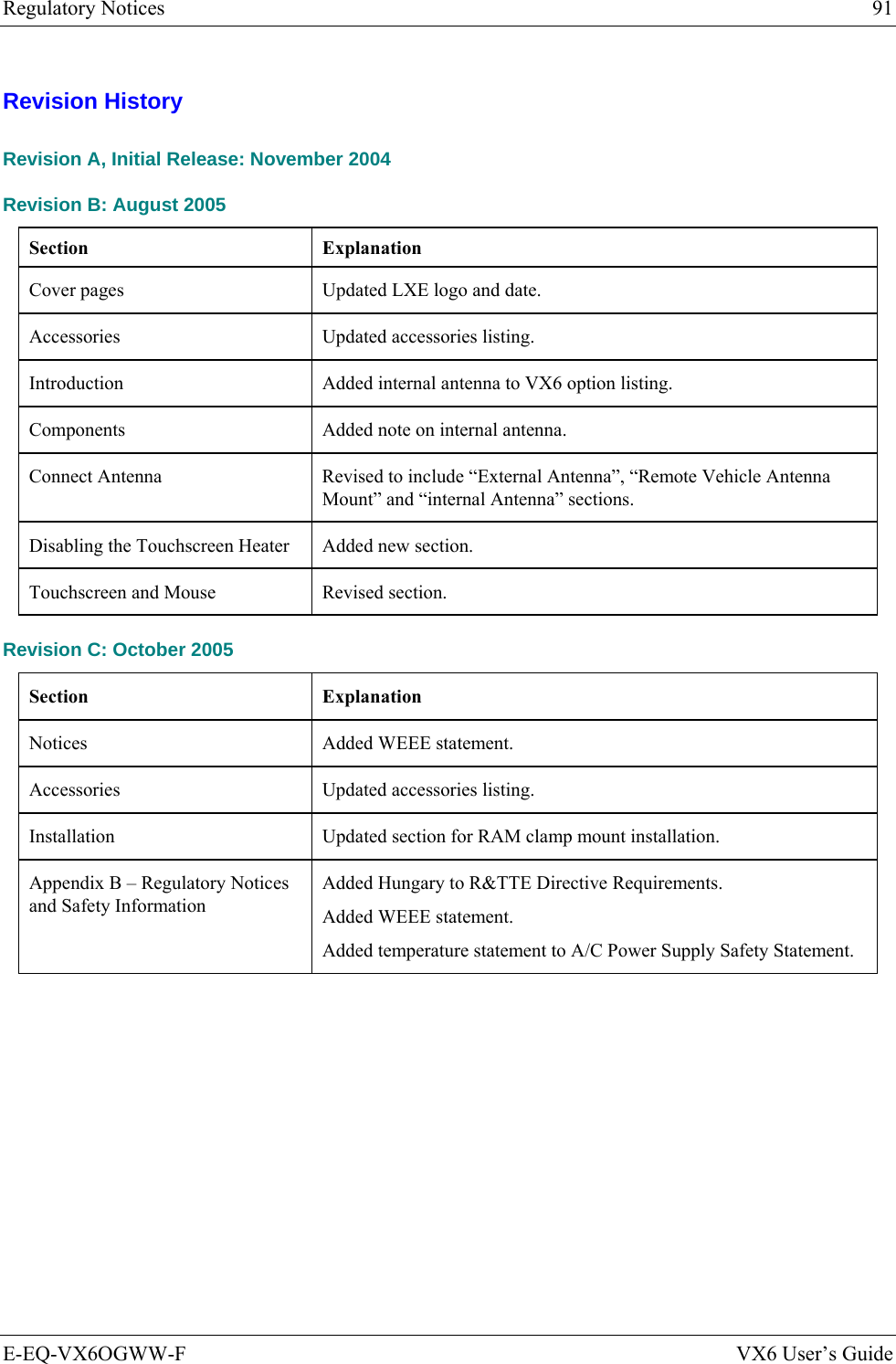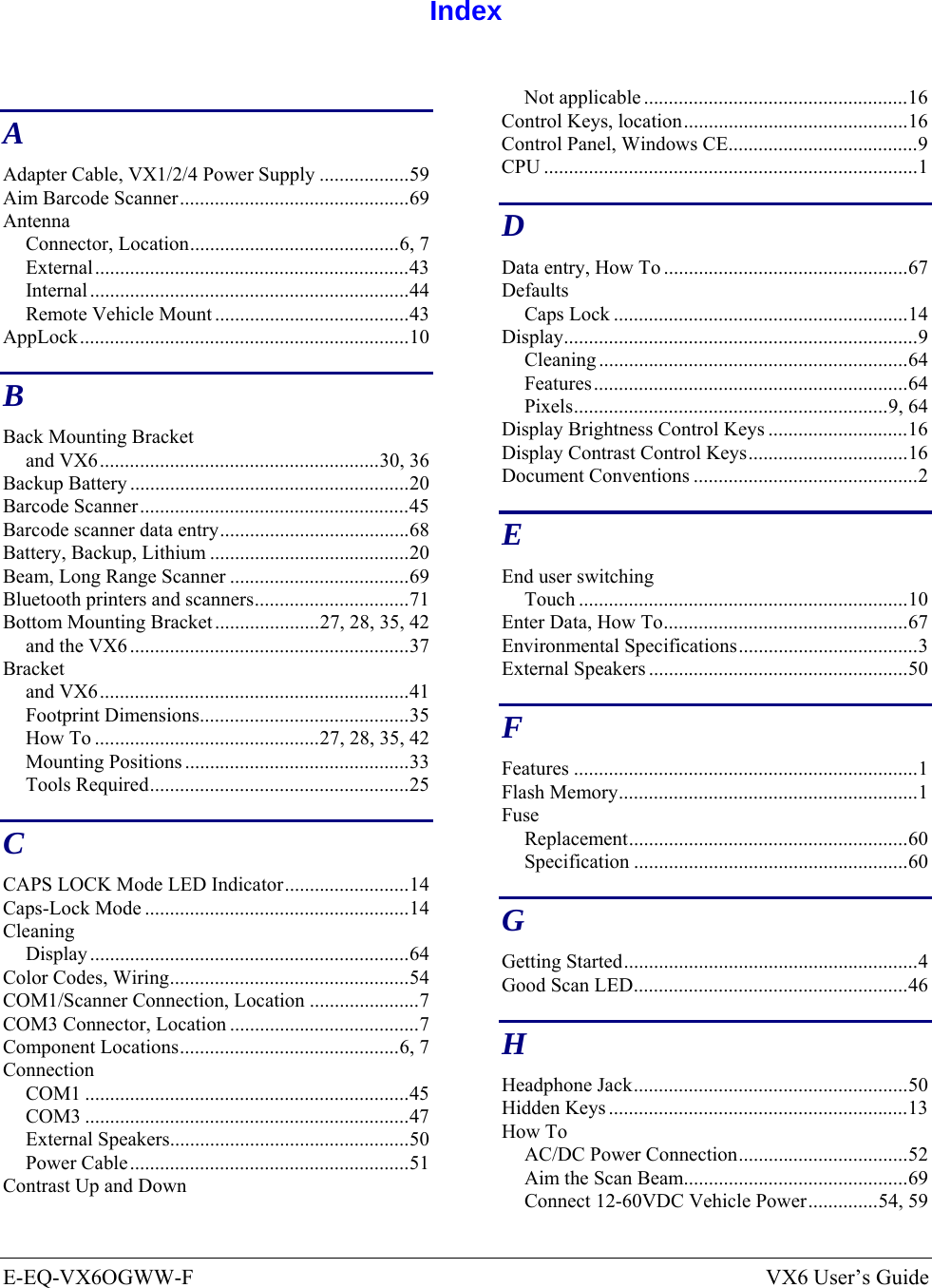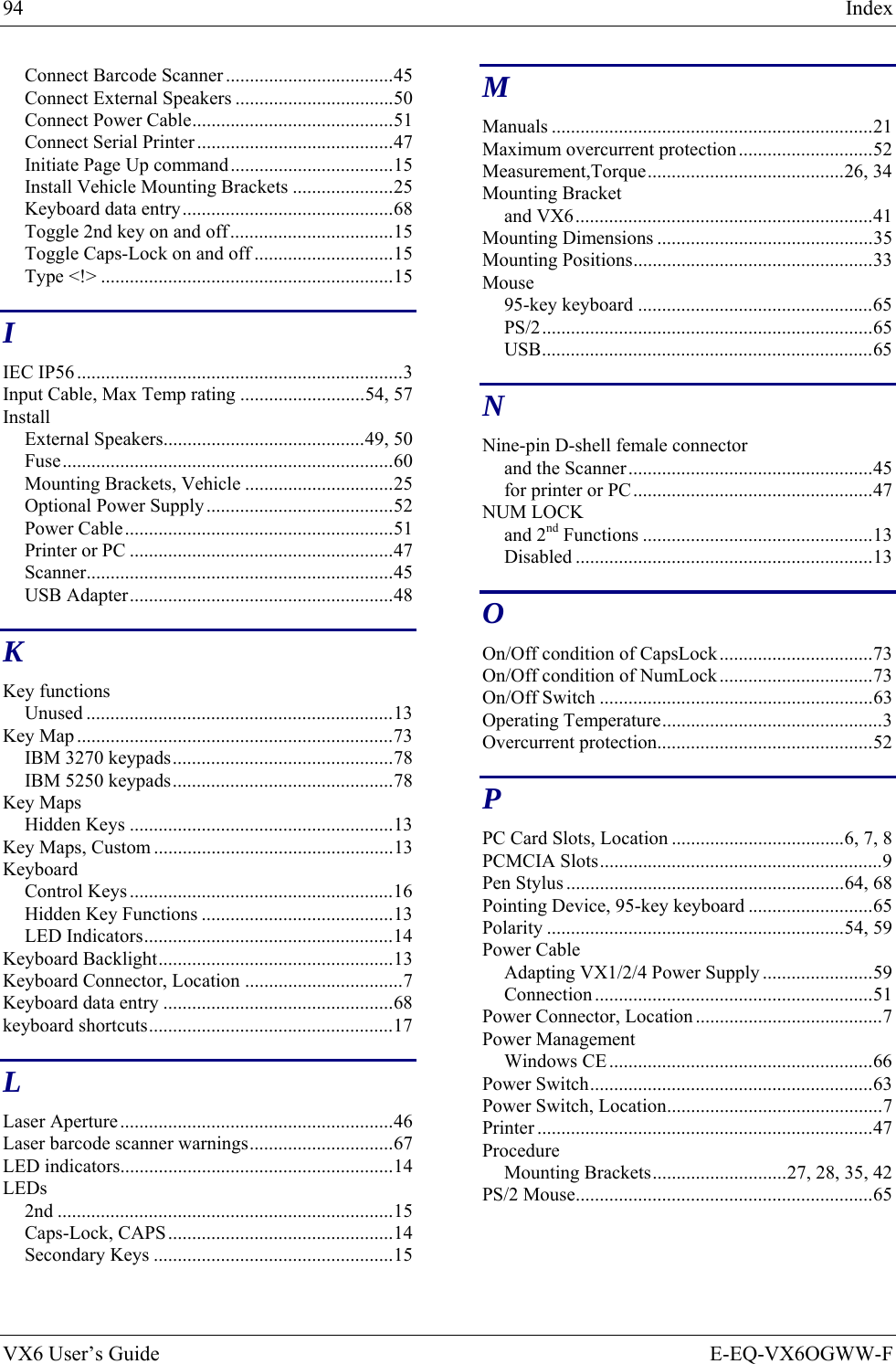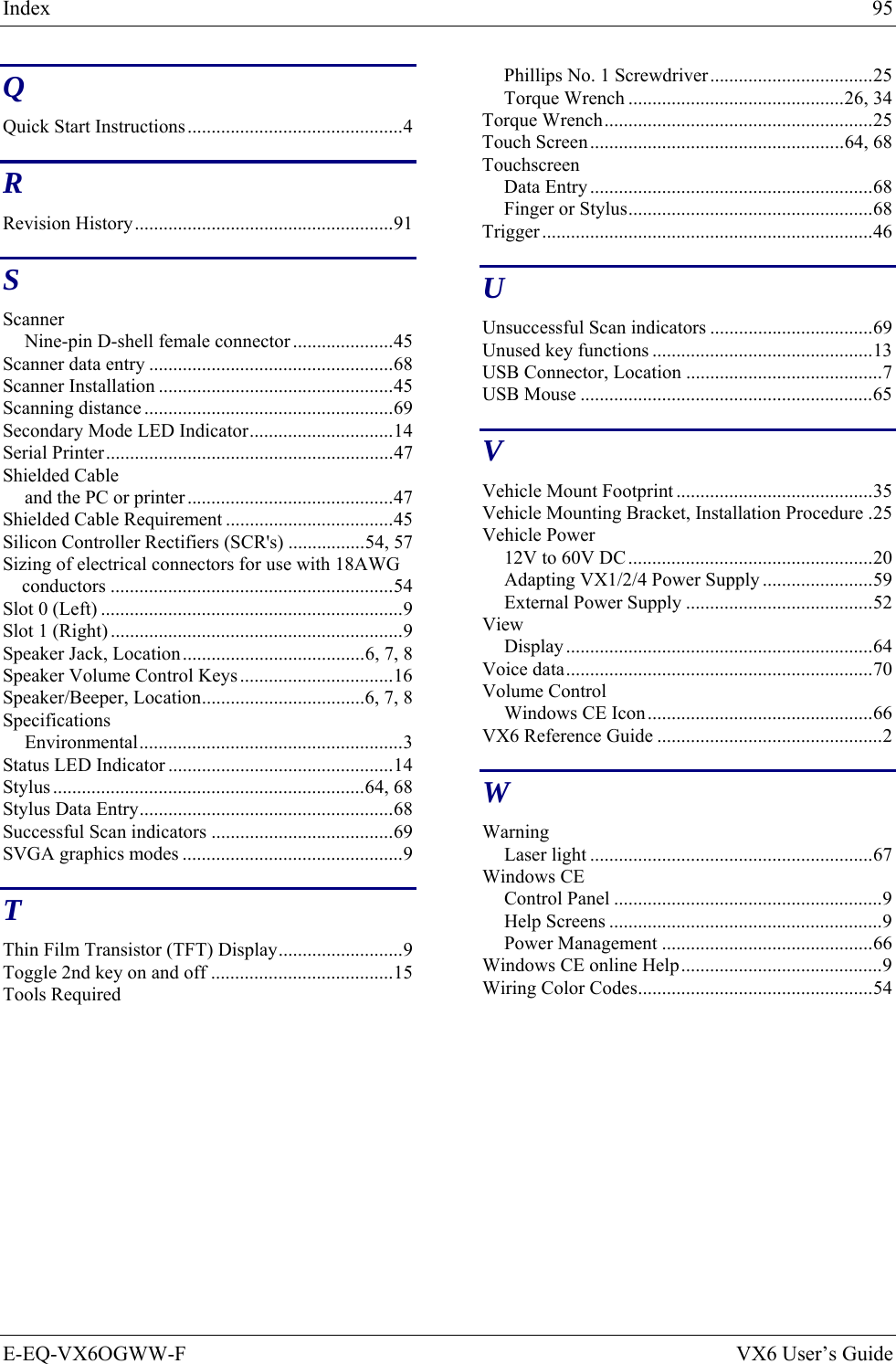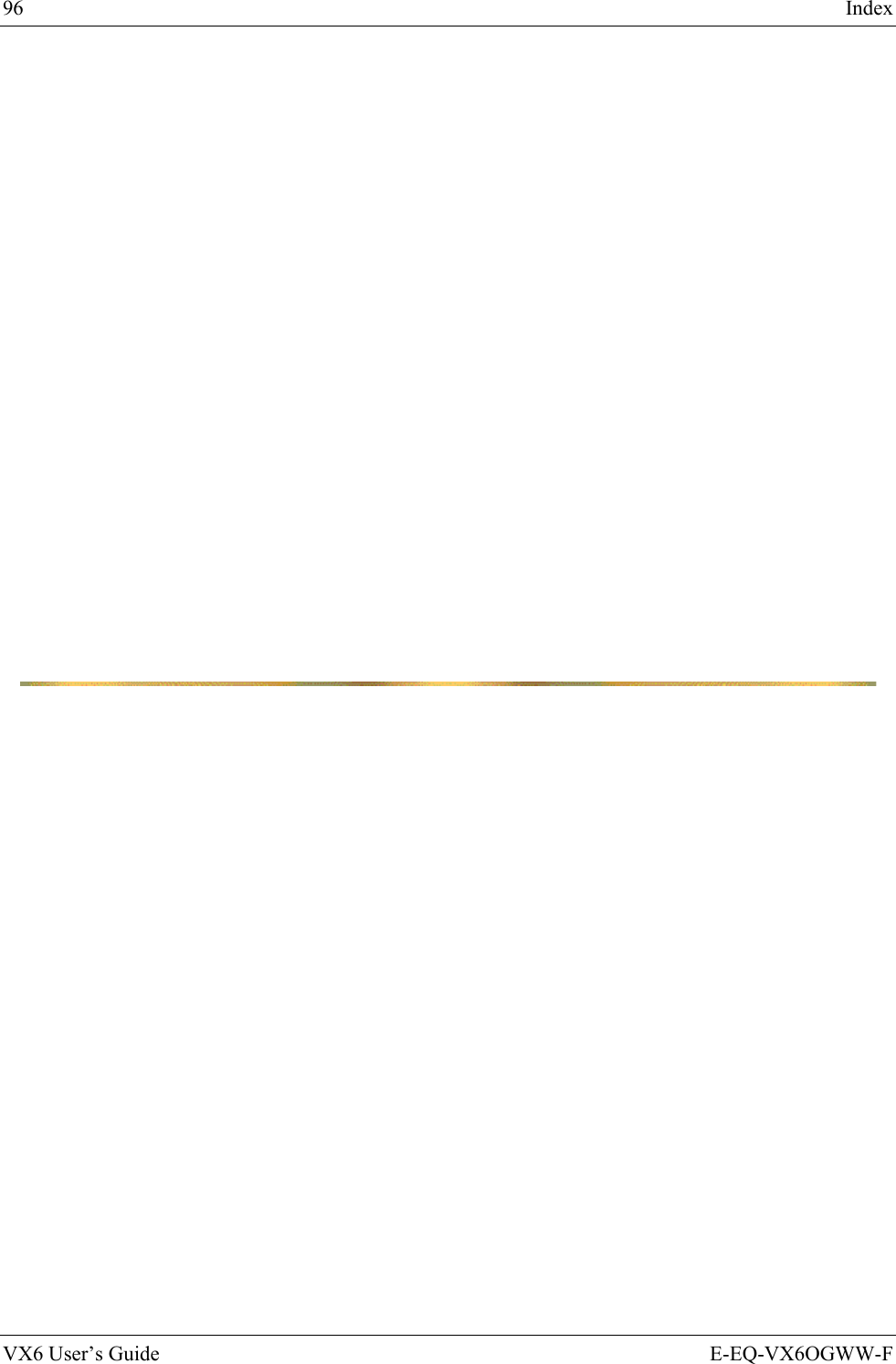Honeywell LXE4830P 802.11g COMPACT FLASH MODULE User Manual VX6 User s Guide
Honeywell International, Inc. 802.11g COMPACT FLASH MODULE VX6 User s Guide
Contents
- 1. Manual HX1 rev3
- 2. Manual MX3X rev3
- 3. Manual MX5X rev3
- 4. Manual MX7 rev3
- 5. User Manual HX2
- 6. User Manual MX7
- 7. users manual
- 8. USERS MANUAL
- 9. User Manual MX3X
- 10. User Manual VX3X
- 11. User Manual VX6 part 1
- 12. User Manual VX6 part 2
- 13. User Manual VX7 part 1
- 14. User Manual VX7 part 2
- 15. Users Manual F300
- 16. Users Manual MX9
User Manual VX6 part 2
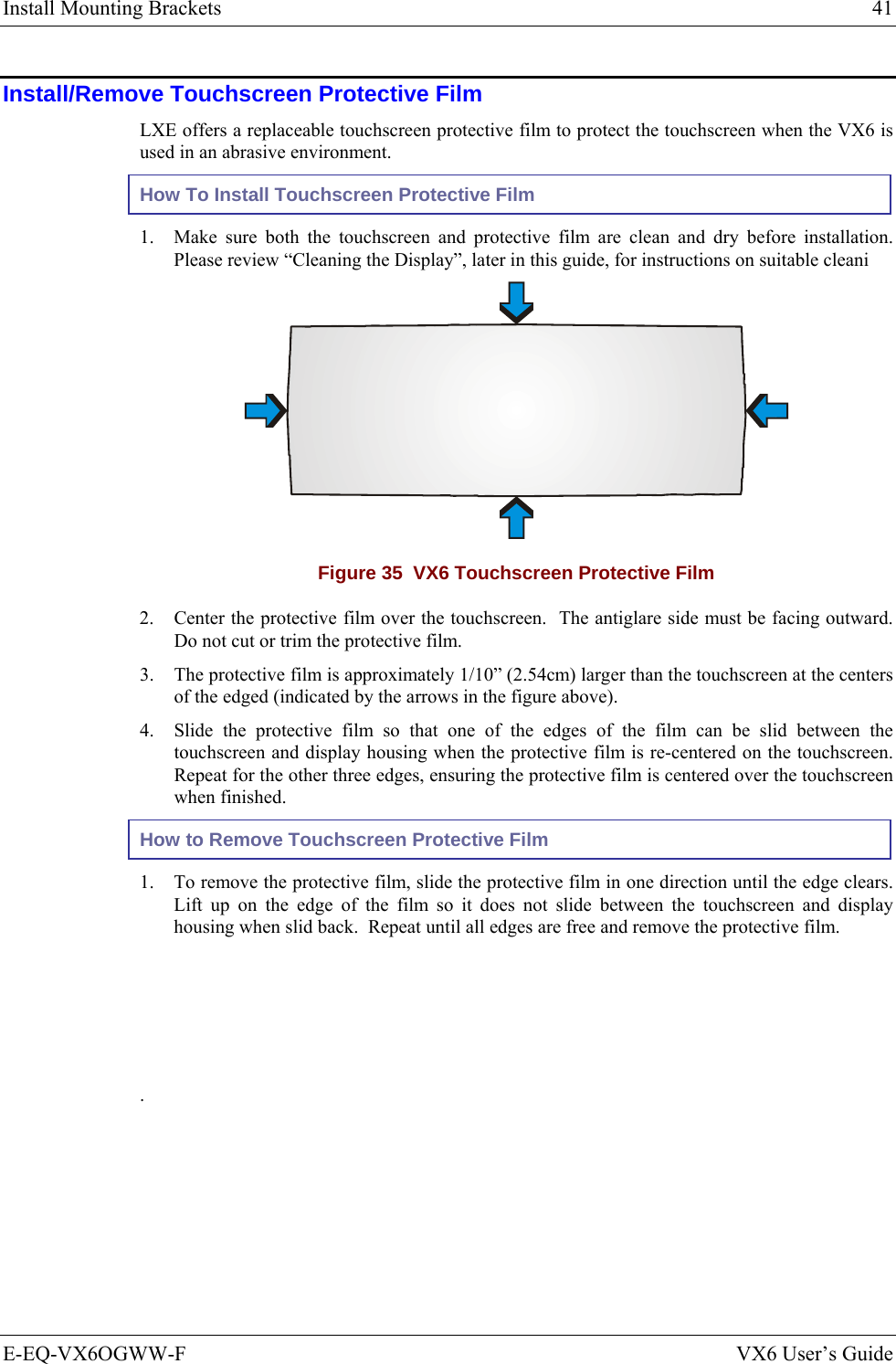
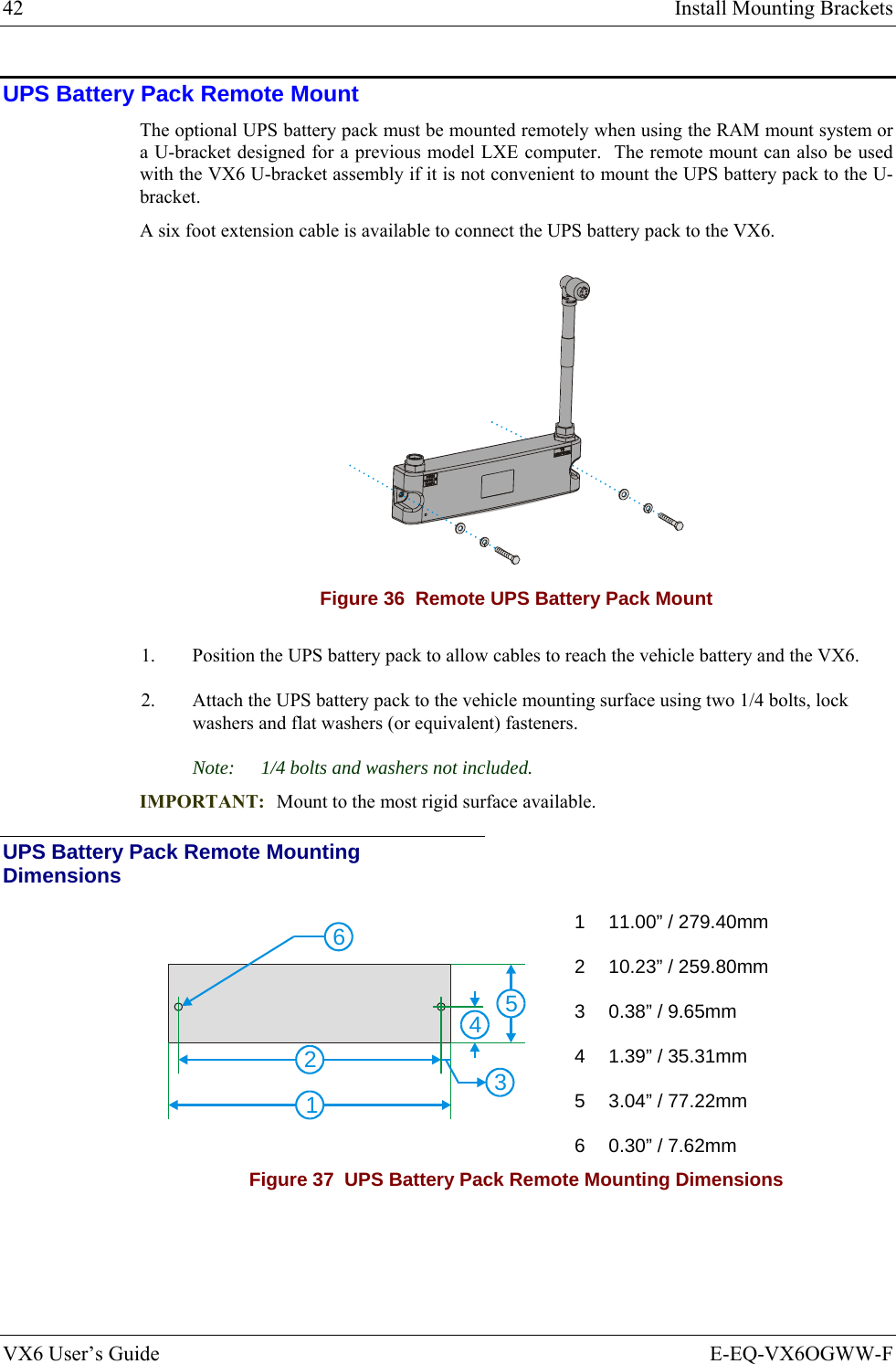
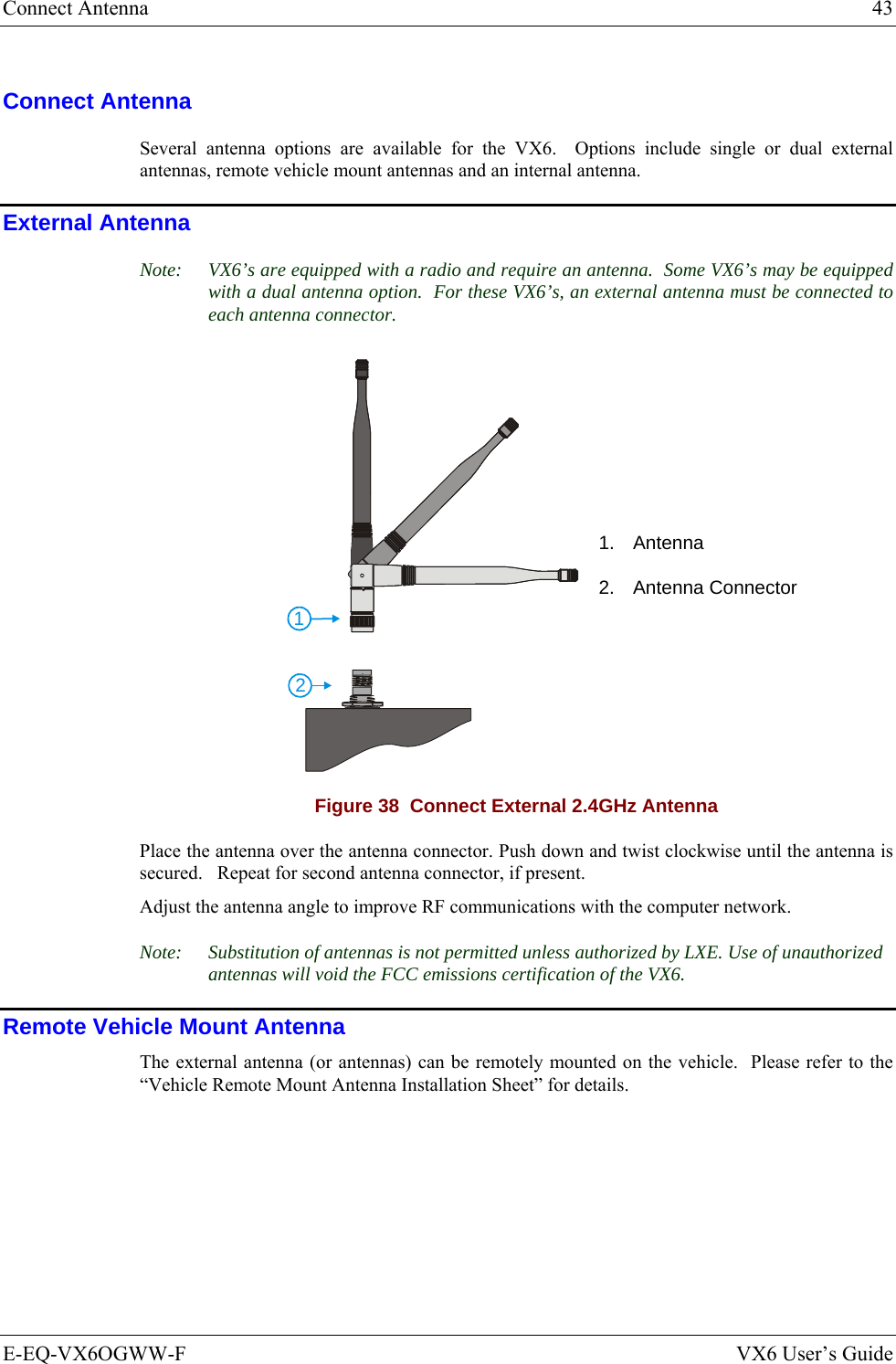
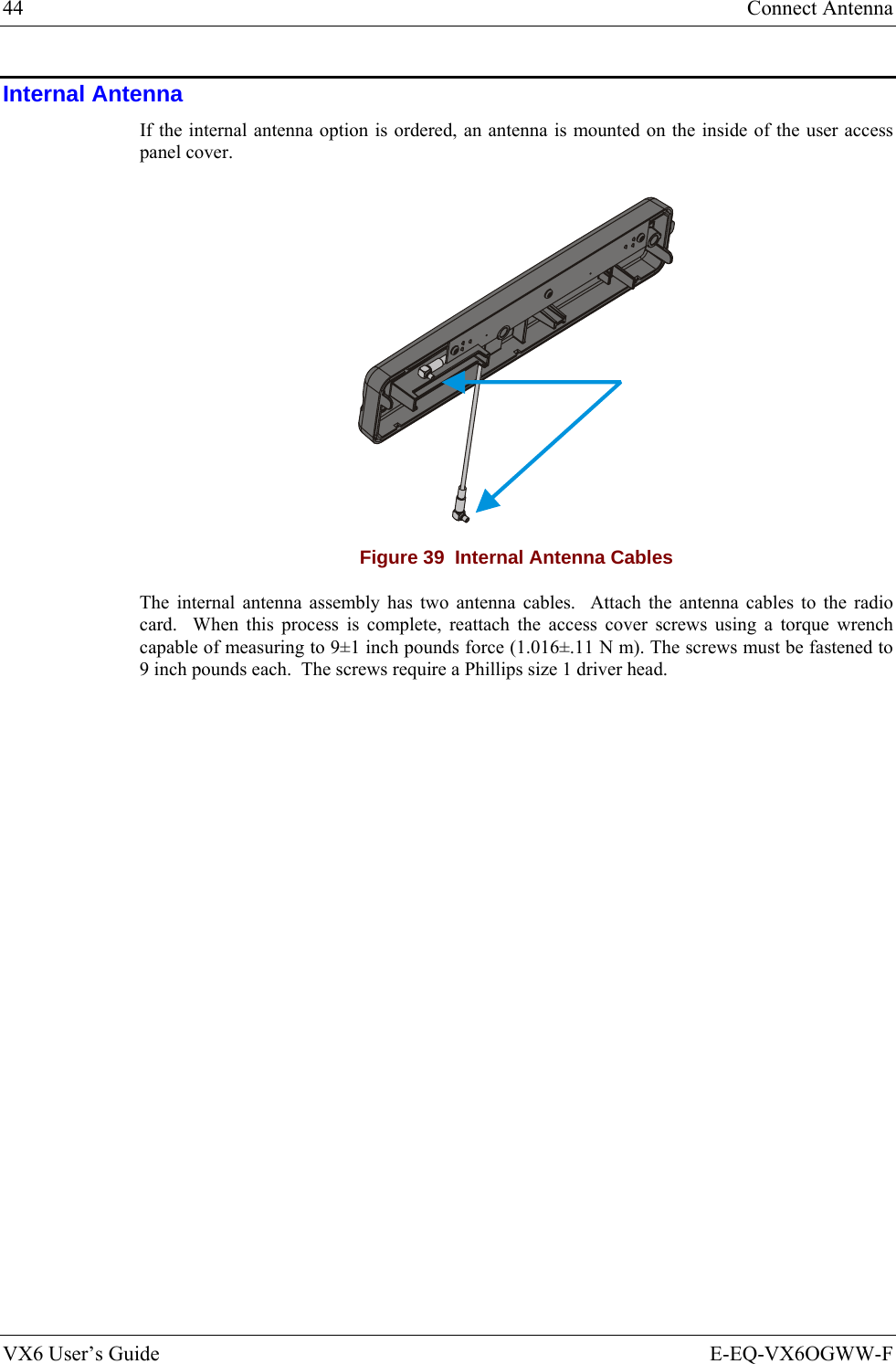
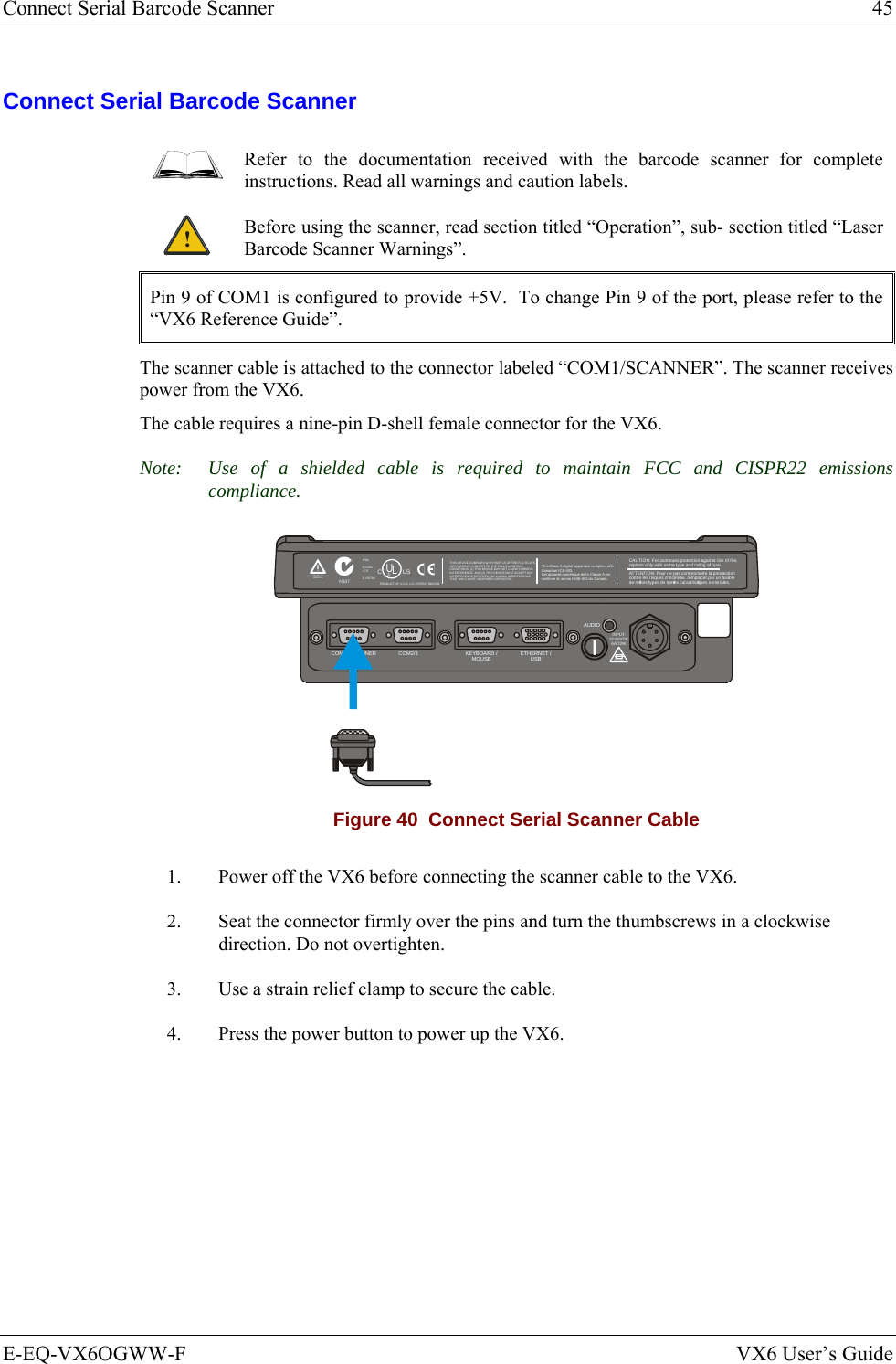
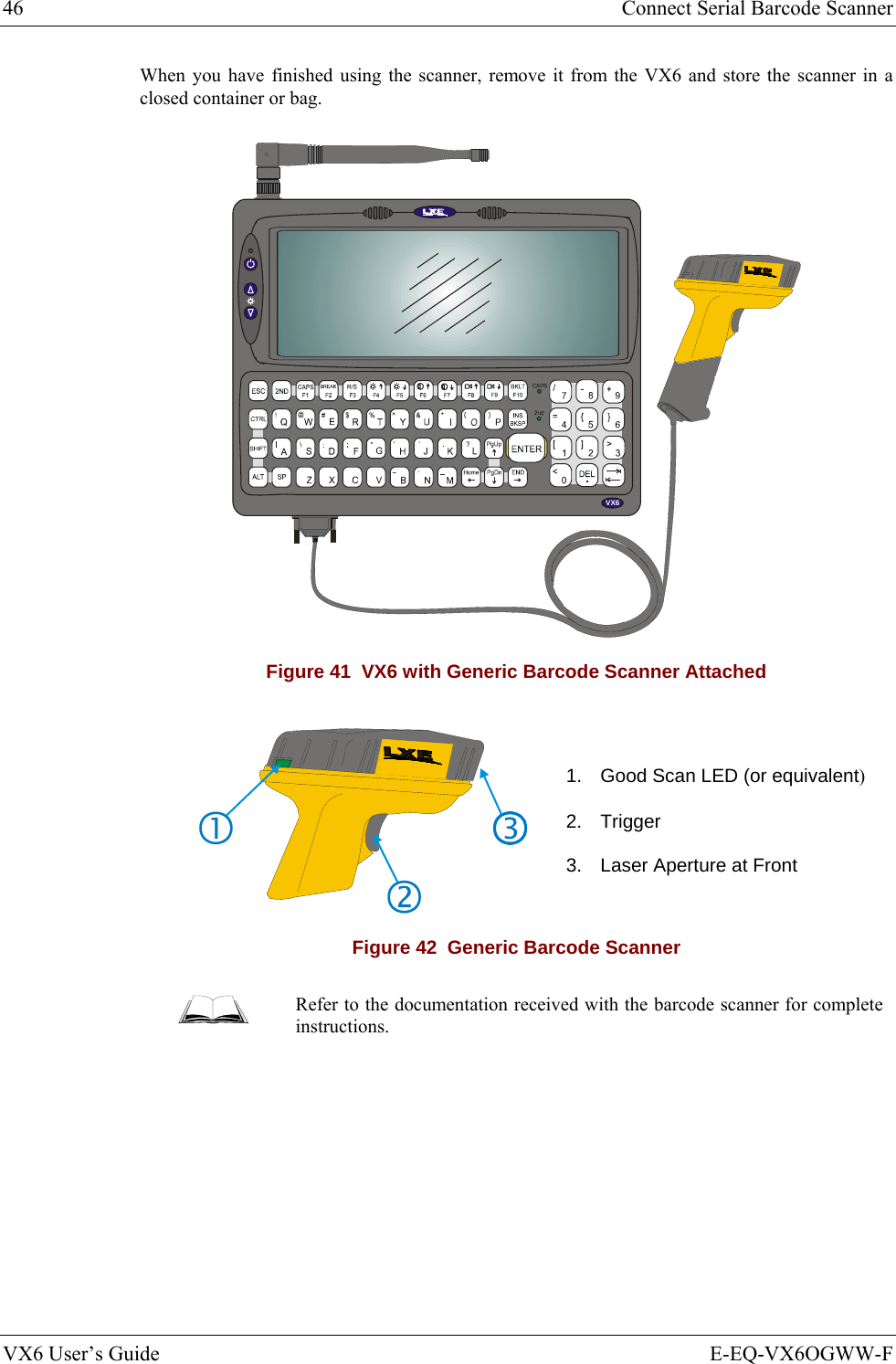
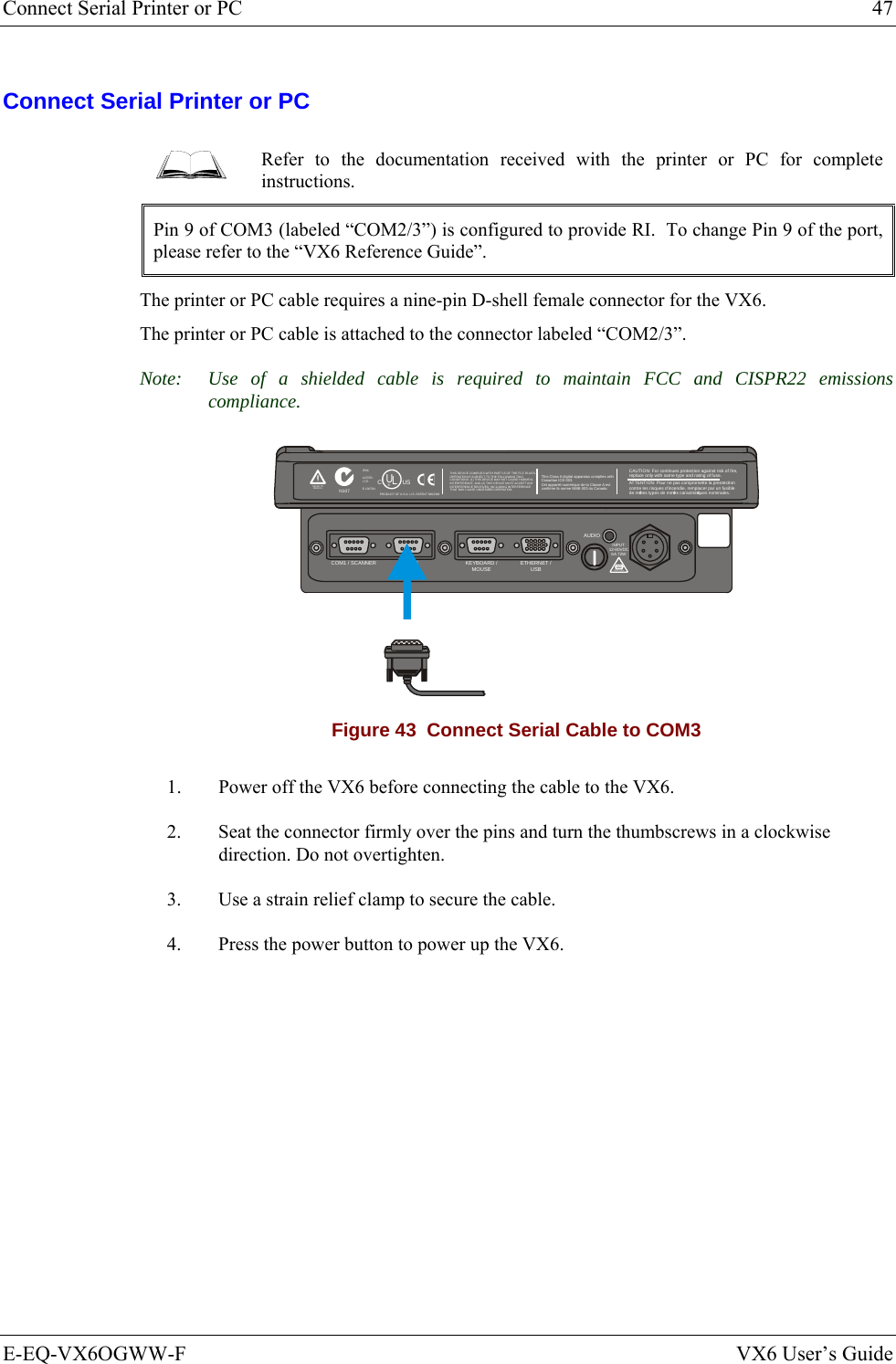
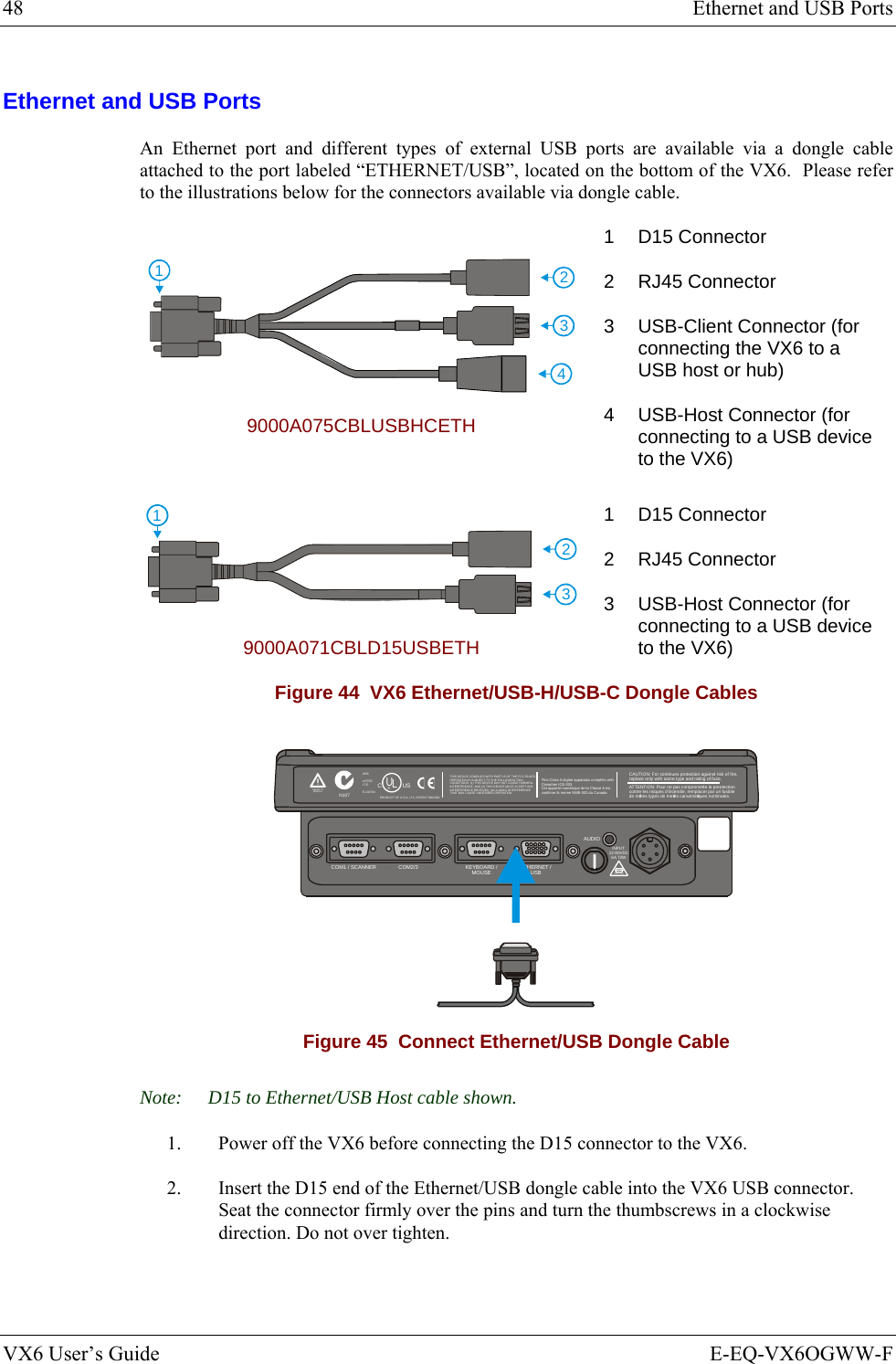
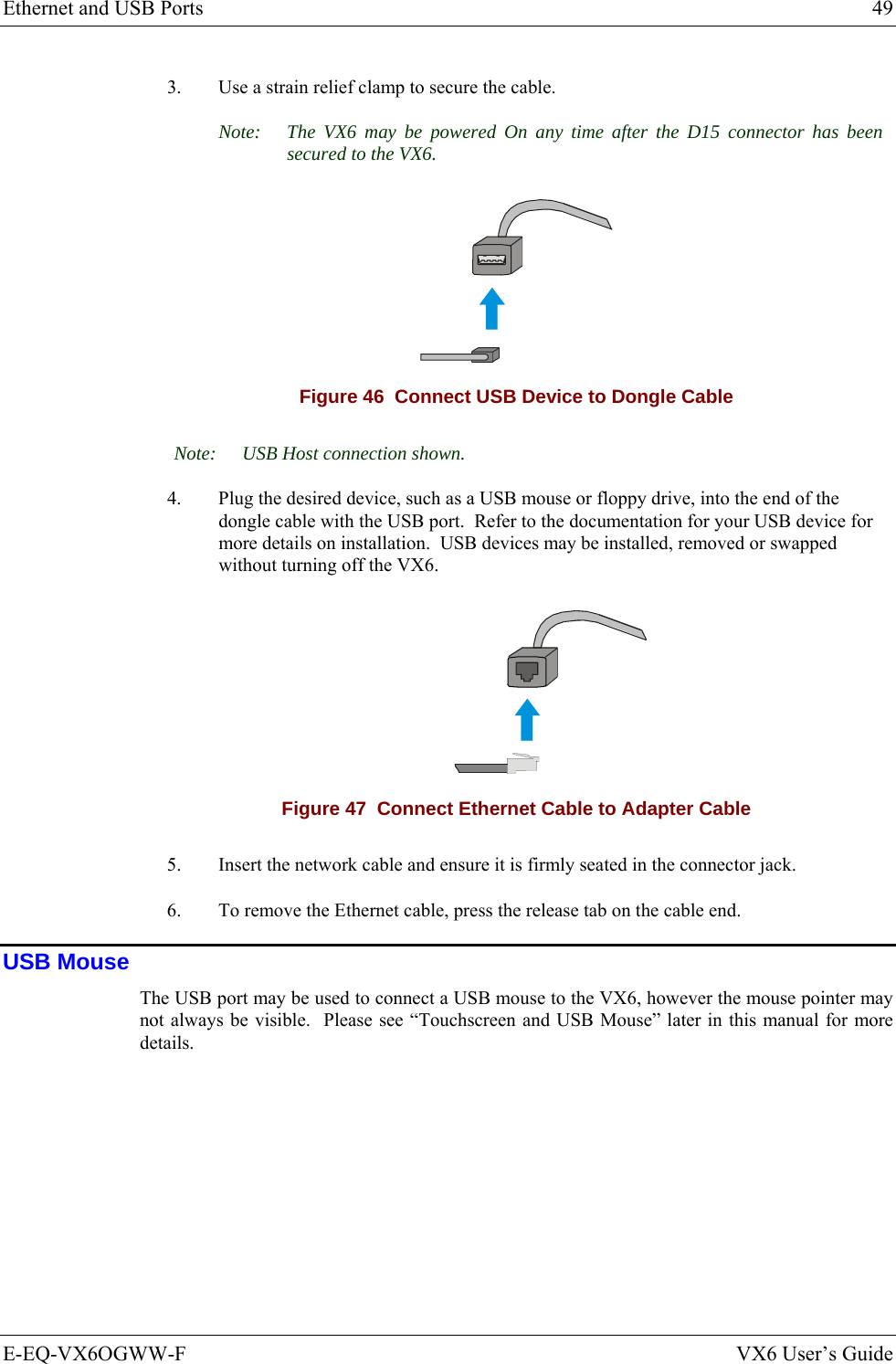
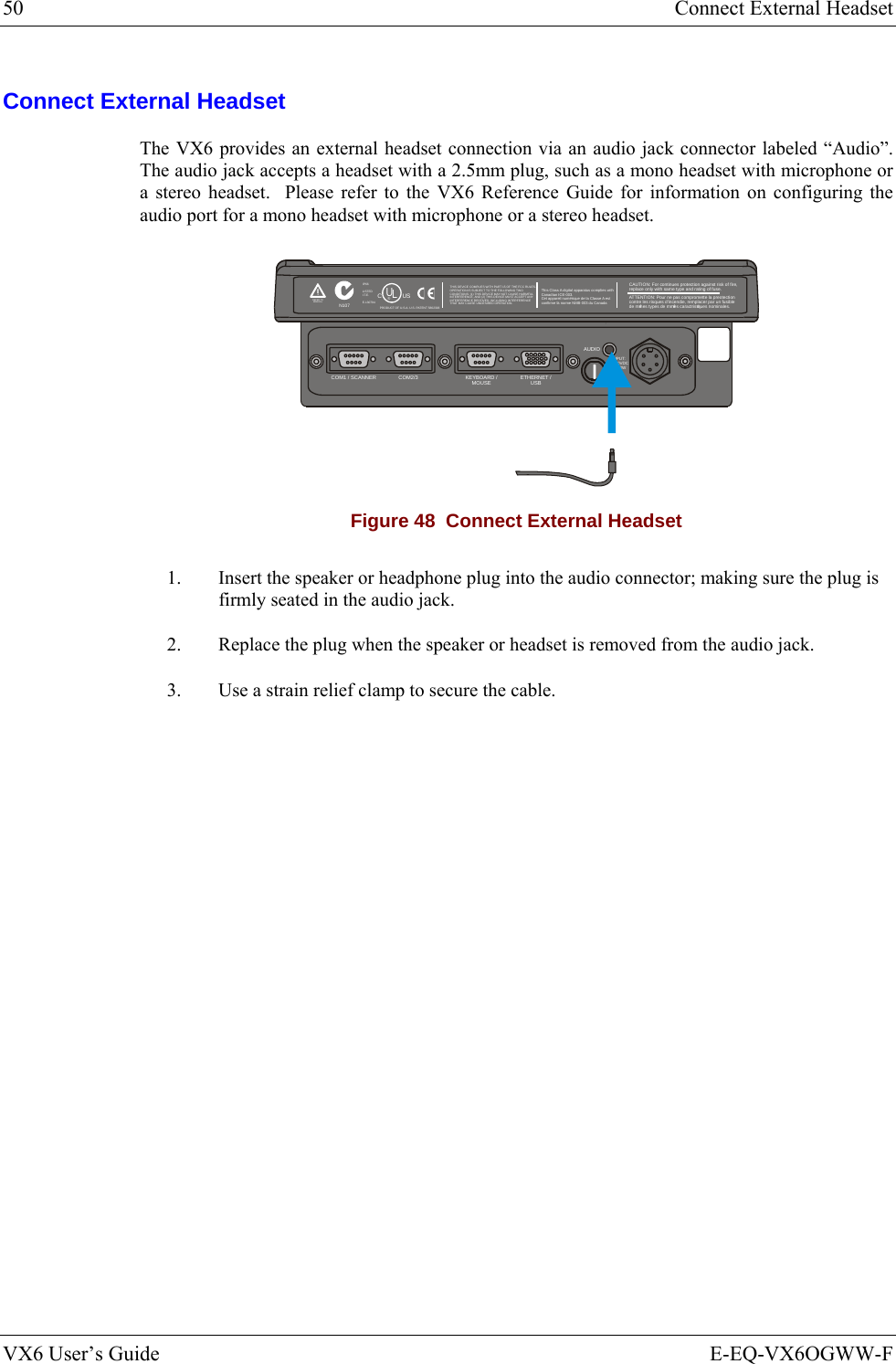
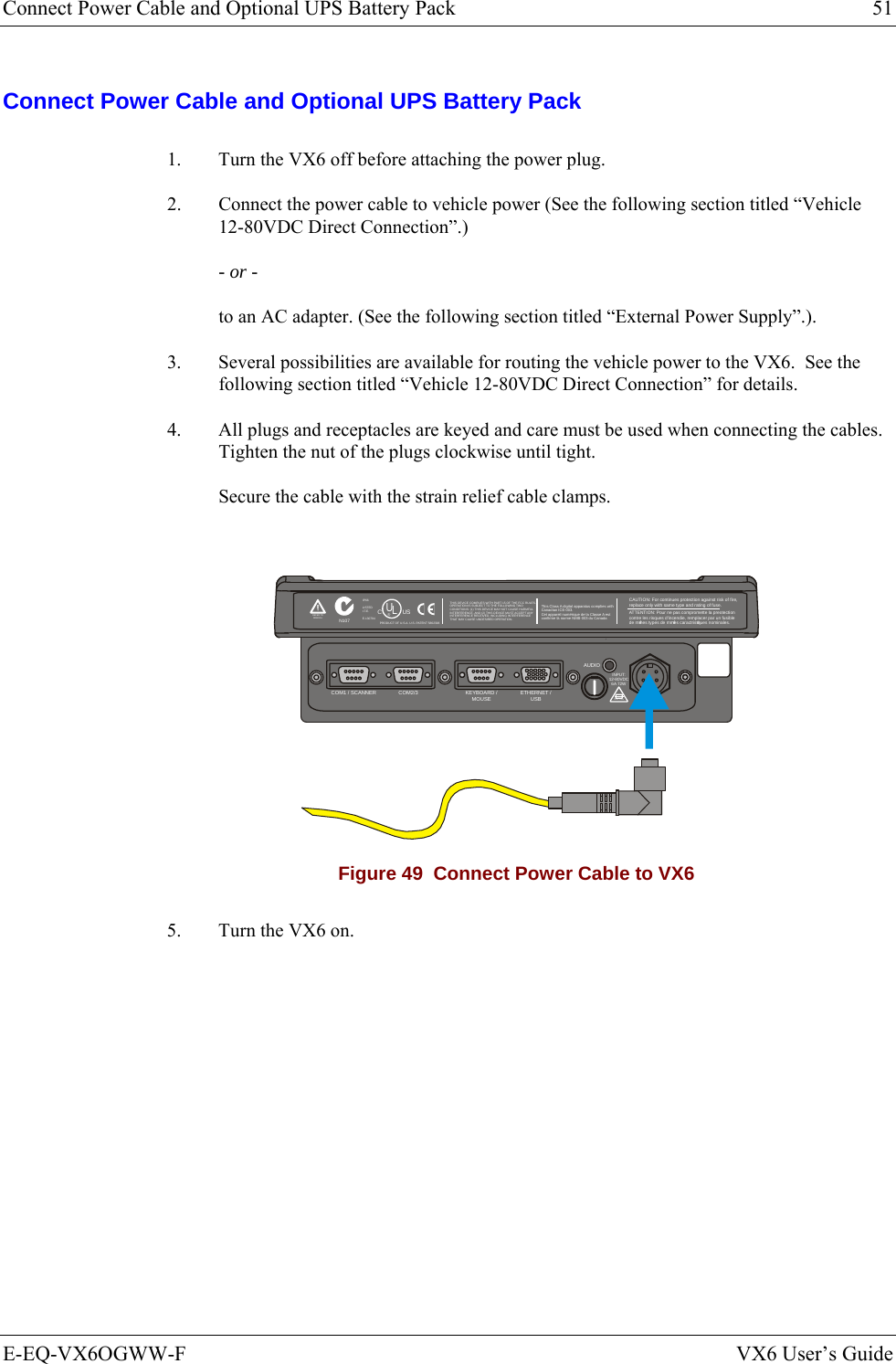
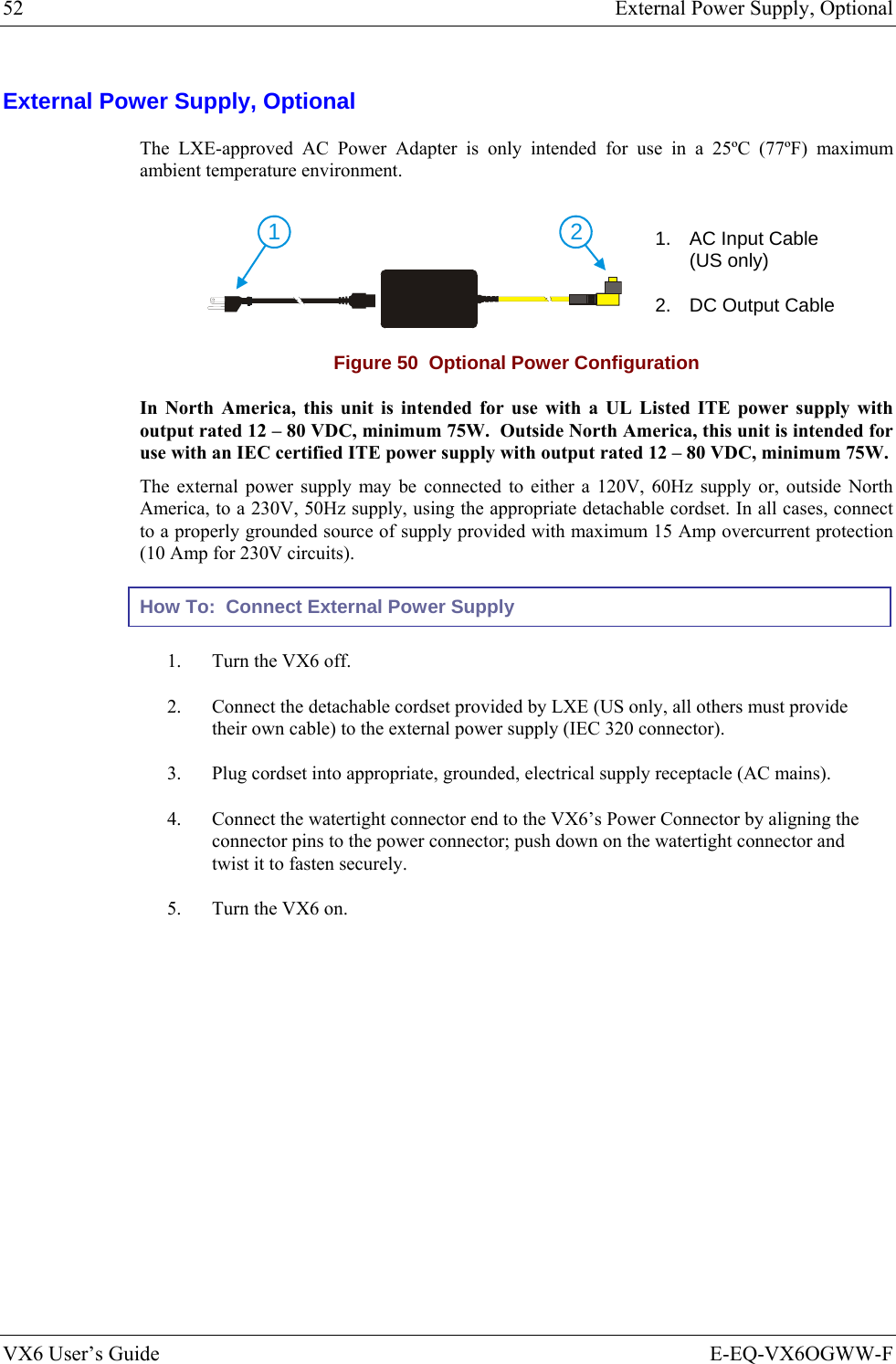
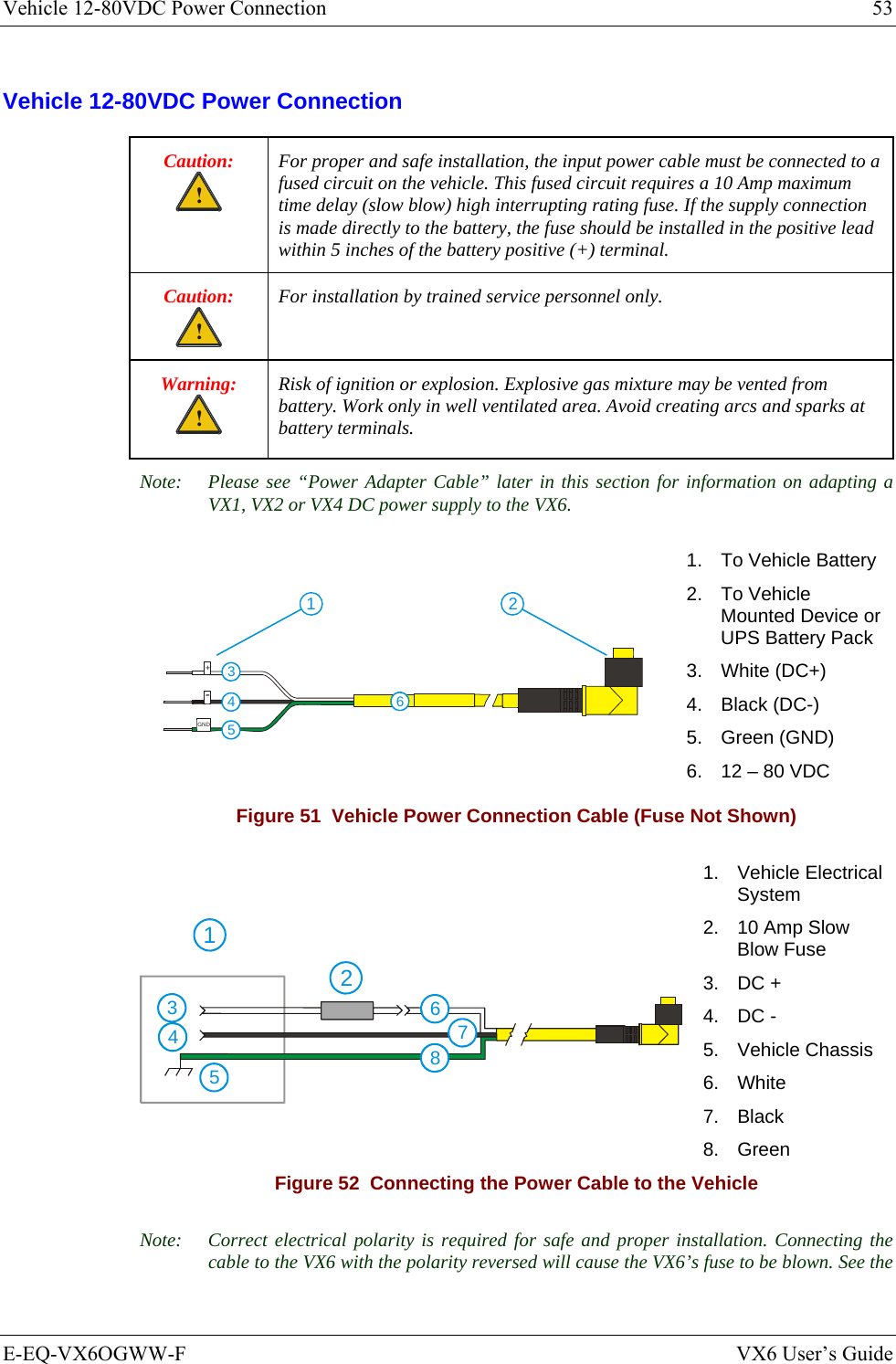
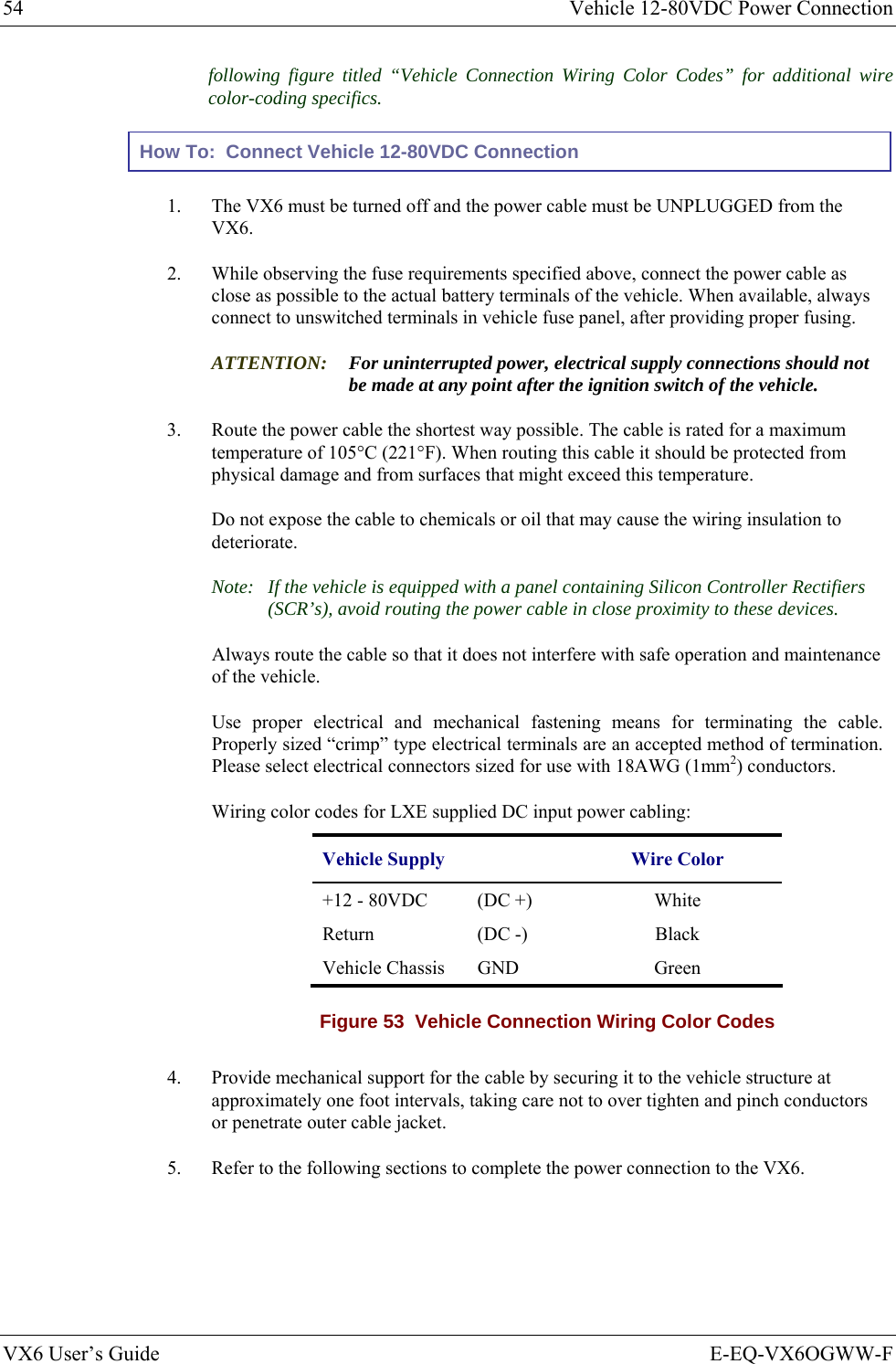
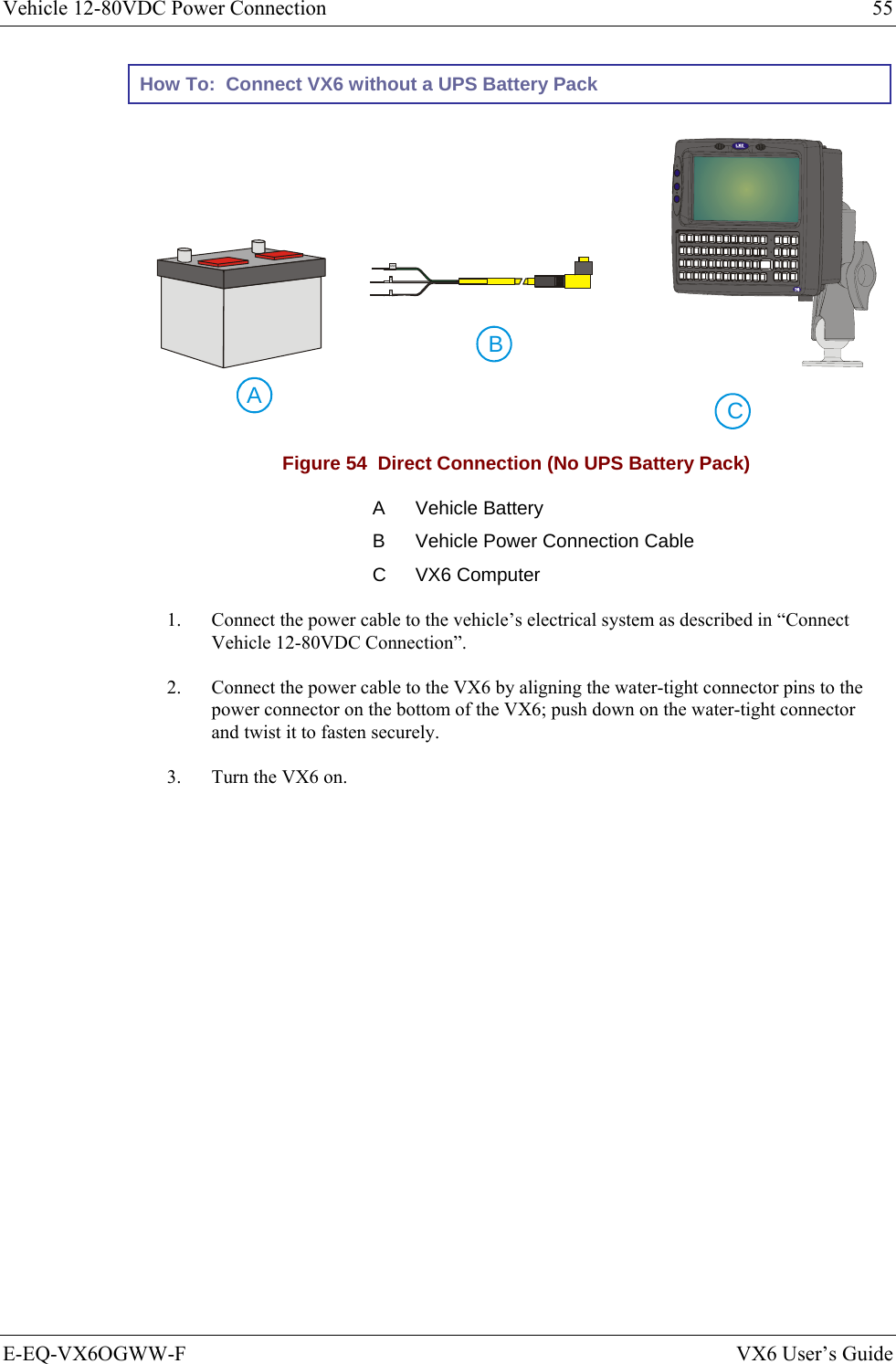
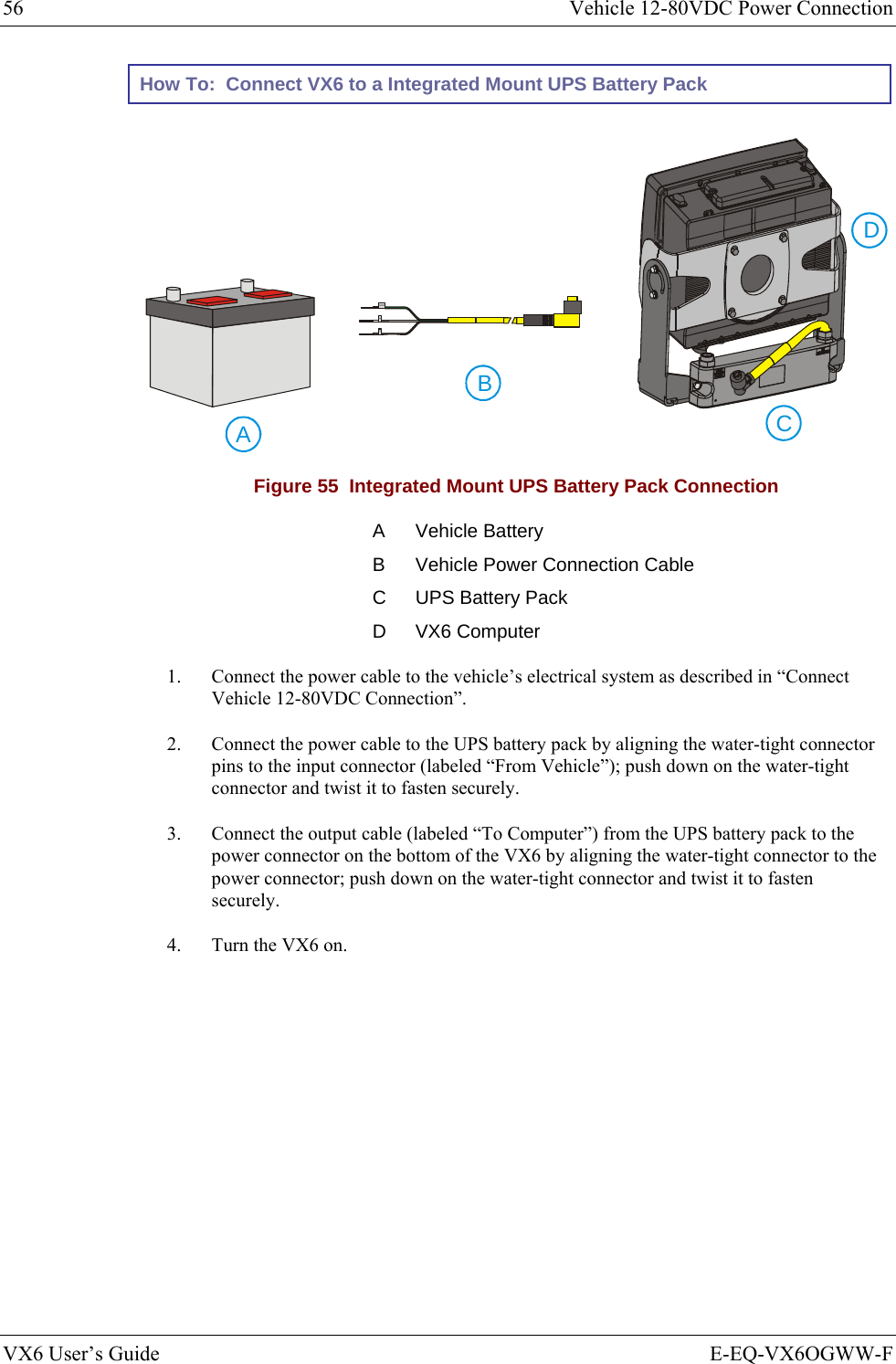
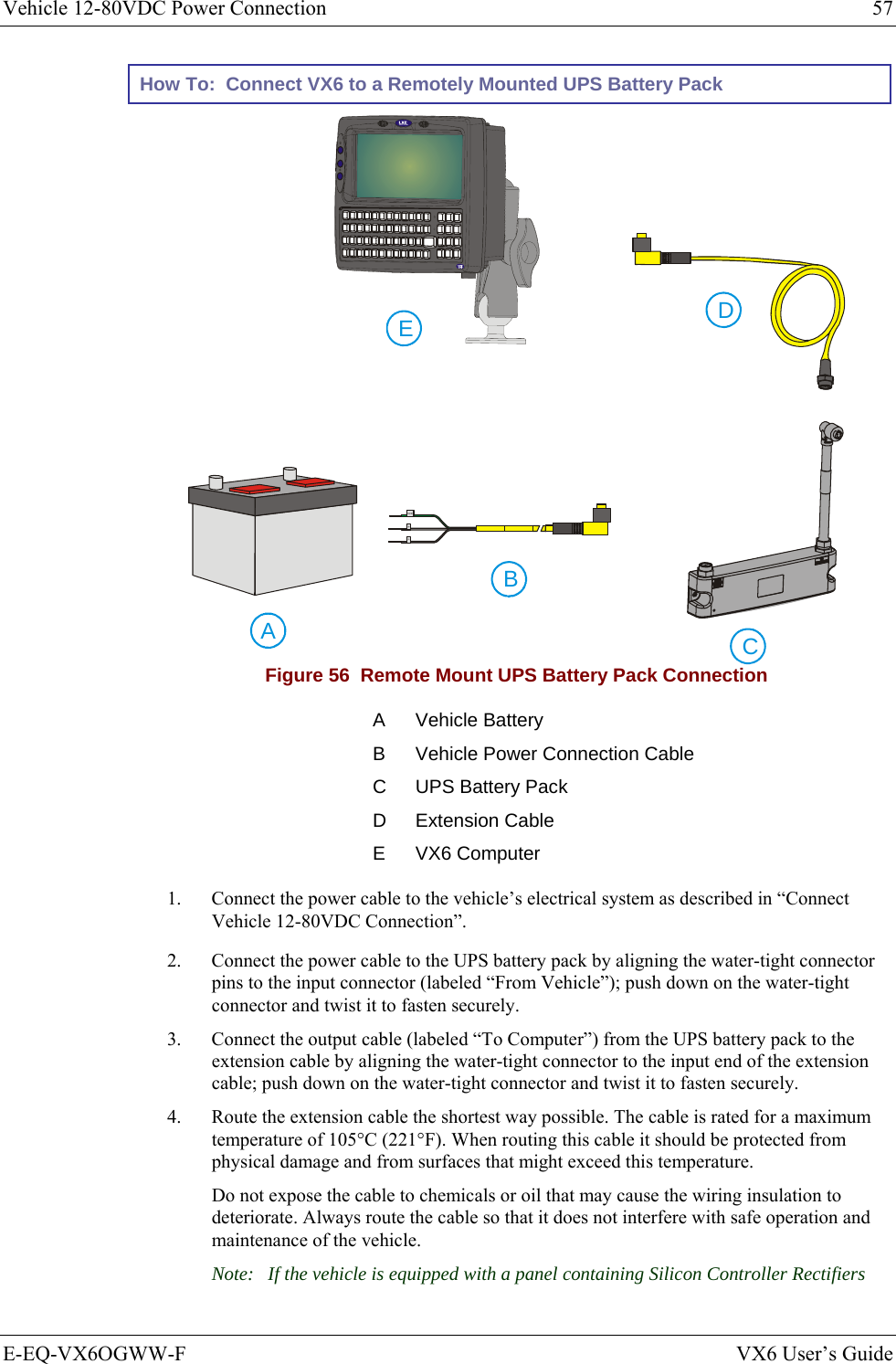

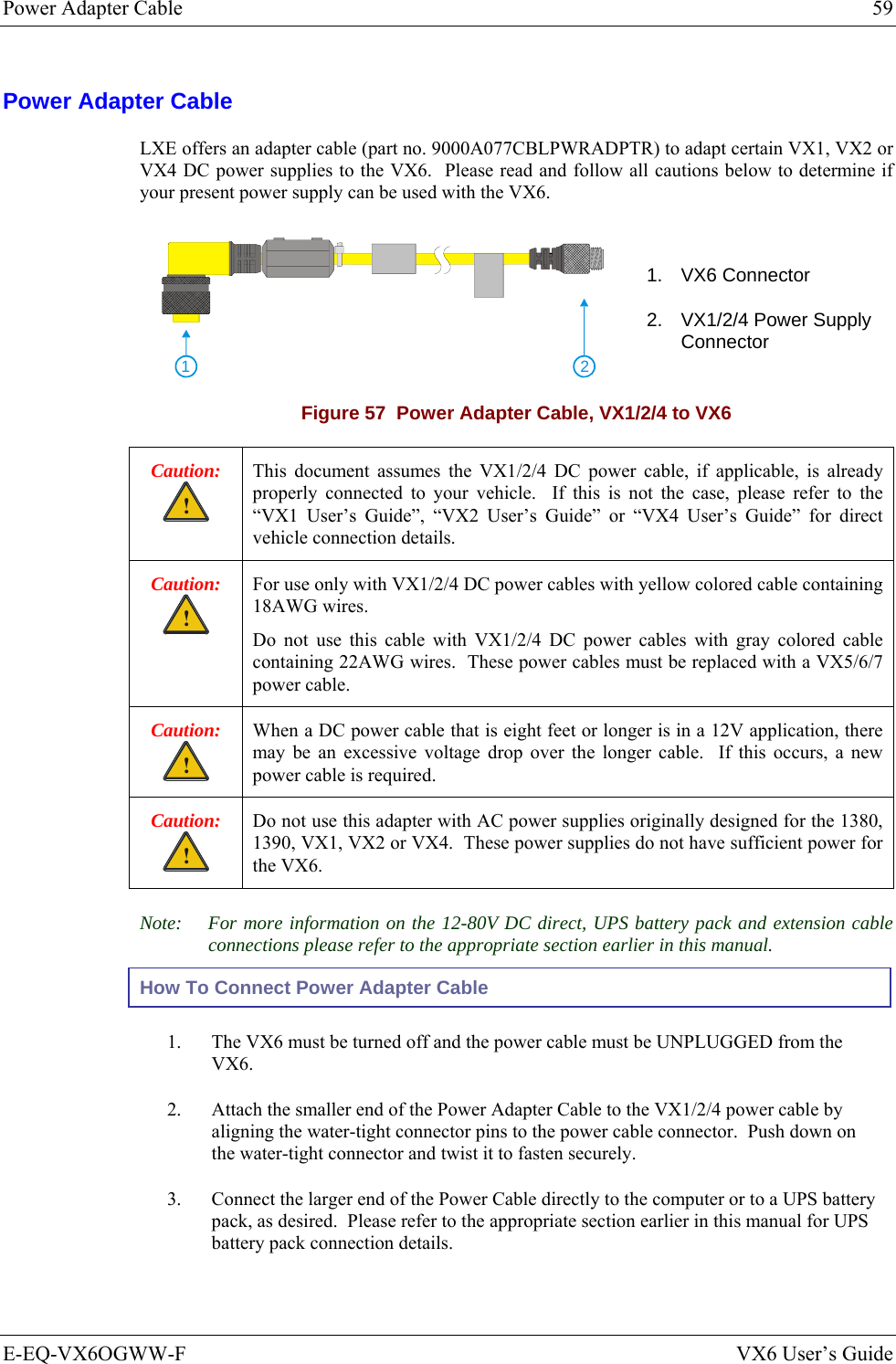
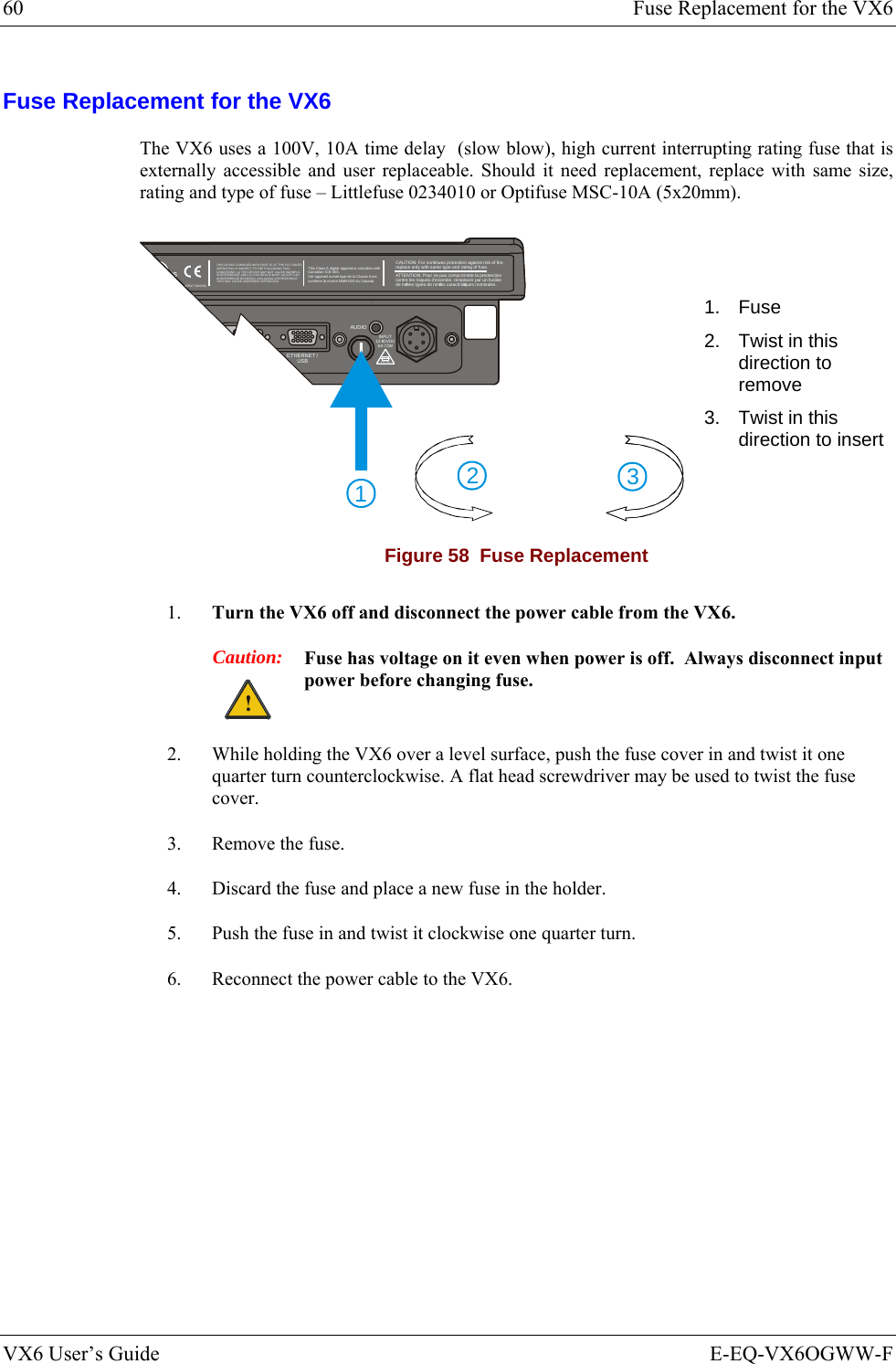
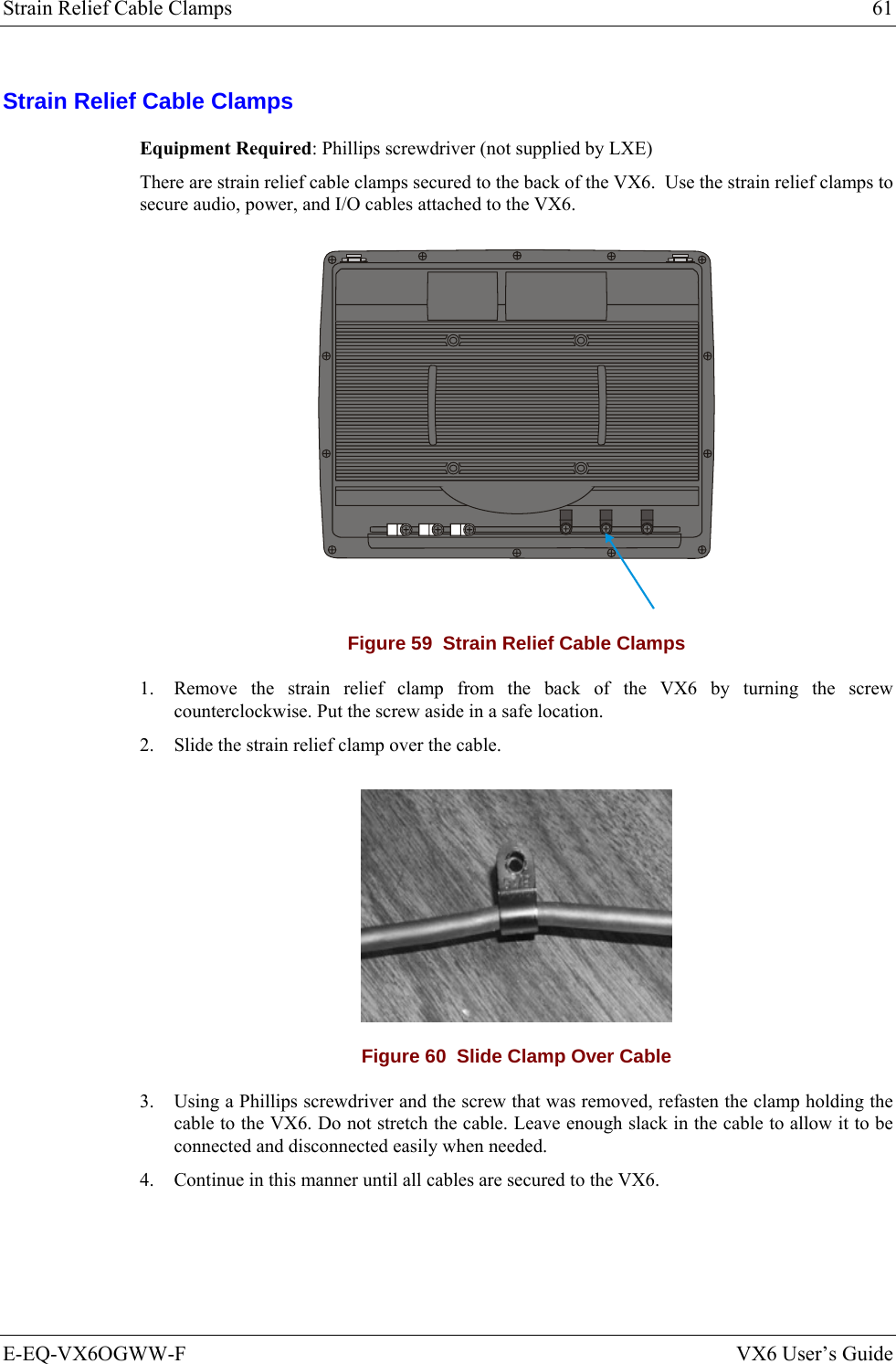
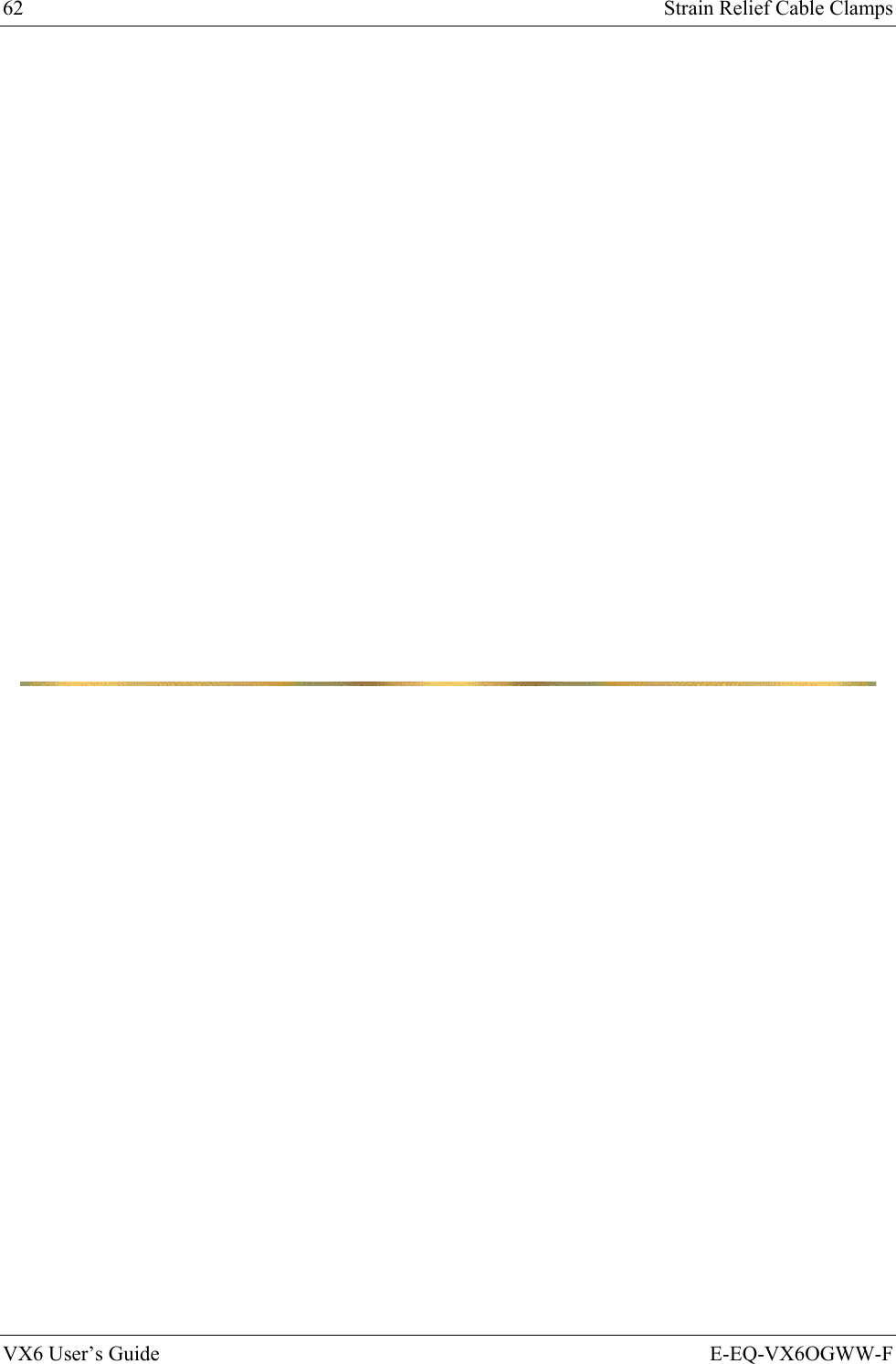
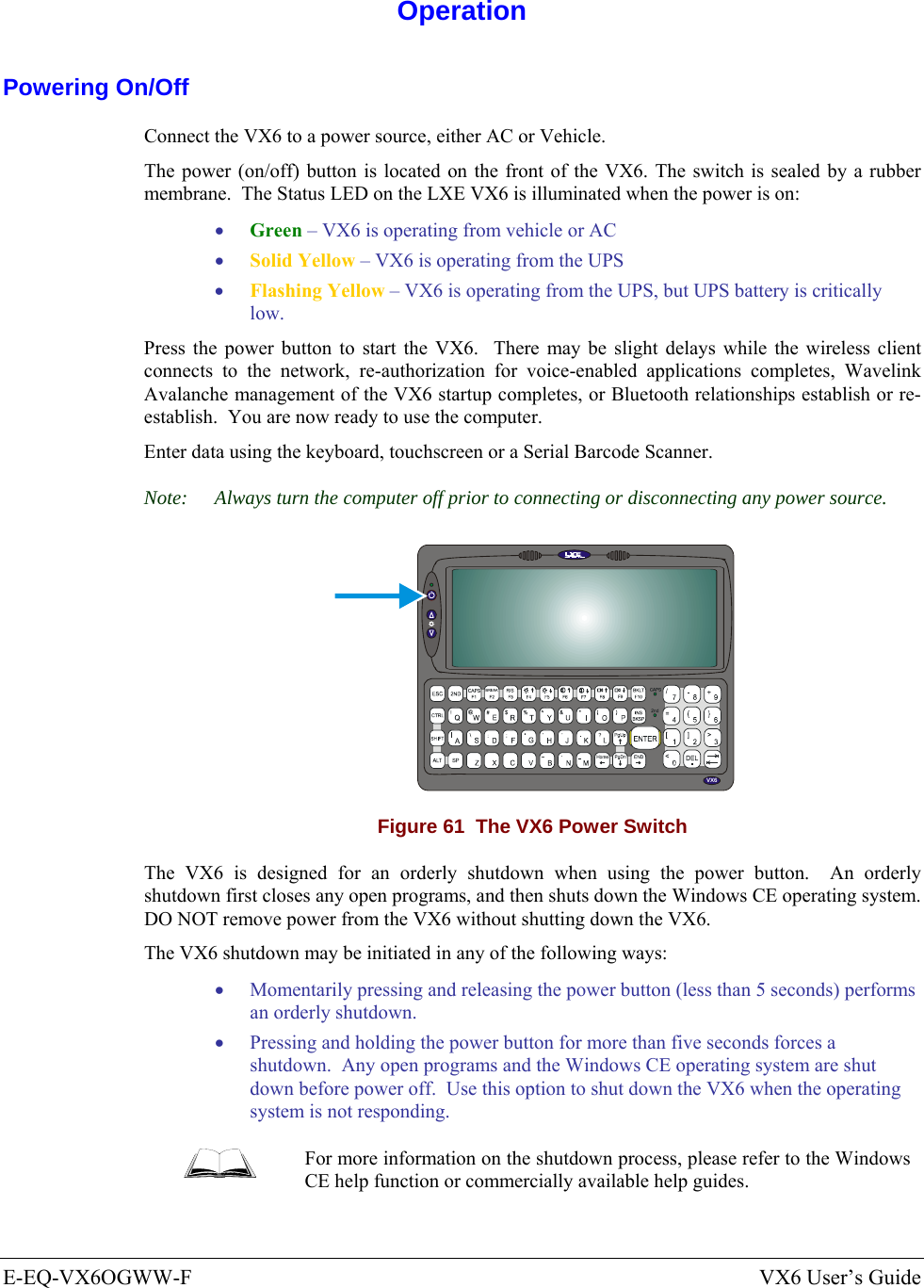
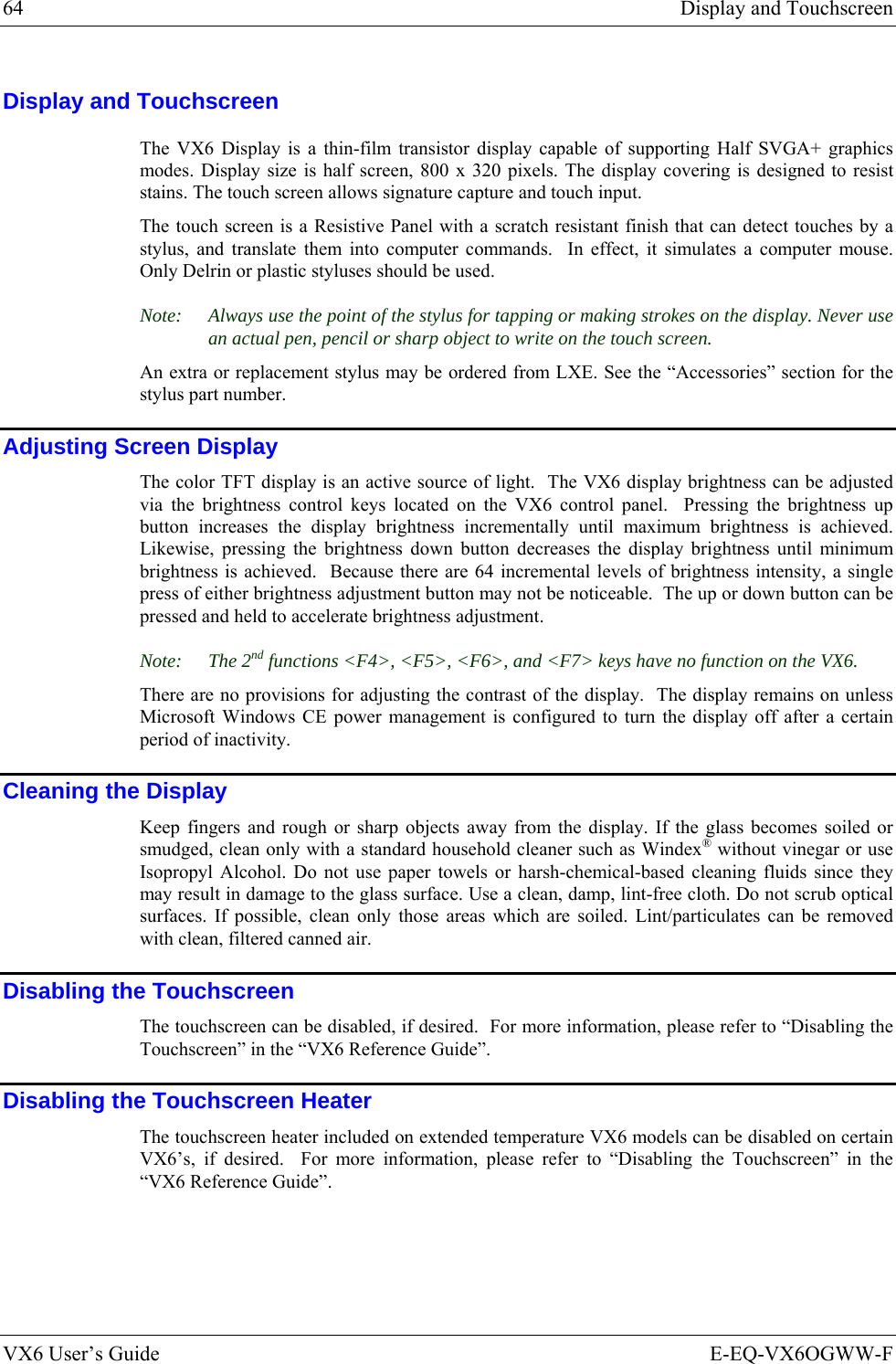
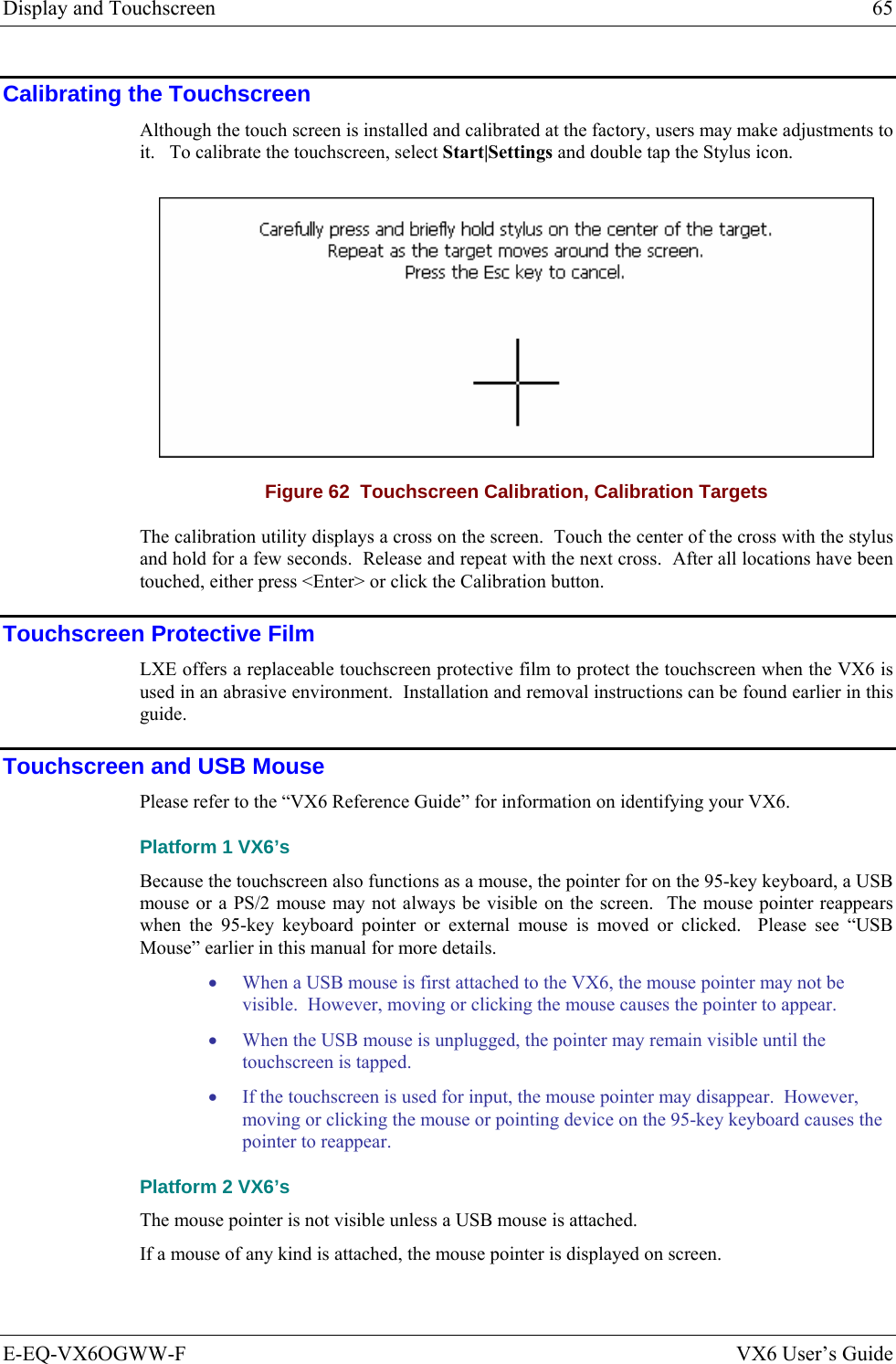
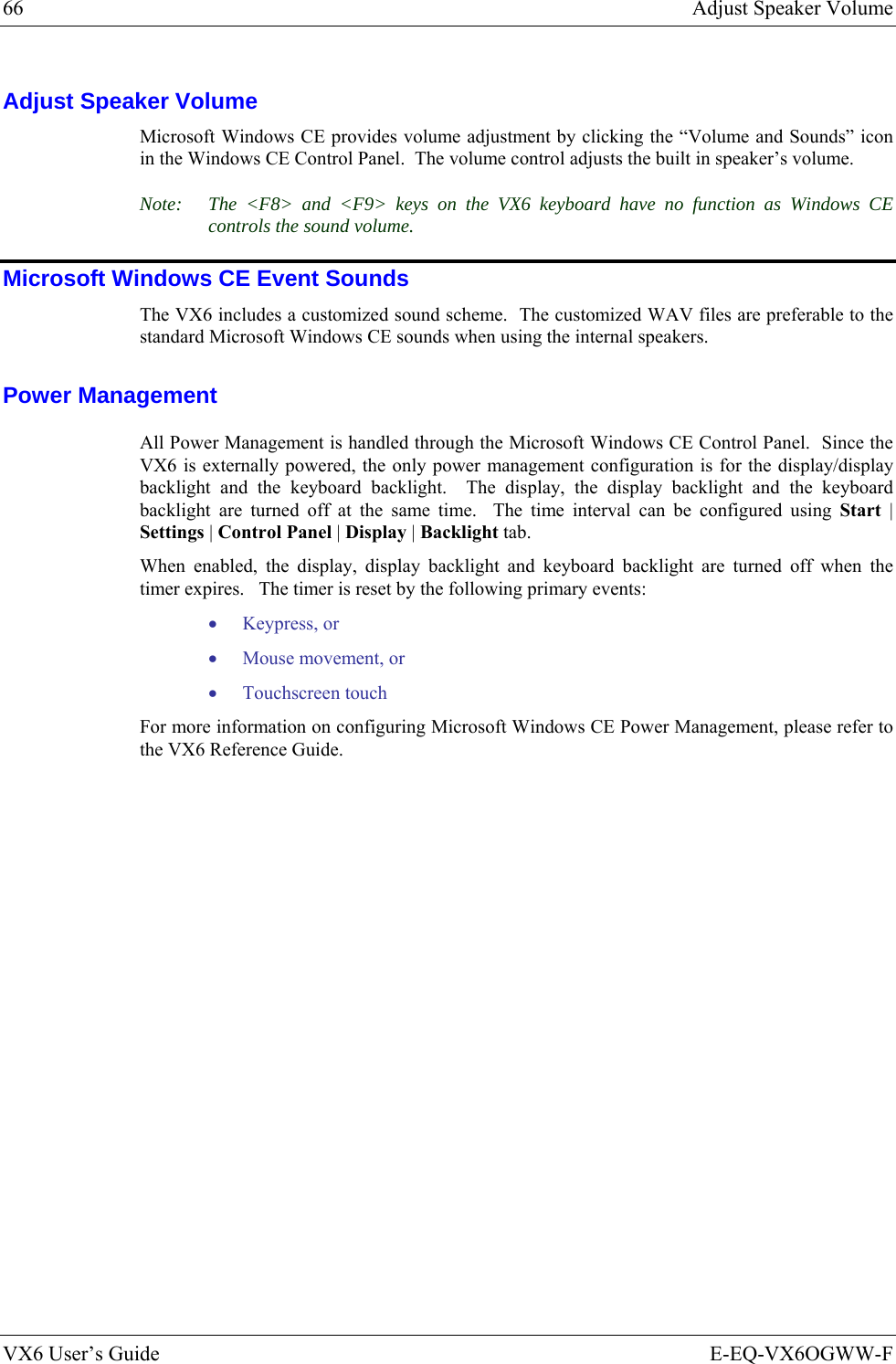
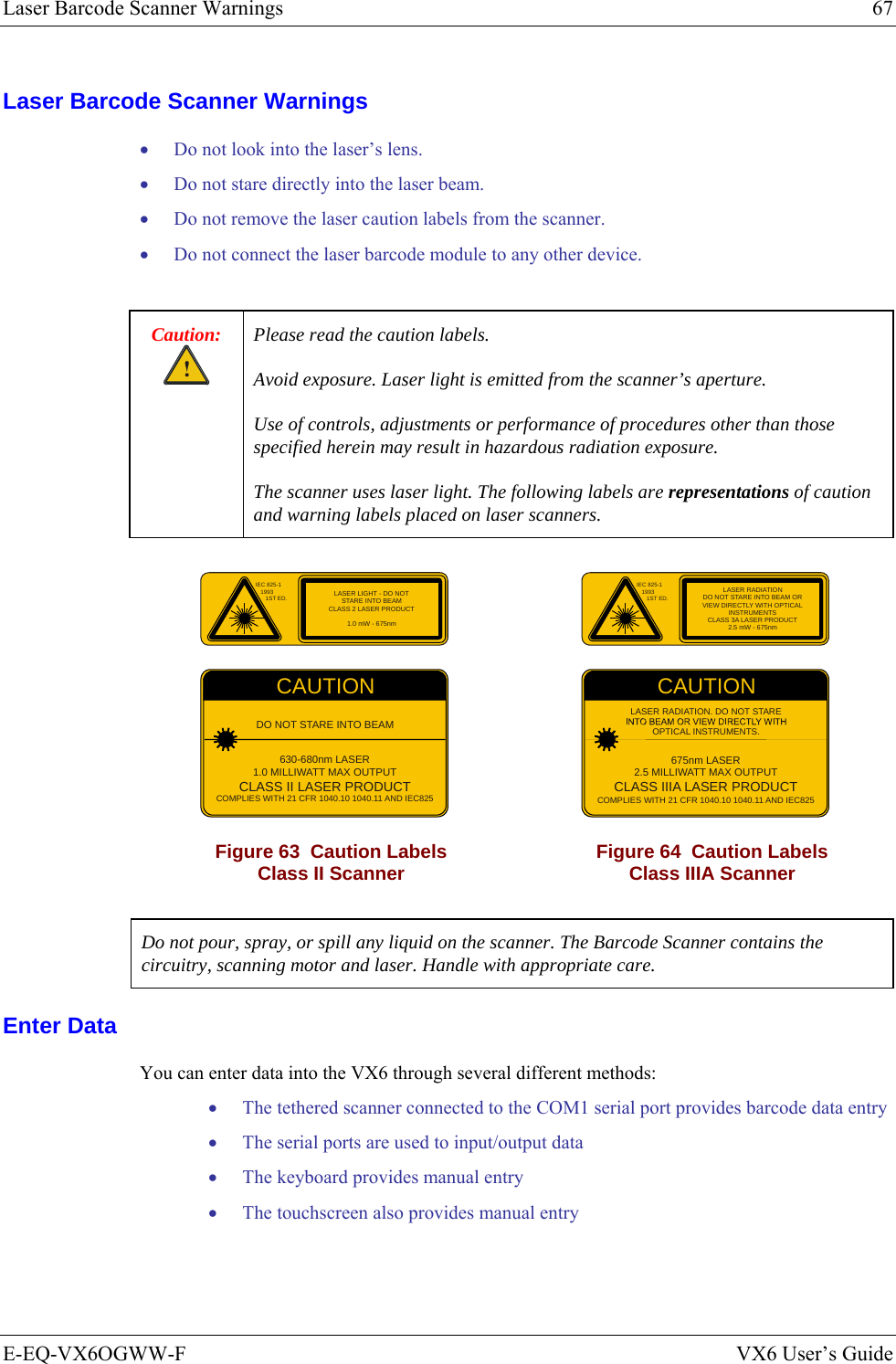
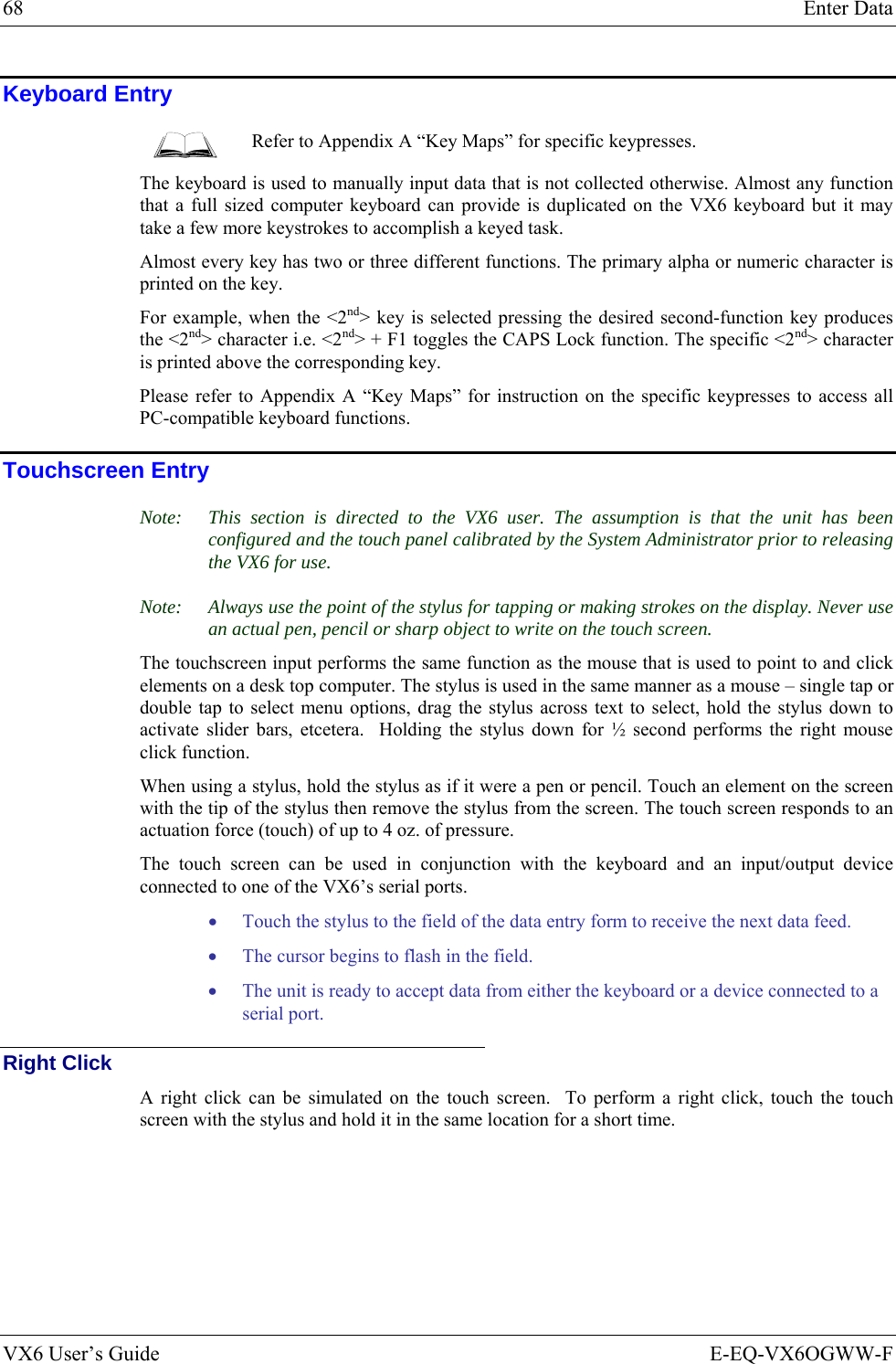
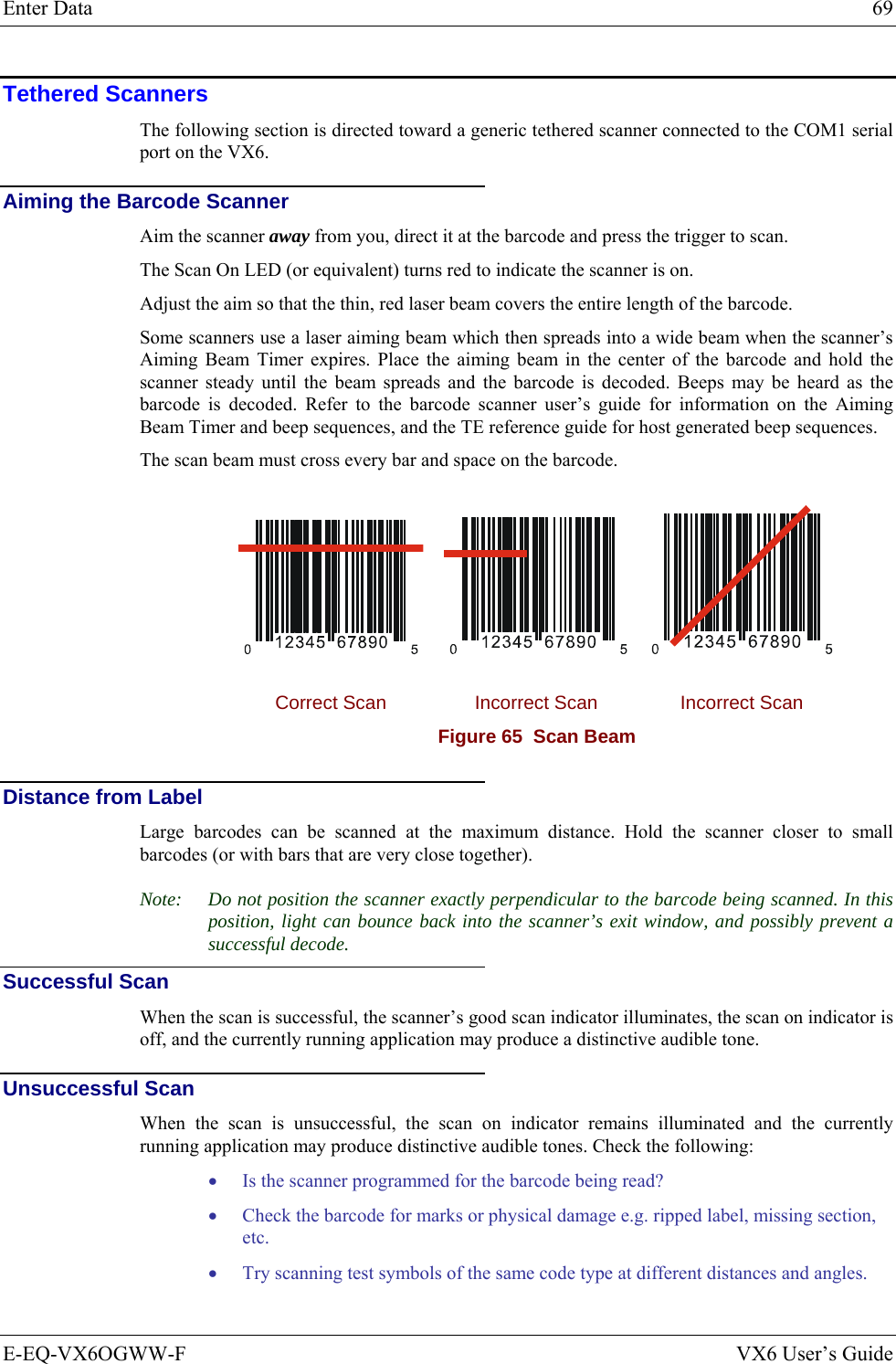
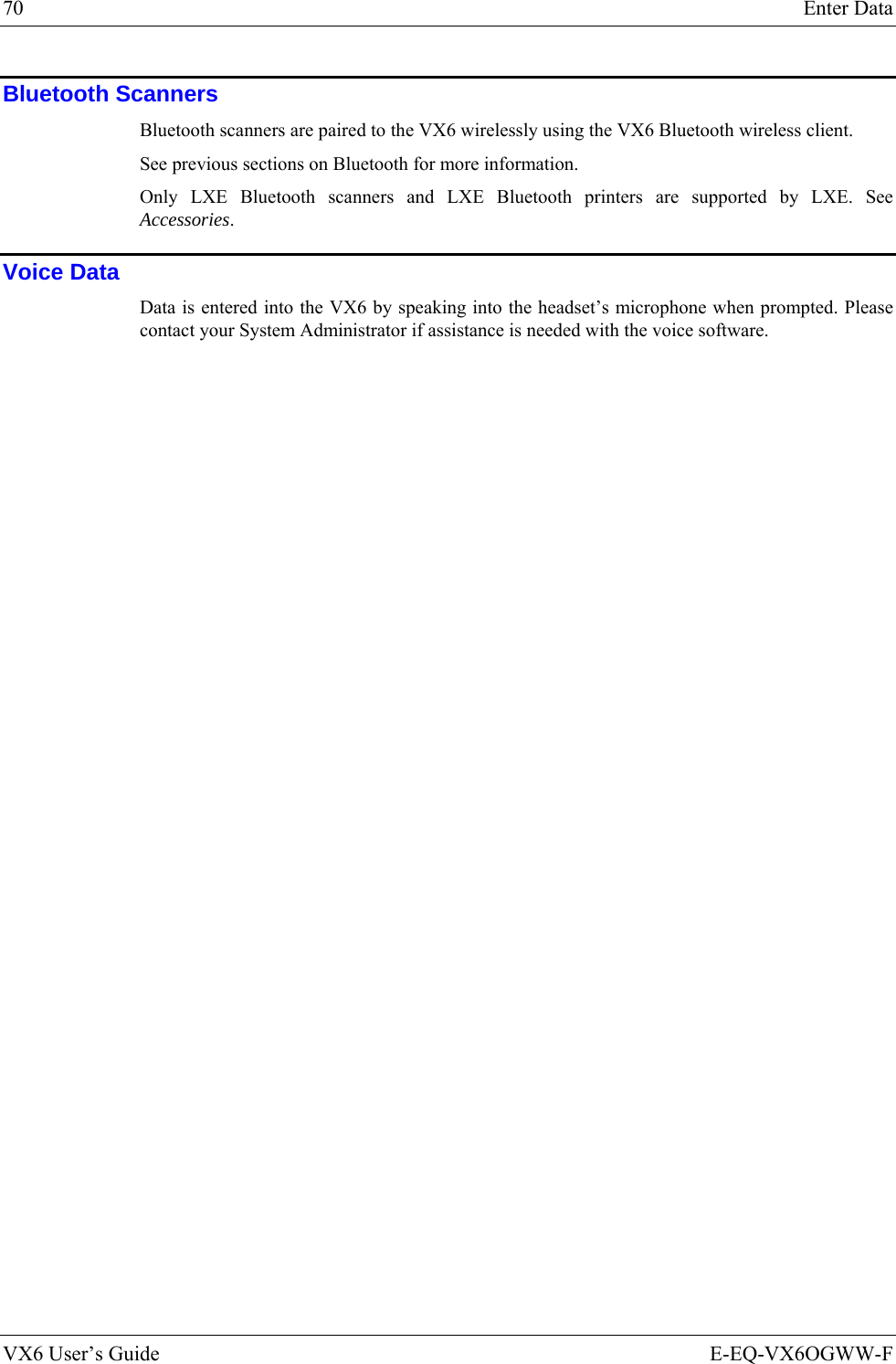
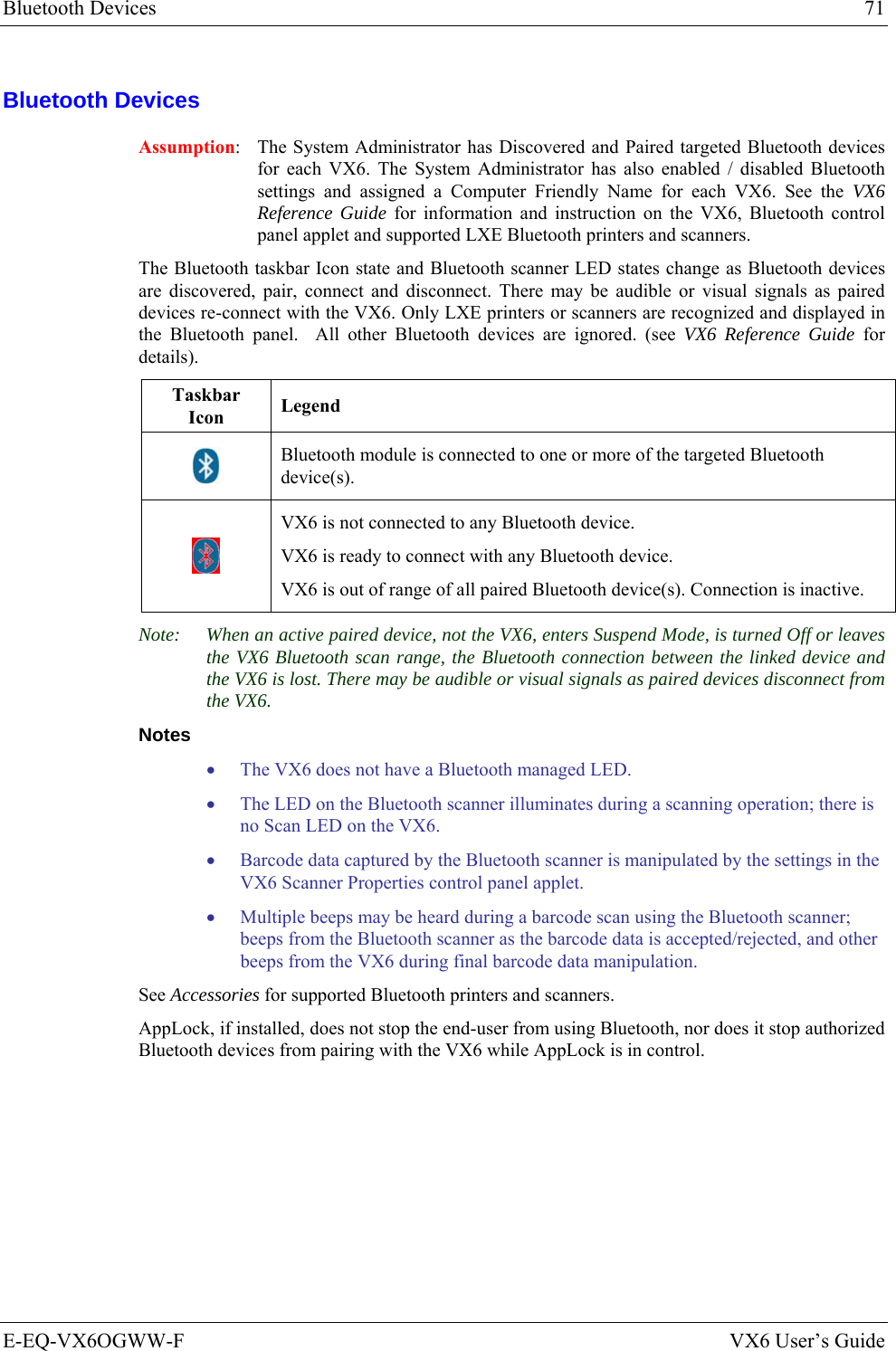
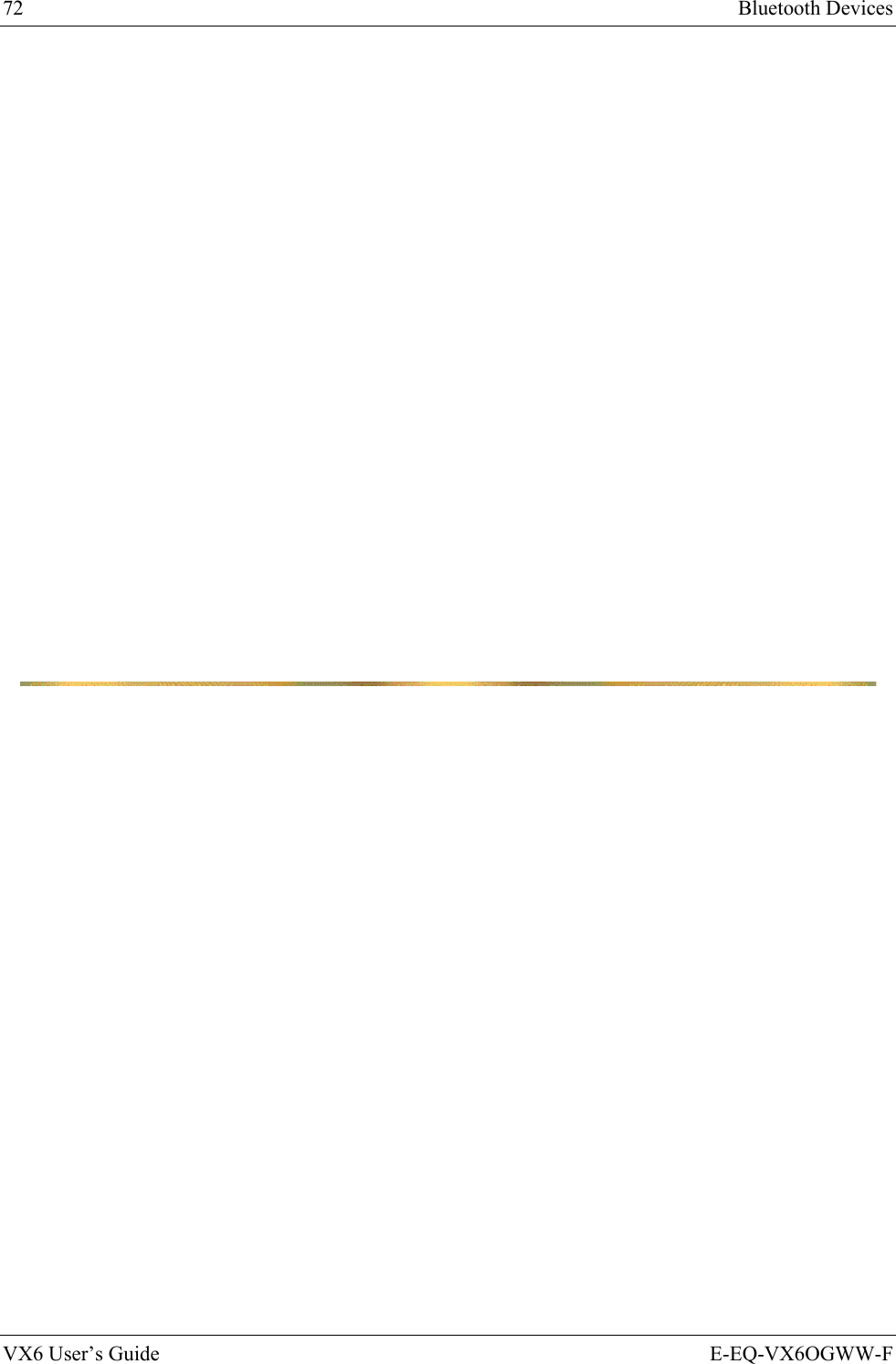
![E-EQ-VX6OGWW-F VX6 User’s Guide Appendix A Key Maps The VX6 Keypad ESCSHIFT2NDALT SPF1 F2 F3 F4 F5 F6 F7 F8 F9CAPS BREAK R/SBCMNADFGHJKLSVXZ@#$%^&*()F10BKLTINSBKSPEIOPRTUWYCTRL !|\ :; ‘,.?~_Home ENDENTERPgUpPgDn0.1245/78-+={}[]><DEL369CAPS2nd Figure 66 VX6 QWERTY Keyboard The key map table that follows lists the commands used for the VX6. Note that since the VX6 uses a Microsoft Windows CE operating system, no DOS Terminal Emulation keypress sequences are provided. Key Map 101-Key Equivalencies When using a sequence of keys that includes the <2nd> key, press the <2nd> key first then the rest of the key sequence. Note: The VX6 keyboard does not have a NumLock indicator. NumLock is enabled by default. The warmboot behavior of NumLock can be configured. Please refer to the “VX6 Reference Guide”. When NumLock is off, only the numeric 0 through 9 and DOT keys are affected. All other keymaps are unchanged. When the VX6 boots, the default condition of Caps (or CapsLock) is Off. The Caps (or CapsLock) condition can be set toggled with a <2nd>+<F1> key sequence. The CAPS LED is illuminated when CapsLock is On. Press These Keys and Then To get this key 2nd Shift Ctrl Alt CapsLock Press this key Suspend/Resume 1 x F3 2nd 2nd Shift Shift Alt Alt Ctrl Ctrl Esc Esc 1 The Suspend/Resume key has no function as Windows Power Management controls the power management modes.](https://usermanual.wiki/Honeywell/LXE4830P.User-Manual-VX6-part-2/User-Guide-886699-Page-33.png)
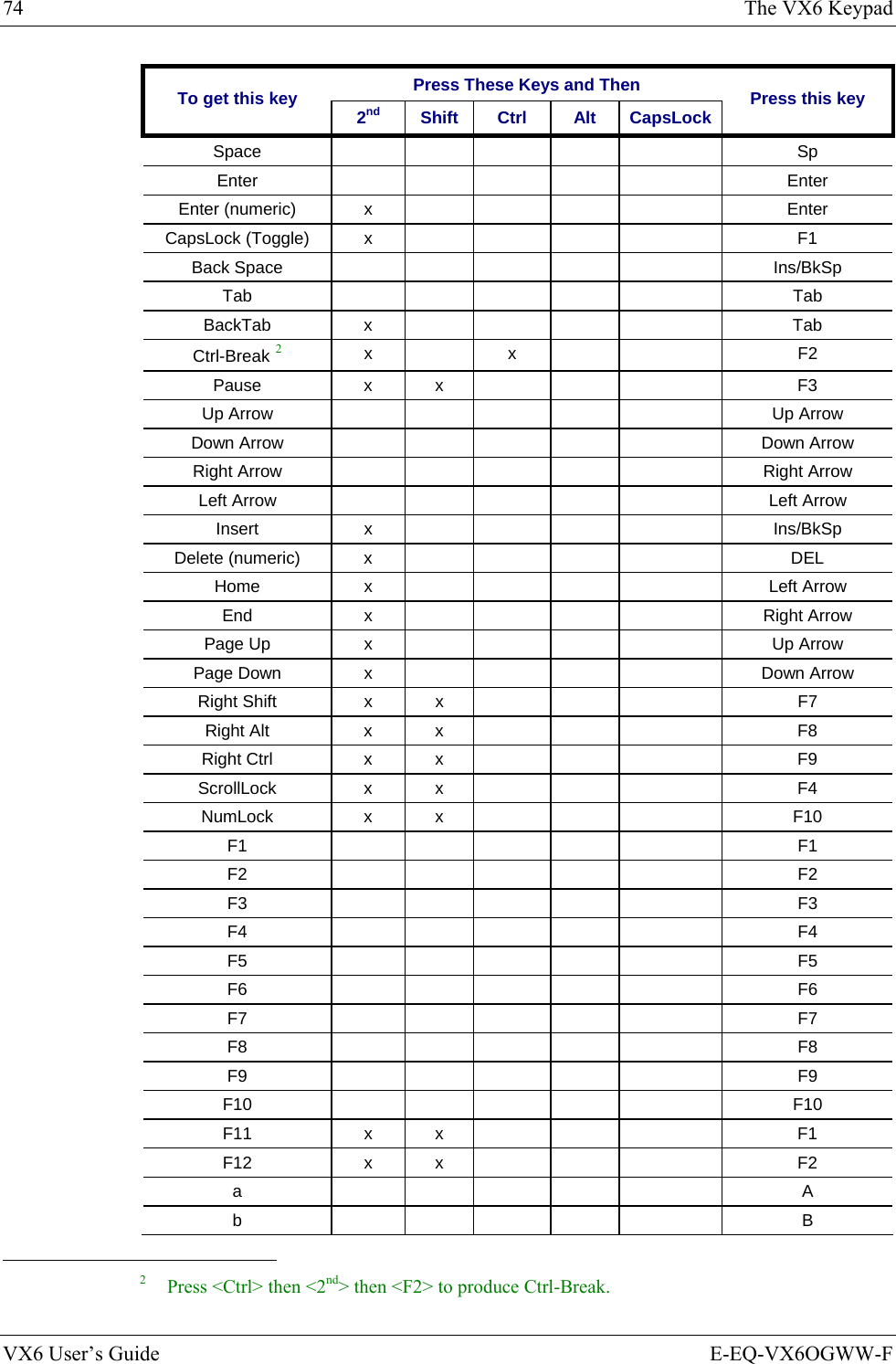
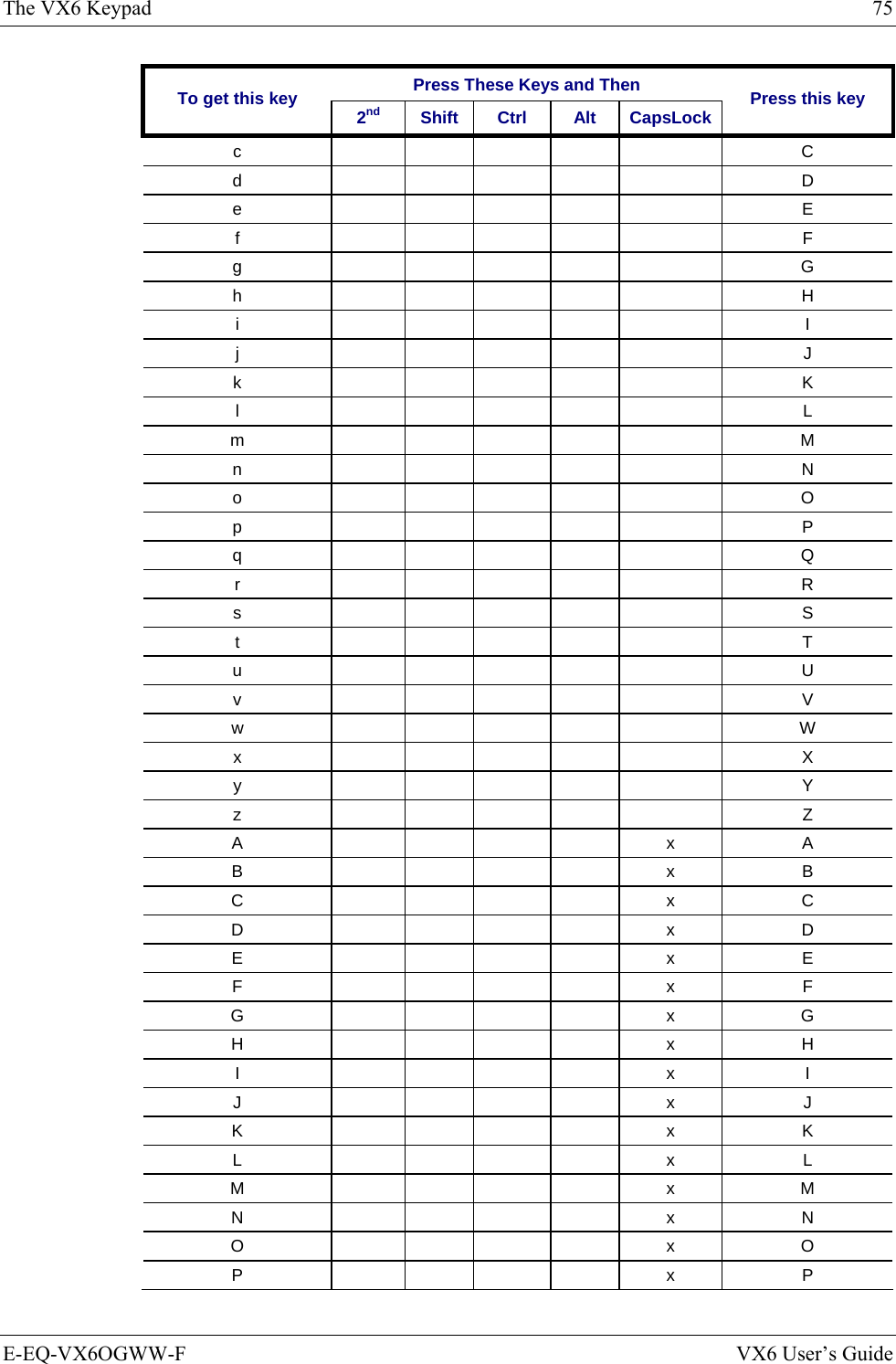
![76 The VX6 Keypad VX6 User’s Guide E-EQ-VX6OGWW-F Press These Keys and Then To get this key 2nd Shift Ctrl Alt CapsLock Press this key Q x Q R x R S x S T x T U x U V x V W x W X x X Y x Y Z x Z 1 1 2 2 3 3 4 4 5 5 6 6 7 7 8 8 9 9 0 0 DOT DOT < x 0 [ x 1 ] x 2 > x 3 = x 4 { x 5 } x 6 / (numeric) x x 7 / (alpha) x 7 - (numeric) x x 8 - (alpha) x 8 + (numeric) x x 9 + (alpha) x 9 * (numeric) x I * (alpha) x x I : (colon) x D ; (semicolon) x F ? x L ` x N](https://usermanual.wiki/Honeywell/LXE4830P.User-Manual-VX6-part-2/User-Guide-886699-Page-36.png)
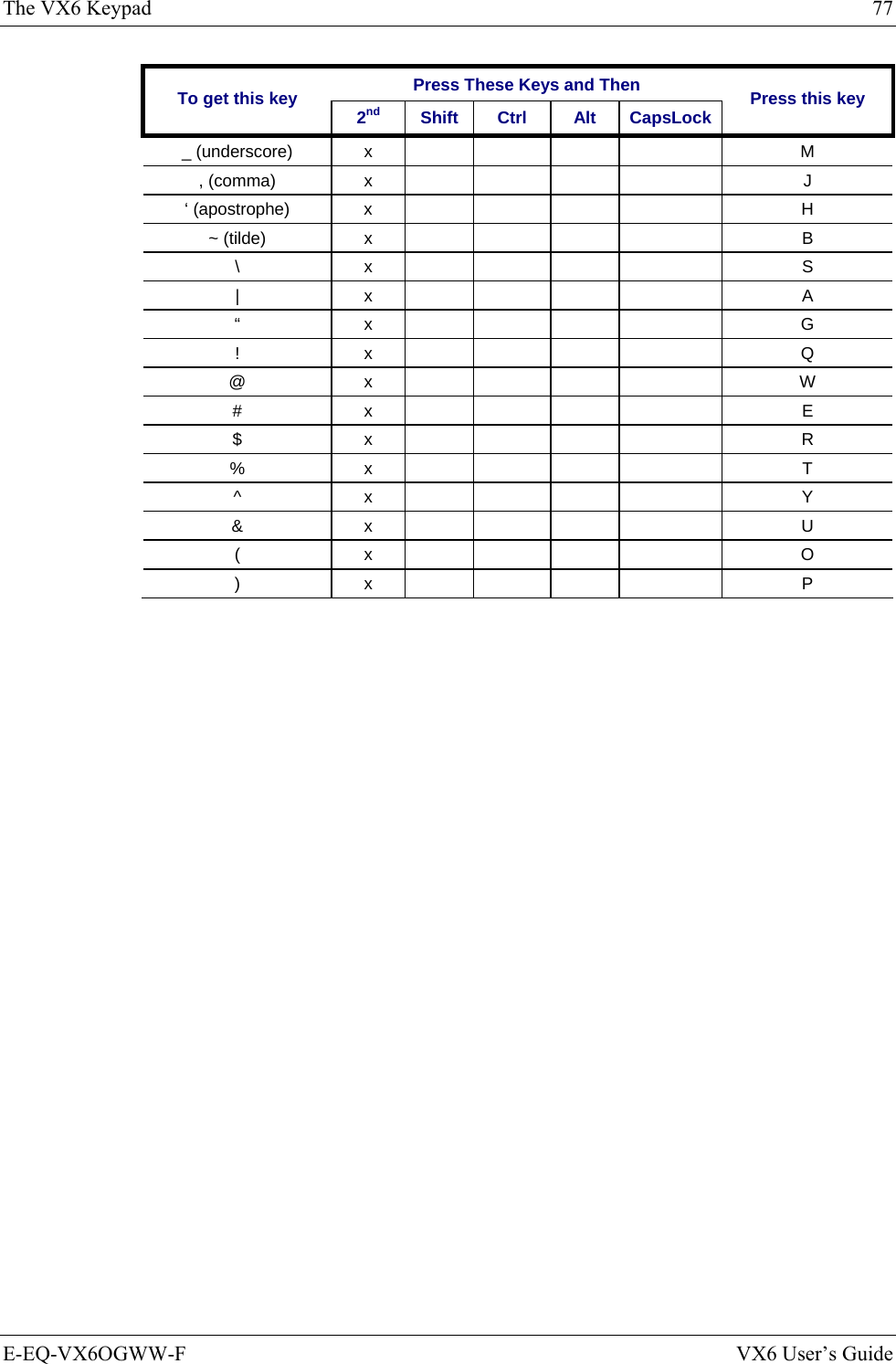
![78 The VX6 Keypad VX6 User’s Guide E-EQ-VX6OGWW-F IBM 3270 Keypad Overlay ESCSHIFT2NDALT SPF1 F2 F3 F4 F5 F6 F7 F8 F9CAPS BREAK R/SBCMNADFGHJKLSVXZ@#$% ^&*()F10BKLTINSBKSPEIOPRTUWYCTRL !|\ :; ‘,.?~_Home ENDENTERPgUpPgDn0.1245/78-+={}[]><DEL369Attn SysReq DelClr NLIns E-InpCAPS2ndRstPA1 PA2 PA3 Figure 67 IBM 3270 Specific Keypad The 60-key keypad is available with an IBM 3270 overlay designed to allow the user to enter terminal emulator commands when running LXE’s RFTerm™ program. When running this program please refer to the following reference guide for equivalent keys and keypress sequences: • RFTerm™ Reference Guide IBM 5250 Keypad Overlay ESCSHIFT2NDALT SPF1 F2 F3 F4 F5 F6 F7 F8 F9CAPS BREAK R/SBCMNADFGHJKLSVXZ@#$% ^&*()F10BKLTINSBKSPEIOPRTUWYCTRL !|\ :; ‘,.?~_Home ENDENTERPgUpPgDn0.1245/78-+={}[]><DEL369Attn SysReq DelClrDupNLInsFld+Fld-E-InpField ExitCAPS2nd Figure 68 IBM 5250 Specific Keypad The 60-key keypad is available with an IBM 5250 overlay designed to allow the user to enter terminal emulator commands when running LXE’s RFTerm™ program. When running this program please refer to the following reference guide for equivalent keys and keypress sequences: • RFTerm™ Reference Guide](https://usermanual.wiki/Honeywell/LXE4830P.User-Manual-VX6-part-2/User-Guide-886699-Page-38.png)