TOSHIBA TEC Singapore S-0601 Dot Printer User Manual 4
TOSHIBA TEC Singapore Pte Ltd Dot Printer Users Manual 4
Contents
- 1. Users Manual 1
- 2. Users Manual 2
- 3. Users Manual 3
- 4. Users Manual 4
- 5. Users Manual 5
- 6. Users Manual 6
- 7. Users Manual 7
- 8. Users Manual 8
- 9. Users Manual 9
- 10. Users Manual 10
- 11. Users Manual 11
- 12. Users Manual 12
- 13. Users Manual 13
- 14. Users Manual 14
- 15. Users Manual 15
- 16. Users Manual 16
- 17. Users Manual 17
- 18. Users Manual 18
Users Manual 4

Rear Front
Left Side View
1. Power Switch
2. Cover Latch (to secure top cover)
3. Forms Tractors (to hold and feed continuous forms)
4. Paper Guides (to guide single sheets)
5. Paper Exit Slot and Tear Edge
6. Top Cover – Rear
7. Single Sheet Tray (Shown in down Position)
Bottom View
8. Interface Connectors (or Wireless Adapters if installed)
Vertical Position
Bottom View
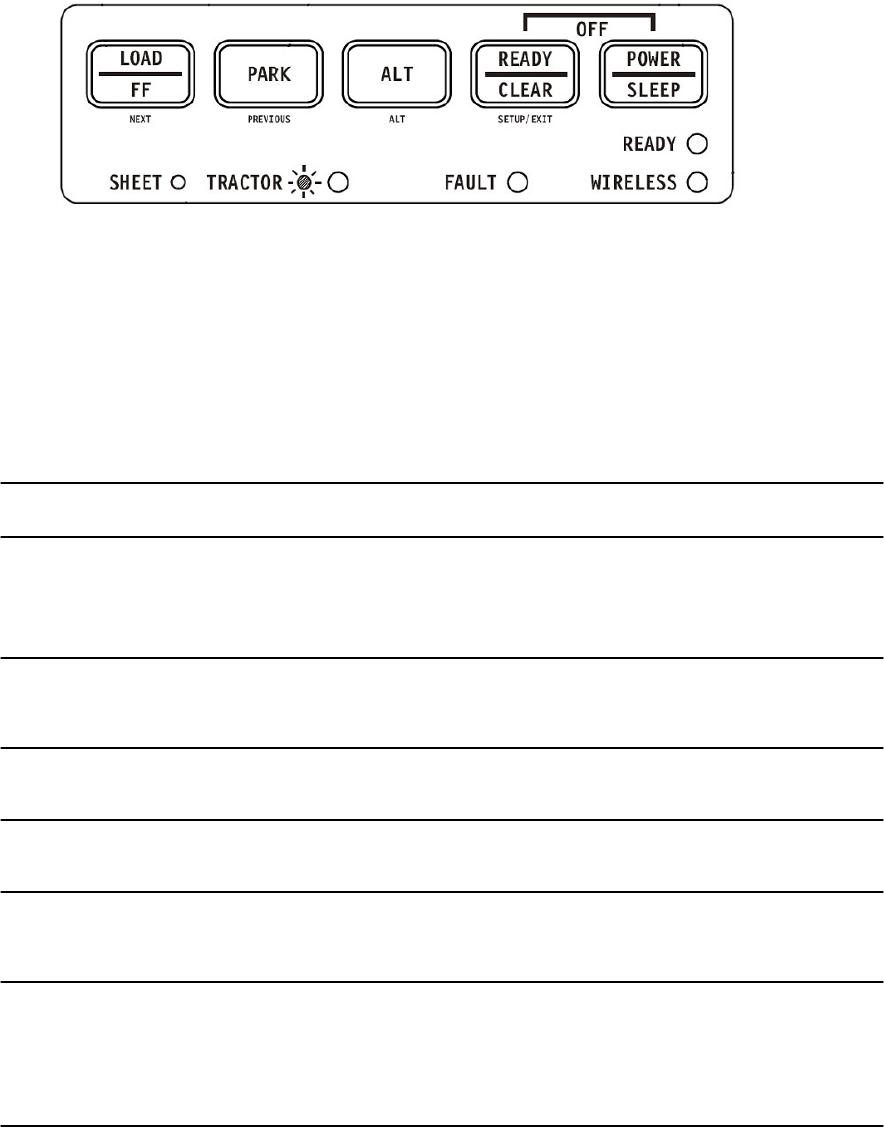
Operations of the Control Panel
This section summarizes status indications and operations of the control panel in Normal
mode. For details on Set-Up mode, see Chapter 4, “Using Set-Up Mode.”
Normal mode operation includes everyday operations, such as paper handling, font
selection, macro selection, and protocol selection. The first table lists basic states
represented by the Ready and Fault indicators. The second table lists Normal mode
operations and required user response. Operations are listed by functions.
Basic States of the Printer
Indicator Status Printer Status
Ready On The printer is ready for printing
or
The printer is receiving or printing data.
Blinking The printer is not ready and holds printing
data.
Off The printer is not ready and it does not hold
printing data.
Fault On The printer is out of paper.
Blinking slowly The printer has detected an operational error:
paper jam, interface error, carriage error,
paper unloading error, etc.
Blinking fast The printer detected diagnostic errors at
power-up.
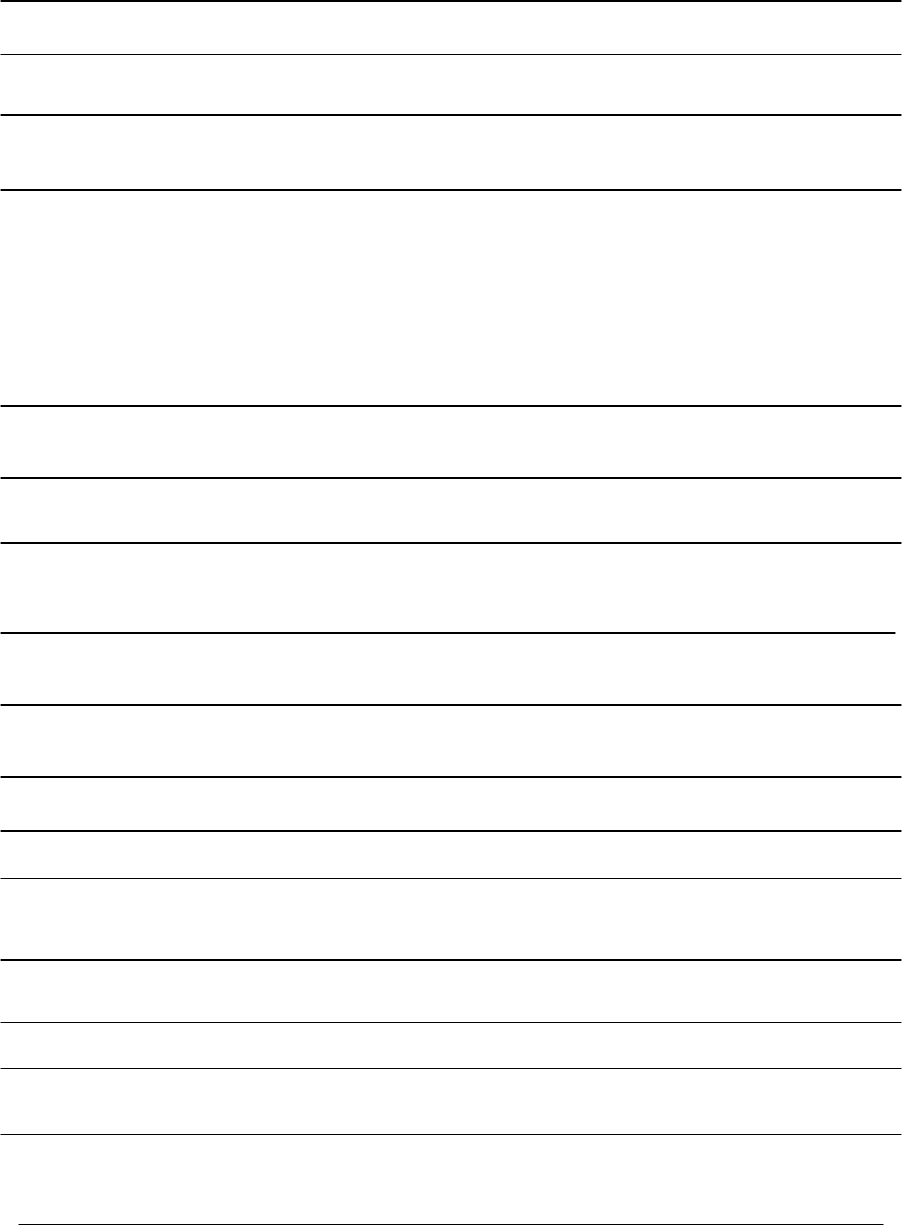
Operation Required Conditions *1 Required Action
Ready Printing *2 Fault
Load continuous forms paper — Not printing On Press FF/LOAD.
Load single sheet paper — Not printing On Paper is automatically detected
and advanced (auto-loading)
when it is first inserted. In this
mode, if the FF button is
pushed, the inserted sheet will
be ejected from the printer and
the Fault LED will light,
indicating paper out condition.
Feed paper a page — Not printing Off Press FF/LOAD.
Advance perforation to tear — Not printing Off Press READY.
bar
Eject single-sheet paper — Not printing Off Press FF/LOAD. The Fault LED
will light, indicating a paper out
condition.
Unload continuous-forms — Not printing Off Press Park.
paper *3
Pause printing On Printing Off Press READY
Resume printing Blinking Not printing Off Press READY
Resume printing after a fault Off Not printing On Clear error and press READY.
Resume printing after paper Off Not printing On Load paper.
out
Place printer in Ready state Off Not printing Off Press READY
Place printer in pause state On — Off Press READY
Enter Normal mode N/A N/A N/A Turn power on without pressing
any buttons
Printing test N/A N/A N/A Turn power on while pressing
FF/LOAD button.
Operation Required Conditions *1 Required Action
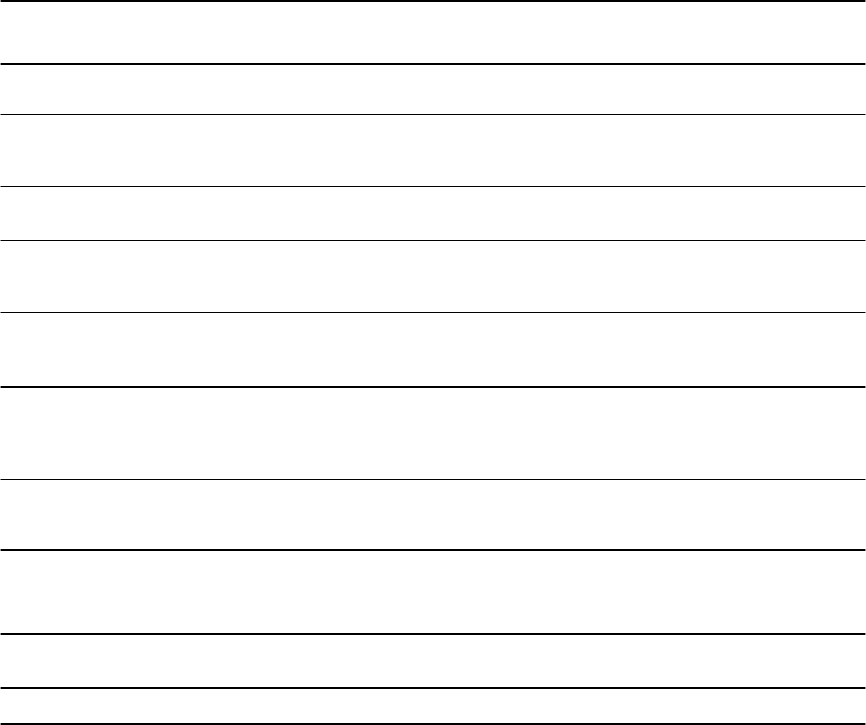
Ready Printing *2 Fault
Enter Top-of-Form Adjustment mode—Not printing Off Press SETUP/EXIT and ALT.
Use the adjustment temporarily Off — Off Press ALT-NEXT.
Use the adjustment permanently Off — Off Press SETUP/EXIT.
Clear the adjustment Off — Off Press ALT-PREVIOUS.
Enter Set-Up mode N/A N/A N/A Turn power on while pressing
SETUP/EXIT.
Move cursor to select Off Not printing Off Press NEXT or PREVIOUS
button.
a Set-Up Function or Value
Move cursor to select Off Not printing Off Press NEXT or PREVIOUS
button.
a Set-Up Option
Select a Set-Up Function or Value Off Not printing Off Press ALT-NEXT or ALT-
PREVIOUS button.
Select a Set-Up Value and Off Not printing Off Press SETUP/EXIT.
move cursor to SAVE&EXIT
Clear software-detected errors — — Blinking Press SETUP/EXIT
Initialize the printer — — — Turn power off and on again.
*1 In Normal mode operation, all buttons except READY are inactive in the Busy state in which the
printer is receiving or printing data.
*
2 Not printing includes the following situations: the printer is ready and awaiting data, or the
READY button is pressed and the printer is awaiting data, or the READY button is pressed
during printing.
*3 This operation is available in the rear-feeding push-tractor mode.