Sintai Optical CWFB124 Wi-Fi module User Manual Part 1
Sintai Optical (Shenzhen) Co., Ltd. Wi-Fi module Part 1
Contents
- 1. User Manual.pdf
- 2. User Manual Part 1.pdf
- 3. User Manual Part 2.pdf
- 4. User Manual Part 3.pdf
- 5. User Manual Part 4.pdf
- 6. User Manual Part 5.pdf
- 7. User Manual Part 6.pdf
- 8. User Manual Part 7.pdf
- 9. User Manual Part 8.pdf
- 10. User Manual Part 9.pdf
- 11. User Manual 1.pdf
- 12. User Manual 2.pdf
- 13. User Manual (1 of 4).pdf
- 14. User Manual (2 of 4).pdf
- 15. User Manual (3 of 4).pdf
- 16. User Manual (4 of 4).pdf
- 17. User Manual (1 of 2).pdf
- 18. User Manual (2 of 2).pdf
- 19. User Manual (1 of 5).pdf
- 20. User Manual (2 of 5).pdf
- 21. User Manual (3 of 5).pdf
- 22. User Manual (4 of 5).pdf
- 23. User Manual (5 of 5).pdf
User Manual Part 1.pdf

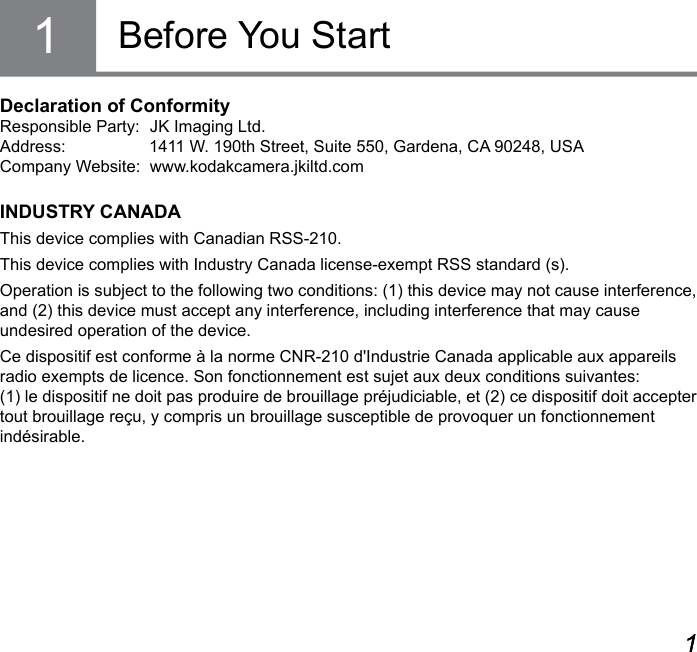
![23Radiation Exposure Statement:The product comply with the Canada portable RF exposure limit set forth for an uncontrolled environment and are safe for intended operation as described in this manual. The further RF exposure reduction can be achieved if the product can be kept as far as possible from the user body or set the device to lower output power if such function is available.Déclaration d'exposition aux radiations:Le produit est conforme aux limites d'exposition pour les appareils portables RF pour les Etats-Unis et le Canada établies pour un environnement non contrôlé.Le produit est sûr pour un fonctionnement tel que décrit dans ce manuel. La réduction aux expositions RF peut être augmentée si l'appareil peut être conservé aussi loin que possible du corps de l'utilisateur ou que le dispositif est réglé sur la puissance de sortie la plus faible si une telle fonction est disponible.For Customers in EuropeThis symbol [crossed-out wheel bin WEEE Annex IV] indicates separate collection of electrical waste and electronic equipment in the European countries. Please do not throw the equipment into domestic refuse. Please use the return and collection systems available in your country for proper, safe disposal of this product."CE" mark indicates that this product complies with the European requirements for safety, health, environment and customer protection. "CE" marked cameras are intended for sales in Europe.Hereby, [AOF Imaging Technology Co., Ltd.], declares that this [Wireless DSC] is in compliance with the essential requirements and other relevant provisions of Directive 1999/5/EC.](https://usermanual.wiki/Sintai-Optical/CWFB124.User-Manual-Part-1-pdf/User-Guide-2154018-Page-3.png)
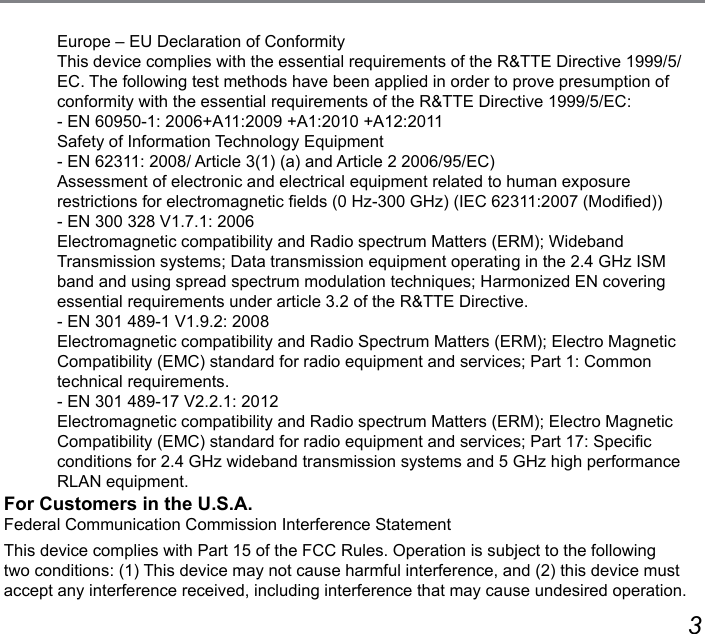
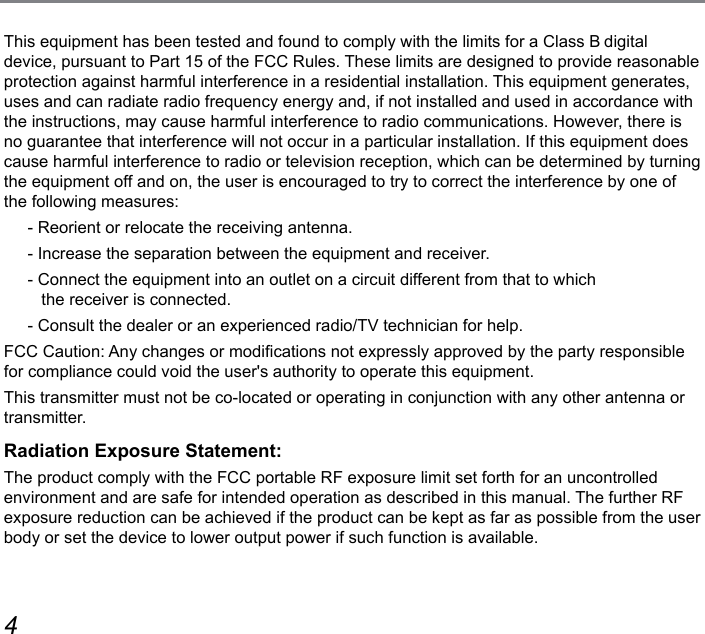
![45About this ManualThank you for purchasing the KODAK PIXPRO digital interchangeable-lens camera. Please carefully read this manual and keep it well for future reference. JK Imaging Ltd. reserves all rights of this document. No part of this published manual may be reproduced, transmitted, transcribed, stored in a retrieval system or translated into any language or computer language, in any form, by any means, without the prior written permission of JK Imaging Ltd.. All trademarks mentioned in this manual are used for identication purposes only and are properties of their respective owners. This manual is to introduce you how to operate this KODAK PIXPRO digital interchangeable-lens camera. JK Imaging Ltd. has tried its utmost to ensure the correctness of all contents here, but reserves the right to modify. All of these contents are subject to change without prior notice. Throughout this manual, the following symbols are used to help you locate information quickly and easily: Indicates useful information. Indicates precautions are to be taken while operating the camera. In introducing you how to operate this camera, the following symbols may appear to facilitate your understanding:[Button name]: When one button on the camera cannot be indicated by an icon, the symbol [ ] is used to indicate it.「Item properties」: The optional properties in the camera interface are indicated by the symbol「 」.](https://usermanual.wiki/Sintai-Optical/CWFB124.User-Manual-Part-1-pdf/User-Guide-2154018-Page-6.png)
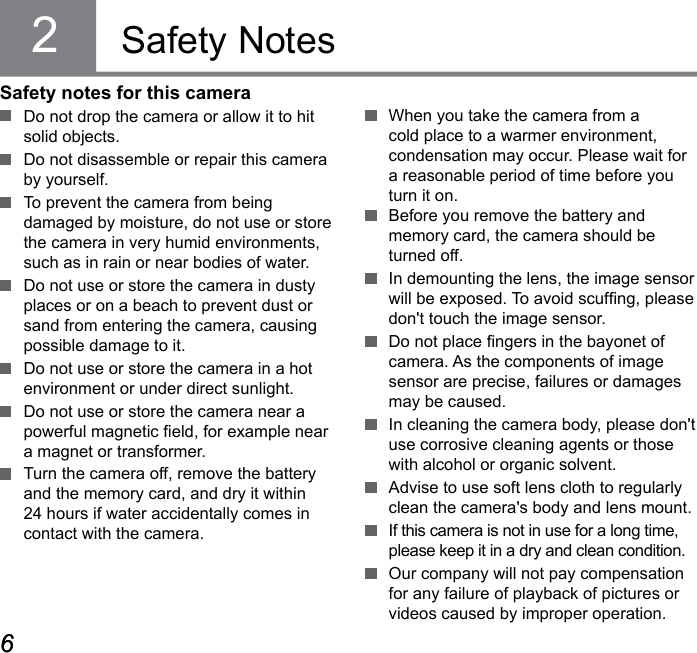
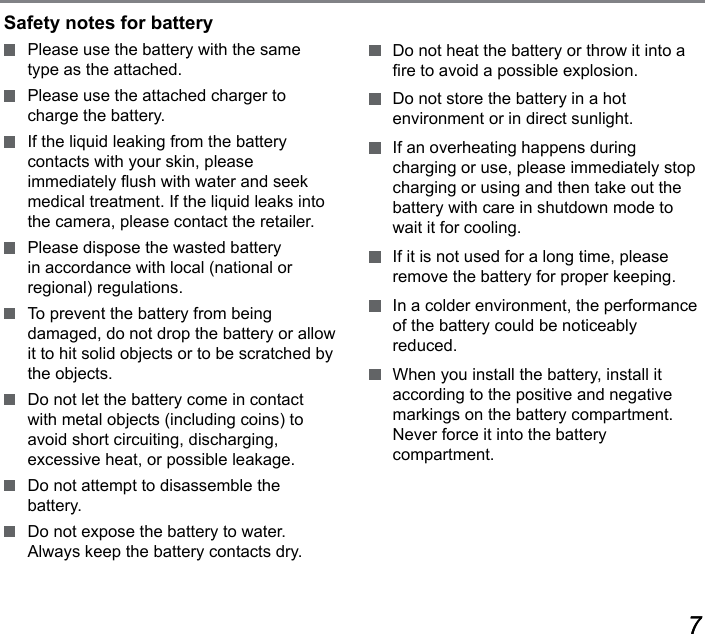
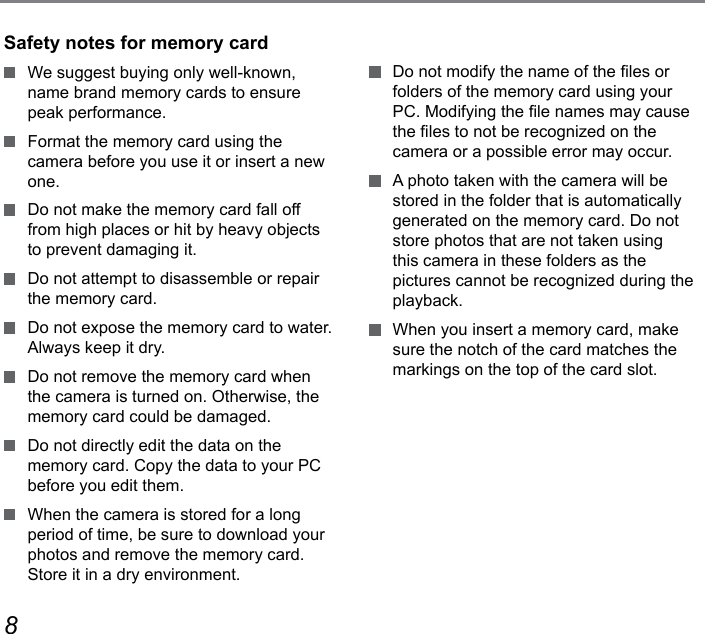

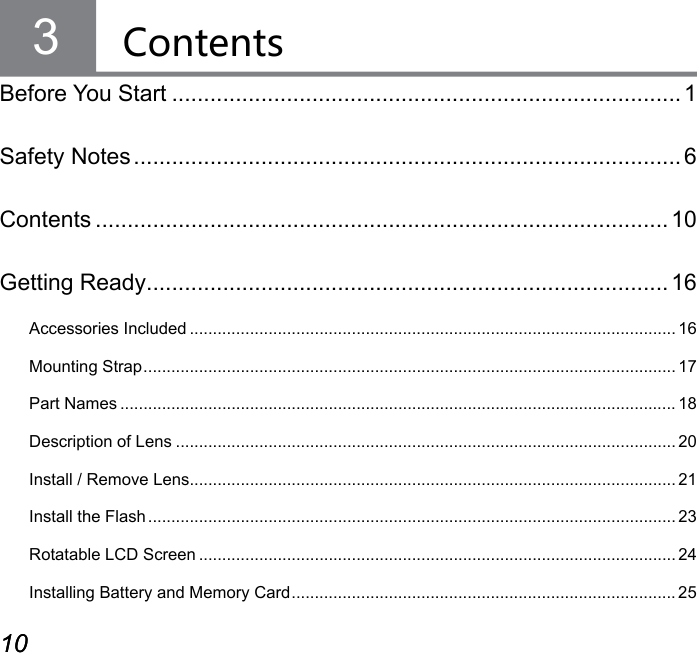
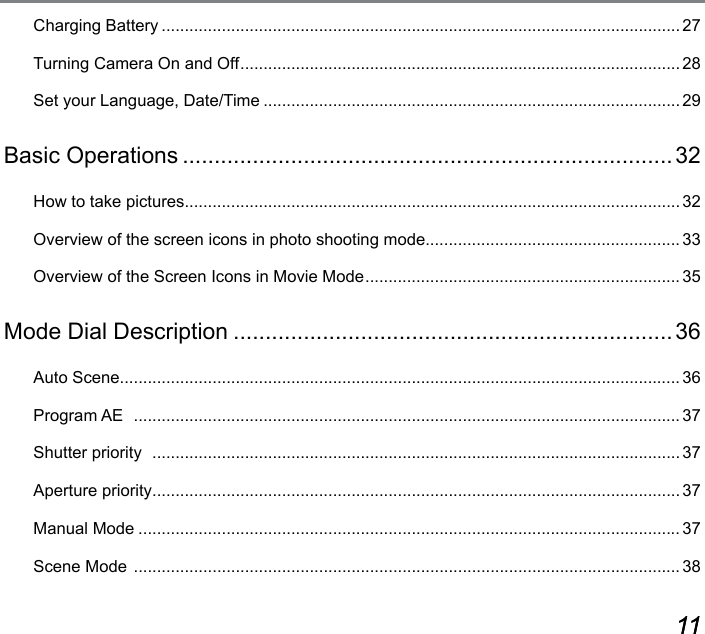
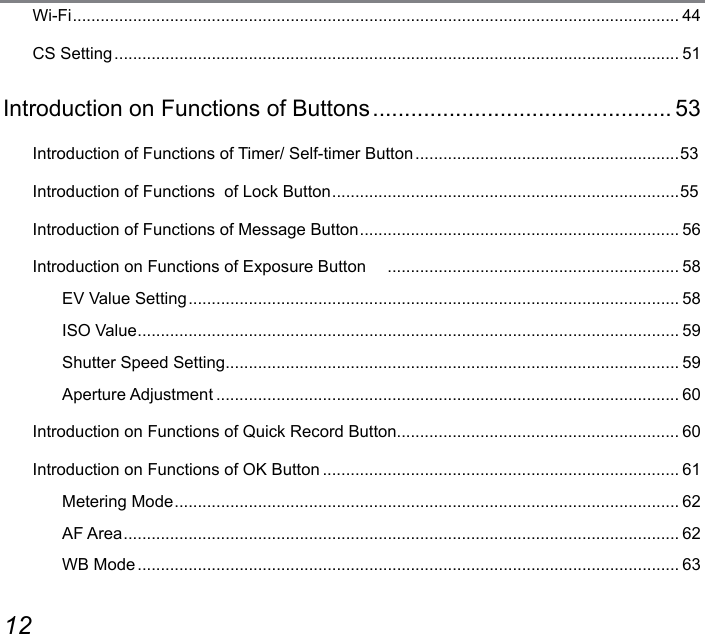
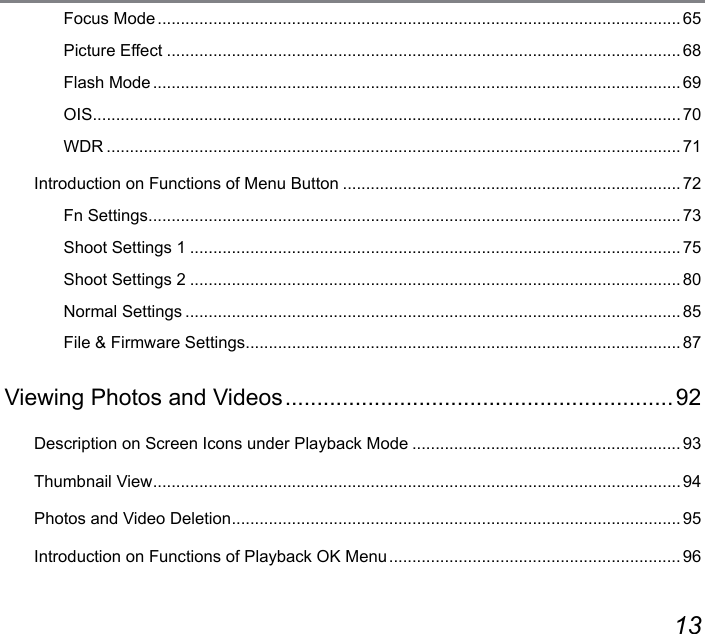
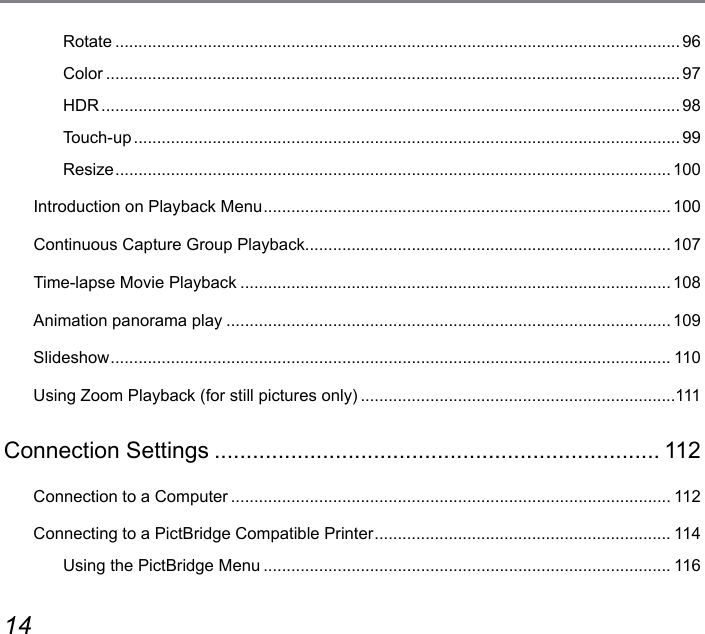
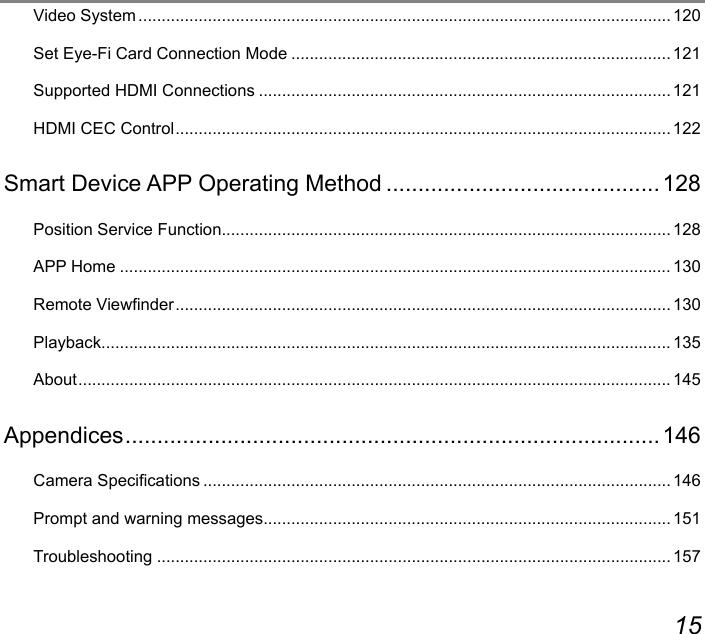
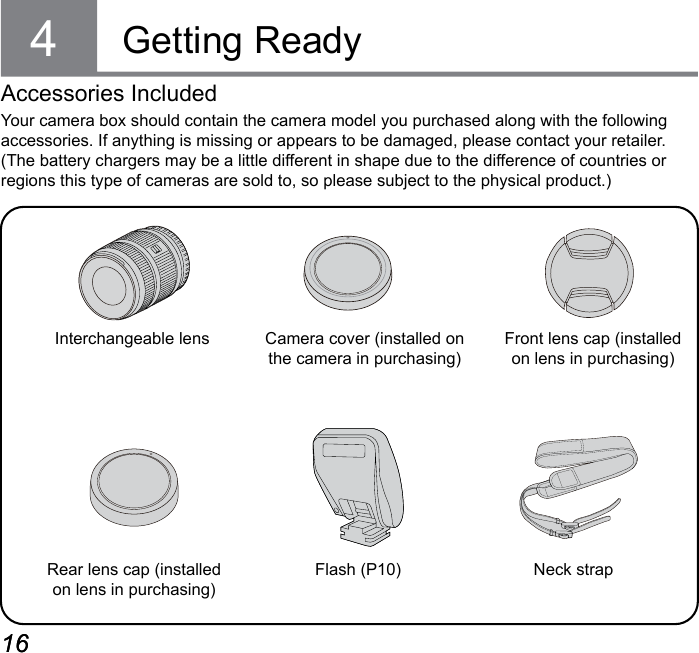
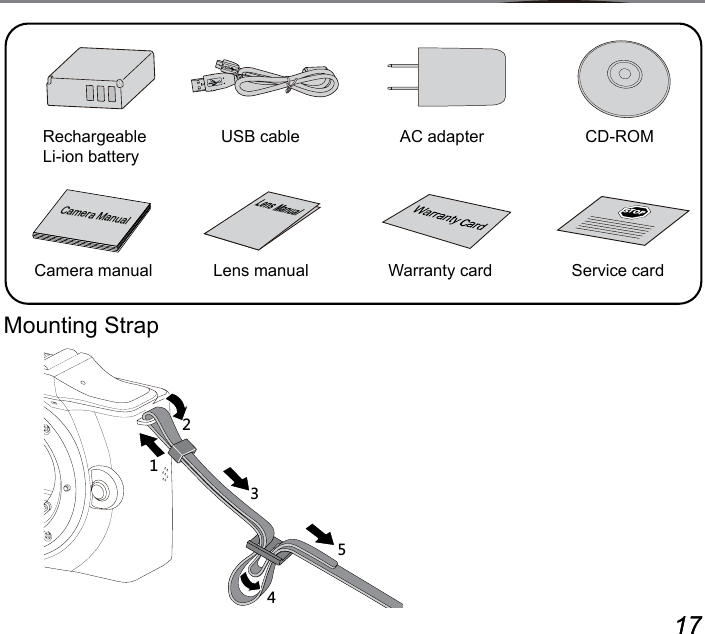
![18 19Part Names1. Mode Dial2. Shutter Button3. LED Indicator4. AF Assist Beam / Self-timer Indicator Light5. Power Button6. Microphone7. Hot Shoe8. [ ] Wi-Fi Signal Indicator9. Speaker10. Lens Release Button11. Contact12. Lens Mount13. Lens Mounting Sign123456 78910111213](https://usermanual.wiki/Sintai-Optical/CWFB124.User-Manual-Part-1-pdf/User-Guide-2154018-Page-19.png)
![18 1921222324252614 15161718192014. [ ] Menu Button15. [ ] Fast Video Recording16. Strap Lock17. [ ] Playback Button18. USB Interface19. HDMI Interface20. [ ] OK Button21. Battery Cover22. [ ] Custom Button 223. [ ] Custom Button 124. Jog Dial [ ] Timer / Self-timer Button (up) [ ] Info Button (down) [ ] Lock Button (left) [ ] Exposure Button (right)25. Tripod Fixing Screw Holes26. LCD ScreenRolling the jog dial can be for fast selection instead of pressing the direction button.](https://usermanual.wiki/Sintai-Optical/CWFB124.User-Manual-Part-1-pdf/User-Guide-2154018-Page-20.png)
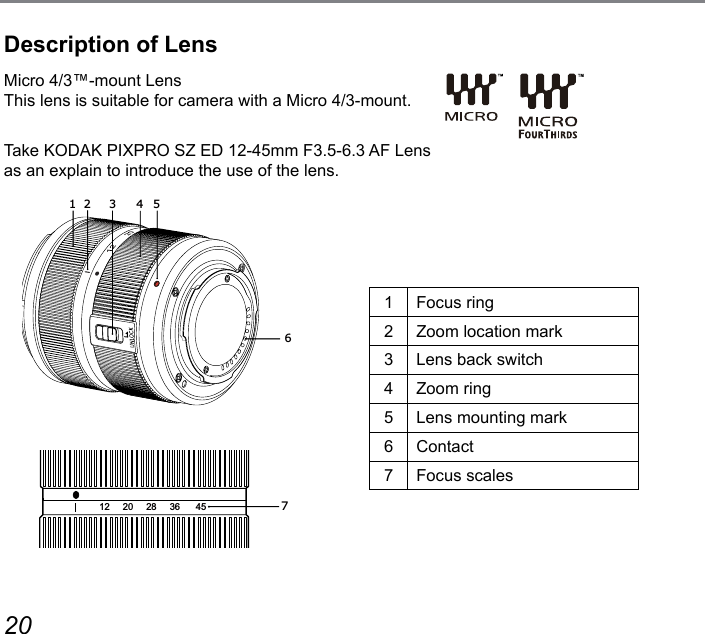
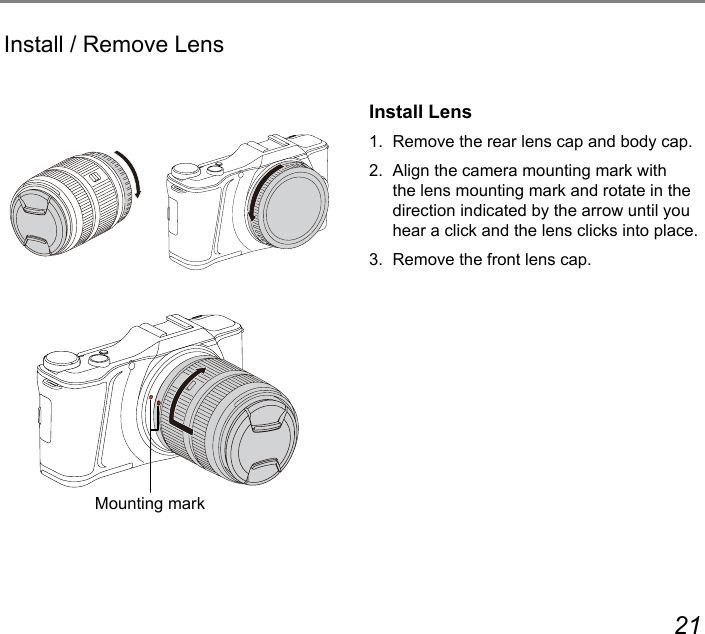
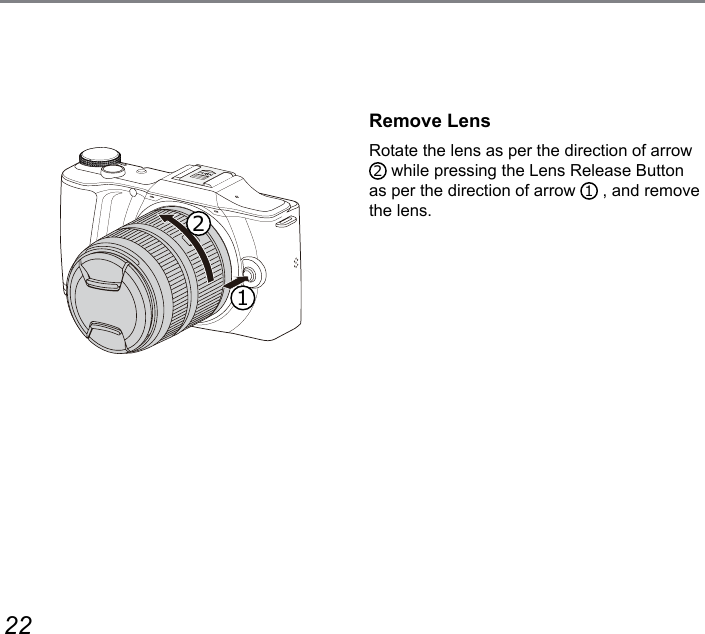
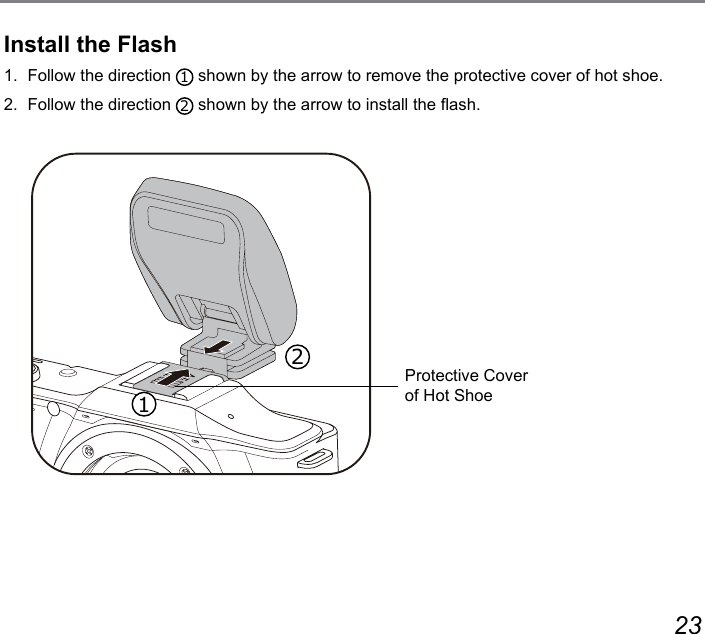
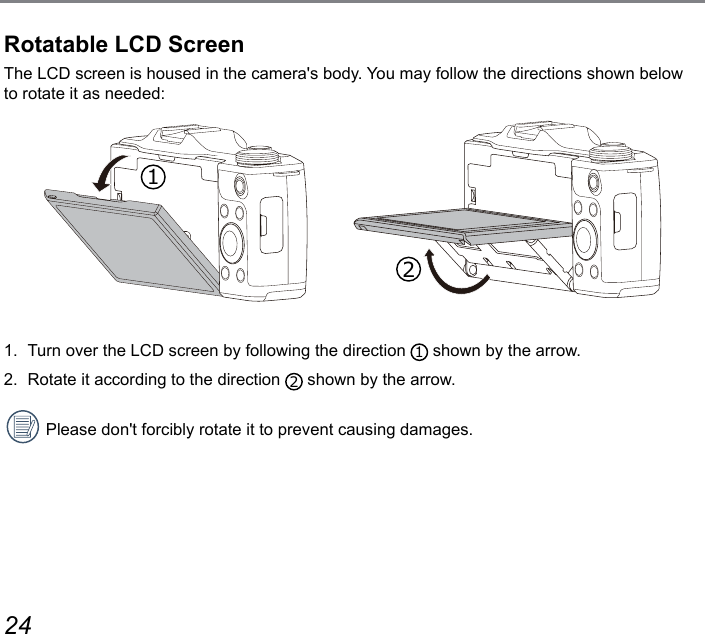
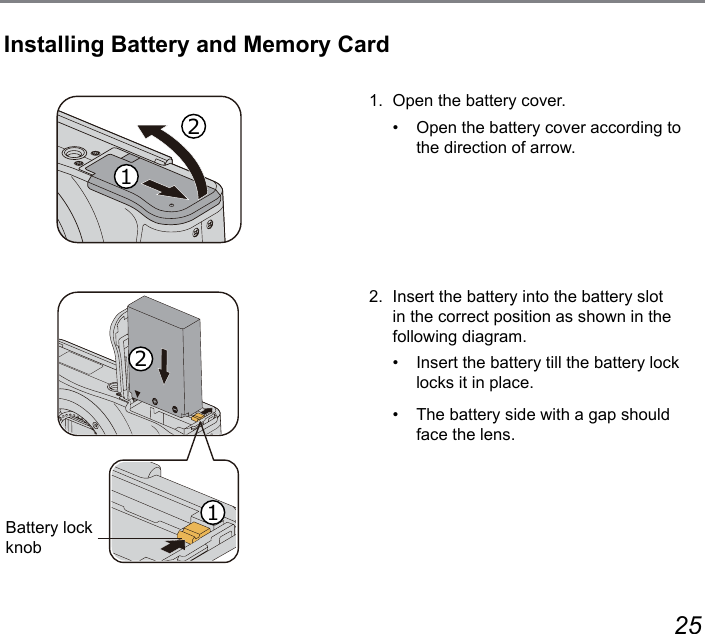
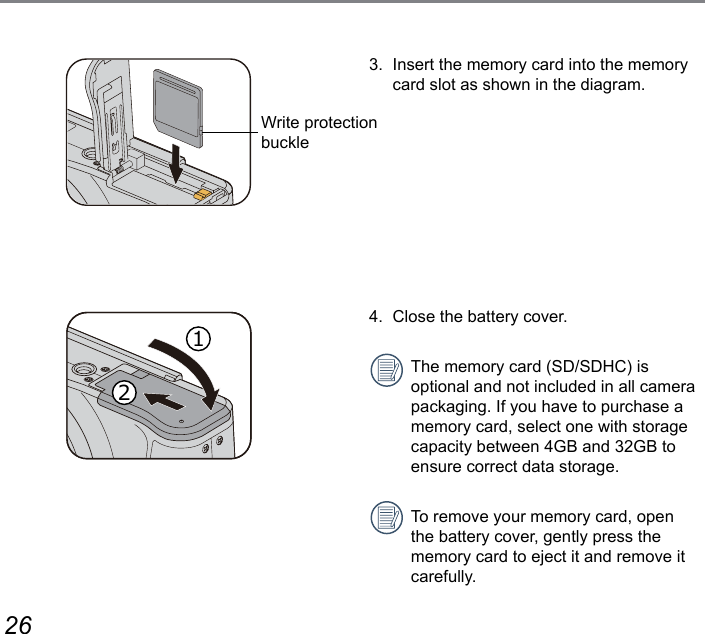
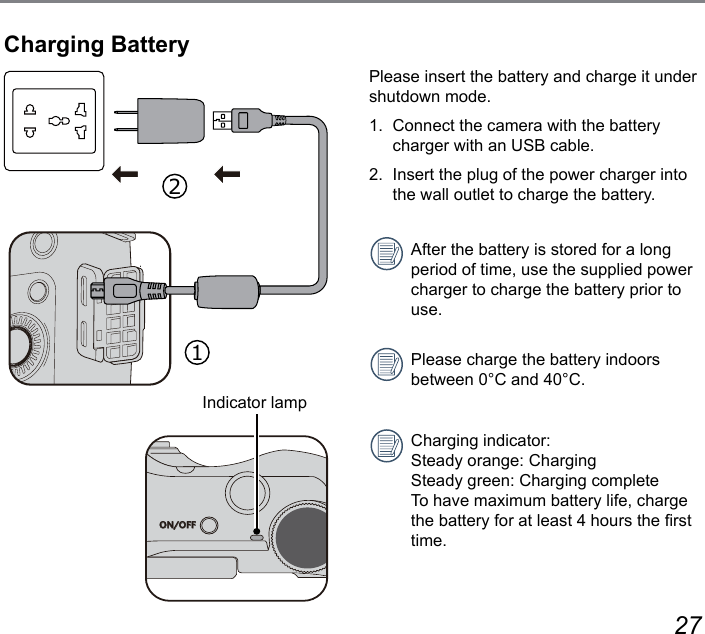
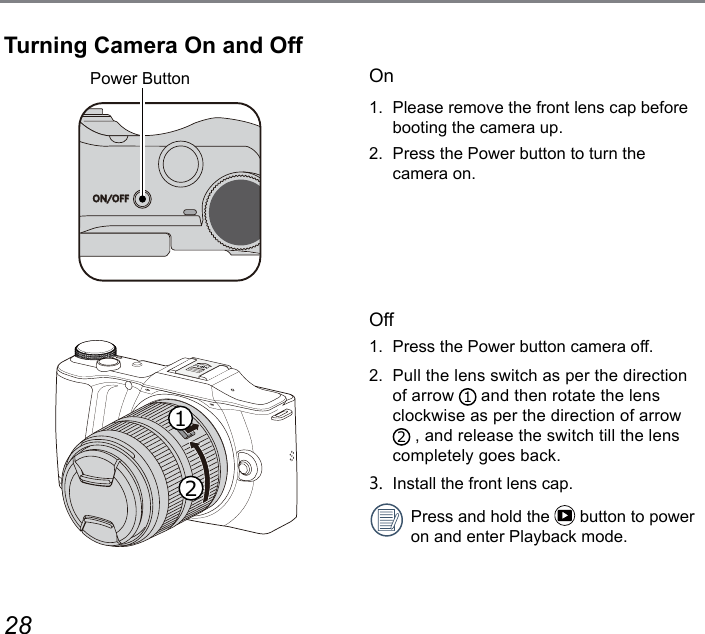
![28 29Set your Language, Date/Time1. When you turn the camera on for the rst time, the language selection screen appears.2. Press the arrow buttons to select your desired language.3. After you press the button to conrm the selection, the Date/Time settings screen appears.4. Press the [ ] / [ ] button to select the Date/Time to be adjusted: Time is displayed in YYYY: MM: DD HH:MM.5. Press the [ ] / [ ] button to adjust the value for the selected Date/Time.6. Press the button to conrm the time settings and the snapshot screen appears.Set your Language, Date/Time after the rst power-on](https://usermanual.wiki/Sintai-Optical/CWFB124.User-Manual-Part-1-pdf/User-Guide-2154018-Page-30.png)
![30 31Resetting your Language After you set your language for the rst time, follow the instructions below to reset your language.1. Press the button.2. Press the [ ] / [ ] button to select .3. Press the [ ] / [ ] button to select「Language」and then Press the button to enter a menu.4. Press the [ ] / [ ] button to select a language and then press the button to conrm.5. Press the button to make the camera back to photo mode.](https://usermanual.wiki/Sintai-Optical/CWFB124.User-Manual-Part-1-pdf/User-Guide-2154018-Page-31.png)