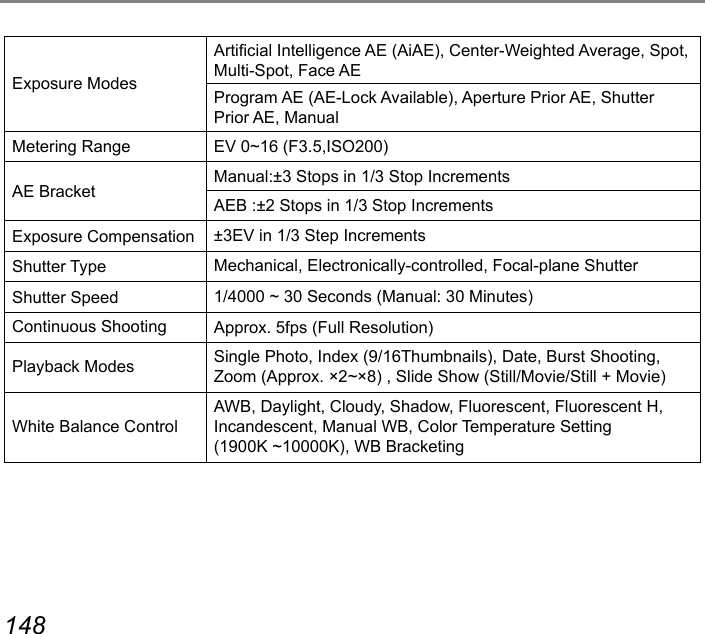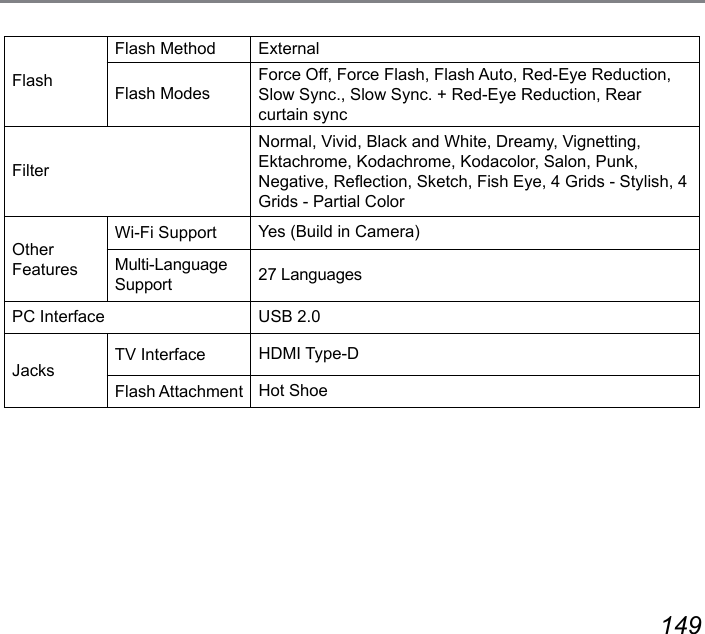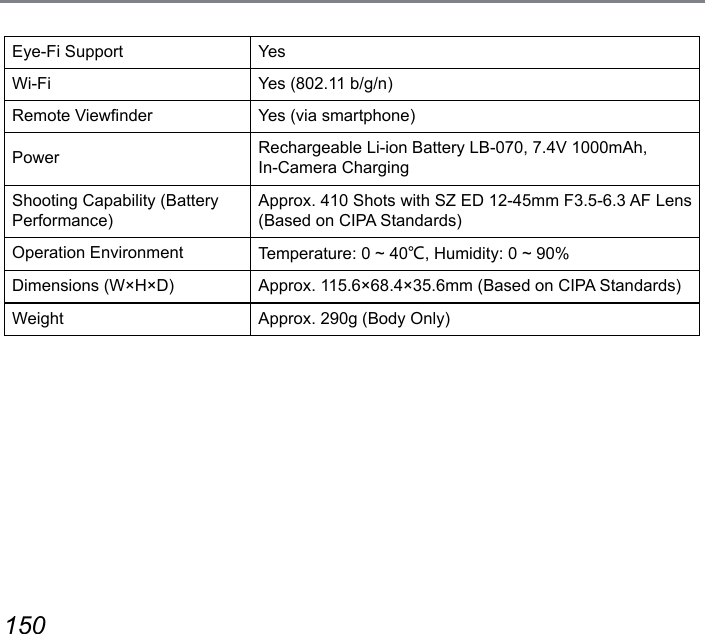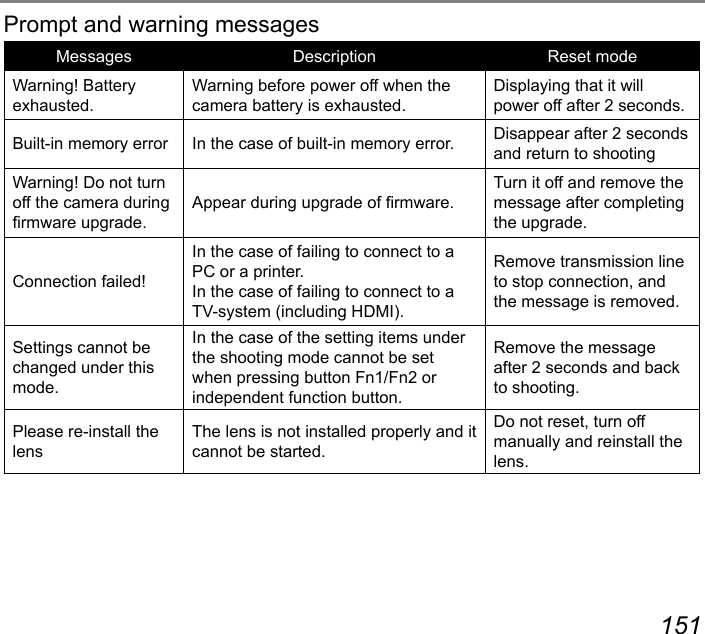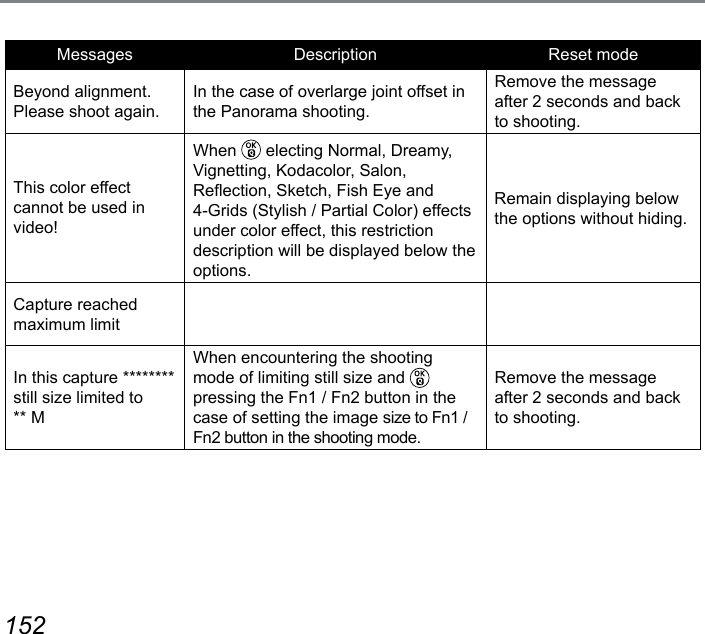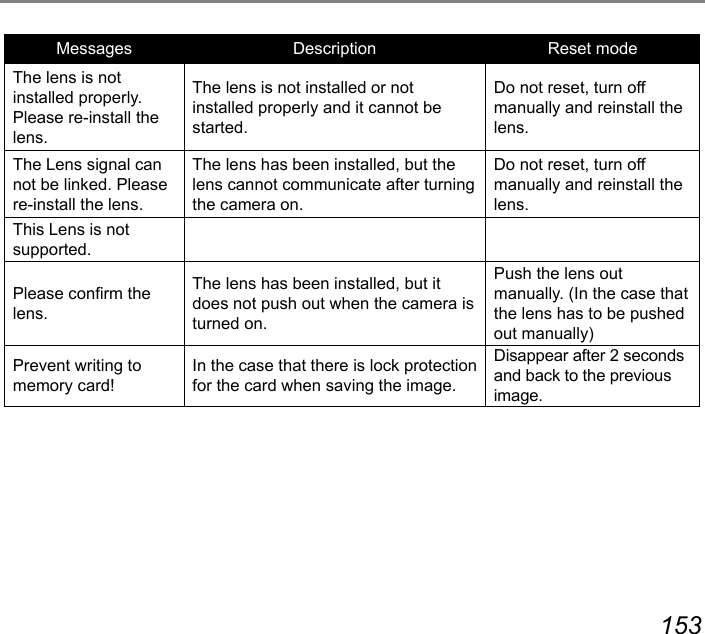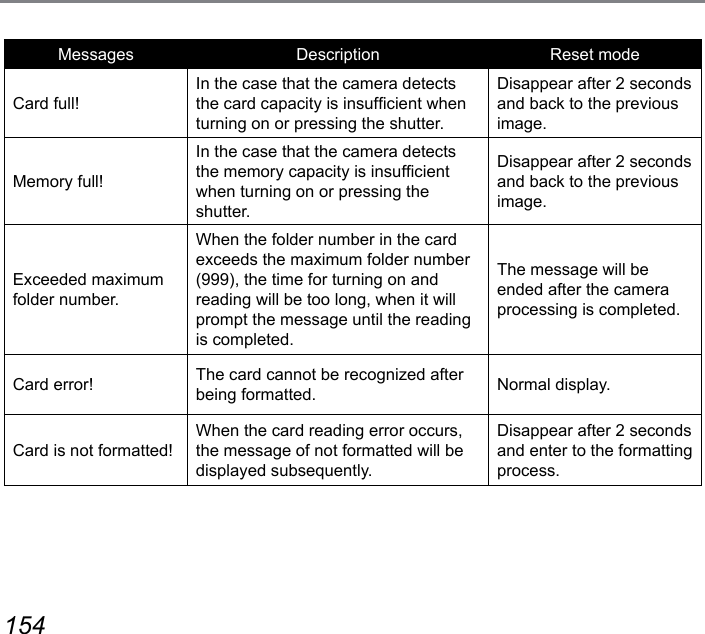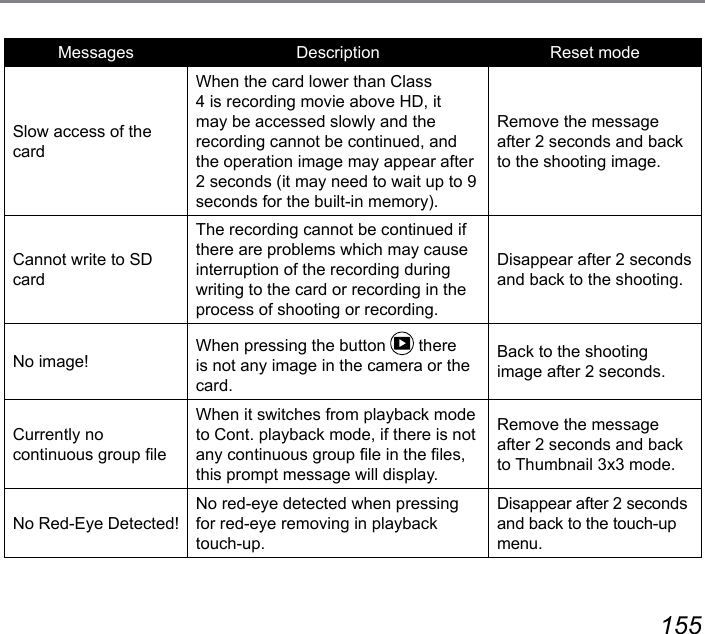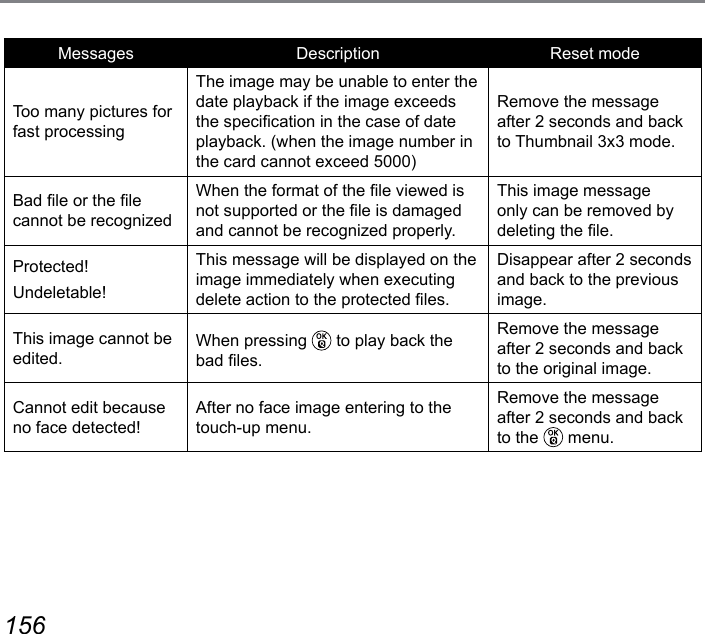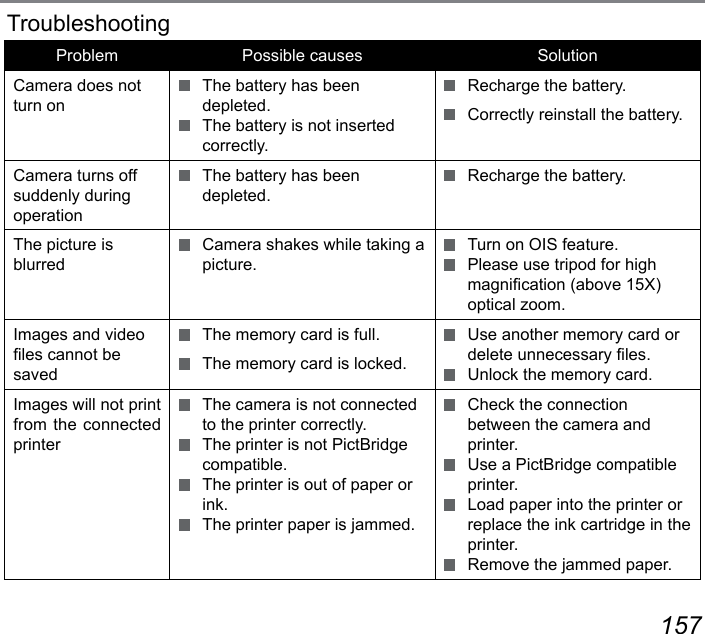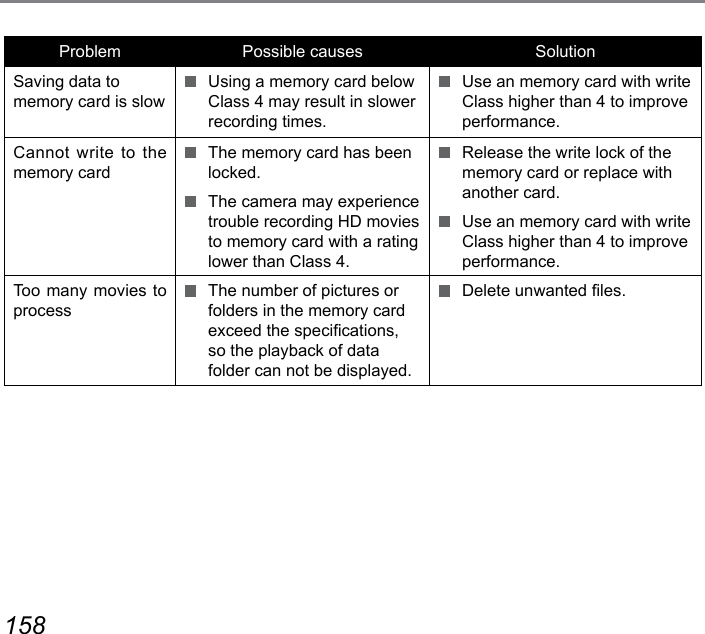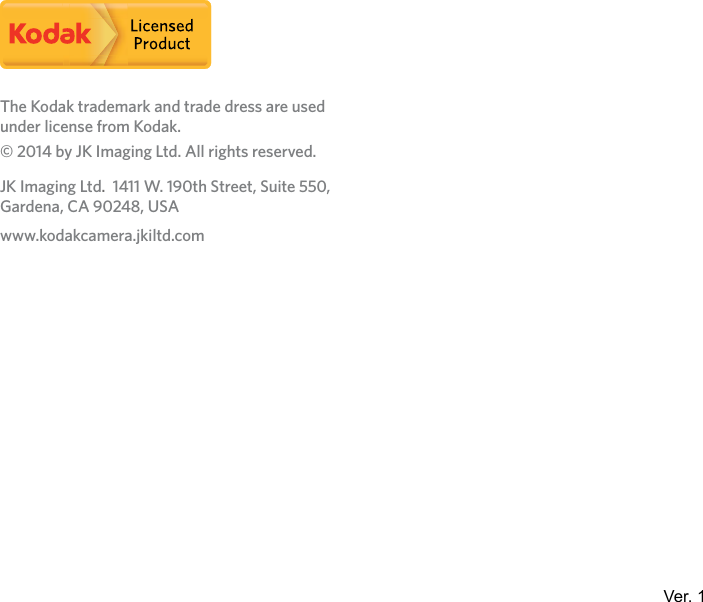Sintai Optical CWFB124 Wi-Fi module User Manual Part 9
Sintai Optical (Shenzhen) Co., Ltd. Wi-Fi module Part 9
Contents
- 1. User Manual.pdf
- 2. User Manual Part 1.pdf
- 3. User Manual Part 2.pdf
- 4. User Manual Part 3.pdf
- 5. User Manual Part 4.pdf
- 6. User Manual Part 5.pdf
- 7. User Manual Part 6.pdf
- 8. User Manual Part 7.pdf
- 9. User Manual Part 8.pdf
- 10. User Manual Part 9.pdf
- 11. User Manual 1.pdf
- 12. User Manual 2.pdf
- 13. User Manual (1 of 4).pdf
- 14. User Manual (2 of 4).pdf
- 15. User Manual (3 of 4).pdf
- 16. User Manual (4 of 4).pdf
- 17. User Manual (1 of 2).pdf
- 18. User Manual (2 of 2).pdf
- 19. User Manual (1 of 5).pdf
- 20. User Manual (2 of 5).pdf
- 21. User Manual (3 of 5).pdf
- 22. User Manual (4 of 5).pdf
- 23. User Manual (5 of 5).pdf
User Manual Part 9.pdf
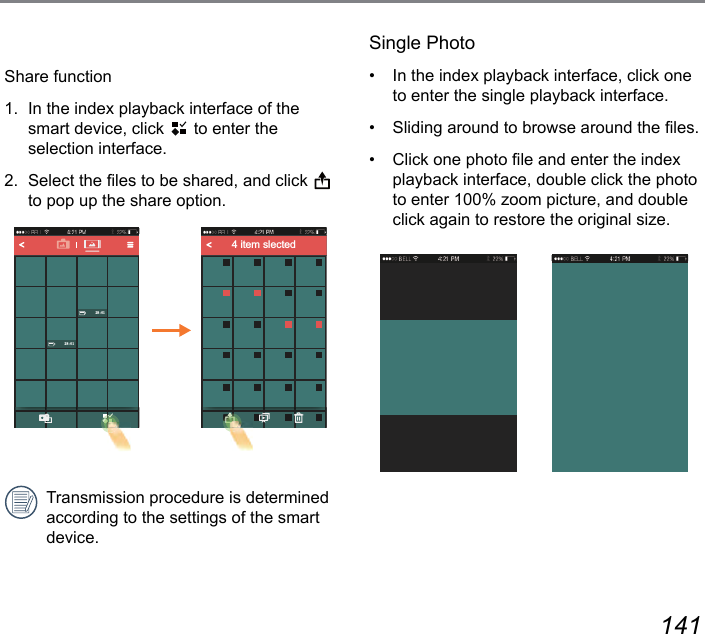
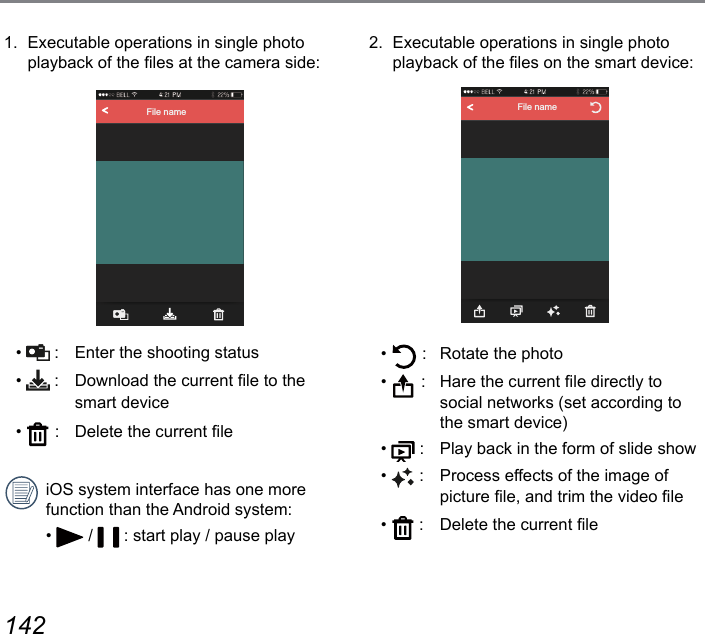
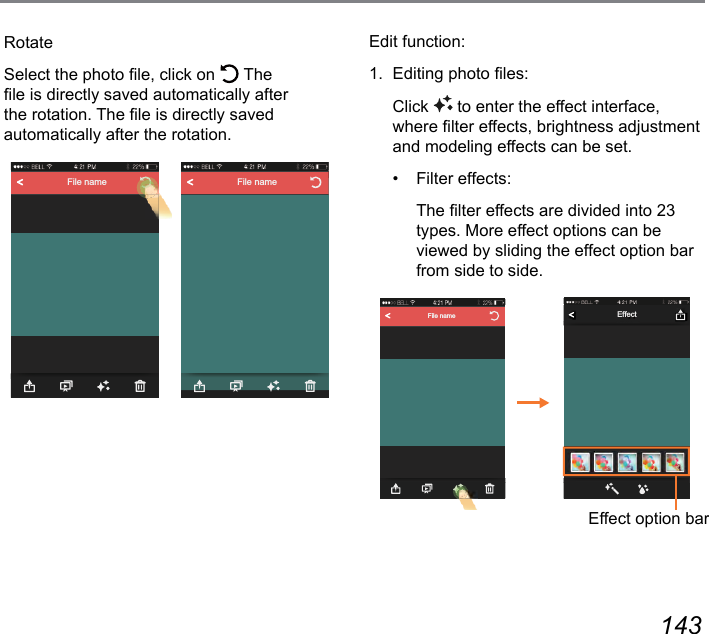
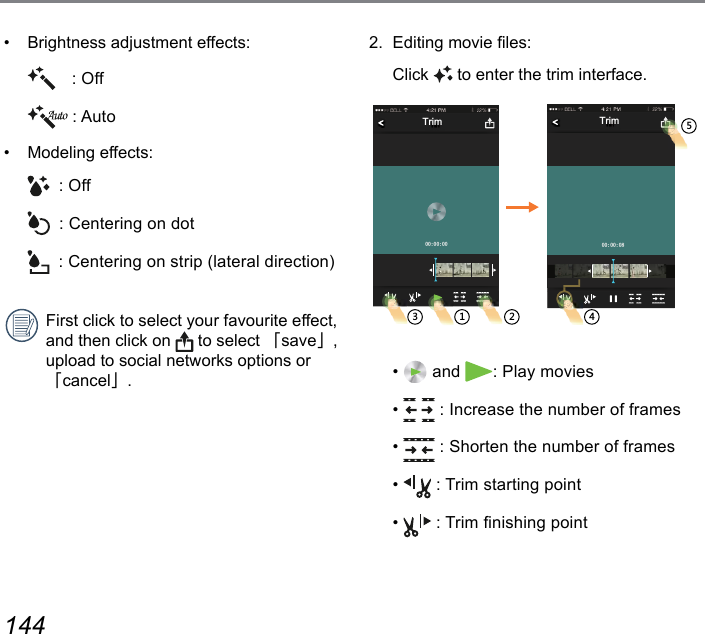
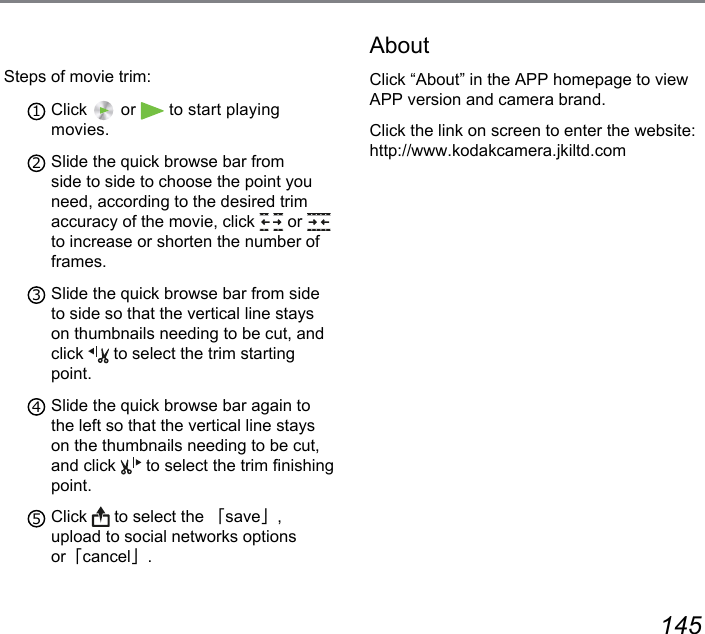
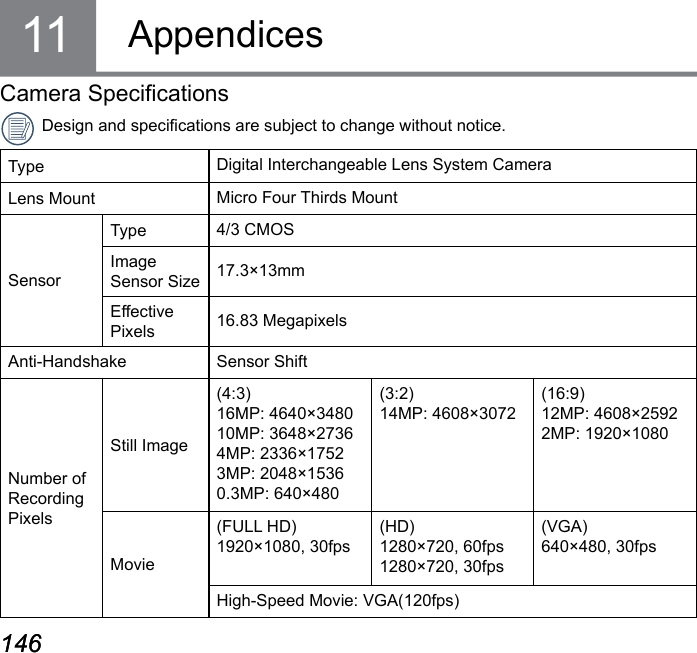
![146 147146 147Digital Zoom 2x, 4xFile System DCF 2.0, DPOF, Exif 2.3, PictBridgeFile FormatStill Image JPEG (Fine, Standard), RAW, RAW+ JPEG (Fine)Movie MOV (H.264), Audio: Linear PCM [Stereo]Shooting ModesAuto Scene, Program AE, Shutter priority, Aperture priority, Manual Mode, Scene Mode [Panorama Mode, Handheld Night, Face Beautier, Multi Exposure, Cat/Dog, Snow, Party, Sport, Night Portrait, Portrait, Children, Landscape, Sunset, Fireworks], Wi-Fi, Custom SettingsScan Panorama Max. 360°LCD Display 3.0inch (920k Pixels), TiltingISO Sensitivity Auto, ISO 200/400/800/1600/3200/6400/12800Focus Modes Single AF, Continuous AF, Manual Focus, Manual Focus + Single AFFocusing Area Selection1-Area-Focusing, 25-Area-Focusing, Face Detection, Manual Area FocusingAE/AF Lock YesAF Assist Lamp Yes](https://usermanual.wiki/Sintai-Optical/CWFB124.User-Manual-Part-9-pdf/User-Guide-2154026-Page-7.png)