Sintai Optical CWFB124 Wi-Fi module User Manual Part 1
Sintai Optical (Shenzhen) Co., Ltd. Wi-Fi module Part 1
Contents
- 1. User Manual.pdf
- 2. User Manual Part 1.pdf
- 3. User Manual Part 2.pdf
- 4. User Manual Part 3.pdf
- 5. User Manual Part 4.pdf
- 6. User Manual Part 5.pdf
- 7. User Manual Part 6.pdf
- 8. User Manual Part 7.pdf
- 9. User Manual Part 8.pdf
- 10. User Manual Part 9.pdf
- 11. User Manual 1.pdf
- 12. User Manual 2.pdf
- 13. User Manual (1 of 4).pdf
- 14. User Manual (2 of 4).pdf
- 15. User Manual (3 of 4).pdf
- 16. User Manual (4 of 4).pdf
- 17. User Manual (1 of 2).pdf
- 18. User Manual (2 of 2).pdf
- 19. User Manual (1 of 5).pdf
- 20. User Manual (2 of 5).pdf
- 21. User Manual (3 of 5).pdf
- 22. User Manual (4 of 5).pdf
- 23. User Manual (5 of 5).pdf
User Manual Part 1.pdf

User Manual

ii 1
ii 1
Declaration of Conformity
Responsible Party: JK Imaging Ltd.
Address: 1411 W. 190th Street, Suite 550, Gardena, CA 90248, USA
Company Website: www.kodakcamera.jkiltd.com
INDUSTRY CANADA
This device complies with Canadian RSS-210.
This device complies with Industry Canada license-exempt RSS standard (s).
Operation is subject to the following two conditions: (1) this device may not cause interference,
and (2) this device must accept any interference, including interference that may cause
undesired operation of the device.
Ce dispositif est conforme à la norme CNR-210 d'Industrie Canada applicable aux appareils
radio exempts de licence. Son fonctionnement est sujet aux deux conditions suivantes:
(1) le dispositif ne doit pas produire de brouillage préjudiciable, et (2) ce dispositif doit accepter
tout brouillage reçu, y compris un brouillage susceptible de provoquer un fonctionnement
indésirable.
Before You Start
1
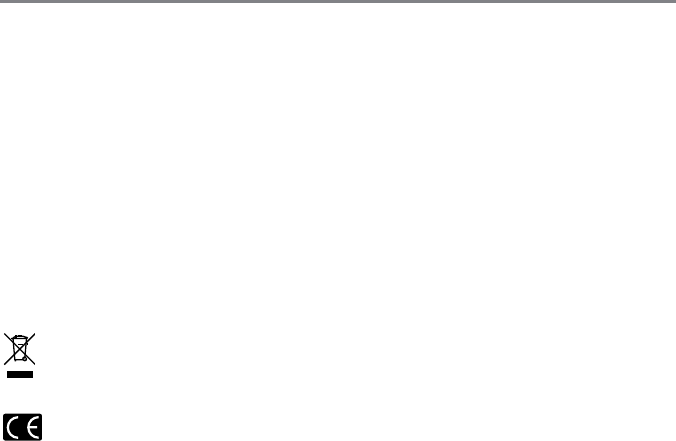
23
Radiation Exposure Statement:
The product comply with the Canada portable RF exposure limit set forth for an uncontrolled
environment and are safe for intended operation as described in this manual. The further RF
exposure reduction can be achieved if the product can be kept as far as possible from the user
body or set the device to lower output power if such function is available.
Déclaration d'exposition aux radiations:
Le produit est conforme aux limites d'exposition pour les appareils portables RF pour les
Etats-Unis et le Canada établies pour un environnement non contrôlé.
Le produit est sûr pour un fonctionnement tel que décrit dans ce manuel. La réduction aux
expositions RF peut être augmentée si l'appareil peut être conservé aussi loin que possible
du corps de l'utilisateur ou que le dispositif est réglé sur la puissance de sortie la plus faible si
une telle fonction est disponible.
For Customers in Europe
This symbol [crossed-out wheel bin WEEE Annex IV] indicates separate collection
of electrical waste and electronic equipment in the European countries. Please do
not throw the equipment into domestic refuse. Please use the return and collection
systems available in your country for proper, safe disposal of this product.
"CE" mark indicates that this product complies with the European requirements for
safety, health, environment and customer protection. "CE" marked cameras are
intended for sales in Europe.
Hereby, [AOF Imaging Technology Co., Ltd.], declares that this [Wireless DSC] is in
compliance with the essential requirements and other relevant provisions of Directive
1999/5/EC.

23
Europe – EU Declaration of Conformity
This device complies with the essential requirements of the R&TTE Directive 1999/5/
EC. The following test methods have been applied in order to prove presumption of
conformity with the essential requirements of the R&TTE Directive 1999/5/EC:
- EN 60950-1: 2006+A11:2009 +A1:2010 +A12:2011
Safety of Information Technology Equipment
- EN 62311: 2008/ Article 3(1) (a) and Article 2 2006/95/EC)
Assessment of electronic and electrical equipment related to human exposure
restrictions for electromagnetic elds (0 Hz-300 GHz) (IEC 62311:2007 (Modied))
- EN 300 328 V1.7.1: 2006
Electromagnetic compatibility and Radio spectrum Matters (ERM); Wideband
Transmission systems; Data transmission equipment operating in the 2.4 GHz ISM
band and using spread spectrum modulation techniques; Harmonized EN covering
essential requirements under article 3.2 of the R&TTE Directive.
- EN 301 489-1 V1.9.2: 2008
Electromagnetic compatibility and Radio Spectrum Matters (ERM); Electro Magnetic
Compatibility (EMC) standard for radio equipment and services; Part 1: Common
technical requirements.
- EN 301 489-17 V2.2.1: 2012
Electromagnetic compatibility and Radio spectrum Matters (ERM); Electro Magnetic
Compatibility (EMC) standard for radio equipment and services; Part 17: Specic
conditions for 2.4 GHz wideband transmission systems and 5 GHz high performance
RLAN equipment.
For Customers in the U.S.A.
Federal Communication Commission Interference Statement
This device complies with Part 15 of the FCC Rules. Operation is subject to the following
two conditions: (1) This device may not cause harmful interference, and (2) this device must
accept any interference received, including interference that may cause undesired operation.

45
This equipment has been tested and found to comply with the limits for a Class B digital
device, pursuant to Part 15 of the FCC Rules. These limits are designed to provide reasonable
protection against harmful interference in a residential installation. This equipment generates,
uses and can radiate radio frequency energy and, if not installed and used in accordance with
the instructions, may cause harmful interference to radio communications. However, there is
no guarantee that interference will not occur in a particular installation. If this equipment does
cause harmful interference to radio or television reception, which can be determined by turning
the equipment off and on, the user is encouraged to try to correct the interference by one of
the following measures:
- Reorient or relocate the receiving antenna.
- Increase the separation between the equipment and receiver.
- Connect the equipment into an outlet on a circuit different from that to which
the receiver is connected.
- Consult the dealer or an experienced radio/TV technician for help.
FCC Caution: Any changes or modications not expressly approved by the party responsible
for compliance could void the user's authority to operate this equipment.
This transmitter must not be co-located or operating in conjunction with any other antenna or
transmitter.
Radiation Exposure Statement:
The product comply with the FCC portable RF exposure limit set forth for an uncontrolled
environment and are safe for intended operation as described in this manual. The further RF
exposure reduction can be achieved if the product can be kept as far as possible from the user
body or set the device to lower output power if such function is available.
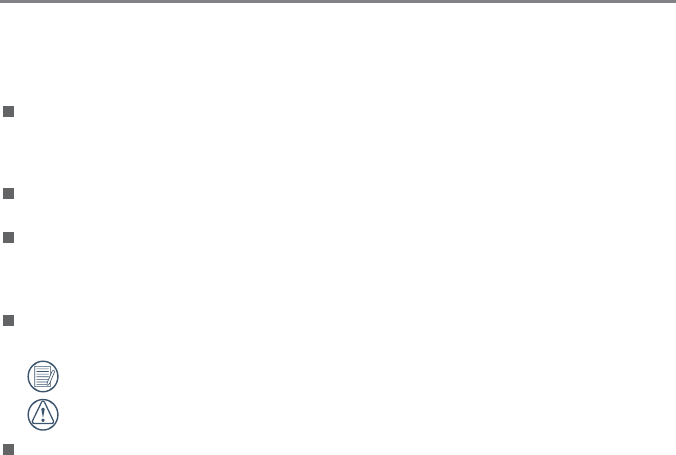
45
About this Manual
Thank you for purchasing the KODAK PIXPRO digital interchangeable-lens camera. Please
carefully read this manual and keep it well for future reference.
JK Imaging Ltd. reserves all rights of this document. No part of this published manual may
be reproduced, transmitted, transcribed, stored in a retrieval system or translated into
any language or computer language, in any form, by any means, without the prior written
permission of JK Imaging Ltd..
All trademarks mentioned in this manual are used for identication purposes only and are
properties of their respective owners.
This manual is to introduce you how to operate this KODAK PIXPRO digital
interchangeable-lens camera. JK Imaging Ltd. has tried its utmost to ensure the
correctness of all contents here, but reserves the right to modify. All of these contents are
subject to change without prior notice.
Throughout this manual, the following symbols are used to help you locate information
quickly and easily:
Indicates useful information.
Indicates precautions are to be taken while operating the camera.
In introducing you how to operate this camera, the following symbols may appear to
facilitate your understanding:
[Button name]: When one button on the camera cannot be indicated by an icon, the
symbol [ ] is used to indicate it.
「Item properties」: The optional properties in the camera interface are indicated by the
symbol「 」.
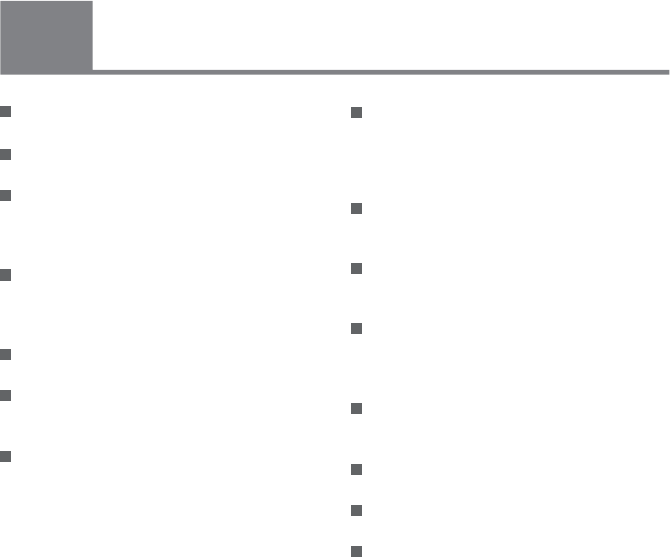
67
67
Safety Notes
Safety notes for this camera
Do not drop the camera or allow it to hit
solid objects.
Do not disassemble or repair this camera
by yourself.
To prevent the camera from being
damaged by moisture, do not use or store
the camera in very humid environments,
such as in rain or near bodies of water.
Do not use or store the camera in dusty
places or on a beach to prevent dust or
sand from entering the camera, causing
possible damage to it.
Do not use or store the camera in a hot
environment or under direct sunlight.
Do not use or store the camera near a
powerful magnetic eld, for example near
a magnet or transformer.
Turn the camera off, remove the battery
and the memory card, and dry it within
24 hours if water accidentally comes in
contact with the camera.
When you take the camera from a
cold place to a warmer environment,
condensation may occur. Please wait for
a reasonable period of time before you
turn it on.
Before you remove the battery and
memory card, the camera should be
turned off.
In demounting the lens, the image sensor
will be exposed. To avoid scufng, please
don't touch the image sensor.
Do not place ngers in the bayonet of
camera. As the components of image
sensor are precise, failures or damages
may be caused.
In cleaning the camera body, please don't
use corrosive cleaning agents or those
with alcohol or organic solvent.
Advise to use soft lens cloth to regularly
clean the camera's body and lens mount.
If this camera is not in use for a long time,
please keep it in a dry and clean condition.
Our company will not pay compensation
for any failure of playback of pictures or
videos caused by improper operation.
2
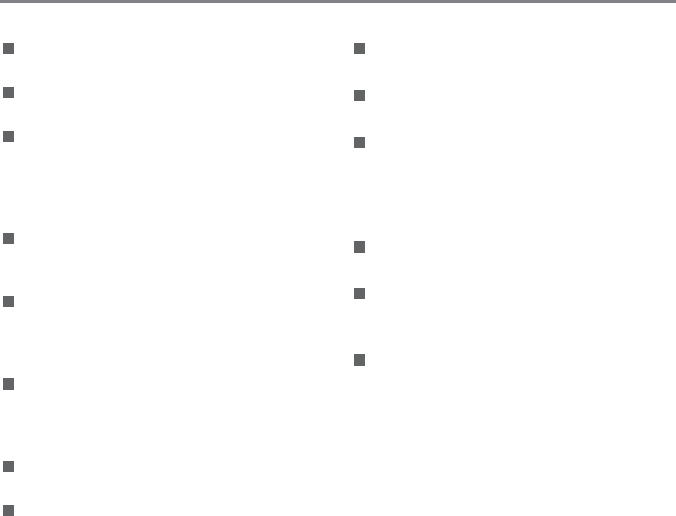
67
67
Safety notes for battery
Please use the battery with the same
type as the attached.
Please use the attached charger to
charge the battery.
If the liquid leaking from the battery
contacts with your skin, please
immediately ush with water and seek
medical treatment. If the liquid leaks into
the camera, please contact the retailer.
Please dispose the wasted battery
in accordance with local (national or
regional) regulations.
To prevent the battery from being
damaged, do not drop the battery or allow
it to hit solid objects or to be scratched by
the objects.
Do not let the battery come in contact
with metal objects (including coins) to
avoid short circuiting, discharging,
excessive heat, or possible leakage.
Do not attempt to disassemble the
battery.
Do not expose the battery to water.
Always keep the battery contacts dry.
Do not heat the battery or throw it into a
re to avoid a possible explosion.
Do not store the battery in a hot
environment or in direct sunlight.
If an overheating happens during
charging or use, please immediately stop
charging or using and then take out the
battery with care in shutdown mode to
wait it for cooling.
If it is not used for a long time, please
remove the battery for proper keeping.
In a colder environment, the performance
of the battery could be noticeably
reduced.
When you install the battery, install it
according to the positive and negative
markings on the battery compartment.
Never force it into the battery
compartment.
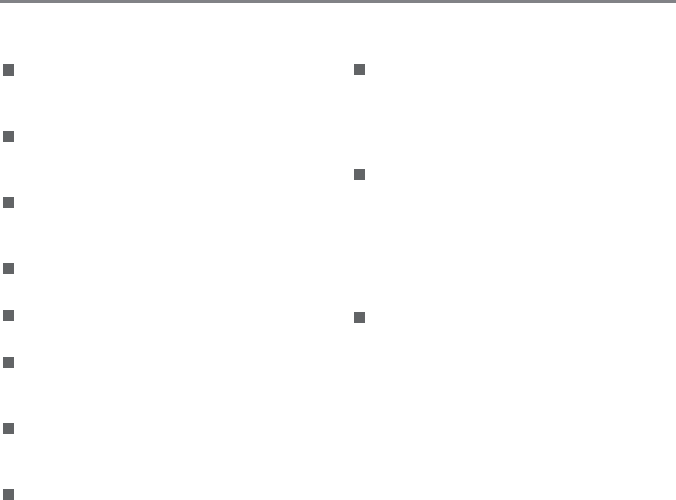
89
Do not modify the name of the les or
folders of the memory card using your
PC. Modifying the le names may cause
the les to not be recognized on the
camera or a possible error may occur.
A photo taken with the camera will be
stored in the folder that is automatically
generated on the memory card. Do not
store photos that are not taken using
this camera in these folders as the
pictures cannot be recognized during the
playback.
When you insert a memory card, make
sure the notch of the card matches the
markings on the top of the card slot.
Safety notes for memory card
We suggest buying only well-known,
name brand memory cards to ensure
peak performance.
Format the memory card using the
camera before you use it or insert a new
one.
Do not make the memory card fall off
from high places or hit by heavy objects
to prevent damaging it.
Do not attempt to disassemble or repair
the memory card.
Do not expose the memory card to water.
Always keep it dry.
Do not remove the memory card when
the camera is turned on. Otherwise, the
memory card could be damaged.
Do not directly edit the data on the
memory card. Copy the data to your PC
before you edit them.
When the camera is stored for a long
period of time, be sure to download your
photos and remove the memory card.
Store it in a dry environment.
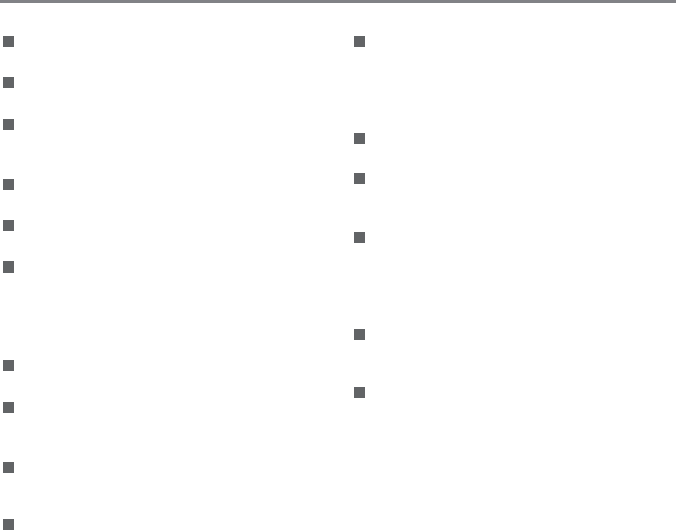
89
Attentions for Use of Lens
Remove dirt and dust on the front and
rear lens caps before and after use.
Wipe your lens using professional lens
cleaning paper.
Do not mount your lens at an angle to
your camera body to avoid scratching the
mount.
To protect the lens surface, use the lens
cap when you are not using the lens.
Mount or remove your lens in a place
with little dust.
After the lens is removed from the
camera, install the front and rear lens
caps and place it with the bottom facing
upwards to avoid scratches to the surface
and contact.
Be careful not to stain or damage the
contact.
Do not expose the camera lens to direct
sunlight for long periods of time to avoid
damage.
Do not place the product where it can be
reached by the infants and children to
avoid injury.
When you do not use your lens for a long
period of time, store it in a dry and clean
place.
Other Safety Notes
Do not disconnect the power or turn the
camera off during the update process.
Doing so may cause incorrect data to be
written and the camera may not power on
later.
Do not hang the neck strap of the camera
around the neck of a child.
When using your camera on an airplane,
observe the relevant rules specied by
the airline.
Due to the limitations of manufacturing
technology, the LCD screen may have a
few dead or bright pixels. These pixels do
no effect the quality or performance of the
camera, photos or video.
Do not expose the LCD screen to water.
In a humid environment, only wipe it with
a soft and dry cleaning cloth.
If the LCD screen is damaged and the
liquid crystal comes into contact with
your skin, wipe your skin with a dry cloth
immediately and rinse it with clean water. If
liquid crystal comes into contact with your
eyes, wash them with clean water at least
for 15 minutes and seek immediate medical
attention. If you accidentally swallow liquid
crystal, rinse your mouth immediately and
seek medical attention.

10 11
10 11
Contents
3
Before You Start ................................................................................ 1
Safety Notes ...................................................................................... 6
Contents .......................................................................................... 10
Getting Ready.................................................................................. 16
Accessories Included ......................................................................................................... 16
Mounting Strap ................................................................................................................... 17
Part Names ........................................................................................................................ 18
Description of Lens ............................................................................................................ 20
Install / Remove Lens ......................................................................................................... 21
Install the Flash .................................................................................................................. 23
Rotatable LCD Screen ....................................................................................................... 24
Installing Battery and Memory Card ................................................................................... 25

10 11
10 11
Charging Battery ................................................................................................................27
Turning Camera On and Off ...............................................................................................28
Set your Language, Date/Time ..........................................................................................29
Basic Operations .............................................................................32
How to take pictures ........................................................................................................... 32
Overview of the screen icons in photo shooting mode....................................................... 33
Overview of the Screen Icons in Movie Mode .................................................................... 35
Mode Dial Description .....................................................................36
Auto Scene .........................................................................................................................36
Program AE ...................................................................................................................... 37
Shutter priority ..................................................................................................................37
Aperture priority ..................................................................................................................37
Manual Mode .....................................................................................................................37
Scene Mode ...................................................................................................................... 38

12 13
Wi-Fi ................................................................................................................................... 44
CS Setting .......................................................................................................................... 51
Introduction on Functions of Buttons ............................................... 53
Introduction of Functions of Timer/ Self-timer Button .........................................................53
Introduction of Functions of Lock Button ........................................................................... 55
Introduction of Functions of Message Button ..................................................................... 56
Introduction on Functions of Exposure Button ............................................................... 58
EV Value Setting .......................................................................................................... 58
ISO Value ..................................................................................................................... 59
Shutter Speed Setting .................................................................................................. 59
Aperture Adjustment .................................................................................................... 60
Introduction on Functions of Quick Record Button............................................................. 60
Introduction on Functions of OK Button ............................................................................. 61
Metering Mode ............................................................................................................. 62
AF Area ........................................................................................................................ 62
WB Mode ..................................................................................................................... 63

12 13
Focus Mode ................................................................................................................. 65
Picture Effect ...............................................................................................................68
Flash Mode .................................................................................................................. 69
OIS ...............................................................................................................................70
WDR ............................................................................................................................71
Introduction on Functions of Menu Button ......................................................................... 72
Fn Settings ...................................................................................................................73
Shoot Settings 1 ..........................................................................................................75
Shoot Settings 2 ..........................................................................................................80
Normal Settings ........................................................................................................... 85
File & Firmware Settings .............................................................................................. 87
Viewing Photos and Videos ............................................................. 92
Description on Screen Icons under Playback Mode .......................................................... 93
Thumbnail View ..................................................................................................................94
Photos and Video Deletion .................................................................................................95
Introduction on Functions of Playback OK Menu ............................................................... 96

14 15
Rotate ..........................................................................................................................96
Color ............................................................................................................................97
HDR ............................................................................................................................. 98
Touch-up ...................................................................................................................... 99
Resize ........................................................................................................................100
Introduction on Playback Menu ........................................................................................ 100
Continuous Capture Group Playback ............................................................................... 107
Time-lapse Movie Playback .............................................................................................108
Animation panorama play ................................................................................................ 109
Slideshow ......................................................................................................................... 110
Using Zoom Playback (for still pictures only) ....................................................................111
Connection Settings ...................................................................... 112
Connection to a Computer ............................................................................................... 112
Connecting to a PictBridge Compatible Printer ................................................................ 114
Using the PictBridge Menu ........................................................................................ 116

14 15
Video System ...................................................................................................................120
Set Eye-Fi Card Connection Mode .................................................................................. 121
Supported HDMI Connections ......................................................................................... 121
HDMI CEC Control ...........................................................................................................122
Smart Device APP Operating Method ...........................................128
Position Service Function ................................................................................................. 128
APP Home ....................................................................................................................... 130
Remote Viewnder ........................................................................................................... 130
Playback ...........................................................................................................................135
About ................................................................................................................................145
Appendices ....................................................................................146
Camera Specications ..................................................................................................... 146
Prompt and warning messages ........................................................................................ 151
Troubleshooting ...............................................................................................................157
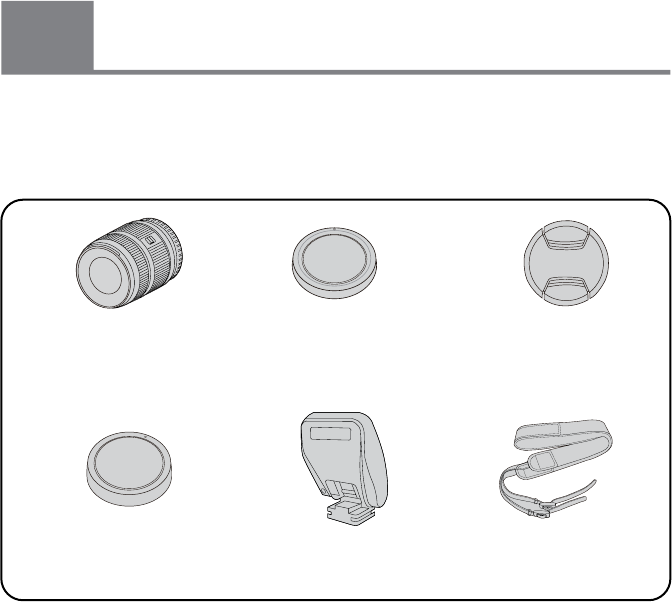
16 17
16 17
Getting Ready
Your camera box should contain the camera model you purchased along with the following
accessories. If anything is missing or appears to be damaged, please contact your retailer.
(The battery chargers may be a little different in shape due to the difference of countries or
regions this type of cameras are sold to, so please subject to the physical product.)
Accessories Included
4
Interchangeable lens Camera cover (installed on
the camera in purchasing)
Front lens cap (installed
on lens in purchasing)
Rear lens cap (installed
on lens in purchasing)
Flash (P10) Neck strap
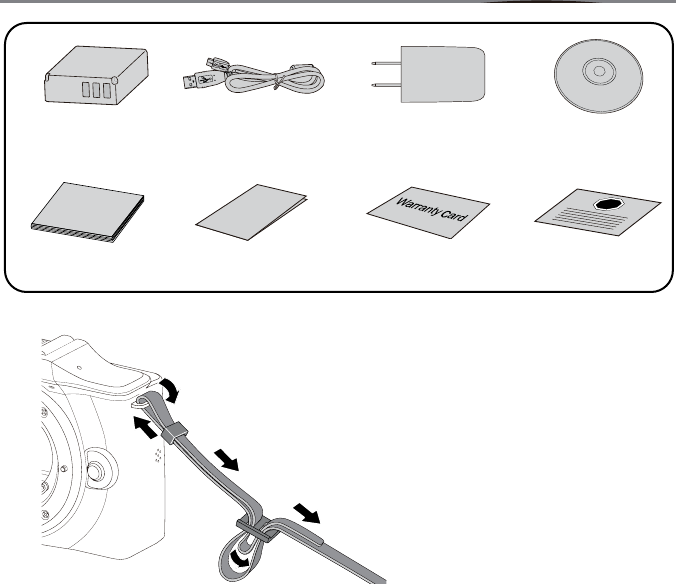
16 17
16 17
Rechargeable
Li-ion battery
USB cable AC adapter
Mounting Strap
STOP
Service cardWarranty cardCamera manual Lens manual
CD-ROM
Camera Manual
Lens Manual
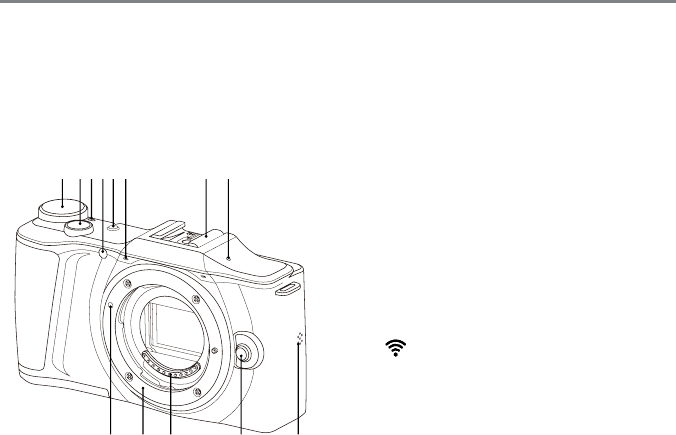
18 19
Part Names
1. Mode Dial
2. Shutter Button
3. LED Indicator
4. AF Assist Beam / Self-timer
Indicator Light
5. Power Button
6. Microphone
7. Hot Shoe
8. [ ] Wi-Fi Signal Indicator
9. Speaker
10. Lens Release Button
11. Contact
12. Lens Mount
13. Lens Mounting Sign
123456 78
910111213
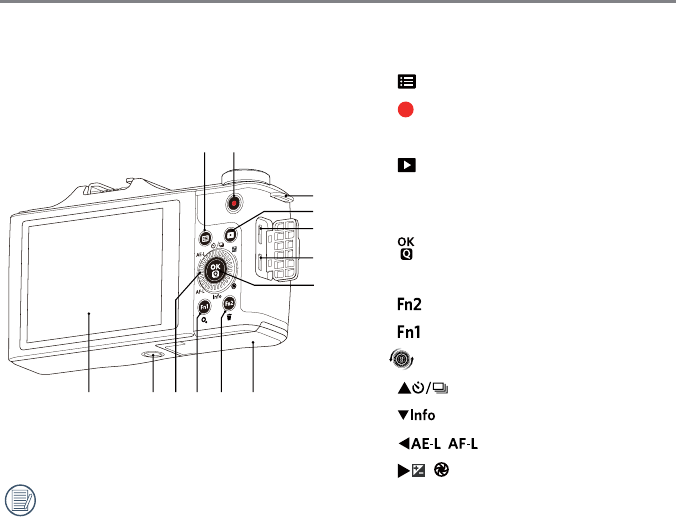
18 19
212223242526
14 15
16
17
18
19
20
14. [ ] Menu Button
15. [ ] Fast Video Recording
16. Strap Lock
17. [ ] Playback Button
18. USB Interface
19. HDMI Interface
20. [ ] OK Button
21. Battery Cover
22. [ ] Custom Button 2
23. [ ] Custom Button 1
24. Jog Dial
[ ] Timer / Self-timer Button (up)
[ ] Info Button (down)
[
] Lock Button (left)
[
] Exposure Button (right)
25. Tripod Fixing Screw Holes
26. LCD Screen
Rolling the jog dial can be for fast
selection instead of pressing the
direction button.
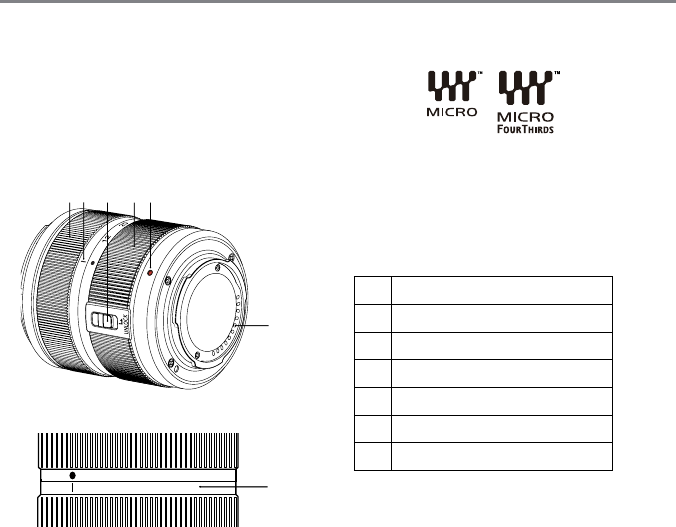
20 21
Description of Lens
6
51 432
1 Focus ring
2 Zoom location mark
3 Lens back switch
4 Zoom ring
5 Lens mounting mark
6 Contact
7Focus scales
12 20 28 36 45 7
Micro 4/3™-mount Lens
This lens is suitable for camera with a Micro 4/3-mount.
Take KODAK PIXPRO SZ ED 12-45mm F3.5-6.3 AF Lens
as an explain to introduce the use of the lens.
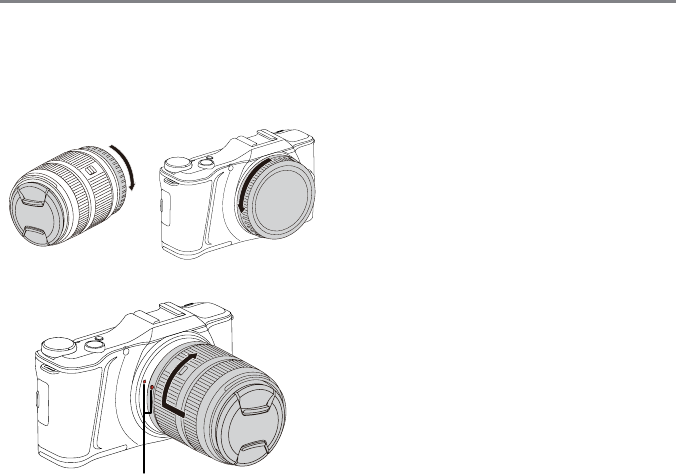
20 21
Install / Remove Lens
Install Lens
1. Remove the rear lens cap and body cap.
2. Align the camera mounting mark with
the lens mounting mark and rotate in the
direction indicated by the arrow until you
hear a click and the lens clicks into place.
3. Remove the front lens cap.
Mounting mark
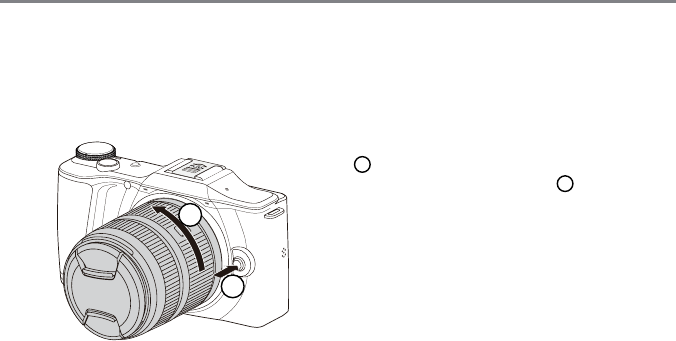
22 23
Remove Lens
Rotate the lens as per the direction of arrow
2 while pressing the Lens Release Button
as per the direction of arrow 1 , and remove
the lens.
1
2
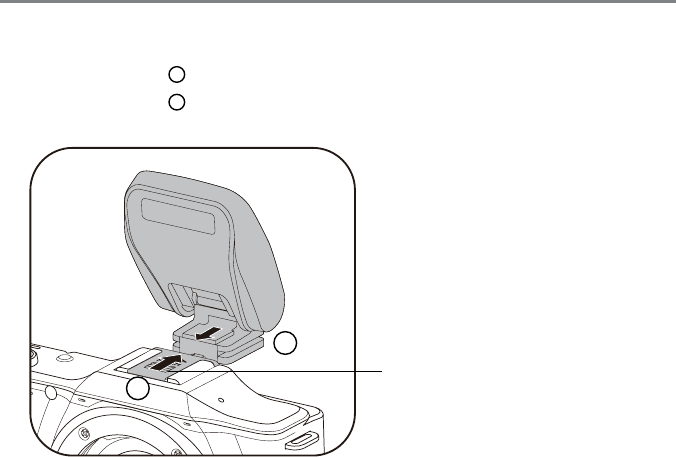
22 23
Install the Flash
1. Follow the direction 1 shown by the arrow to remove the protective cover of hot shoe.
2. Follow the direction 2 shown by the arrow to install the ash.
Protective Cover
of Hot Shoe
1
2
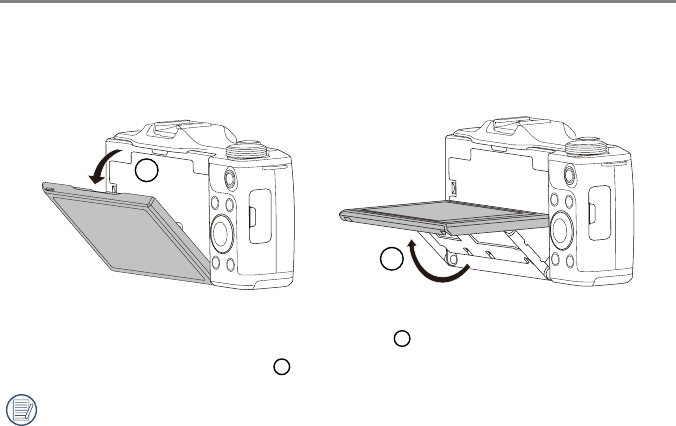
24 25
Rotatable LCD Screen
The LCD screen is housed in the camera's body. You may follow the directions shown below
to rotate it as needed:
1. Turn over the LCD screen by following the direction 1 shown by the arrow.
2. Rotate it according to the direction 2 shown by the arrow.
Please don't forcibly rotate it to prevent causing damages.
1
2
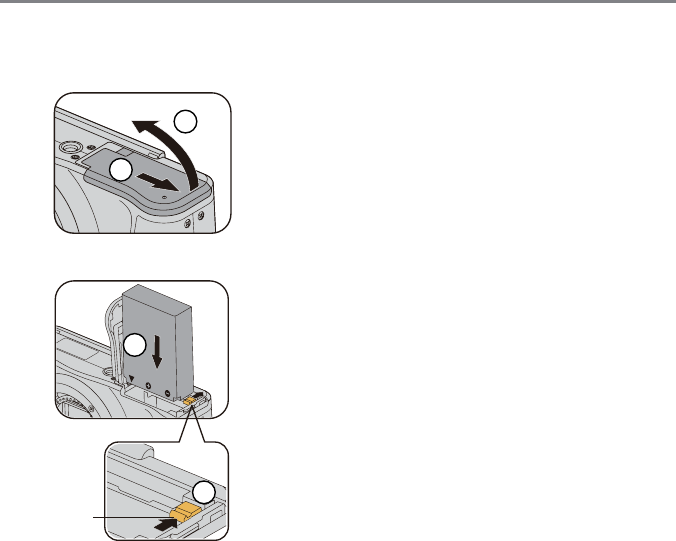
24 25
1. Open the battery cover.
• Open the battery cover according to
the direction of arrow.
2. Insert the battery into the battery slot
in the correct position as shown in the
following diagram.
• Insert the battery till the battery lock
locks it in place.
• The battery side with a gap should
face the lens.
Installing Battery and Memory Card
Battery lock
knob
1
1
2
2
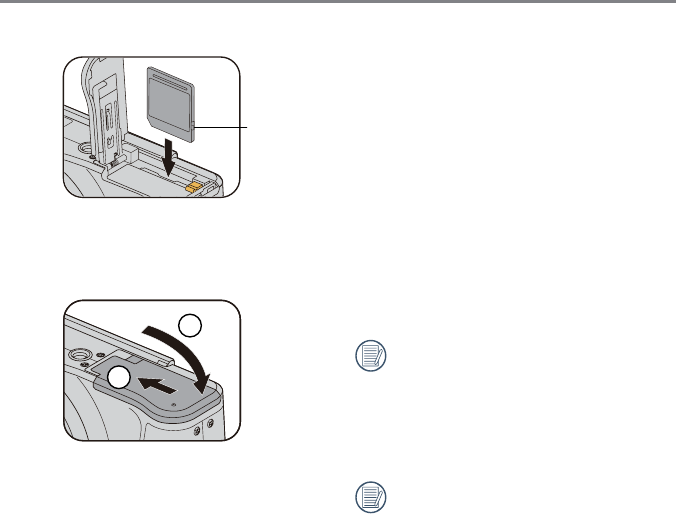
26 27
3. Insert the memory card into the memory
card slot as shown in the diagram.
4. Close the battery cover.
The memory card (SD/SDHC) is
optional and not included in all camera
packaging. If you have to purchase a
memory card, select one with storage
capacity between 4GB and 32GB to
ensure correct data storage.
To remove your memory card, open
the battery cover, gently press the
memory card to eject it and remove it
carefully.
Write protection
buckle
1
2
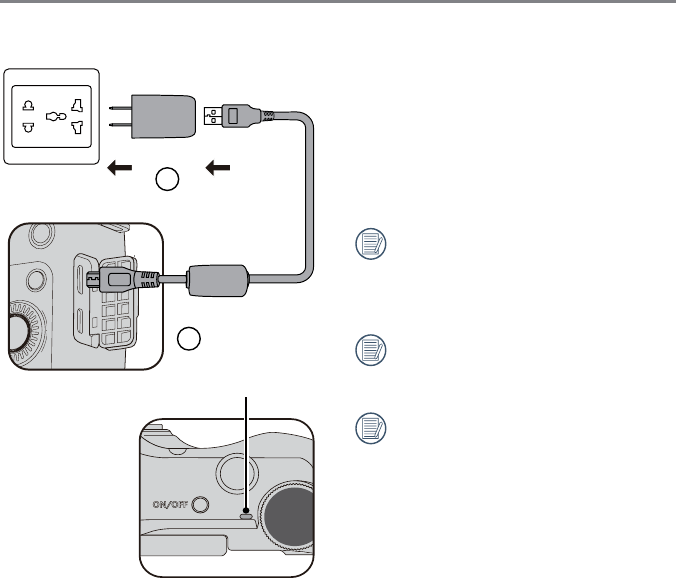
26 27
Please insert the battery and charge it under
shutdown mode.
1. Connect the camera with the battery
charger with an USB cable.
2. Insert the plug of the power charger into
the wall outlet to charge the battery.
After the battery is stored for a long
period of time, use the supplied power
charger to charge the battery prior to
use.
Please charge the battery indoors
between 0°C and 40°C.
Charging indicator:
Steady orange: Charging
Steady green: Charging complete
To have maximum battery life, charge
the battery for at least 4 hours the rst
time.
Charging Battery
ON/OFF
Indicator lamp
1
2
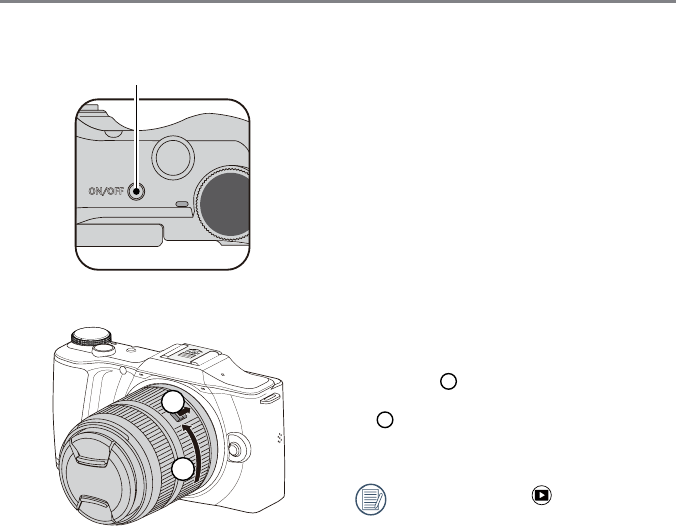
28 29
On
1. Please remove the front lens cap before
booting the camera up.
2. Press the Power button to turn the
camera on.
Off
1. Press the Power button camera off.
2. Pull the lens switch as per the direction
of arrow 1 and then rotate the lens
clockwise as per the direction of arrow
2 , and release the switch till the lens
completely goes back.
3. Install the front lens cap.
Press and hold the button to power
on and enter Playback mode.
Power Button
ON/OFF
1
2
Turning Camera On and Off
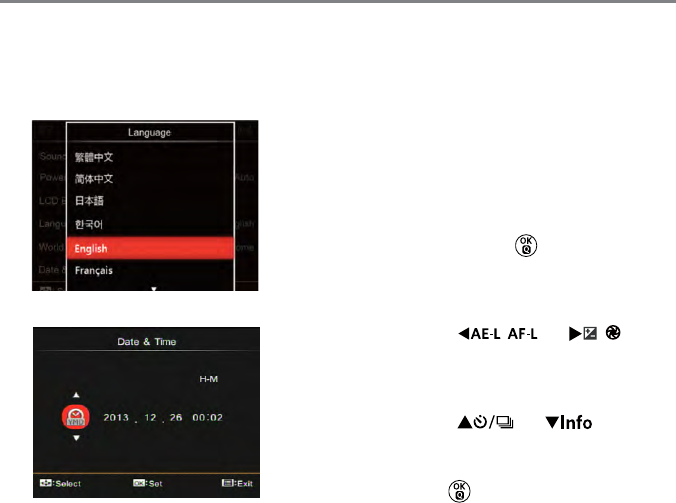
28 29
Set your Language, Date/Time
1. When you turn the camera on for the
rst time, the language selection screen
appears.
2. Press the arrow buttons to select your
desired language.
3. After you press the button to conrm
the selection, the Date/Time settings
screen appears.
4. Press the [
] / [
]
button to select the Date/Time to be
adjusted: Time is displayed in YYYY: MM:
DD HH:MM.
5. Press the [ ] / [ ] button
to adjust the value for the selected Date/
Time.
6. Press the button to conrm the time
settings and the snapshot screen
appears.
Set your Language, Date/Time after
the rst power-on
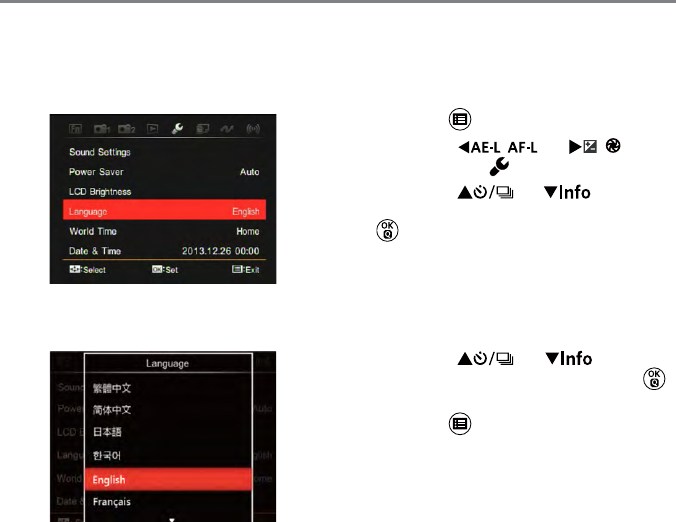
30 31
Resetting your Language After you set your language for the rst time,
follow the instructions below to reset your
language.
1. Press the button.
2. Press the [
] / [
]
button to select .
3. Press the [ ] / [ ] button to
select「Language」and then Press the
button to enter a menu.
4. Press the [ ] / [ ] button to
select a language and then press the
button to conrm.
5. Press the button to make the camera
back to photo mode.