Sintai Optical CWFB124 Wi-Fi module User Manual 2 of 4
Sintai Optical (Shenzhen) Co., Ltd. Wi-Fi module 2 of 4
Contents
- 1. User Manual.pdf
- 2. User Manual Part 1.pdf
- 3. User Manual Part 2.pdf
- 4. User Manual Part 3.pdf
- 5. User Manual Part 4.pdf
- 6. User Manual Part 5.pdf
- 7. User Manual Part 6.pdf
- 8. User Manual Part 7.pdf
- 9. User Manual Part 8.pdf
- 10. User Manual Part 9.pdf
- 11. User Manual 1.pdf
- 12. User Manual 2.pdf
- 13. User Manual (1 of 4).pdf
- 14. User Manual (2 of 4).pdf
- 15. User Manual (3 of 4).pdf
- 16. User Manual (4 of 4).pdf
- 17. User Manual (1 of 2).pdf
- 18. User Manual (2 of 2).pdf
- 19. User Manual (1 of 5).pdf
- 20. User Manual (2 of 5).pdf
- 21. User Manual (3 of 5).pdf
- 22. User Manual (4 of 5).pdf
- 23. User Manual (5 of 5).pdf
User Manual (2 of 4).pdf
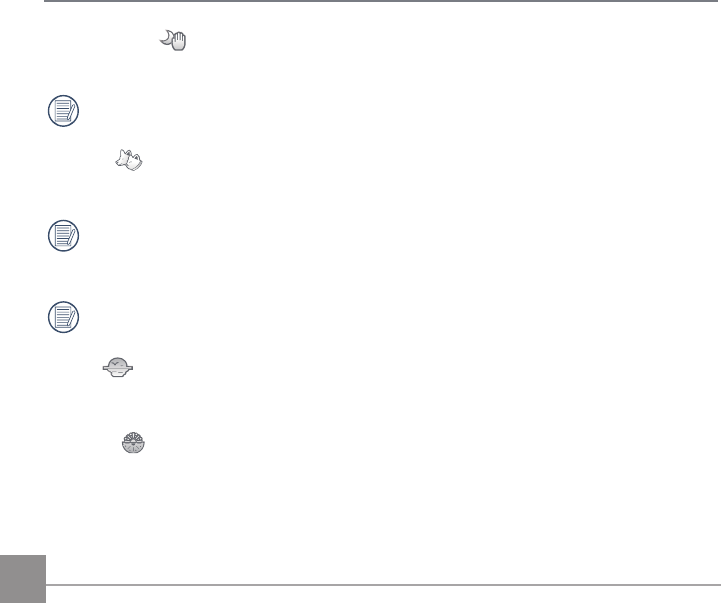
46
Handheld Night
Reduce blur when shooting low light/ illuminated scenes.
Quickly take 4 photos below 8M (including 8M) and then overlap as a clear night image.
Pet Mode
Rapidly identify pet (dog/cat), capture the dynamic moment of pet.
When a cat /dog face is detected, a white focus frame appears. The camera will take a picture
and save it regardless of whether the focus is successful (if successful, there appears a green
focus frame; if not, there is an orange frame).
At most, 10 dog/cat faces can be detected at one time.
Sunset
For sunsets. Capture subjects in strong sunlight.
Fireworks
For fireworks at night. Slow shutter speed adjusted for brilliant images.
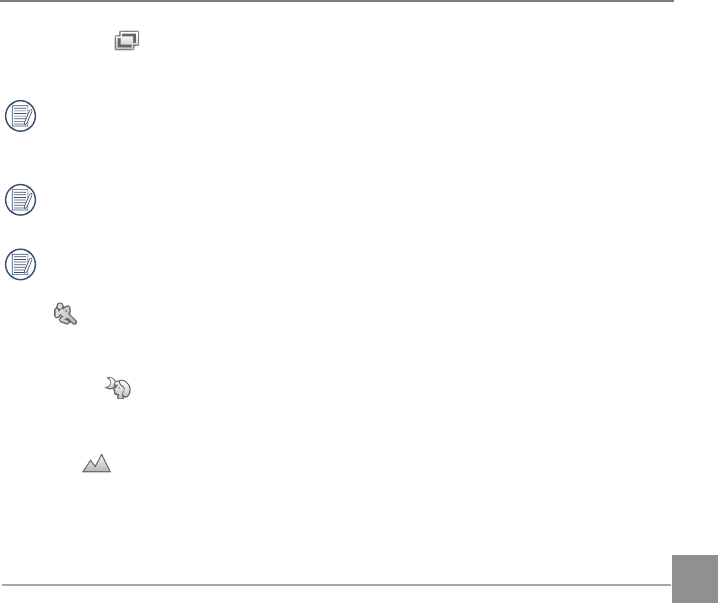
47
Multi Exposure
Suitable for shooting moving objects (as many as 7) in the same background.
Keep camera steady before shooting. Press and hold the Shutter button to take 7 photos
continuously when it will stop automatically. To stop shooting, release the Shutter button in
the midway.
Objects shall be moved only from left to the right in order to be recorded. Objects moving
from other directions would not be recorded.
Shooting effect will be influenced if object is moving too fast or too close.
Sport
For fast-moving subjects. Capture sharp action shots without blur.
Night Portrait
For portraits against night time scenery (Suggest using tripod).
Landscape
Speed adjusted for brilliant images.
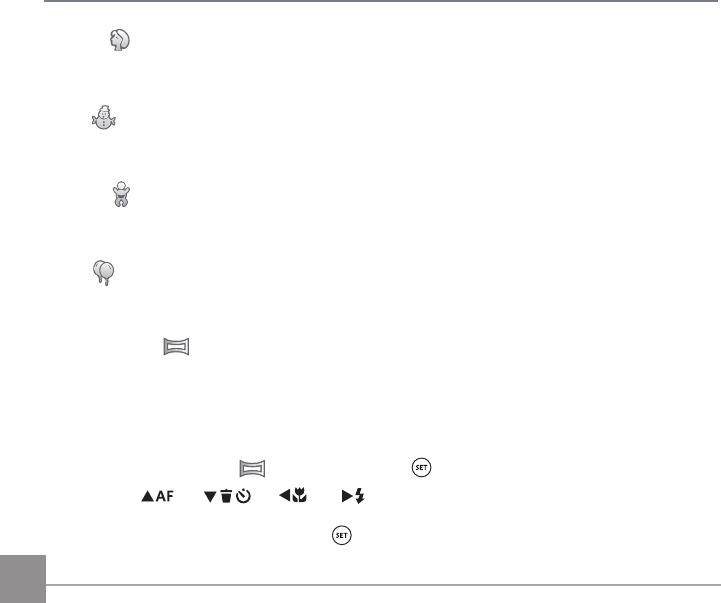
48
Portrait
For shooting portraits
Snow
For subjects in the snow. Reduce underexposure.
Children
For kids and pets. Flash is disabled for eye protection.
Party
For subjects at night without using a tripod. Capture sharp shots without blur.
Panorama Mode
This feature allows you to capture a panoramic view that will have significantly more content than a
single photograph. Follow the instruction arrow with a smooth and steady movement of the camera
to seamlessly shoot an ultra-wide scene of up to 360 degrees.
Follow the steps below:
1. Select Panorama Mode ( ), and then press the button to confirm.
2. Press the
AC
/
C
A
/
AC
/
CA
buttons to select a shooting direction. (The right
direction is used as default if you do not make any choice) 2 seconds later, the camera is ready
to take pictures. You can also press the button or half press the Shutter button to be ready to
take pictures.

49
3. Compose your shot on the LCD and half press the Shutter button to focus on the subject. After
focusing, fully press the Shutter button down to take picture. At this time, the process dialog of
panorama mode stitching appears on the screen.
4. Rotate the camera according to the set direction. When the range of rotation does not exceed
the range that the camera can detect, the progress dialog along the indication arrow partially
turns red. When it completely turns red, panorama mode shooting is finished.
Panoramic image can be played back by the method of flash playing. Please see the animation
panoramic playback on page 71.
During shooting, the flash, self-timer, macro modes and exposure compensation are not
available. Focus adjustment is also not available at this time.
During panorama mode shooting, press the button to interrupt shooting and save the
current pictures taken. Press the
C
A
button to cancel shooting and not to save the
previously taken pictures.
During panorama mode shooting, when the moving direction of the camera is wrong or the
angle deviates from the internal settings, the LCD shows a warning message「Improper
alignment. Please try again.」and the current pictures taken are saved.
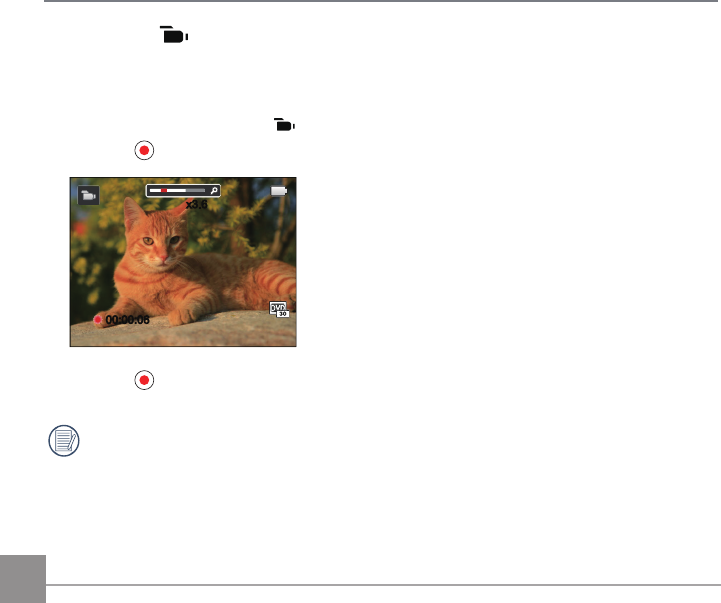
50
Movie Mode
Use this mode to record videos.
Follow the steps below:
1. Rotate the mode dial to select , and it will enter the movie screen.
2. Press the button or the Shutter button to start recording.
00:00:06
x3.6
3. Press the button or the Shutter button again to stop recording, save it automatically and then
the camera will return to the movie screen.
In the recording process, you can rotate the zoom lever to zoom in or out of the subject.
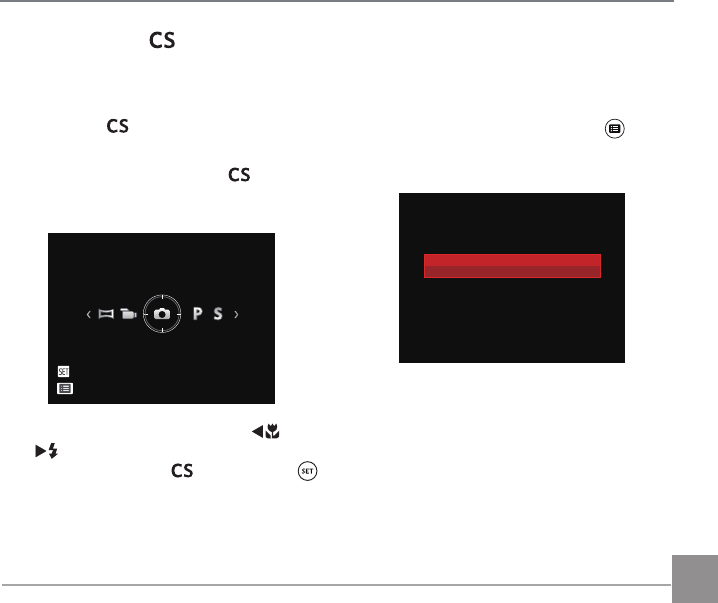
51
Settings under mode (unset state or state
after reset):
1. Rotate the mode dial to select , and then
the camera enters the setting interface as
shown below:
Select one capture mode to define CS .
Auto Mode
Save
Exit
2. As shown in the figure, press the
AC
/
CA
button to select a capture mode that
you want to define as , and press the
button to enter the shooting screen.
3. As shown in the picture, press the
button to confirm setting or to exit without
setting by turning the mode dial.
Rotate the mode dial to skip .
Go to setting CS mode.
Yes
Or
For setting under other modes (use this
method to select a different custom setting):
1. Select any mode or scene mode to be
stored.
2. Set your desired parameters in the current
mode.
Custom Settings
The user can store the frequently used shooting modes or scene modes and parameters and switch
to this mode for quick adjustment.
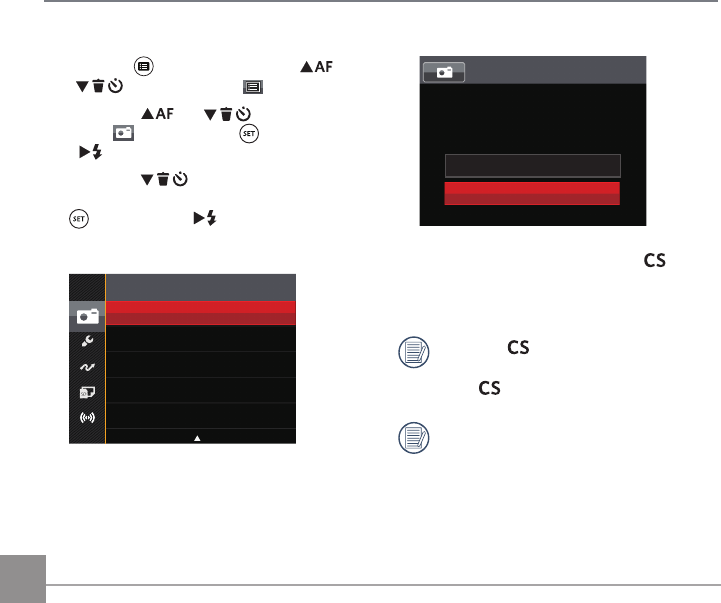
52 5352
Custom Settings
Reset camera settings to
custom settings mode.
No
Yes
7. Rotate the mode dial to switch to .
8. The photo settings you stored the last time
are invoked.
When the mode is used for the first
time, there is no preset parameter stored
in the mode.
If you want to remove the parameter
setting of「Custom Settings」, please
utilize the reset function as described on
page 98.
3. Press the button and then the
AC
/
C
A
button to select .
4. Press the
AC
/
C
A
button to
select , and press the button or the
CA
button to enter the menu.
5. Press the
C
A
button to select
「Custom Settings」and then press the
button or the
CA
button to enter the
menu.
Custom Settings
6. Select「Ye s 」to save or「No」to cancel.
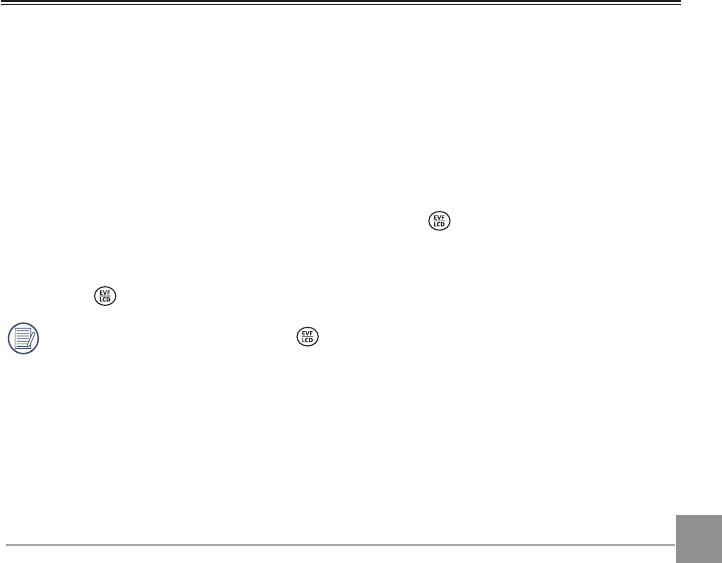
52 53
Basic Operation
Using EVF (Electronic View Finder)
EVF can be used to observe the scenes and objects.
EVF has the following advantages:
It will not be affected by ambient light and may avoid poor composition due to light reflection on the
LCD.
Follow the steps below:
1. Press the Power button to turn the camera on and press the button to switch to the EVF
display. At this time, the LCD is closed.
2. View the scenes and objects through the EVF.
3. Press the button again or restart the camera to switch back to the LCD display.
In Wi-Fi mode or Playback mode, the button is invalid.
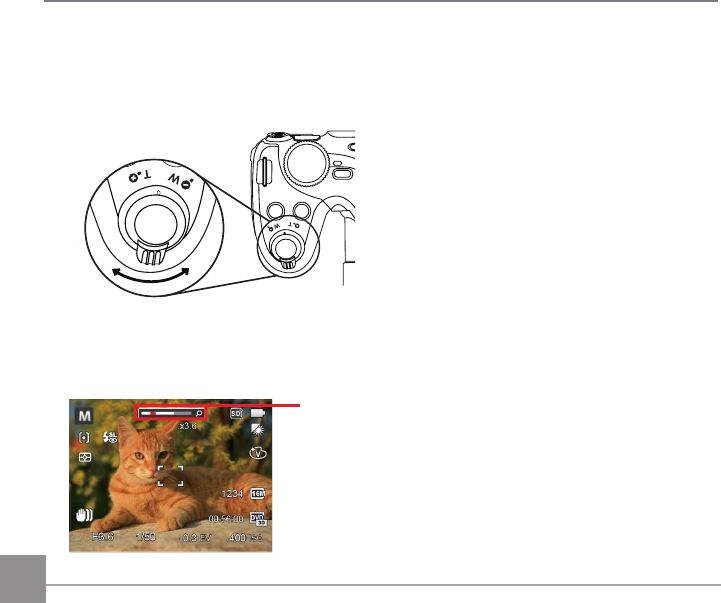
54
Using the Zoom Function
Your camera is equipped with two types of zoom functions: Optical Zoom and Digital Zoom. Rotate
the Zoom Lever of the camera to zoom in or out of the subject while taking pictures.
Zoom Lever
When the Optical Zoom reaches the threshold as Digital Zoom, release and turn the Zoom Lever to
T to switch between the Optical zoom and Digital zoom.
Zoom Indicator
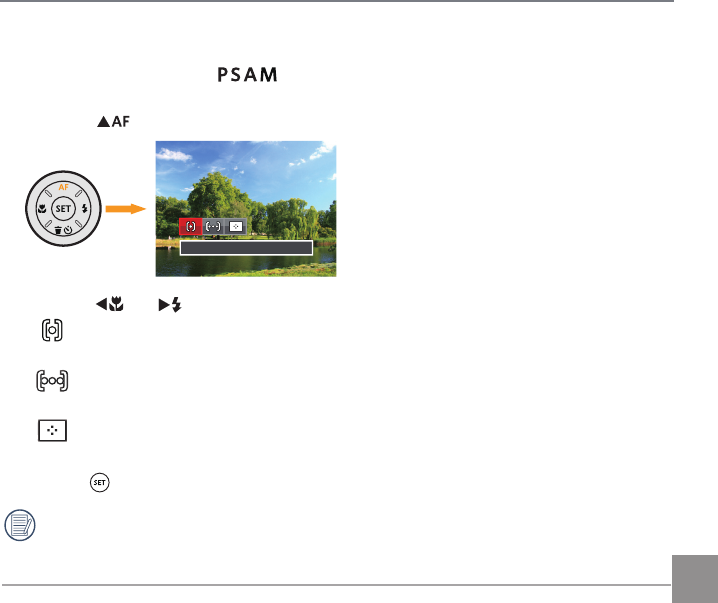
55
Focus Setting
This function can be adjusted in mode, please follow the steps below to configure the
settings:
1. Press the
AC
button to enter the Focus menu.
Single-AF
2. Press the
AC
/
CA
button to select the following 3 modes:
• Single-AF
The focus frame appears on the center of the LCD to focus on the subject.
• Multi-AF
The camera automatically focuses the subject in a wide area to find the focus point.
• Object Tracking
Smart tracking of the object in motion under the focusing shooting.
3. Press the button to confirm the settings and exit the menu.
Once enabled, Object Tracking will only work when lens is focused on the object.
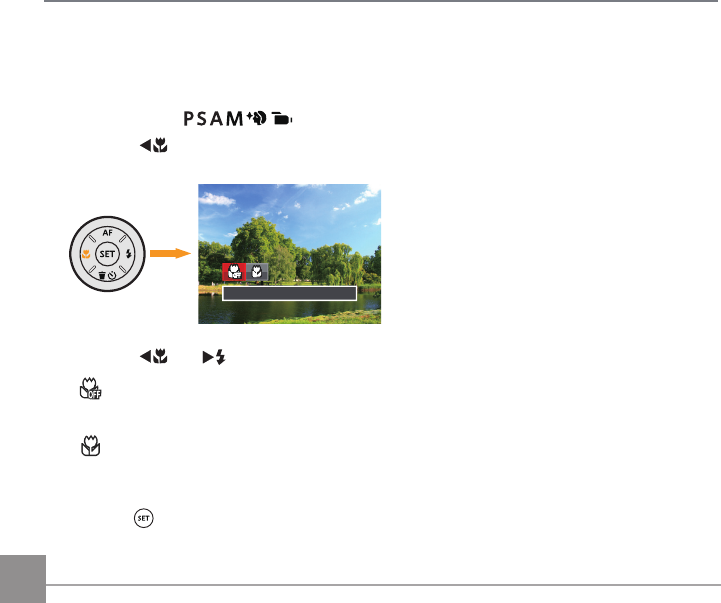
56
Macro Mode
The Macro Setting is ideal for shooting small objects or close-up photos. This mode allows you to
focus on subjects very close to the camera.
It can be adjusted in mode, please follow the steps below to configure the settings:
1. Press the
AC
button to enter the Marco menu.
Macro Off
2. Press the
AC
/
CA
button to select the following 2 modes:
• Macro Off
Select this option to disable Macro.
• Macro On
Select this option to make focusing on the object closer to the lens (At the W side, the
shooting distance should be more than 1 cm).
3. Press the button to confirm the settings and exit the menu.
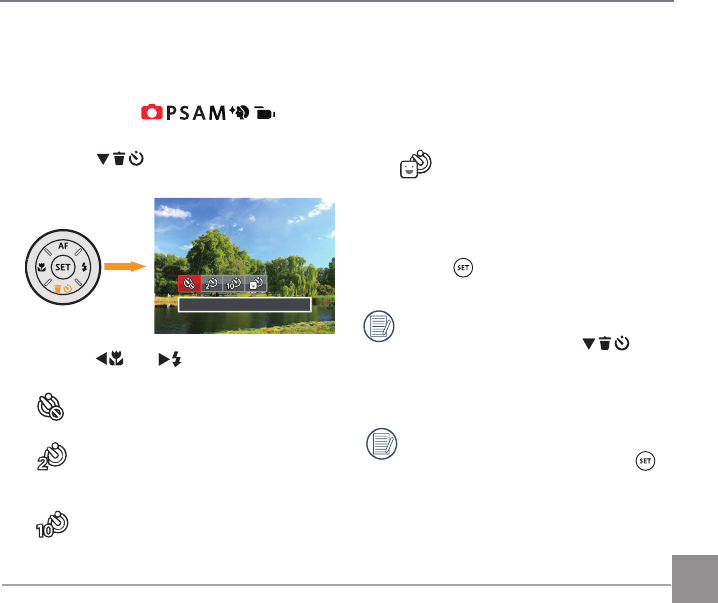
57
Self-timer Setting
Using this function can take photos at regular time. The camera can be set to shoot after 2 seconds,
10 seconds since pressing the Shutter button or shoot after smile.
It can be adjusted in mode, please follow the steps below to configure the
settings:
1. Press the
C
A
button to enter the
Self-timer menu.
Self-timer Off
2. Press the
AC
/
CA
button to select the
following 4 modes:
• Self-timer Off
Disables the Self-timer.
• Self-timer 2 sec
A single picture is shot 2 seconds
after the Shutter button is pressed.
• Self-timer 10 sec
A single picture is shot 10 seconds
after the Shutter button is pressed.
• Self-timer Smile
Press the Shutter button
and a picture will be taken
immediately after a smile is
detected.
3. Press the button to confirm the
settings and exit the menu.
When enabling the self-timer, pressing
the Shutter button or the
C
A
button can disable the self-timer and
return to the shooting screen, and keep
the self-timer setting.
When enabling the smile detection,
pressing the Shutter button or the
button can disable the self-timer smile
and return to the shooting screen, and
keeping the self-timer smile setting.
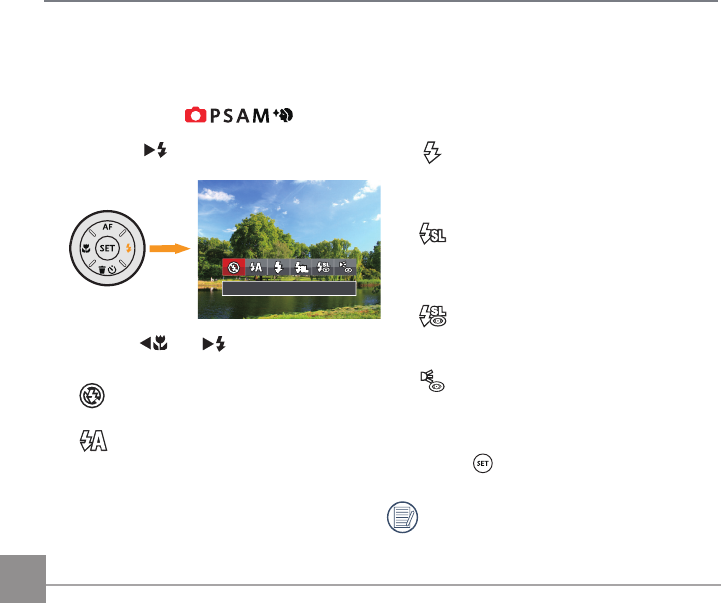
58
Flash Mode
The Flash is used to illuminate a subject in low light or for fill-in lighting to achieve better
illumination of a subject with pronounced shadows.
It can be adjusted in mode, please follow the steps below to configure the settings:
1. Press the
CA
button to enter the Flash
menu.
ܠ昘旅
ਘ⥺斿Ұ
Force Off
2. Press the
AC
/
CA
button to select
the following 6 modes:
• Force Off
Flash is turned off.
• Flash Auto
Camera flash goes off
automatically based on existing
light conditions.
• Fill Flash
The flash will engage with each shot
even if there is enough available
light to take the photo without flash.
• Slow Sync.
This allows for night scenery
photos that include people in the
foreground. (Suggest using tripod)
• Slow Sync. + Red-Eye
Use this mode for slow synchro
shots with red-eye reduction.
• Red-Eye Reduction
The camera emits a brief pre-flash
before the picture is taken to reduce
red-eye effects.
3. Press the button to confirm the settings
and exit the option.
Except for Force Off mode, half-pressing
the shutter button to focus, the flash
automatically pops up.
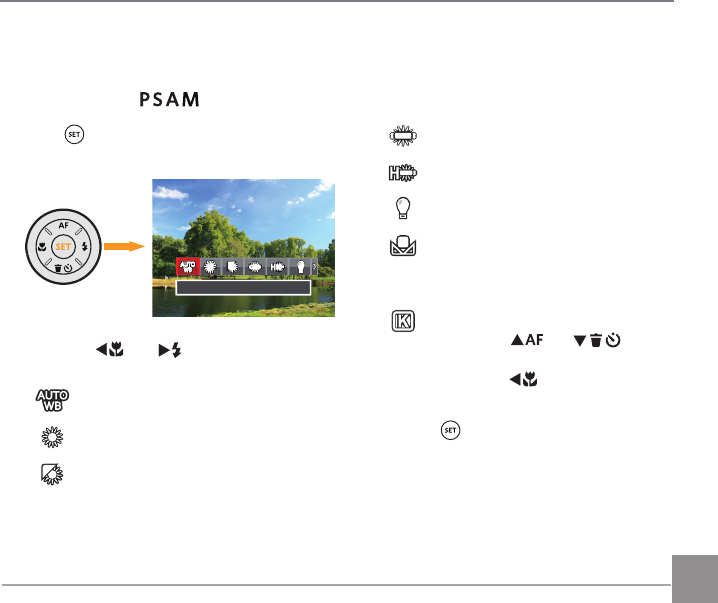
59
White Balance Setting
The white balance function allows adjustment of the color temperature for different light sources.
It can be adjusted in mode, please follow the steps below to configure the settings:
1. Press button to enter the White Balance
menu.
ܠ昘旅
AWB
AWB
2. Press the
AC
/
CA
button to select
the following 8 modes:
• AWB
• Daylight
• Cloudy
• Fluorescent
• Fluorescent CWF
• Incandescent
• Manual WB
(Fully press the Shutter button to
detect the white balance value)
• Color Temp. (1900K~10000K)
Press the
AC
/
C
A
button to "Adjust the K value";
Press the
AC
button to exit the
K value.
3. Press the button to confirm the settings
and exit the menu.
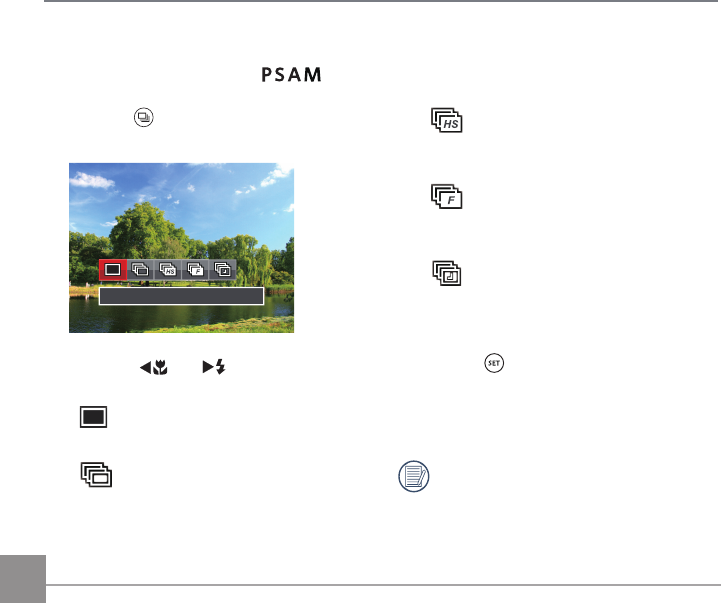
60
Continuous Shot
This function can be adjusted in mode, please follow the steps below to configure the
settings:
1. Press the button to enter the Continuous
Shot menu.
Single
2. Press the
AC
/
CA
button to select
the following 5 modes:
• Single
Capture a single shot only.
• Continuous Shot
Take several pictures at a time.
• Cont.Shot-High Speed (VGA)
For continuous shot with VGA
pixel.
• Cont.Shot-Fast (4M)
For continuous shot with 4M
pixels.
• Time-Lapse
Take pictures based on the preset
interval (30sec/ 1min/ 5min/
10min).
3. Press the button to confirm the settings
and exit the menu.
4. Press the Shutter button to start continuous
shooting.
In Continuous Shot mode, the flash is
automatically set to Force Off in order to
achieve quick succession of shots.
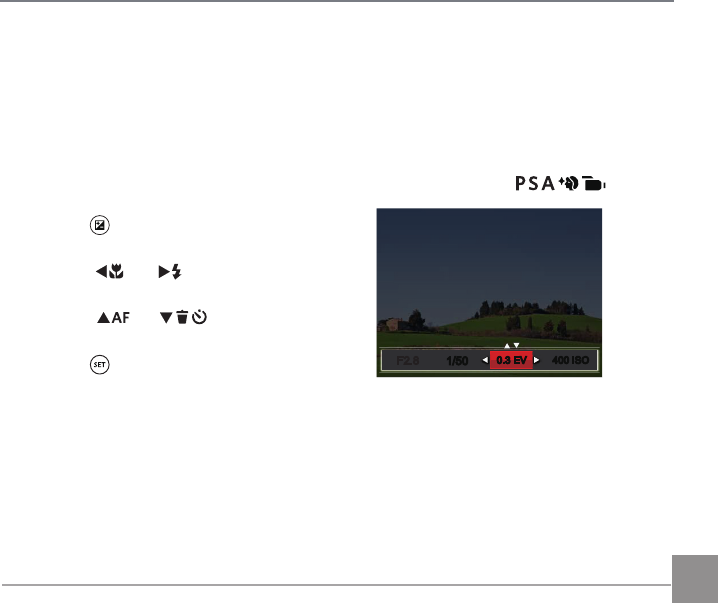
61
Please follow the steps below to configure the
settings:
1. Press the button to display the settings
screen.
2. Press the
AC
/
CA
button to select
the setting options.
3. Press the
AC
/
C
A
button to
adjust the option values.
4. Press the button to complete the setting
and enter shooting mode.
Exposure Compensation
Set up to adjust the picture brightness. In
the case of a very high contrast between the
photographed object and the background, the
brightness of the picture can be appropriately
adjusted. (Adjustable in Mode)
1/50
400 ISO
1/50
400 ISO
0.3 EV
0.3 EV
F2.8F2.8
The adjustable range of exposure value is from
EV -3.0 to EV+3.0.
EV Settings
The EV function menu of the camera includes
functions, such as EV adjustment, ISO
adjustment, Shutter adjustment, Aperture
adjustment, etc. Using the appropriate function
settings can improve your pictures.
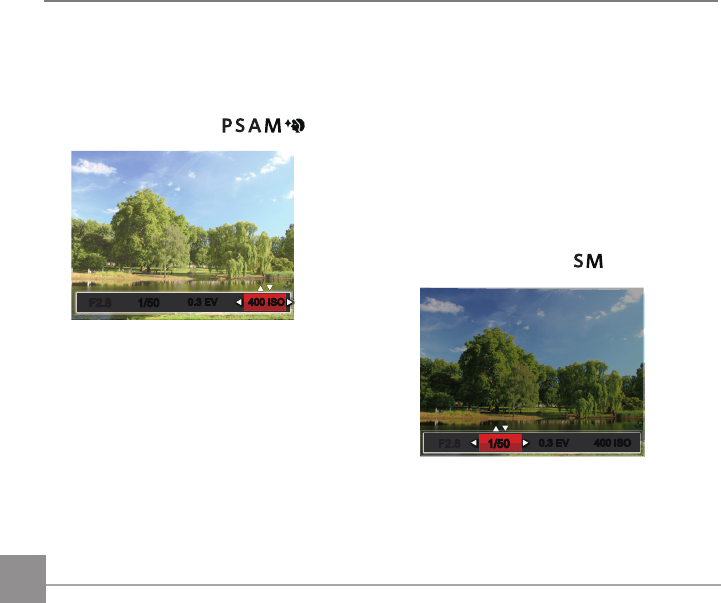
62
ISO
ISO allows you to set the sensitivity of the
camera sensor. Please use a higher ISO value
in darker places and a lower value in brighter
conditions. (Adjustable in Mode).
1/50
1/50
0.3 EV 400 ISO0.3 EV 400 ISO
F2.8F2.8
The camera’s ISO settings include: Auto, 100,
200, 400, 800, 1600 and 3200.
Shutter Adjustment
For shutter speed, the camera may
automatically set the aperture value
corresponding to the manually set shutter
speed so as to obtain a most suitable exposure
value. The movement of object may be shown
by adjusting the shutter speed. High shutter
value can make you clearly capture the
movement of fast moving object while low
shutter value can allow you to take a picture
for fact moving object with a strong sense of
movement. (Adjustable in Mode).
-1.0 EV
1/50
400 ISO
1/50
400 ISO
0.3 EV0.3 EV
F2.8F2.8
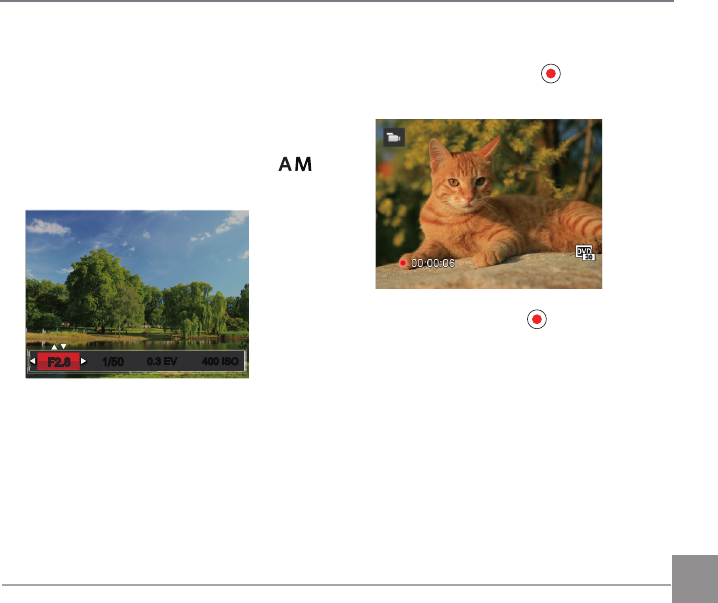
63
Aperture Adjustment
You can adjust the aperture size value.
Selecting a large aperture opening will
emphasize the point of focus and show a blurry
background and foreground. A small aperture
opening will keep both the background and
main object in clear focus. (Adjustable in
Mode)
400 ISO0.3 EV0.3 EV 400 ISO
1/50
1/50
F2.8F2.8
Using Quick Recording
In shooting mode, press the button to begin
recording video.
After recording, press the button again or
press the Shutter button to stop recording. The
camera will store the video and return to the
shooting screen.
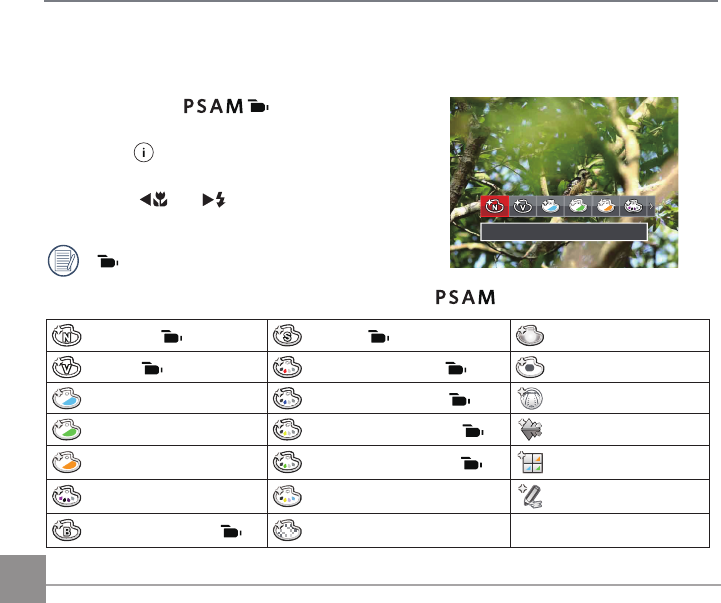
64 6564
i Button Function Menu
The Image Color Setting allows you to select different color effects.
It can be adjusted in mode, please
follow the steps below to configure the settings:
1. Press the button to select the Image
Color Setting Menu.
2. Press the
AC
/
CA
button to select
the Image Color Setting options.
( ) represents optional in Movie mode.
There are 20 Image Color options in photo shooting mode :
Normal ( ) Sepia ( ) Vignetting
Vivid( ) Partial Color-Red ( ) ) Salon
Japan Style Partial Color-Blue ( ) Fish Eye
Italian Style Partial Color-Yellow ( ) Reflection
French Style Partial Color-Green ( ) 4 Grids - Stylish(2M)
Punk Negative Sketch
Black and White ( ) Dreamy
Normal
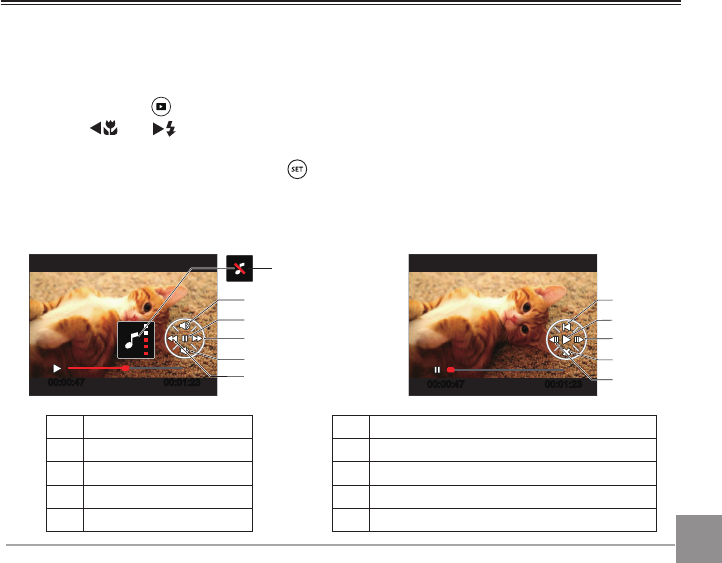
64 65
Viewing Photos and Videos
Photos and videos are previewed in portrait mode even when made as landscape. To view photos
and videos on the LCD:
1. After pressing the button, the last photo or video clip taken will be displayed on the LCD.
2. Use the
AC
/
CA
button to scroll through the photos or video clips stored in the internal
memory or on the memory card.
3. To play a selected video clip, press the button to enter the Movie Playback mode.
During video playback, the operating instructions will appear on the screen. Press the appropriate
buttons to enable the corresponding functions.
Mute
Under Playback Paused
00:00:47 00:01:23
1
2
3
4
5
00:00:47 00:01:23
6
7
8
9
10
1Increase Volume 6 Back to the beginning of the video
2Pause 7 Play
3Fast Forward 8 Frame Forward
4Decrease Volume 9 Cancel playback
5Rewind 10 Frame Backward
Playback Mode