Sintai Optical CWFB124 Wi-Fi module User Manual Part 3
Sintai Optical (Shenzhen) Co., Ltd. Wi-Fi module Part 3
Contents
- 1. User Manual.pdf
- 2. User Manual Part 1.pdf
- 3. User Manual Part 2.pdf
- 4. User Manual Part 3.pdf
- 5. User Manual Part 4.pdf
- 6. User Manual Part 5.pdf
- 7. User Manual Part 6.pdf
- 8. User Manual Part 7.pdf
- 9. User Manual Part 8.pdf
- 10. User Manual Part 9.pdf
- 11. User Manual 1.pdf
- 12. User Manual 2.pdf
- 13. User Manual (1 of 4).pdf
- 14. User Manual (2 of 4).pdf
- 15. User Manual (3 of 4).pdf
- 16. User Manual (4 of 4).pdf
- 17. User Manual (1 of 2).pdf
- 18. User Manual (2 of 2).pdf
- 19. User Manual (1 of 5).pdf
- 20. User Manual (2 of 5).pdf
- 21. User Manual (3 of 5).pdf
- 22. User Manual (4 of 5).pdf
- 23. User Manual (5 of 5).pdf
User Manual Part 3.pdf
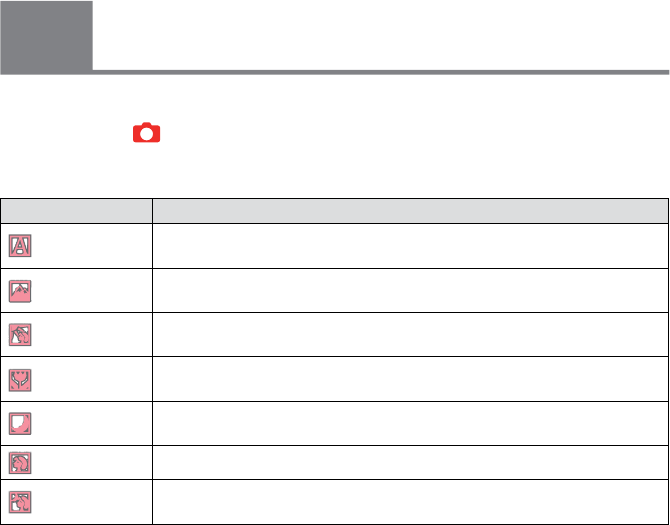
36 37
36 37
Rotating the mode dial can allow you to easily switch among modes.
Auto Scene
The camera may automatically detect the currently most suitable scene to give you best
pictures.
Mode Dial Description
6
Mode Name Description
Auto The camera will automatically adjusts the exposure and focus to
ensure the best possible pictures.
Landscape For landscapes, will automatically adjust the exposure and reproduce
vivid green and blue colors.
Backlight When the sun or any other light source is behind you, will automatically
adjust the foreground exposure to produce the best pictures possible.
Macro To produce more detailed close-ups, will automatically engage the
camera's Macro Mode and automatically focus the lens.
Night For night scenes, will automatically increase the ISO value to
compensate for low light.
Portrait Most suitable for capturing people with focus on their faces.
Night Portrait When you take portraits at night, or in low light conditions, will
automatically adjust the exposure for people and night scenes.
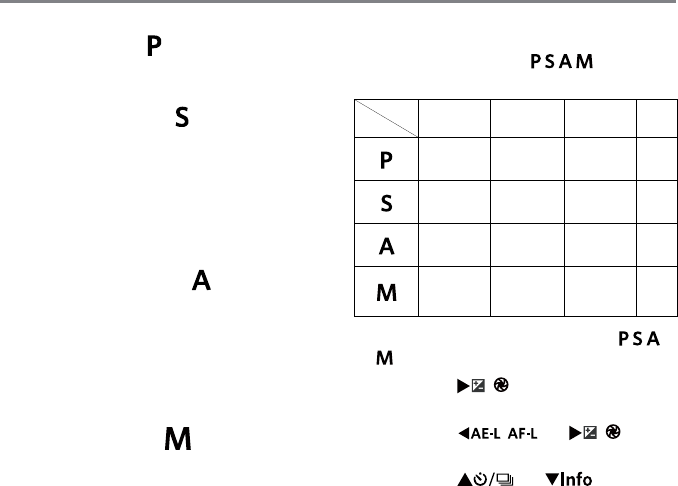
36 37
36 37
For adjusting the EV and ISO values.
Program AE
Shutter priority
For adjusting the shutter speed, EV and
ISO values. The camera may automatically
set the aperture value according to the set
shutter speed and ISO value to obtain a
most suitable exposure value.
Aperture priority
For adjusting the aperture size, EV and ISO
values. The large aperture is to highlight
the object focused through blurring the
background, while the small aperture is for
clear focusing on both the background and
the object.
Manual Mode
For manually setting the aperture, shutter
speed and ISO value.
Please refer to the table below if any
nonadjustable options in mode
(O: Optional X: Not optional)
Aperture Shutter EV ISO
X
(Display)
X
(Display) O O
X
(Display) O O O
OX
(Display) O O
O O X
(Display) O
Options
Mode
1. Rotate the mode dial to select the
mode you want.
2. Press the [
] button to enter
setting.
3. Press the [
] / [
] to
select the items to be adjusted.
4. Press the [ ] / [ ] to adjust
parameters.
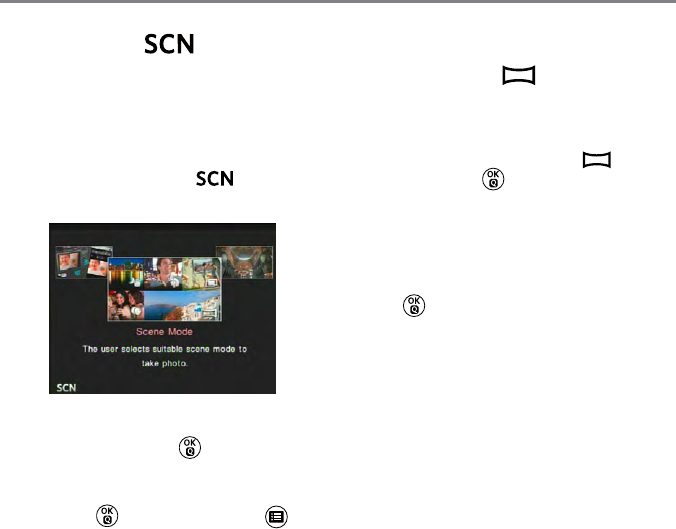
38 39
You can select an appropriate mode from
the 14 scene modes according to the type
of environment you are shooting. The
camera then congures the most appropriate
settings automatically.
1. Rotate the mode dial to , then the
LCD screen will display as below:
2. Press the arrow buttons to select a
scene, and press the button to
conrm.
3. If any need of changing the scene, please
press the button and then the
button and nally the directional buttons
to reselect the scene.
Scene Mode
Panorama Mode
For shooting 360-degree landscape.
Follow the steps below:
1. Select the panorama mode ( ) and
then press the button to conrm.
2. Press the arrow buttons to select a
shooting direction (The right direction is
used as default if you do not make any
choice). 2 seconds later, the camera is
ready to take pictures. You can also press
the button or half press the shutter
button to be ready to take pictures.
3. Compose your shot on the LCD screen
and half press the shutter button to focus
on the subject. After focusing, fully press
the shutter button down to take picture. At
this time, the process dialog of panorama
mode stitching appears on the screen.
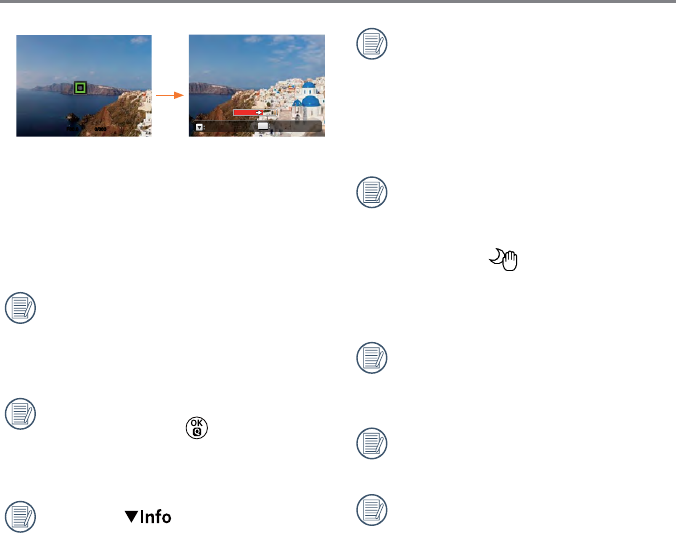
38 39
Save
OK
Cancel
0/000F00.0
4. Rotate the camera according to the set
direction. When the range of rotation meets
the internal settings of the camera, the
progress dialog along the indication arrow
partially turns red. When it completely turns
red, panorama mode shooting is nished.
Panoramic image can be played back by
the method of ash playing. Please see
the animation panoramic playback on
page 109.
In the course of panoramic shot, you may
press the shutter or button to interrupt
shooting and save the video that has
been shot.
Press the [ ] button to cancel
shooting with pictures not saved.
During panorama mode shooting,
when the moving direction of the
camera is wrong or the angle deviates
from the internal settings, the LCD
shows a warning message「Improper
alignment. Please try again.」and the
current pictures taken are saved.
The movie size is 2M in the course of
panoramic shot.
Handheld Night
Reduce blur when shooting low light/
illuminated scenes.
Quickly take 4 photos below 8M
(including 8M) and then overlap as a
clear night image.
Smile shutter cannot be used under
this mode.
Clear night pictures also can be taken
easily without the tripod.
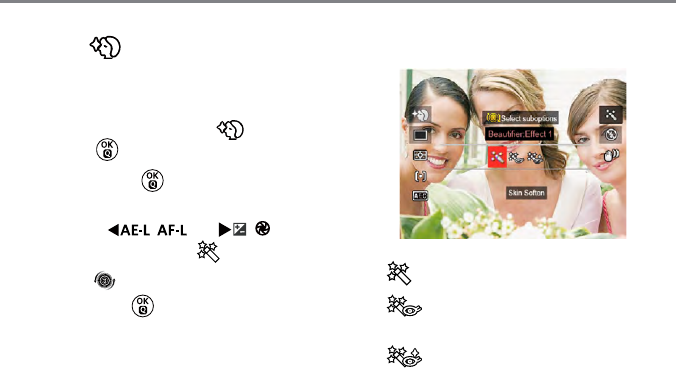
40 41
Beautier
Make skin rosy and beautiful.
Please follow the following steps to operate:
1. Select the face beautier ( ) and then
press the button to conrm.
2. Press again the button to enter
options.
3. Press the [
] / [
]
button to select option ( ).
4. Roll the [ ] to select an option and
then press the button to conrm.
• Effect 1: Skin Soften
• Effect 2: Skin Soften + Eye
Brightening
• Effect 3: Skin Soften + Eye
Brightening + Eye Enlargement
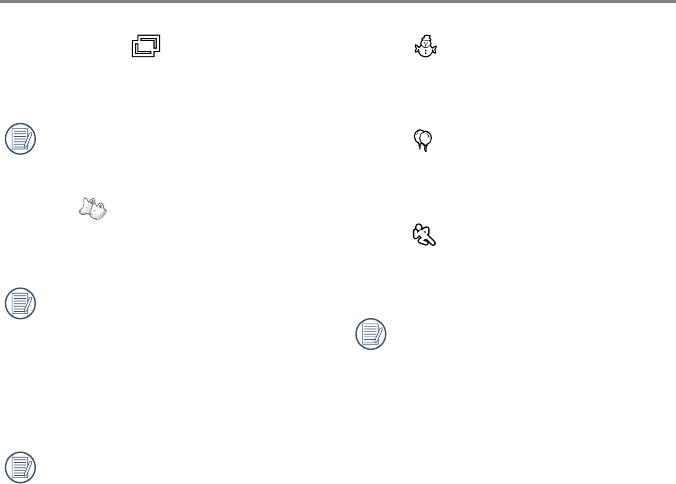
40 41
Snow
For subjects in the snow. Reduce
underexposure.
Party
For subjects at night without using a tripod.
Capture sharp shots without blur.
Sport
For fast-moving subjects. Capture sharp
action shots without blur.
Suggest using tripod.
Multi Exposure
Take several shots and overlap as a single
image.
The image size is xed 5M in the
course of shooting.
Cat/Dog
The camera automatically takes a picture
when a dog's face is detected.
When a cat /dog face is detected,
a white focus frame appears. The
camera will take a picture and save it
regardless of whether the focus is
successful (if successful, there
appears a green focus frame; if not,
there is an orange frame).
10 faces of dogs and cats at most can
be detected.
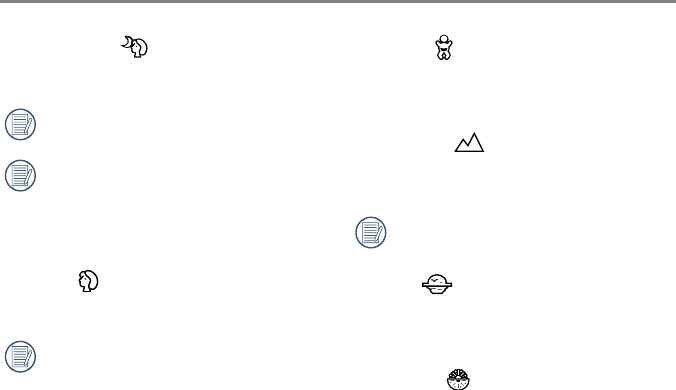
42 43
Children
For kids and pets. Flash is disabled for eye
protection.
Landscape
For landscapes. Vivid reproduction of greens
and blues.
This mode is not suitable to night.
Sunset
For sunsets. Capture subjects in strong
sunlight.
Fireworks
For reworks at night. Slow shutter speed
adjusted for brilliant images.
Night Portrait
For portraits against night time scenery.
Suggest using tripod.
To take a clear picture, please keep
the object still for about 1 second after
shooting.
Portrait
For shooting portraits.
Under this mode, take a bokeh effect
background to highlight portrait and
soften the skin to obtain a better
shooting effect.
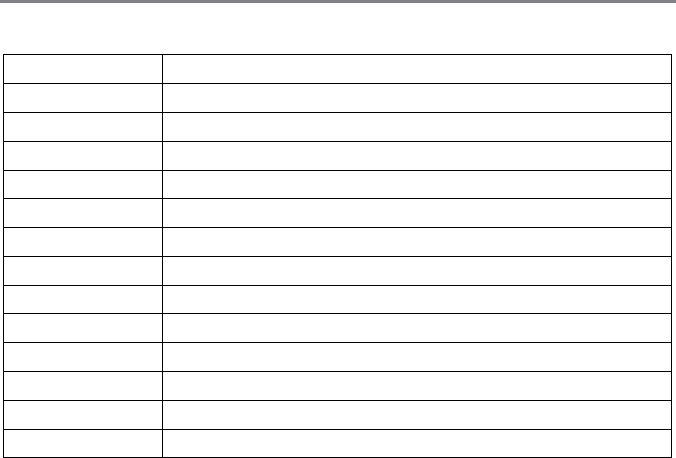
42 43
Functions that can be adjusted in each scene are as below:
Scene Adjustable Functions
Handheld Night Self-timer */Time-lapse/Expo Metering
Face Beautier Self-timer/Tile-lapse/Expo Metering/Beautier/Flash
Multi Exposure Time-lapse/Expo Metering
Cat/Dog Auto Shooting/Continuous Shot/Time-lapse/Expo Metering
Snow Self-timer/Continuous Shot/Time-lapse/Expo Metering/Flash
Party Self-timer/Continuous Shot/Time-lapse/HDR/Expo Metering/Flash
Sport Continuous Shot/Time-lapse/Expo Metering
Night Portrait Self-timer/Time-lapse/HDR/Expo Metering
Portrait Self-timer/Continuous Shot/Time-lapse/HDR/Expo Metering/Flash
Children Continuous Shot/Time-lapse/Expo Metering
Landscape Self-timer */Time-lapse/Expo Metering
Sunset Self-timer */Time-lapse/HDR/Expo Metering
Fireworks Self-timer */Continuous Shot/Time-lapse/Expo Metering
* Means smile shutter is not included in the self-timer.
For continuous shot, there are only「Continuous Shot」and「Time-Lapse」for selection.
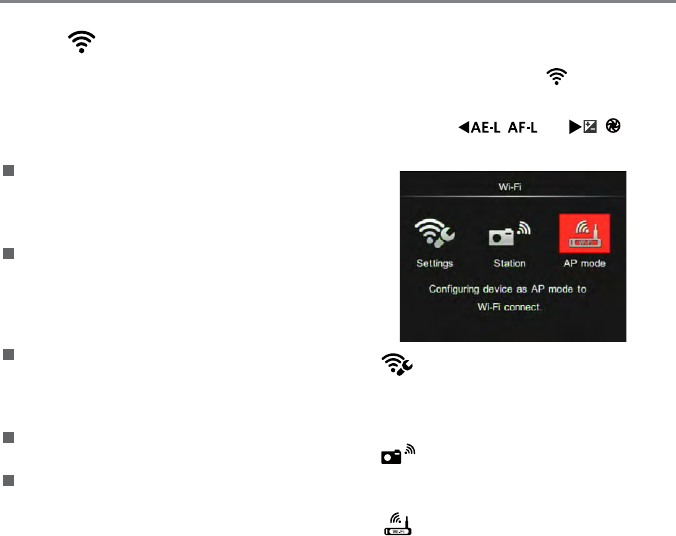
44 45
Make image transmission and remote
control by connecting smart device with
Wi-Fi.
Matters needing attention before use:
The system version of your smart device
should be iOS 4 and above or Android
2.3 and above. If not, please upgrade the
system of your device rst.
Please don't use the camera in places
with strong magnetic eld, static or wave
interference (e.g. near a microwave
oven), as which may cause failure to
receive signals.
Please keep the distance between
camera and smart device within
10m without any signal shielding or
interference.
Please don't use the wireless connection
on a plane.
Only one-to-one connection is allowed for
camera and smart device.
1. Rotate the mode dial to and then
enter the Wi-Fi selection interface.
2. Press the [
] / [
]
button to select and set options.
• 「Settings」 : Customize the
Wi-Fi settings
for the camera
system.
• 「Station」 : Conguring the
primary Wi-Fi base
station.
• 「AP Mode」: Conguring device
as AP mode to
Wi-Fi connect.
Wi-Fi
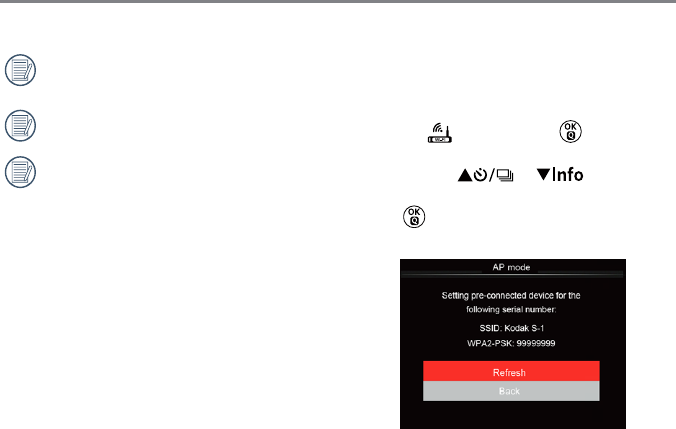
44 45
AP Mode
Settings of Camera:
This camera may connect with your smart
device through Wi-Fi.
1. Select and press the button to
enter the setting interface.
2. Press the [ ]/[ ] button to
select options to be adjusted, and press
the button to enter the option setting
interface.
• Refresh: Camera automatically updates
a group of passwords.
• Back: Back to previous page.
After connection with smart device, the
LCD closes and stays dark.
Rotate the mode dial to disconnect.
If the Wi-Fi is disconnected, the LCD
restores its display.
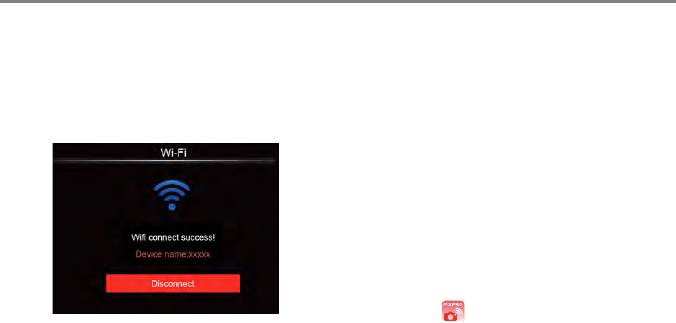
46 47
Settings of Smart Device:
1. Enable the Wi-Fi of smart device and then
search surrounding wireless devices.
2. Select the name of camera SSID to be
connected and then input the eight-digit
number password after WPA2-PSK on the
camera.
3. Download a dedicated installation
package from the application store
corresponding to the device (APP name:
PIXPRO Remote Viewer) and then install
it.
4. Click the icon of APP and then open it.
4. When it is detected that the smart device's
APP is enabled, the connection can be
performed. After successful connection,
the name of smart device appears and
relative operation can be carried out on it.
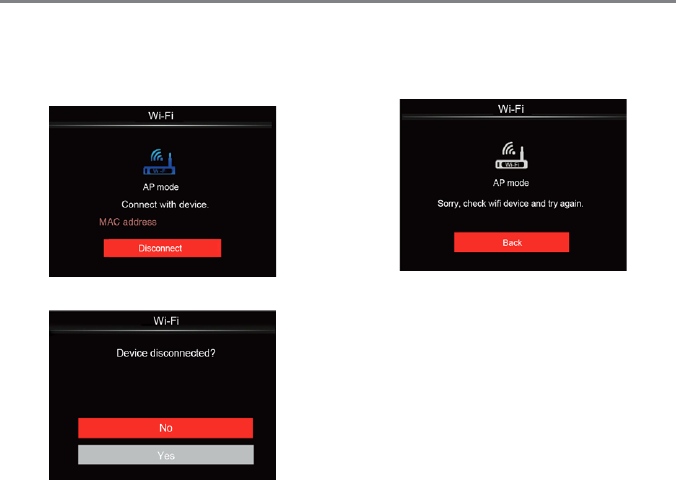
46 47
Display of Wi-Fi Connection Status
The Wi-Fi has successfully connected but
APP isn't enabled.
For interrupting the connection:
• No: Keep Wi-Fi connected and back to
previous page.
• Yes: Disconnect and back to Wi-Fi
mode for interface selection.
If the Wi-Fi of smart device is not enabled:
• Back: Back to previous page.
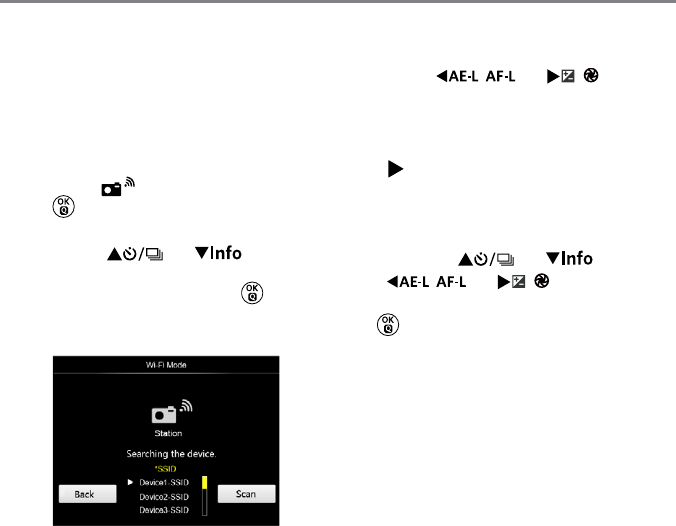
48 49
Station Mode
Make image transmission and remote control
by connecting the camera with Wi-Fi access
point of smart device.
1. Enable the Wi-Fi access point of smart
device.
2. Select the on camera and then press
the button to conrm connection with
smart device.
3. Press the [ ] / [ ] button
to select the name of smart device to be
connected and then press the button
to conrm. Then, the camera enters the
password input interface.
Press the [
] / [
] button
to select:
• Scan: Search again surrounding
wireless devices.
• : Select the name of device to be
connected.
• Back: Back to previous page.
4. Press the [ ] / [ ] /
[
] / [
] button or roll
the jog dial to select and then press the
button to conrm your selection.
Enter the password of WPA2- PSK after
saving.
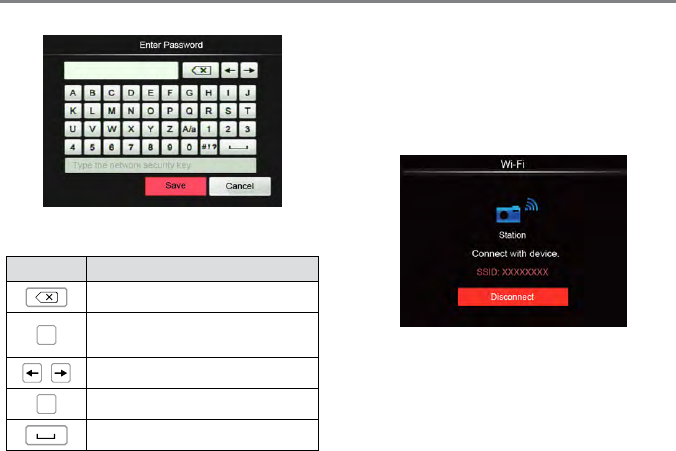
48 49
Meanings of Interface Icons:
Icon Description
Delete the last letter
$D
Switch the display of letters in
capital and lowercase
Move the Cursor
#!? Switch the symbol input
Input Space
5. Input the set WPA2- PSK password of
smart device and save it, and then
connect.
• If connected, the LCD screen will
display as shown below:
• If failure of connection or the device
doesn't enable its Wi-Fi access point,
please check Wi-Fi device and try
again.
6. After connection, you may use the
dedicated APP installed on smart device
to carry out relative operation.
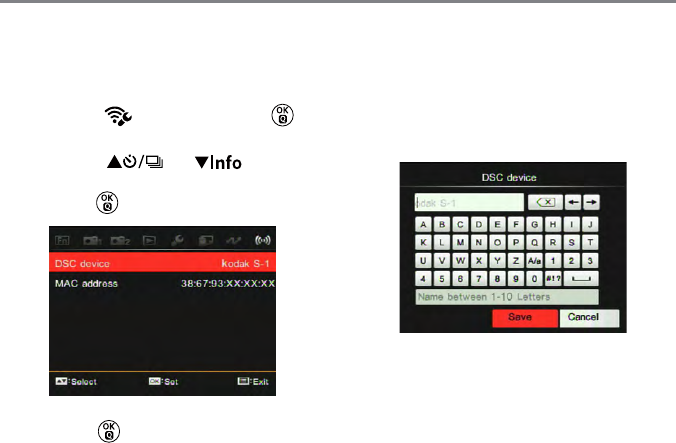
50 51
DSC Device
The default name of DSC device is「Kodak
S-1」. Change the name of DSC device
through keystroking.
For the method of input, please refer to the
introduction on password input on Page 49.
Check the MAC address
Check the wireless MAC address of this
camera.
Setting
The name of this camera can be changed
through keystroking.
1. Select the and then press the
button to enter the setting interface.
2. Press the [ ] / [ ] button
to select options to be adjusted and then
press the button to enter the menu.
3. Press the button to conrm settings
and then skip the menu.
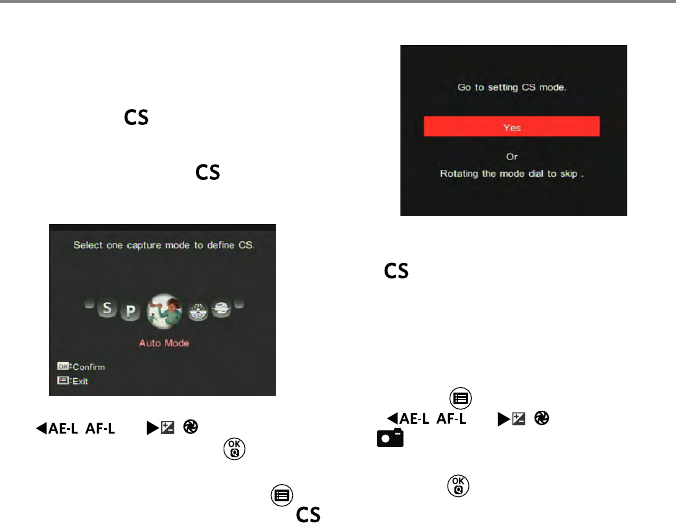
50 51
The user can store the frequently used
shooting modes and parameters and switch
to this mode for quick adjustment.
Settings under mode (unset state or
state after reset):
1. Rotate the mode dial to , and then
the camera enters the setting interface as
shown below:
2. As shown in the picture, press the
[
] / [
] button to select
a scene and then press the button to
enter the shooting interface.
3. As shown in the picture, press the
button to select whether the setting of
mode goes on or not.
CS Setting
For setting under other modes (except
the mode):
1. Select any mode or scene mode to be
stored.
2. Set your desired parameters in the
current mode.
3. Press the button and then the
[
] / [
] button to select
2
.
4. Select 「Custom Settings」and then
press the button to enter the menu.
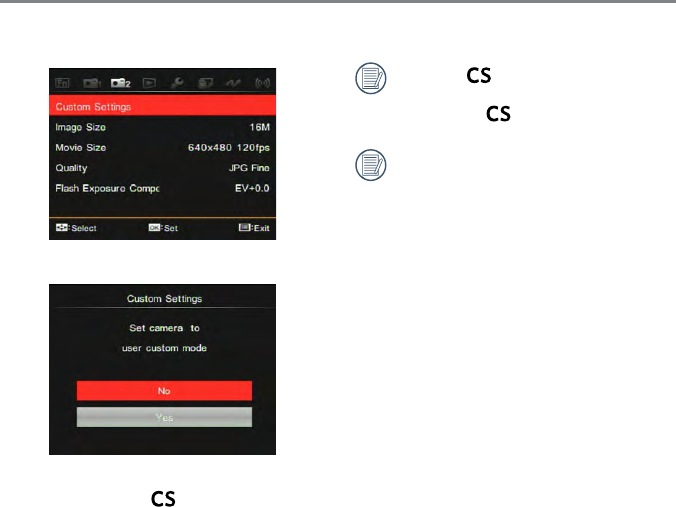
52 53
52 53
When the mode is used for the
rst time, there is no preset parameter
stored in the mode.
If you want to remove the parameter
setting of「Custom Settings」, please
see the reset function on page 89 to
operate.
5. Select「Yes」to save or「No」to cancel.
6. Turn the mode dial to switch to the
custom settings ( ).
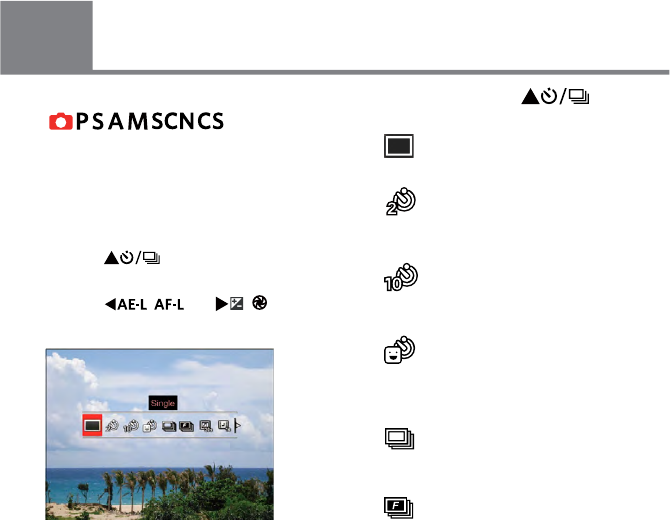
52 53
52 53
Introduction on Functions of Buttons
For setting the single, self-timer, continuous
shot, time-lapse, HDR or AE bracketing
(Functions that can be enabled under each
mode may be different).
Please follow the following steps to set:
1. Press the [ ] button to enter the
setting interface.
2. Press the [
] / [
]
button to select options to be adjusted.
• Single
Capture a single shot only.
• Self-timer 2 sec
A single picture is shot 2 seconds
after the Shutter Button is pressed.
• Self-timer 10 sec
A single picture is shot 10 seconds
after the Shutter Button is pressed.
• Self-timer Smile
Press the Shutter Button and a
picture will be taken immediately
after a smile is detected.
• Continuous Shot
For taking more than one picture
continuously.
• Cont. Shot-Fast (4M)
For continuous shot with 4M
pixels.
7
Introduction of Functions of Timer/ Self-timer Button
Mode:
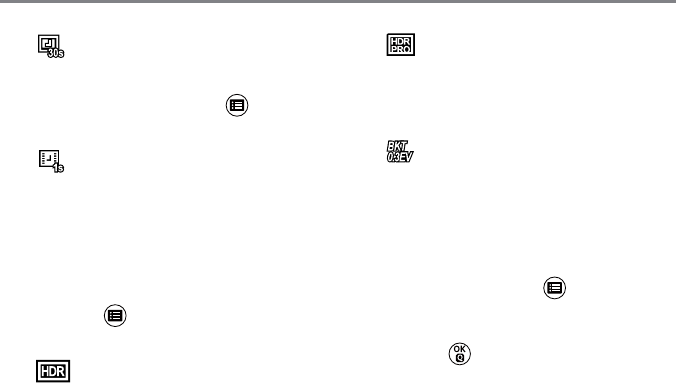
54 55
• Time-Lapse
Take pictures with the preset
interval time (30sec, 1min, 5min
or 10min). Press the button to
select the interval time.
• Time-lapse Movie
For shooting for a long time
with certain time intervals (1sec,
5sec, 10sec, 20sec, 30sec, 1min,
5min, 10min and 1h), so as to
concentrate the course that needs
a long time to complete into a
short video for presentation. Press
the button to select the lapse
time.
• HDR (-1EV, 0EV, +1EV)
This setting is to control the high
dynamic image range in taking
still pictures, with vivid effect in
highlight and that the effect in dark
parts can identify the outline and
depth of the object.
• HDR PRO (-3EV, 0EV, +3EV):
Using this function can take
satisfactory pictures under the
scene with a big light contrast
(darker or brighter).
• AE Bracketing (0.3EV, 0.7EV,
1.0EV, 1.3EV, 1.7EV, 2.0EV):
The camera will automatically and
continuously take three pictures
separately with a brightness of
original, darker and brighter as
long as you press the shutter
once. Press the button to
select the range of exposure.
3. Press the button to complete setting
and then enter shooting interface.
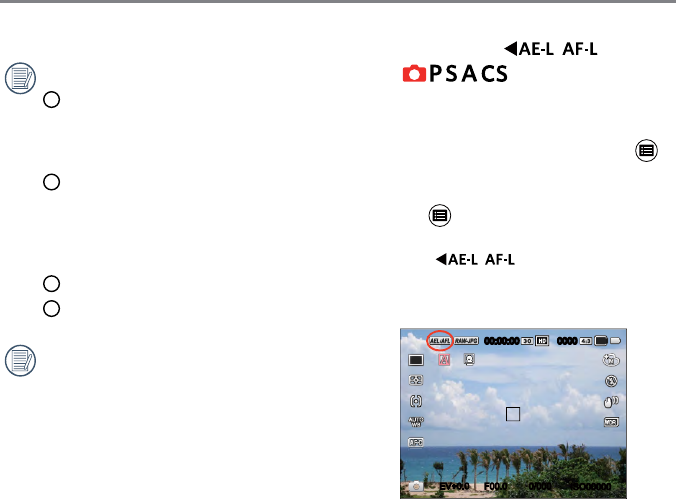
54 55
Time-lapse Movie:
1 Only FHD and HD pixels are
selectable. The default pixel is
FHD 30fps in enabling the
time-lapse movie.
2 Fully press the shutter button to
start shooting; press this button
again to stop shooting and then
the le will be merged and saved
automatically.
3 999 pictures at most can be taken.
4 Sound cannot be recorded.
Prohibit the ash working when
shooting with HDR. Suggest using
tripod.
Introduction of Functions
of Lock Button
Mode:
Lock the current AE and AF ranges.
This function cannot be enabled until the AE/
AF Lock option is selected rst with the
button. See P74 for detailed operation.
Before use, please refer to contents on P74
to use the button to set what you want.
Then, follow the following steps to operate:
Press the [
] button to lock the
AE value and the AF range. (Press the
button again to release the lock)
ISO00000
0/000F00.0EV
00:00:00 0000
16M
+0.0
+0.0