Sintai Optical CWFB124 Wi-Fi module User Manual Part 2
Sintai Optical (Shenzhen) Co., Ltd. Wi-Fi module Part 2
Contents
- 1. User Manual.pdf
- 2. User Manual Part 1.pdf
- 3. User Manual Part 2.pdf
- 4. User Manual Part 3.pdf
- 5. User Manual Part 4.pdf
- 6. User Manual Part 5.pdf
- 7. User Manual Part 6.pdf
- 8. User Manual Part 7.pdf
- 9. User Manual Part 8.pdf
- 10. User Manual Part 9.pdf
- 11. User Manual 1.pdf
- 12. User Manual 2.pdf
- 13. User Manual (1 of 4).pdf
- 14. User Manual (2 of 4).pdf
- 15. User Manual (3 of 4).pdf
- 16. User Manual (4 of 4).pdf
- 17. User Manual (1 of 2).pdf
- 18. User Manual (2 of 2).pdf
- 19. User Manual (1 of 5).pdf
- 20. User Manual (2 of 5).pdf
- 21. User Manual (3 of 5).pdf
- 22. User Manual (4 of 5).pdf
- 23. User Manual (5 of 5).pdf
User Manual Part 2.pdf
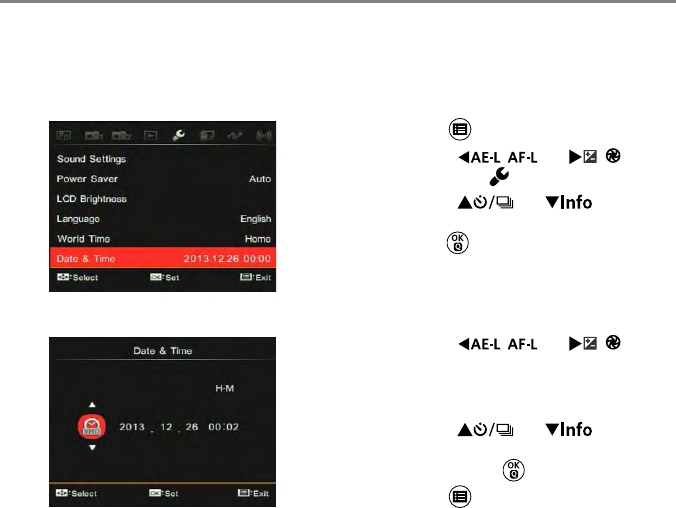
30 31
After you set your Date/Time for the rst
time, follow the instructions below to reset
date and time.
1. Press the button.
2. Press the [
] / [
]
button to select .
3. Press the [ ] / [ ] button
to select the「Date and Time」and then
press the button to enter a menu.
4. Press the [
] / [
]
button to select the block to be adjusted:
time shown in the manner of YYYY: MM:
DD HH:MM.
5. Press the [ ] / [ ] button to
adjust the value of block selected. After
setting, press the button to conrm.
6. Press the button to make the camera
back to photo mode.
Resetting Date/Time
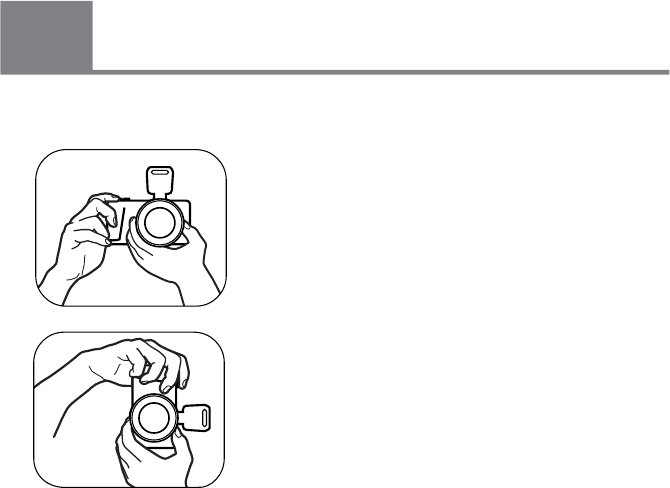
32 33
32 33
Basic Operations
5
How to take pictures
1. Hold the camera with your hands as
shown in the picture and make the lens
focus on the object and then frame with
the LCD screen.
2. Rotate the zoom ring on lens to adjust the
shooting distance.
3. Semi-press the shutter button to focus
and then fully press the shutter button to
complete shooting.
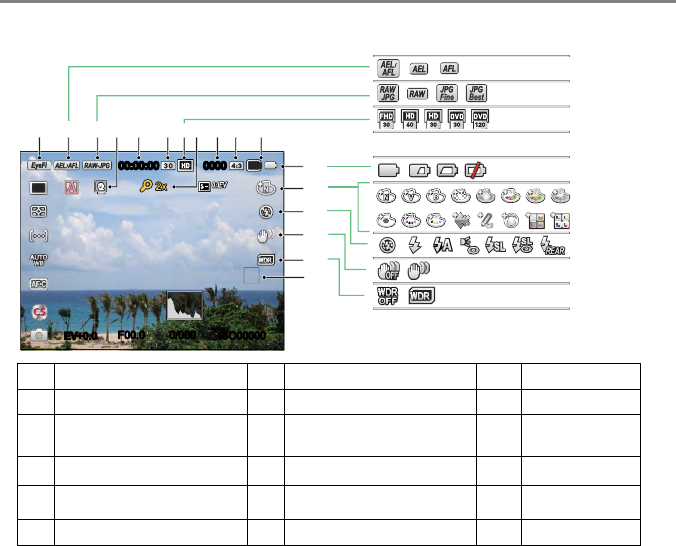
32 33
32 33
Overview of the screen icons in photo shooting mode
1Eye-Fi ON (with signal) 7Video Pixels 13 Picture Effect
2AE/AF Lock 8Digital Zoom 14 Flash Mode
3Quality 9Number of Pictures in
Static Mode 15 OIS
4Human Face Detection 10 Ratio of Shooting Pixels 16 WDR
5Maximum Record Time 11 Image Size 17 Focus Frame
6Recording Speed (fps) 12 Battery Status
EV+0.0
+0.0 ISO00000
0/000F00.0
00:00:00 0000
16M
1 2 3 4 5 6 7 910 11
13
14
15
16
17
12
8
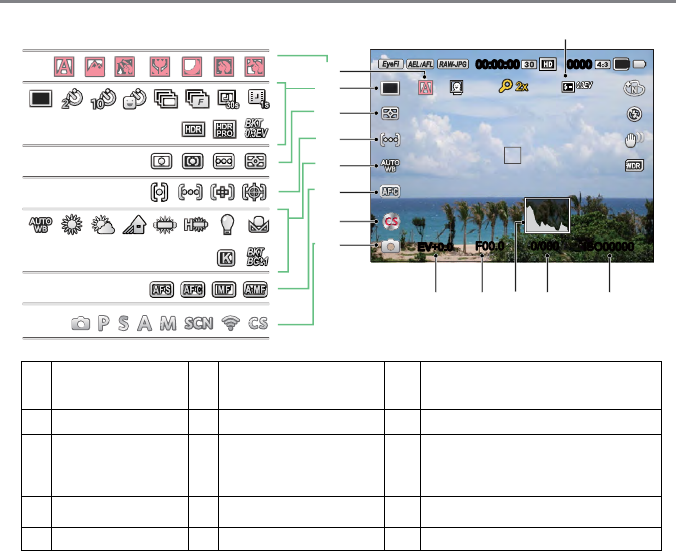
34 35
18 Flash Exp.
Comp. 23 Exposure
Compensation Value 28 AF Area
19 ISO Value 24 Capture Mode 29 Expo Metering
20 Shutter Speed 25 Custom Settings 30
Single / Self-timer / Continuous
Shot / HDR / Time-lapse Movie /
AE Bracketing
21 Histogram 26 Focus Mode 31 Auto scene
22 Aperture Value 27 AWB
EV+0.0
+0.0 ISO00000
0/000F00.0
00:00:00 0000
16M
30
29
28
27
26
25
24
31
19202223 21
18
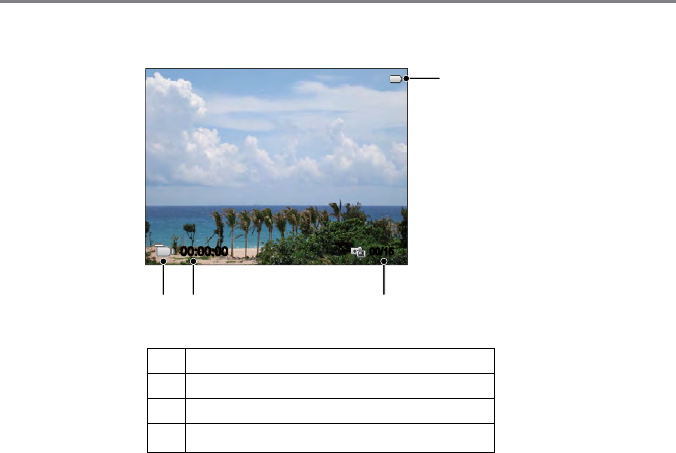
34 35
Overview of the Screen Icons in Movie Mode
1Battery status
2Number of Videos Captured
3Available Continuous Recording Time
4Video Mode
00:00:00 00/15
1
2
3
4