Sintai Optical CWFB124 Wi-Fi module User Manual 1 of 2
Sintai Optical (Shenzhen) Co., Ltd. Wi-Fi module 1 of 2
Contents
- 1. User Manual.pdf
- 2. User Manual Part 1.pdf
- 3. User Manual Part 2.pdf
- 4. User Manual Part 3.pdf
- 5. User Manual Part 4.pdf
- 6. User Manual Part 5.pdf
- 7. User Manual Part 6.pdf
- 8. User Manual Part 7.pdf
- 9. User Manual Part 8.pdf
- 10. User Manual Part 9.pdf
- 11. User Manual 1.pdf
- 12. User Manual 2.pdf
- 13. User Manual (1 of 4).pdf
- 14. User Manual (2 of 4).pdf
- 15. User Manual (3 of 4).pdf
- 16. User Manual (4 of 4).pdf
- 17. User Manual (1 of 2).pdf
- 18. User Manual (2 of 2).pdf
- 19. User Manual (1 of 5).pdf
- 20. User Manual (2 of 5).pdf
- 21. User Manual (3 of 5).pdf
- 22. User Manual (4 of 5).pdf
- 23. User Manual (5 of 5).pdf
User Manual (1 of 2).pdf

User Manual
Action Cam
SP360
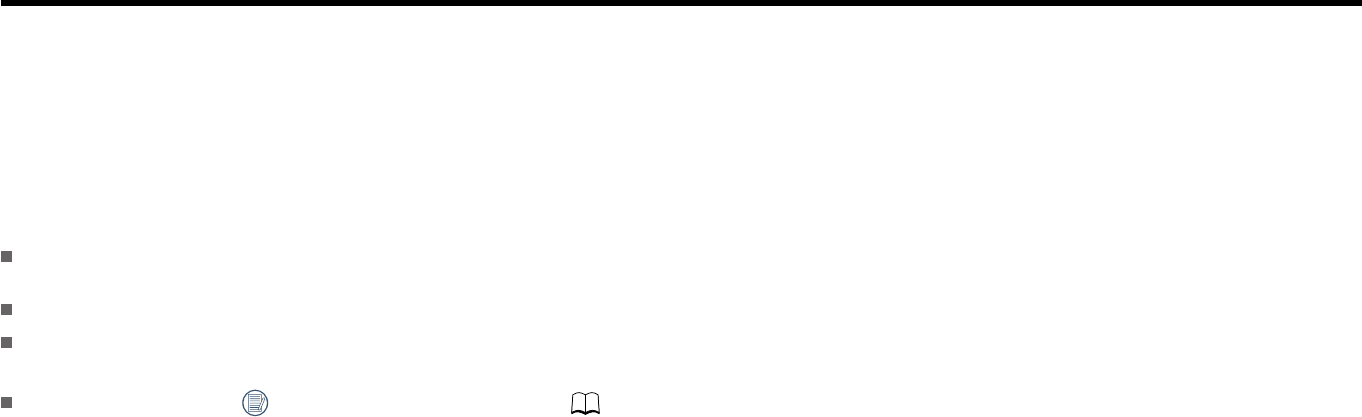
1
Before You Start
Declaration of Conformity
Responsible Party: JK Imaging Ltd.
Address: 1411 W. 190th Street, Suite 550, Gardena, CA 90248, USA
Company Website: www.kodakpixpro.com
About this Manual
Thank you for purchasing this product. Please read this manual carefully and keep it in a safe place for future reference.
JK Imaging Ltd. reserves all rights of this document. No part of this published manual may be reproduced, transmitted, transcribed, stored in a retrieval
system or translated into any language or computer language, in any form, by any means, without the prior written permission of JK Imaging Ltd..
All trademarks mentioned in this manual are used for identification purposes only and are properties of their respective owners.
This manual provides you with instructions on how to use your new KODAK PIXPRO Action Cam. Every effort has been made to ensure that the contents of
this manual are accurate; however JK Imaging Ltd. reserves the right to make changes without notice.
Throughout this manual, indicates the useful information, " the page number" indicates the detailed information.
INDUSTRY CANADA
This device complies with Canadian RSS-210.
This device complies with Industry Canada license-exempt RSS standard (s).Operation is subject to the following two conditions: (1) this device may not cause
interference, and (2) this device must accept any interference, including interference that may cause undesired operation of the device.
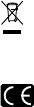
Radiation Exposure Statement:
This product complies with the Canadian portable RF exposure limit set forth for an uncontrolled environment and is safe for intended operation as described
in this manual. Additional RF exposure reduction can be achieved if the product can be kept as far as possible from the user body or set the device to lower
output power if such function is available.
Industry Canada statement:
Ce dispositif est conforme à la norme CNR-210 d’Industrie Canada applicable aux appareils radio exempts de licence. Son fonctionnement est sujet aux
deux conditions suivantes: (1) le dispositif ne doit pas produire de brouillage préjudiciable, et (2) ce dispositif doit accepter tout brouillage reçu, y compris un
brouillage susceptible de provoquer un fonctionnement indésirable.
Déclaration d’exposition aux radiations:
Le produit est conforme aux limites d’exposition pour les appareils portables RF pour les Etats-Unis et le Canada établies pour un environnement non
contrôlé.
Le produit est sûr pour un fonctionnement tel que décrit dans ce manuel. La réduction aux expositions RF peut être augmentée si l’appareil peut être
conservé aussi loin que possible du corps de l’utilisateur ou que le dispositif est réglé sur la puissance de sortie la plus faible si une telle fonction est
disponible.
For Customers in Europe
This symbol [crossed-out wheel bin WEEE Annex IV] indicates separate collection of electrical waste and electronic equipment in the European countries.
Please do not throw the equipment into domestic refuse. Please use the return and collection systems available in your country for proper, safe disposal
of this product.
“CE” mark indicates that this product complies with the European requirements for safety, health, environment and customer protection. “CE”
marked cameras are intended for sales in Europe.
Europe – EU Declaration of Conformity
This device complies with the essential requirements of the R&TTE Directive 1999/5/EC.
The following test methods have been applied in order to prove presumption of conformity with the essential requirements of the R&TTE Directive
1999/5/EC:
- EN 60950-1: 2006+A11:2009 +A1:2010 +A12:2011
Safety of Information Technology Equipment
- EN 50566: 2013
Product standard to demonstrate compliance of radio frequency fields from handheld and body-mounted wireless communication devices used by the
general public (30 MHz — 6 GHz)
- EN 62209-2: 2010
Human exposure to radio frequency fields from handheld and body mounted wireless communication devices — Human models, instrumentation, and
procedures
Part 2: Procedure to determine the specific absorption rate (SAR) for wireless communication devices used in close proximity to the human body (frequency
range of 30 MHz to 6 GHz)
- EN 300 328 V1.8.1 : 2012
Electromagnetic compatibility and Radio spectrum Matters (ERM); Wideband Transmission systems; Data transmission equipment operating in the
2.4 GHz ISM band and using spread spectrum modulation techniques; Harmonized EN covering essential requirements under article 3.2 of the R&TTE
Directive.
- EN 301 489-1 V1.9.2: 2008
Electromagnetic compatibility and Radio Spectrum Matters (ERM); Electro Magnetic Compatibility (EMC) standard for radio equipment and services; Part 1:
Common technical requirements.
- EN 301 489-17 V2.2.1:2012
Electromagnetic compatibility and Radio spectrum Matters (ERM); Electro Magnetic Compatibility (EMC) standard for radio equipment and services; Part
17: Specific conditions for 2.4 GHz wideband transmission systems and 5 GHz high performance RLAN equipment.
For Customers in the U.S.A.
Federal Communication Commission Interference Statement
This device complies with Part 15 of the FCC Rules. Operation is subject to the following two conditions: (1) This device may not cause harmful interference,
and (2) this device must accept any interference received, including interference that may cause undesired operation.
This equipment has been tested and found to comply with the limits for a Class B digital device, pursuant to Part 15 of the FCC Rules. These limits are
designed to provide reasonable protection against harmful interference in a residential installation. This equipment generates, uses and can radiate radio
frequency energy and, if not installed and used in accordance with the instructions, may cause harmful interference to radio communications. However, there
is no guarantee that interference will not occur in a particular installation. If this equipment does cause harmful interference to radio or television reception,
which can be determined by turning the equipment off and on, the user is encouraged to try to correct the interference by one of the following measures:
- Reorient or relocate the receiving antenna.
- Increase the separation between the equipment and receiver.
- Connect the equipment into an outlet on a circuit different from that to which the receiver is connected.
- Consult the dealer or an experienced radio/TV technician for help.
FCC Caution: Any changes or modifications not expressly approved by the party responsible for compliance could void the user's authority to operate this
equipment.
This transmitter must not be co-located or operating in conjunction with any other antenna or transmitter.
Radiation Exposure Statement:
This product complies with the FCC portable RF exposure limit set forth for an uncontrolled environment and is safe for intended operation as described in
this manual. Additional RF exposure reduction can be achieved if the product can be kept as far as possible from the user body or set the device to lower
output power if such function is available.
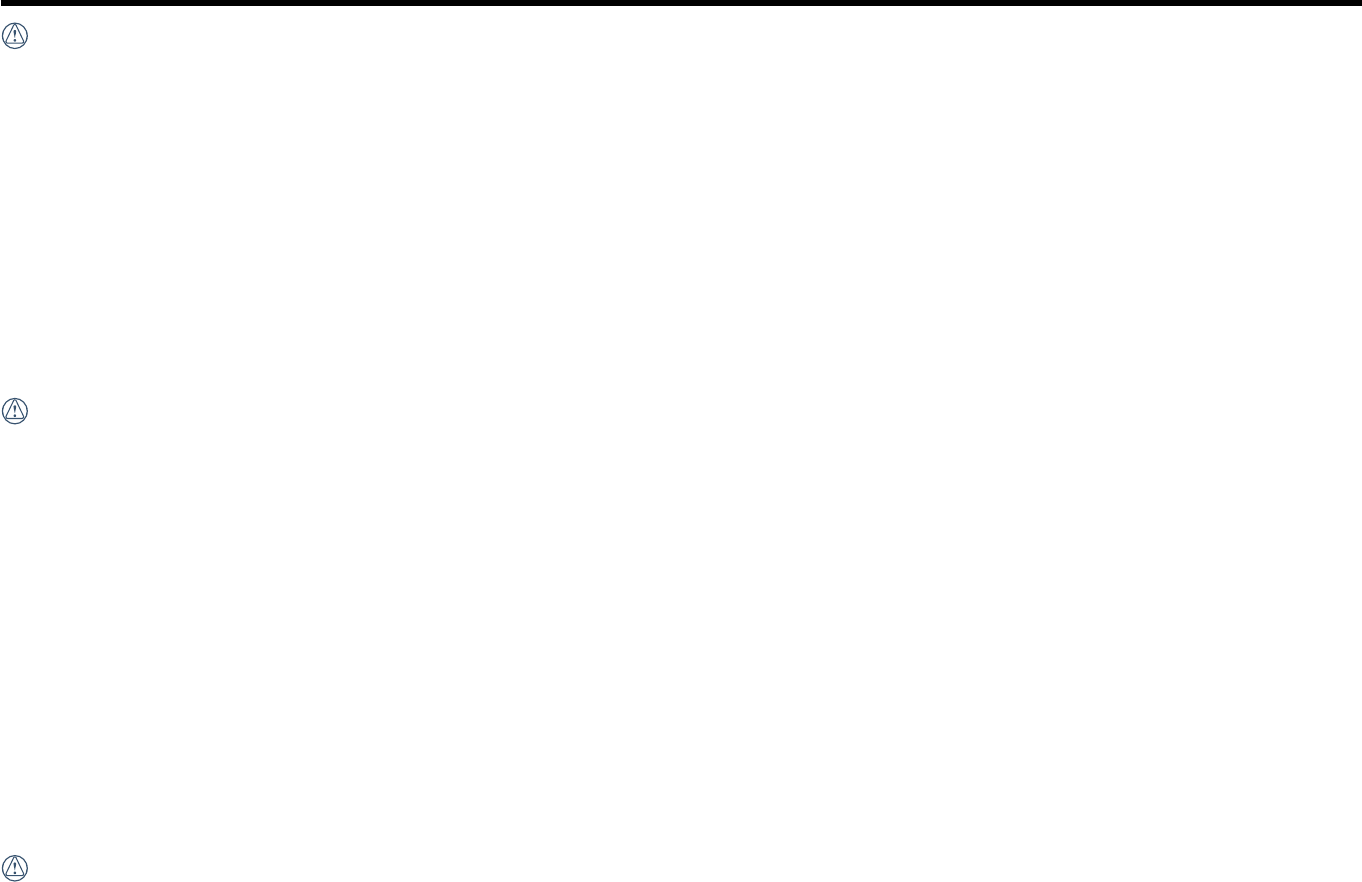
4
Safety Notes
ProductNotes:
• Donotdisassembleorrepairtheproductbyyourself.
• Donotheavilydroporknockthisproduct.Improperhandlingmaydamagethisproduct.
• Avoidtouchingthelenselement,pleaseuseprofessionallenscleaningpapertogetherwithlenscleaningagentstowipethelensandkeepthelensclean.
• Donotusecorrosive,alcoholicororganic-solvent-containingcleanerstowipethisproduct.
• Donotuseorstorethisproductinhightemperatureenvironment.
• Donotexposethelenstostronglightsources(e.g.daylight,etc.)forextendedperiodsoftime.
• Donotuseorstoretheproductinastrongmagneticfieldenvironment.
• Iftheproductisquicklytransferredfromalowtemperatureenvironmenttoahightemperatureenvironment,watercondensationmayoccurintheproduct
due to physical changes. In this case, it is recommended to wait until the product returns to room temperature before you turn it on.
• Ifaphotoorvideocannotbeplayedbackduetohuman-causedimproperoperation,theCompanyshallassumenoliabilityorresponsibilityfor
compensation.
• Storetheproductinadryandcleanenvironmentwhenyouaregoingtostoretheproductforalongperiodoftime.
Battery Notes:
• Pleaseuseabatterythatisthesametypeastheoneincluded.
• Ifthebatteryoverheatsduringchargingoruse,stopchargingoruseimmediately.Turnofftheproduct,removethebatterycarefully,andwaituntilitcools
down.
• Pleasekeepthebatterycontactscleananddry.
• Pleaseinstallthebatteryaccordingtothepositiveandnegativemarkingsonthebatterycompartment.Neverforceitintothebatterycompartment.
• Ifbatteryfluidleaksintotheproduct,pleasecontactyourretailer.Ifbatteryfluidleaksontoyourskin,rinseyourskinimmediatelywithcleanwaterand
seek for medical attention.
• Topreventthebatteryfrombeingdamaged,donotdropthebattery,impactitwithheavyobjectsorscratchitwithsharpobjects.
• Donotletthebatterycomeincontactwithmetalobjects(includingcoins)toavoidshortcircuiting,discharging,excessiveheat,orpossibleleakage.
• Donotheatthebatteryorthrowitintoafiretoavoidapossibleexplosion.
• Whentheproductisstoredforalongperiodoftime,pleaseremovethebattery.
• Donotstorethebatteryinahotenvironment.
• Incolderenvironments,theperformanceofthebatterymaybenoticeablyreduced.
• Donotattempttodisassemblethebattery.
• Disposalofusedbatteriesshouldbecarriedoutinaccordancewiththelocal(nationalorregional)regulations.
Memory Card Notes
• ThememorycardreferredtointhismanualismicroSD card or microSDHC card.
• Pleasekeepthememorycardcleananddry.
• Wheninsertingamemorycard,makesurethenotchdirectionofthecardmatchesthenotchdirectionofthememorycardmarknearthecardslot.Donot
force the memory card into the card slot.
• Beforeusingabrandnewmemorycard,pleaseformatthememorycardfirst.
• Aphotoorvideotakenwiththeproductwillbestoredinthefolderthatisautomaticallygeneratedonthememorycard.Donotstorephotosorvideos

5
that are not taken using the product in these folders in case that the files cannot be normally recognized in playback.
• Notrecommendedthatdirectlyeditthedataonthememorycard.Copythedatatoyourcomputerdiskbeforeediting.
• Pleaseturntheproductoffbeforeremovingthememorycard.Otherwise,thememorycardcouldbedamaged.
• Whentheproductisstoredforalongperiodoftime,pleasebackupthedataonthememorycardandremovethememorycardforstorage.
Other Notes:
• Donotdisconnectthepowerorturntheproductoffduringtheupdateprocess.Doingsomaycauseincorrectdatatobewrittenandtheproductmaynot
power on later.
• Whenusingyourproductonanairplane,observetherelevantrulesspecifiedbytheairline.
• Duetothelimitationsofmanufacturingtechnology,theLCDmayhaveafewdeadorbrightpixels.Thesepixelsdonoaffectthequalityofthephotosor
video.
• IftheLCDisdamaged,payparticularattentiontotheliquidcrystalinthescreen.Ifanyofthefollowingsituationsarise,taketherecommendedimmediate
action indicated below:
1. If liquid crystal comes in contact with your skin, please wipe with a dry cloth, wash thoroughly with soap, and rinse with plenty of clean water.
2. If liquid crystal gets into your eye, flush the eye immediately with plenty of clean water for at least 15 minutes and then seek for medical assistance.
3. If liquid crystal is swallowed, immediately flush your mouth thoroughly with clean water and induce vomiting. Seek for medical assistance.
Waterproofing Notes:
• Thisproductiswaterproofforthepurposesofdailyactivities.Beforeuse,pleasemakesuretofirmlytightenthelenscover,lockthebatterycover,and
tightly close the side cover.
• Anyscratches,cracks,orsmallforeignobjects(suchassandorhair)attachedtotherubberringinsideofthesidecoverwillaffecttheefficacyofthe
product’s waterproofing. Before use, please check to see whether the waterproofing rubber is damaged or contaminated with a foreign object before
closing the side cover. When there is a foreign object on the waterproofing rubber and its adjacent surfaces, please use a clean, lint-free dry cloth in order
to clean it. If there are any scratches or cracks, immediately go to a service center for maintenance and obtain a replacement waterproofing rubber.
• Before using the product in water, please make sure to first place it inside of the waterproof housing. It can be submerged to a depth of 60 meters (196
feet) in water of a temperature not exceeding 40 ° C. The product can maintain its waterproof performance for up to 4 hours in water 60 m (196 feet) deep.
• Donotopenthewaterproofhousingwhensubmergedinwater.
• Donotdirectlyopenthesidecoverorbatterycover,norshouldyouremovethelenscovertheproductaccidentallycomesintocontactwithwater.Please
turn off the power and wipe it with a clean, dry, lint-free cloth before opening the battery cover and side cover in order to remove the battery and the
memory card.
• Whenopeningthebatterycoverandthesidecover,iftherearewaterdropletsonthesurfaceslocatedbetweentheinteriorandthebody,pleasemakesure
to wipe them off.
• Afterusingtheproductinthepresenceofsand,mudorotherforeignmatter,pleaserinseitwithcleanwater(pleasemakesuretofirmlytightenthelens
cover, lock the battery cover, and close the side cover tightly before rinsing). After rinsing, wipe it with a clean, dry, lint-free cloth.
Waterproof / Dustproof / Shockproof/ Freeze-proof:
• Installingthelenscover, JIS / IEC waterproof grade 8 (IPX8).
• Installing the lens cover, JIS / IEC dustproof grade 6 (IP6X).
• Installing the lens cover, height for shockproof rating is 2.0m.
• Suitabletemperaturerangeforfreezeproofcapabilityis-10° Candabove.
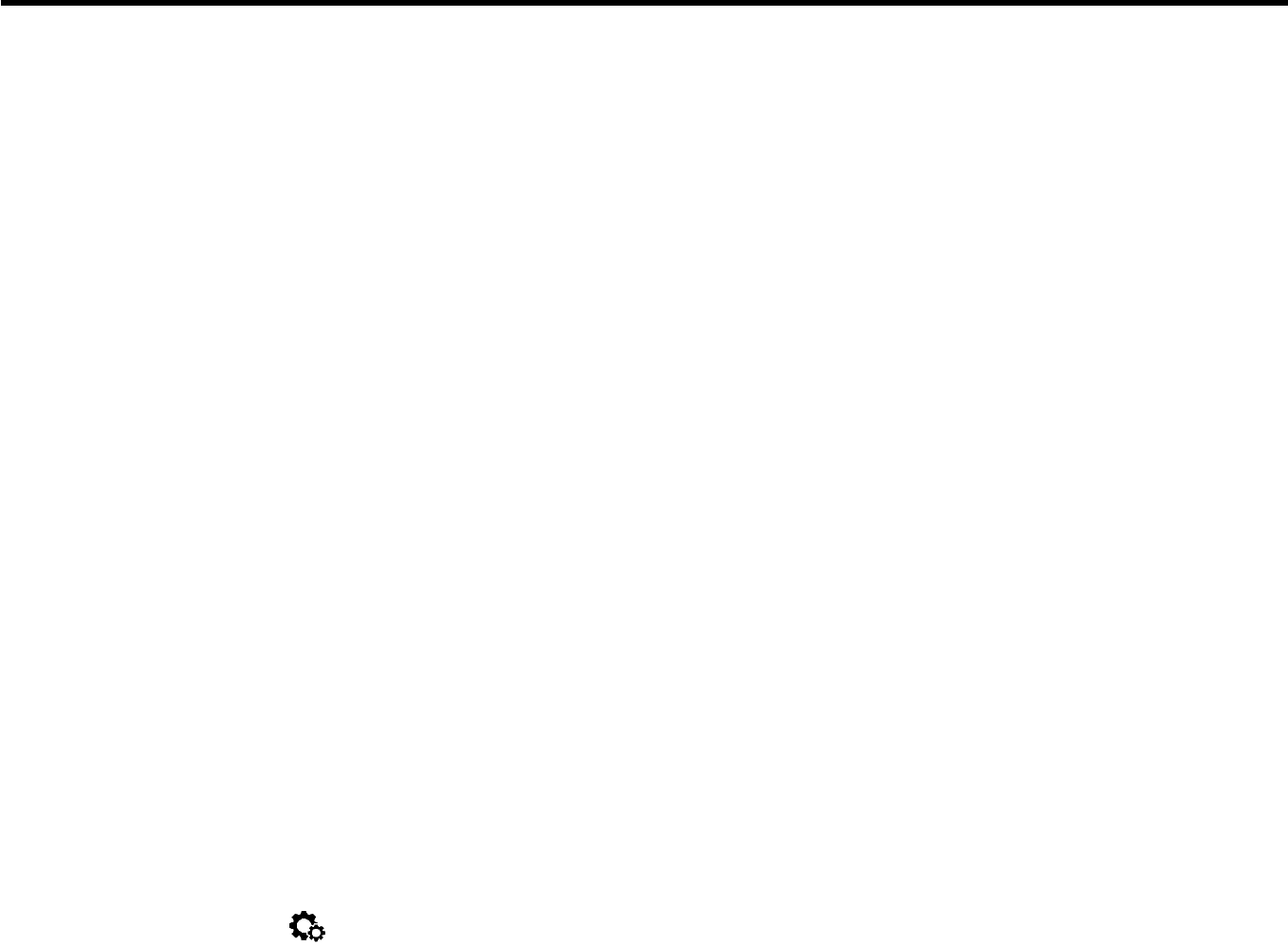
6
Before You Start .........................................................................................................................................................1
Safety Notes ................................................................................................................................................................4
Contents ........................................................................................................................................................................6
Getting Ready .............................................................................................................................................................8
Accessories Included ................................................................................................................................................................... 8
Action Cam View ........................................................................................................................................................................... 9
Installing and Dismantling the Lens Cover ........................................................................................................................10
Installing Battery ......................................................................................................................................................................... 11
Installing Memory Card ............................................................................................................................................................12
Charging ........................................................................................................................................................................................13
Operation Method .................................................................................................................................................15
Introduction of the Main Screen ...........................................................................................................................................15
Turn On / Off ................................................................................................................................................................................ 16
Set your Language, Date and Time after the first power-on ......................................................................................16
Introduction of the Modes ......................................................................................................................................................17
Introduction of the Menu ........................................................................................................................................................19
General Settings ...........................................................................................................................................................................................................20
Contents
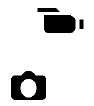
7
Movie Settings ................................................................................................................................................................................................................................................................... 21
Still Settings ..................................................................................................................................................................................................23
Operational Applications .....................................................................................................................................24
Connect with Smart Device .....................................................................................................................................................24
Connect with Computer ...........................................................................................................................................................25
Action Cam operations when in Wi-Fi mode ....................................................................................................................26
Use an interface ......................................................................................................................................................27
Micro USB interface ...................................................................................................................................................................27
Charging ....................................................................................................................................................................................................................27
Using an external power supply ........................................................................................................................................................................27
Data transmission...................................................................................................................................................................................................27
Micro HDMI interface ................................................................................................................................................................28
Appendices ...............................................................................................................................................................29
Specifications ...............................................................................................................................................................................29
Prompts and Warning Messages ..........................................................................................................................................31
Trouble Shooting ........................................................................................................................................................................ 33
Special Accessories ................................................................................................................................................34
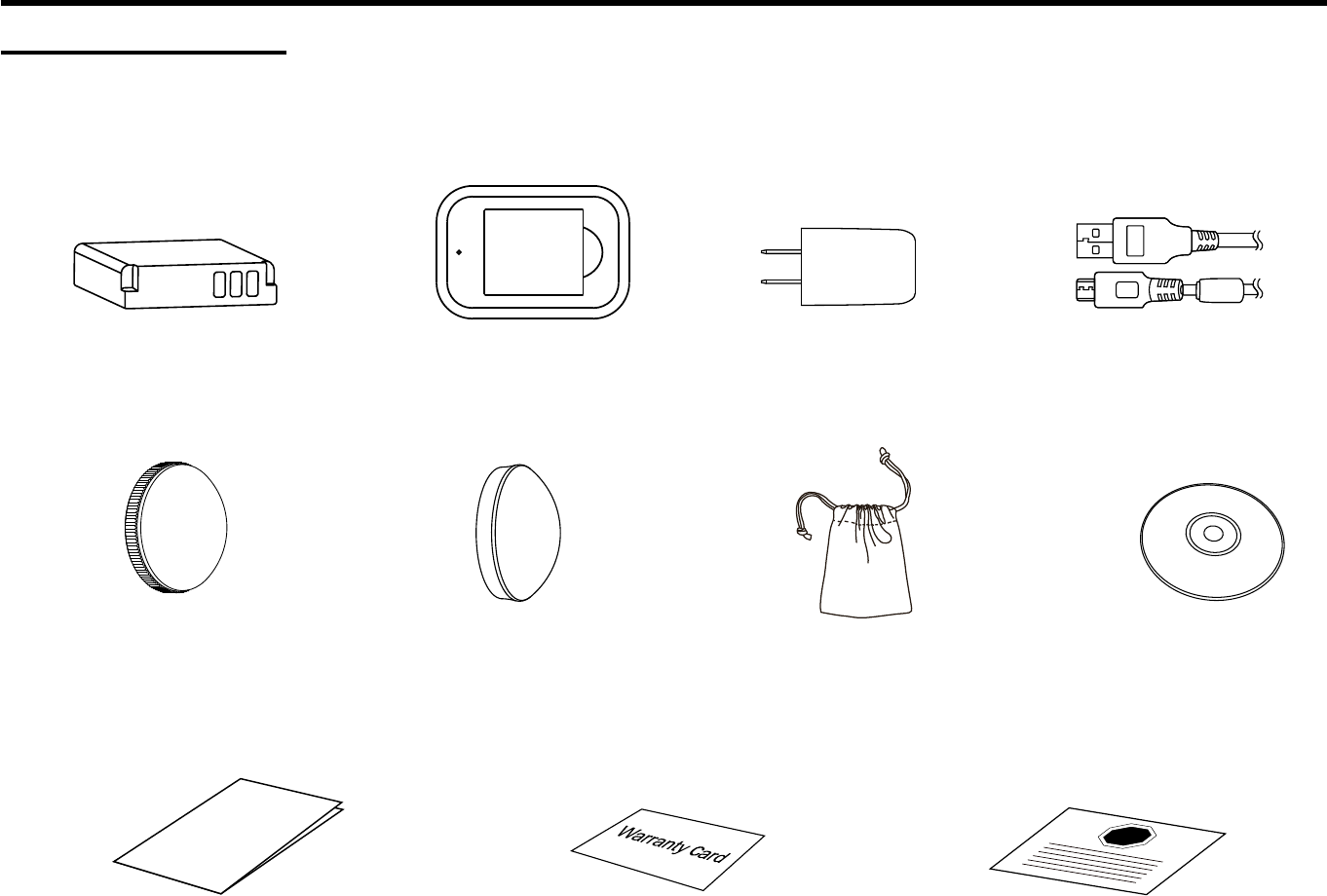
8
Getting Ready
Accessories Included
Your product box should contain the product you purchased along with the following accessories. If anything is missing or appears to be damaged, please
contact your retailer. (The AC Adapter may be different in shape than what is pictured below. This is due to different power requirements across countries or
regions.)
Warranty card
Quick Start Guide
Quick start guide
STOP
Service card
CD-ROM
(installed on the product
when leaving factory)
Glass lens cover Protective cover Pouch
AC AdapterRechargeable Li-ion battery Micro USB cableBattery charger
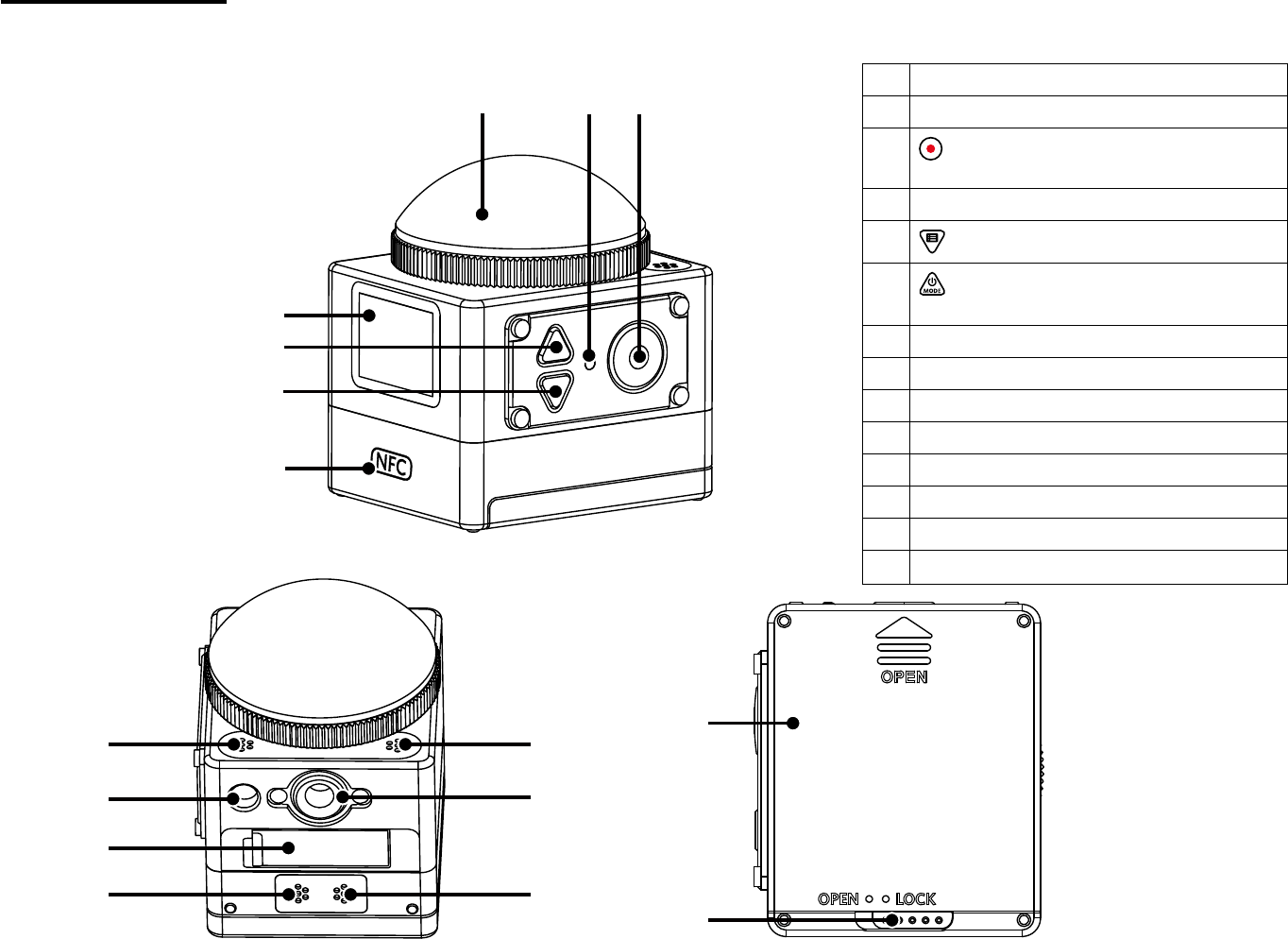
9
Action Cam View
1 2 3
4
5
6
7
11
8
9
10
12
813
14
10
1 Glass lens cover
2 Status indicator
3 Video recording button /
Shooting button / OK button
4 NFC mark
5 Menu button / Direction button (lower)
6 Power button / Mode button /
Direction button (upper)
7LCD
8 Microphone
9 Tripod socket
10 Buzzer
11 Side cover
12 Location hole
13 Battery cover
14 Battery cover lock
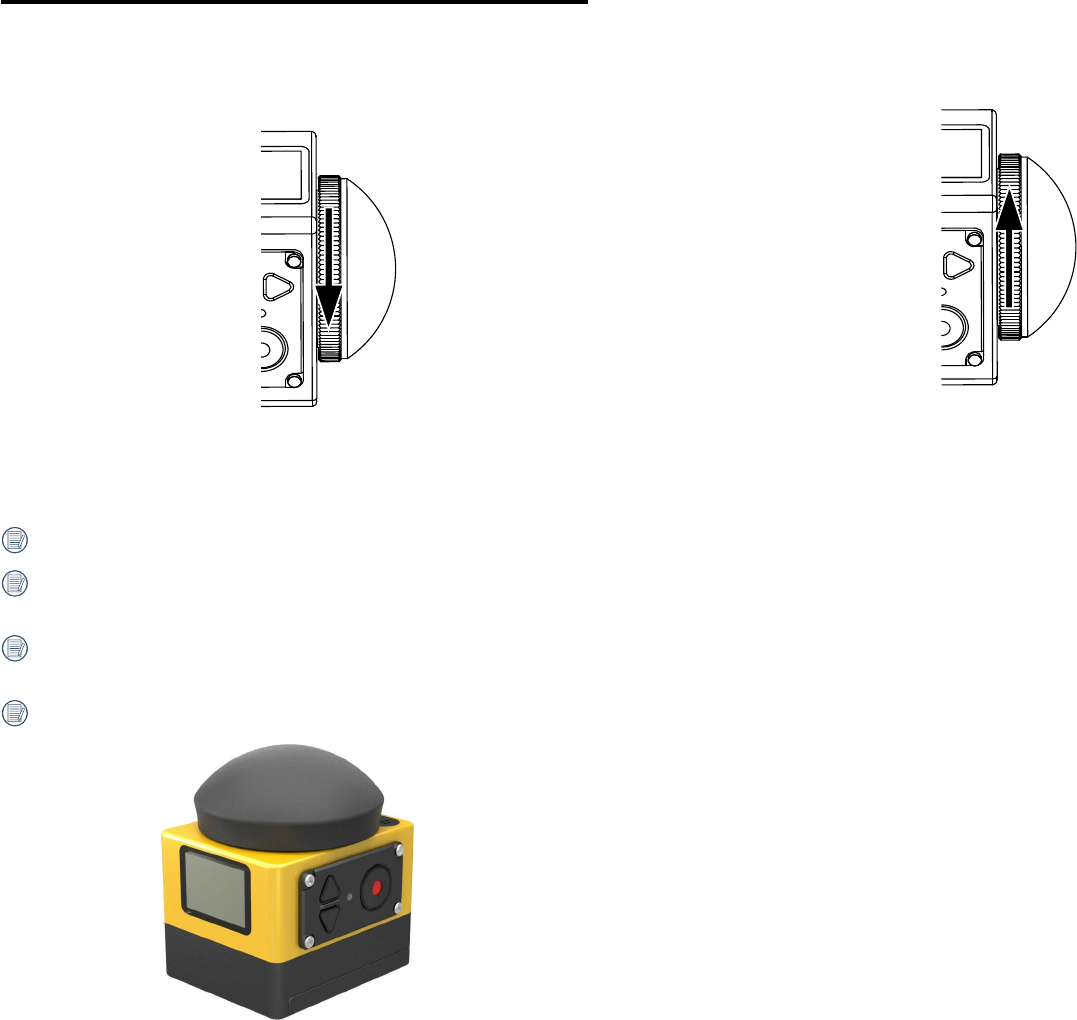
10
Installing and Dismantling the Lens Cover
Dismantling the lens cover:
Turn the lens cover according to the illustrated direction until it separates
from the product.
Installing the lens cover
Turn and firmly tighten the lens cover according to the illustrated direction.
The lens cover plays an important role in protecting the product (dustproof, shockproof and waterproof).
Before installing the lens cover, make sure that no dirt or foreign object is on the lens surface. Before taking pictures, please use a clean, dry, lint-free cloth
to clean the lens cover without affecting the product's viewfinding.
When the product is exposed to fluctuations in temperature, condensation may form on the inside surface of the lens cover. If this happens, remove the
lens cover, clean it with a soft, dry, lint-free cloth, and then reinstall the lens.
If the product will not be used for a length of time, the glass lens cover should be covered with a protective cover (as shown in the figure).
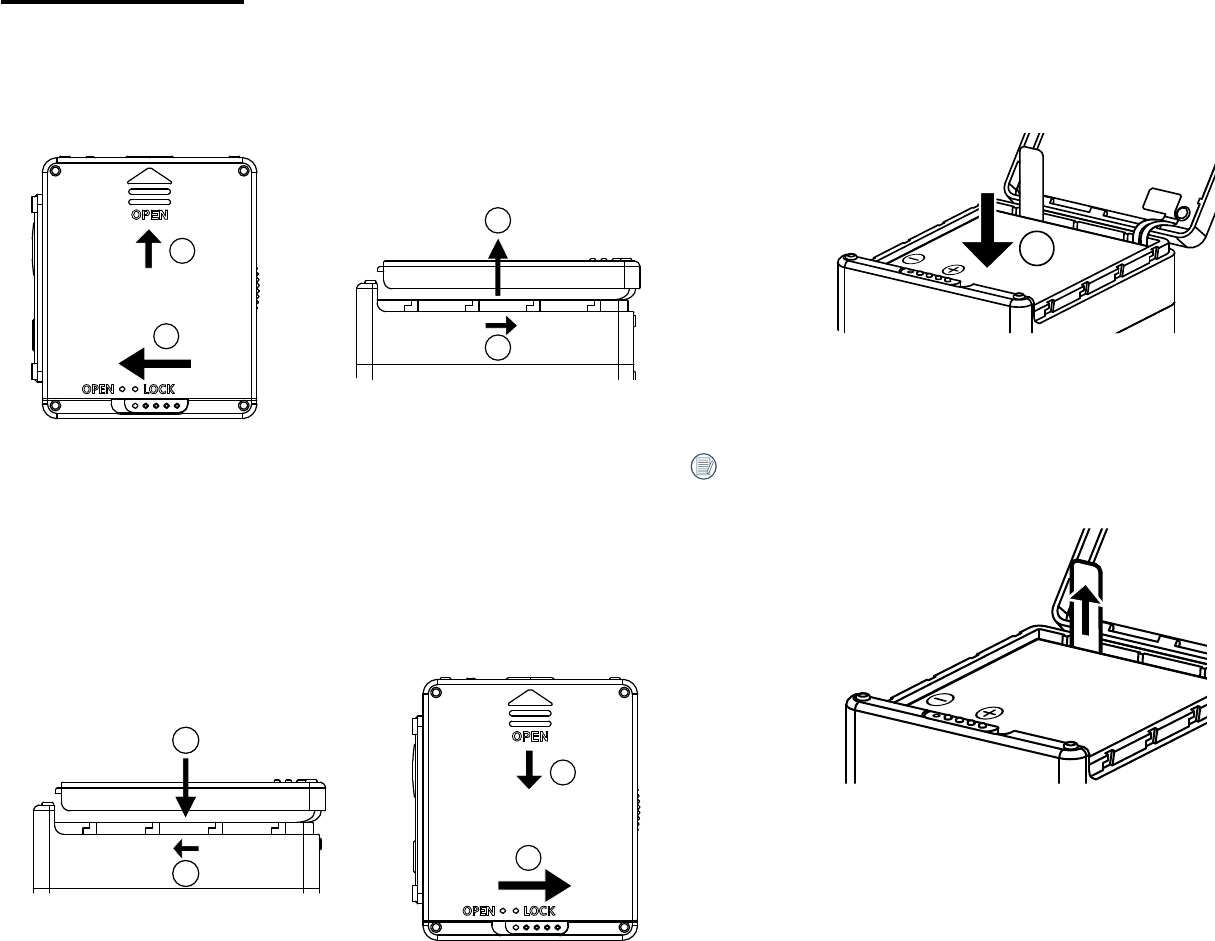
11
Installing Battery
1. Open the battery cover
Push the battery cover lock from "LOCK" to "OPEN" along the direction of
arrow① ,pushthebatterycoveralongthedirectionofarrow② ,andopen
thebatterycoveralongthedirectionofarrow③ .
1
2
3
2
2. Insert the battery
Insert the battery into the battery compartment along the direction of arrow
④(notethelocationofthe+and-symbols)
4
3. Close the battery cover
Align the battery cover over the battery compartment as shown and set
itinplaceinthedirectionofarrow⑤ .Closethebatterycoveralongthe
directionofarrow⑥ ,andpushthebatterycoverlockfrom"OPEN"to
"LOCK"alongthedirectionofarrow⑦ .
5
6
7
6
Gently pull the ribbon upward to remove the battery. When inserting the
battery, please do not fold the ribbon underneath the battery.
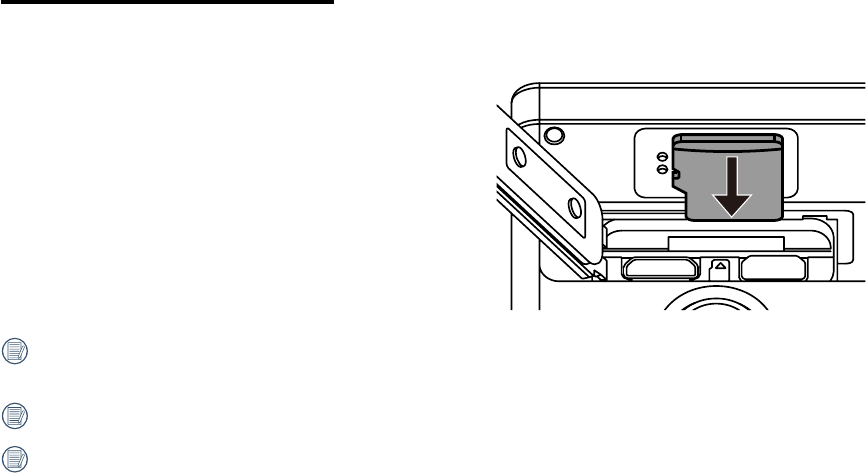
12
Installing Memory Card
Open the side cover, then insert the memory card into the card slot (note the direction of the memory card gap), push the bottom end of the memory card
with a fingertip into the slot completely, and then close the side cover.
A memory card (microSD / microSDHC) is optional and is not included in the product package. It needs to be purchased separately. Please use an original
memory card which is Class 6 or higher and has a capacity of 4GB to 32GB.
To remove your memory card, open the side cover, gently press the memory card to eject it and remove it carefully.
The product will automatically turn off if the memory card is inserted and extracted when the product is on.
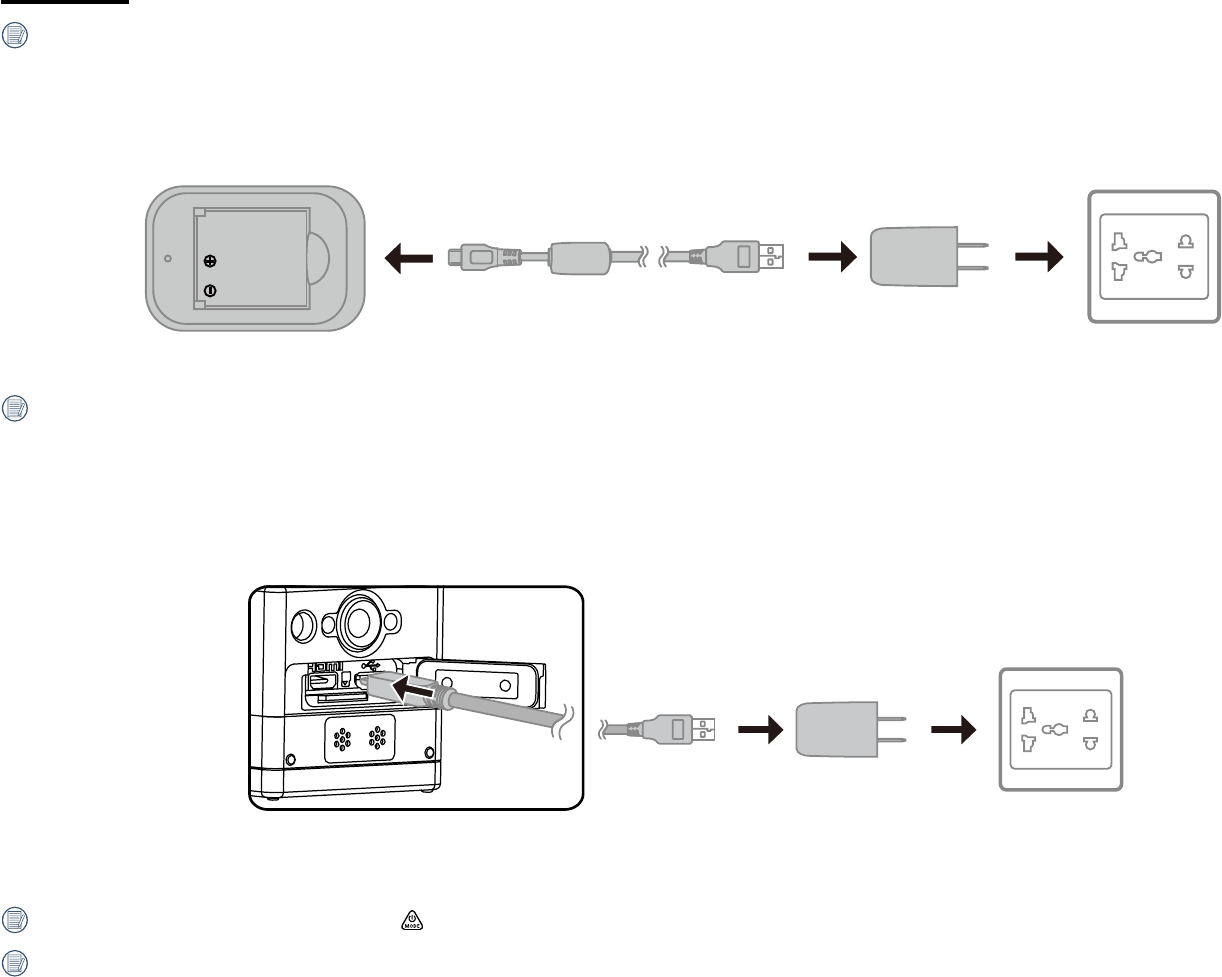
13
Charging
PleaseusethebatterychargerorACadaptertochargethebatteryinanambienttemperaturerangingfrom0˚Cto40˚C.
Charging the battery with a battery charger:
1. Place the battery into the battery charger according to the direction illustrated. Use a Micro USB cable to connect the battery charger and the AC adapter,
and then plug the AC adapter into an electrical outlet.
2. The indicator light is red while charging and green after the charging is complete.
When charging the battery for the first time or after a long period of storage, please make sure that the charging time is no less than four hours in length.
Charging the Action Cam with an AC adapter or an external power supply (vehicle power supply, portable power supply, etc):
1. Place the battery into the Action Cam, and while it is powered off, use a Micro USB cable to connect the Action Cam to the AC adapter before plugging the
AC adapter into the power outlet. Or, place the battery into the Action Cam, and while it is powered off, use a Micro USB cable to connect the Action Cam
to an external power supply.
2. "Charging ..." being displayed on the LCD indicates that the battery has begun charging.
3. The indicator light is orange while charging, and the Action Cam will automatically shut down after the charging is complete.
Charging will stop after holding down the button when charging.
In a shutdown state where the Action Cam was set to the Loop recording mode before shutdown, use a Micro USB cable to connect the Action Cam to the
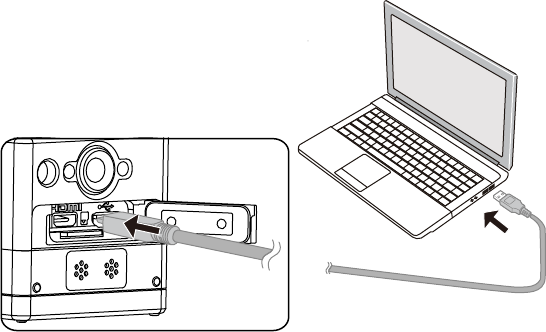
14
AC adapter (or an external power supply). The Action Cam will automatically start up and start recording. (For example: when the Action Cam is connected
to a vehicle power supply, it will start and record automatically when the automobile starts. And stop recording after the automobile shuts down, the
Action Cam will shut down automatically after saving the recorded files.)
Charging the Action Cam with a computer:
1. Place the battery into the Action Cam and use a Micro USB cable to connect the Action Cam to a computer (while the computer is on), in order to start
charging.
2. The indicator light is orange while charging and turns off after charging is complete
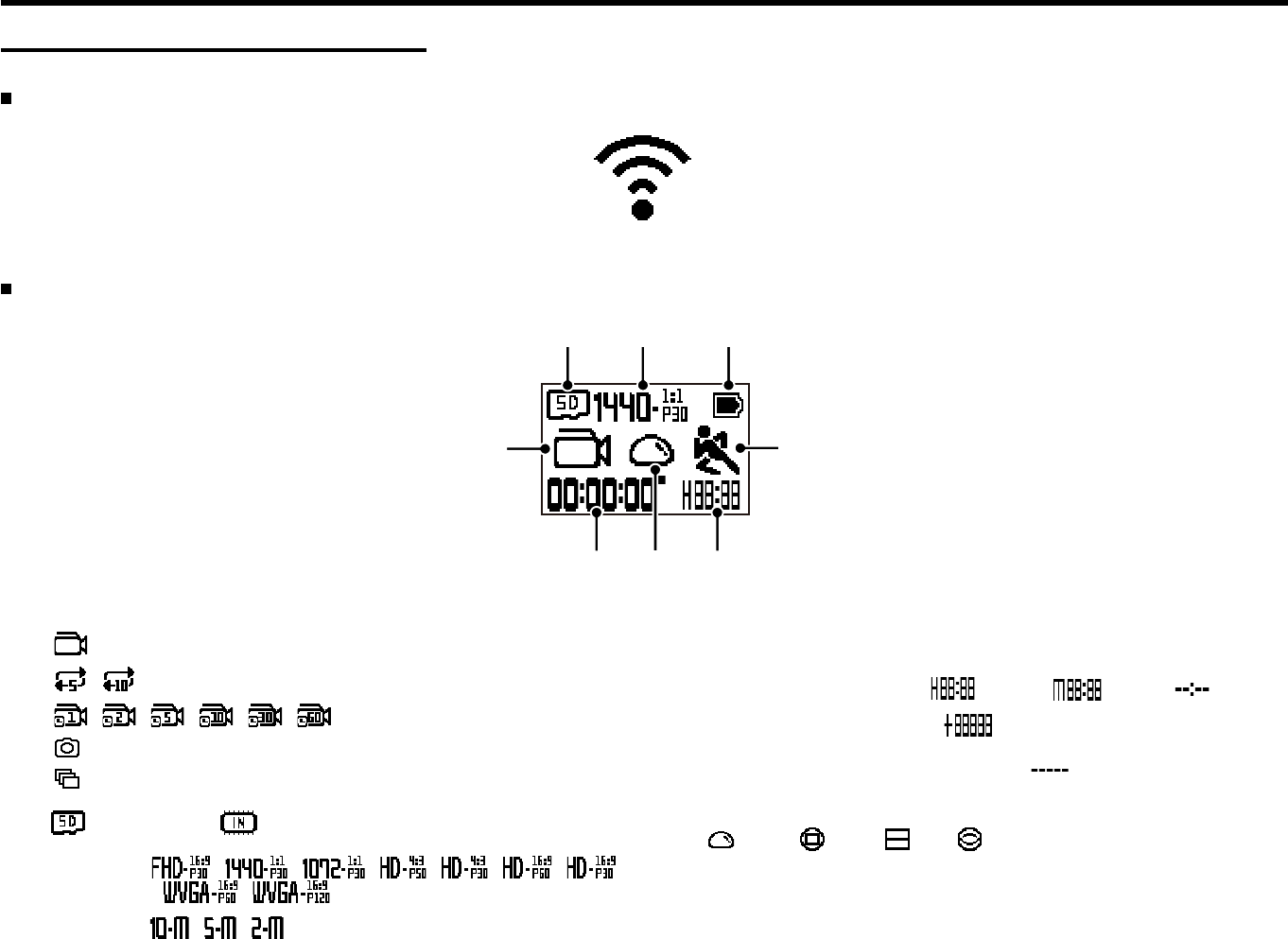
15
Operation Method
Introduction of the Main Screen
Main screen displays under Wi-Fi mode
Main screen displays under other modes
2 3 4
5
1
678
1. Mode
Movie mode
/ Loop recording mode
/ / / / / Time Lapse mode
Shooting mode
Burst shot mode
2. Memory card / Internal memory
3.Moviesize: / / / / / /
/ /
Photosize: / /
4. Battery status
5. Motion detection (Open)
6.Remainingrecordingtime: hh:mm / mm:ss / none
Numberofremainingshots: :("+9999" will be displayed when it
exceeds the maximum available display
number) / none
7. Unfold mode
Dome/ Front/ Seg/ Ring
8. Recording time elapsed / Number of photos shot ("+9999" will be
displayed when it exceeds the maximum available display number)
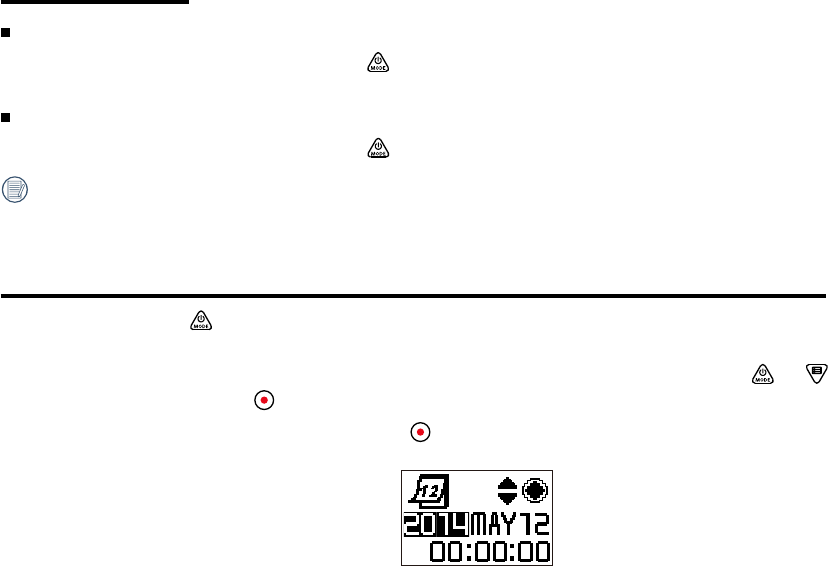
16
Turn On / Off
Turn on:
When the power is off, press and hold the button for more than 2 seconds to turn on the product
Turn off:
When the power is on, press and hold the button for more than 2 seconds to turn off the product.
If the product cannot be turned on / off normally, you can remove the battery for forced power cut.
Set your Language, Date and Time after the first power-on
1. Press and hold the button to turn on the product. When starting for the first time, the display will show
the date and time setting screen, "Y M D hh:mm:ss"
2. The item to be adjusted will be highlighted with a black background color, press the or button to
adjust the value, press the button to confirm.
3. After adjusting the "minute" value, press the button to enter the main screen.
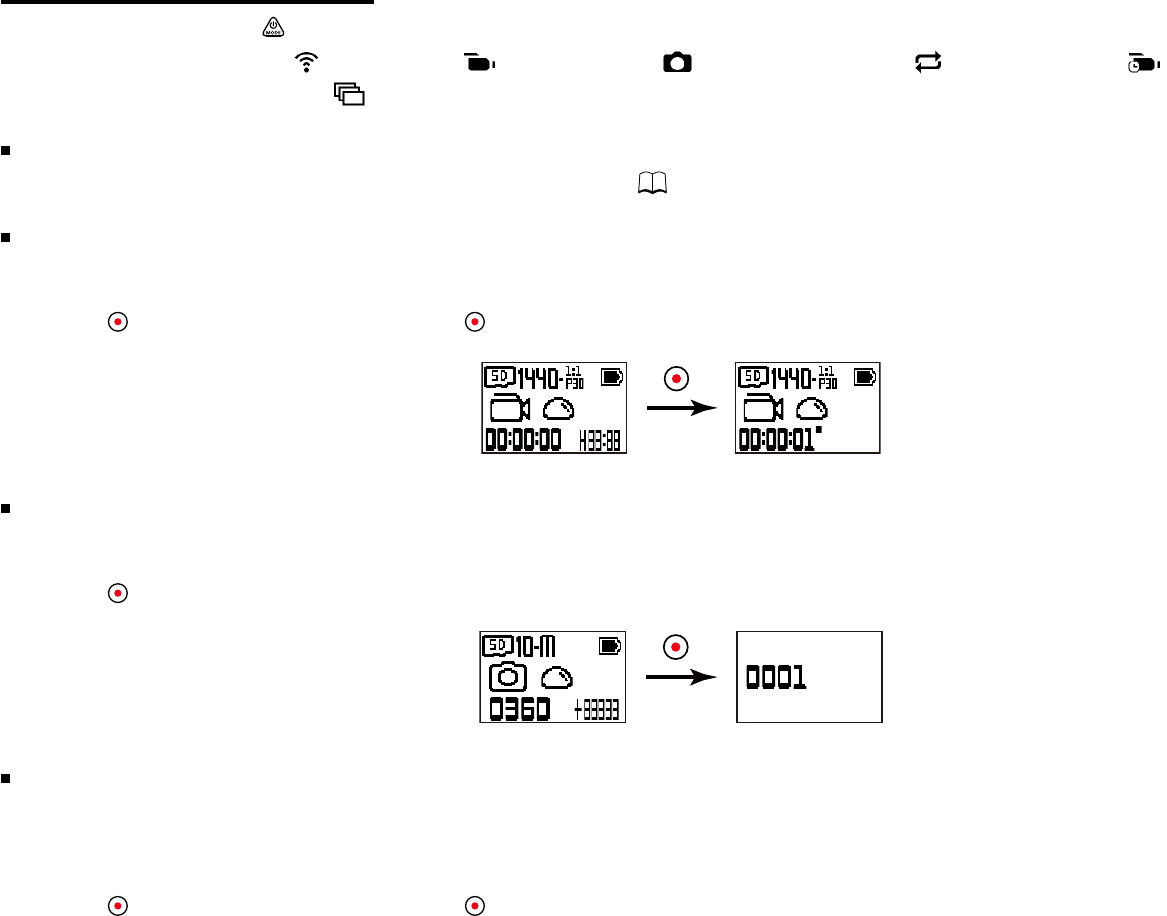
17
Introduction of the Modes
Inthemainscreen,pressthe button to switch the mode.
Thereare4modes:Wi-Fimode , Movie mode , Shooting mode , Loop recording mode , Time Lapse mode ,
Burst shot mode 。
Wi-Fi mode
The Action Cam can be Wi-Fi connected with your smart device or PC.( 24)
Movie mode
Suitable for recording in the general environment.
Operation method:
Press the button to start recording. Repress the button to stop recording.
Shooting mode
Suitable for shooting in the general environment.
Operation method:
Press the button for photo.
Loop recording mode
Loop recording allows for the recording of independent segments of movies according to selected time length from the beginning of recording. The
product will continually record movies of the length selected until the record button is pressed to end recording. When the memory card is full, the product
will overwrite the recorded files starting from the first movie circularly.
Operation method:
Press the button to start recording. Repress the button to stop recording.
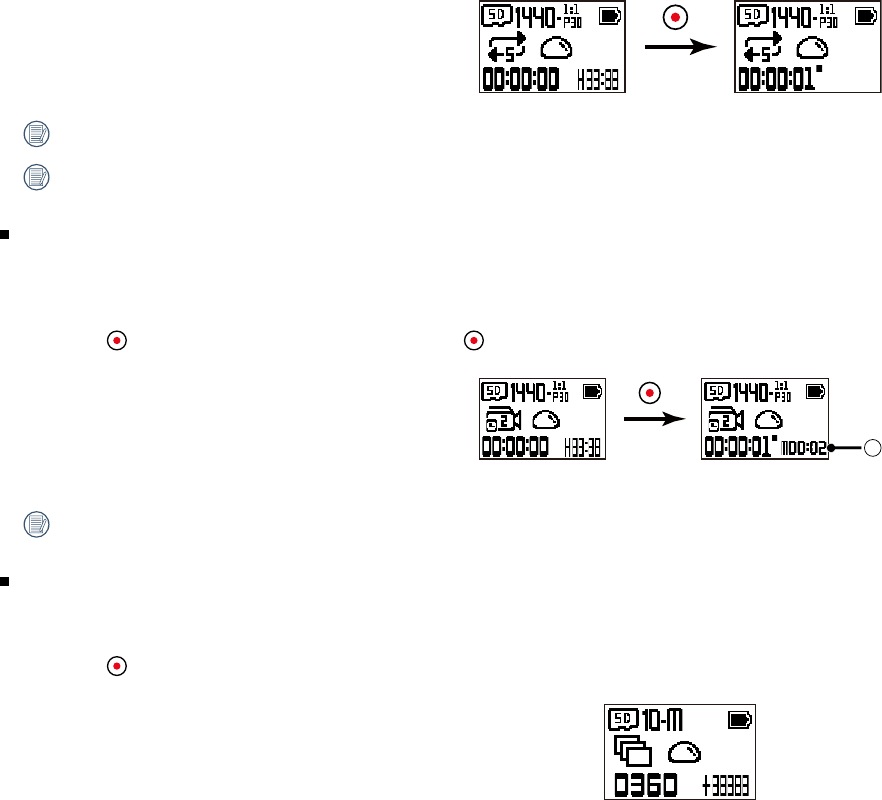
18
When the remaining space on the memory card is insufficient to record 2 files, recording will be unavailable.
Loop recording mode can only be used when a memory card is inserted.
Time Lapse mode
Time Lapse enables the recording of an interval of time, and splices the frames together to present a condensed video which usually requires a long period
of time to complete.
Operation method:
Press the button to start recording. Repress the butto to stop recording.
1
① indicates that the current countdown seconds
The sound cannot be recorded.
Burst shot mode
Burst Shot allows ten photos to be captured continuously one single time before auto pause.
Operation method:
Press the button,itwillstopafter10photosaretaken.
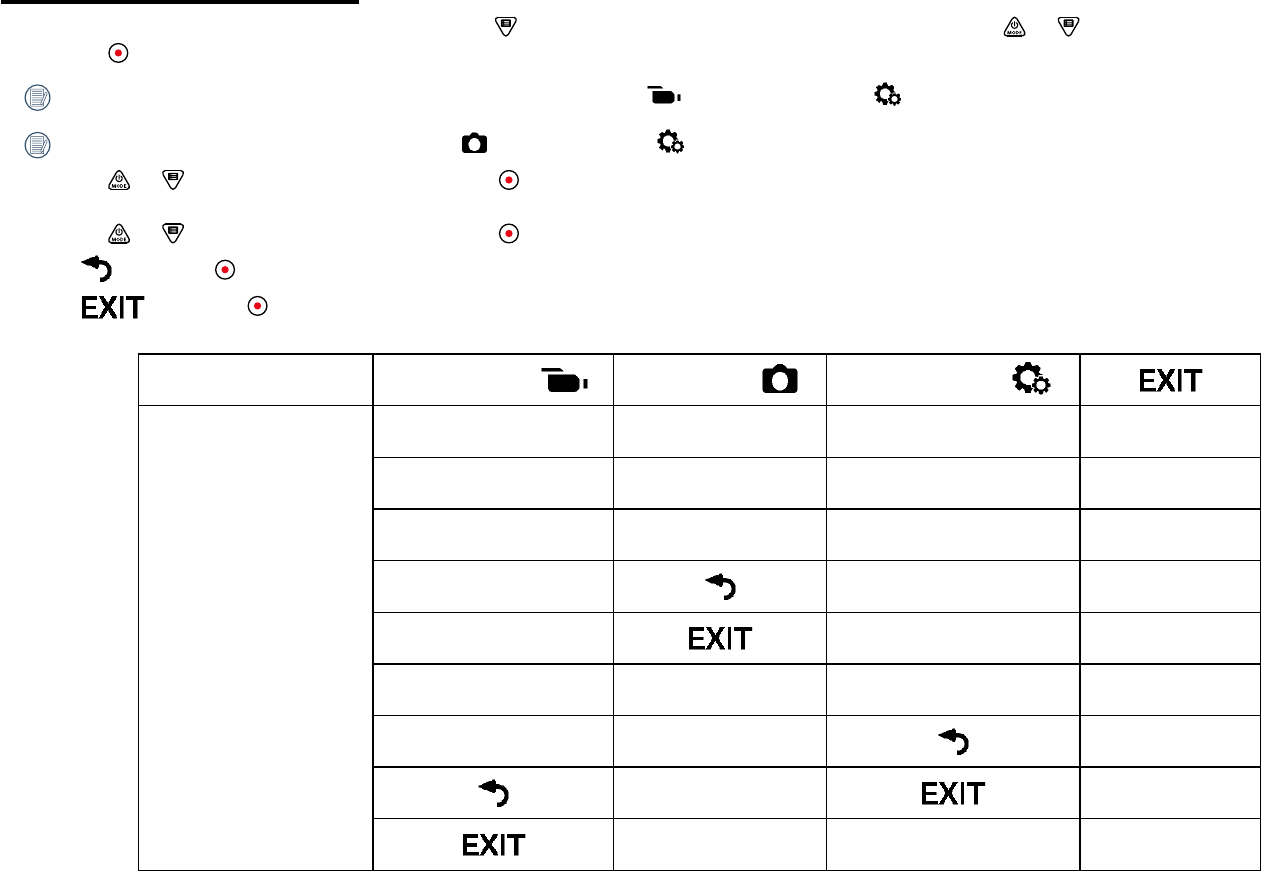
19
Introduction of the Menu
1.Inthemainscreen(exceptforWi-Fimode),pressthe button to enter the first-level menu interface, press the or button to select the item, and
press the button to enter the corresponding secondary level menu interface.
In Movie mode/Loop recording mode / Time lapse mode can enter Movie Settings and General Settings.
In Shooting mode/Burst shot mode can enter Still Settings and General Settings.
2. Press the or button to select the item, press the button to confirm and to enter the tertiary menu interface(highlighted with a black background
color).
3. Press the or button to select the item, press the button to confirm and to back to the secondary level menu interface.
4. Select ,pressthe button to back to the first-level menu interface.
5. Select ,pressthe button to back to the main screen.
First Level Menu Movie Settings Still Settings General Settings
Secondary Level Menu
Unfold mode Unfold mode Volume
Movie size Photo size Power off
Time Lapse White balance Date / Time
Loop recording Format
Motion detection Reset settings
Wind cut FW version
White balance