Koden Electronics RB719A Marine Radar RA55 User Manual C13 5 4 6CUSTOM 1 01
Koden Electronics Co., Ltd Marine Radar RA55 C13 5 4 6CUSTOM 1 01
Contents
C13
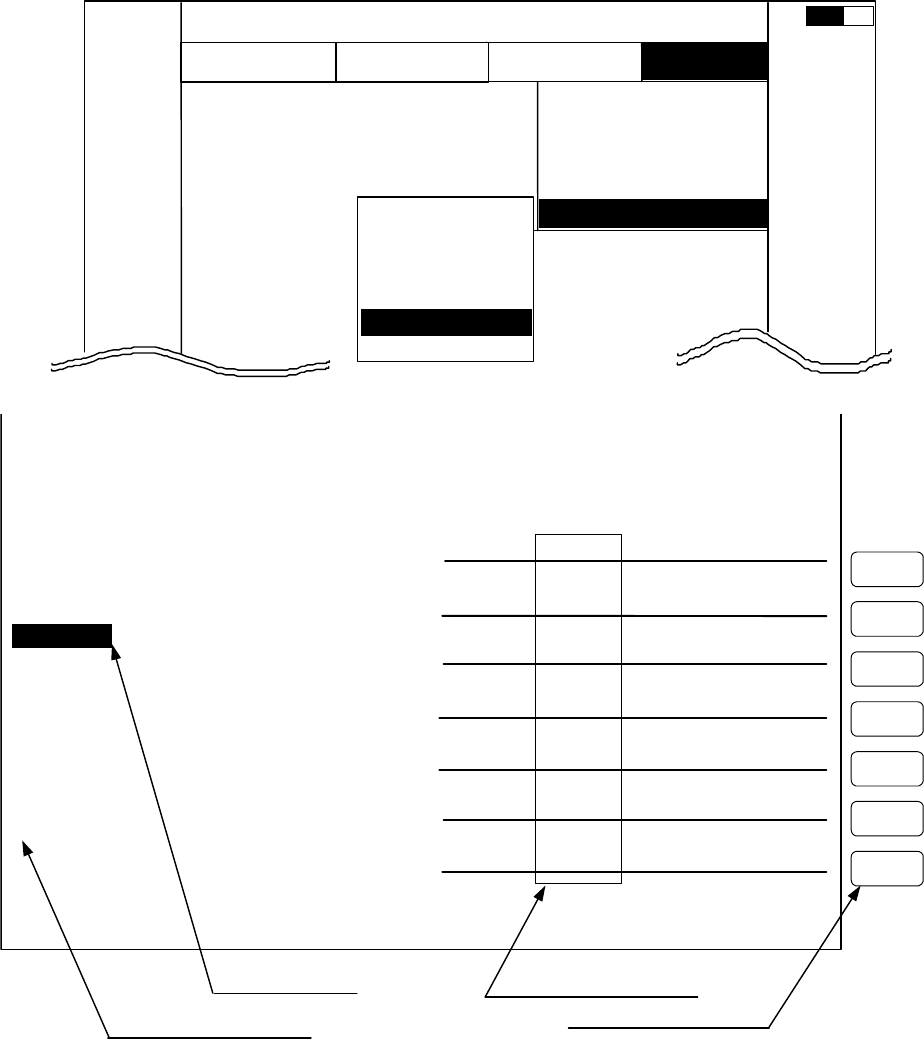
56 RA51/52/53/54/55 INSTRUCTION MANUAL – 05
5.5.4.6 Changing the custom setting (CUSTOM)
Most items in the CUSTOM menu are normally set when the radar is initially installed or are
changed infrequently. Press "MENU", select CUSTOM from the SETUP menu, and then press
"ENT". "KEY ASSIGN", "PRESET1", "PRESET2" and "ADJUST", are displayed in the box beside
CUSTOM.
5.5.4.6.1 Changing the settings of the soft keys (KEY ASSIGN)
(1) Press the "MENU" key, select SETUP>CUSTOM>KEY ASSIGN, and press "ENT". This will
open a screen for setting the key assignments for the soft keys.
(2) Select a soft key set by moving the left-right cursor pad arrows. It will be enclosed in a
frame.
(3) Select functions by moving the up-down cursor pad arrows to highlight the item. If an item
has a check mark in the box in front of it, that item is currently assigned to a soft key set.
MARK
EBL1
VRM1
EBL2
VRM2
FL EBL2
FL VRM2
HDG OFF
///CSR
RINGS
VAR RNG
TARGET
+MK LINE
NAV
MODE
GZ
OFF-C
SLEEP
1
5
6
7
4
3
2
KEY ASSIGNMENT
EBL1 EBL2 DATA PPI
VRM1 VRM2 DEL PPI/3D
VAR RNG FL EBL2 ALL DEL PPI/PPI
TRACK FL VRM2 TRACK PPI/NAV
TARGET GZ ZOOM ALL PPI
MODE OFF-C PICTURE SEL WIN
NEXT NEXT NEXT NEXT
SET1 SET2 SET3 SET4
Key Groups
Move with right
-
left cursor
Operation panel Keys 1 - 7
Soft Key Setting Screen
ECHO
TUNE
ST
TRACK
ZOOM
S/L
SETUP
SEL WIN
PICTURE
PPI
PPI/3D
PPI/PPI
PPI/NAV
ALL PPI
ALL PPI2
NEXT
ATA
DATA
DEL
ALL DEL
Mark is displayed when the
function is set to a key.
Move with up
-
down
cursor
CUSTOM
>
SETUP
WINDOW >
SEL WIN >
PICTURE >
SYSTEM CHECK
.75
.25
HU L NAV ECHO SETUP
SETUP
>>>
0.23NM
AT
KEY ASSIGN
PRESET1
PRESET2
NMEA PRESET
ATA PRESET
ADJUST >
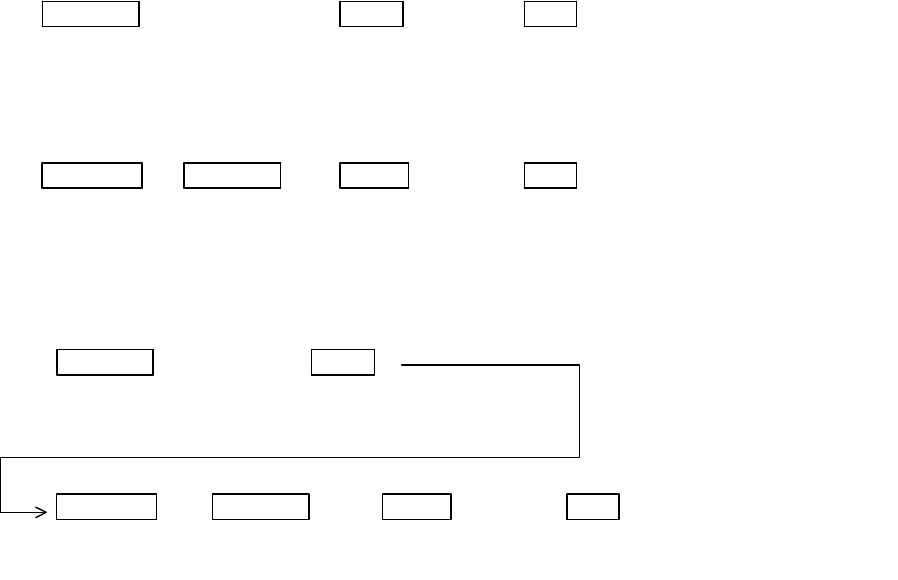
RA51/52/53/54/55 INSTRUCTION MANUAL – 05 57
(4) Highlight the function you'd like to assign, then press the numbered button you want to assign
it to. The key name on the screen diagram will change to the new assignment.
(5) Continue to make other changes in the same way. When you are done, press "ENT" and all
the changes you've made will be stored.
Example 1) Altering OFF-C allocated to key 6 in Set 2 to HDG OFF.
Up/Down → 6 → ENT -----------------------
Example 2) Re-allocate SEL WIN to key 1 in Set 2.
Left/Right → Up/Down → 1 → ENT -----------------------
Example 3) Alter key 1 in Set 1 from ST to HDG OFF and then reset key 1 in Set 2 as SEL
WIN.
Up/Down → 6 -----------
Left/Right → Up/Down → 1 → ENT -----------------
Key is altered
to SEL WIN
Exit from KEY
ASSIGNMENT
SEL WIN is displayed
beside key 1.
Select SEL WIN
From SET1 to
SET2
Select HDG OFF
The display beside key 6
changes t
o HDG OFF
Key 6 altered from
ST to HDG OFF
Key 1 in setting 2 is
altered to SEL WIN
Exit from KEY
ASSIGNMENT
SEL WIN is displayed
beside key 1.
From SET1 to
SET2
Select HDG OFF
The display beside
key 6 changes to
Exit from KEY
ASSIGNMENT
Key 6 altered from
OFF
-
C to HDG OFF
Select SEL .