Yaesu Musen 20345X40 AMATEUR RADIO WITH SCANNING RECEIVER User Manual OM
Yaesu Musen Co., Ltd. AMATEUR RADIO WITH SCANNING RECEIVER OM
Contents
- 1. User Manual
- 2. User Manual 1
- 3. User Manual 2
- 4. User Manual 3
- 5. User Manual 4
- 6. User Manual 5
- 7. User Manual 6
- 8. User Manual 7
- 9. User Manual 8
- 10. User Manual 9
- 11. User Manual 10
- 12. User Manual 11
- 13. User Manual 12
- 14. User Manual 13
- 15. User Manual 14
- 16. User Manual 15
- 17. User Manual 16
- 18. User Manual 17
- 19. User Manual 18
- 20. User Manual 19
- 21. User Manual 20
- 22. User Manual 21
User Manual 12
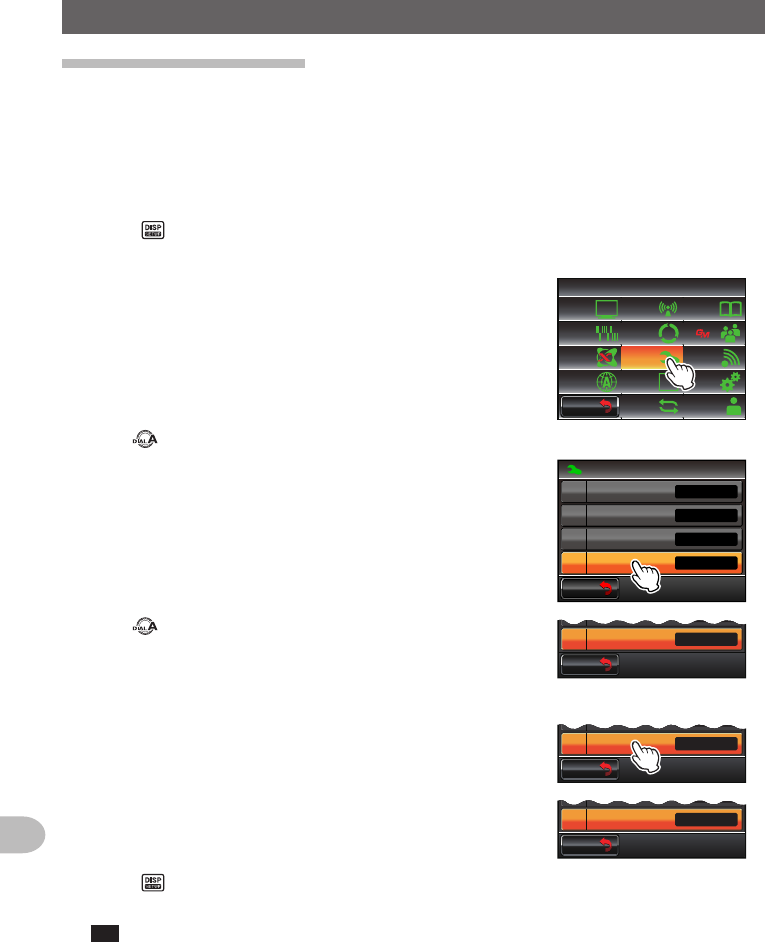
120
Convenient Functions
UsingtheTimerFunction
UsingtheTOTfunction
When the TOT (Timeout Timer) function is switched on, the radio will automatically return
to the reception mode after a prescribed time has passed in the transmission mode. A
notification beep will sound about 10 seconds before the radio returns to the reception
mode. This can help to prevent unintended radio waves from being sent out by mistake
and the battery from being used up.
1 Press for one second or longer
The set-up menu will be displayed.
2 Touch [CONFIG]
The menu list will be displayed.
$#%-
$#%-
6:4:
5'672/'07
4'5'6
%.10'
%10(+)9Ჰ4'5
5%#0
&+52.#;
5+) 0#.+0)
#245 126+10
5&%#4&
/'/14;
#
%#..5+) 0
3 Turn , or touch the screen to select [14TOT]
4 Touch [14TOT]
The characters of the set value will turn orange in
color.
$#%-
$#%-
%10(+)
70+6
#21
6161((
1((
014/#.
/'64+%
4:%18'4#)'ᲹᲹ
ᲹᲺ
Ჹ
Ჹ
5 Turn to select the time
The time will change in the following sequence.
“OFF” “1 min” “3 min” “5 min” “10 min” “15 min”
“20 min” “30 min”
$#%-
$#%-
#21
6161((
1((
Ჹ
Ჹ
6 Touch [14TOT]
The characters of the set value will turn green in color.
$#%-
$#%-
#21
616 OKP
1((
Ჹ
Ჹ
$#%-
$#%-
#21
616 OKP
1((
Ჹ
Ჹ
7 Press twice briefly
The TOT function will be switched on and the display will return to the previous screen.
Tip The display can also be returned to the previous screen by touching [BACK] twice.
Application for FCC / IC
FCC ID: K6620345X40 / IC: 511B-20345X40
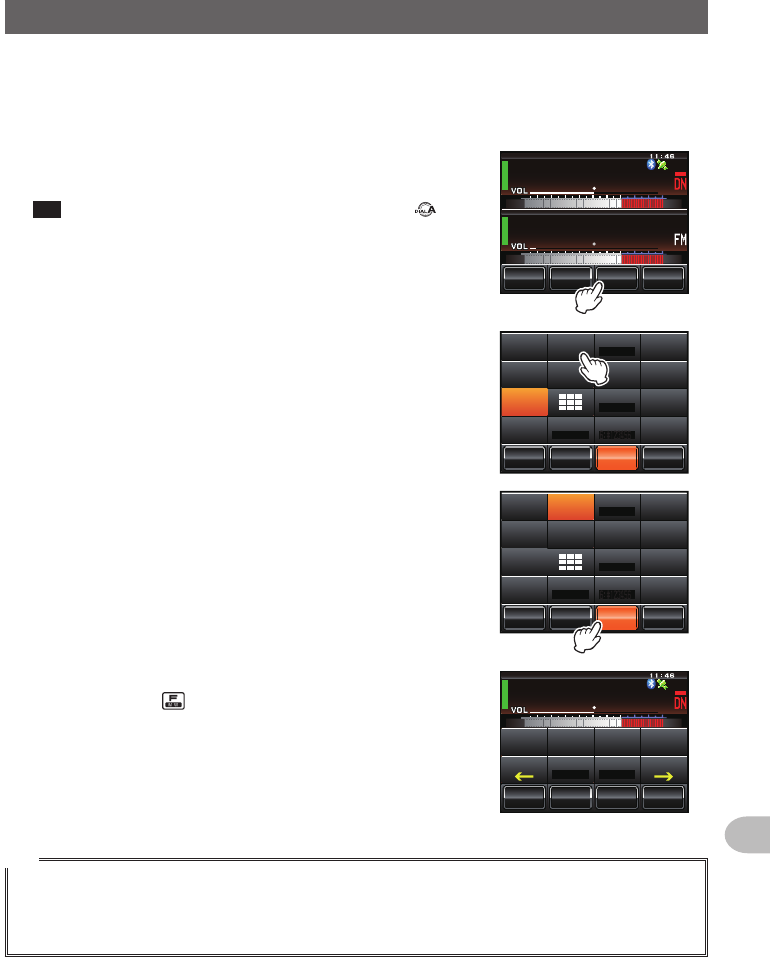
121
Convenient Functions
ChangingtheTouchKeyFunction
Frequently used functions in the function menu can be assigned to the touch keys at the
bottom of the screen.
Example:Changing[MUTE]to[SCAN]
1 Touch [MUTE] for 4 or more seconds
A list of the function keys will be displayed.
Tip The list of function keys can be scrolled by turning .
ᲹᲽᲾᲸᲸ
ᲹᲺ᳀;1-1*#/#
᳀ᲾᲸ
ᲽᲸᲸ61-;1Ჺ
/76'
5%12'
/8 53.
2 Touch [SCAN]
The touch key [MUTE] will change to [SCAN].
/76'
5%12'
/8 53.
01+5'
53.
5-+25'.
1((
6Z294
*+
.1)
&6/(
/8 5%#0 *1/'
4'8
/76'
5%12'
53.&9
5.+56
/5)
3 Touch the touch key [SCAN]
The display will return to the previous screen.
5%#0
5%12'
/8 53.
01+5'
53.
5-+25'.
1((
6Z294
*+
.1)
&6/(
/8 5%#0 *1/'
4'8
/76'
5%12'
53.&9
5.+56
/5)
[MUTE] will become operable in the function menu
displayed when is pressed.
ᲹᲽᲾᲸᲸ
ᲹᲺ᳀;1-1*#/#
᳀ᲾᲸ
ᲽᲸ
ᲽᲸᲸ61-;1Ჺ
5%#0
5%12'
/8 53.
$#%- (9&
/8 /76'
5%12'
53.
01+5'
53.&6/(
Tip
The assignment of functions to the other touch keys can also be changed using Step 2. After the
touch key display is changed, touch another touch key first before touching the function key. To return
to the previous screen, touch the key whose assignment was changed last (displayed in orange
color).
Application for FCC / IC
FCC ID: K6620345X40 / IC: 511B-20345X40
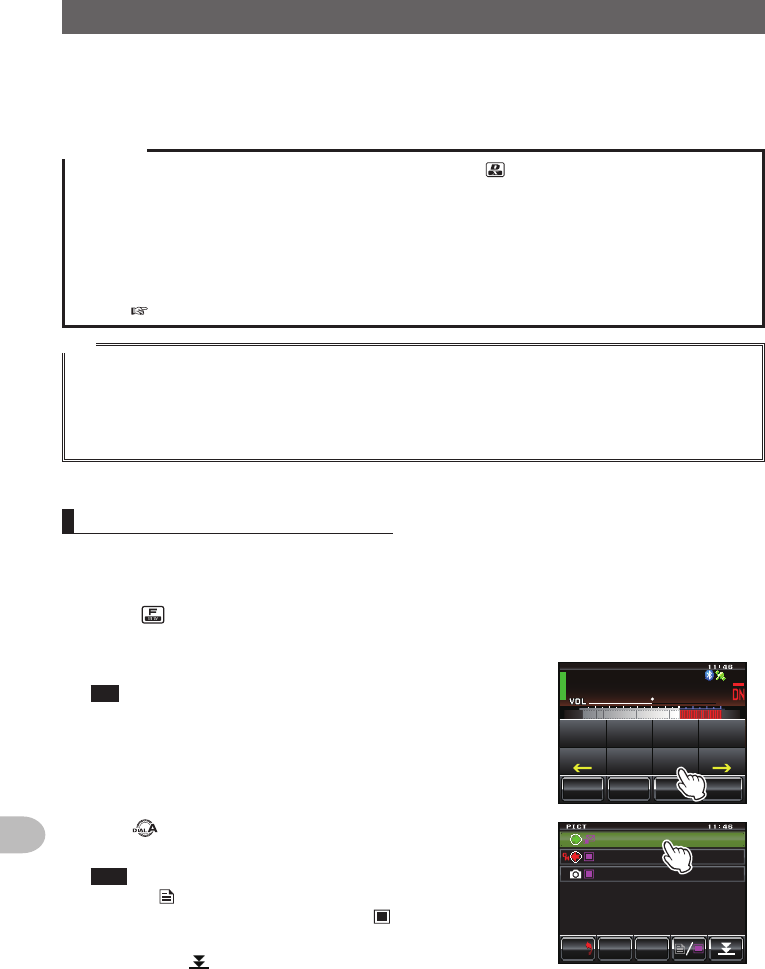
122
Convenient Functions
SendingandReceivingMessagesandPictures
When operating in the digital mode, messages (text) and pictures can be sent and
received.
Messages and pictures sent or received will be saved in the common list in the memory.
Cautions
zWhen sending or receiving messages and pictures, use the key before beginning to switch the
communications to the AMS (auto mode select function) or the digital mode.
zThe operation of the radio will automatically switch to the digital mode on Band A when sending
messages and pictures.
zWhen the list of the data is displayed by touching [LOG] while operating on Band B, the operating
band will switch to Band A when returning to the frequency display screen.
zSet up the micro-SD card in the radio when downloading pictures. Refer to “Setting the micro-SD
card” ( P.33) for details.
Tip
The following are the three types of digital modes available. Refer to “Switching the communication
mode” (Page 45) for details.
• V/D mode (simultaneous voice / data communication mode)
• Voice FR mode (voice full-rate mode)
• Data FR mode (high speed data communication mode)
Viewingmessagesandpictures
The data sent or received can be viewed in the list. The contents of the data sent or
received can be verified by selecting it from the list.
1 Press
The function menu will be displayed.
2 Touch [LOG]
Tip When [LOG] is not displayed in the function menu, touch
[BACK] or [FWD] to switch the menu.
The list of data will be displayed.
ᲹᲽᲸᲸ
8(1
᳀ᲾᲸ
ᲽᲸ
ᲽᲸᲸ61-;1Ჺ
/76'
5%12'
/8 53.
(9&$#%-
$'#%10
6:
5.+56
.1)
/5)
$'#%10
*1/'
3 Turn or touch the screen to select the data that
you want to check
Tips • A list of the messages is displayed when the touch key
is . This will be changed to a list of pictures when the
screen is touched and changed to .
• Newly downloaded data will appear at the top of the list.
• Touch to display the end of the list.
• Touch [TOP] to display the top of the list.
(4/
612
&'.
$#%-
$#%-
#
,3 ;$)6 41
Ჹ
61
Ჾ
Ჿ
Ჹ
Ჺ᳂ Ჾ᳂ Ჺ
ᲹᲾ
Ჹ
ᲹᲽᲺ
#
,3 ;$)6 41
Ჹ
᳁ᲹᲸᲺ
Application for FCC / IC
FCC ID: K6620345X40 / IC: 511B-20345X40
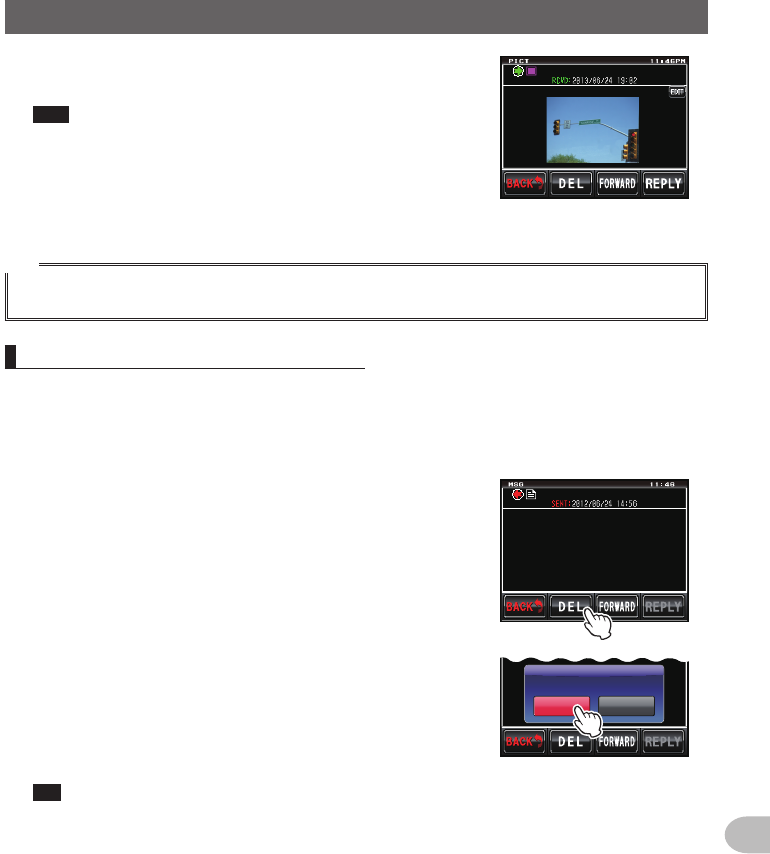
123
Convenient Functions
SendingandReceivingMessagesandPictures
4 Touch the selected data
The contents of the data will be displayed.
Tips • A picture with a resolution of 320 ✽ 240 pixels will be
displayed in full screen when touched. After 10 seconds
or when the picture is touched again, it will return to the
original display.
• Touch [EDIT] at the top right of the picture to edit the
tag (image name).
#
,3;$)6 41
Ჹ
(4/
,*;2%ᲹᲺ
61
Tip
Pictures taken using the optional camera attached to the speaker microphone MH-85A11U and saved
in the micro-SD card will also be displayed in the list.
Sortingthemessagesandpictures
Data that is no longer needed can be deleted from the memory and micro-SD card.
●Deletingdatausingthecontentdisplayscreen
1 Display the data content that you would like to delete
2 Touch [DEL]
A screen to confirm whether or not to delete the data
will be displayed.
Ჹ
,* ;2% Ჺ
Ჹ
(4/
6JCPM[QW
,#<4.
61
3 Touch [OK?]
The deletion will start.
When the deletion is completed, the screen will
return to the list of data.
The list of data will move up one at a time.
Tip Touch [CANCEL] to stop the deletion.
Ჹ
,* ;2% Ჺ
Ჹ
(4/
%CPEGᲴ1-!
&'.'6'
Application for FCC / IC
FCC ID: K6620345X40 / IC: 511B-20345X40
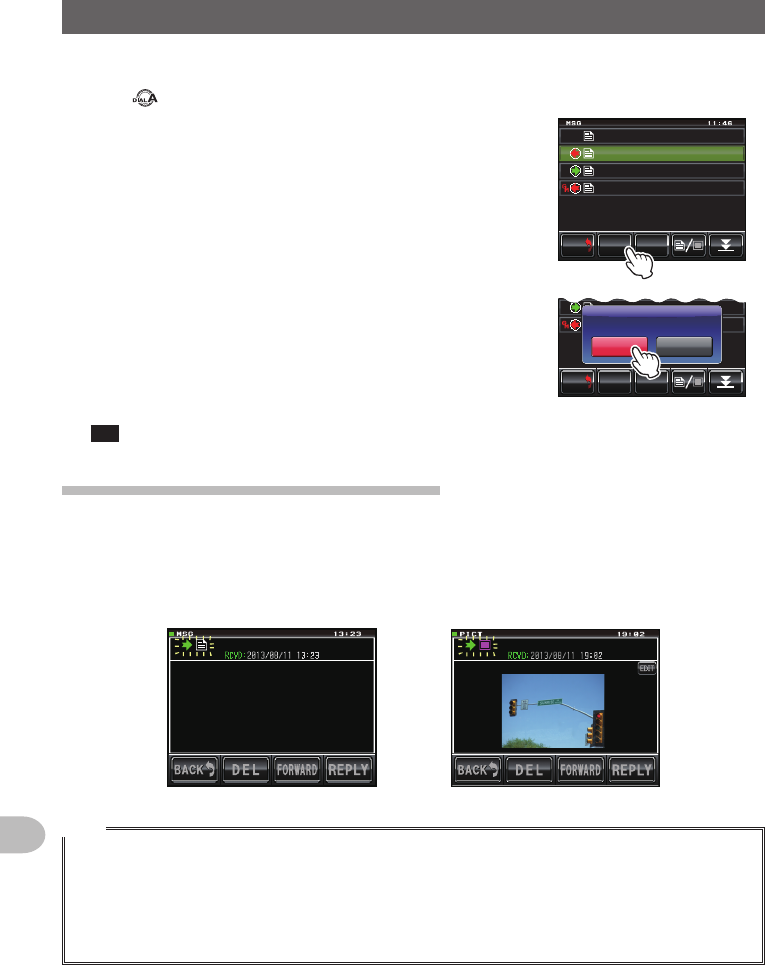
124
Convenient Functions
SendingandReceivingMessagesandPictures
●Erasingfromthelist
1 Turn or touch the screen to select the data that you want to delete
2 Touch [DEL]
A screen to confirm whether or not to delete the data
will be displayed.
0'9
,3 ;$(
,#<
4.
Ჹ
Ჹ
(4/
612
&'.
$#%-
$#%-
#
,3 ;$)6 41
Ჹ
ᲹᲺ
ᲹᲽᲾ
Ჹ Ჺ
61
61
3 Touch [OK?]
The deletion will start.
When the deletion is completed, the screen will
return to the list of data.
The list of data will move up one at a time.
Tip Touch [CANCEL] to stop the deletion.
᳂,# 34# ᳂᳂Ჹ
(4/
612
&'.
$#%-
$#%-
#
,# ;1'6 41
Ჹ
ᲹᲺ
Ჹ Ჺ
61
%CPEGᲴ1-!
&'.'6'
Downloadingmessagesandimages
When messages or pictures are sent in the digital mode at the frequency currently in
operation, the contents will be displayed for a certain period of time. Messages will also
be downloaded to the memory of this radio or the micro-SD card set up in the radio.
Whenreceivingmessages
#
,3 ;$)6 41
Ჹ
(4/
)QQFGXGPKPI
#..
61
Whenreceivingpictures
5GPFRKEVWTGU
#
,3;$)6 41
Ჹ
(4/
#..
61
Tips
• When receiving picture data, the call sign of the sender and an estimation of the time remaining for
the data reception to be completed will be displayed after “>”.
• The message “Not Completed” will be displayed if downloading of the message is unsuccessful
because the format is not supported or for other reasons.
• The message “Insufficient SD’s Memory” will be displayed when the picture cannot be downloaded
due to insufficient memory space in the micro-SD card.
Application for FCC / IC
FCC ID: K6620345X40 / IC: 511B-20345X40
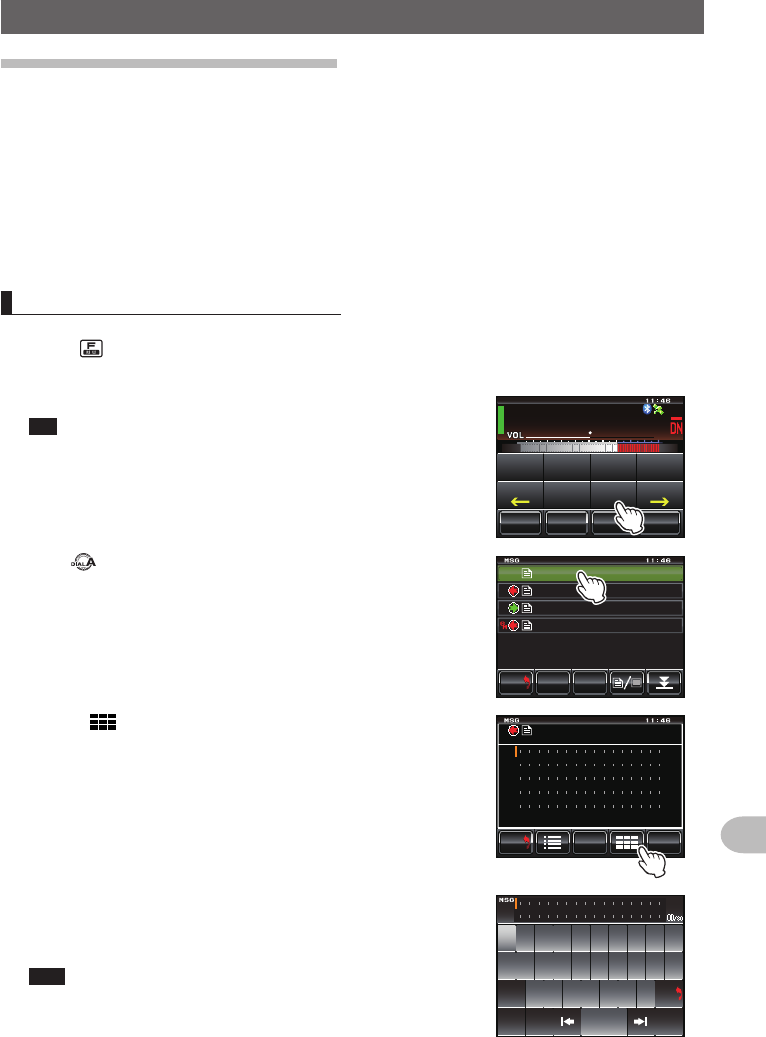
125
Convenient Functions
SendingandReceivingMessagesandPictures
Sendingmessagesandpictures
Messages and pictures can be sent from this radio when operating in the digital mode.
Data sent will be received by all stations operating at the same frequency in the digital
mode.
The following are the four types of data transmission methods.
(1) Create and send a new message
(2) Send a saved picture
(3) Replies to a downloaded message or picture
(4) Forwards the downloaded message or picture
Creatingandsendingamessage
1 Press
The function menu will be displayed.
2 Touch [LOG]
Tip When [LOG] is not displayed in the function menu, touch
[BACK] or [FWD] to switch the menu.
The list of data will be displayed.
ᲹᲽᲸᲸ
8(1
᳀ᲾᲸ
ᲽᲸ
ᲽᲸᲸ61-;1Ჺ
/76'
5%12'
/8 53.
(9&$#%-
$'#%10
6:
5.+56
.1)
/5)
$'#%10
*1/'
3 Turn or touch the screen to select [NEW]
4 Touch [NEW]
A screen to confirm the message contents will be
displayed.
0'9
,3 ;$(
,#<
4.
Ჹ
Ჹ
(4/
612
&'.
$#%-
$#%-
#
,3 ;$)6 41
Ჹ
ᲹᲺ
ᲹᲽᲾ
Ჹ Ჺ
61
61
5 Touch []
The character input screen will be displayed.
5'0&
6':6
5#8'
$#%-
$#%-
Ჹ
,* ;2% Ჺ
Ჹ
(4/
#..
61
6 Touch the character keys to input the message
The touched characters will be displayed at the top of
the screen.
Tips • Up to 80 characters can be entered.
• Alphabet, numeric and symbol characters can be
entered.
39'46;7+12
#5&()*,-.
<:%8$0/
#$%5RCEG
'06
@
ᲹᲺ
$#%-
%CRU
Application for FCC / IC
FCC ID: K6620345X40 / IC: 511B-20345X40
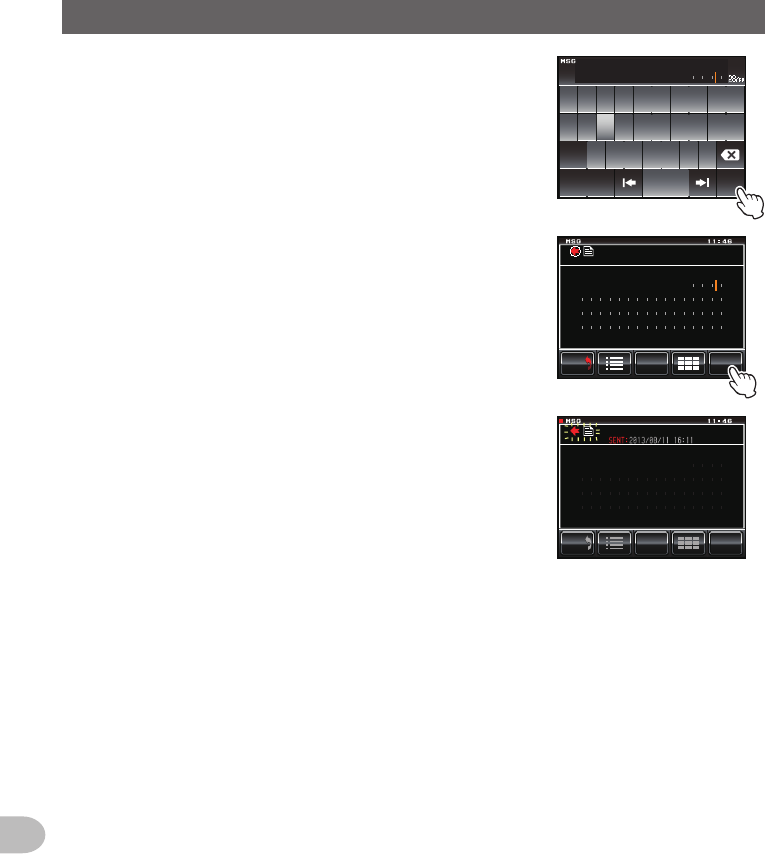
126
Convenient Functions
SendingandReceivingMessagesandPictures
7 Touch [ENT]
The entered characters will be set and the display
will return to the screen for confirming the message
contents.
39'46;7+12
#5&()*,-.
<:%8$0/
#$%5RCEG
'06
@
ᲹᲺ
%CRU
;CGUW6QWTKPI
&C[U
8 Touch [SEND]
Message transmission will start and the icon on the
left side of the address will blink. The sending and
receiving indicator at the top left of the screen will
also change to red.
“Completed” will be displayed when the message
is completed. The display will then return to the
message list screen. The tag of the sent message
will be added to the top of the list.
5'0&
6':6
5#8'
$#%-
$#%-
Ჹ
,* ;2% Ჺ
Ჹ
(4/
;CGUW6QWTKPI
#..
61
&C[U
5'0&
6':6
5#8'
$#%-
$#%-
Ჹ
,* ;2% Ჺ
Ჹ
(4/
;CGUW6QWTKPI
#..
61
&C[U
Application for FCC / IC
FCC ID: K6620345X40 / IC: 511B-20345X40
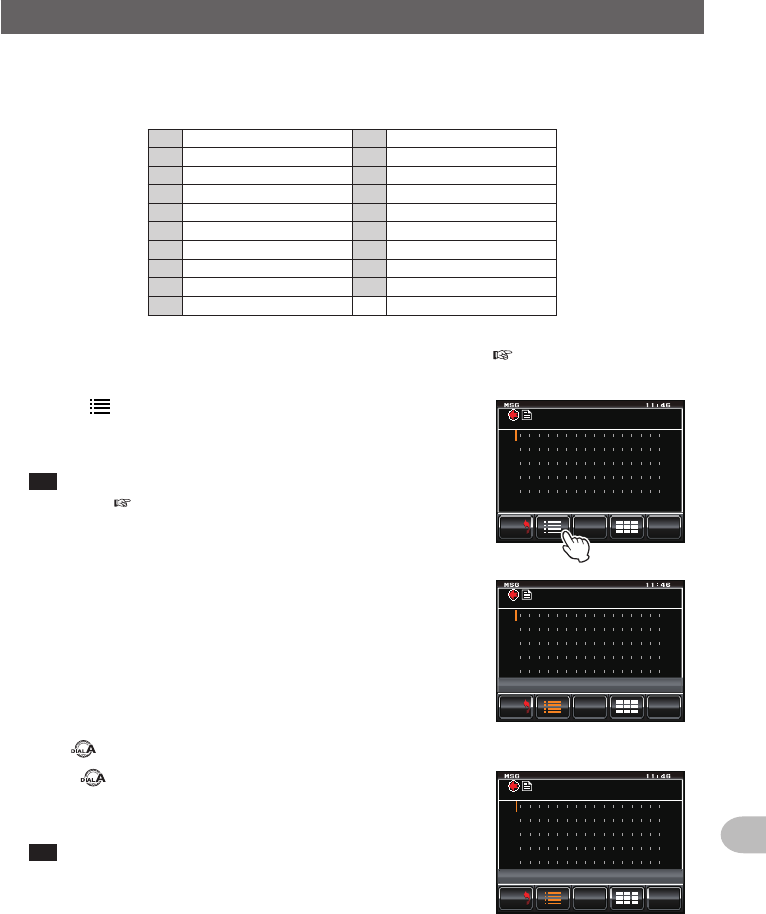
127
Convenient Functions
SendingandReceivingMessagesandPictures
●Usingstandardmessage
The following 19 standard text messages have been entered in the radio previously, to
save on time and effort for inputting the text.
1QRM 11 Good night
2QRP 12 Send messages
3QRT 13 Send pictures
4QRX 14 on my way
5QRZ 15
wait for you
6QSY 16 Pick me up
7Good morning 17 Thank you
8Good job 18 OK
9Good day 19 urgent
10 Good evening
1 Follow Steps 1 to 4 on “Creating and sending messages” ( P.125) to display the
screen for creating new message contents.
2 Touch []
The standard message field will be displayed under
the message.
Tip A maximum of 80 characters can be registered in “01:” to
“10:” ( P.128).
5'0&
6':6
5#8'
$#%-
$#%-
Ჹ
,* ;2% Ჺ
Ჹ
(4/
#..
61
5'0&
6':6
5#8'
$#%-
$#%-
)QQFOQTPKPI
#..
61
3 Turn to display the standard message that you want to use
4 Press
The standard message will be displayed as the
message text.
Tip The message text can also be displayed by touching the
standard message displayed.
5'0&
6':6
5#8'
$#%-
$#%-
)QQFGXGPKPI
#..
61
Application for FCC / IC
FCC ID: K6620345X40 / IC: 511B-20345X40
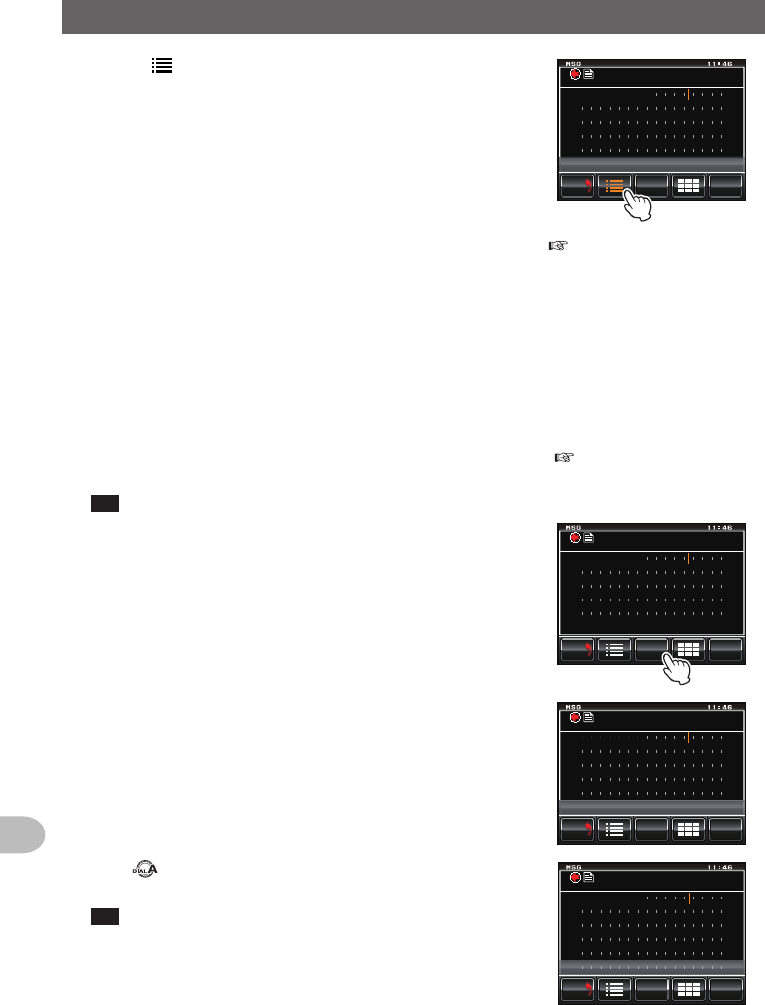
128
Convenient Functions
SendingandReceivingMessagesandPictures
5 Touch []
The standard message field under the message will
disappear.
5'0&
6':6
5#8'
$#%-
$#%-
)QQFGXGPKPI
)QQFGXGPKPI
#..
61
6 Follow Steps 5 to 7 in “Creating and sending messages” ( P.125) to enter the text
when adding text.
●Registeringstandardmessages
Up to 10 texts containing a maximum of 80 characters each can be registered as
standard messages.
Registered text can be selected and used just like the 19 standard text messages that
have been prepared beforehand.
1 Follow Steps 1 to 7 on “Creating and sending messages” ( P.125) to display the
screen for confirming the message contents.
Tip Alphabet, numeric and symbol characters can be entered.
2 Touch [SAVETEXT]
The standard message field will be displayed under
the message.
5'0&
6':6
5#8'
$#%-
$#%-
Ჹ
,* ;2% Ჺ
Ჹ
(4/
6CMGCDTGCM
#..
61
5'0&
6':6
5#8'
$#%-
$#%-
)QQFGXGPKPI
6CMGCDTGCM
#..
61
3 Turn to display the number that you want to
register
Tip Either one of “01” to “10” is selectable.
5'0&
$#%-
$#%-
ᲸᲺ
6CMGCDTGCM
#..
61
6':6
5#8'
Application for FCC / IC
FCC ID: K6620345X40 / IC: 511B-20345X40
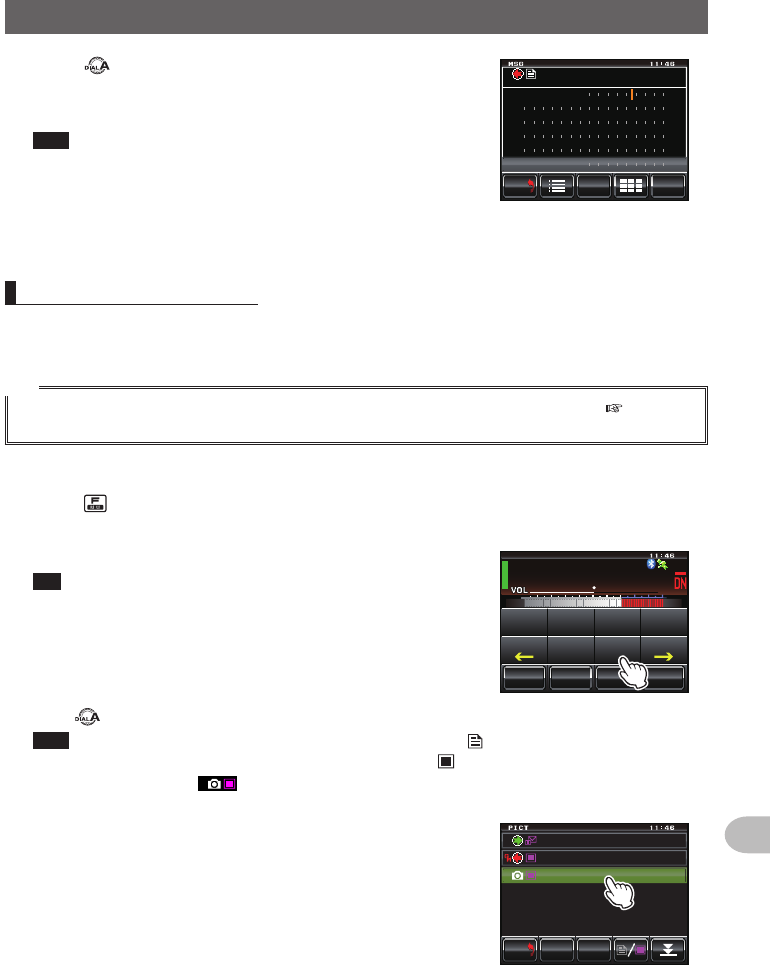
129
Convenient Functions
SendingandReceivingMessagesandPictures
4 Press
The text will be saved as a standard text, and the
standard message field will disappear.
Tips • Text can also be registered by touching the registration
number displayed.
• When registering a text message under a number that
already contains a standard message, the previous
standard message will be overwritten.
• Touch [SAVETEXT] when canceling the registration.
5'0&
6':6
5#8'
$#%-
$#%-
Ჹ
,* ;2% Ჺ
Ჹ
(4/
ᲸᲺ
6CMGCDTGCM
6CMGCDTGCM
#..
61
6':6
5#8'
Sendingsavedpictures
Pictures taken using the optional camera attached to the speaker microphone MH-
85A11U can be sent.
Tip
Refer to “Taking pictures with the optional camera attached to the speaker microphone” ( P.140) on
how to take pictures with the optional camera attached to the speaker microphone MH-85A11U.
1 Press
The function menu will be displayed.
2 Touch [LOG]
Tip When [LOG] is not displayed in the function menu, touch
[BACK] or [FWD] to switch the menu.
The list of data will be displayed.
ᲹᲽᲸᲸ
8(1
᳀ᲾᲸ
ᲽᲸ
ᲽᲸᲸ61-;1Ჺ
/76'
5%12'
/8 53.
(9&$#%-
$'#%10
6:
5.+56
.1)
/5)
$'#%10
*1/'
3 Turn or touch the screen to select the picture that you want to send
Tips • A list of the messages is displayed when the touch key is . This will be changed to a list of
pictures when the screen is touched and changed to .
• Pictures with an icon displayed to the left of the tag have been taken with the camera
attached to the speaker microphone.
4 Touch the selected picture
The details and image will be displayed.
(4/
612
&'.
$#%-
$#%-
#
,3 ;$)6 41
Ჹ
61
Ჿ
Ჹ
Ჺ᳂ Ჾ᳂ Ჺ
Ჹ
Ჹ
ᲹᲽᲺ
#
,3 ;$)6 41
Ჹ
᳁ᲹᲸᲺ
Application for FCC / IC
FCC ID: K6620345X40 / IC: 511B-20345X40
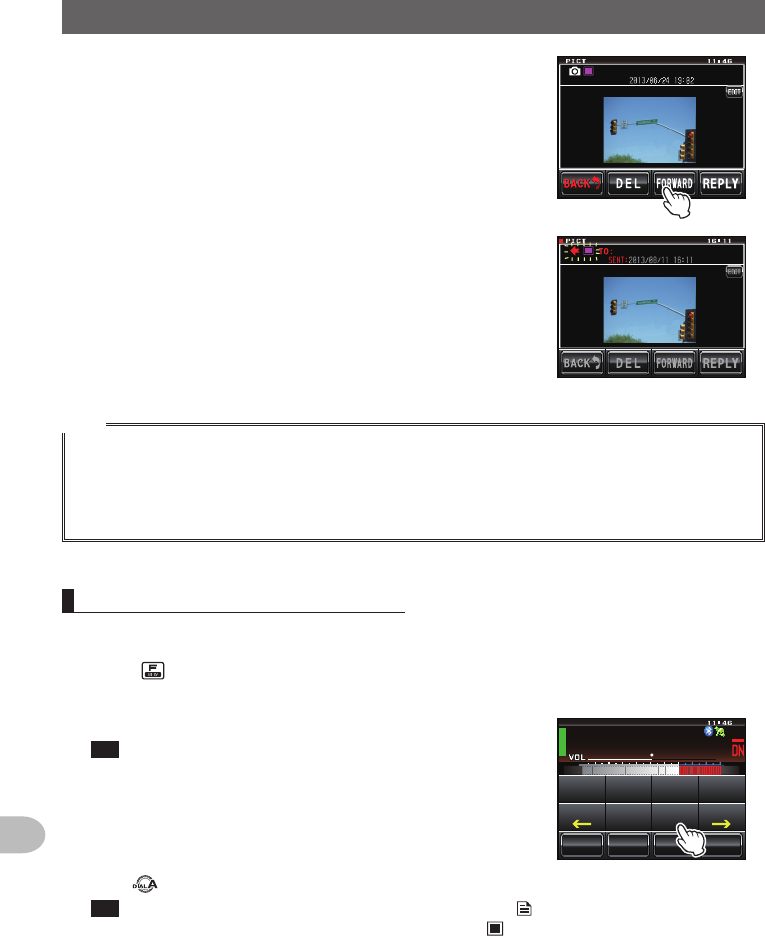
130
Convenient Functions
SendingandReceivingMessagesandPictures
5 Touch [FORWARD]
Transmission of the picture will start and the icon on
the left side of the address will blink. The sending
and receiving indicator at the top left of the screen
will also change to red.
“Completed” will be displayed when sending of the
picture is completed and the display will then return
to the picture list screen. The tag of the transmitted
picture will be added to the top of the list.
,*;2%
Ჹ
(4/
#..
Tips
• Transmission of a picture will be stopped when [PTT] of the microphone is pressed during
transmission (it may take a certain period of time until the transmission stops).
• When sending a picture, the communication mode will automatically switch to the VW mode (high
speed data communication mode). At the end of the transmission, the mode will automatically revert
to the DN mode of the AMS.
Replyingtoamessageorpicture
Return messages can be sent in reply to messages and pictures received.
1 Press
The function menu will be displayed.
2 Touch [LOG]
Tip When [LOG] is not displayed in the function menu, touch
[BACK] or [FWD] to switch the menu.
The list of data will be displayed.
ᲹᲽᲸᲸ
8(1
᳀ᲾᲸ
ᲽᲸ
ᲽᲸᲸ61-;1Ჺ
/76'
5%12'
/8 53.
(9&$#%-
$'#%10
6:
5.+56
.1)
/5)
$'#%10
*1/'
3 Turn , or touch the screen to select the message or picture that you want to reply
Tip A list of the messages is displayed when the touch key is . This will be changed to a list of
pictures when the screen is touched and changed to .
Application for FCC / IC
FCC ID: K6620345X40 / IC: 511B-20345X40