Yaesu Musen 20345X40 AMATEUR RADIO WITH SCANNING RECEIVER User Manual OM
Yaesu Musen Co., Ltd. AMATEUR RADIO WITH SCANNING RECEIVER OM
Contents
- 1. User Manual
- 2. User Manual 1
- 3. User Manual 2
- 4. User Manual 3
- 5. User Manual 4
- 6. User Manual 5
- 7. User Manual 6
- 8. User Manual 7
- 9. User Manual 8
- 10. User Manual 9
- 11. User Manual 10
- 12. User Manual 11
- 13. User Manual 12
- 14. User Manual 13
- 15. User Manual 14
- 16. User Manual 15
- 17. User Manual 16
- 18. User Manual 17
- 19. User Manual 18
- 20. User Manual 19
- 21. User Manual 20
- 22. User Manual 21
User Manual 9
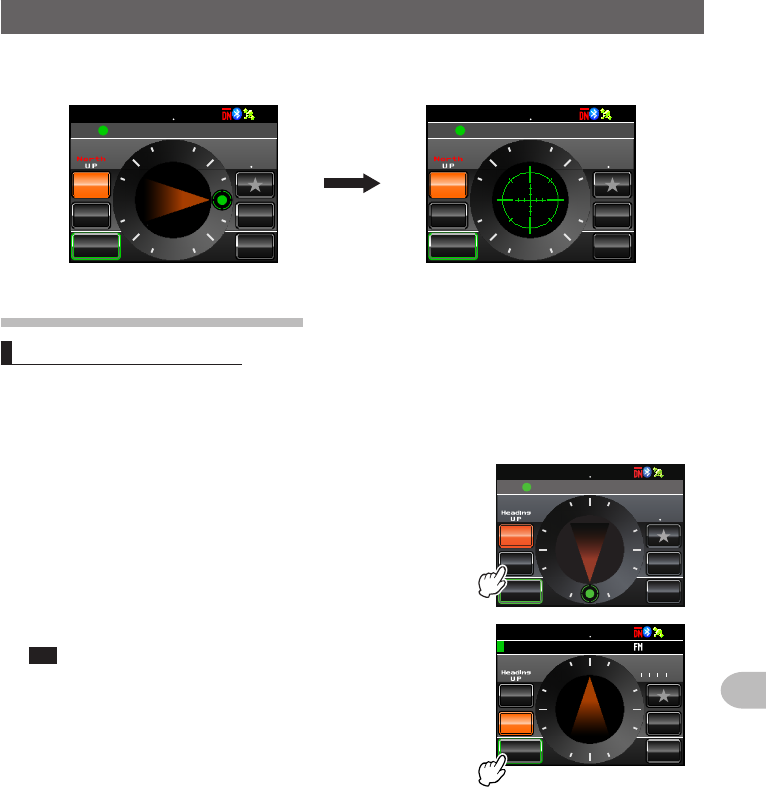
95
Using the GPS Function
UsingtheSmartNavigationFunction
When a partner station comes within 50 meters of your location, a beep will sound, the
compass needle display will disappear, and the scope scale will appear in green
%1/2#55 &+56#0%'
/;
;4
.Ჺ
.Ჹ
/'/14;
ᲸᲽ
ᲹᲺ ᲹᲽᲾᲺ
Ჸ᳁᳁᳁
MO
0
9'
5
Ჹ
,#<4.Ჺ
Ჹ
%1/2#55 &+56#0%'
/;
;4
.Ჺ
.Ჹ
/'/14;
ᲸᲽ
ᲹᲺ ᲹᲽᲾᲺ
MO
ᲸᲸ
0
9'
5
Ჹ
,#<4.Ჺ
Ჹ
Usingthebacktrackfunction
Savingthedestination
A maximum of three locations can be saved in the memory.
●Registeringthecurrentlocation(departurepoint)
1 Switch to the Compass screen
2 Touch [MY]
The display will turn orange in color.
%1/2#55 &+56#0%'
/;
;4
.Ჺ
.Ჹ
/'/14;
ᲸᲽ
ᲹᲺ ᲹᲽᲾᲺ
Ჸ᳁᳁᳁
MO
0
9
'
5
Ჹ
,#<4.Ჺ
Ჹ
3 Touch [MEMORY]
Tip This symbol is not active be touched when there is no
position information.
[★], [L1] and [L2] will blink.
%1/2#55 &+56#0%'
/;
;4
.Ჺ
.Ჹ
/'/14;
ᲸᲽ
ᲹᲺ ᲹᲽᲾᲺ
Ჽ6-;11
Ჺ
ᲸᲸ
MO
0
9
'
5
Application for FCC / IC
FCC ID: K6620345X40 / IC: 511B-20345X40

96
Using the GPS Function
UsingtheSmartNavigationFunction
4 Touch [★], [L1] or [L2]
The position information will be saved in the memory
and the touched location will turn orange in color.
Tip
When position information is already registered in [★], [L1] and
[L2], the text will be displayed in green color.
%1/2#55 &+56#0%'
/;
;4
.Ჺ
.Ჹ
/'/14;
ᲸᲽ
ᲹᲺ ᲹᲽᲾᲺ
Ჽ6-;11
Ჺ
ᲸᲸ
MO
0
9
'
5
%1/2#55 &+56#0%'
O
/;
;4
.Ჺ
.Ჹ
/'/14;
ᲸᲽ
ᲹᲺ ᲹᲽᲾᲺ
Ჽ6-;11
Ჺ
ᲸᲸ
MO
0
9
'
5
●Registeringthelocationsofotherstations
When position information is included in the data of other stations received through
digital communications, it can be saved in the memory.
1 Switch to the Compass screen
2 Touch [YR]
The display will turn orange in color.
%1/2#55
Ჸ18( ᲹᲽᲾᲺ
&+56#0%'
/;
;4
.Ჺ
.Ჹ
/'/14;
MO
Ჽ6-;11
Ჺ
ᲸᲸ
0
9
'
5
3 Touch [MEMORY]
[★], [L1] and [L2] will blink.
%1/2#55
Ჸ18( ᲹᲽᲾᲺ
&+56#0%'
/;
;4
.Ჺ
.Ჹ
/'/14;
Ჸ᳁᳁᳁
MO
0
9
'
5
Ჹ
,#<4.Ჺ
Ჹ
Application for FCC / IC
FCC ID: K6620345X40 / IC: 511B-20345X40
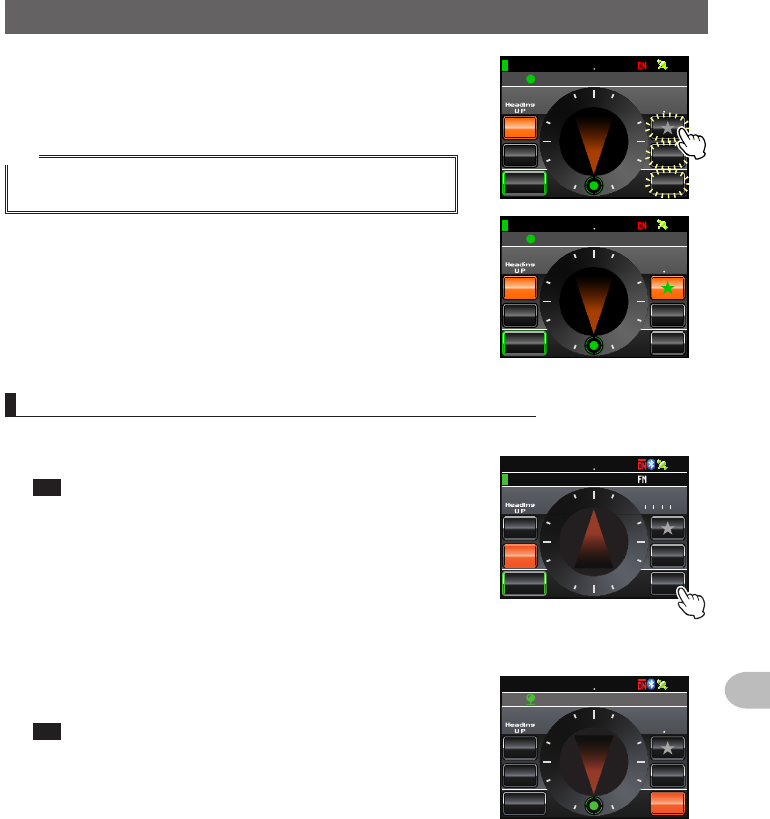
97
Using the GPS Function
UsingtheSmartNavigationFunction
4 Touch [★], [L1] or [L2]
The position information will be saved in the memory
and the touched location will turn orange in color.
Tip
When position information is already registered in [★], [L1] and
[L2], the text will be displayed in green color.
%1/2#55
Ჸ18( ᲹᲽᲾᲺ
&+56#0%'
/;
;4
.Ჺ
.Ჹ
/'/14;
Ჸ᳁᳁᳁
MO
0
9
'
5
Ჹ
,#<4.Ჺ
Ჹ
%1/2#55
Ჸ18( ᲹᲽᲾᲺ
&+56#0%'
/;
;4
.Ჺ
.Ჹ
/'/14;
Ჸ᳁᳁᳁
MO
0
9
'
5
Ჹ
,#<4.Ჺ
Ჹ
Displayingthepositionofthedestinationinrealtime
1 Switch to the Compass screen
2 Touch [★], [L1] or [L2]
Tip This symbol is not active when position information has
not been saved in the memory.
The direction of the compass needle will change
following the position information that has been
saved in the memory and a green circle will be
displayed at the tip to show the direction of the
destination.
The distance to the destination will also be displayed.
%1/2#55 &+56#0%'
/;
;4
.Ჺ
.Ჹ
/'/14;
ᲸᲽ
ᲹᲺ ᲹᲽᲾᲺ
Ჽ6-;11
Ჺ
ᲸᲸ
MO
0
9
'
5
3 Move while keeping the tip of the compass needle to
point towards the top
Tip When the destination registered after touching [MY] is
selected, the date and time of the registration will also be
displayed.
%1/2#55
ᲸᲹᲽᲾᲺ
&+56#0%'
/;
;4
.Ჺ
.Ჹ
MO
/'/14;
ᲽᲹᲺ
Ჸ᳁᳁᳁
0
9
'
5
ᲺᲸᲸ᳀ᲹᲹ
ᲹᲾ
Ჹ
Application for FCC / IC
FCC ID: K6620345X40 / IC: 511B-20345X40
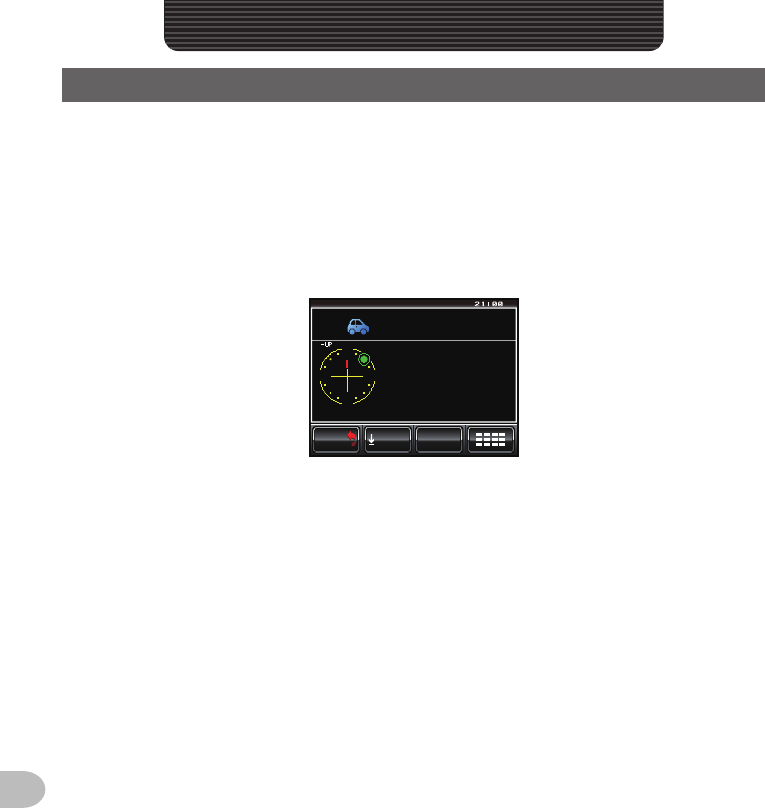
98
Using the APRS Function
WhatistheAPRSFunction?
There is a verity of methods to display GPS position information using amateur radios.
APRS (Automatic Packet Reporting System) uses a format that is advocated by Bob
Bruninga WB4APR. This system performs data communications for messages and
position information.
When an APRS signal is received from a partner station, the direction, distance, speed
etc. of the partner station in relation to your own station will be shown in the display of
this radio.
5
0
0
9
5
'
GGR5
TWQ%
V
Ჴ
#
VC.
FᲽ᳂M
ᲺᲺᲽᲢ
Ჽ᳂O
ᲽᲢ
᳀Ჺ᳁
OJ
UG
Ჲ
Ჲ
Ჲ
VWFG
VWFG
0
MOPQ. ᳁ᲹᲢ
ᲺᲽᲿ
IVWFG'
(6/ᲸᲸ&
,Ჹ3Ჹ;$( ᳁
35;
6':6
$#%-
$#%-
When using the APRS function, the call sign and symbol etc. of your own station need to
be set (initial settings).
Refer to the separate Operating Manual APRS Edition for details (download the manual
from our YAESU website).
UsingtheAPRSFunction
Application for FCC / IC
FCC ID: K6620345X40 / IC: 511B-20345X40
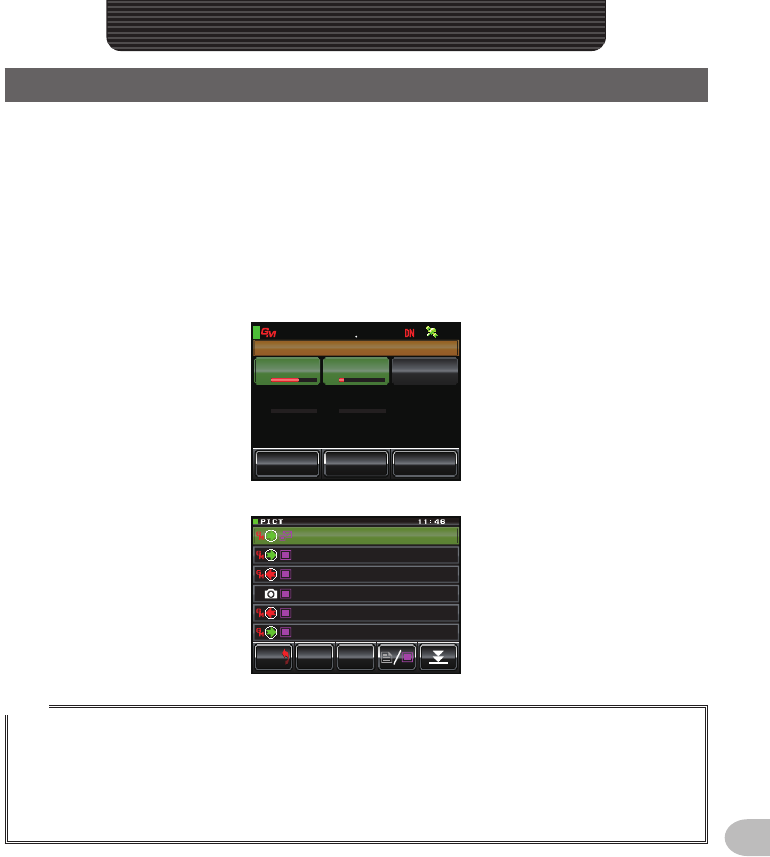
9999
Using the GM Function
WhatistheGMFunction?
The GM (group monitor) function automatically checks to find if there are any stations with
the GM function in operation on the same frequency within communication range.
The FTM-400XDR/DE can then display the position and distance and other information
for each group member call sign on the screen.
Besides letting you know who is within your sphere of communication, this function is also
convenient for instantly checking the relative positions of all the members in the group
Furthermore, this function can also be used to send data such as messages and images
among the group members.
P
)4172
5;0% .1)
Ჸ
ᲹᲽᲺᲾ
81(
6QWTKI
,* Ჹ;2%ᲹᲺ ,# Ჹ<4.᳂᳂,3 Ჹ;$(᳂Ჹ Ჹ
,3 ;$)
Ჹ
,#<
4.Ჺ
Ჹ
Ჹ
(4/
(4/
(4/
612
&'.
$#%-
$#%-
Ჹ
,# <4. Ჺ
Ჹ
ᲹᲺ
᳀Ჺ
ᲹᲽ
Ჾ
Ჹ Ჺ
#
,*
*
;2%6 41
Ჹ
61
61
Ჾ
Ჿ
Ჹ
+
8921+ 06
'
ᲹᲽ
Ჺ
#
,;2%64
1
Ჹ
᳁
ᲹᲸ
Ჺ
Tips
• The GM function operates only on Band A.
• The GM function does not work in the analog mode. When the GM function is activated, Band A will
automatically switch to the DN mode.
• When sending image data with the GM function in operation, the mode will automatically switch to
the FR mode (high speed data communication mode). At the end of the data transmission, the mode
will automatically revert to the original V/D mode (simultaneous voice/data communication mode).
UsingtheGMFunction
Application for FCC / IC
FCC ID: K6620345X40 / IC: 511B-20345X40
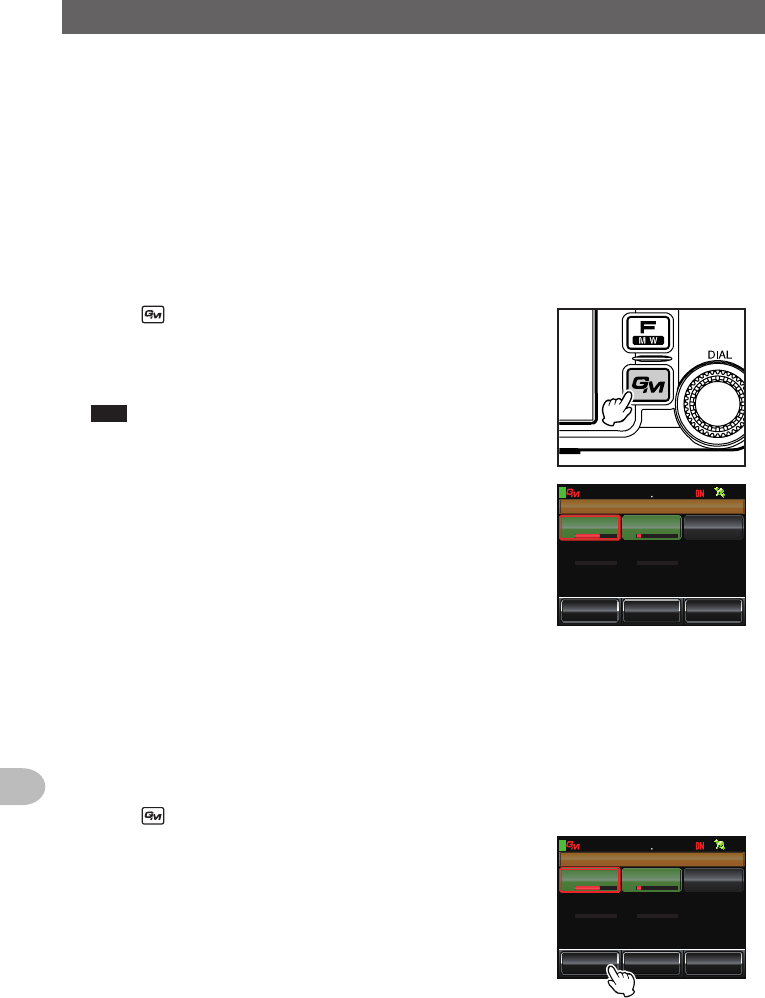
100100
Using the GM Function
BasicMethodstousetheGMfunction
There are two ways to use the GM function:
(1) Displays all stations where the GM function is in operation in communications range
(maximum of 24 stations can be displayed)
(2) Registers the ID of partners in the group and displays only the partners
An explanation of the two methods of starting the GM operation will be given.
Refer to the separate Operating Manual GM Edition for other details on how to use the
function (download the manual from our YAESU website).
●DisplayingallthestationswheretheGMfunctionisinoperation
1 Tune the frequency in Band A
2 Press
Up to 24 stations operating within the sphere
of communication where the GM function is in
operation.
Tips • Stations within the sphere of communications are
displayed in green.
• Stations outside the sphere of communications are
displayed in grey.
)4172
5;0% .1)
#..
Ჸ
ᲹᲽᲺᲾ
81(
,* Ჹ;2%ᲹᲺ ,# Ჹ<4.᳂᳂,3 Ჹ;$(᳂Ჹ Ჹ
●Displayingonlypartnersregisteredinthegroup
When a group that has been created beforehand is selected from the group list and the
screen is touched, the status of the members registered in that group will be displayed.
A total of up to 16 groups can be created. Names such as “Touring”, “Camp” etc. can be
assigned to the groups. Up to 24 stations can be registered as members in each group.
1 Tune in the frequency of Band A
2 Press
3 Touch [GROUP]
)4172
5;0% .1)
#..
Ჸ
ᲹᲽᲺᲾ
81(
,* Ჹ;2%ᲹᲺ ,# Ჹ<4.᳂᳂,3 Ჹ;$(᳂Ჹ Ჹ
Application for FCC / IC
FCC ID: K6620345X40 / IC: 511B-20345X40
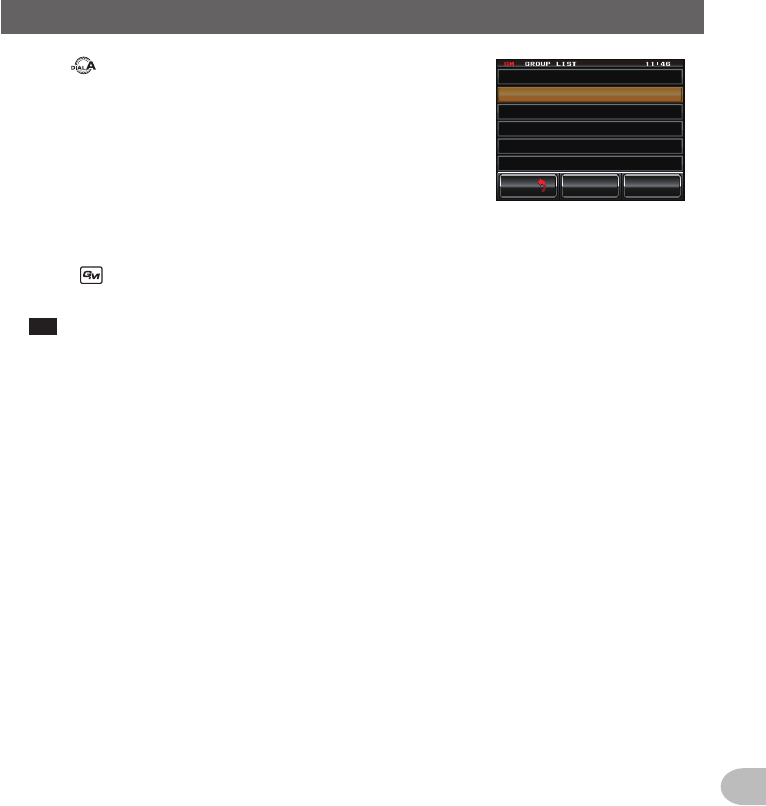
101101
Using the GM Function
BasicMethodsofUse
4 Turn or touch the screen to select a group
5 Touch the screen to select the group
Up to 24 group members with the GM function in
operation at the same frequency will be displayed.
#..
$#%-
$#%-
&'. '&+6
Ჹ᳂ 6QWTK
᳂ )4172 ᳂
)4172 ᳂
PI
6 Touch [GROUP]
The display will return to the group list.
7 Press
The GM function will be turned off and the display will return to the previous screen.
Tip The communications mode will automatically switch to the DN mode of the AMS.
Application for FCC / IC
FCC ID: K6620345X40 / IC: 511B-20345X40
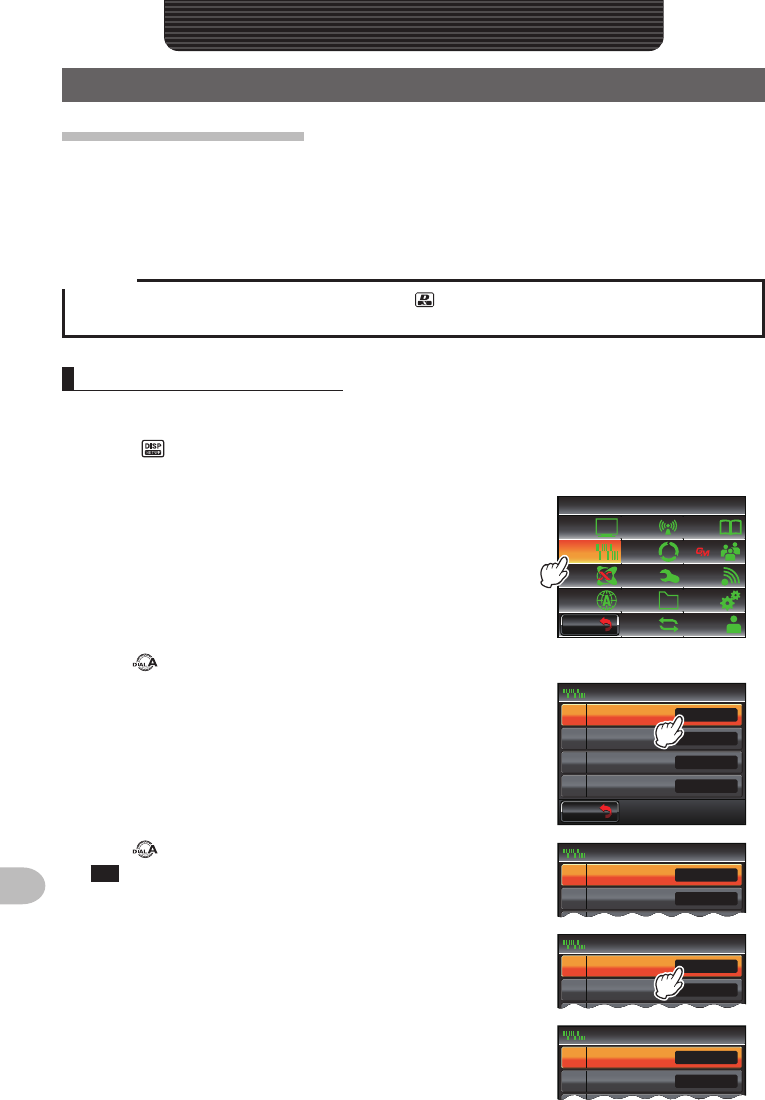
102
Convenient Functions
ConvenientFunctions
CommunicatingwithSpecifiedPartnerStations
Usingthetonesquelch
This radio is equipped with the CTCSS (Continuous Tone-coded Squelch System) which
allows audio to be heard only when receiving signals containing the same frequency
tone as the tone that has been set in the tone squelch menu. By matching the tone
frequency with the partner station in advance, a quiet standby is possible.
Caution
CTCSS does not work in the digital mode. Use the key at the beginning to switch the
communication mode to the auto-mode select function (AMS), or to the analog mode.
Settingthetonefrequency
The tone can be selected from 50 frequencies between 67.0 Hz and 254.1 Hz.
1 Press for one second or longer
The set-up menu will be displayed.
2 Touch [SIGNALING]
The menu list will be displayed.
$#%-
$#%-
6:4:
5'672/'07
4'5'6
%.10'
%10(+)9Ჰ4'5
5%#0
&+52.#;
5+) 0#.+0)
#245 126+10
5&%#4&
/'/14;
#
%#..5+) 0
3 Turn or touch the screen to select [1TONESQLFREQ]
4 Touch [1TONESQLFREQ]
The characters of the set value will turn orange in
color.
$#%-
$#%-
&%5%1&'
610'53.(4'3
&6/(/'/14;
#761&+#.'4
5+) 0#.+0)
ᲸᲺ
1((
*\
Ჽ᳀᳀Ჹ
Ჺ
Ż
5 Turn to select the frequency
Tip Factory default value: 88.5 Hz
&%5%1&'
610'53.(4'3
#761 &+#.'4
5+) 0#.+0)
ᲸᲺ
1((
*\
Ჽ᳀᳀Ჹ
Ჺ
6 Touch [1TONESQLFREQ]
The characters of the set value will turn green in
color.
&%5%1&'
610'53.(4'3
#761 &+#.'4
5+) 0#.+0)
ᲸᲺ
1((
*\
Ჽ᳁ᲹᲹ
Ჺ
&%5%1&'
610'53.(4'3
#761 &+#.'4
5+) 0#.+0)
ᲸᲺ
1((
*\
Ჽ᳁ᲹᲹ
Ჺ
Application for FCC / IC
FCC ID: K6620345X40 / IC: 511B-20345X40
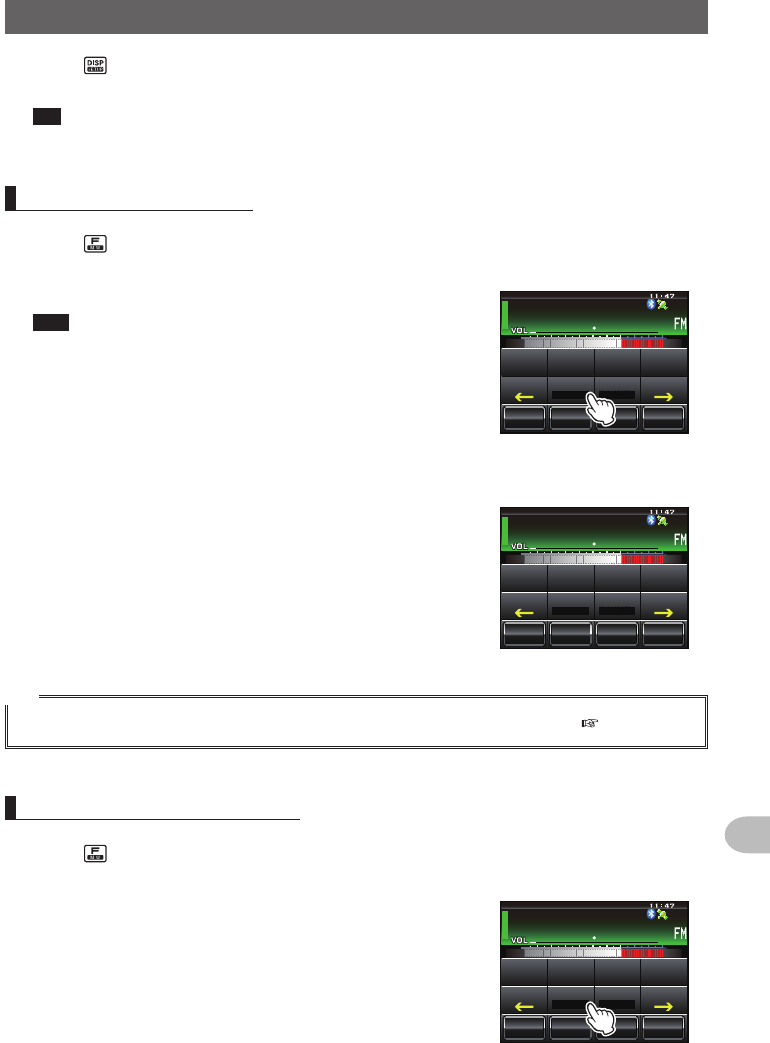
103
Convenient Functions
CommunicatingwithSpecifiedPartnerStations
ConvenientFunctions
7 Press for one second or longer
The tone frequency will be set and the display will return to the previous screen.
Tip The display can also be returned to the previous screen by touching [BACK] twice.
Usingthetonesquelch
1 Press
The function menu will be displayed.
2 Touch [SQL] to display “T-TRX”
Tips • When [SQL] is not displayed in the menu, use [BACK]
or [FWD] to change the menu.
• The squelch type changes in the following sequence
each time it is touched.
“NOISE” “T-TX” “T-TRX” “T-REV” “D-TRX” “PRGM”
“PAGER” “D-TX”* “TT/DR”* “DT/TR”*
* These squelch types will be displayed when
[SIGNALING] → [8SQLEXPANSION] is set to “ON”
in the set-up menu.
ᲹᲽᲾᲸᲸ
ᲹᲺ᳀;1-1*#/#
᳀ᲾᲸ
ᲽᲸᲸ61-;1Ჺ
/76'
5%12'
/8 53.
$#%- (9&
/8 /76'
5%12'
53.
01+5'
53.&6/(
The squelch will open only when receiving a tone
signal of the set frequency.
ᲹᲽᲾᲸᲸ
ᲹᲺ᳀;1-1*#/#
᳀ᲾᲸ
ᲽᲸᲸ61-;1Ჺ
/76'
5%12'
/8 53.
$#%- (9&
/8 /76'
5%12'
53.
664:
53.&6/(
Tip
A bell can be rung (beep) when signals containing the same tone code are received ( P.110).
Transmittingthetonesignal
1 Press
The function menu will be displayed.
2 Touch [SQL] to display “T-TX”
ᲹᲽᲾᲸᲸ
ᲹᲺ᳀;1-1*#/#
᳀ᲾᲸ
ᲽᲸᲸ61-;1Ჺ
/76'
5%12'
/8 53.
$#%- (9&
/8 /76'
5%12'
53.
01+5'
53.&6/(
Application for FCC / IC
FCC ID: K6620345X40 / IC: 511B-20345X40
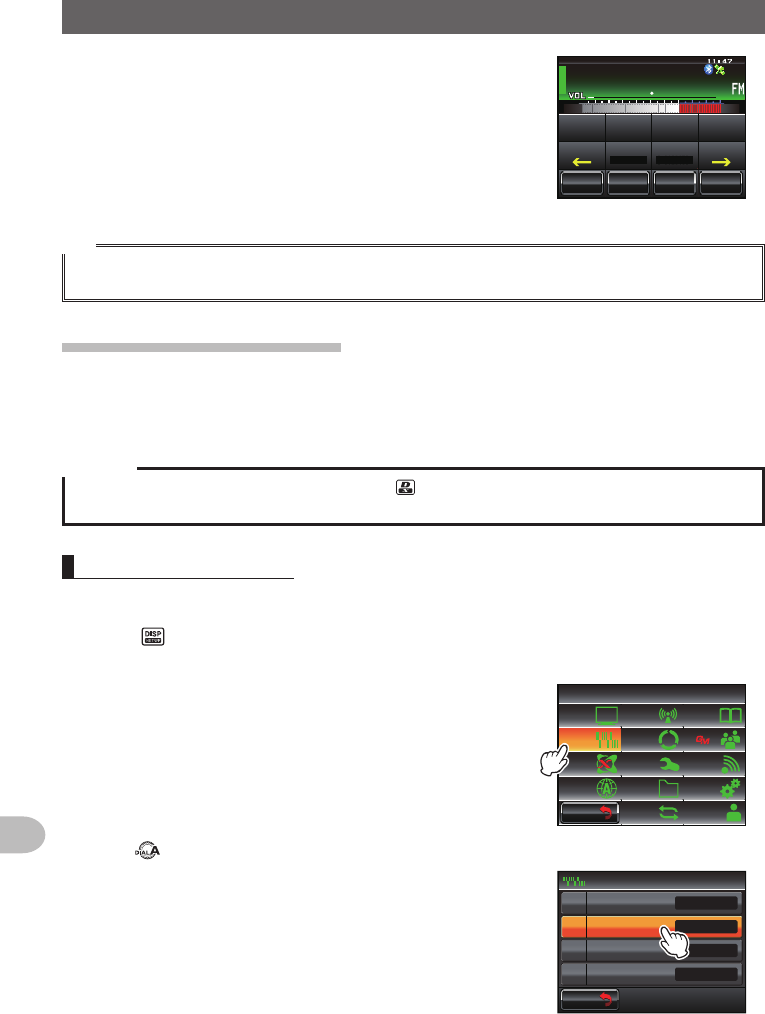
104
Convenient Functions
CommunicatingwithSpecifiedPartnerStations
3 Press the microphone [PTT]
Radio waves including the tone signal will be
transmitted while [PTT] is being pressed.
ᲹᲽᲾᲸᲸ
ᲹᲺ᳀;1-1*#/#
᳀ᲾᲸ
ᲽᲸᲸ61-;1Ჺ
/76'
5%12'
/8 53.
$#%- (9&
/8 /76'
5%12'
53.
66:
53.&6/(
Tip
When alternating between transmit and receive repeatedly, set [SQL] in the function menu to
“T-TRX”.
Usingdigitalcodesquelch
This radio is equipped with a DCS (Digital Coded Squelch) function that allows audio to
be heard only when signals containing the same DCS code are received. By matching
the DCS code with the partner station beforehand, a quiet receive standby is possible.
Caution
DCS does not work in the digital mode. Use the key at the beginning to switch the communication
mode to the auto-mode select function (AMS) or analog mode.
SettingtheDCScode
The DCS code can be selected from 104 digital codes 023 to 754.
1 Press for one second or longer
The set-up menu will be displayed.
2 Touch [SIGNALING]
The menu list will be displayed.
$#%-
$#%-
6:4:
5'672/'07
4'5'6
%.10'
%10(+)9Ჰ4'5
5%#0
&+52.#;
5+) 0#.+0)
#245 126+10
5&%#4&
/'/14;
#
%#..5+) 0
3 Turn , or touch the screen to select [2DCSCODE]
4 Touch [2DCSCODE]
The characters of the set value will turn orange in
color.
$#%-
$#%-
&%5%1&'
610'53.(4'3
&6/(/'/14;
#761&+#.'4
5+) 0#.+0)
ᲸᲺ
1((
*\
Ჽ᳀᳀Ჹ
Ჺ
Ż
Application for FCC / IC
FCC ID: K6620345X40 / IC: 511B-20345X40