Yaesu Musen 20345X40 AMATEUR RADIO WITH SCANNING RECEIVER User Manual OM
Yaesu Musen Co., Ltd. AMATEUR RADIO WITH SCANNING RECEIVER OM
Contents
- 1. User Manual
- 2. User Manual 1
- 3. User Manual 2
- 4. User Manual 3
- 5. User Manual 4
- 6. User Manual 5
- 7. User Manual 6
- 8. User Manual 7
- 9. User Manual 8
- 10. User Manual 9
- 11. User Manual 10
- 12. User Manual 11
- 13. User Manual 12
- 14. User Manual 13
- 15. User Manual 14
- 16. User Manual 15
- 17. User Manual 16
- 18. User Manual 17
- 19. User Manual 18
- 20. User Manual 19
- 21. User Manual 20
- 22. User Manual 21
User Manual 5
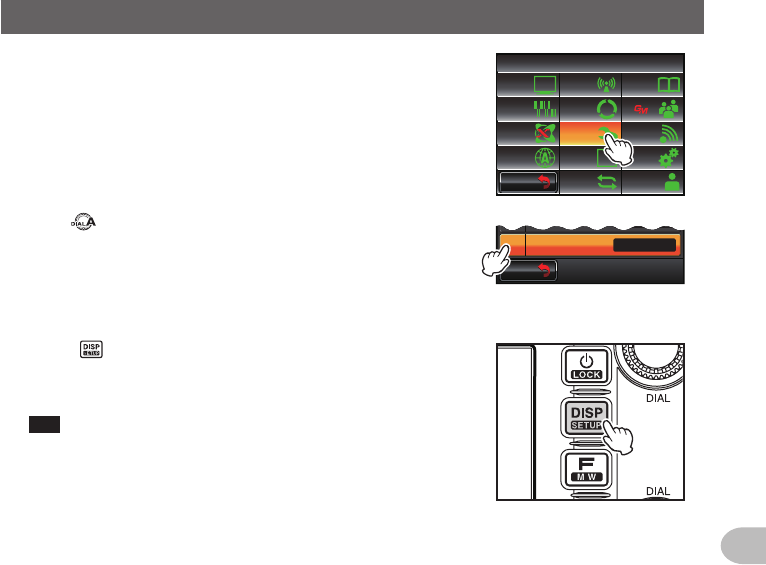
53
Basic Operations
Communicating
2 Touch [CONFIG]
The menu list will be displayed.
$#%-
$#%-
6:4:
5'672/'07
4'5'6
%.10'
%10(+)9Ჰ4'5
5%#0
&+52.#;
5+) 0#.+0)
#245 126+10
5&%#4&
/'/14;
#
%#..5+) 0
3 Turn , or touch the screen to select [4AUTORPT
SHIFT]
4 Touch [4AUTORPTSHIFT] to select “ON”
The setting will switch between “ON” and “OFF” each
time it is touched.
$#%-
$#%-
6+/'<10'
#7614265*+(6
76% ᲸᲸ
10
5 Press for one second or longer
The automatic repeater shift will be set and the
display will return to the previous screen.
Tip The display can also be returned to the previous screen
by touching [BACK] twice.
●ToneCalling(1750Hz)
Press and hold in the program key [P1] of the microphone (MH-48) to generates a 1750
Hz burst tone to access the repeater. The transmitter will automatically be activated, and
a 1750 Hz audio tone will be superimposed on the carrier. Once access to the repeater
has been gained, you may release the [P1] key, and use the [PTT] for activating the
transmitter thereafter.
Application for FCC / IC
FCC ID: K6620345X40 / IC: 511B-20345X40
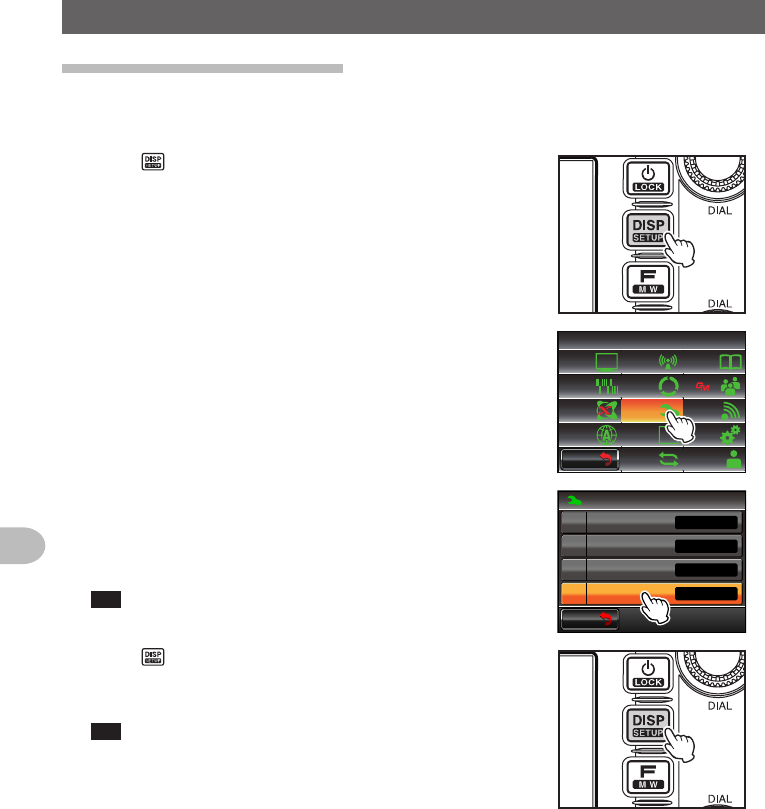
54
Basic Operations
OtherSettings
Changingthebeepvolume
The volume of the confirmation beep that goes off when a key is pressed can be
adjusted.
1 Press for one second or longer
The set-up menu will be displayed.
2 Touch [CONFIG]
The menu list will be displayed.
$#%-
$#%-
6:4:
5'672/'07
4'5'6
%.10'
%10(+)9Ჰ4'5
5%#0
&+52.#;
5+) 0#.+0)
#245 126+10
5&%#4&
/'/14;
#
%#..5+) 0
3 Touch [8BEEP] to select the volume
The volume changes in the following sequence each
time the screen is touched.
“OFF” → “LOW” → “HIGH”
Tip Factory default value: LOW
$#%-
$#%-
%10(+)
4265*+(6(4'3
(/#/56'2
$''2
/*\
.19
#761
1((
4265*+(6
4 Press for one second or longer
The beep volume will be set and the display will
return to the previous screen.
Tip The display can also be returned to the previous screen
by touching [BACK] twice.
Application for FCC / IC
FCC ID: K6620345X40 / IC: 511B-20345X40
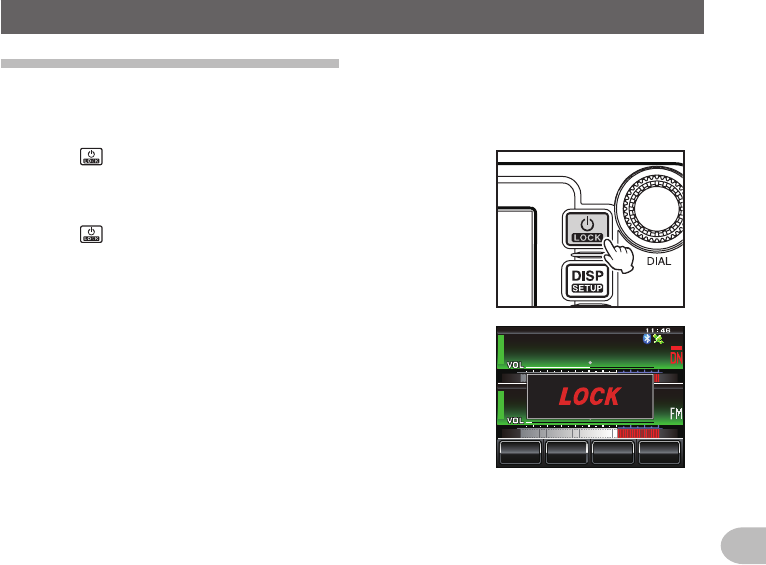
55
Basic Operations
OtherSettings
Lockingtheknobsandswitches
The knobs and switches etc. can be locked to avoid inadvertent changes and
unintended operation.
1 Press quickly
“LOCK” will appear in the display and the display will
return to the previous screen.
Press quickly one more time to cancel the lock.
“UNLOCK” will appear in the display and the display
will return to the previous screen.
ᲹᲽᲾᲸᲸ
8(1
᳀ᲾᲸ
ᲽᲸ
ᲽᲸᲸ61-;1Ჺ
/76'
5%12'
/8 53.
Application for FCC / IC
FCC ID: K6620345X40 / IC: 511B-20345X40
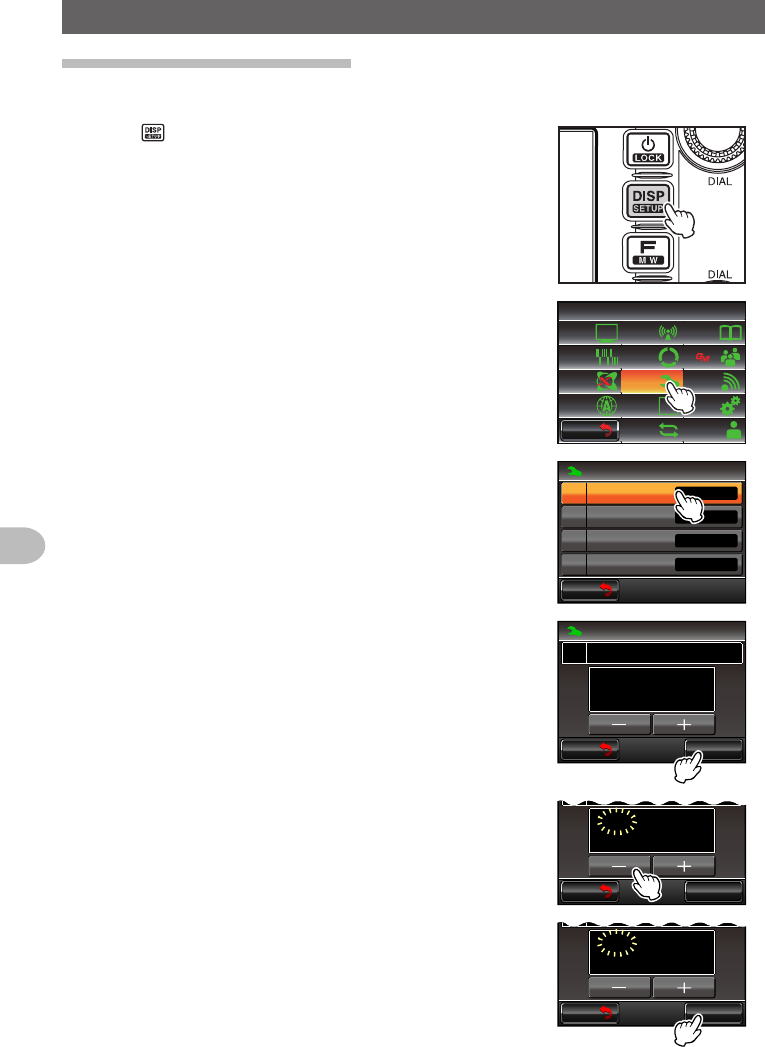
56
Basic Operations
OtherSettings
Adjustingthedateandtime
This radio has a built-in clock. Adjust the time before using.
1 Press for one second or longer
The mode will change to the set-up mode.
2 Touch [CONFIG]
The menu list will be displayed.
$#%-
$#%-
6:4:
5'672/'07
4'5'6
%.10'
%10(+)9Ჰ4'5
5%#0
&+52.#;
5+) 0#.+0)
#245 126+10
5&%#4&
/'/14;
#
%#..5+) 0
3 Touch [1DATA&TIMEADJUST]
The screen for setting the date and time will be
displayed.
$#%-
$#%-
%10(+)
'6+/'(14/#6
6+/'<10'
#7614265*+(6
76% ᲸᲸ
Ჹ
Ჺ
10
Ż
Ż
'6+/'#&,756
4 Touch [SET]
“Month” will blink.
$#%-
$#%-
5'6
%10(+)
Ჸ
Ჸ
Ჹ
Ჹ
Ჺ,7.Ჹ Ჺ
Ჺ
Ჹ'6+/'#&,756
5 Touch [+] and [-] to set the month
$#%-
$#%-
5'6
Ჸ
Ჹ
Ჹ'6+/'#&,756
ᲸᲹᲺ,7.Ჹ Ჺ
Ჺ
6 Touch [SET]
“Day” will blink.
$#%-
$#%-
5'6
Ჸ
Ჹ
Ჹ'6+/'#&,756
ᲸᲹᲺ#7)Ჹ Ჺ
Ჺ
Application for FCC / IC
FCC ID: K6620345X40 / IC: 511B-20345X40
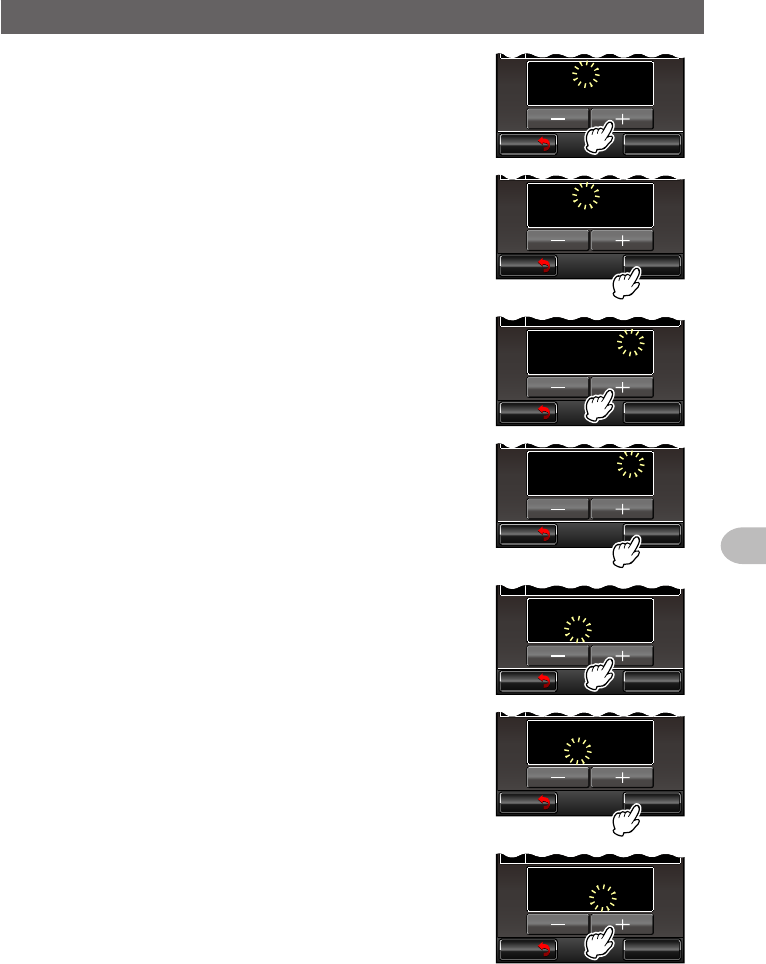
57
Basic Operations
OtherSettings
7 Touch [+] and [-] to set the day
$#%-
$#%-
5'6
Ჸ
Ჹ
Ჹ'6+/'#&,756
ᲸᲹᲺ#7)Ჹ Ჺ
Ჺ
8 Touch [SET]
“Year” will blink.
$#%-
$#%-
5'6
Ჸ
Ჹ
Ჹ'6+/'#&,756
ᲸᲹᲺ#7)Ჺ Ჺ
Ჸ
9 Touch [+] and [-] to set the year
$#%-
$#%-
5'6
Ჸ
Ჹ
Ჹ'6+/'#&,756
ᲸᲹᲺ#7)Ჺ Ჺ
Ჸ
10 Touch [SET]
“Hour” will blink.
$#%-
$#%-
5'6
Ჸ
Ჹ
Ჹ'6+/'#&,756
ᲸᲹ#7)Ჺ Ჺ
Ჸ
11 Touch [+] and [-] to set the hour
$#%-
$#%-
5'6
Ჸ
Ჹ
Ჹ'6+/'#&,756
ᲸᲹ#7)Ჺ Ჺ
Ჸ
12 Touch [SET]
“Minute” will blink.
$#%-
$#%-
5'6
Ჸ
Ჹ Ჽ
Ჹ'6+/'#&,756
ᲸᲹ#7)Ჺ Ჺ
Ჸ
13 Touch [+] and [-] to set the minute
$#%-
$#%-
5'6
Ჸ
Ჹ Ჽ
Ჹ'6+/'#&,756
ᲸᲹ#7)Ჺ Ჺ
Ჸ
Application for FCC / IC
FCC ID: K6620345X40 / IC: 511B-20345X40
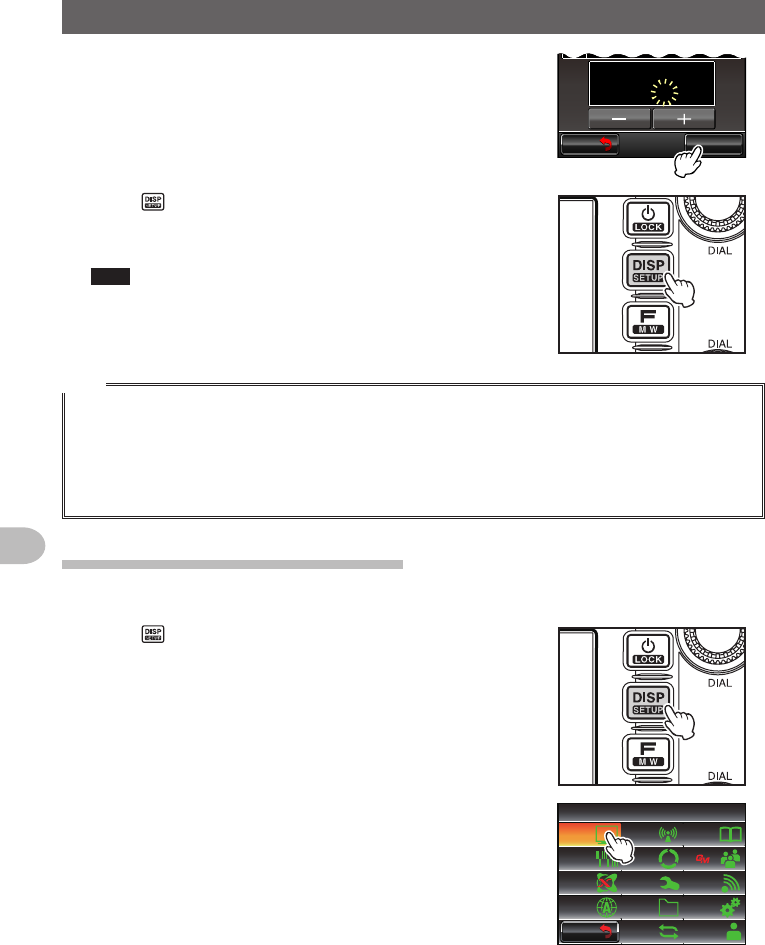
58
Basic Operations
OtherSettings
14 Touch [SET]
$#%-
$#%-
5'6
Ჸ
Ჹ Ჽ
Ჸ
Ჹ'6+/'#&,756
ᲸᲹ#7)Ჺ Ჺ
Ჸ
15 Press for one second or longer
The date and time will be set and the display will
return to the previous screen.
Tips • The time will be displayed at the top right of the display.
• You can also return to the previous screen by touching
[BACK] three times.
Tips
• The accuracy of the clock is ±30 seconds per month at normal temperature. The accuracy may
differ depending on the operating conditions such as temperature.
• The time is automatically set when signals are received from the GPS.
• When using this radio for the first time, the accuracy of the clock may occasionally be lower. In this
case, adjust the time again.
• The calendar can display dates between Jan 1, 2000 and Dec 31, 2099.
Adjustingthedisplaybrightness
The brightness and contrast of the touch panel can be adjusted.
1 Press for one second or longer
The set-up menu will be displayed.
2 Touch [DISPLAY]
The menu list will be displayed.
$#%-
$#%-
6:4:
5'672/'07
4'5'6
%.10'
%10(+)9Ჰ4'5
5%#0
&+52.#;
5+) 0#.+0)
#245 126+10
5&%#4&
/'/14;
#
%#..5+) 0
Application for FCC / IC
FCC ID: K6620345X40 / IC: 511B-20345X40
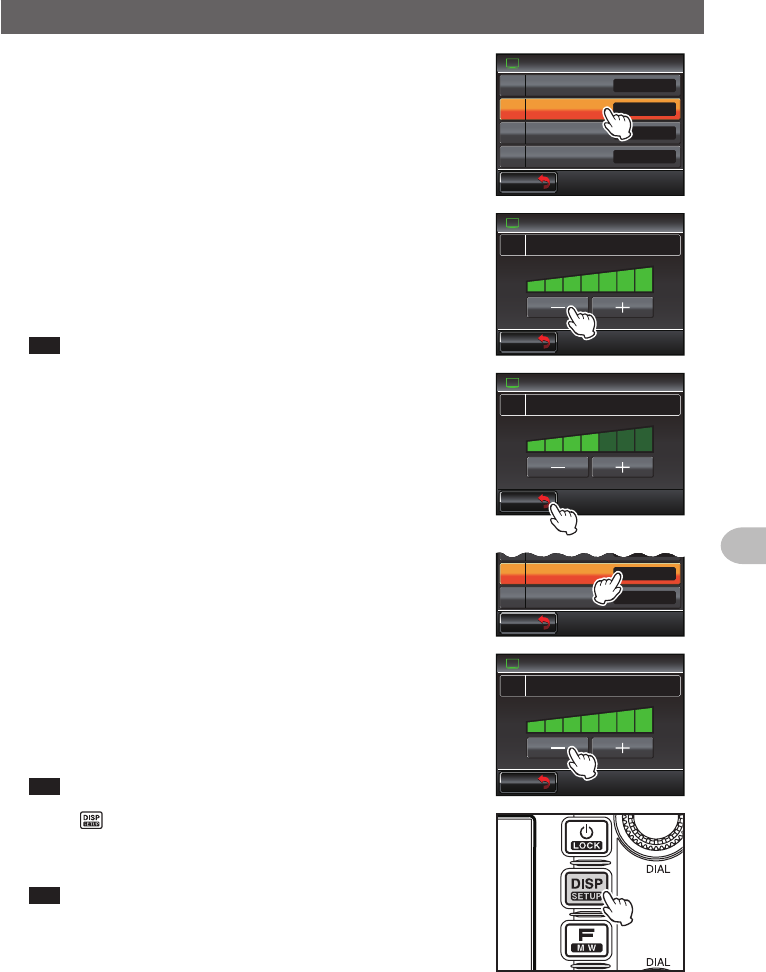
59
Basic Operations
OtherSettings
3 Select [5LCDBRIGHTNESS] and touch the screen
The screen for selecting the level will be displayed.
9+&'
6+/'
.%&$4+)*60'55
&+52.#;
$#0&5%12'
.%&%1064#56 ⌽
#:/
6+/'8&&
Ჽ
Ჾ
Ჿ
$#%-
$#%-
4 Touch [+] and [-] to select the brightness level
The setting changes by one level each time the
screen is touched. The brightness level can be
selected from one of the following seven levels.
“MIN”, “2”, “3”, “4”, “5”, “6” and “MAX”
Tip Factory default value: MAX
/#:/+0
.%&$4+)*60'55Ჽ
&+52.#;
$#%-
$#%-
5 Touch [BACK]
The brightness is set and the display returns to the
previous screen.
/#:/+0
.%&$4+)*60'55Ჽ
&+52.#;
$#%-
$#%-
6 Select [6LCDCONTRAST] and touch the screen
The screen for selecting the level will be displayed.
6+/'
.%&$4+)*60'55
.%&%1064#56 ⌽
⍁
6+/'8&&
Ჽ
Ჾ
Ჿ
$#%-
$#%-
7 Touch [+] and [-] to select the contrast level
The setting changes by one level each time the
screen is touched. The contrast level can be selected
from one of the following seven levels.
“-3”, “-2”, “-1”, “0”, “+1”, “+2”, “+3”
Tip Factory default value: +3
.%&%1064#56Ჾ
&+52.#;
$#%-
$#%-
8 Press for one second or longer
The contrast is set and the display returns to the
previous screen.
Tip The display can also be returned to the previous screen
by touching [BACK] twice.
Application for FCC / IC
FCC ID: K6620345X40 / IC: 511B-20345X40

60
Basic Operations
OtherSettings
Changingthebackgroundcolorofthefrequencydisplayarea
The background (shade) of the frequency display can be selected from five colors.
1 Press for one second or longer
The set-up menu will be displayed.
2 Touch [DISPLAY]
The menu list will be displayed.
$#%-
$#%-
6:4:
5'672/'07
4'5'6
%.10'
%10(+)9Ჰ4'5
5%#0
&+52.#;
5+) 0#.+0)
#245 126+10
5&%#4&
/'/14;
#
%#..5+) 0
3 Touch [3BACKGROUNDCOLOR] to select the
color
The setting changes in the following sequence each
time the screen is touched.
“ORANGE” → “GREEN” → “BLUE” → “PURPLE” →
“GRAY”
Tip Factory default value: ORANGE
Ż
6#4)'6.1%#6+10
&+52.#;
&+52.#;5'.'%6
#0)'41
$#%-)4170&%1.14
%1/2#55
9+&'$#0&5%12'
Ჹ
Ჺ
$#%-
$#%-
4 Press for one second or longer
The background color is set and the display returns
to the previous screen.
Tip The display can also be returned to the previous screen
by touching [BACK] twice.
Application for FCC / IC
FCC ID: K6620345X40 / IC: 511B-20345X40