Yaesu Musen 20345X40 AMATEUR RADIO WITH SCANNING RECEIVER User Manual OM
Yaesu Musen Co., Ltd. AMATEUR RADIO WITH SCANNING RECEIVER OM
Contents
- 1. User Manual
- 2. User Manual 1
- 3. User Manual 2
- 4. User Manual 3
- 5. User Manual 4
- 6. User Manual 5
- 7. User Manual 6
- 8. User Manual 7
- 9. User Manual 8
- 10. User Manual 9
- 11. User Manual 10
- 12. User Manual 11
- 13. User Manual 12
- 14. User Manual 13
- 15. User Manual 14
- 16. User Manual 15
- 17. User Manual 16
- 18. User Manual 17
- 19. User Manual 18
- 20. User Manual 19
- 21. User Manual 20
- 22. User Manual 21
User Manual 14
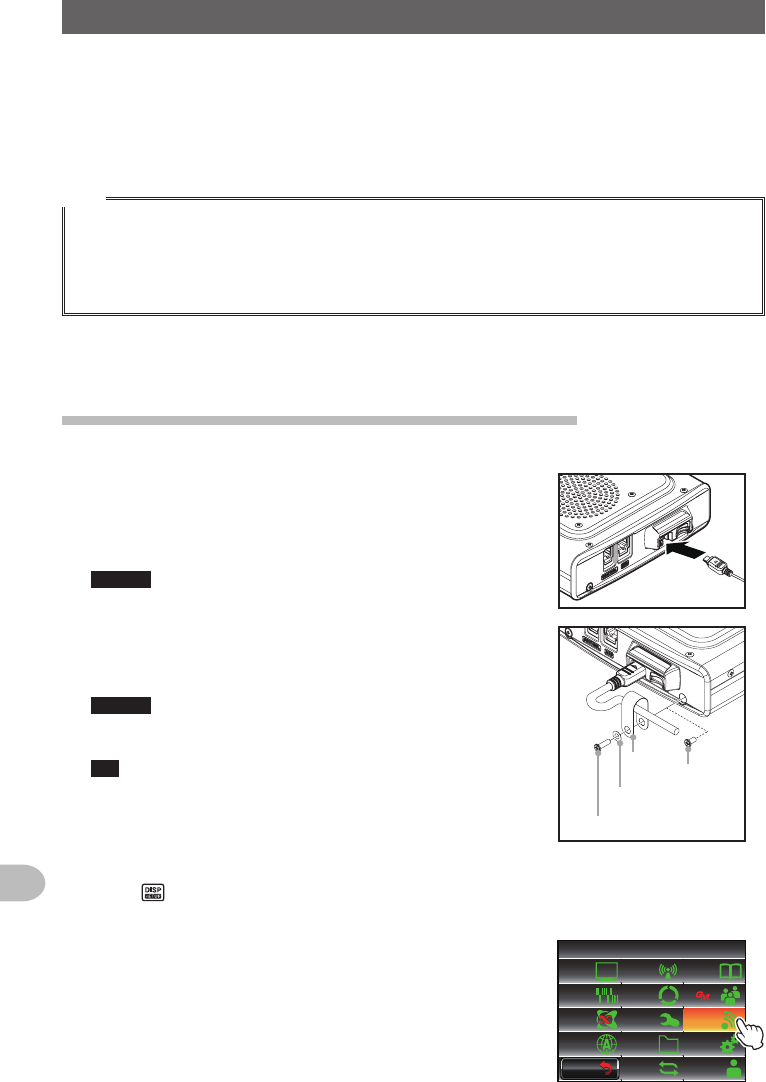
140
Functions to be Used when Necessary
TakingPictureswiththeoptionalCamera(SnapshotFunction)
Snapshots can be easily taken with the camera that is built into the optional speaker
microphone “MH-85A11U”.
The picture taken will appear on the display for several seconds and can also be
transmitted to other transceivers simply by pressing the transmit picture button on the
microphone.
Tips
• Refer to our YAESU website and catalog for the transceiver models that can transmit pictures.
• The picture transmit button on the microphone can only transmit picture data after the image has
been taken.
• The snapshot function will not operate unless the micro-SD card is inserted into the card slot on the
main body.
The picture taken will be saved in the micro-SD card inserted into the main body card slot.
The saved picture data can be transmitted to transceivers operating in the digital mode.
Connectingthespeakermicrophonewithcamera
1 Switch the power supply to the radio OFF
2 Connect the MH-85A11U to the main body
Refer to the figure on the right to plug the connector
of the microphone into the [DATA] jack at the front of
the main body.
Caution Check the direction of the connector and plug it in
all the way.
3 Referring to the figure, mount the provided
microphone cord holder to secure the MH-85A11U
cord to the main body.
Caution Remove the screws at the side of the radio and
use the provided screw and washer to mount the
microphone cord holder.
Tip As the microphone connector can be passed through the
microphone cord holder attached to the radio, there is no
need to remove it once it is mounted. Provided
screw
Provided
washer
Cord
holder Remove
the screw
of the main
body
4 Switch on the power supply to the main device
5 Press for one second or longer
The set-up menu will be displayed.
6 Touch [DATA]
$#%-
$#%-
6:4:
5'672/'07
4'5'6
%.10'
%10(+)9Ჰ4'5
5%#0
&+52.#;
5+) 0#.+0)
#245 126+10
5&%#4&
/'/14;
#
%#..5+) 0
Application for FCC / IC
FCC ID: K6620345X40 / IC: 511B-20345X40
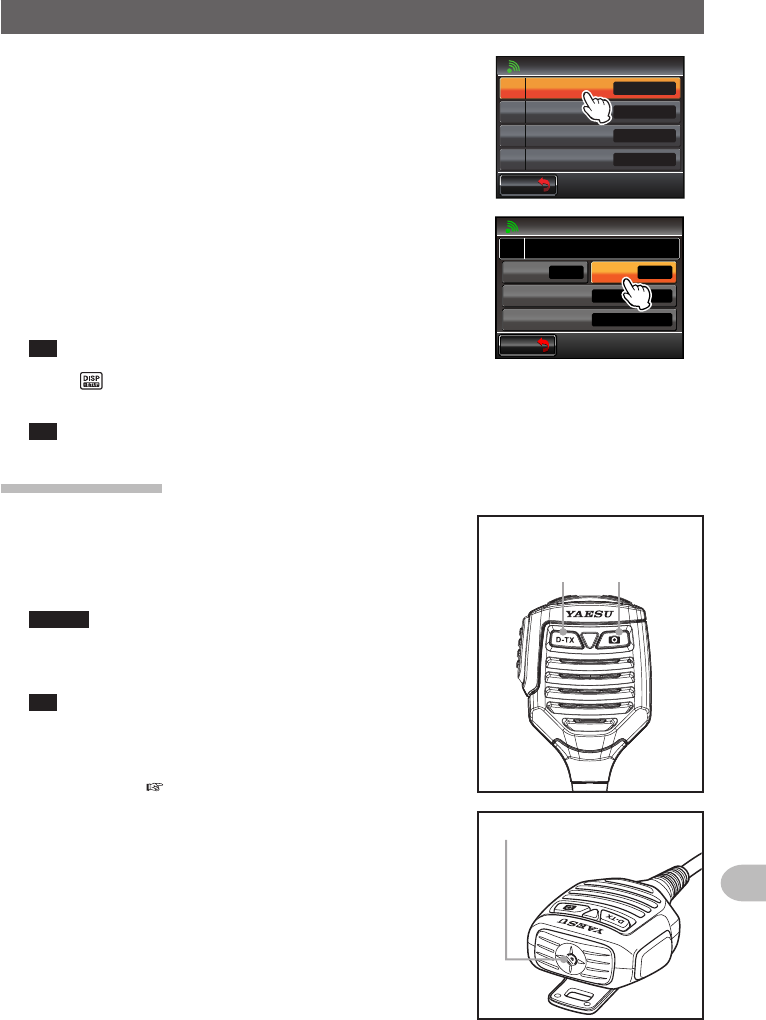
141
Functions to be Used when Necessary
TakingPictureswiththeoptionalCamera(SnapshotFunction)
7 Touch [1COMPORTSETTING]
The screen for the detailed settings will be displayed.
Ż
Ż
Ż
#$#0&5'.'%6
%1/21465'66+0)
#52''&
Ჹ
Ჺ
Ż
#537'.%*
#
$#%-
$#%-
8 Touch [OUTPUT] to select “OFF(camera)”
The setting changes as follows each time it is
touched.
“OFF(camera)” → “GPS OUT” → “PACKET” →
“WAYPOINT”
Tip Factory default value: OFF (camera)
$#%-
$#%-
%1/21465'66+0)
1((ECOGTC
52''&
92(+.6'4
176276
᳁ᲾᲸᲸDRU
#..
92(14/#6 0/'#
Ჹ
#
9 Press for one second or longer
The display will return to the previous screen.
Tip The display can also be returned to the previous screen by touching [BACK] twice.
Takingpictures
1 Insert the micro-SD card and turn the radio ON
2 Point the camera lens at the object to be
photographed and press the shutter button on the
microphone
Caution Keep a focal distance of at least 50 cm between the
object and the camera. The picture will be out of
focus when the object is too near and the image will
not be clear.
Tip In factory default, pictures will be taken with a size of 320
✽ 240 in the NORMAL picture quality.
The size (resolution) and quality (compression ratio) of the
picture can be set using “OPTION” → “1USBCAMERA” in
the set-up menu ( P.200).
The picture taken will appear in the display for 10
seconds.
Subsequently, the picture will be stored in JPEG
format, on the microSD card that has been inserted
into the main body card slot.
While the picture appears in the display, touch
[BACK], [DEL] or [FORWARD], you can save the
data, delete or transfer it to other stations.
[BACK]: Save the picture to the microSD card,
then return to the original screen.
Shutter
button
Transmit
picture
button
Lens
Application for FCC / IC
FCC ID: K6620345X40 / IC: 511B-20345X40
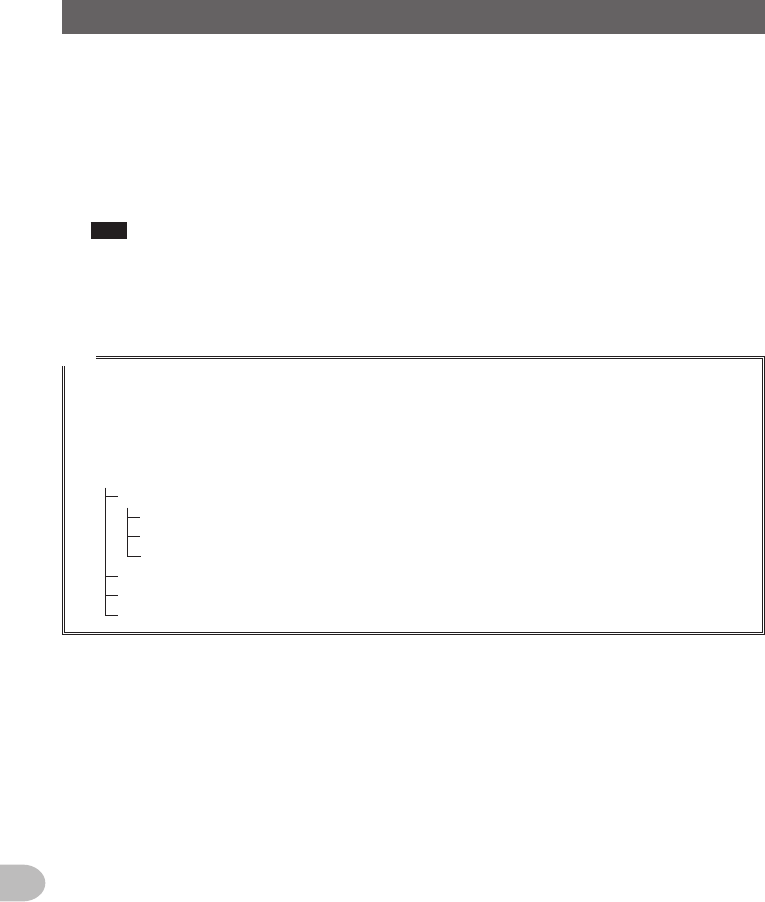
142
Functions to be Used when Necessary
TakingPictureswiththeoptionalCamera(SnapshotFunction)
[DEL]: Delete the picture*, then return to the original screen.*:Deleted
images, can be seen on the PC.
[FORWARD]: Send the picture to other transceivers.Press the microphone [PTT]
button to cancel the picture transmission (the picture will be stored in
the microSD card).
While the picture appears in the display, press the shutter button again, the picture
will be saved to the microSD card, then the pic-ture taken will appear in the display.
Tips • It takes about 30 seconds to transmit a picture taken with a resolution of 320 ✽ 240 to
another transceiver.
• Press the microphone [PTT] button to cancel the picture transmission (it may take a while for
the transmission to be canceled).
• After the picture is transmitted, the mode will automatically switch to DN of the AMS mode.
Tip
The first picture taken will be saved under the filename “M✽✽✽✽✽000001.jpg” while the pictures
taken subsequently will be saved under the filenames “M✽✽✽✽✽000002.jpg”, “M✽✽✽✽✽000003.jpg”
and so on in increasing order.
The folder configuration in the micro-SD card is as follows and the data of the pictures taken is saved
in the folder named “PHOTO” under the root directory.
Root
FTM400D
BACKUP
GPSLOG
PHOTO
GM
PHOTO
QSOLOG
Application for FCC / IC
FCC ID: K6620345X40 / IC: 511B-20345X40
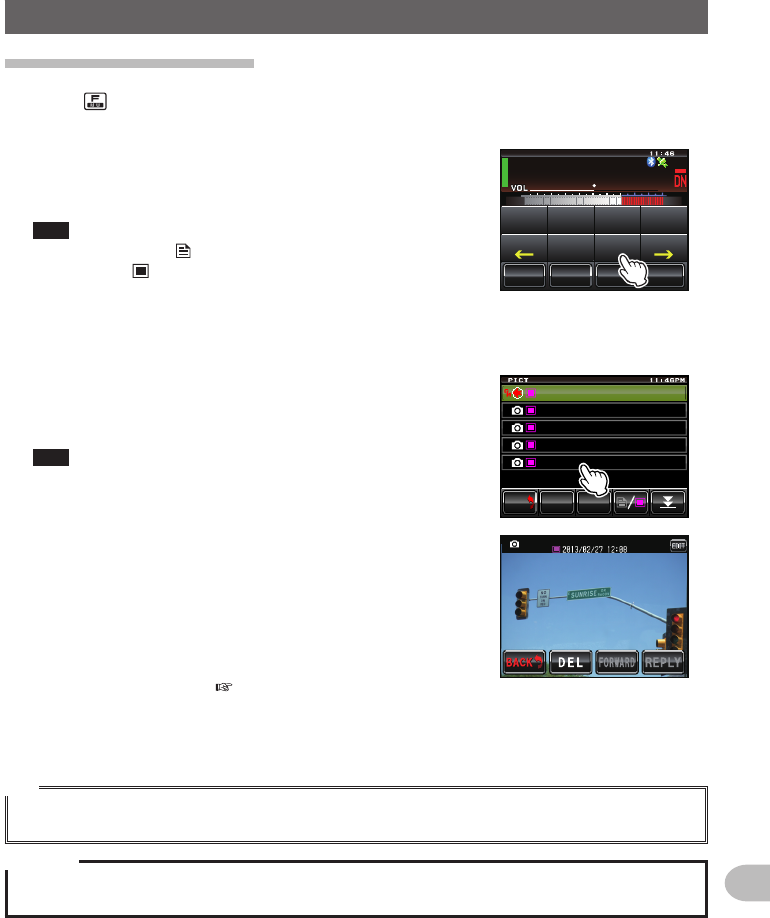
143
Functions to be Used when Necessary
TakingPictureswiththeoptionalCamera(SnapshotFunction)
TakingPictureswiththeoptionalCamera(SnapshotFunction)
Viewingasavedpicture
1 Press
The function menu will be displayed.
2 Touch [LOG]
A list of the text messages or the pictures saved in
the micro-SD card will be displayed.
Tips • A list of the text messages will be displayed when the
touch key is [ ]. This will change to a list of pictures
when [ ] is touched.
• The date and time the picture was taken will be used as
the tag of the picture.
• Newly taken pictures will be displayed at the top of the
list.
ᲹᲽᲾᲸᲸ
8(1
᳀ᲾᲸ
ᲽᲸ
ᲽᲸᲸ61-;1Ჺ
/76'
5%12'
/8 53.
(9&$#%-
$'#%10
6:
5.+56
.1)
/5)
$'#%10
*1/'
3 Select and touch the picture that you want to see
The picture will appear after the message “Waiting...”
is shown.
Tips • Pictures taken with the resolution set to “320 ✽ 240”
(unit: pixel) in the set-up menu under “OPTION” → “1
USBCAMERA” → “PICTURESIZE” will be displayed
in full screen when touched. After 10 seconds or when
the picture is touched again, it will return to the original
screen.
• Touch [EDIT] at the top right of the screen to edit the
tag.
• Touch [DEL] to erase the picture from the micro-SD
card.
• Touch [FORWARD] or [REPLY] to send the picture to
other transceivers ( P.129).
᳂
᳂
Ჹ
612
&'.
$#%-
$#%-
Ჹ᳂Ჺ
ᲹᲽᲾ
Ჹ Ჺ
#
,# ;1'6 41
Ჹ
61
Ჾ
Ჿ
Ჹ
Ჺ᳂Ჾ᳂ Ჺ
ᲹᲾ
Ჹ
Ჹ
Ჹ
᳂
Ჹ
ᲹᲽᲺ
Ჺ᳂᳂ Ჺ
Ჹ
Ჺ᳂Ჺ᳂
Ჹ
4 Touch [BACK]
The display will return to the screen showing the list of pictures.
Tip
The pictures can be viewed on a personal computer by reading the contents of the micro-SD card into
the personal computer.
Caution
When the filename of the picture is changed on the personal computer, the picture can not longer be
shown in the display of the FTM-400XDR/DE.
Application for FCC / IC
FCC ID: K6620345X40 / IC: 511B-20345X40
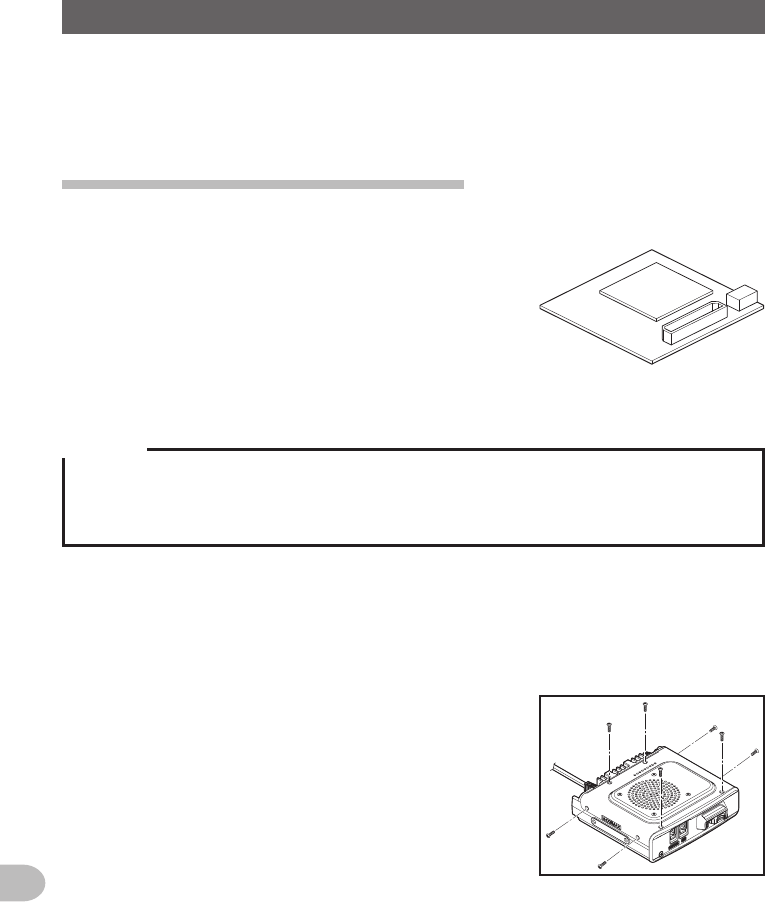
144
Functions to be Used when Necessary
OptionalreceiveAudioRecordandPlayback
The receive audio received can be recorded and then played back later using the
optional voice guide unit “FVS-2”.
The voice announcing the frequency of the operating band can also be heard when the
announce function is set to on.
Mountingthevoiceguideunit“FVS-2”
●Preparations
• Voice guide unit “FVS-2” (optional)
• Plus driver
●Mountingprocedure
Cautions
zUnless necessary, do not touch any parts with your hands as the semiconductors may be damaged
by static electricity.
zNote that labor charges to install optional items by our company’s customer service support staff
shall be separately chargeable.
1 Switch off the power supply to the radio
2 Switch off the external power supply
3 Unplug the control cable, microphone and DC power supply cable from the main
body
4 Remove the eight screws from the main body, four
on top and two each at the sides
Application for FCC / IC
FCC ID: K6620345X40 / IC: 511B-20345X40
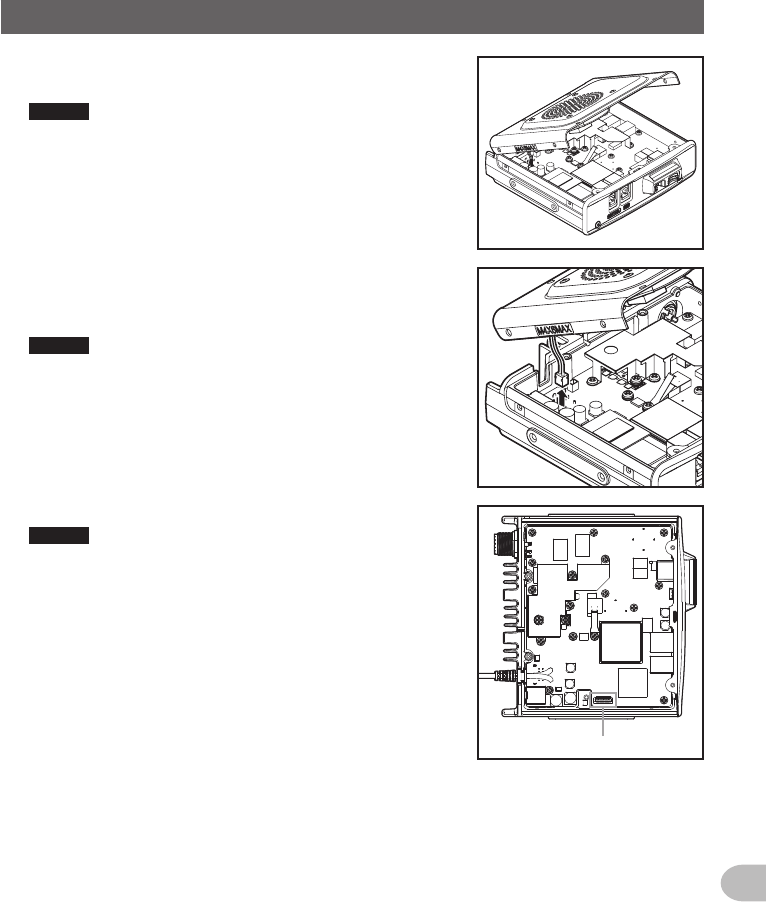
145
Functions to be Used when Necessary
OptionalreceiveAudioRecordandPlayback
5 Slowly lift up the front side of the top cover of the
main body
Caution Do not lift up the top cover by force. This may result
in cables connected to the boards inside the main
body and the speaker inside the cover to be cut.
6 Unplug the speaker cables extending from the top
cover from the socket of the board inside the main
body first before removing the cover
Caution Hold the connector when unplugging the cable
without pulling the cable itself.
7 Refer to the figure on the right to mount the FVS-2
Caution Check the direction of the connector and plug the
FVS-2 in all the way to the back.
Connector for FVS-2
8 Plug in the speaker cables extending from the main body top cover to the original
socket on the board
9 Attach the main body top cover and secure using the screws eight
Application for FCC / IC
FCC ID: K6620345X40 / IC: 511B-20345X40
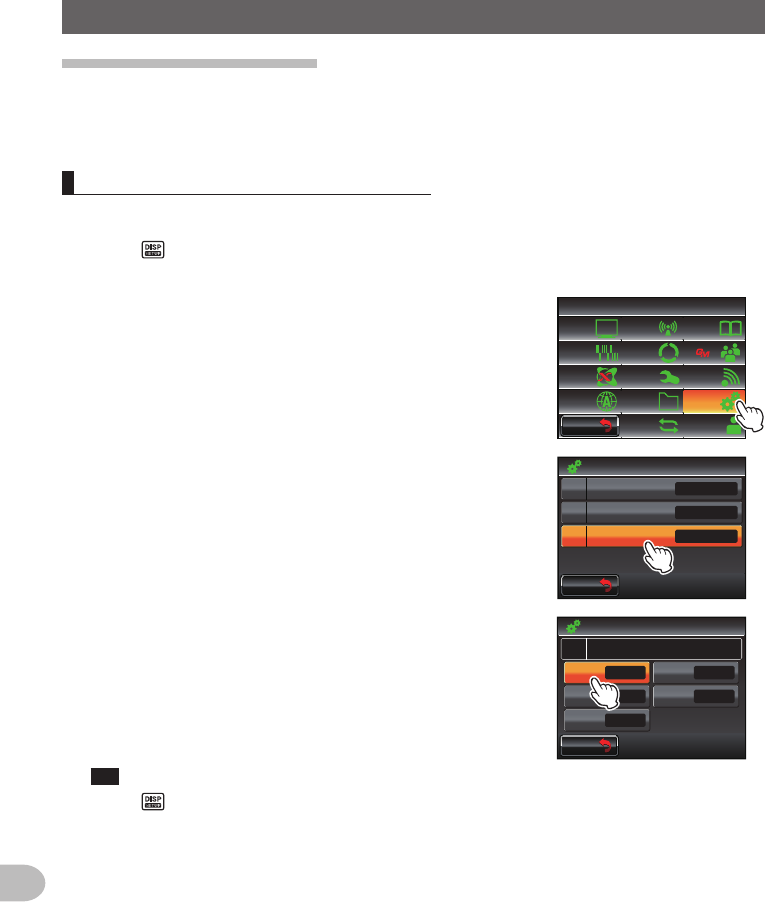
146
Functions to be Used when Necessary
OptionalreceiveAudioRecordandPlayback
Usingthevoicememory
The voice memory is a function for recording the audio received. The audio is saved in
FVS-2 that is mounted to the radio. The saved audio can be replayed on the radio and
erased later.
Settingthevoicememoryoperation
1 Switch on the power supply to the radio
2 Press for one second or longer
The set-up menu will be displayed.
3 Touch [OPTION]
$#%-
$#%-
6:4:
5'672/'07
4'5'6
%.10'
%10(+)9Ჰ4'5
5%#0
&+52.#;
5+) 0#.+0)
#245 126+10
5&%#4&
/'/14;
#
%#..5+) 0
4 Select and touch [3VOICEMEMORY]
The screen for the detailed settings will be displayed.
Ż
Ż
Ż
$ᲴWGVQQVJ
75$%#/'4#
81+%'/'/14;
Ჹ
Ჺ
126+10
$#%-
$#%-
5 Touch [PLAY/REC] to set the recording time
The setting will switch between “FREE 5min” and
“LAST 30sec” each time it is touched.
“FREE 5min”: A total of 5 minutes of audio in 8
recording areas can be recorded.
“LAST 30sec”: The last 30 seconds will be recorded.
Tip Factory default value: FREE 5 min
$#%-
$#%-
81+%'/'/14;
126+10
(4''OKP
*+)*
/#07#.
10
,#2#0'5'
2.#;4'% #00170%'
81.7/'
4:/76'
.#0)7#)'
6 Press for one second or longer
The display will return to the previous screen.
Application for FCC / IC
FCC ID: K6620345X40 / IC: 511B-20345X40
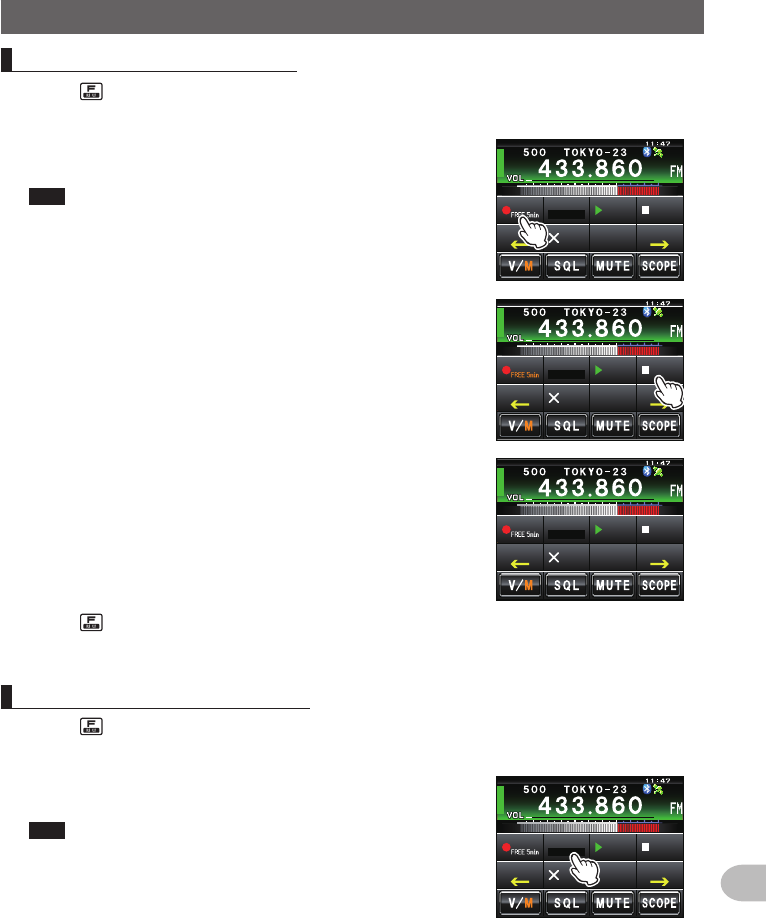
147
Functions to be Used when Necessary
OptionalreceiveAudioRecordandPlayback
Recordingthereceiveaudio
1 Press
The function menu will be displayed.
2 Touch [REC]
The recording will be started.
Tips • When [REC] is not displayed in the menu, use [BACK]
or [FWD] to switch the menu.
• Set the recording time set using “OPTION” → “3
VOICEMEMORY” in the set-up menu will be displayed
under [REC].
4'%
2.#; 64#%-
#..
2.#;5612
%.4 81+%'
(9&$#%-
3 Touch [STOP]
The recording will stop.
The track number of the audio recorded will be
displayed under [PLAYTRACK] .
4'%
2.#; 64#%-
#..
2.#;5612
%.4 81+%'
(9&$#%-
4'%
2.#; 64#%-
2.#;5612
%.4 81+%'
(9&$#%-
4 Press
The display will return to the previous screen.
Replayingtherecordedaudio
1 Press
The function menu will be displayed.
2 Touch [PLAY/REC] to select the track number to be
replayed
Tips • This is not available if there is only one recording.
• When there are two or more recordings, the track
number will change in the order “ALL”, “1”, “2”… each
time it is touched.
• All recorded tracks will be replayed in sequence when
“ALL” is selected.
4'%
2.#; 64#%-
2.#;5612
%.4 81+%'
(9&$#%-
Application for FCC / IC
FCC ID: K6620345X40 / IC: 511B-20345X40
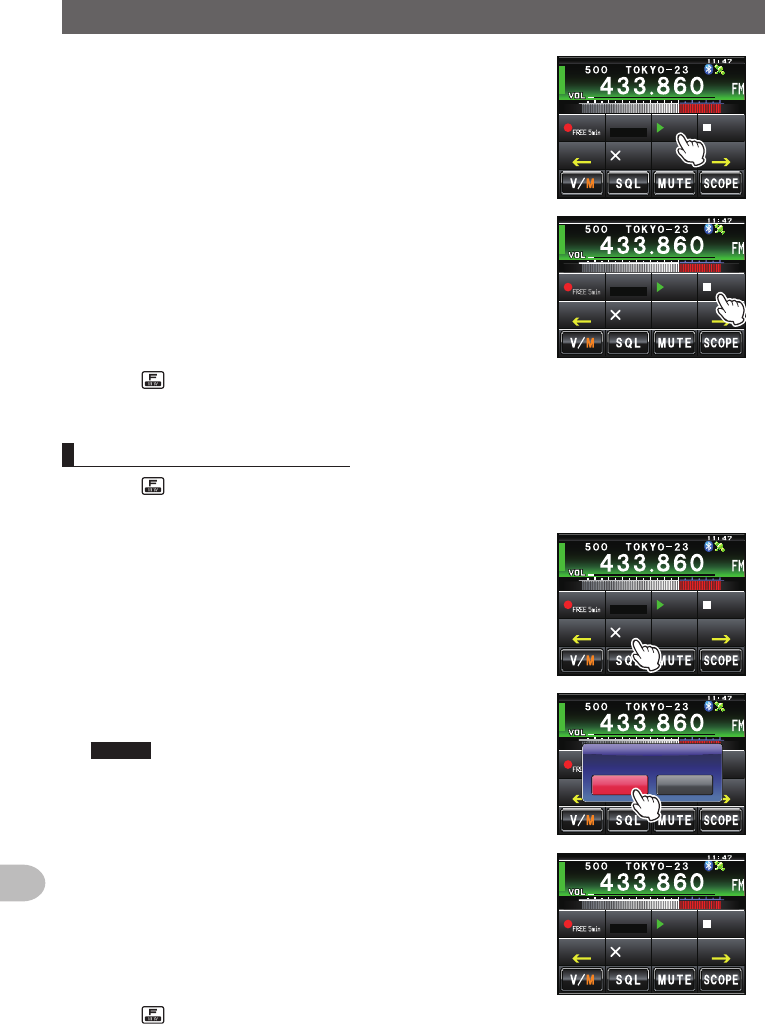
148
Functions to be Used when Necessary
OptionalreceiveAudioRecordandPlayback
3 Touch [PLAY]
Replay will be started.
The replay will stop automatically at the end of the
selected track.
4'%
2.#; 64#%-
2.#;5612
%.4 81+%'
(9&$#%-
Touch [STOP] to stop the replay.
4'%
2.#; 64#%-
2.#;5612
%.4 81+%'
(9&$#%-
4 Press
The display will return to the previous screen.
Erasingtherecordedaudio
1 Press
The function menu will be displayed.
2 Touch [CLR]
The confirmation screen will be displayed.
4'%
2.#; 64#%-
2.#;5612
%.4 81+%'
(9&$#%-
3 Touch [OK?]
Erasure will be started.
Caution All recorded audio will be erased. When there are
two or more recordings, the track number to be
erased cannot be chosen.
When the recordings are erased, [ALL] will be
displayed under [PLAYTRACK].
4'%
2.#; 64#%-
#..
2.#;5612
%.4 81+%'
(9&$#%-
4'%
2.#; 64#%-
2.#;5612
%.4 81+%'
(9&$#%-
%CPEGᲴ1-!
%.'#4 #..4'%#
4 Press
The display will return to the previous screen.
Application for FCC / IC
FCC ID: K6620345X40 / IC: 511B-20345X40
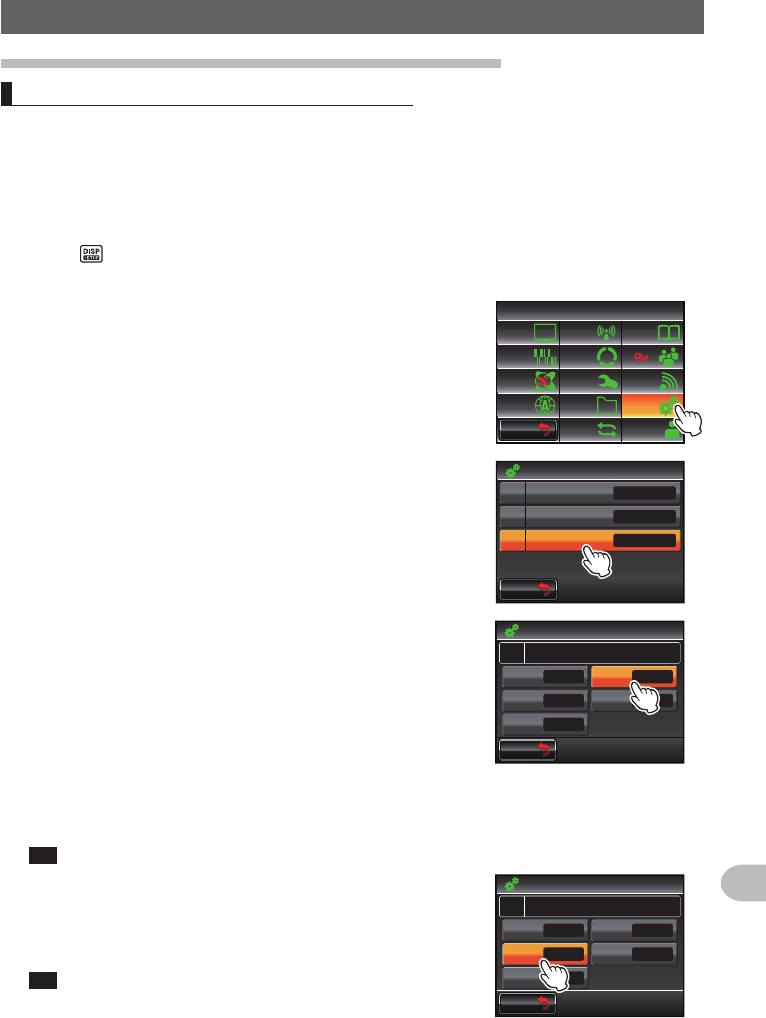
149
Functions to be Used when Necessary
OptionalreceiveAudioRecordandPlayback
Listeningtothefrequencyvoiceannouncement
Settingtheannouncefunctionoperation
Set the following voice announcement parameters.
• Automatically reading out the frequency or not
• Reading out the frequency in English or Japanese
• Reading out aloud
• Mute the receive audio during a voice announcement or replaying recorded audio.
1 Press for one second or longer
The set-up menu will be displayed.
2 Touch [OPTION]
$#%-
$#%-
6:4:
5'672/'07
4'5'6
%.10'
%10(+)9Ჰ4'5
5%#0
&+52.#;
5+) 0#.+0)
#245 126+10
5&%#4&
/'/14;
#
%#..5+) 0
3 Select and touch [3VOICEMEMORY]
The screen for the detailed settings will be displayed.
Ż
Ż
Ż
$ᲴWGVQQVJ
75$%#/'4#
81+%'/'/14;
Ჹ
Ჺ
126+10
$#%-
$#%-
4 Touch [ANNOUNCE] to select the condition for
reading out of the frequency
The setting will switch between “AUTO”, “OFF” and
“MANUAL” each time it is touched.
“AUTO”: The frequency is read out when the band is
changed after touching [VOICE].
“OFF”: The frequency is not read out.
“MANUAL”: The frequency is read out when [VOICE]
is touched.
Tip Factory default value: AUTO
10
4:/76'
$#%-
$#%-
81+%'/'/14;
126+10
(4''OKP
*+)*
#761
,#2#0'5'
2.#;4'% #00170%'
81.7/'
.#0)7#)'
5 Touch [LANGUAGE] to select the language in which
to read out the frequency
The setting will switch between “ENGLISH” and
“JAPANESE” each time it is touched.
Tip Factory default value: ENGLISH
$#%-
$#%-
81+%'/'/14;
126+10
(4''OKP
*+)*
#761
,#2#0'5'
2.#;4'% #00170%'
81.7/'
.#0)7#)'
10
4:/76'
Application for FCC / IC
FCC ID: K6620345X40 / IC: 511B-20345X40
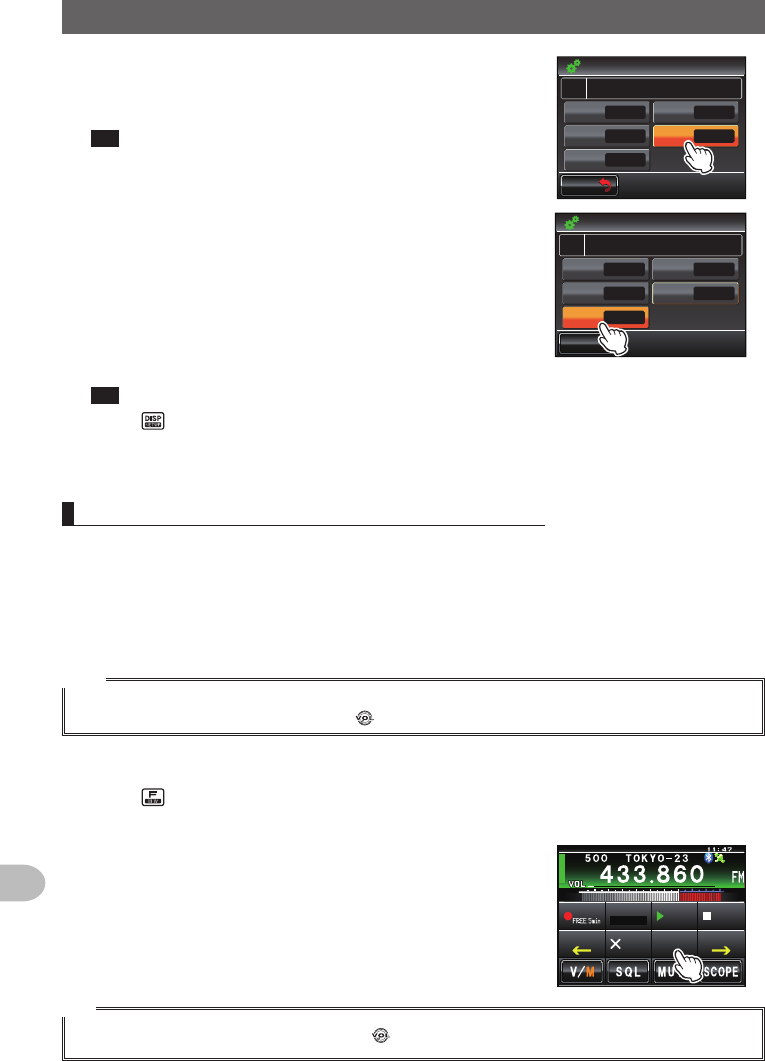
150
Functions to be Used when Necessary
OptionalreceiveAudioRecordandPlayback
6 Touch [VOLUME] to select the announcement volume
The setting will switch between “HIGH”, “MID” and
“LOW” each time it is touched.
Tip Factory default value: HIGH
$#%-
$#%-
81+%'/'/14;
126+10
(4''OKP
*+)*
#761
,#2#0'5'
2.#;4'% #00170%'
81.7/'
.#0)7#)'
10
4:/76'
7 Touch [RXMUTE] to select ON/OFF
The setting will switch between “ON” and “OFF” each
time the symbol is touched.
ON: The receive audio will be muted during a voice
announcement or replaying recorded audio.
OFF:
The receive audio will not be muted during a
voice
announcement or replaying recorded audio.
Tip Factory default value: ON
$#%-
$#%-
81+%'/'/14;
126+10
(4''OKP
*+)*
#761
,#2#0'5'
2.#;4'% #00170%'
81.7/'
.#0)7#)'
10
4:/76'
8 Press for one second or longer
The announce function operation will be set and the display will return to the previous
screen.
Listeningtothefrequencyvoiceannouncement
(1)Whentheoperationissetto“AUTO”
The frequency of the operating band will be automatically announced in the following
cases.
• When the VFO mode and memory mode are switched
• When the operating band is changed
Tips
• The frequency will also be announced when [VOICE] is touched.
• The volume may be adjusted by turning of the operating band.
(2)Whentheoperationissetto“MANUAL”
1 Press
The function menu will be displayed.
2 Touch [VOICE]
The frequency of the operating band will be
announced.
4'%
2.#; 64#%-
#..
2.#;5612
%.4 81+%'
(9&$#%-
Tip
The volume can also be adjusted by turning of the operating band.
Application for FCC / IC
FCC ID: K6620345X40 / IC: 511B-20345X40