Yaesu Musen 20345X40 AMATEUR RADIO WITH SCANNING RECEIVER User Manual OM
Yaesu Musen Co., Ltd. AMATEUR RADIO WITH SCANNING RECEIVER OM
Contents
- 1. User Manual
- 2. User Manual 1
- 3. User Manual 2
- 4. User Manual 3
- 5. User Manual 4
- 6. User Manual 5
- 7. User Manual 6
- 8. User Manual 7
- 9. User Manual 8
- 10. User Manual 9
- 11. User Manual 10
- 12. User Manual 11
- 13. User Manual 12
- 14. User Manual 13
- 15. User Manual 14
- 16. User Manual 15
- 17. User Manual 16
- 18. User Manual 17
- 19. User Manual 18
- 20. User Manual 19
- 21. User Manual 20
- 22. User Manual 21
User Manual 13
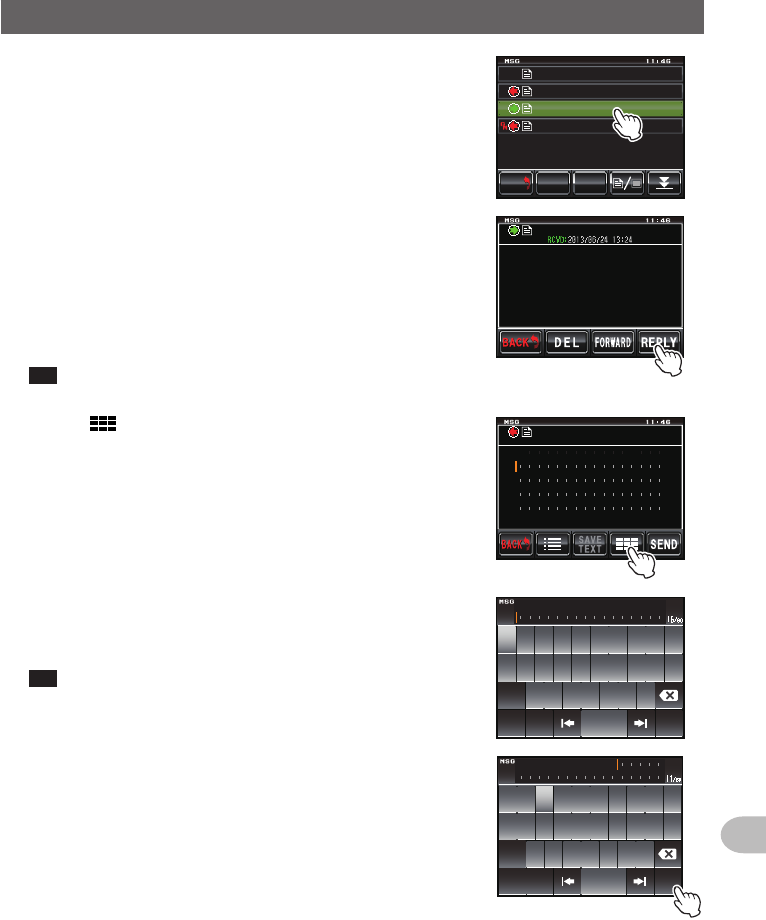
131
Convenient Functions
SendingandReceivingMessagesandPictures
4 Touch the selected message or picture
The contents of the data will be displayed.
0'9
,3 ;$(
,#<
4.
Ჹ
Ჹ
(4/
612
&'.
$#%-
$#%-
#
,3 ;$)6 41
Ჹ
ᲹᲺ
ᲹᲽᲾ
Ჹ Ჺ
61
61
5 Touch [REPLY]
The reply message screen will be displayed.
The call sign of the calling station will be displayed in
the address.
The first 16 characters of the message received will
be automatically inserted after “Re:”.
Tip When replying to a picture, the first 16 characters of the
tag (display name) will be inserted after “Re:”.
,3 ;$(
Ჹ
(4/
)QQF
#..
61
5 Touch []
The character input screen will be displayed.
Ჹ
,* ;2% Ჺ
Ჹ
(4/
4G)QQF
,3;$(
6 Touch a character key to input the message
The touched character will be displayed at the top of
the screen.
Tip The first 16 characters can also be edited.
39'46;7+12
#5&()*,-.
<:%8$0/
#$%5RCEG
'06
@
ᲹᲺ
%CRU
4G)QQF
7 Touch [ENT]
The entered characters will be set and the display
will return to the reply message screen.
39'46;7+12
#5&()*,-.
<:%8$0/
#$%5RCEG
'06
@
ᲹᲺ
%CRU
6JCPM[QW
Application for FCC / IC
FCC ID: K6620345X40 / IC: 511B-20345X40
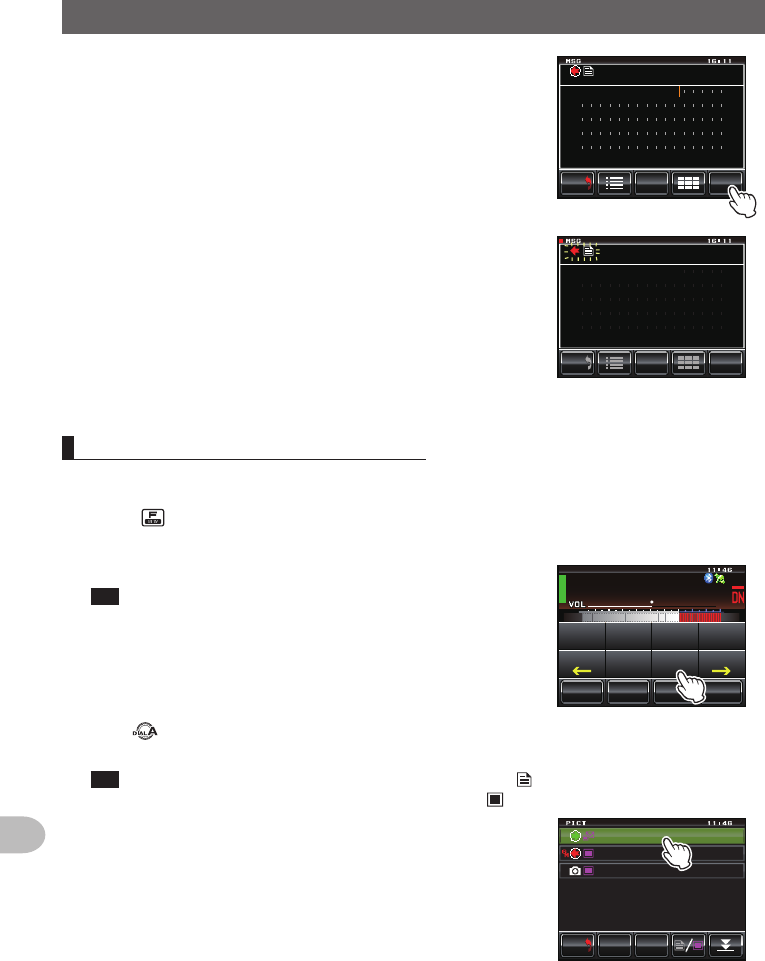
132
Convenient Functions
SendingandReceivingMessagesandPictures
8 Touch [SEND]
Message transmission will start and the icon on the
left side of the address will blink. The sending and
receiving indicator at the top left of the screen will
also change to red.
“Completed” will be displayed when sending of the
message is completed and the display will then
return to the message list screen. The tag of the sent
message will be added to the top of the list.
5'0&
6':6
5#8'
$#%-
$#%-
Ჹ
,* ;2% Ჺ
Ჹ
(4/
6JCPM[QW
#..
61
5'0&
6':6
5#8'
$#%-
$#%-
Ჹ
,* ;2% Ჺ
Ჹ
(4/
6JCPM[QW
#..
61
SENT:2013/06/24 16:11
Forwardingmessagesandpictures
Downloaded messages and pictures can be forwarded.
1 Press
The function menu will be displayed.
2 Touch [LOG]
Tip When [LOG] is not displayed in the function menu, touch
[BACK] or [FWD] to switch the menu.
The list of data will be displayed.
ᲹᲽᲸᲸ
8(1
᳀ᲾᲸ
ᲽᲸ
ᲽᲸᲸ61-;1Ჺ
/76'
5%12'
/8 53.
(9&$#%-
$'#%10
6:
5.+56
.1)
/5)
$'#%10
*1/'
3 Turn , or touch the screen to select the message or picture that you want to
forward
Tip A list of the messages is displayed when the touch key is . This will change to a list of
pictures when the screen is touched and changed to .
4 Touch the selected message or picture
The contents of the data will be displayed.
(4/
612
&'.
$#%-
$#%-
#
,3 ;$)6 41
Ჹ
61
Ჾ
Ჿ
Ჹ
Ჺ᳂ Ჾ᳂ Ჺ
ᲹᲾ
Ჹ
ᲹᲽᲺ
#
,3 ;$)6 41
Ჹ
᳁ᲹᲸᲺ
Application for FCC / IC
FCC ID: K6620345X40 / IC: 511B-20345X40
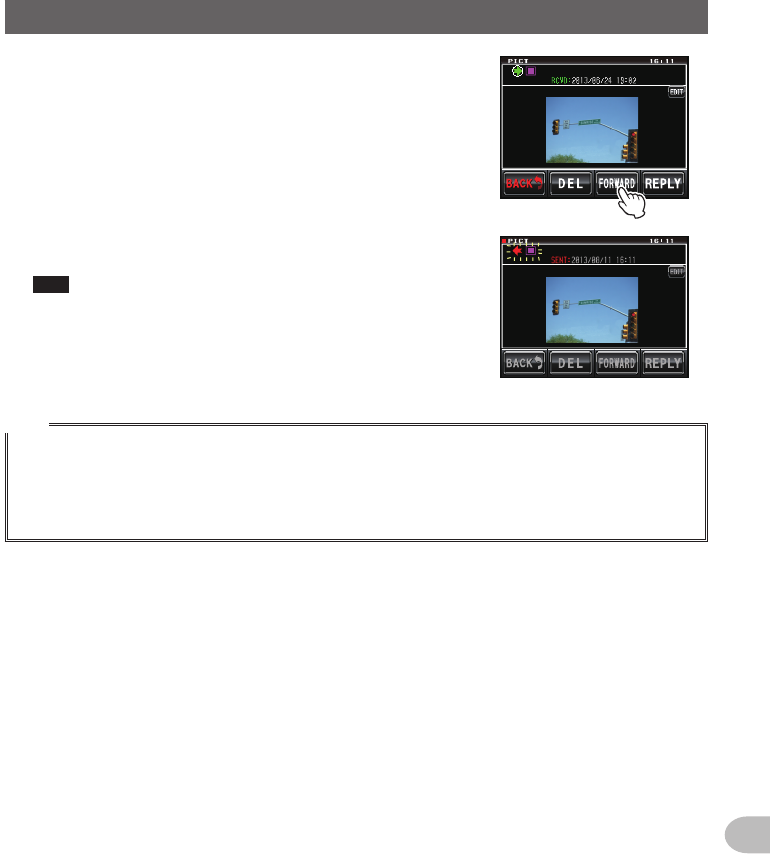
133
Convenient Functions
SendingandReceivingMessagesandPictures
5 Touch [FORWARD]
Transmission of the data will start and the icon on the
left side of the address will blink. The sending and
receiving indicator at the top left of the screen will
also change to red.
“Completed” will be displayed when sending of the
data is completed and the display will then return to
the data list screen. The tag of the transmitted data
will be added to the top of the list.
Tips • When forwarding a message, touch [OK?] when the
screen for confirming the address appears before the
message is sent.
• Pictures can be forwarded by pressing the [D-TX] of
the speaker microphone with camera.
#
,3;$)6 41
Ჹ
(4/
,*;2%ᲹᲺ
61
(4/
,*;2%
Ჹ
#..
61
Tips
• Transmission of a picture will be stopped when [PTT] of the microphone is pressed during
transmission (it may take a certain period of time until the transmission stops).
• When sending a picture, the communication mode will automatically switch to the VW mode (high
speed data communication mode). At the end of the transmission, the mode will automatically revert
to the DN mode of the AMS.
Application for FCC / IC
FCC ID: K6620345X40 / IC: 511B-20345X40
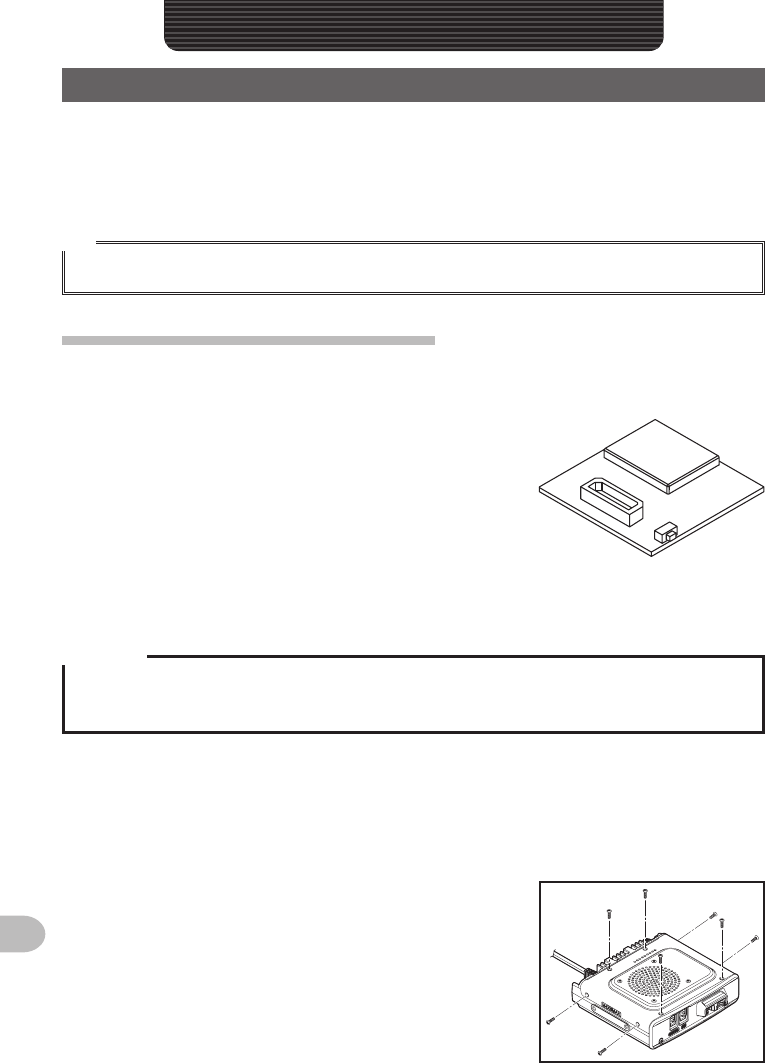
134
Functions to be Used when Necessary
UsingtheBluetoothHeadset
The optional Bluetooth unit “BU-2” and headset BH-2A are available for wireless
headset operation.
Hands-free communication is also possible when the VOX (Voice Operated Xmit)
function is used.
Tip
Other Bluetooth headsets can also be used but not all the functions are guaranteed to work normally.
MountingtheBluetoothunit“BU-2”
●Toolsandpartsneeded
• Bluetooth unit “BU-2” (optional)
• Phillips screw driver #1
●Mountingprocedure
Cautions
zAvoid touching the IC components with your hands as the semiconductors may be damaged by
static electricity.
zNote that labor charges to install optional items may be separately charged.
1 Switch the radio OFF
2 Switch off the external power supply
3 Unplug the control cable, microphone and DC power supply cable from the main
body
4 Remove the eight screws from the main body, four
on top and two each at the sides
FunctionstobeUsedwhenNecessary
Application for FCC / IC
FCC ID: K6620345X40 / IC: 511B-20345X40
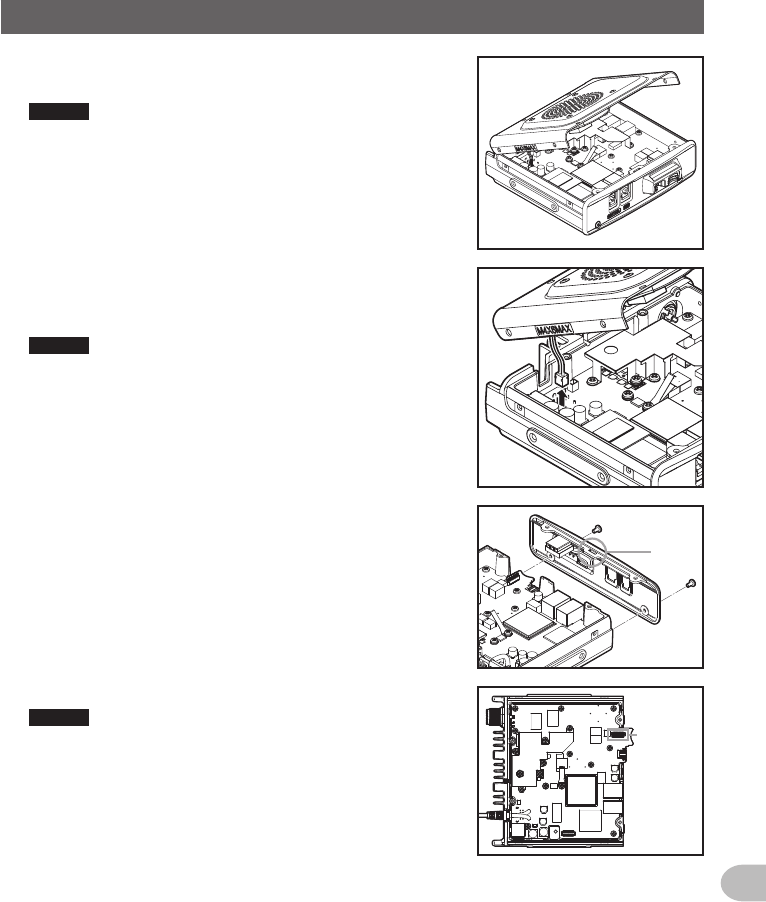
135
Functions to be Used when Necessary
UsingtheBluetoothHeadset
5 Carefully lift up the front side of the main body top
cover
Caution Do not lift up the top cover quickly by force. This
may damage the damage cables between the
speaker and main board.
6 Unplug the speaker cables extending from the top
cover to the connector on the board inside the main
body first before removing the cover
Caution Hold the connector when unplugging the cable
avoid pulling the cable itself.
7 Remove the two screws in the front of the main body
8 Lift the front hook in the center at the top first before
removing the front cover Hook
9 Refer to the figure on the right to mount the BU-2
Caution Check the direction of the connector and plug the
BU-2 in all the way to the back.
Connector
for BU-2
10 Attach the main body front cover and secure using the two screws
11 Plug in the speaker cables extending from the main body top cover to the original
socket on the board
12 Attach the main body top cover and replace all eight screws
Application for FCC / IC
FCC ID: K6620345X40 / IC: 511B-20345X40
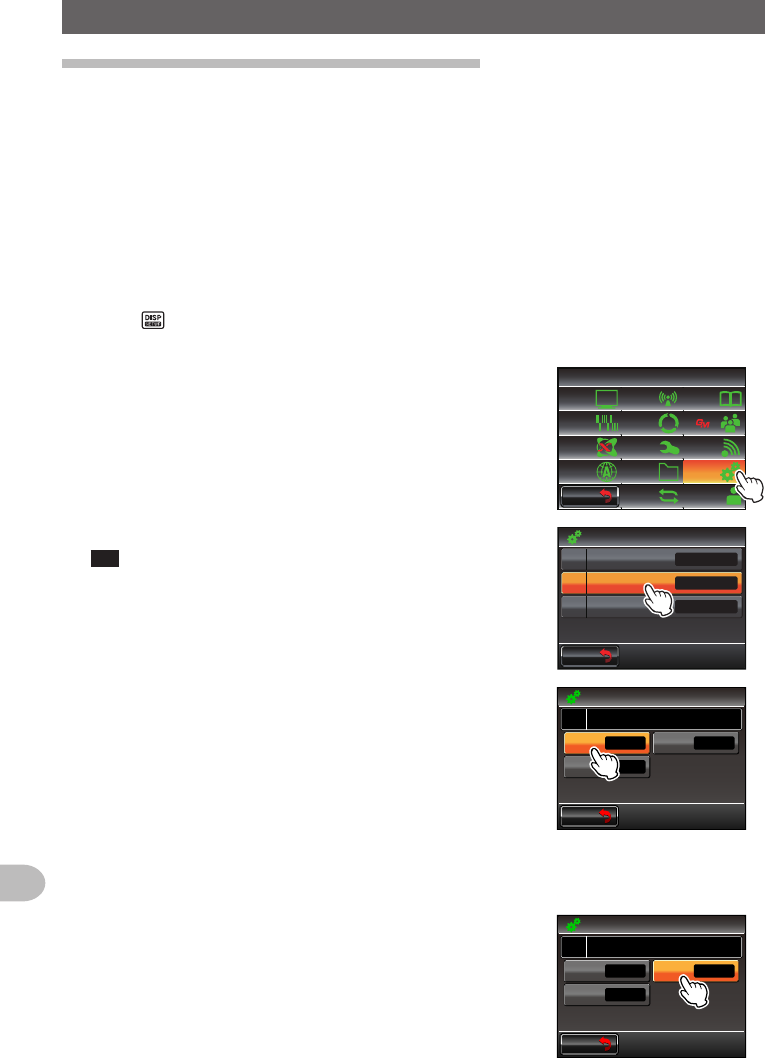
136
Functions to be Used when Necessary
UsingtheBluetoothHeadset
SettingtheBluetoothheadsetoperation
Set the Bluetooth parameters for your preferences in accordance with the following
wireless headset operating methods:
• Listening to the audio using the headset only, or allowing the audio to be heard from
both the headset and the radio speaker
• Conserving the headset battery power
• Using the [PTT] to switch between transmitting and receiving, or switching
automatically using voice
• Switching transmit and receive automatically even with low level sounds
1 Turn the FTM-400XDR/DE on
2 Press for one second or longer
The set-up menu will be displayed.
3 Touch [OPTION]
$#%-
$#%-
6:4:
5'672/'07
4'5'6
%.10'
%10(+)9Ჰ4'5
5%#0
&+52.#;
5+) 0#.+0)
#245 126+10
5&%#4&
/'/14;
#
%#..5+) 0
4 Select and touch [2Bluetooth]
Tip This symbol is not available when BU-2 is not mounted
to the radio.
The screen for the settings will be displayed.
Ż
Ż
Ż
$ᲴWGVQQVJ
75$%#/'4#
81+%'/'/14;
Ჹ
Ჺ
126+10
$#%-
$#%-
5 Touch [AUDIO]
The setting switches between “AUTO” and “FIX”
each time it is touched.
“AUTO”: When a Bluetooth headset is connected,
the sound from the radio speaker will be
muted and sound will only be heard from
the headset.
“FIX”: Sound can be heard from both the Bluetooth
headset and the radio speaker.
$#%-
$#%-
$ᲴWGVQQVJ
126+10
#761 014/#.
1((
#7&+1
$#66'4;
81:
6 Touch [BATTERY]
The setting will switch between “NORMAL” and
“SAVE” each time it is touched.
“NORMAL”: The Bluetooth headset battery save
function will be switched off.
“SAVE”: The Bluetooth headset battery save function
will be switched on.
$#%-
$#%-
$ᲴWGVQQVJ
126+10
#761 014/#.
1((
#7&+1
$#66'4;
81:
Application for FCC / IC
FCC ID: K6620345X40 / IC: 511B-20345X40
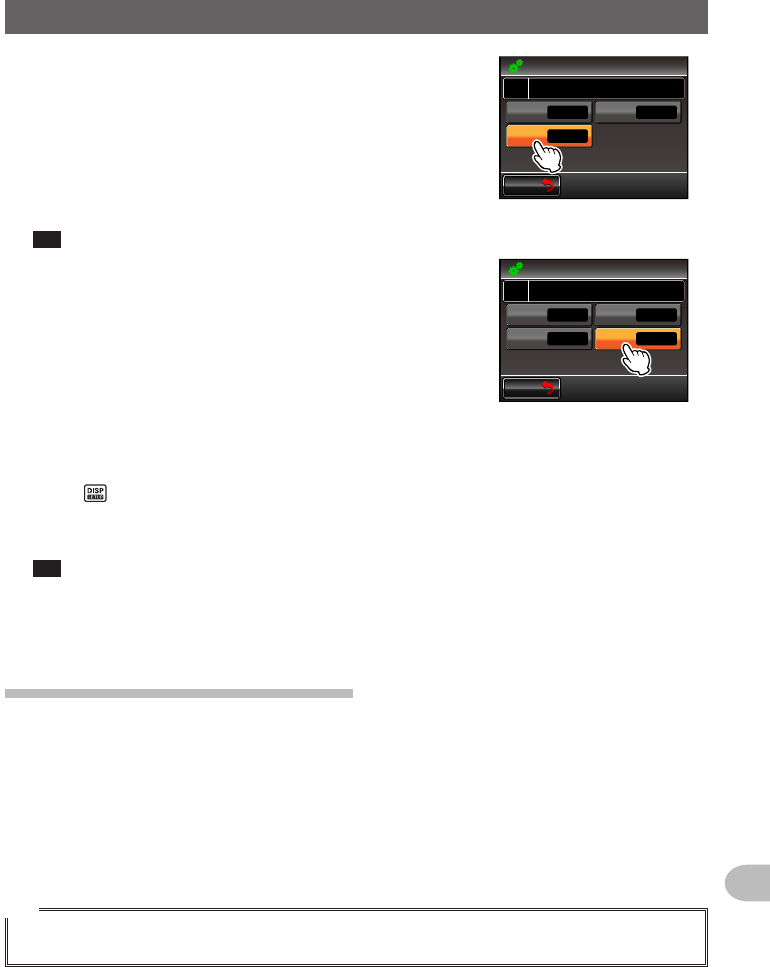
137
Functions to be Used when Necessary
UsingtheBluetoothHeadset
7 Touch [VOX]
The setting will switch between “OFF” and “ON” each
time it is touched.
“OFF”: Switch the transmission and reception using
[PTT].
“ON”: Switch the transmission and reception using
voice.
Tip When VOX is set to ON, [GAIN] is displayed.
$#%-
$#%-
$ᲴWGVQQVJ
126+10
#761 5#8'
1((
#7&+1
$#66'4;
81:
8 Touch [GAIN]
The setting switches between “HIGH” and “LOW”
each time it is touched.
“HIGH”: The Bluetooth headset VOX sensitivity will
become higher and more responsive to low
level.
“LOW”: The Bluetooth headset’s VOX sensitivity will
become lower and less responsive to low
sounds.
$#%-
$#%-
$ᲴWGVQQVJ
126+10
#761
*+)*
5#8'
10
#7&+1
$#66'4;
)#+0
81:
9 Press for one second or longer
The Bluetooth headset operation will be set and the display will return to the
previous screen.
Tip Factory default value: AUDIO: AUTO
BATTERY: NORMAL
VOX: OFF
GAIN: HIGH
IdentifyingtheBluetoothheadset
An individual identification code known as a “PIN code” is assigned to Bluetooth devices
such as a headset. The PIN code allows mutual identification with paired devices to be
carried out and recorded when initially when using a Bluetooth terminal device. This
is known as “pairing”. Through pairing, interference and improper interception can be
prevented.
Pairing is also carried out initially when communicating wirelessly with this radio using a
Bluetooth headset.
Tip
The PIN code for the Yaesu Bluetooth headset “BH-2A” is 6111. Check the PIN code in the operating
manual of the product when using Bluetooth headsets from other companies.
Application for FCC / IC
FCC ID: K6620345X40 / IC: 511B-20345X40
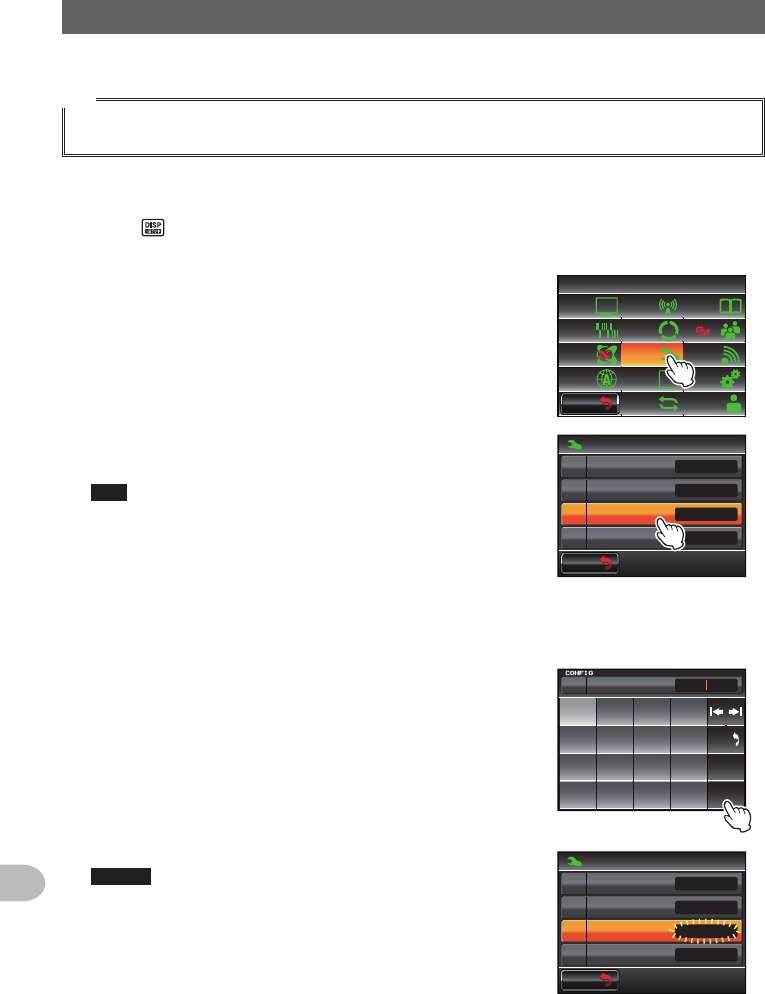
138
Functions to be Used when Necessary
UsingtheBluetoothHeadset
Example:WhenpairingtheoptionalBluetoothheadset“BH-2A”
Tip
Refer to the operating manual of the product used for the pairing method when using a headset other
than BH-2A.
1 Turn the BH-2A headset OFF
2 Press for one second or longer
The set-up menu will be displayed.
3 Touch [CONFIG]
The menu list screen will be displayed.
$#%-
$#%-
6:4:
5'672/'07
4'5'6
%.10'
%10(+)9Ჰ4'5
5%#0
&+52.#;
5+) 0#.+0)
#245 126+10
5&%#4&
/'/14;
#
%#..5+) 0
4 Select and touch [15BluetoothPAIRING]
The input screen for the PIN code will be displayed.
Tips • “6111” will be displayed in the PIN code field as the
factory default value.
• When using a headset other than BH-2A, enter the
4-digit PIN code of the headset here. The character at
the cursor position will be overwritten when the number
key on the screen is touched.
$#%-
$#%-
%10(+)
616
$ᲴWGVQQVJ2#+4+0)
)25C/
9)5
Ż
1((
1((
#21
5 Press the power supply switch of the BH-2A for 5 seconds
The LED indicator of the BH-2A will blink alternately between red and blue.
6 Touch [ENT]
The display will return to the menu list screen and the
text “Pairing..” will blink in the display field of the set
value.
“Completed” will be displayed when pairing is
successful and the screen will then return to the
menu list.
The LED indicator of the BH-2A will also blink in blue.
Caution Start pairing all over again when “ERROR” is
displayed.
ᲹᲺ
ᲽᲾ
Ჿ᳀᳁
᳂
#
$
%
&
5RCEG
'06
$#%-
2+0 Ჹ
$ᲴWGVQQVJ2#+4+0)
ᲽᲹ
$#%-
$#%-
%10(+)
616
$ᲴWGVQQVJ2#+4+0)
)25C/
9)5
2CKTKPI
1((
1((
#21
Application for FCC / IC
FCC ID: K6620345X40 / IC: 511B-20345X40
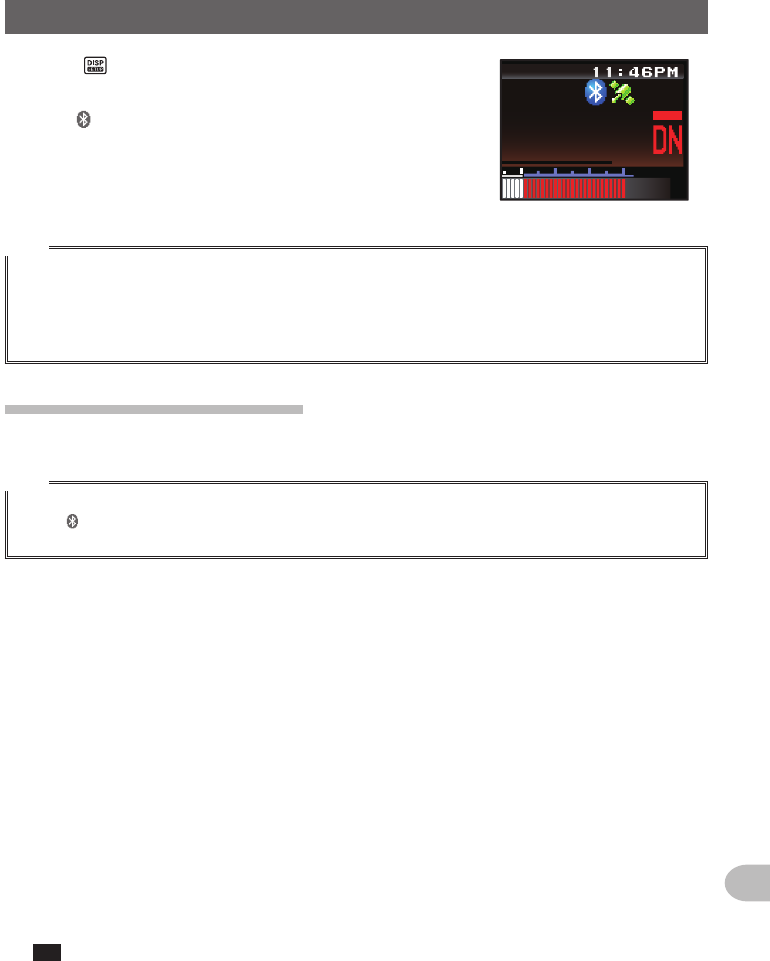
139
Functions to be Used when Necessary
UsingtheBluetoothHeadset
7 Press for one second or longer
The display will return to the previous screen.
The “ ” icon will be displayed on the top right of the
band display area.
ᲸᲸ
#/#
Tips
• Up to 8 pairing PIN codes can be saved in BU-2. When using two or more headsets such as a
spare one or a personal one, set up the respective PIN codes and carry out pairing in advance.
However, two headsets cannot be used at the same time.
• When eight pairings have been carried out after eight PIN codes have already been made, the
oldest pairing information will be overwritten.
UsingtheBluetoothheadset
Once paired, a headset can be used simply by turning on the power.
Tips
• The communication distance of the headset with the radio is about 10 m or less.
• The “ ” icon will not be displayed when the headset is too far from the radio and lies outside the
sphere of communication.
(1)WhentheVOXfunctionissettoOFF
1 Turn the Bluetooth headset ON
The receive audio will become audible from the headset.
2 Press the headset [PTT]
The radio will go into the transmit mode.
3 Release the headset [PTT]
The radio will go into the receive mode.
(2)WhentheVOXfunctionsettoon
1 Turn the Bluetooth headset ON
The receive audio will become audible from the headset.
2 Speak into the microphone of the headset
The radio will go into the transmit mode.
Tip When you stop talking, the radio will automatically return to the receive mode.
Application for FCC / IC
FCC ID: K6620345X40 / IC: 511B-20345X40